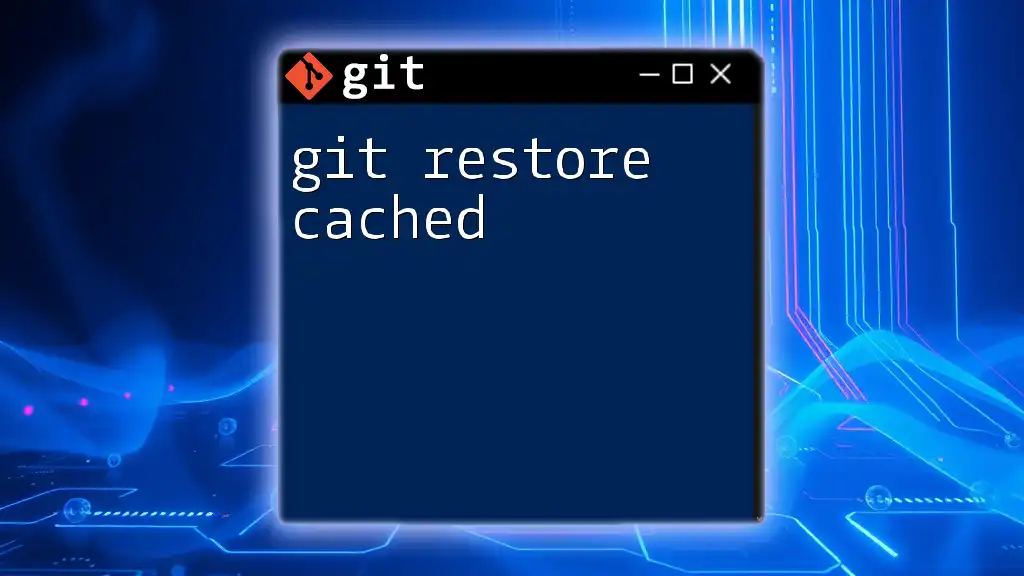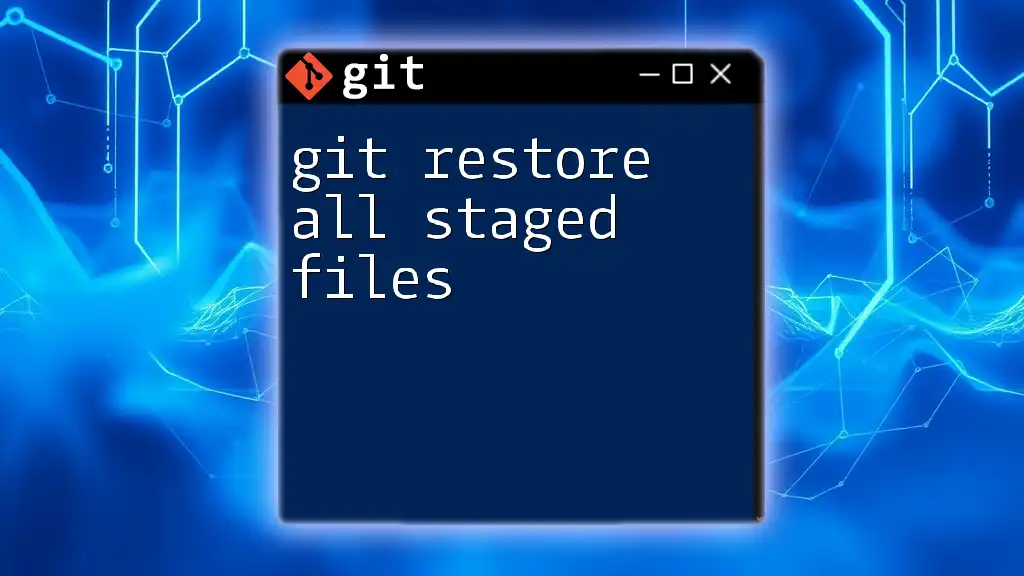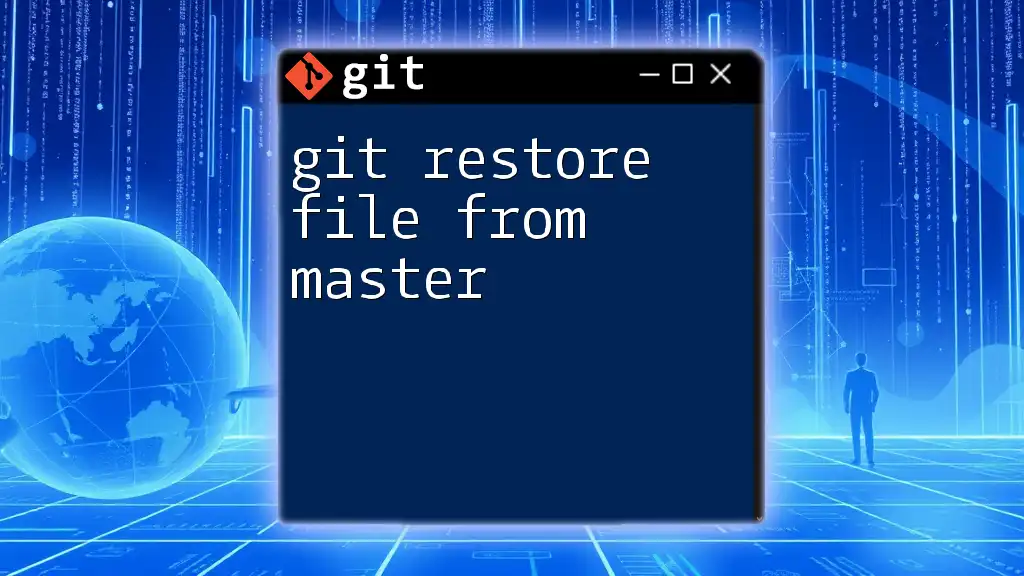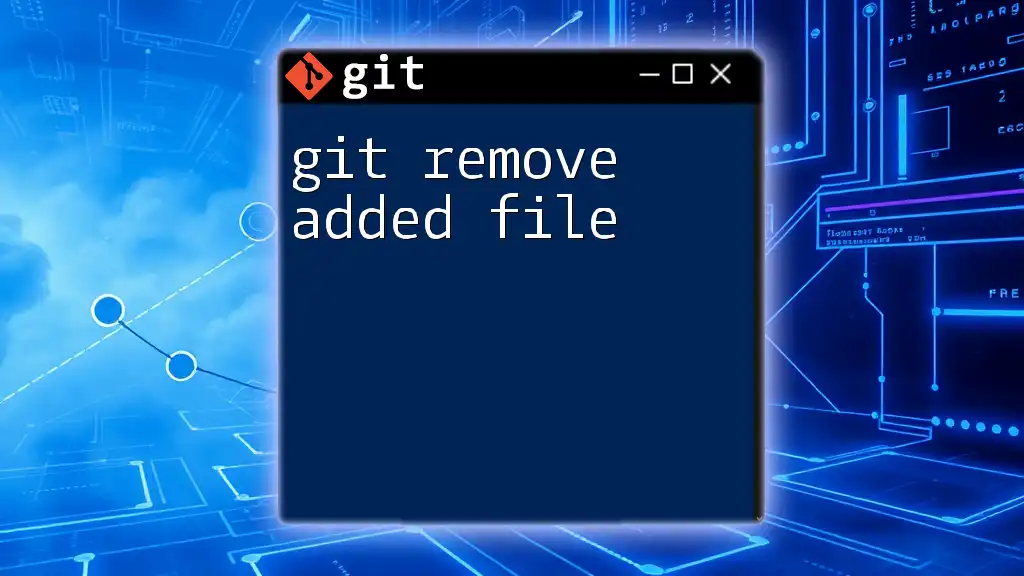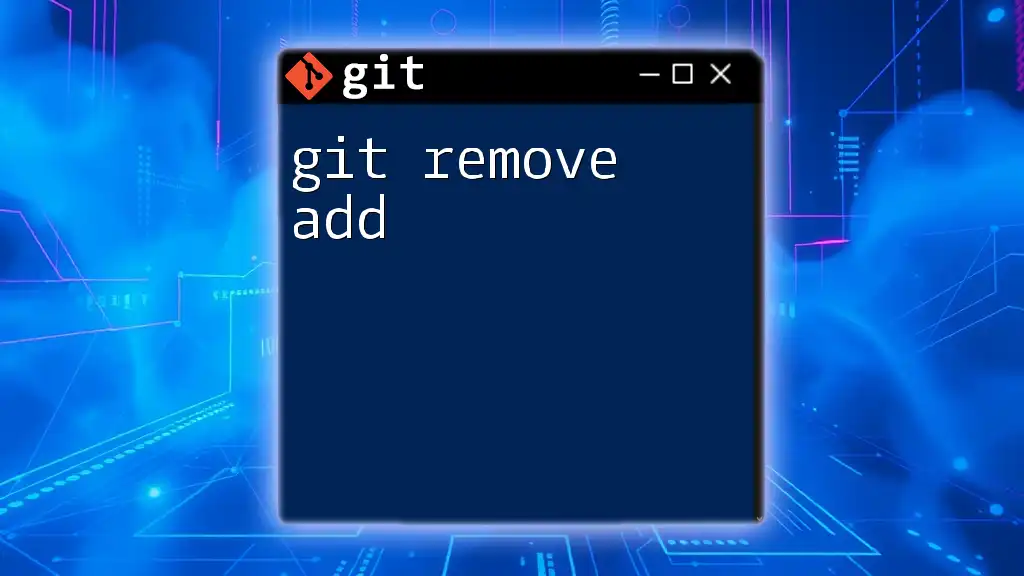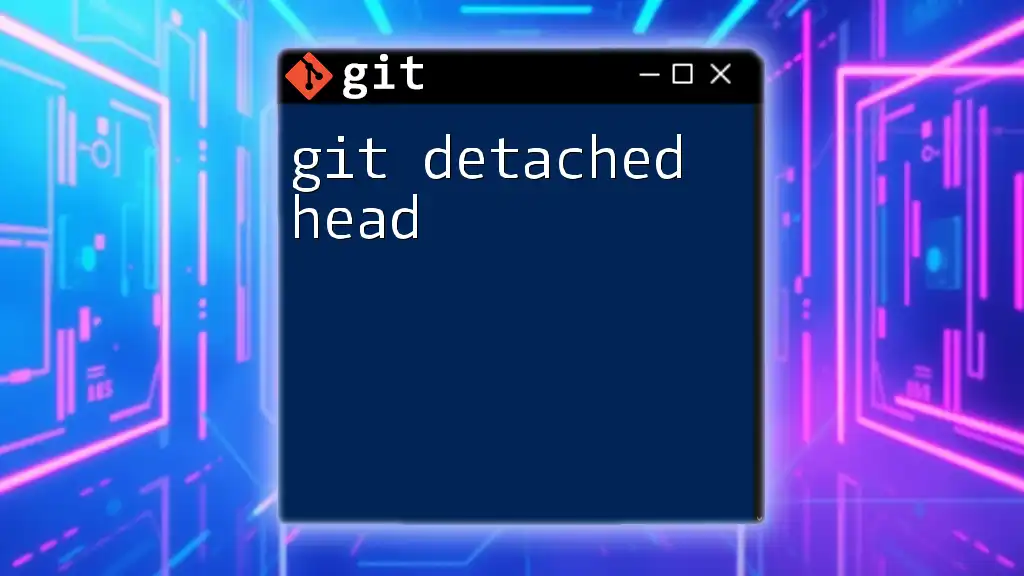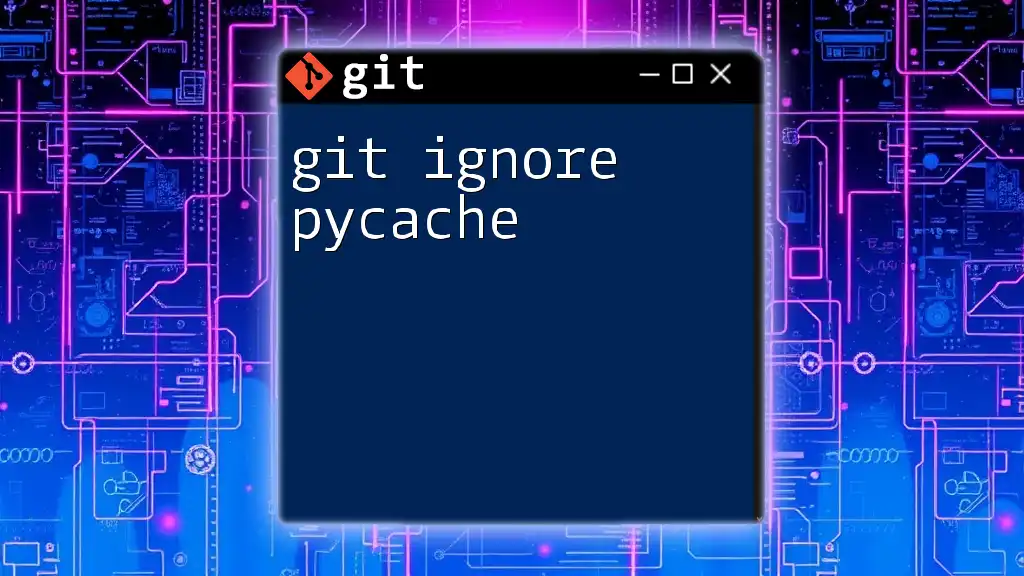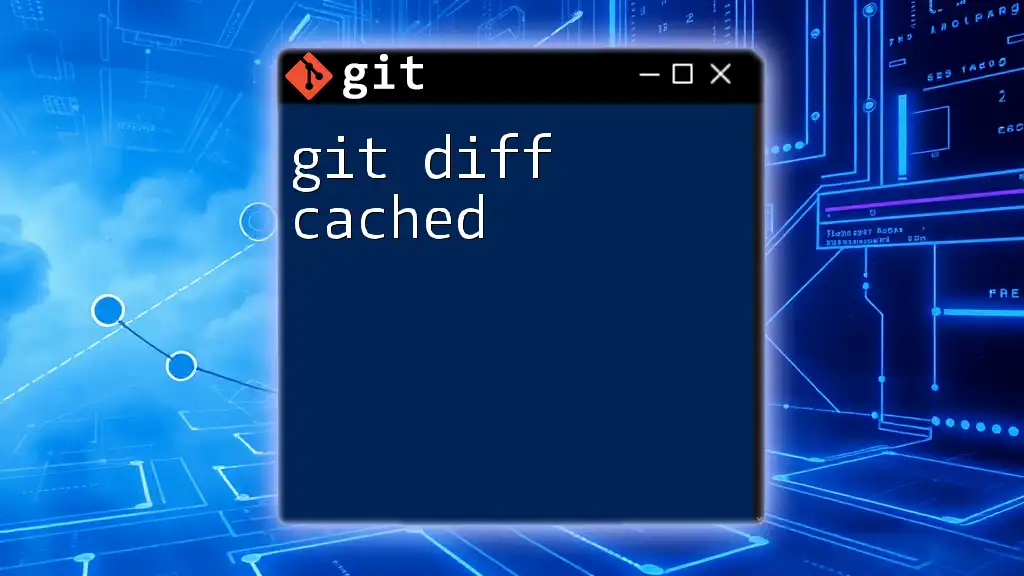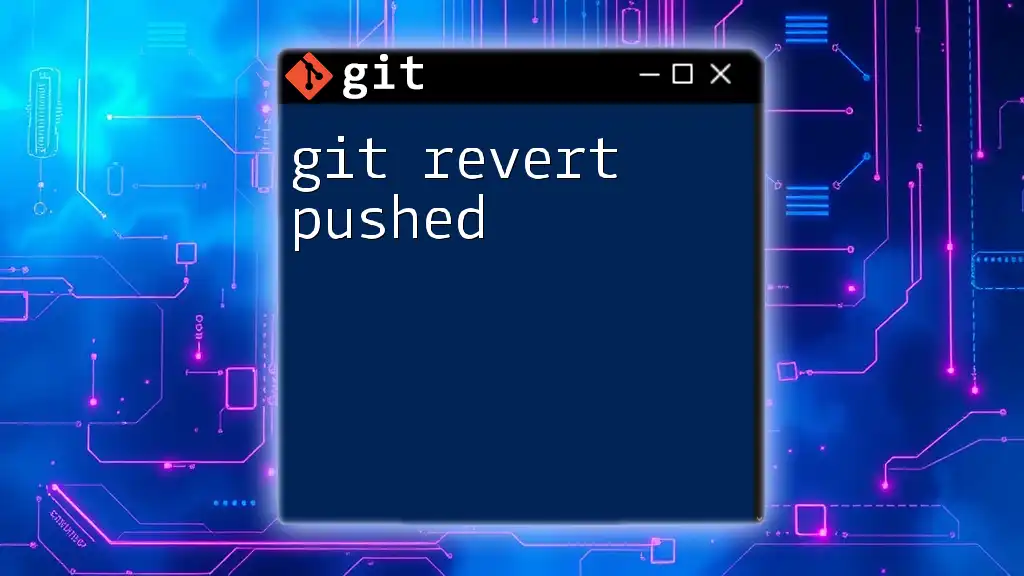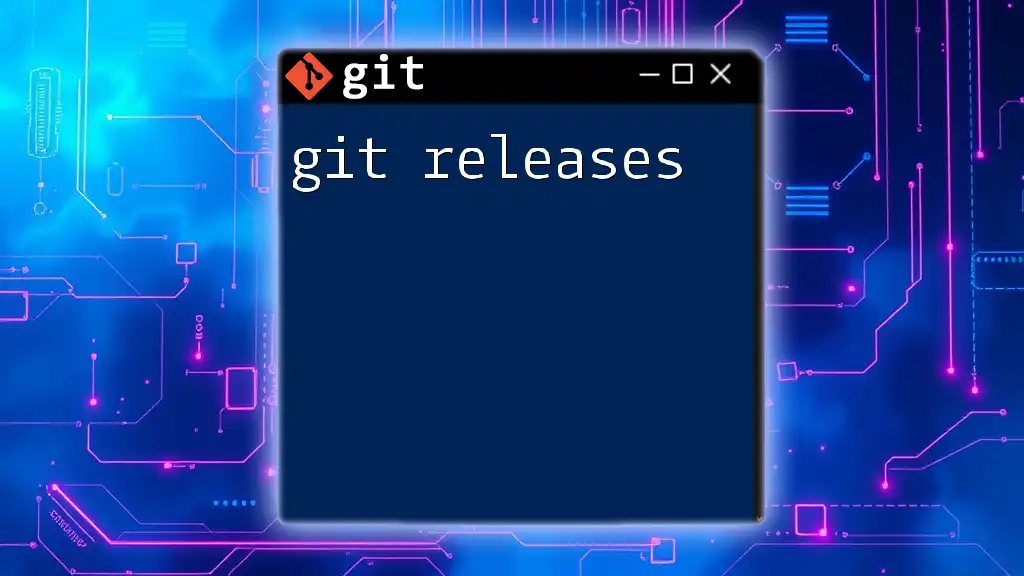The `git restore --cached` command is used to unstage changes from the staging area without affecting the working directory.
git restore --cached <file>
Understanding the Basics of Git
What is Git?
Git is a powerful version control system that helps developers manage changes to their code and collaborate with others seamlessly. By keeping track of file revisions, Git allows multiple people to work on a project without conflicts, enabling efficient teamwork and a robust development process.
Key Concepts in Git
In understanding `git restore cached`, it's crucial to grasp some core concepts of Git:
-
Repositories: These are directories that contain all of your project files, including the history of changes made to those files. Each Git repository maintains a comprehensive set of project data.
-
Commits: These are snapshots of your project at specific points in time. When you make a commit, you are encapsulating the current state of your files, providing a clear history of changes.
-
Index vs. Working Directory: The working directory is where you make changes to your files, while the index (or staging area) is where you prepare your files to be committed. Understanding the difference between these areas is essential for managing your changes effectively.
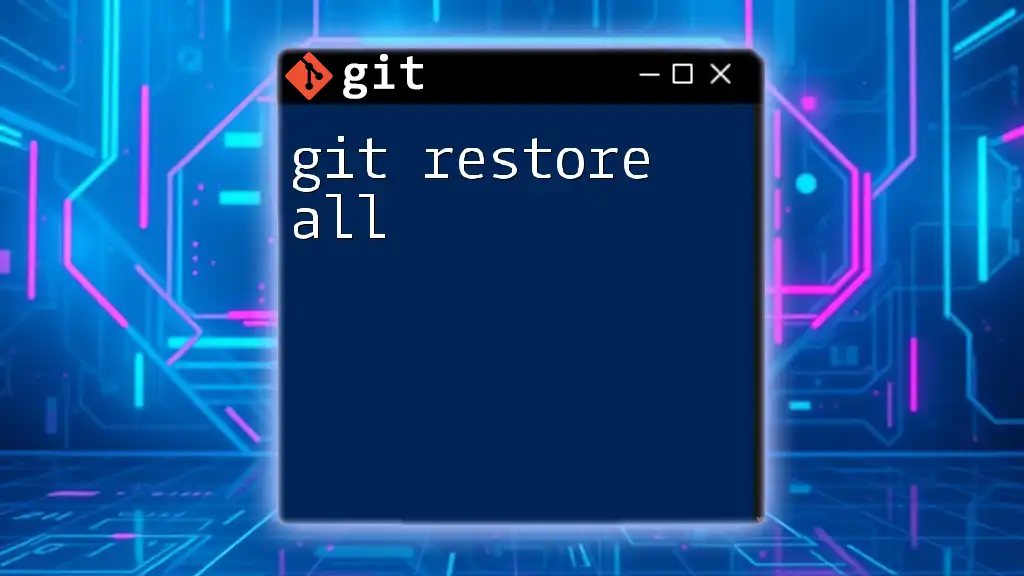
Introduction to `git restore`
What is `git restore`?
`git restore` is a command introduced in Git 2.23 that simplifies the process of restoring files to a previous state. It is designed to enhance usability and clarity, allowing users to manage file changes with ease.
Why Use `git restore`?
With `git restore`, you can quickly and efficiently revert changes in your working directory or staging area without impacting your commit history, unlike some older commands. This command allows for more precise control and minimizes confusion.
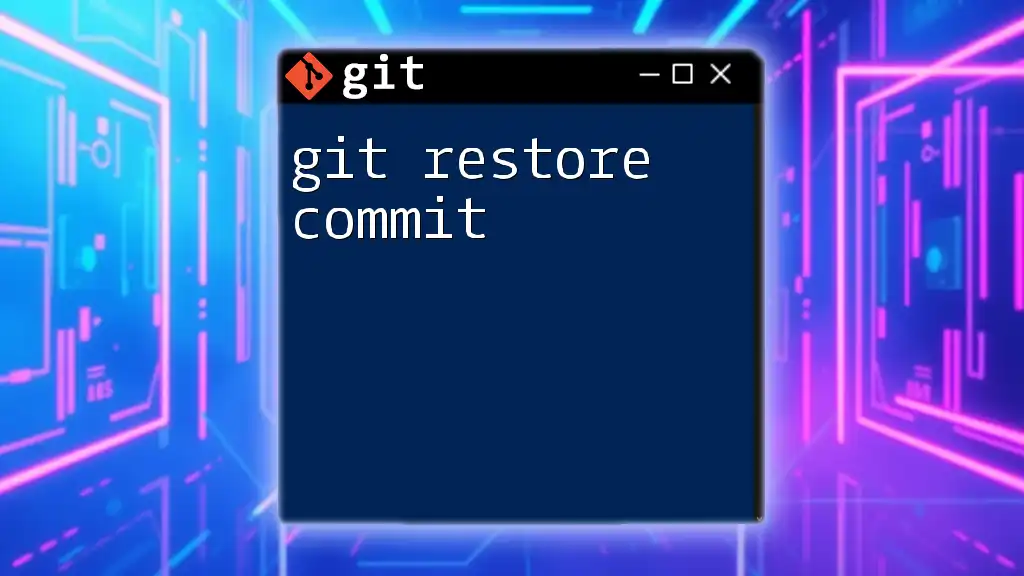
The `git restore --cached` Command
What Does `git restore --cached` Do?
The command `git restore --cached` enables users to unstage changes previously added to the staging area without modifying the actual file in the working directory. This is particularly useful when you've accidentally staged a file you don’t intend to include in your upcoming commit.
Why Would You Use `git restore --cached`?
Imagine you've staged a file but later realize that it contains edits you don’t want to commit just yet. Using `git restore --cached` allows you to keep your changes in your local files while efficiently removing them from the staging area.

Using `git restore --cached` in Different Contexts
Restoring Specific Files
If you decide to unstage specific files, the syntax is straightforward:
git restore --cached <file>
For example, to unstage a file named `example.txt`, you would use:
git restore --cached example.txt
Restoring All Staged Files
To unstage all files currently in the staging area, employ the following syntax:
git restore --cached .
This command is particularly helpful if you have staged multiple files and want to start fresh.
Practical Example: Undoing Unwanted Staging
Let’s consider a scenario where you accidentally staged a file that you didn’t intend to. Here’s how you could resolve this:
-
First, you stage the unwanted file:
git add unwanted_file.txt -
After realizing the mistake, you can unstage it using:
git restore --cached unwanted_file.txt
By following these simple commands, you can safeguard the integrity of your commits by ensuring only intended changes are staged.
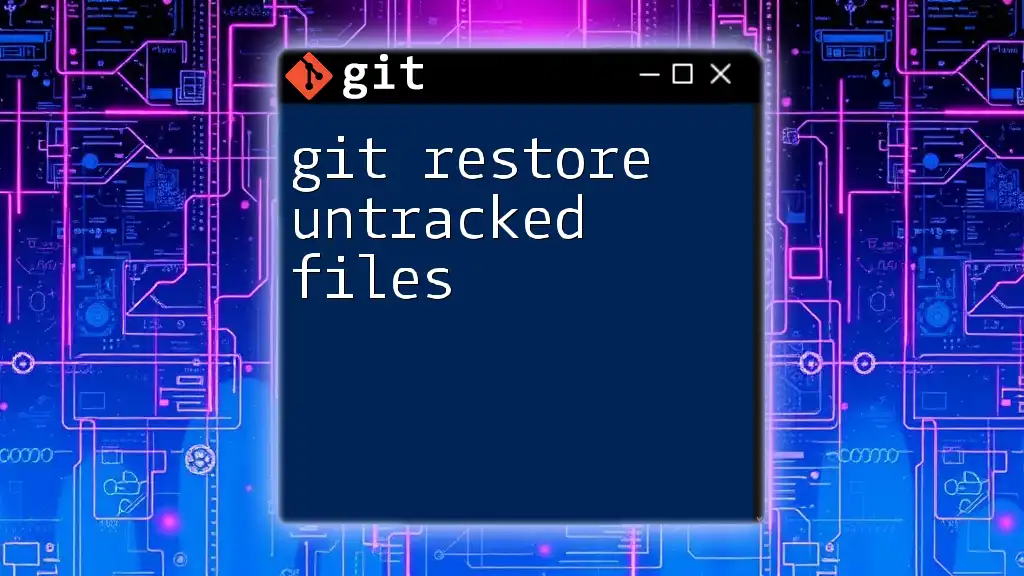
Important Considerations
Understanding the Impact on History
Using `git restore --cached` will not affect your commit history. It merely alters the staging area and allows you to refine what gets committed. This is a significant advantage compared to commands like `git reset`, which can modify your commit history.
Common Pitfalls
One common misconception is that “restore” implies deleting files. In reality, `git restore --cached` only changes the staging area while retaining your working directory files intact. Always double-check which files you are unstaging to prevent any unintended consequences.
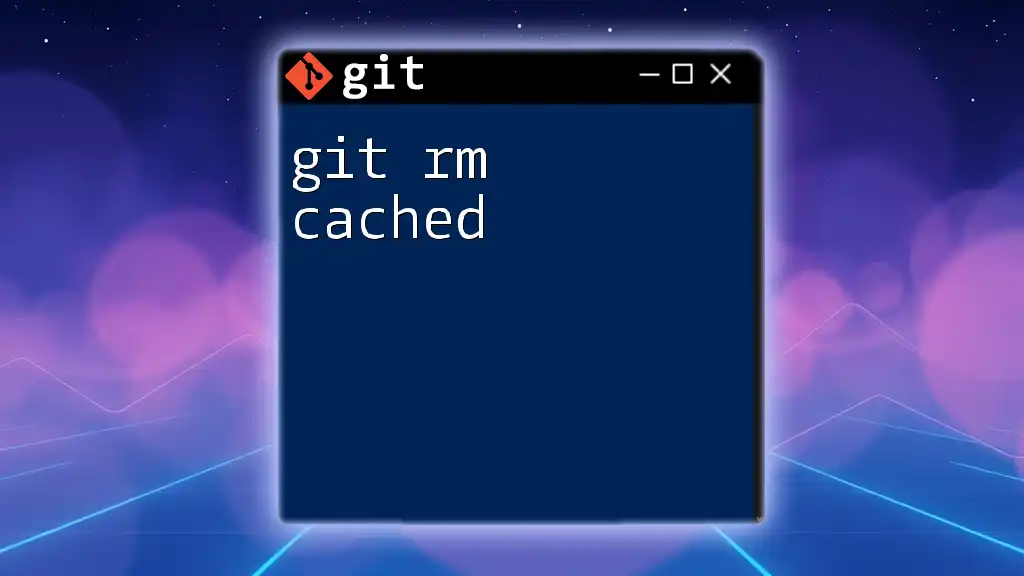
Enhancing Your Git Workflow
Best Practices for Using `git restore --cached`
To maintain a clean and organized commit history, employ `git restore --cached` whenever you need to unstage unnecessary changes. This practice promotes clarity—not just for your workflow, but also for your teammates as they navigate through project revisions.
Alternative Commands
Understanding alternatives is key to mastering Git. Here’s a brief overview:
-
git reset: Unlike `git restore --cached`, this command changes the current HEAD along with the staging area, making it less suitable when you want to preserve changes in your working directory.
-
git revert: This command is used to create new commits that reverse the effects of previous commits. Use it when you want to undo changes that have already been committed to the repository.

Conclusion
Summary of Key Points
In summary, `git restore --cached` is a valuable tool in the Git repository management toolbox. It allows developers to unstage changes while preserving their working files, helping to maintain an organized commit history.
Call to Action
Now that you understand the ins and outs of `git restore cached`, it’s time to practice! Try this command in your projects to improve your Git skills. Follow us for more tips and tutorials on mastering Git commands and enhancing your development efficiency.
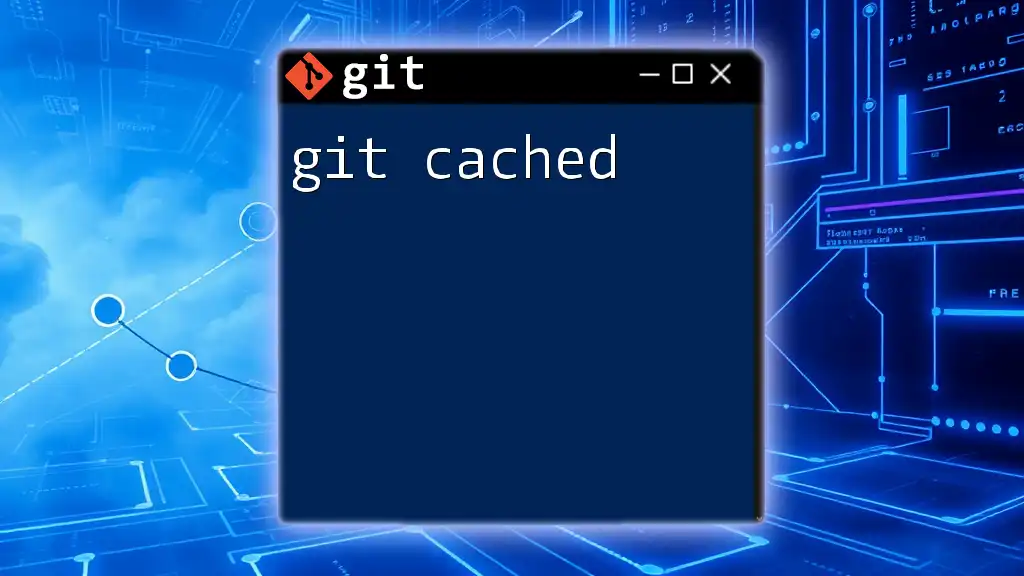
Further Resources
Recommended Reading and Tutorials
For deeper insight, consider reading the official Git documentation on `git restore`. Expanding your knowledge will solidify your understanding and usage of Git in your projects.
Join Our Community
We invite you to share your experiences or questions in the comments section. Engaging with others helps strengthen your understanding and fosters a supportive learning environment.