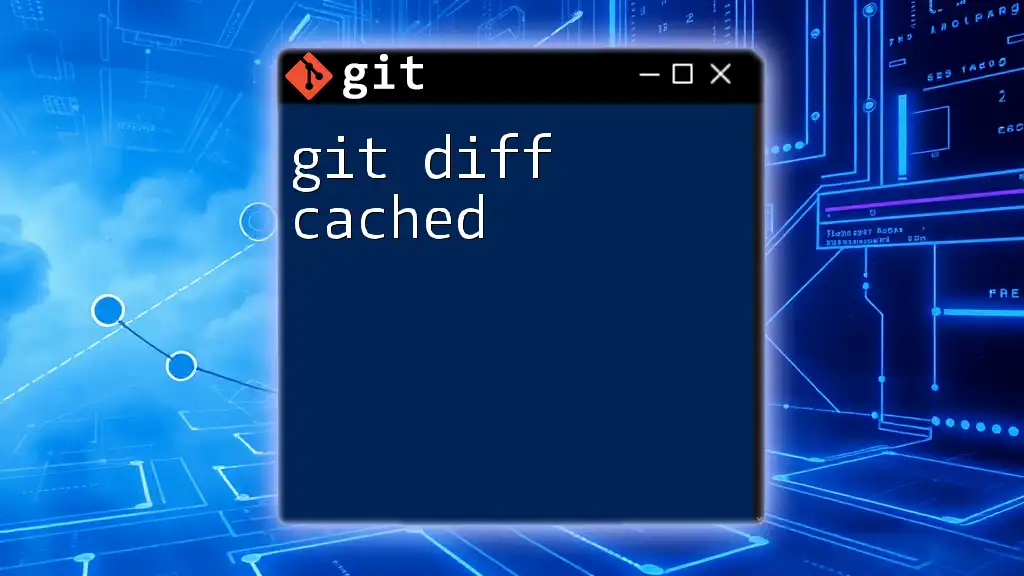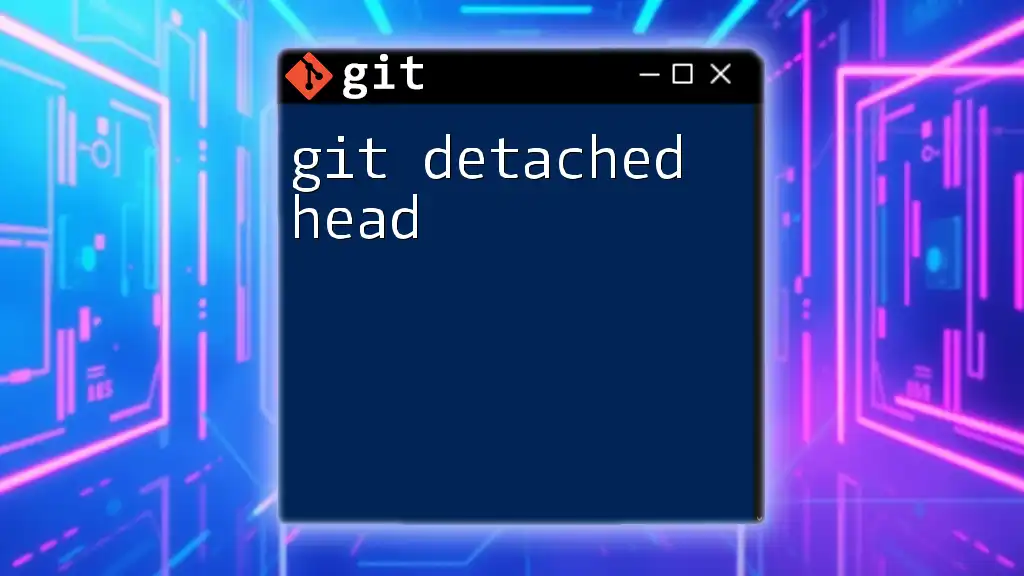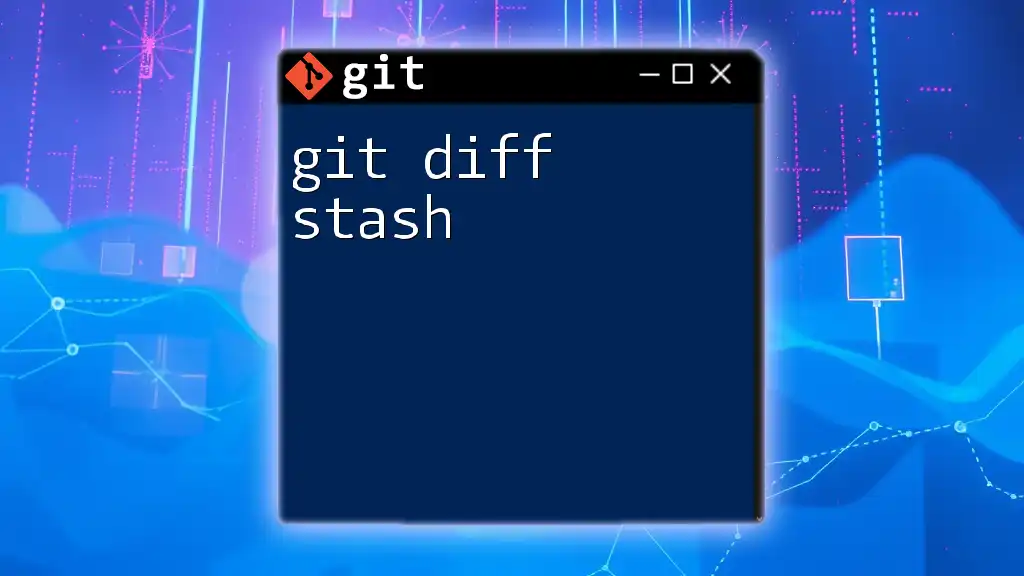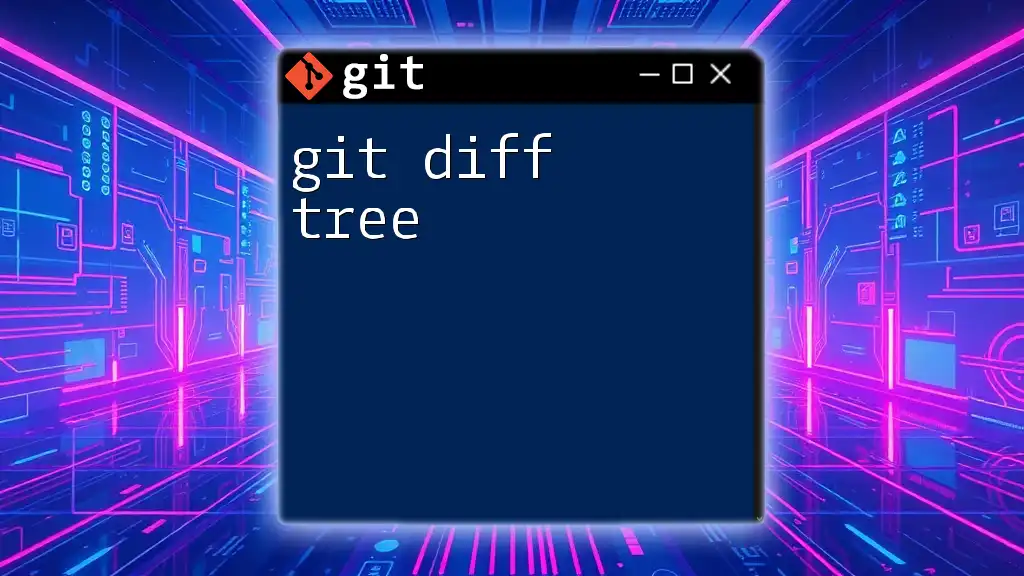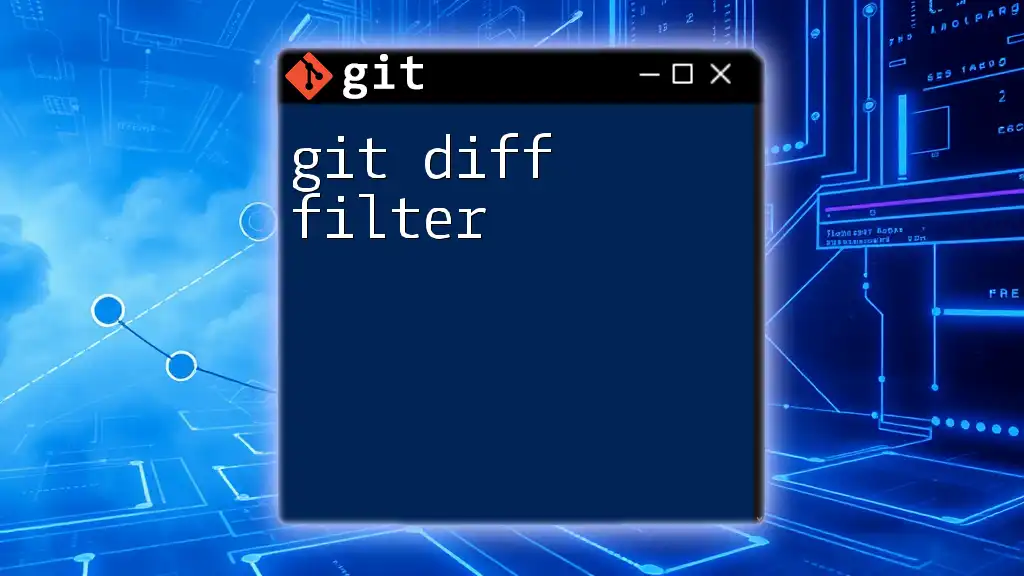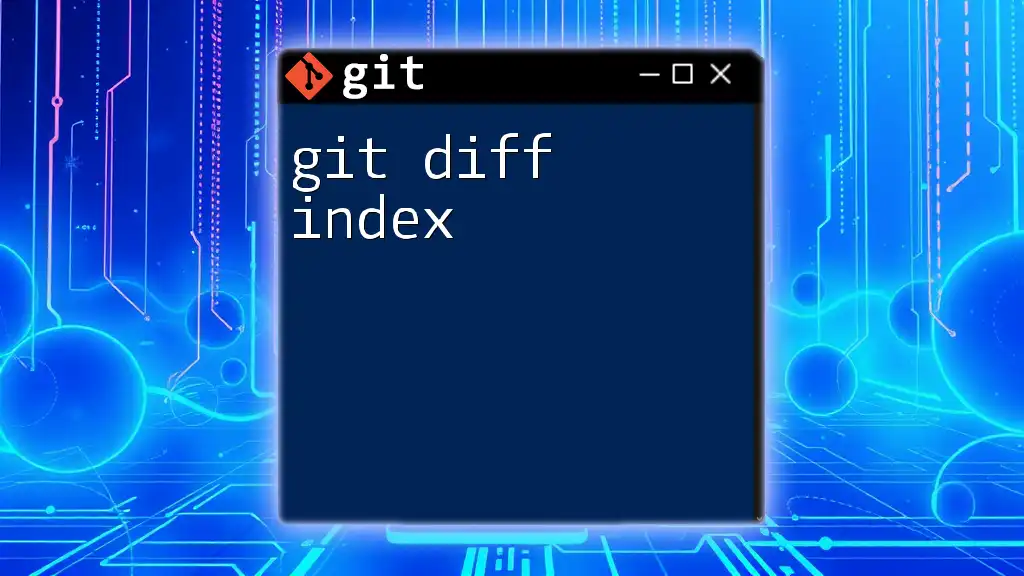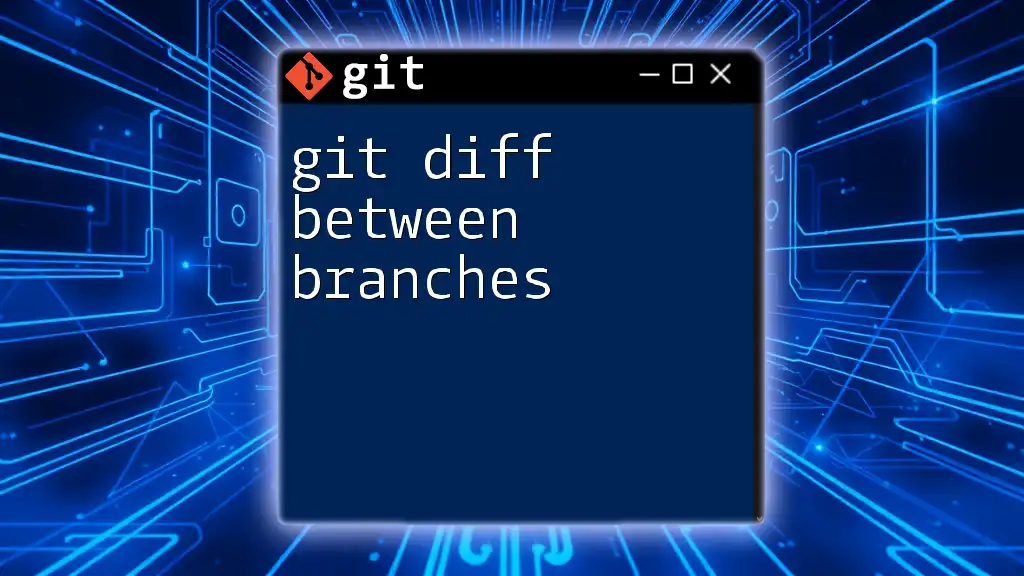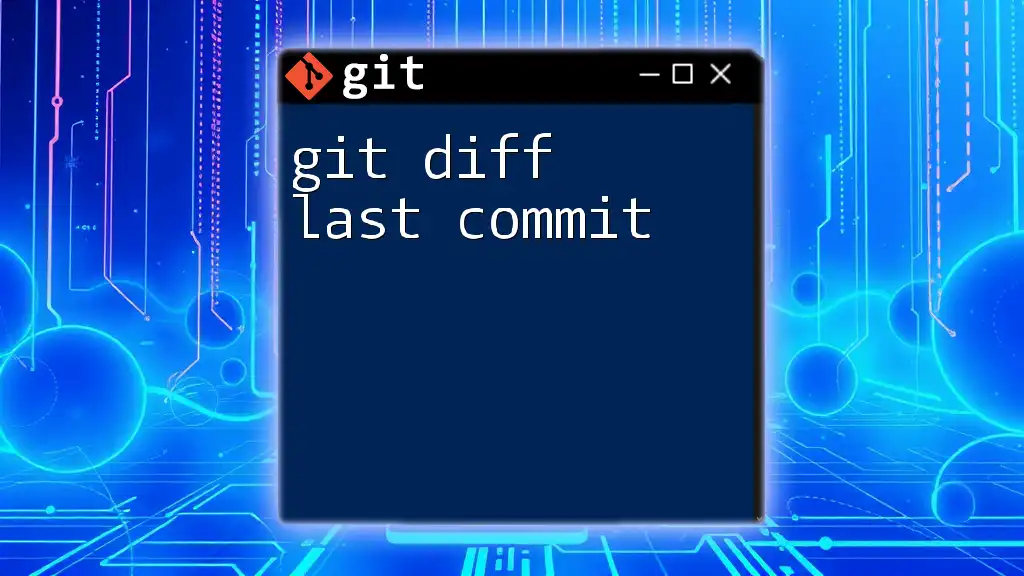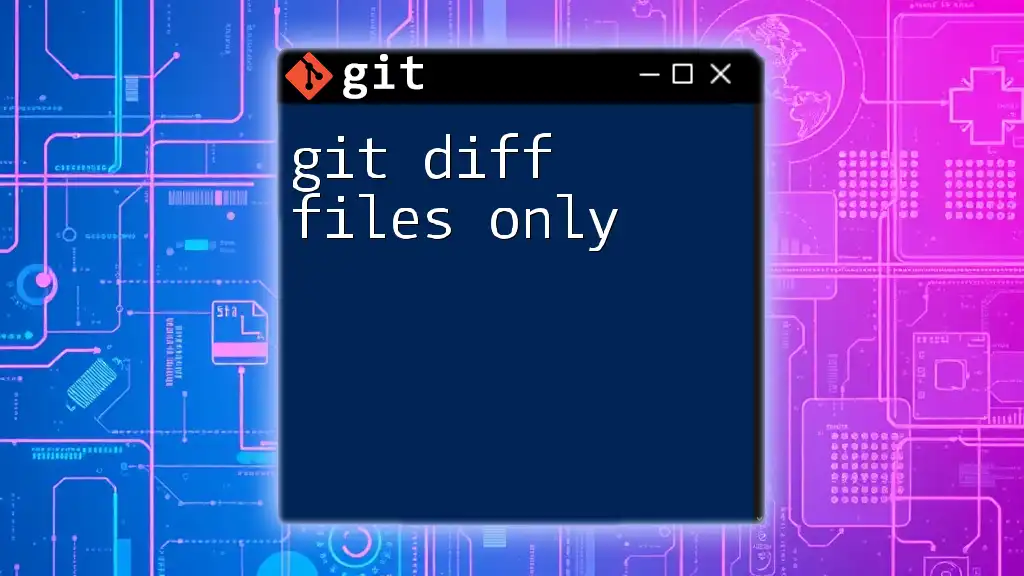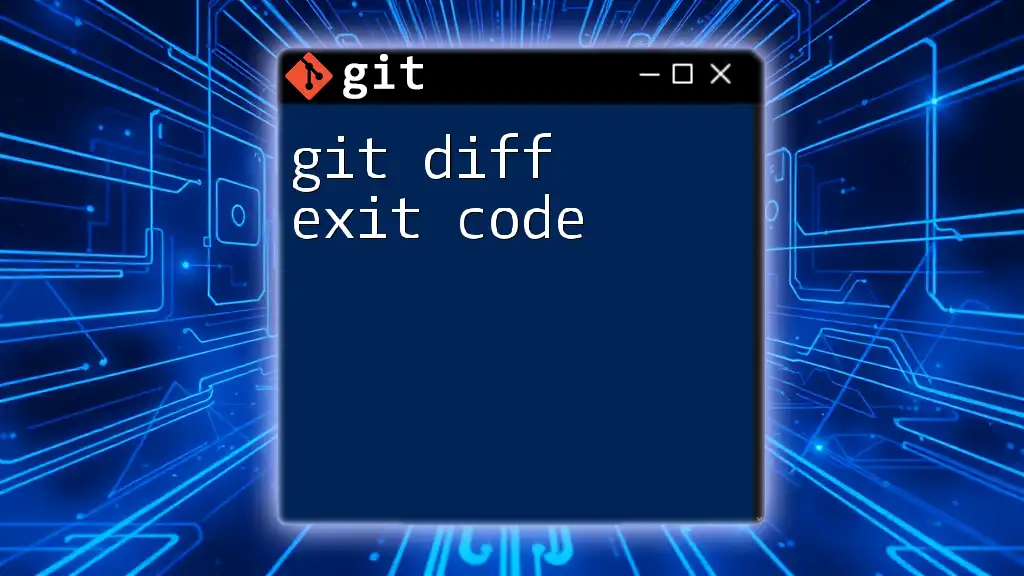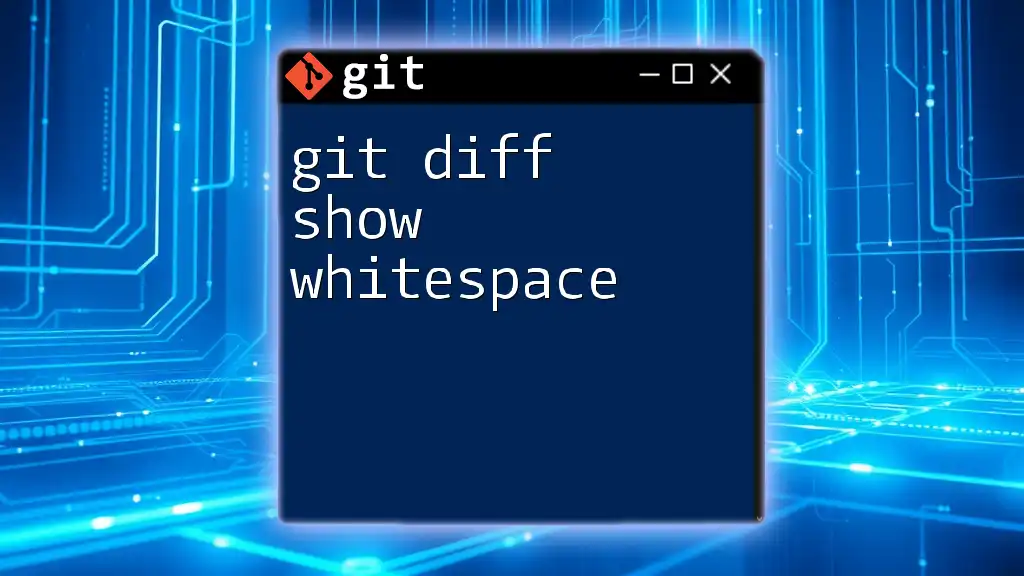The command `git diff --cached` (or `git diff --staged`) shows the differences between the staged changes (those added to the index) and the last commit, allowing you to review what will be included in the next commit.
git diff --cached
What is `git diff --cached`?
Definition and Purpose
`git diff --cached` is an important command in Git that allows you to view the differences between the staged changes in your working directory and the last commit. It focuses specifically on the changes that you have marked for inclusion in the next commit, providing insight into what modifications will be recorded.
Why Use `git diff --cached`?
Utilizing `git diff --cached` is beneficial for several reasons:
- Decision Making: It acts as a final check before you commit changes, allowing you to review exactly what will be included in the next snapshot of your project.
- Collaboration: During code reviews, it serves as a tool to discuss changes with teammates, ensuring that only intended modifications are committed.
- Error Prevention: By reviewing staged changes, you can catch mistakes early, reducing the chance of unnecessary commits or rolling back changes later.
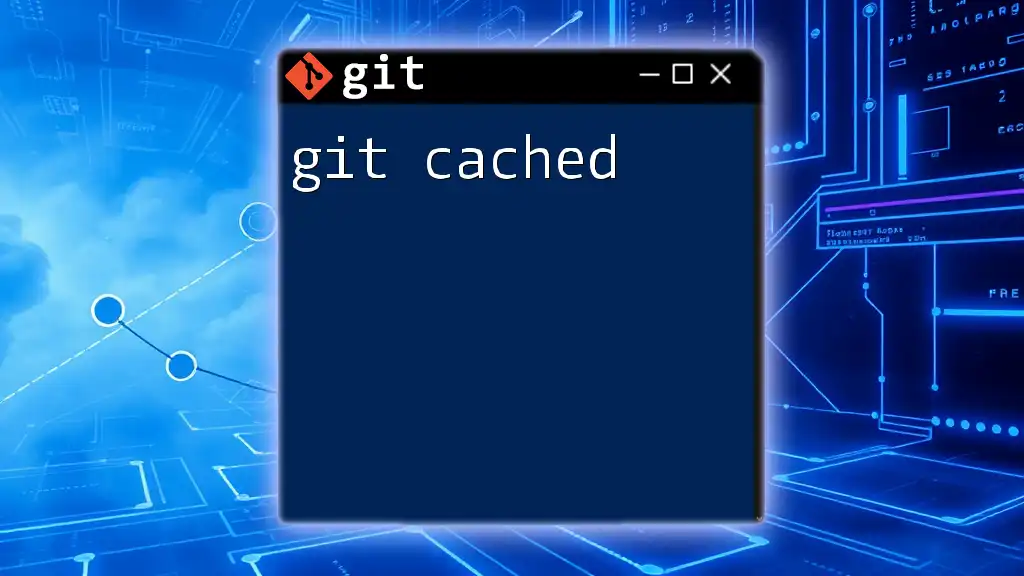
How to Use `git diff --cached`
Basic Syntax
The syntax for using `git diff --cached` is quite straightforward:
git diff --cached
This command, when executed, will display all staged changes compared to the last commit. You can add additional options as needed.
Common Use Cases
Reviewing Staged Changes
A common workflow involves modifying files and staging them before committing. After making changes, you can stage them with the `git add` command, and then use `git diff --cached` to see what changes have been added. For example:
git add file.txt
git diff --cached
This command will show you the differences between `file.txt` in the working directory and its last committed state, highlighting what will be included in the next commit.
Comparing with a Specific Commit
In addition to reviewing changes against the last commit, you can also compare your staged changes with a specific commit by appending the commit hash:
git diff --cached commit_hash
This allows you to ensure that your staged changes are aligned with the expectations set in earlier commits.
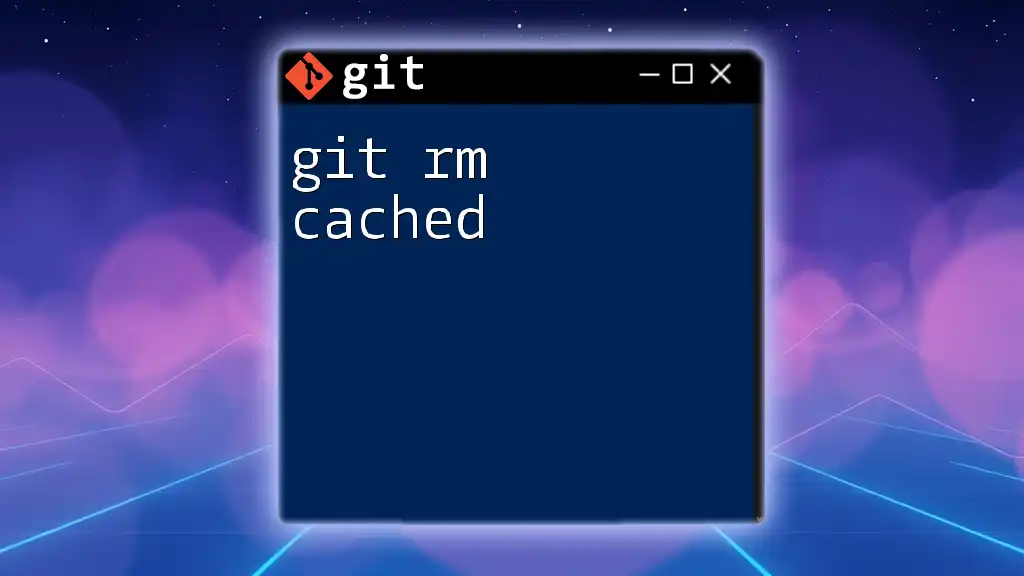
Understanding the Output of `git diff --cached`
Output Format
The output format of `git diff --cached` includes crucial information which can be helpful in discerning what changes have been made. The output generally reflects:
- Added Lines: Lines you have added will be marked with a `+` (plus sign).
- Removed Lines: Lines you have deleted will be marked with a `-` (minus sign).
- Context Lines: These lines provide context for the changes and are generally shown without any symbols.
An example output might look like this:
diff --git a/file.txt b/file.txt
index e69de29..b3e98c1 100644
--- a/file.txt
+++ b/file.txt
@@ -0,0 +1,4 @@
+Hello World
+This is an example file.
This output indicates that four lines were added in `file.txt`.
Color-Coding and Symbols
The output from `git diff --cached` is often color-coded in command-line terminals. Understanding these colors and symbols is crucial:
- Green (`+`): Indicates lines that have been added in your changes.
- Red (`-`): Indicates lines that have been deleted.
- No prefix: Context lines help you understand where the changes occur relative to unmodified lines.
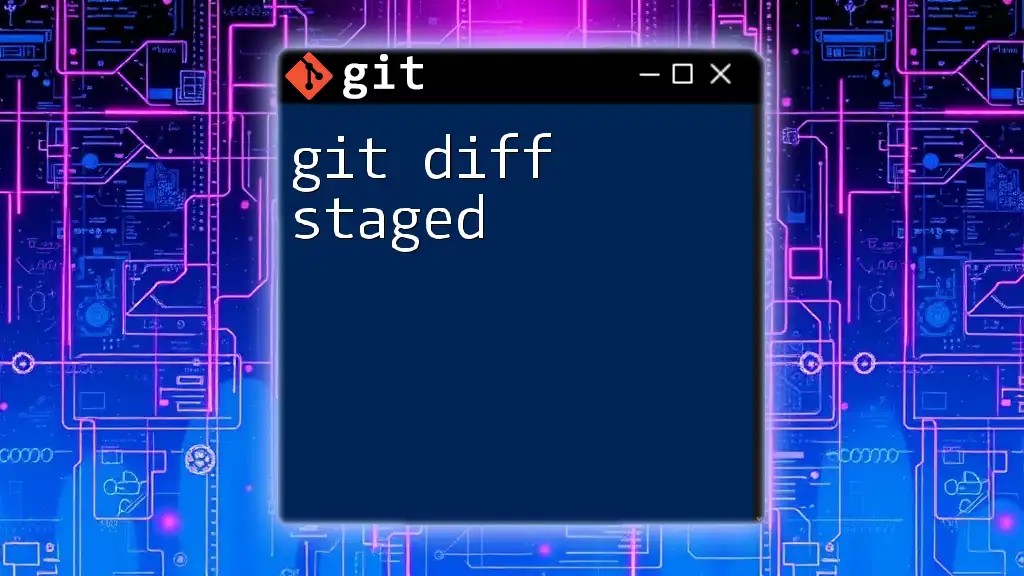
Practical Examples of `git diff --cached`
Example 1: Before Committing Changes
Consider a scenario where you modify a file and stage it before committing. You add text to `example_file.txt`, stage it, and run:
git add example_file.txt
git diff --cached
The output will show you what you have staged and help confirm that only the intended changes will be committed.
Example 2: Using with a GUI Tool
Many graphical user interface (GUI) tools for Git offer functionalities similar to `git diff --cached`. For instance, tools like GitKraken or SourceTree let you visually inspect changes before committing. These tools enhance usability, and they typically present the staged changes in a more user-friendly format, providing a similar review process but with enhanced visualization.
Example 3: Staging Partial Changes
Suppose you only want to stage specific parts of a file. You can use:
git add -p
git diff --cached
This command allows you to stage hunks or parts of a file interactively. You can then review what you have staged before finalizing your commit.
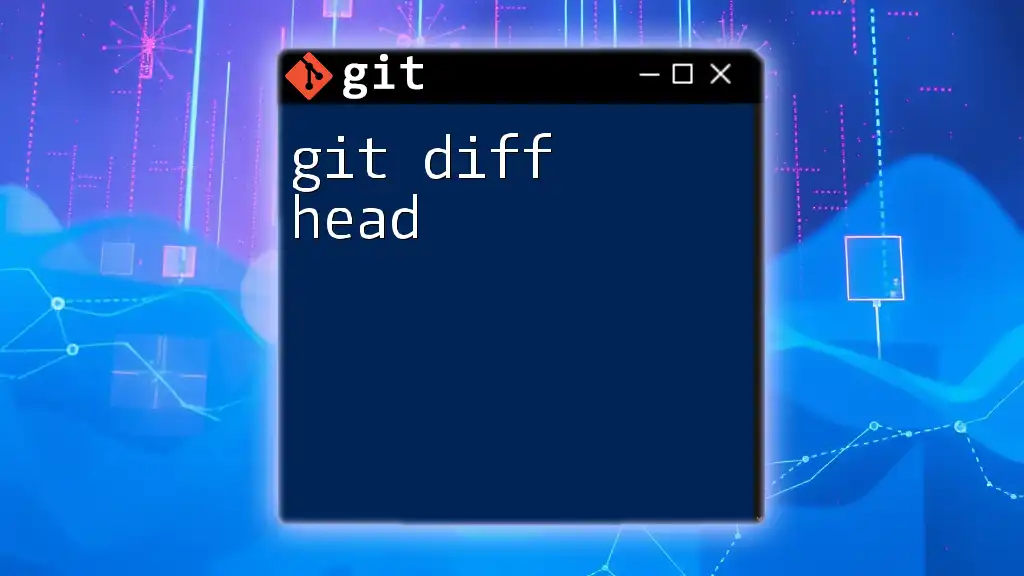
Best Practices for Using `git diff --cached`
Regularly Review Staged Changes
It’s advisable to make it a habit to run `git diff --cached` regularly, especially before committing changes. This practice helps ensure that what you are about to commit is what you truly intend to add to the project repository, minimizing errors and unwanted changes.
Establishing Commit Conventions
Maintaining clean commit messages and sizing your commits appropriately can also enhance the quality of your project history. Utilizing `git diff --cached` assists in evaluating the scope of your changes and encourages best practices in code management.
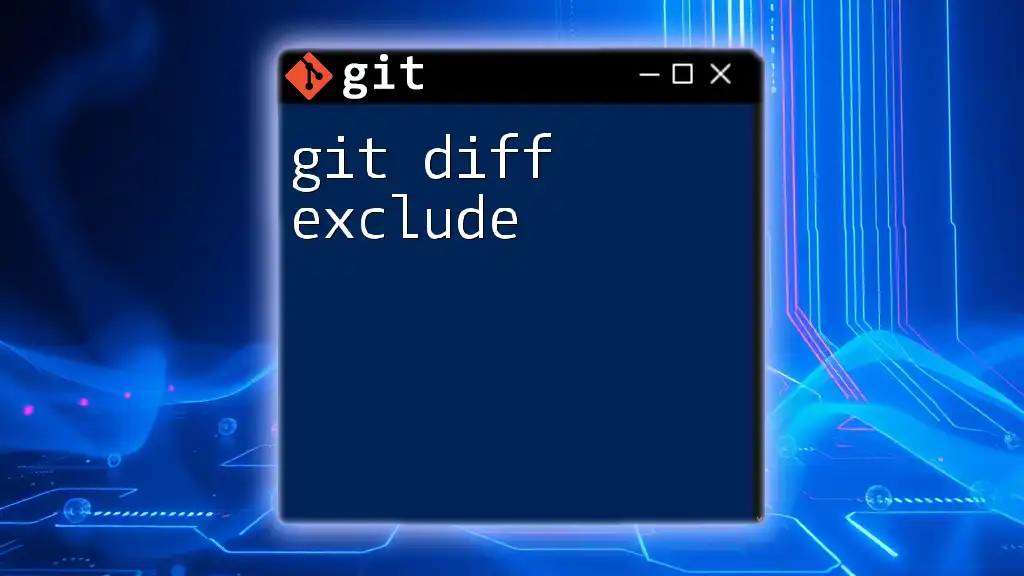
Troubleshooting Common Issues
Common Confusion Points
Developers often confuse the changes shown by `git diff --cached` with those shown by `git diff`. It’s essential to differentiate between staged and unstaged changes because `git diff` only shows changes that are not yet staged.
Solutions to Issues
If you find yourself uncertain about what changes are staged, you can follow these steps:
- Use `git status` to check the state of your working directory and staged files.
- If there’s confusion about which changes should be staged, revert the stage using `git reset HEAD` and restage the changes you want specifically.
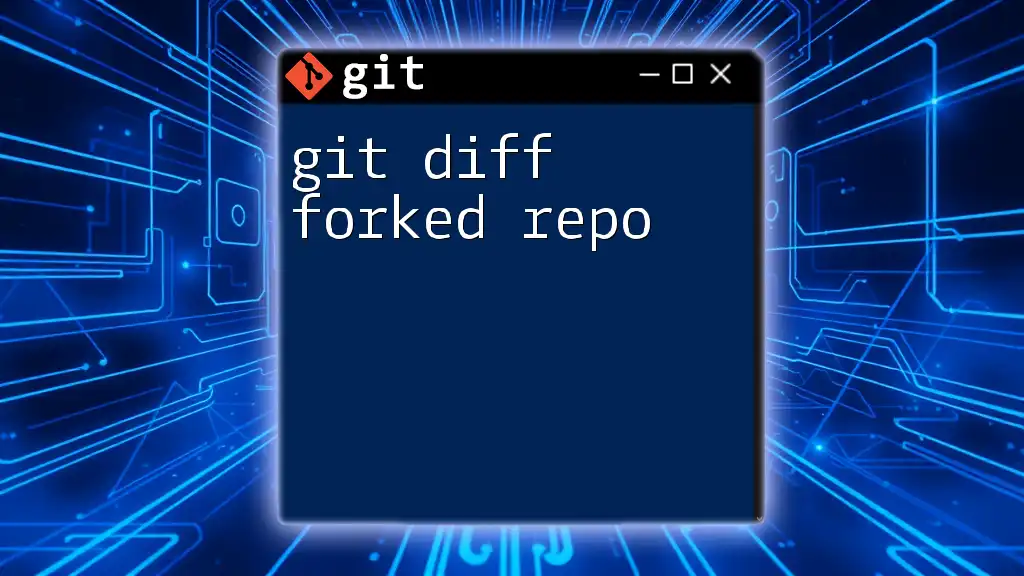
Conclusion
Understanding and effectively using `git diff --cached` is essential for anyone working with Git. It not only helps in keeping your commits clean but also fosters better collaboration among your team. Regular practice of reviewing staged changes will enhance your confidence and proficiency in using Git commands.

Additional Resources
For further learning, check out the official Git documentation for `diff` commands. You can also explore various tutorials and courses specifically geared towards enhancing your Git workflow knowledge.
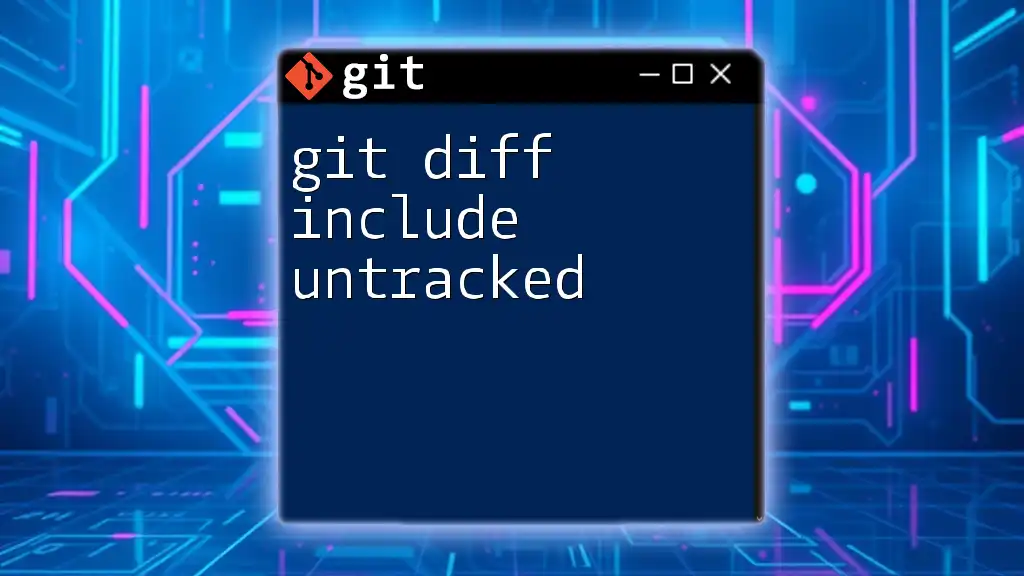
Call to Action
Try incorporating `git diff --cached` into your next project as a part of your commit routine. Experience the confidence it brings in ensuring your commits are purposeful and precise. Share your experiences and any tips on using Git commands with others in your programming community!