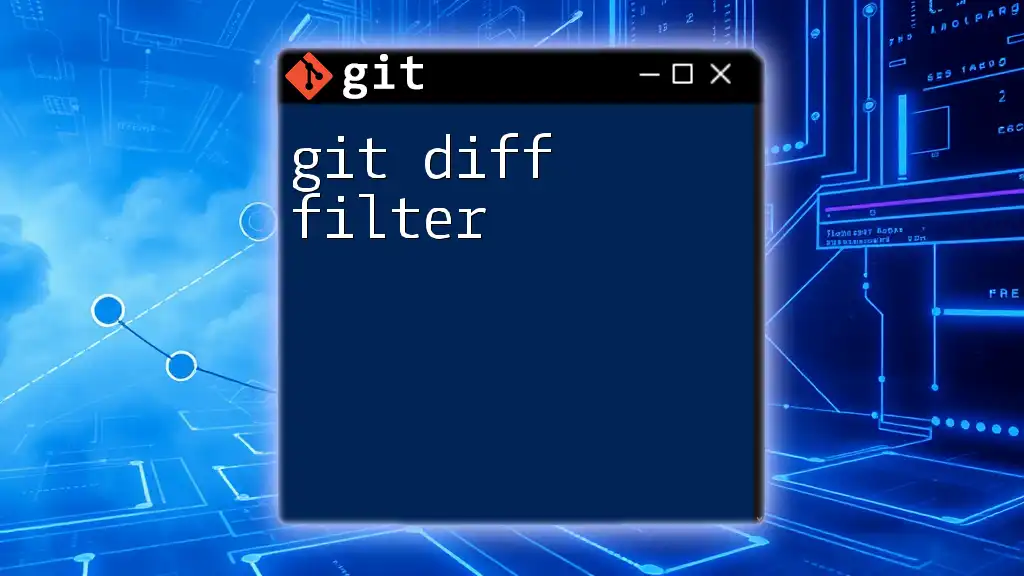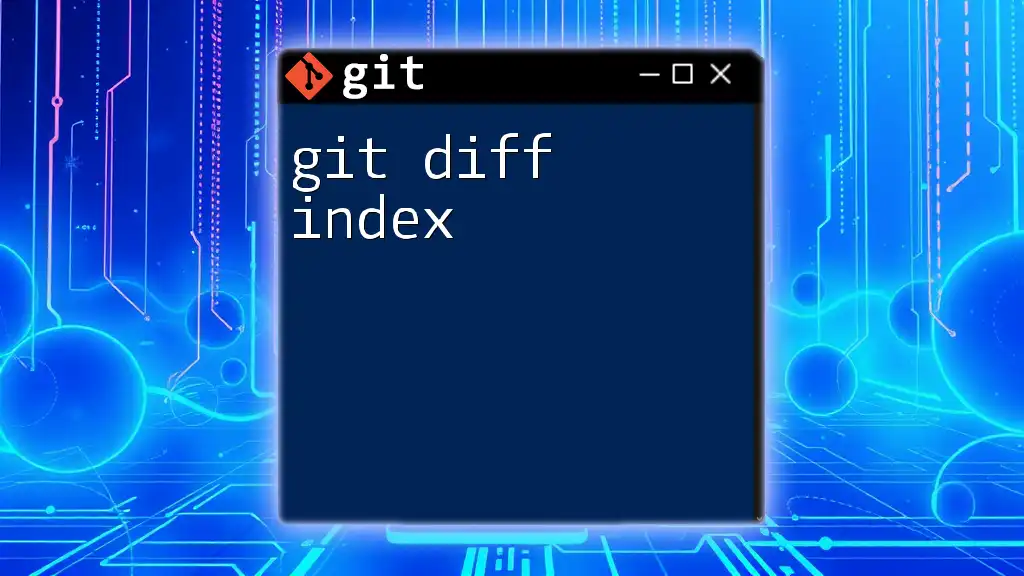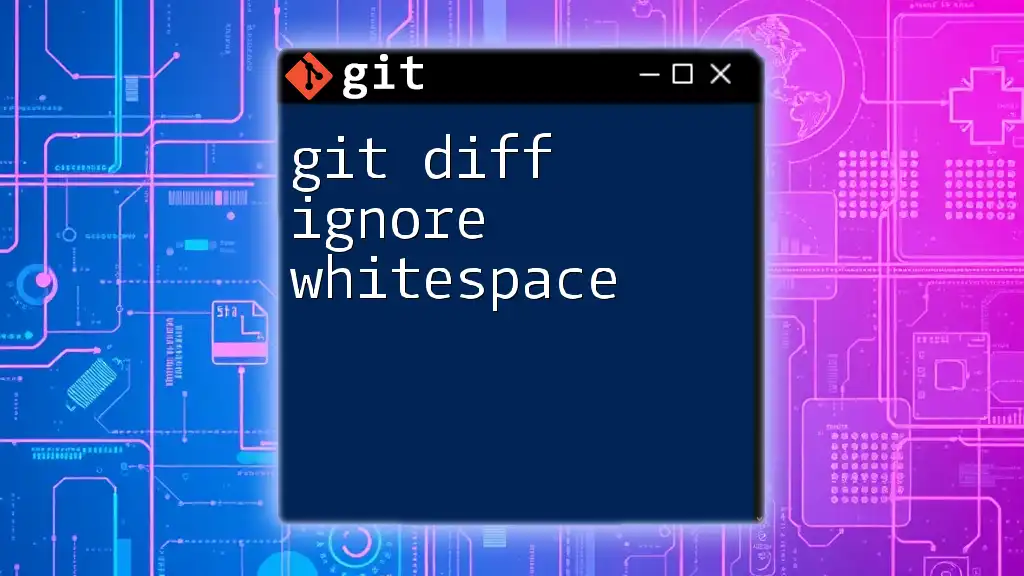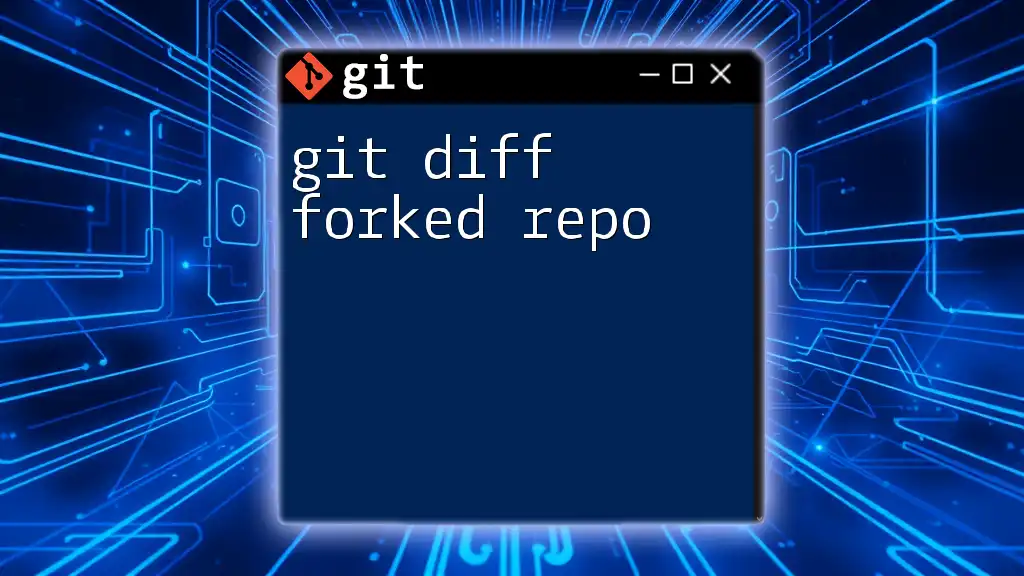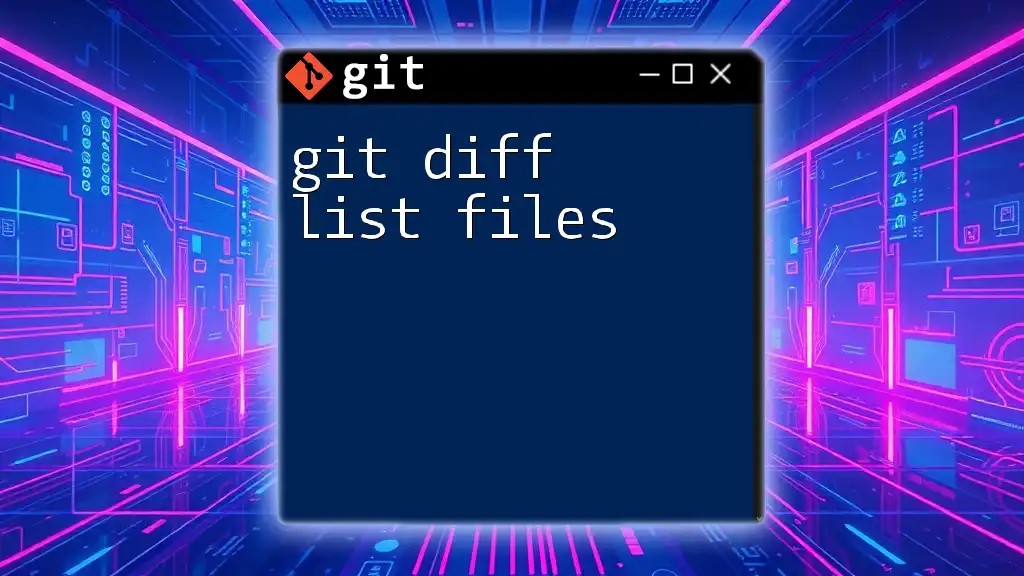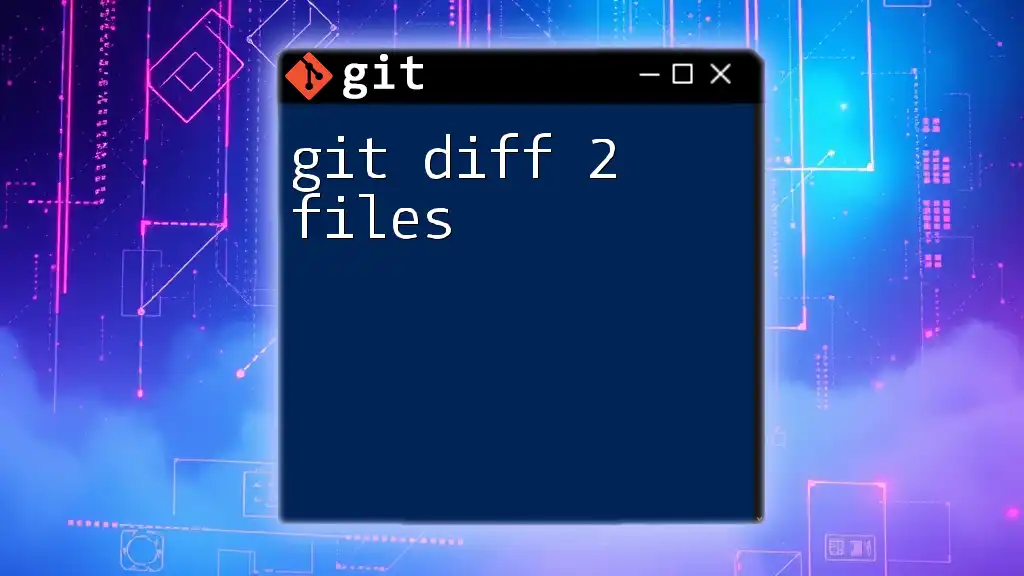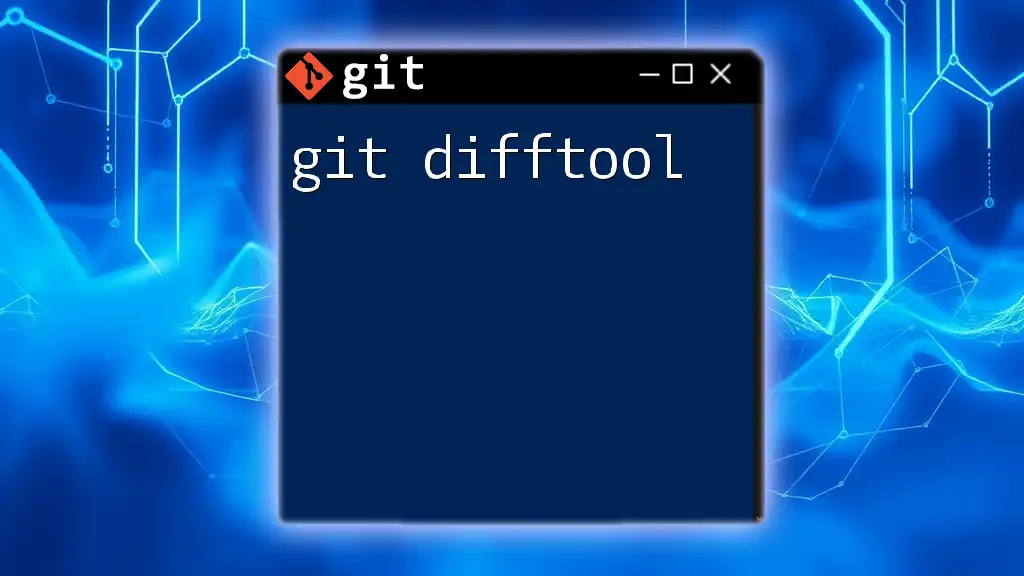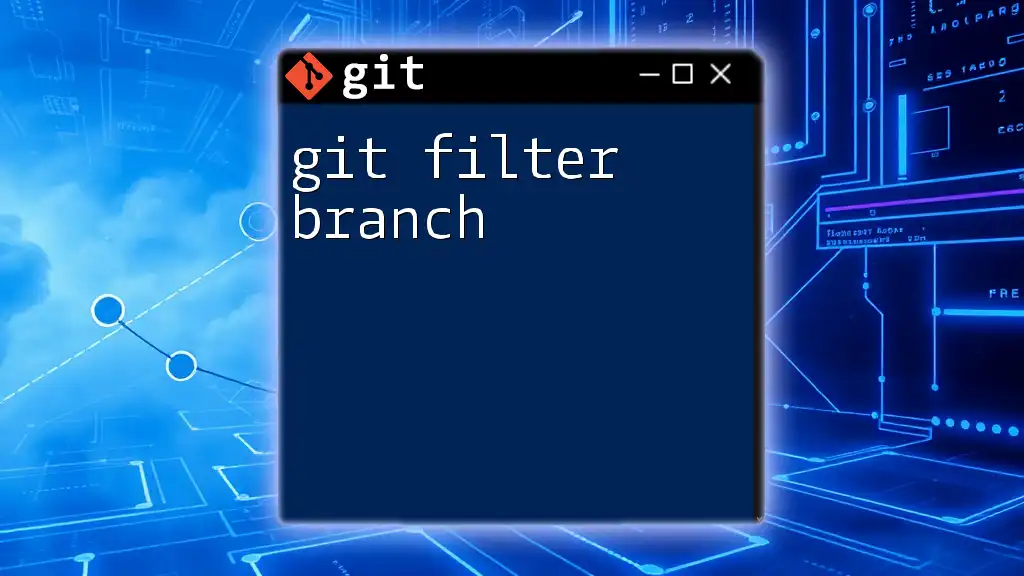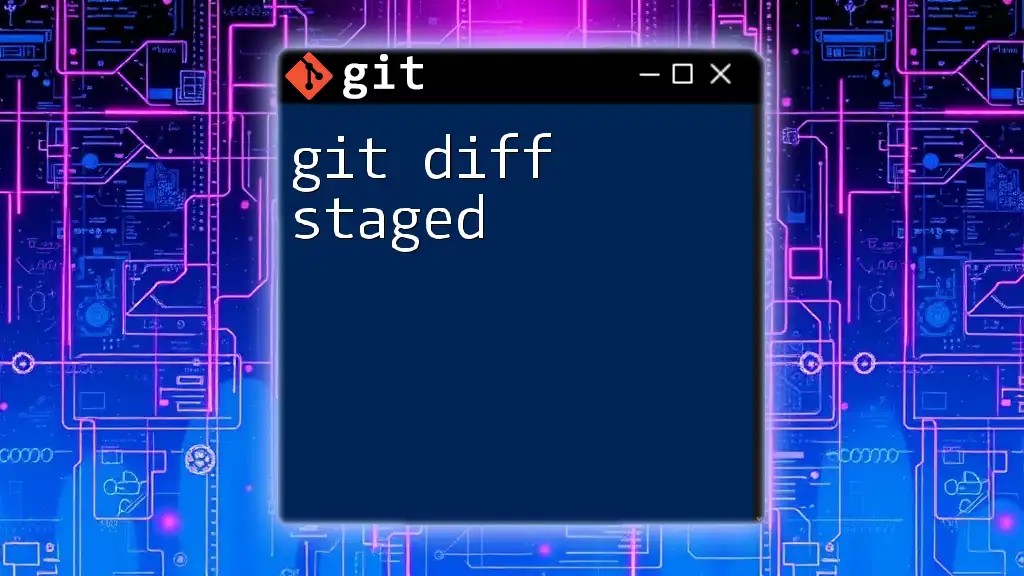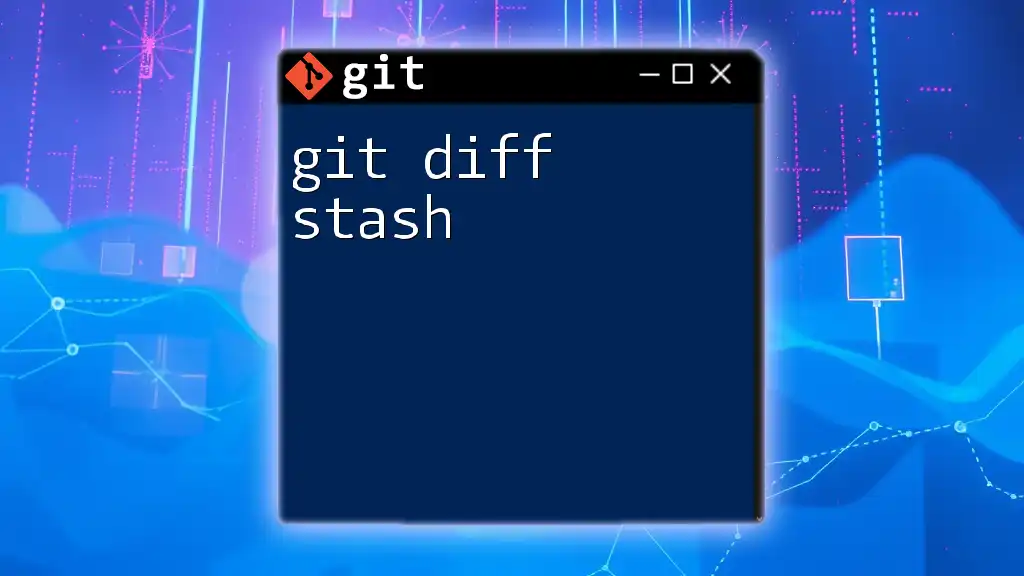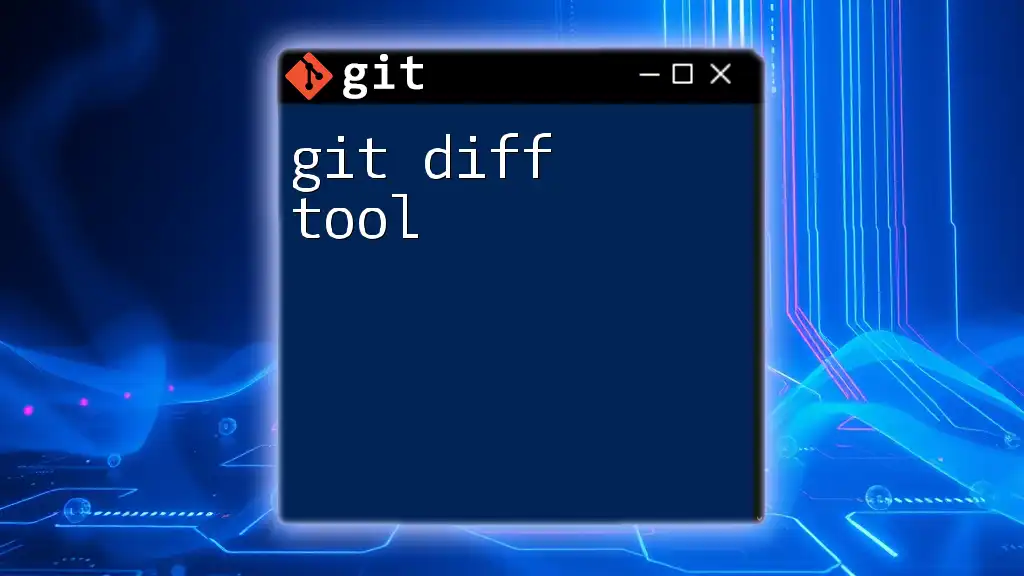The `git diff` command allows you to view changes between commits, the working tree, and the index, and the `--` option can be used to filter the output to specific files or directories.
git diff -- path/to/file.txt
Understanding Git Diff
What is Git Diff?
`Git diff` is a command-line tool used to display the differences between various states of your files in a Git repository. Understanding what changes have been made, whether locally or across commits, can help you manage code. This tool is essential when reviewing changes before committing or merging code, allowing you to ensure everything matches your expectations.
How does Git Diff Work?
Under the hood, Git uses a sophisticated object model to keep track of file changes. The `git diff` command leverages this model by comparing the file versions stored in your repository. When you run `git diff`, Git calculates a "difference" that highlights the modifications, additions, or deletions between the selected states, such as working directory changes compared to what is staged for the next commit.
Why Use Git Diff Filters?
In large codebases or collaborative environments, `git diff` can produce extensive outputs that may contain irrelevant changes. This is where filters come into play. By filtering the output, you can focus on specific changes that matter most to you, streamline your workflow, and ultimately improve your productivity.
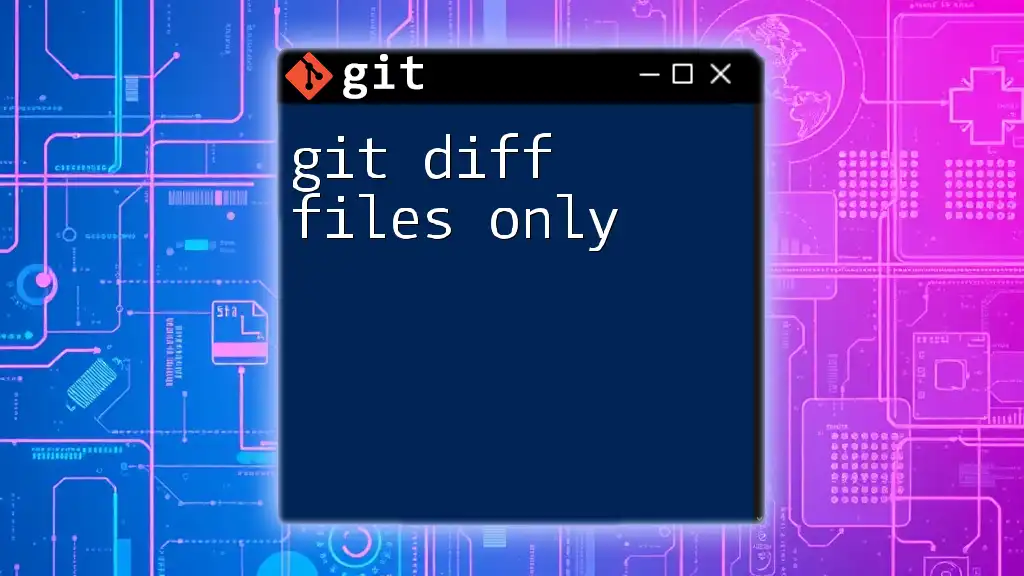
Basic Syntax of Git Diff
General Command Structure
The basic syntax for `git diff` is structured as follows:
git diff [options] [<commit>] [--] [<path>...]
The key components include options to modify the output, the commits you want to compare, and the specific paths or files you want to analyze.
Common Options
Some frequently used options for `git diff` include:
-
`--cached`: This option shows the changes that have been staged for the next commit, making it easier to review your work before committing.
-
`--name-only`: Instead of displaying the entire diff, this option lists only the names of files that have changed, which is particularly useful for quickly assessing what has been modified.
-
`--stat`: This option presents a summary of changes made, including the number of lines added and deleted for each file.
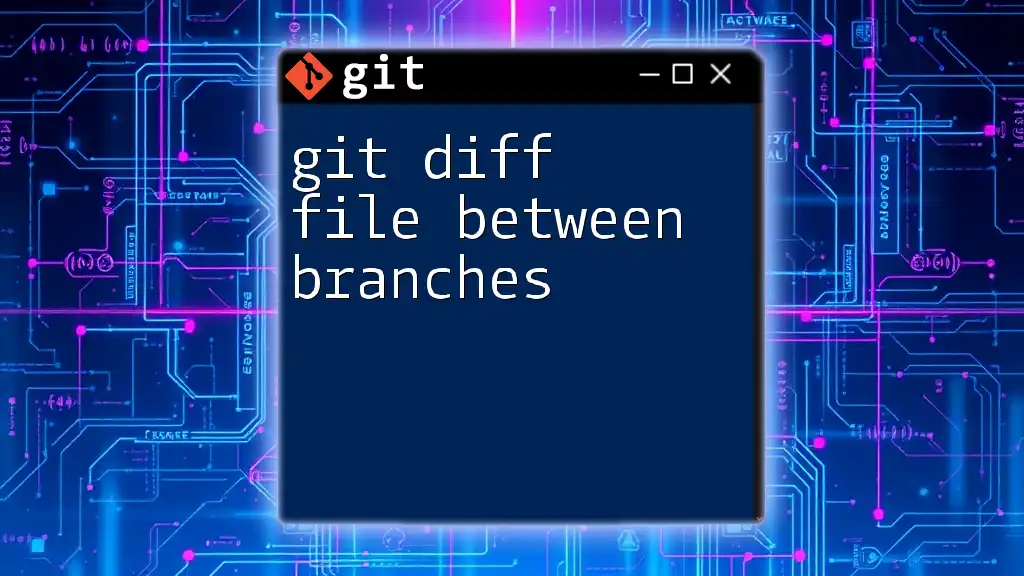
Using Git Diff Filters
Introduction to Filters
Filters in `git diff` allow you to limit the changes displayed based on specific criteria, such as file types or paths. This not only helps maintain focus on relevant changes but also enhances clarity in understanding project updates.
File-Specific Filters
Filtering by File Type
You can filter changes based on file types using an asterisk wildcard `*`. This is particularly useful when you only want to focus on certain types of files, such as JavaScript or Python scripts. For example:
git diff -- '*.js'
In this command, only the differences in JavaScript files are displayed, simplifying the review process.
Path-Specific Filters
Filtering by Path
By specifying a path, you can view changes limited to particular files or directories. This approach is helpful when modifying a subset of a larger repository. To compare changes in a specific file or directory:
git diff <path_to_file_or_directory>
This command would return differences only for the specified path, allowing for targeted analysis.
Word and Line Filters
Word-Specific Filtering
For situations where you want to see more granular changes, the `--word-diff` option indicates changes in terms of individual words rather than whole lines. For example:
git diff --word-diff
This allows you to detect subtle changes in text, enhancing clarity in collaborative writing environments.
Ignoring Whitespace
When running a diff, sometimes whitespace changes can clutter the output. To ignore these whitespace changes, you can use the `-w` option:
git diff -w
This command focuses solely on meaningful code alterations, improving your analysis.
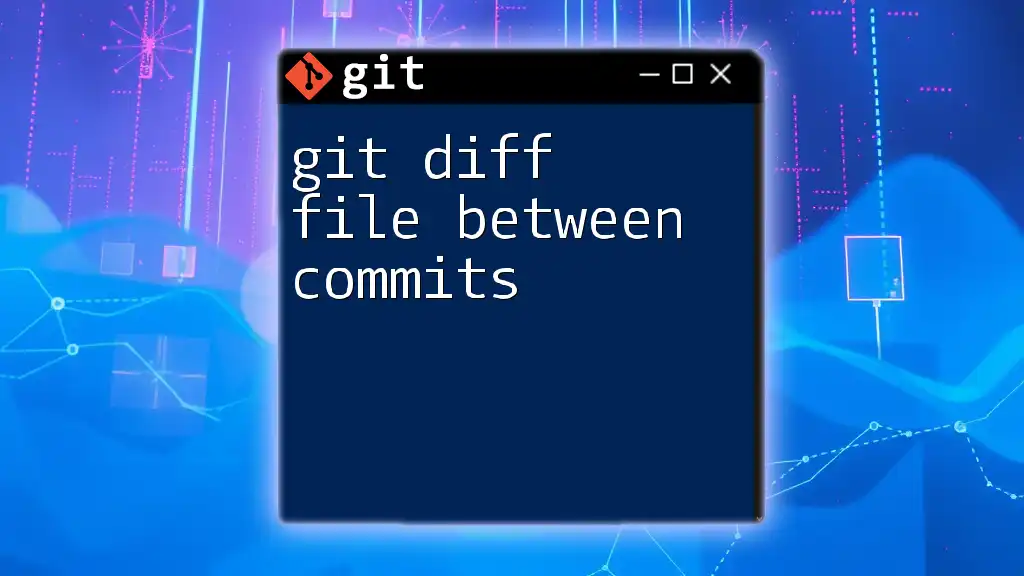
Advanced Filtering Techniques
Combining Filters
For even more control, you can combine various filters to generate a more refined output. Using multiple options can help zero in on specific changes quickly. For example:
git diff --cached --name-only '*.html'
This command highlights only the names of staged HTML files that have been modified, providing concise, relevant information.
Setting Custom Diff Filters
Overview of Custom Filters
Custom filters can modify how `git diff` displays output. This feature is particularly useful if you have a recurring need to ignore certain files or types.
Example of a Custom Filter
To establish a basic custom filter, you can modify your Git configuration. For example, create a custom filter to exclude large binary files:
[diff "customFilter"]
command = <custom_command>
Replacing `<custom_command>` with the logic you've set up to identify what changes to ignore enables you to tailor the diff output to your workflow.
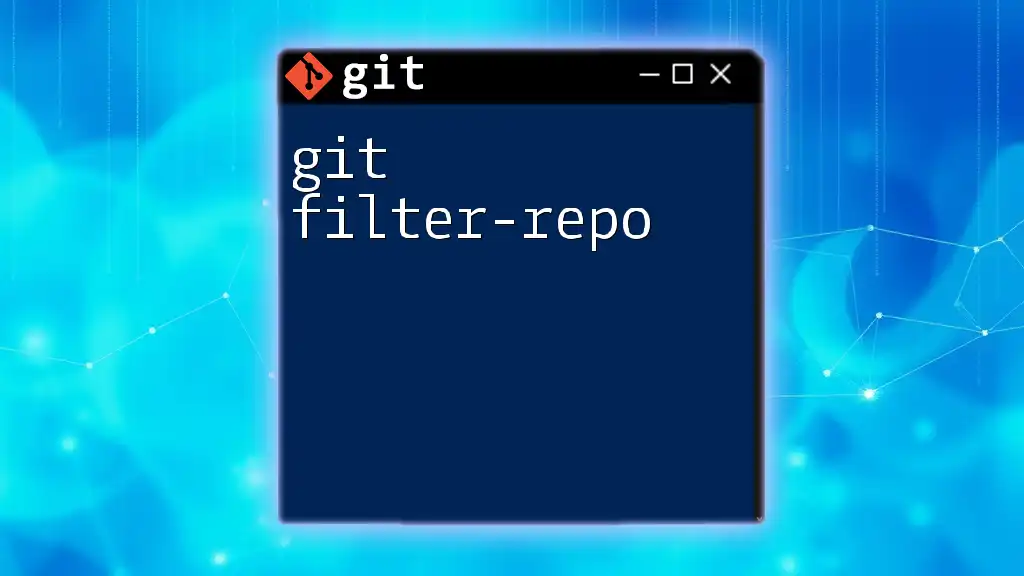
Best Practices for Using Git Diff Filters
When to Use Filters
Filters should be employed primarily in scenarios where the codebase is extensive or when focusing on specific parts of the project. By strategically applying filters, you can enhance productivity and maintain the quality of your reviews.
Common Pitfalls
Be mindful of applying filters incorrectly, as they can sometimes lead to overlooking important changes. Always double-check the syntax and effects of your filters to avoid missing critical updates.
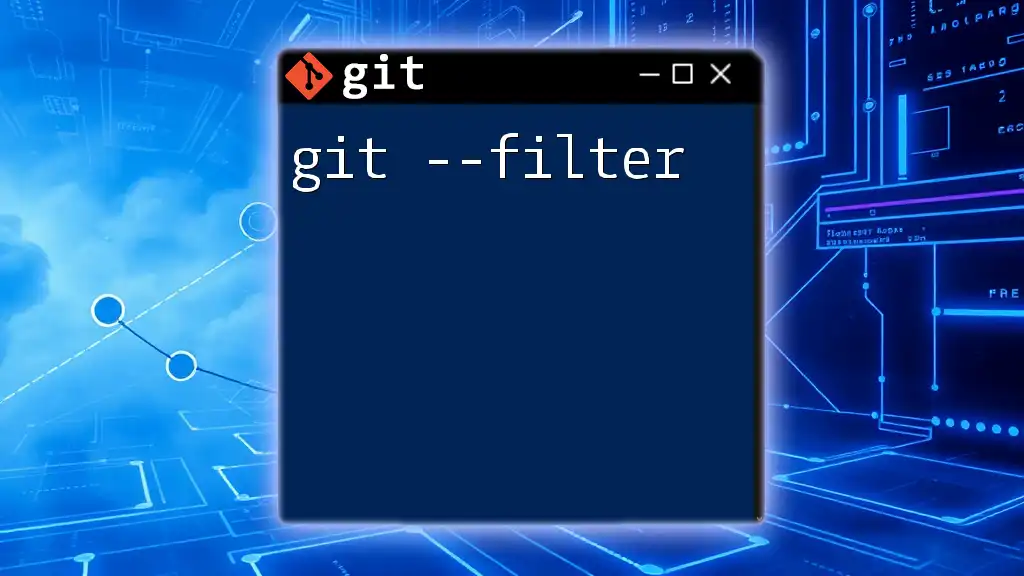
Conclusion
Incorporating `git diff filters` into your development process can streamline your workflow, enabling you to focus on the changes that matter most. By understanding and leveraging the various options and filtering techniques, you can enhance your code review practices and ensure that your project remains on track.
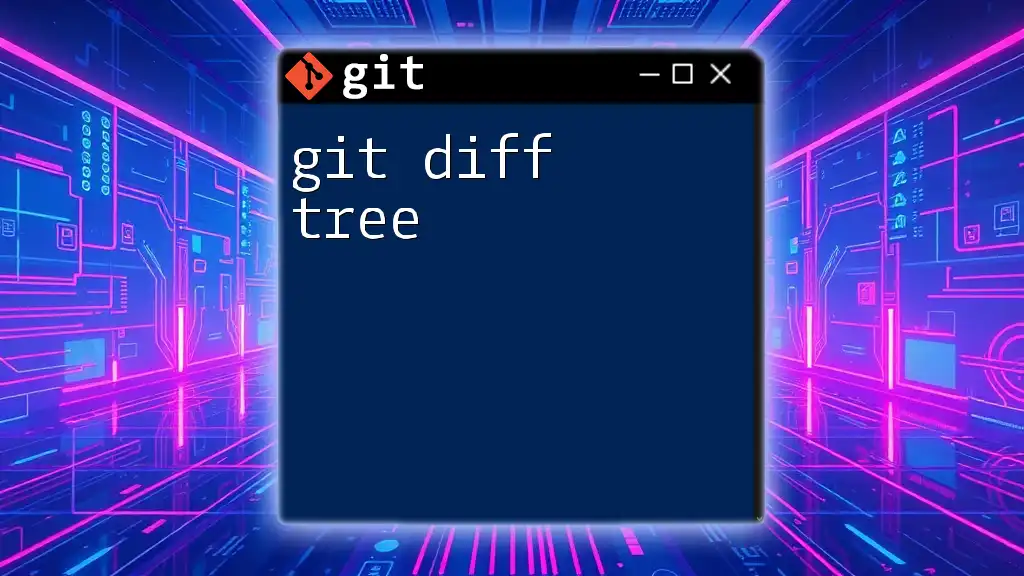
Additional Resources
For continued learning, consider reviewing official Git documentation and further educational materials on version control concepts. Engaging with online courses or tutorials can also solidify your understanding of Git operations and improve your overall proficiency in version control.