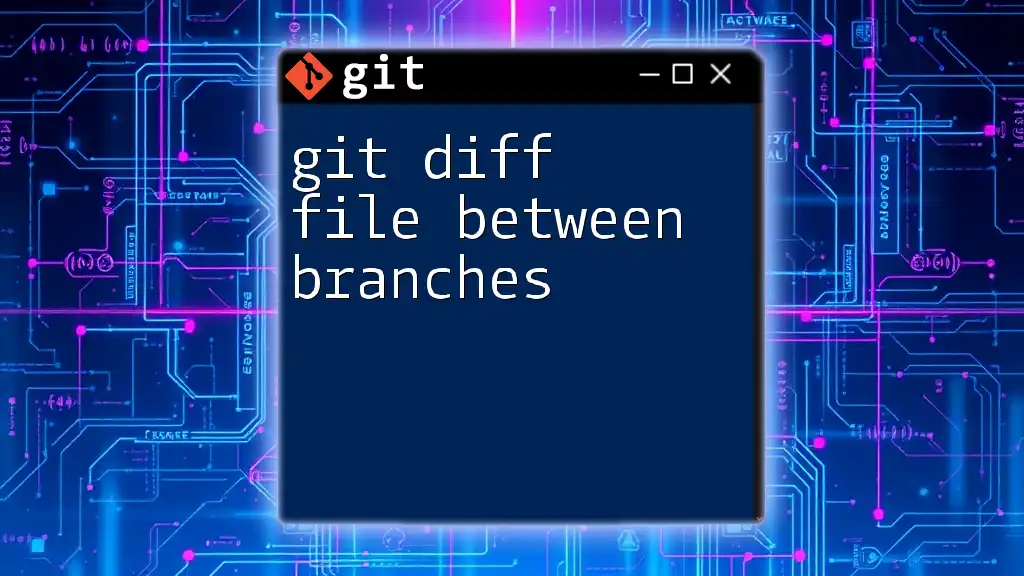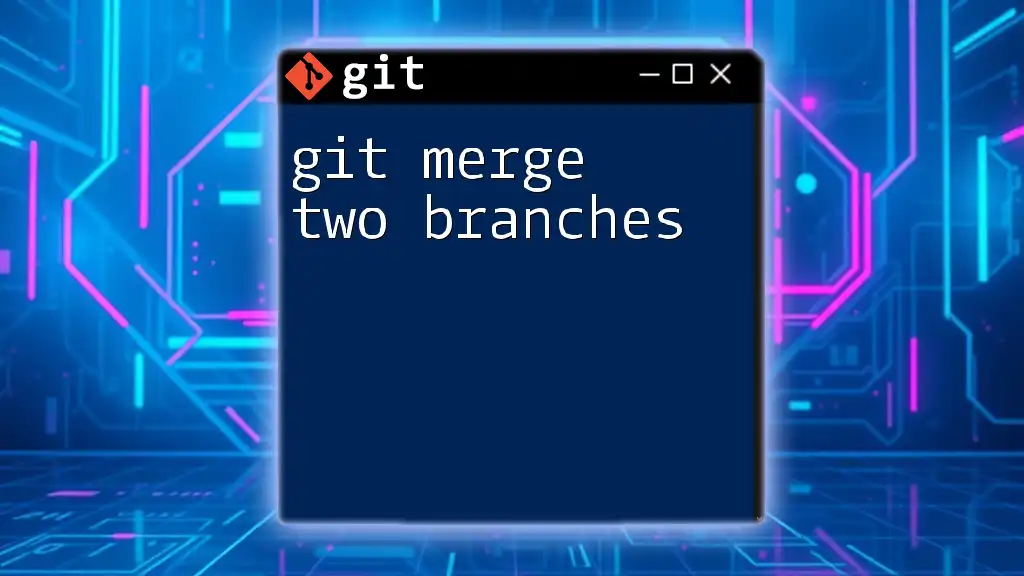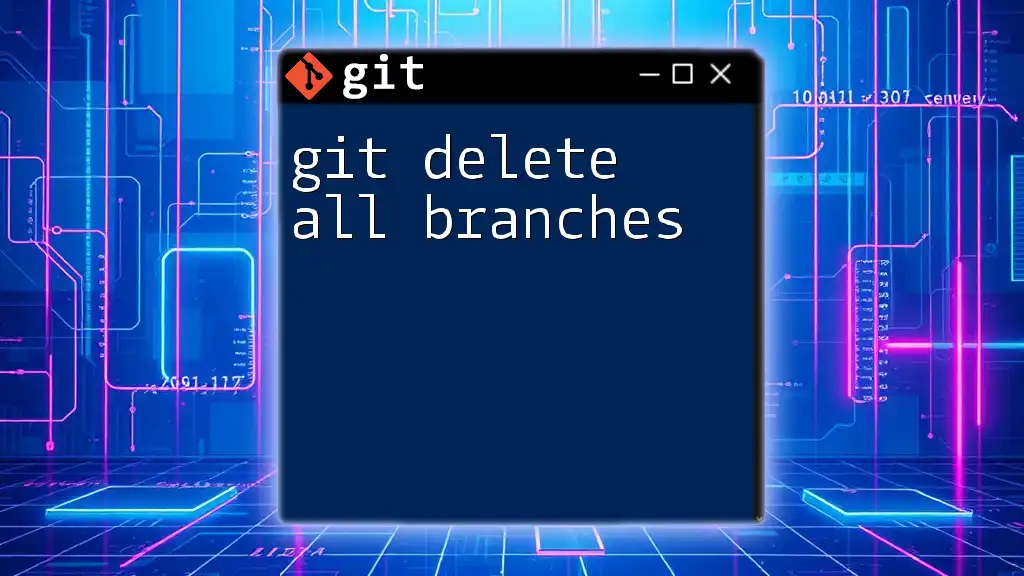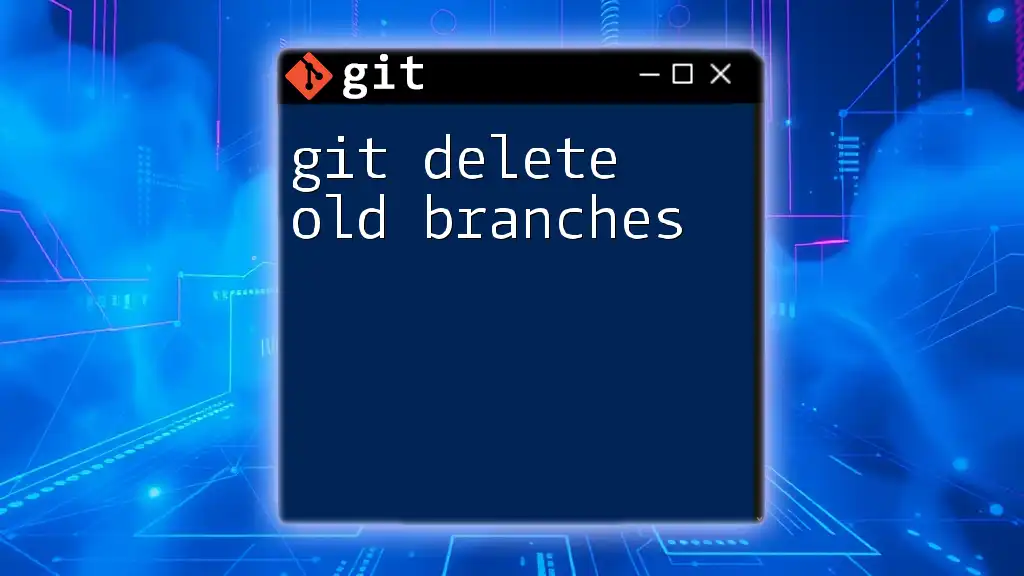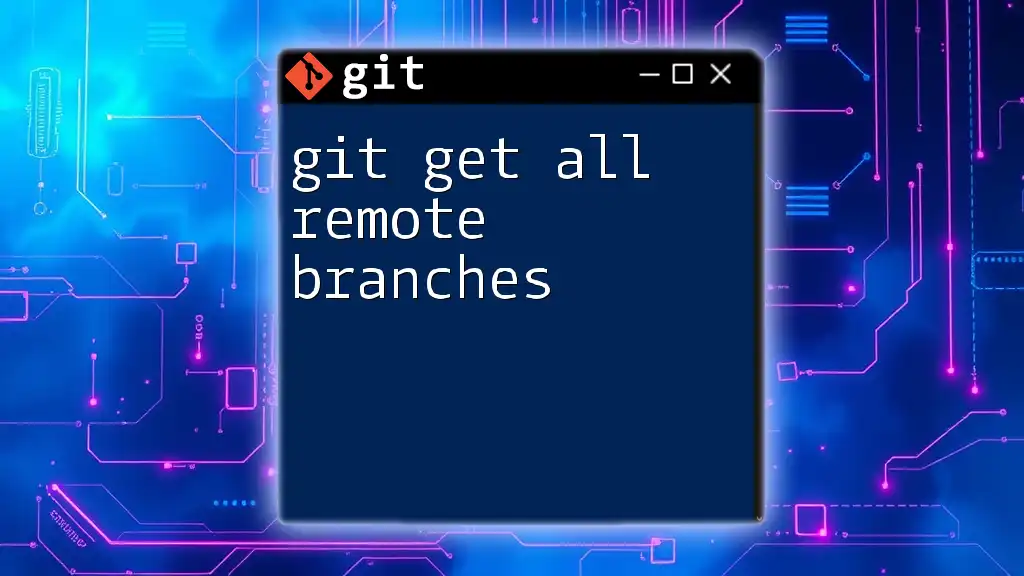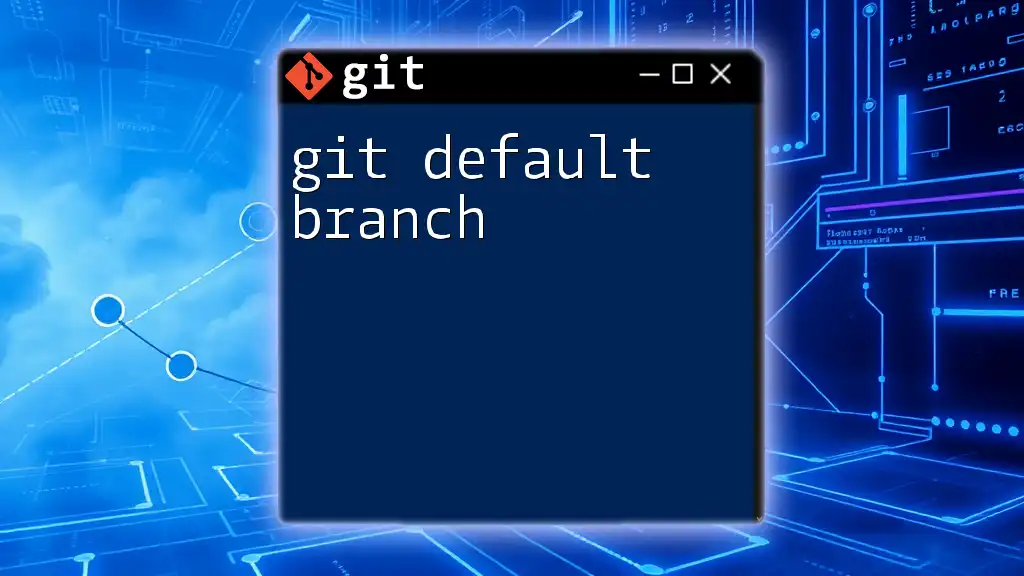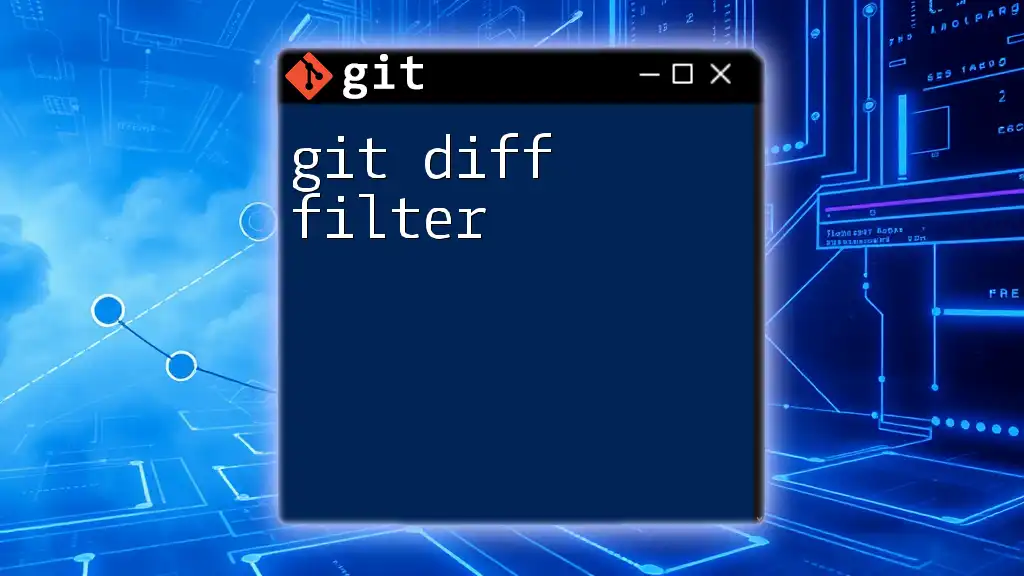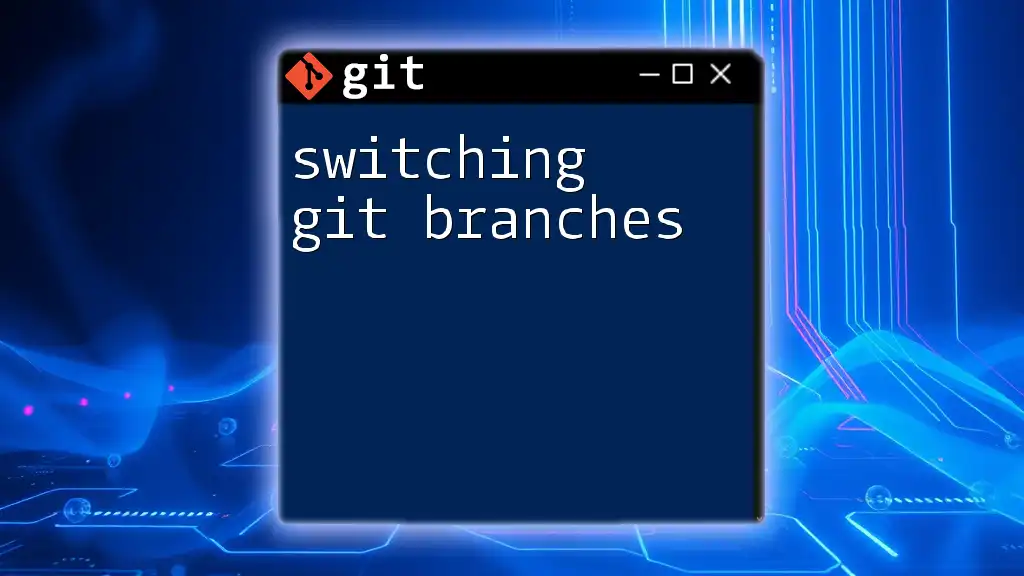To compare the changes between a specific file in two different branches using Git, you can use the following command:
git diff branch1 branch2 -- path/to/your/file
Understanding Git Branches
What are Git Branches?
In Git, a branch is essentially a lightweight movable pointer to a commit. When you want to make changes, you create a new branch to isolate these changes from the main codebase. This encourages efficient parallel development as different features or fixes can be worked on independently without impacting the main branch, often called `main` or `master`.
Importance of Branch Comparison
Comparing branches is crucial in scenarios such as:
- Code Reviews: Team members can compare feature branches to ensure quality and consistency before merging.
- Merging Changes: Understanding the differences between a feature branch and the main branch can help prevent conflicts during the merge process.
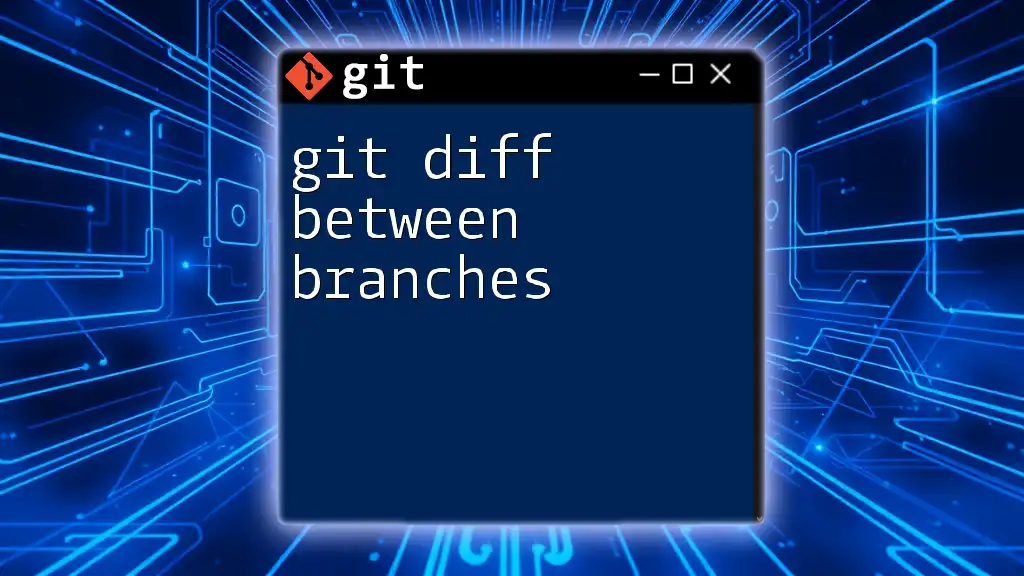
The `git diff` Command
What is `git diff`?
The `git diff` command is used to show changes between commits, commit and working tree, etc. It enables you to see what has changed in your files, which is particularly useful when you want to review changes before committing or merging.
Basic Syntax of `git diff`
The basic syntax of the command can be structured as follows:
git diff [options] [<commit> <commit>] [--] [<path>...]
This allows significant flexibility depending on the situation and the changes you want to review.
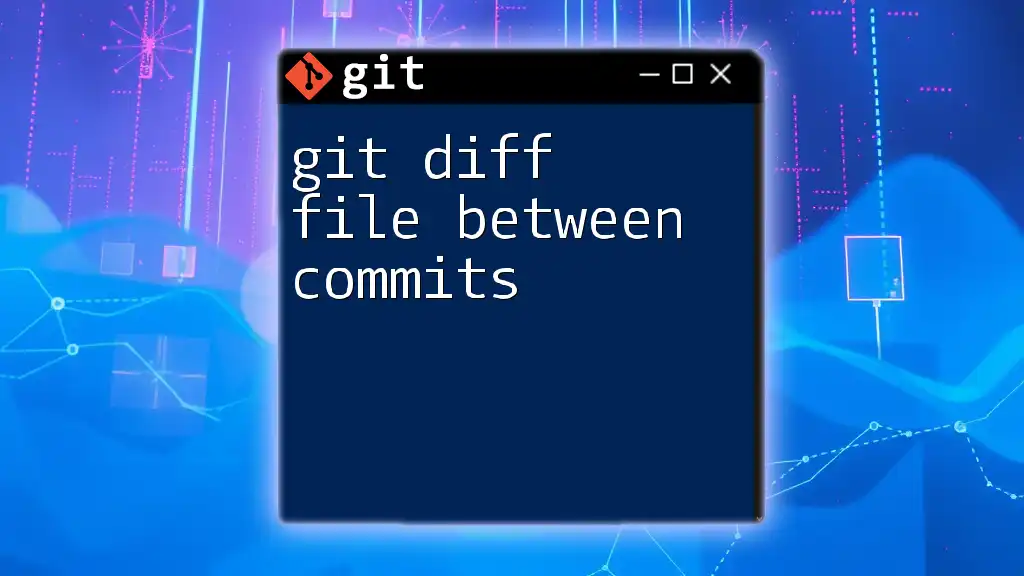
Comparing Files Between Branches
The Syntax for Comparing Two Branches
To compare files between two branches, use the following command structure:
git diff <branch1> <branch2>
This command will show you the differences in files between the two specified branches. For instance, if you want to see what changes are present in the `feature-branch` compared to the `main` branch, you would run:
git diff main feature-branch
Practical Examples
Example 1: Comparing Two Branches
Suppose you have been developing on a branch named `feature-branch` and want to see how it differs from `main`:
git diff main feature-branch
In this case, the command will output the differences, including additions (marked by +) and deletions (marked by -). This output allows you to quickly assess what has been changed or added in `feature-branch`.
Example 2: Comparing Specific Files
If you're interested in the changes for a particular file rather than all changes between branches, you can specify the file:
git diff main feature-branch -- path/to/file.txt
This is especially helpful in code reviews, as it allows team members to focus on relevant changes.
Understanding the Output
Output Format and Interpretation
When you run the `git diff` command, the output consists of two main components:
- Unchanged lines: These are not shown in the output.
- Changed lines: Lines that have changed between the two branches are highlighted.
You will see:
- Lines added to the new branch (preceded by +).
- Lines removed from the other branch (preceded by -).
Color Coding and Diff Hunk
The default output of `git diff` includes color coding to help you quickly identify changes:
- Added lines are typically shown in green.
- Removed lines are usually shown in red.
A hunk is a contiguous block of changes. Each hunk in the output provides context lines that allow you to understand what part of the file is being affected.

Advanced Diff Comparisons
Diff Options and Modifiers
The `git diff` command has several options that can enhance its functionality:
Commonly Used Options
- `--stat`: This option shows a summary of changes rather than a full diff. It provides a high-level overview of which files have changed and how many lines were added or removed.
git diff --stat main feature-branch
- `--color`: You can enable or disable colors in the output. This can be useful if you're outputting to a file or other medium that doesn't support color.
git diff --color main feature-branch
- `--name-only`: This flag will show just the names of the files that have changed between the branches rather than the details of the changes.
git diff --name-only main feature-branch
Comparing Branches with Other Refs
You can also compare branches with other references like tags or specific commits:
git diff v1.0 feature-branch
This allows you to analyze differences not just between branches but also against different states of the project, which is particularly useful for reviewing the state of the application before a release.
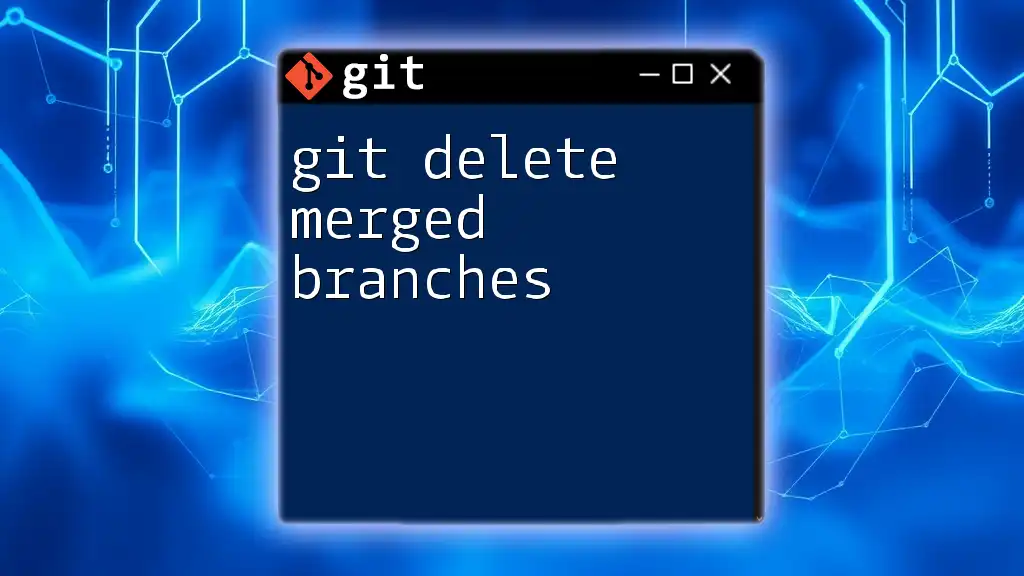
Practical Scenarios and Use Cases
Code Review Processes
In a team setting, the `git diff` command serves as an invaluable tool in code review processes. When completing development on a feature branch, team members can run the command to compare their work with the main branch before merging.
For instance:
git diff main feature-branch
This allows contributors to discuss specific code changes, gather feedback, and ensure that the overall quality of the code is maintained before integration.
Conflict Resolution
When merging branches, conflicts may arise if changes overlap. Using `git diff` helps identify what has changed between branches and assists in resolving these conflicts.
For example, if you encounter conflicts after attempting to merge a feature branch into the main branch, you can run:
git diff main feature-branch
This can help you understand what needs to be manually reconciled in the affected files.
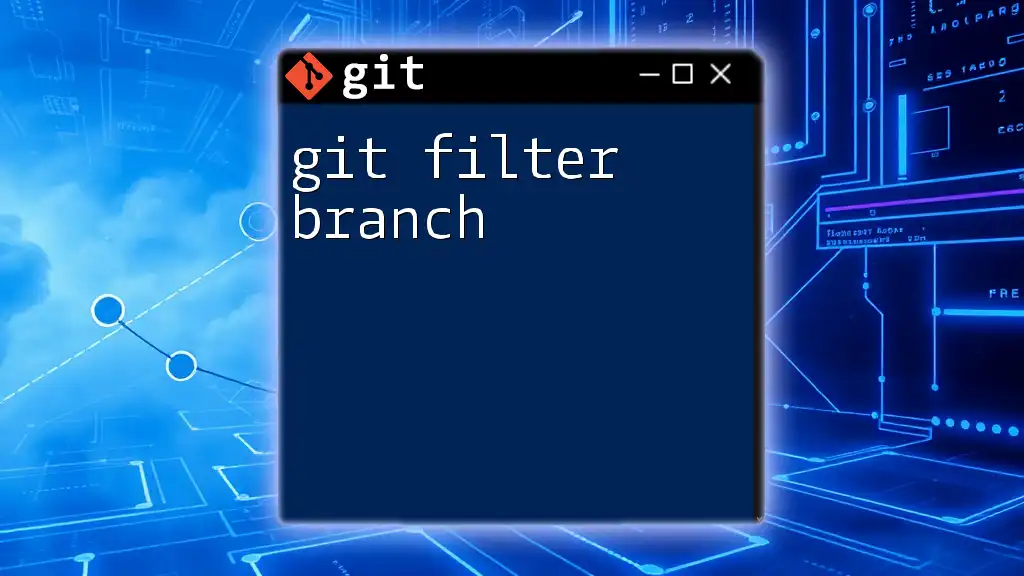
Conclusion
Mastering the `git diff` command is essential for any developer working with Git, especially when comparing files between branches. By effectively utilizing this command, you can ensure code quality, facilitate smoother code reviews, and resolve conflicts efficiently.

Further Learning Resources
To continue deepening your knowledge of Git, consider exploring additional resources such as:
- Official Git Documentation for comprehensive guidelines and updates.
- Online Tutorials that delve into specific commands and use cases.

Call to Action
Try experimenting with the `git diff` command in your own projects. Whether you're in a code review or debugging a merge conflict, understanding how to compare branches effectively will elevate your Git proficiency. Don’t forget to follow us for more practical Git tutorials and tips!