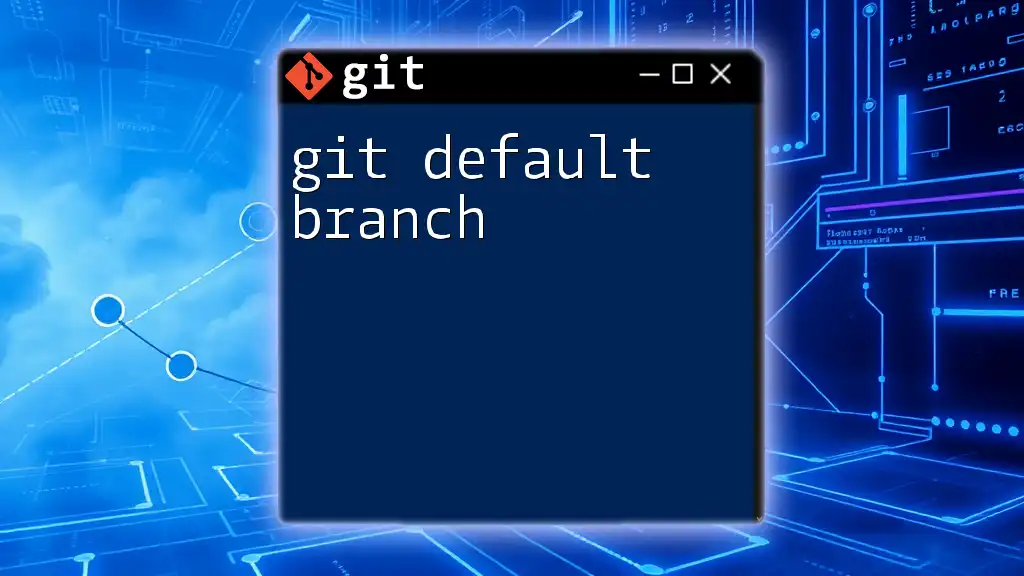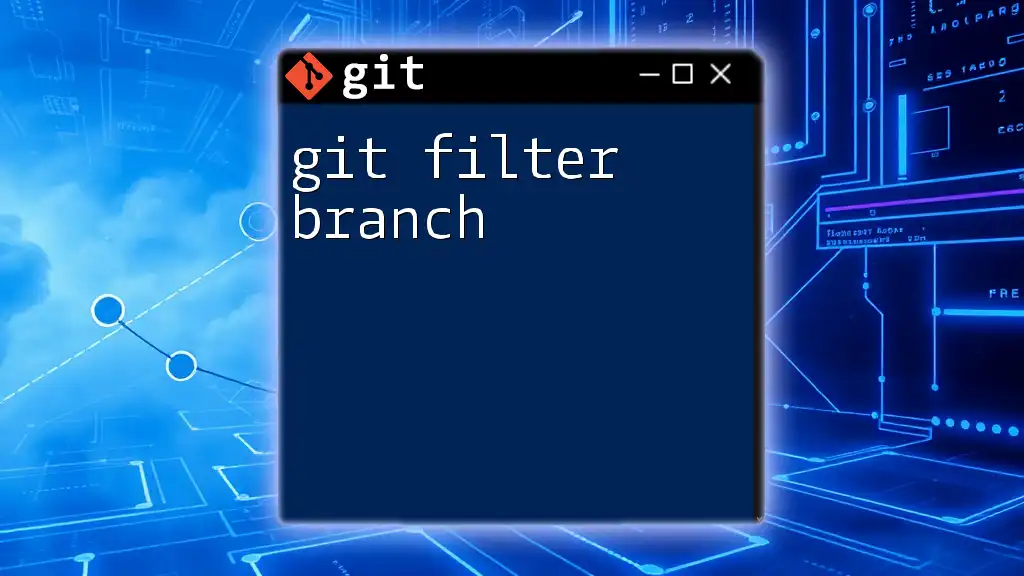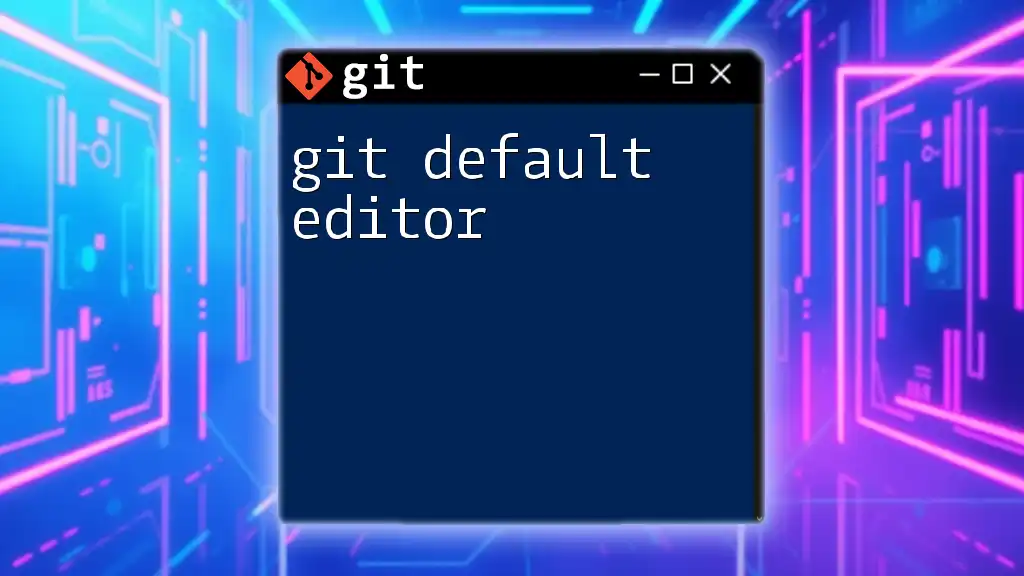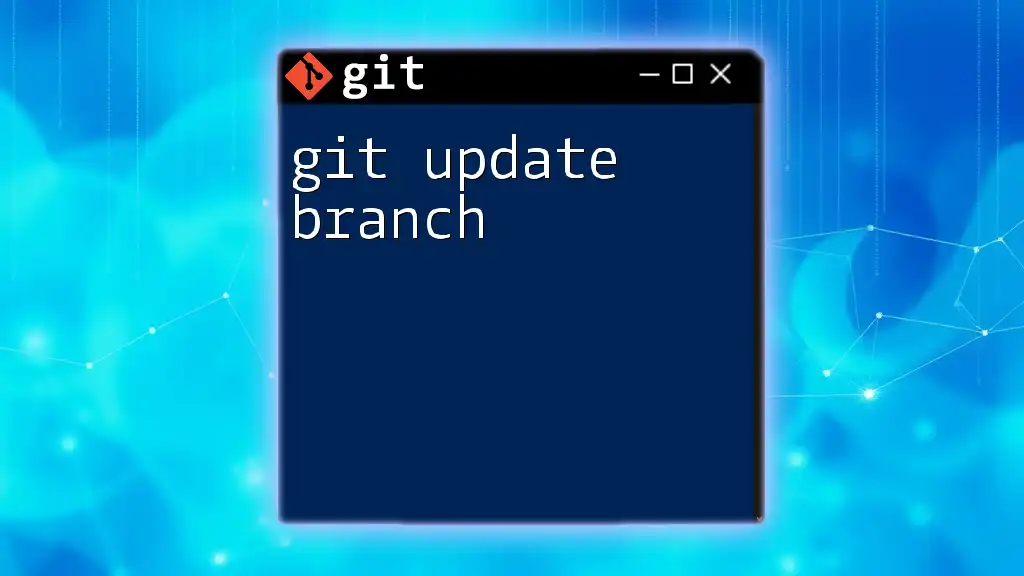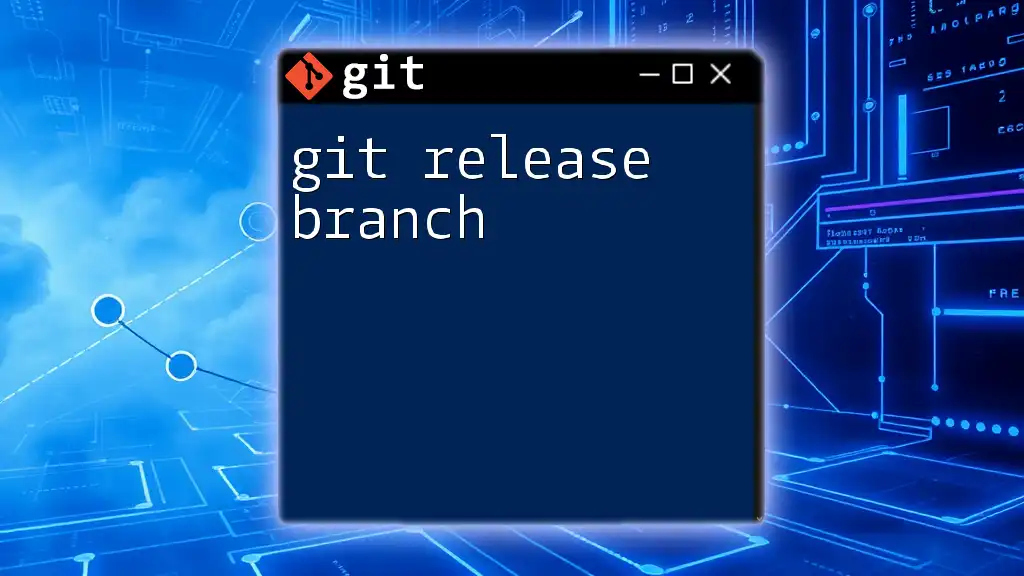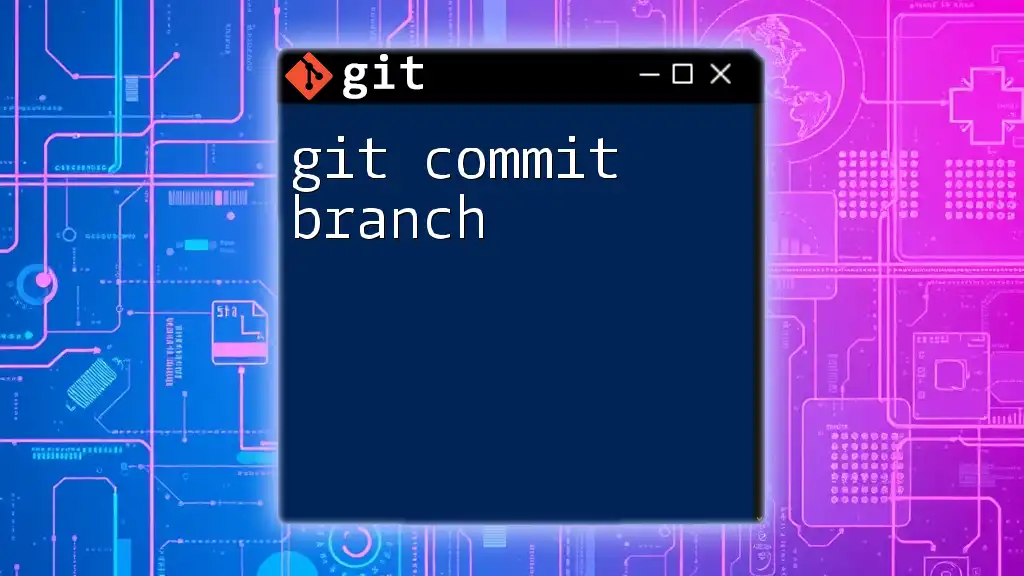The default branch in Git, typically named "main" or "master," serves as the primary branch where changes are merged and is the branch that Git checks out when you clone a repository.
Here’s a command to change the default branch to "main":
git branch -m master main
What is a Default Branch?
The default branch in Git is the primary branch that is checked out when you clone a repository or create a new commit. It serves as the authoritative version of your code and is often used as the base for new features and bug fixes. Understanding the default branch is crucial as it plays a significant role in your workflow, collaboration, and repository management.

Why Focus on the Default Branch?
The default branch acts as a central point for development activities and can have a direct impact on how team members interact with the codebase. Having a clear understanding of the default branch can help streamline the development process, improve communication among developers, and reduce the chances of errors during code integration.

Understanding Git Branches
What Are Git Branches?
In Git, a branch represents an independent line of development within a repository. Branches allow multiple developers to work on different features or fixes simultaneously without affecting the main code base. This parallel development approach facilitates easier collaboration and reduces integration difficulties.
The Importance of a Default Branch
The default branch is often where the stable and production-ready version of your code resides. It serves as the foundation for other branches, ensuring that developers base their new features or bug fixes on the correct and most reliable version of the code. In many workflows, particularly those involving continuous integration and deployment (CI/CD), the default branch signifies the code that is most likely to be deployed and shared with users.
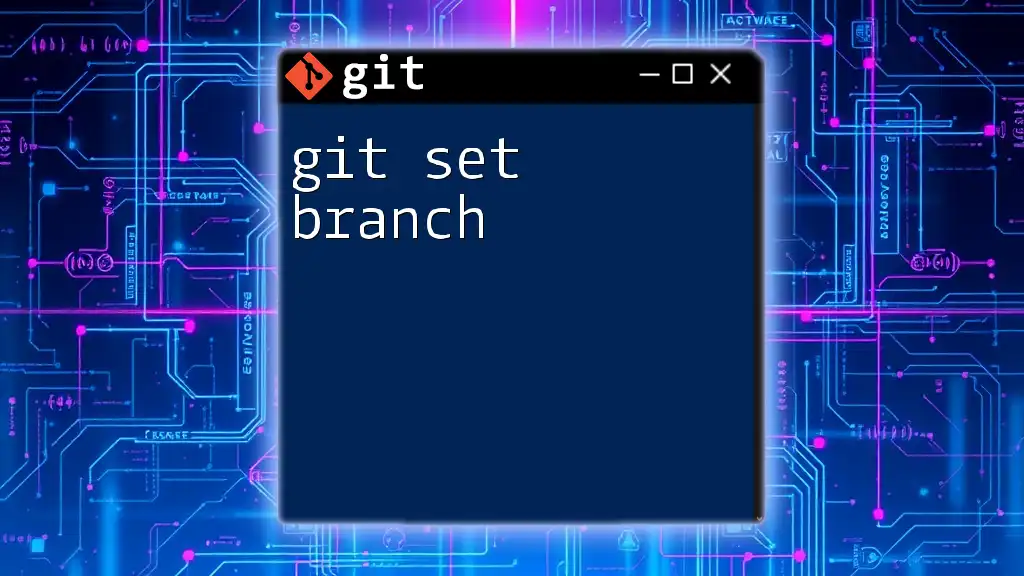
Default Branch Naming Conventions
Traditional Naming: Master
For many years, the traditional name for the default branch has been master. This term was widely recognized and understood within the development community. However, its usage has come under scrutiny and led to discussions about naming conventions in coding practices.
The Shift to Main
Recently, the industry has begun a shift to using main as the default branch name. This change promotes inclusivity and provides clearer terminology. The adoption of "main" is a response to the evolving needs of a diverse development community and aims to eliminate associations with inappropriate historical contexts.
Other Naming Options
While "master" and "main" have become the most common names for the default branch, organizations may choose other naming conventions based on their specific needs. Some alternatives might include “development,” “production,” or “stable.” When defining branch names, clarity and consistency should override personal preferences.
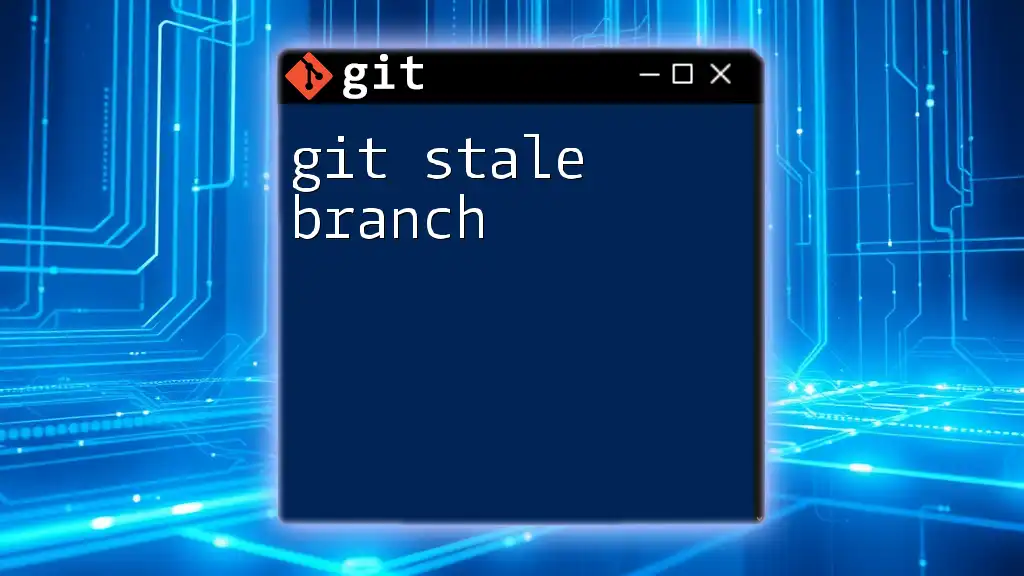
Configuring the Default Branch in a Git Repository
Setting the Default Branch During Repository Creation
When initializing a new Git repository, you can set your default branch from the start. This can be accomplished with the following command:
git init --initial-branch=main
This command creates a new repository with the default branch named "main" rather than "master."
Changing the Default Branch in an Existing Repository
If you need to change the default branch of an existing repository, follow these steps:
-
Rename the existing branch. If you're changing from "master" to "main," you can use the following command:
git branch -m master main -
Push the renamed branch to your remote repository:
git push -u origin main -
Update the default branch settings on platforms like GitHub or GitLab to reflect the new default branch.
-
Delete the old branch from the remote if it is no longer needed:
git push origin --delete master
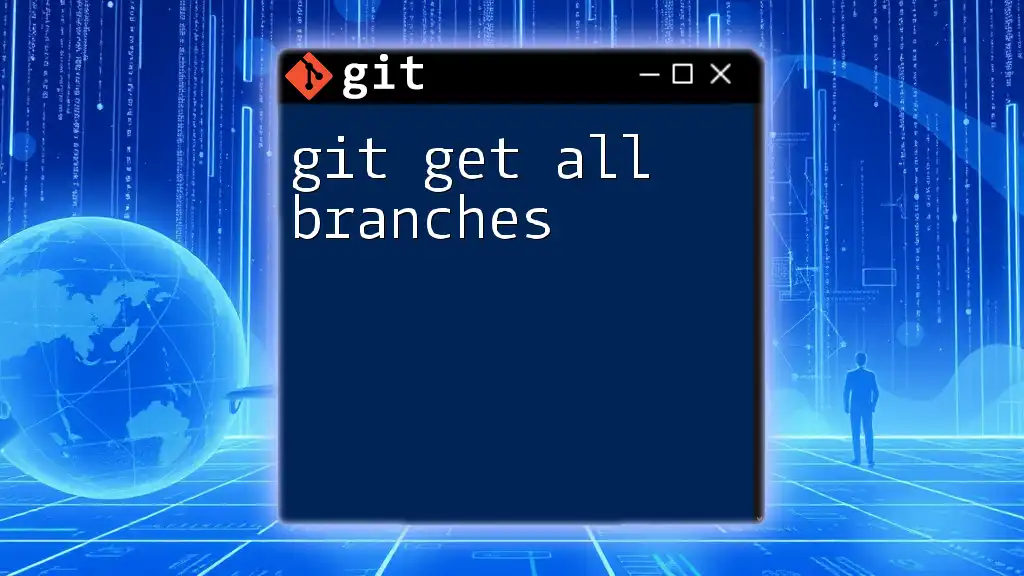
How to Verify the Default Branch
Checking Default Branch Configuration
To find out which branch is currently set as the default, you can run the following command:
git symbolic-ref refs/remotes/origin/HEAD
This command will show you the symbolic reference for the current default branch.
Using GitHub/GitLab to Check Default Branch
If you are using a platform like GitHub or GitLab, navigating to the repository's settings can help you easily identify the current default branch. Usually, this information is found under “Branches” or “Settings.”
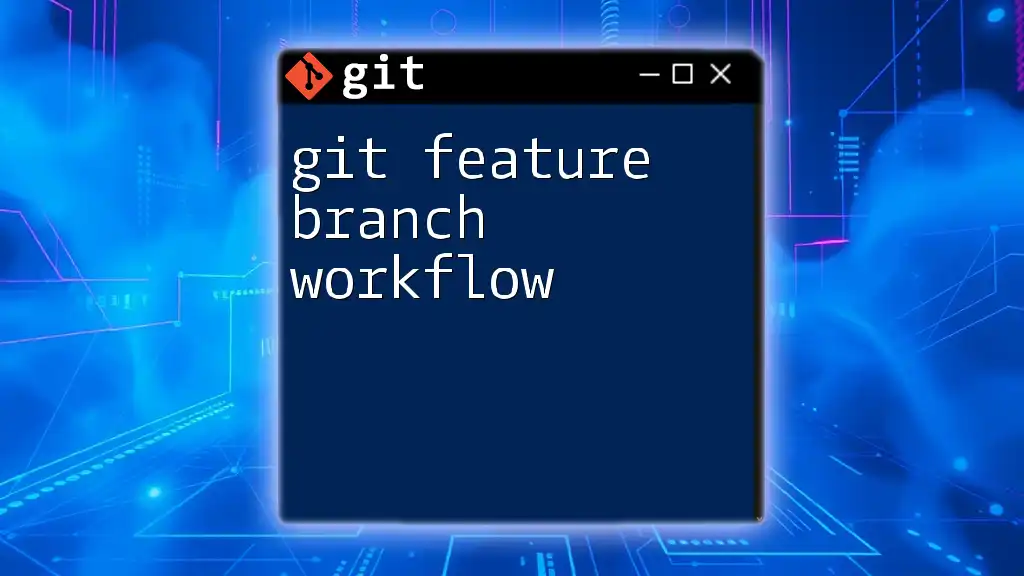
Impact of the Default Branch on Development
Default Branch as the Source of Truth
The default branch typically represents the stable and production-ready version of your code. It should contain the latest features that have been finalized and thoroughly tested. When developers work on new features or enhancements, they base their code on this branch, making it crucial to maintain its stability.
Pull Requests and Merges with Default Branch
In most collaborative workflows, pull requests are made against the default branch. This process allows team members to review proposed changes, ensuring code quality before they are merged. It helps in maintaining the integrity of the default branch by ensuring that only properly tested and reviewed code becomes part of the main codebase.
Impact on Continuous Integration/Continuous Deployment (CI/CD)
A well-managed default branch is critical for the success of CI/CD pipelines. Whenever changes are pushed to the default branch, automated tests can be executed, and deployments can be triggered. This automation ensures that the most reliable version of your code is continuously delivered to production.

Best Practices for Default Branch Management
Consistent Naming and Maintenance
To avoid confusion among developers, it is essential to have a consistent naming strategy for branches. Regular maintenance of your default branch ensures that it remains the source of stable, tested code.
Setting Up Branch Protection Rules
To prevent unwanted changes to the default branch, consider setting up branch protection rules. This feature allows you to enforce policies such as requiring pull request reviews before merging changes or restricting who can push directly to the default branch. For example, in GitHub, you can set up these rules in your repository settings.
Documentation and Communication
Maintaining clear documentation about the roles and responsibilities associated with branches, especially the default branch, is crucial. Document how branches are to be used within your team's workflow and communicate any changes in naming or branching strategies. This transparency fosters better collaboration and a smoother development process.

Conclusion
Understanding the git default branch is essential for effective version control and collaboration in any development project. By mastering how to manage and configure the default branch, you can streamline development workflows, enhance collaboration, and ensure the reliability of your code. Embrace the best practices outlined and consider the evolving conventions in the industry to stay up-to-date with modern Git usage.
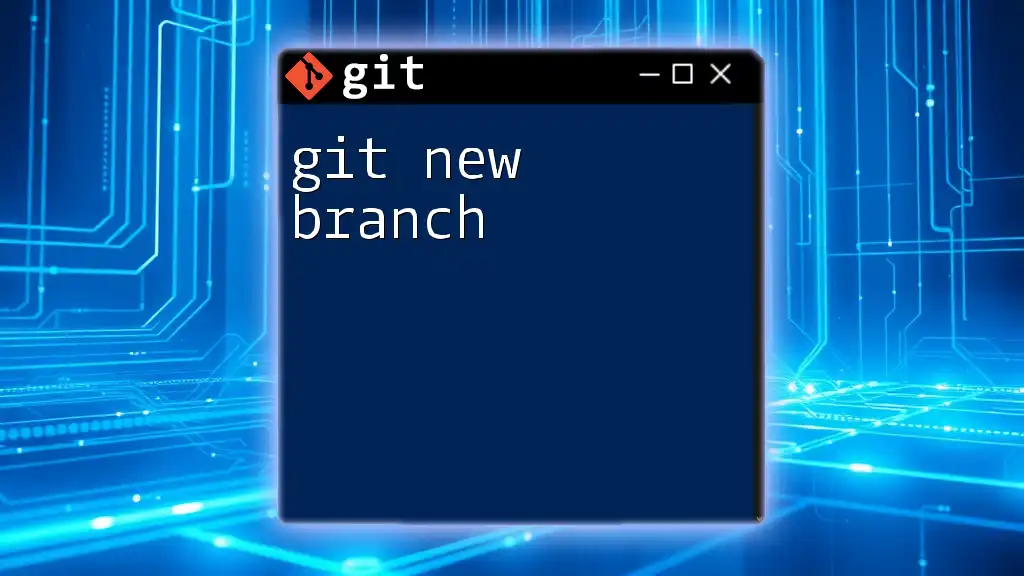
FAQ Section
What happens if I delete the default branch?
Deleting the default branch can significantly disrupt your workflow as it is typically the reference point for your main development efforts. Before deletion, ensure that you have another branch set as the new default branch or that you have merged necessary changes into another branch to avoid losing work.
Can I have multiple default branches?
No, a Git repository can only have one default branch at a time. However, you can create multiple branches, and any of them can be set as a default branch at different points in time.
How do I revert to a previous default branch?
To revert to a previous default branch, you need to rename the current default branch and then set the old one as the default again on your remote repository. Ensure you have saved any necessary changes from the current branch before attempting to revert.