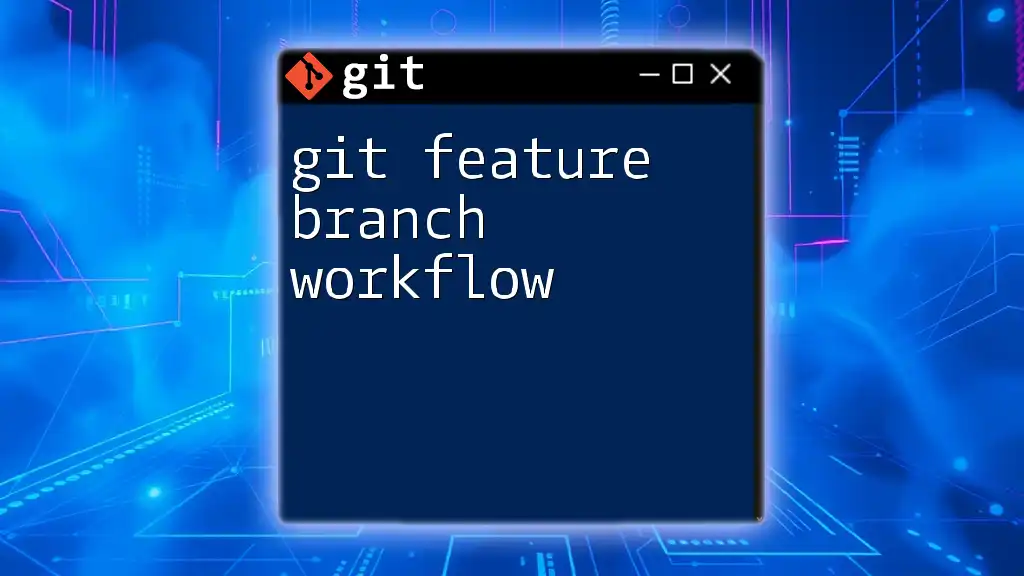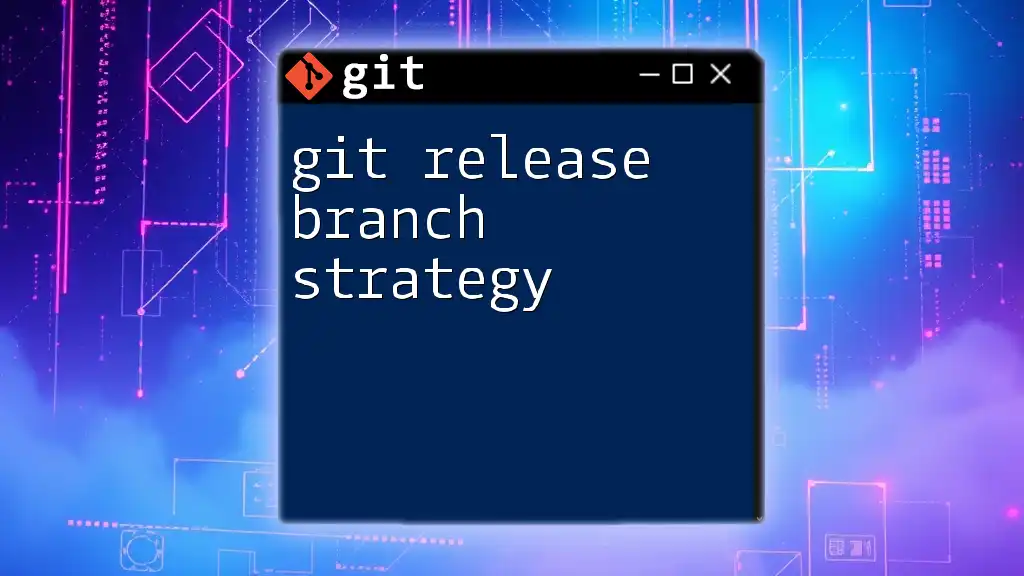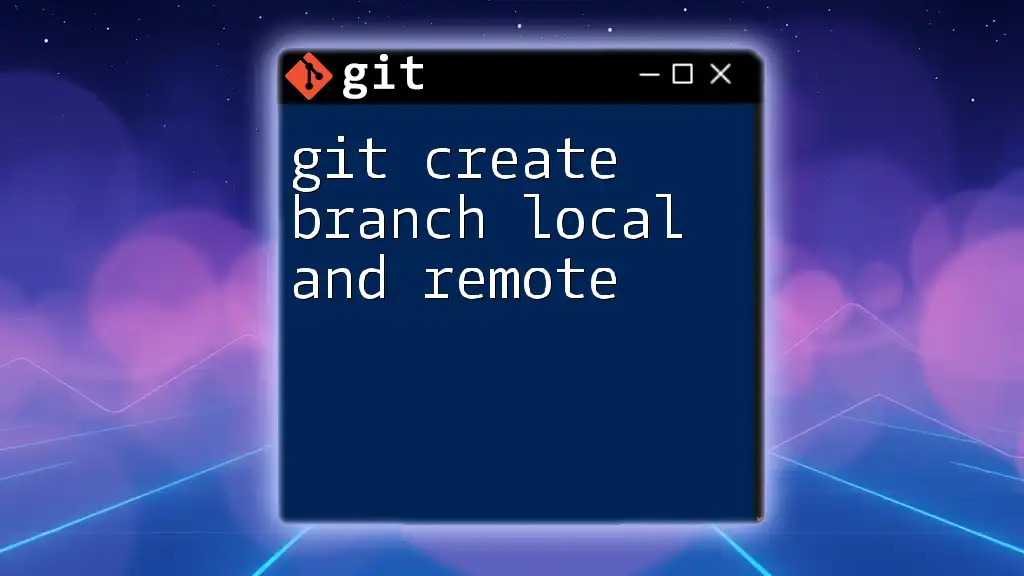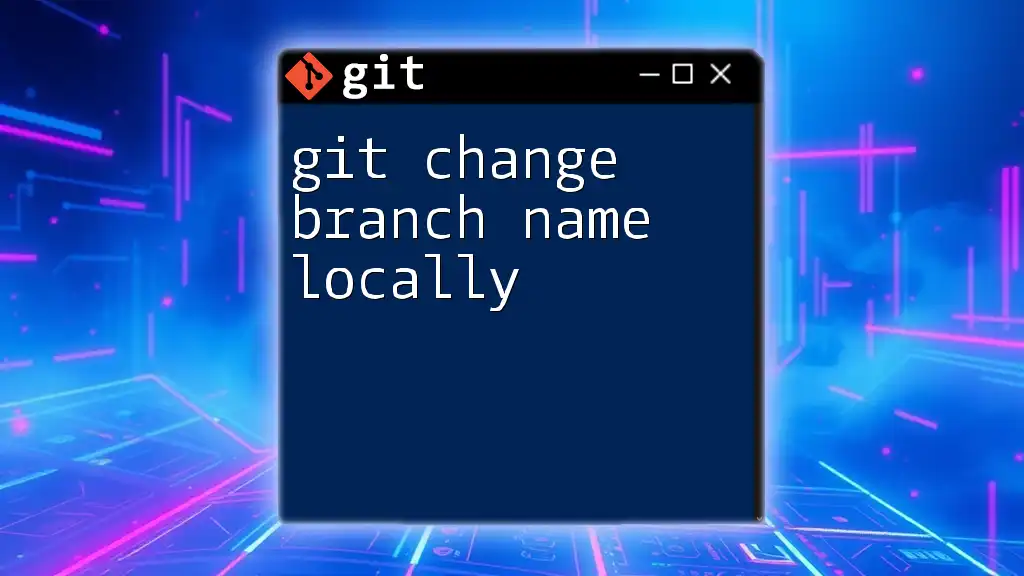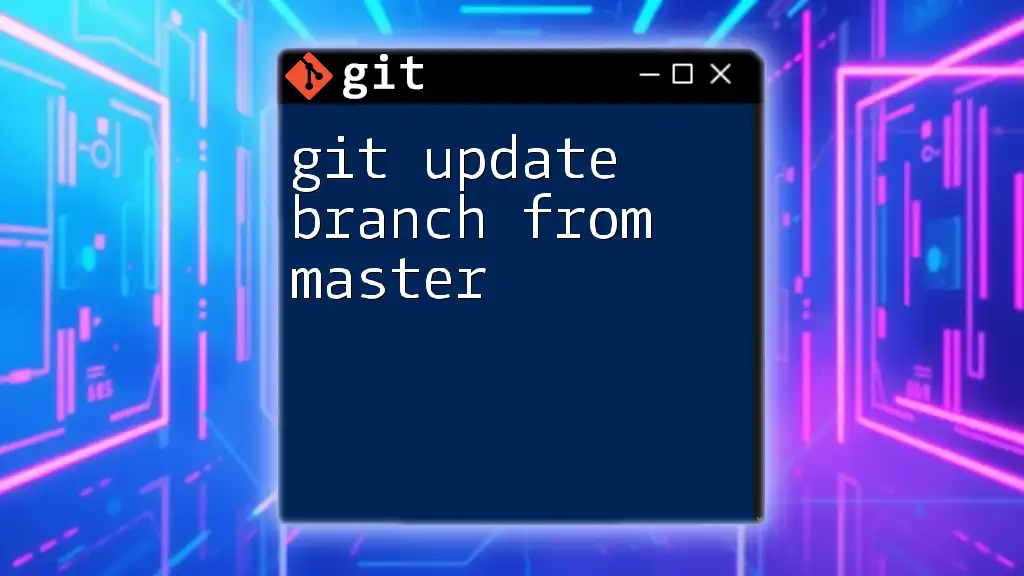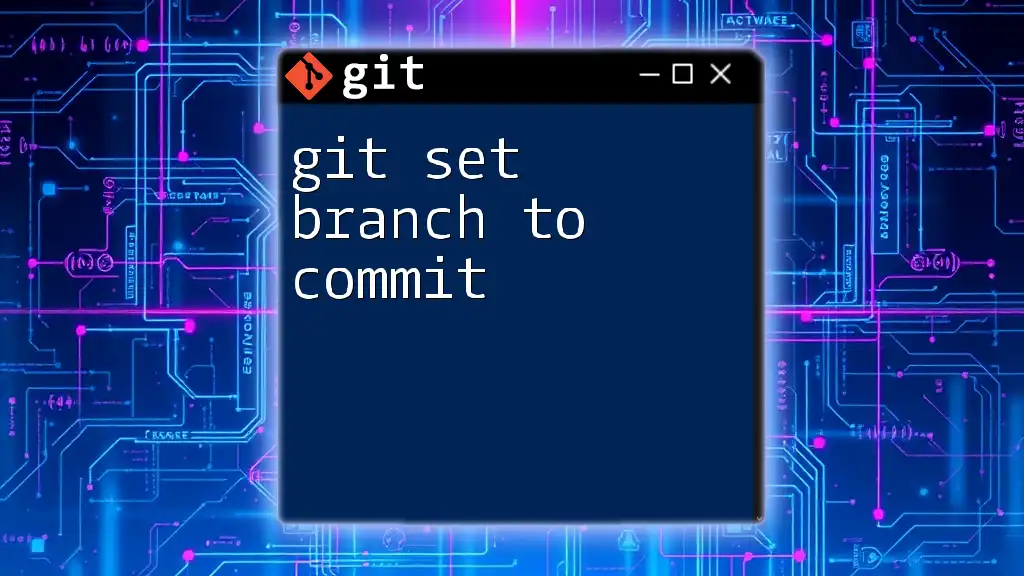The Git feature branch workflow is a development approach that encourages creating separate branches for new features, allowing for isolated development and easier integration into the main codebase.
Here's a simple example of how to create and use a feature branch:
# Create a new feature branch and switch to it
git checkout -b feature/my-new-feature
# Work on your feature and stage changes
git add .
# Commit your changes
git commit -m "Add new feature"
# Switch back to the main branch
git checkout main
# Merge the feature branch into the main branch
git merge feature/my-new-feature
# Delete the feature branch after merging (optional)
git branch -d feature/my-new-feature
Understanding Git Feature Branches
What is a Feature Branch?
A feature branch is a special branch in a Git repository specifically created for developing a new feature or implementing a specific fix. Unlike the main branch—often named `main` or `master`—feature branches allow developers to work autonomously without affecting the stability of the codebase. This isolation means that the main branch can remain production-ready while changes are being made elsewhere in the repository.
Purpose of Feature Branches
The primary purpose of feature branches is to isolate specific development tasks. This isolation can lead to several advantages:
-
Reduced Conflicts: Multiple developers can work on different features simultaneously without interfering with each other's work.
-
Enhanced Focus: Developers can concentrate on specific tasks without being distracted by unrelated changes.
-
Easier Code Review: When a feature is ready, it can be reviewed independently of other ongoing developments, streamlining the feedback process.

Setting Up Your Git Environment
Prerequisites
Before diving into the git feature branch workflow, ensure you have a basic understanding of Git and are comfortable using the command line. Additionally, set up a Git repository, whether local or remote.
Installing Git
To use Git, you need to have it installed on your machine. Here is how to do it for various operating systems:
-
Windows: Download and run the installer from the [official Git website](https://git-scm.com/download/win).
-
macOS: Use Homebrew to install Git by running:
brew install git -
Linux: Use your package manager. For example, on Debian-based distributions, run:
sudo apt install git
Configuring Git
After installation, you should configure Git with your name and email. This is crucial as Git uses this information in your commits. Use the following commands:
git config --global user.name "Your Name"
git config --global user.email "your.email@example.com"

Creating a Feature Branch
The Process of Branching
Creating a feature branch is straightforward. You can do this using the following command, where `feature/my-new-feature` is the name of your new branch:
git checkout -b feature/my-new-feature
The `checkout` command lets you switch branches, while the `-b` flag creates a new branch.
Naming Conventions for Feature Branches
A well-named branch helps maintain clarity and organization within your Git repository. Consider these best practices for naming:
- Use a descriptive name that indicates what the feature is about.
- Incorporate hyphens to improve readability: e.g., `feature/logout-button`.
- If your team uses issue tracking, consider adding ticket numbers for better reference, like `feature/1234-add-ssl`.

Developing Your Feature
Making Changes
Once your branch is created, you can start developing your new feature. After editing files, you can check the status of changes using:
git status
This command provides you with information on modified files, staged changes, and untracked files.
Committing Your Changes
Committing your changes properly is essential for maintaining a clean project history. Use the following commands to add and commit changes:
git add <file>
git commit -m "Add feature X implementation"
A good commit message should be clear and convey what changes were made. Aim for a structure that summarizes the intent of the changes succinctly.

Updating Your Feature Branch
Keeping Up with the Main Branch
To ensure that your feature branch remains current with any changes made in the main branch, you should frequently pull and merge updates. The following commands illustrate how to do this:
git checkout main
git pull origin main
git checkout feature/my-new-feature
git merge main
This routine keeps your feature branch updated and minimizes the risk of conflicts later on.
Handling Merge Conflicts
Inevitably, conflicts may arise when merging changes. Merge conflicts occur when two branches modify the same line or file concurrently. To resolve conflicts, begin by examining the files with conflicts, then use the Git mergetool to assist:
git mergetool
Resolve the conflicts manually by editing the affected files, marking the portions that should be kept, and committing the changes when resolved.
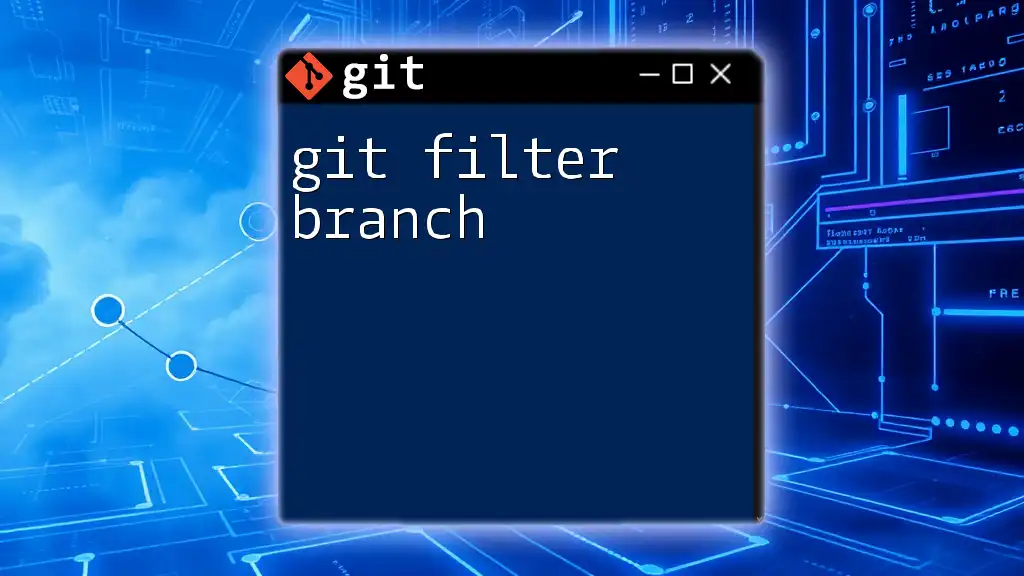
Preparing for Merge Requests
Testing Your Feature
Before submitting a merge request, thoroughly test your feature. This ensures that it behaves as expected and does not introduce any bugs. Consider writing unit tests to validate functionality and using manual testing methods for user-interface modifications.
Conducting Code Reviews
After testing, it’s time to engage your team for a code review. A code review process adds an additional layer of scrutiny and helps catch any lingering issues. You can initiate a pull request in your version control platform (e.g., GitHub, GitLab, Bitbucket), where your peers can review, provide feedback, and approve your changes.

Merging Your Feature Branch
Merge vs. Rebase
When it's time to integrate your feature back into the main branch, you have two primary options: merge or rebase.
-
Merging preserves the historical commit structure. It's straightforward—allowing for quick integration of branches.
-
Rebasing rewrites commit history, which can create a cleaner linear progression of commits but may complicate history tracing.
Choose the method that fits your team's workflow preferences.
Finalizing the Merge
To finalize merging your feature branch back into the main branch, run:
git checkout main
git merge feature/my-new-feature
This integrates your changes into the main branch.
Deleting Feature Branches
Once a feature has been successfully merged, it's considered good practice to delete the feature branch. This keeps the repository clean and organized. Use the following command to delete your feature branch:
git branch -d feature/my-new-feature
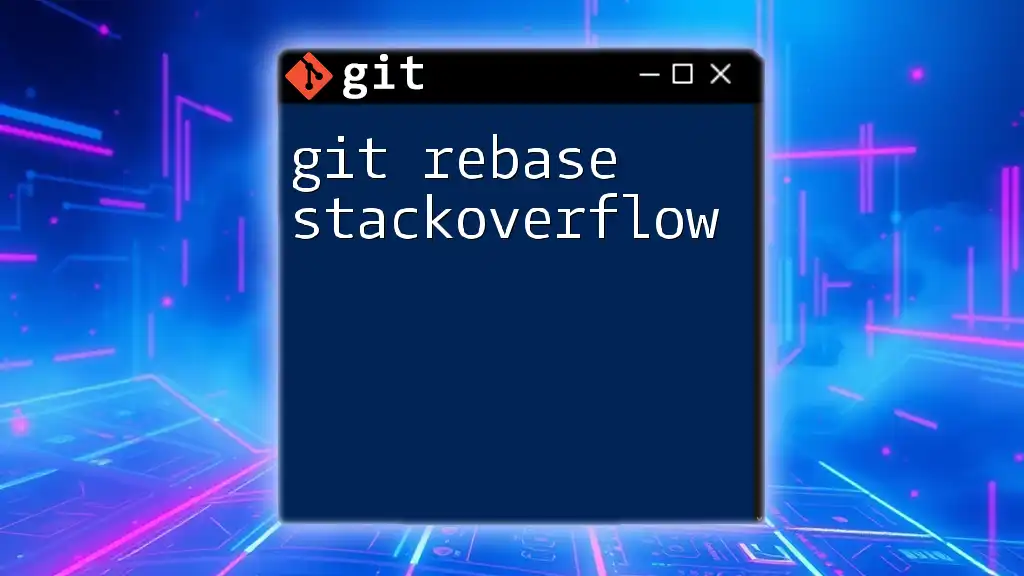
Conclusion
By following the git feature branch workflow, you can enhance collaboration and streamline the development process within your projects. Practice creating feature branches and integrating them into your workflow to experience the full benefits of this approach. It will foster a more efficient and manageable coding environment and improve project outcomes.
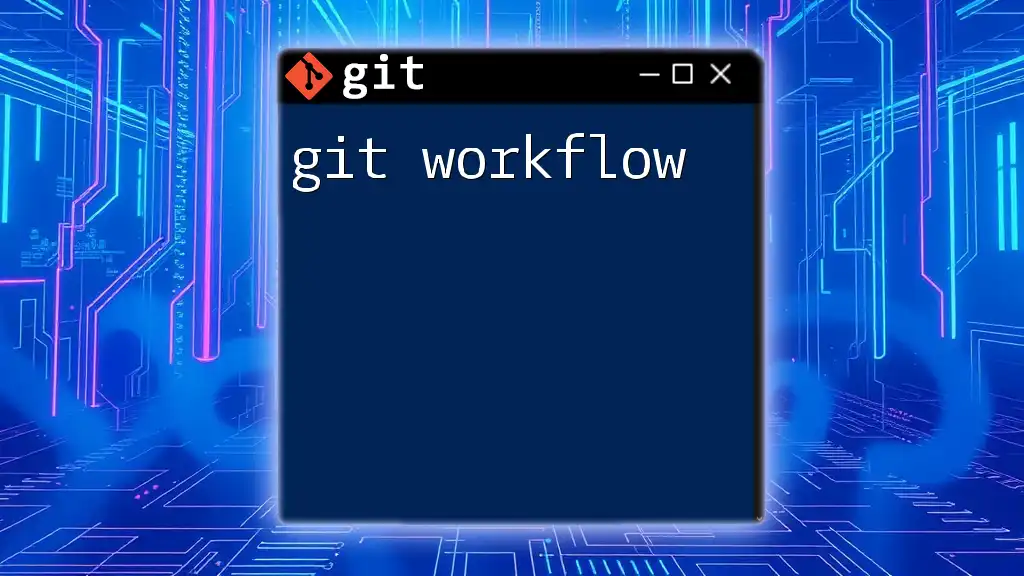
Additional Resources
To deepen your knowledge of Git feature branching, consider exploring blogs, official documentation, and video tutorials. These resources can provide valuable insight and advanced workflows, such as GitFlow or trunk-based development, equipping you with skills for more complex version control tasks.