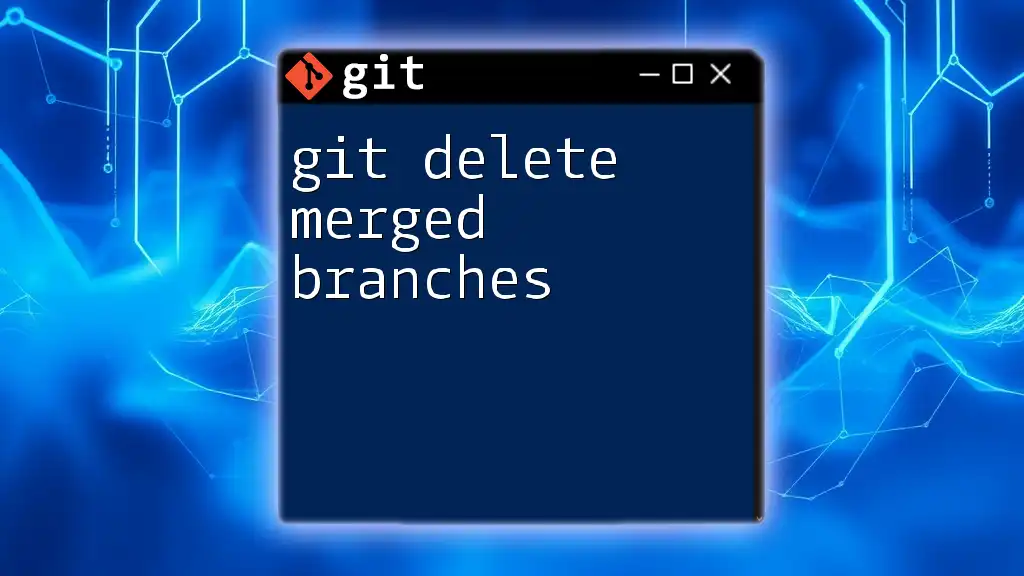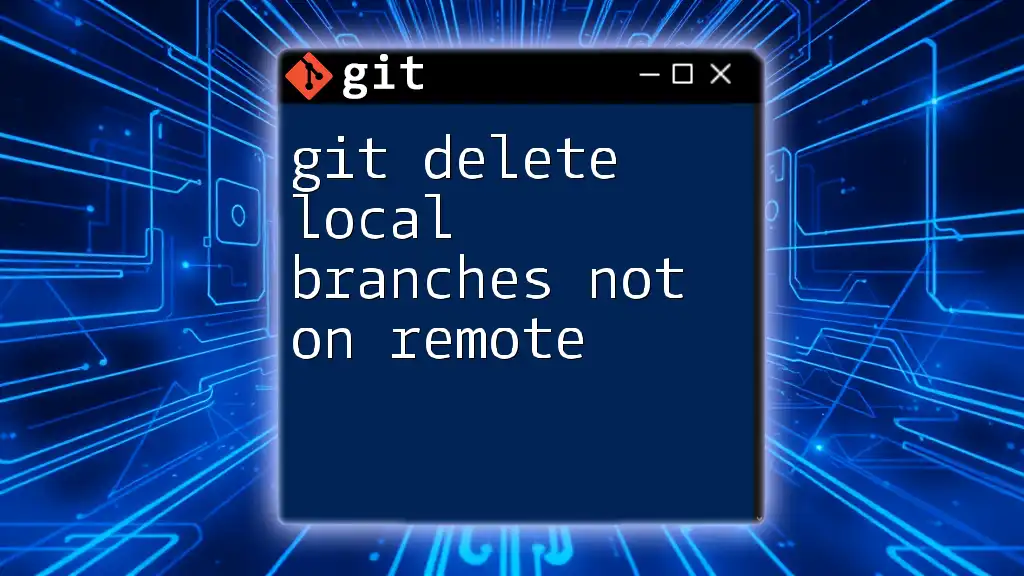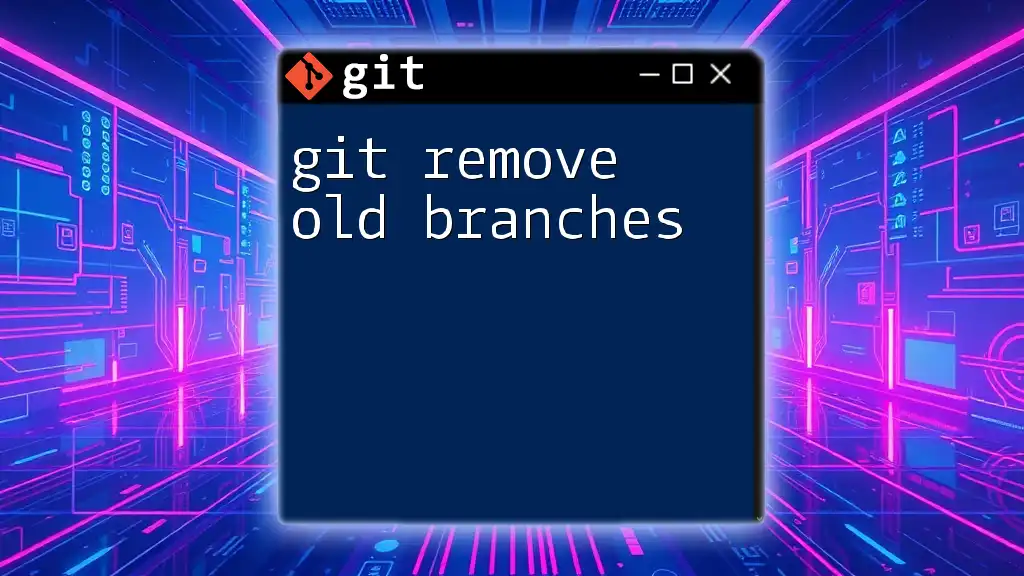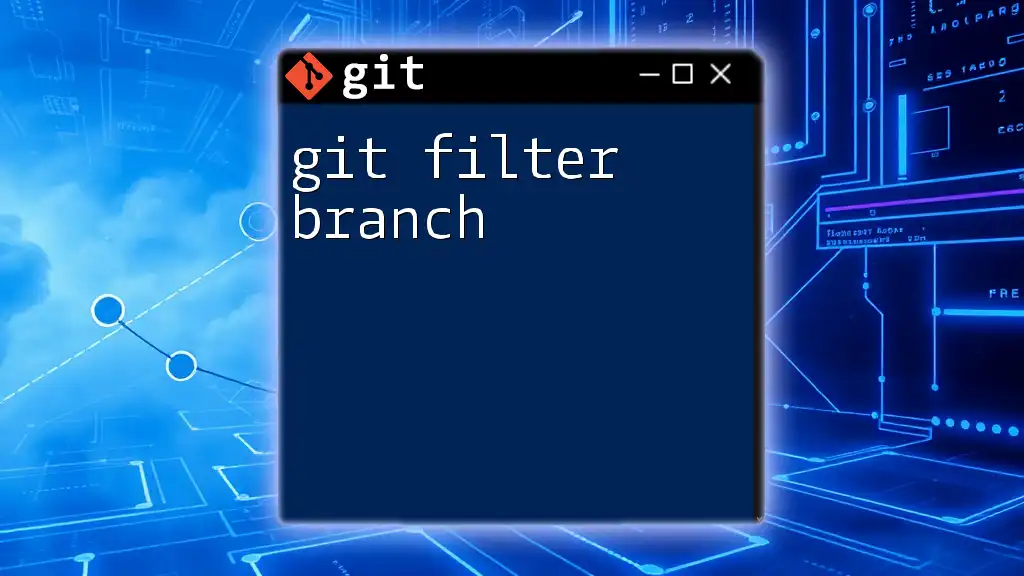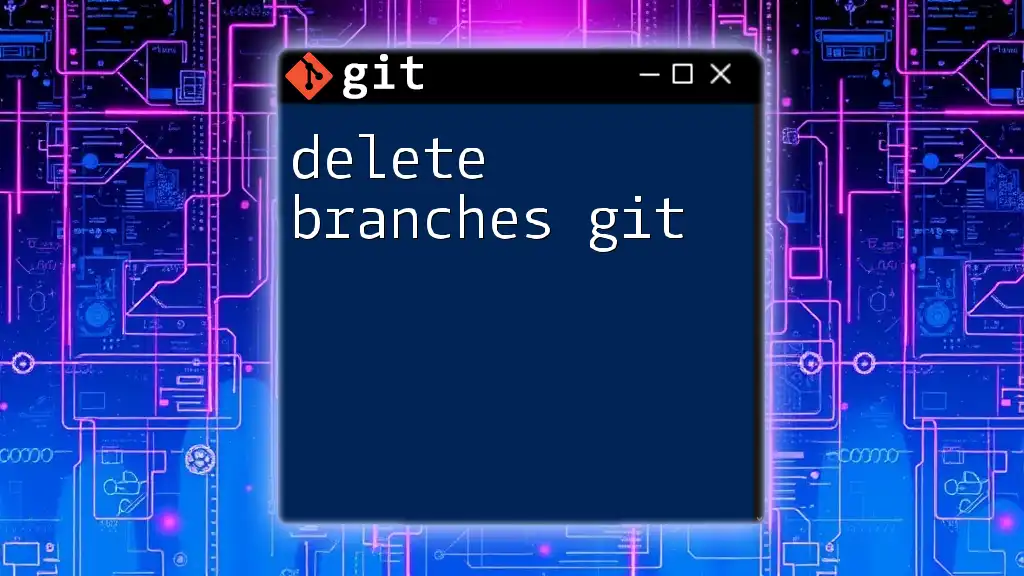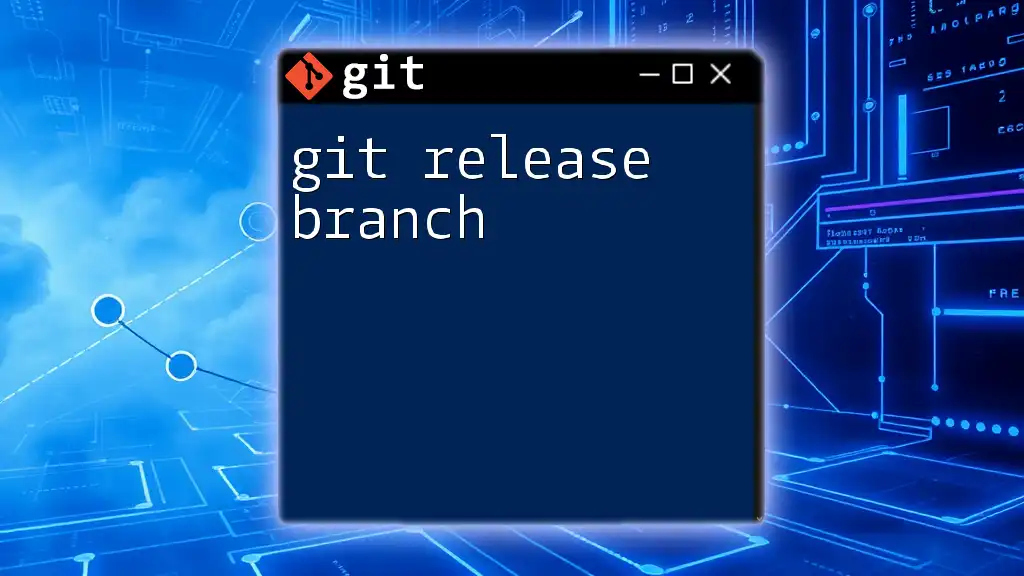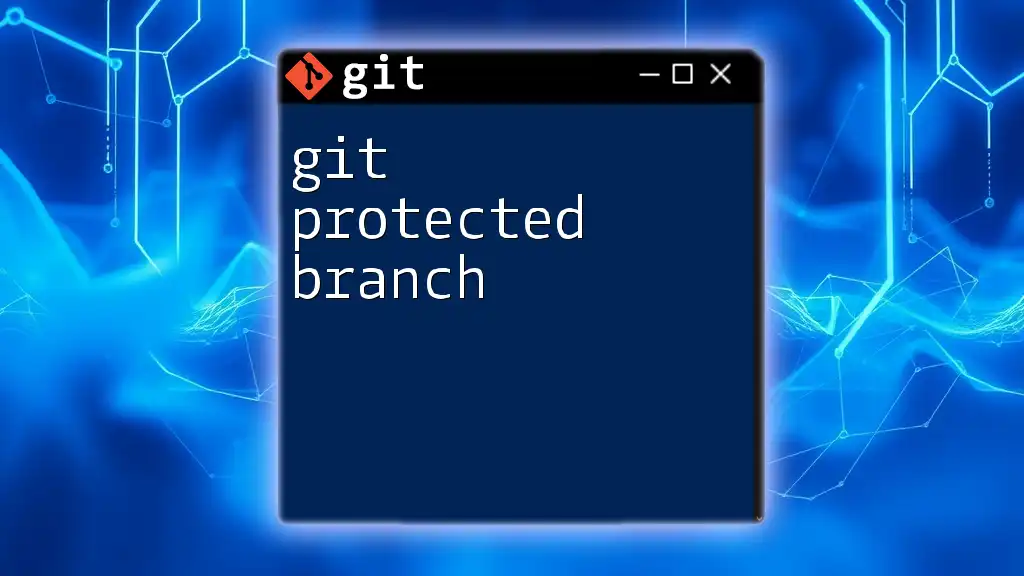To delete merged branches in Git, you can use the following command, which removes local branches that have already been merged into your current branch:
git branch --merged | grep -v "\*" | xargs git branch -d
Understanding Git Branches
What is a Git Branch?
A branch in Git is essentially a lightweight movable pointer to a commit. It allows developers to work on features or bug fixes in isolation, without affecting the main codebase. When multiple developers collaborate, branching becomes crucial for managing changes without stepping on each other's toes.
Why Delete Merged Branches?
Once feature branches have fulfilled their purpose—typically merging changes into the main branch—the next step is to delete them. Deleting merged branches is vital for several reasons:
-
Health of the Repository: A clean repository enhances performance and reduces complexity. It ensures that only active branches are present, minimizing confusion.
-
Reduced Clutter: A sparse branch list improves navigation for all team members. This minimizes time spent searching for relevant branches.
-
Avoiding Conflicts: Keeping your branch list concise prevents potential merge conflicts. It also aids in maintaining an efficient workflow.
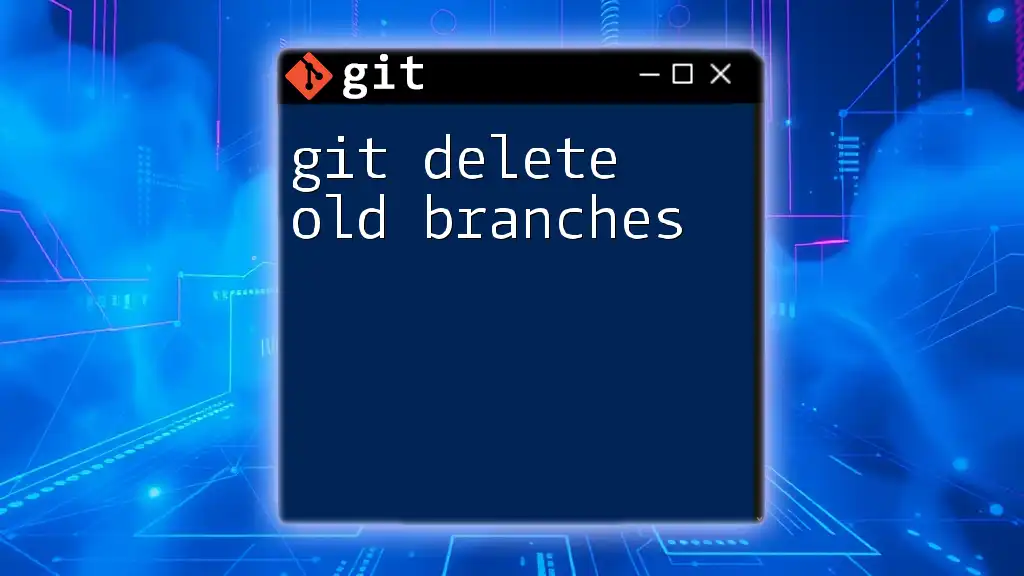
Identifying Merged Branches
Using Git Commands to List Merged Branches
To identify which branches have been merged, you can use the command:
git branch --merged
This command will list all the branches that have been merged into your current branch. You can easily review this list to determine which branches are no longer needed.
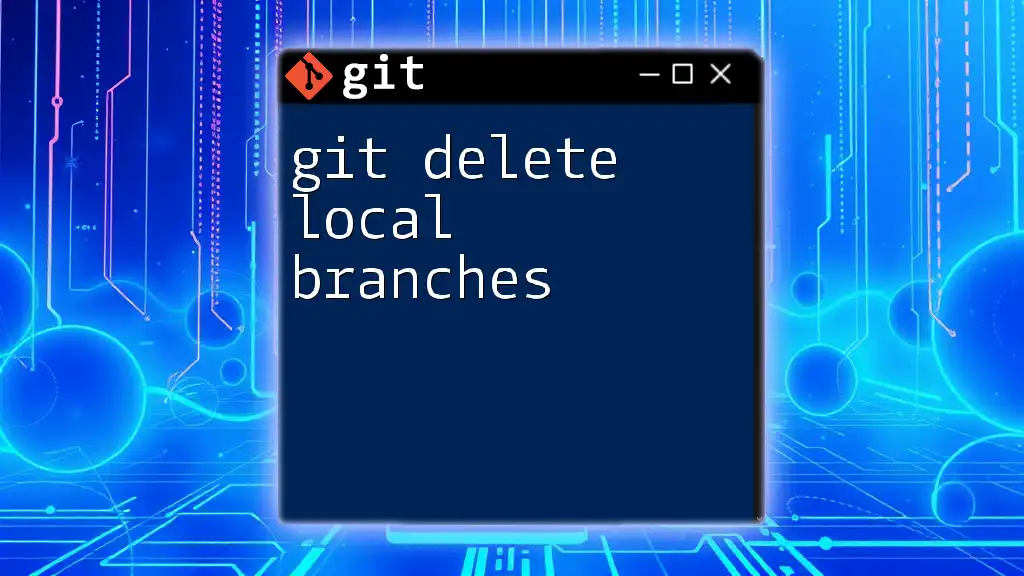
Deleting Merged Branches
Deleting Local Merged Branches
Once you've identified merged branches, you can proceed to delete them locally. The command for this is:
git branch -d <branch_name>
The `-d` flag safely deletes branches that have already been merged. If the branch contains unmerged changes, Git will prevent deletion and display a warning. If you're sure you want to delete the branch regardless, you can use:
git branch -D <branch_name>
This command forces the deletion of the branch without safety checks.
Example to delete a feature branch:
git branch -d feature-branch
After executing this command, you will see a message confirming the branch’s deletion or an error if there were unmerged changes.
Deleting Remote Merged Branches
To delete a merged branch from the remote repository, the command is slightly different. Use:
git push origin --delete <branch_name>
This command informs Git to remove the specified branch from the remote repository (e.g., GitHub, GitLab).
Example:
git push origin --delete feature-branch
Be mindful that remote branch deletion typically requires appropriate permissions. If the branch cannot be found, Git may display an error, which you should investigate further.
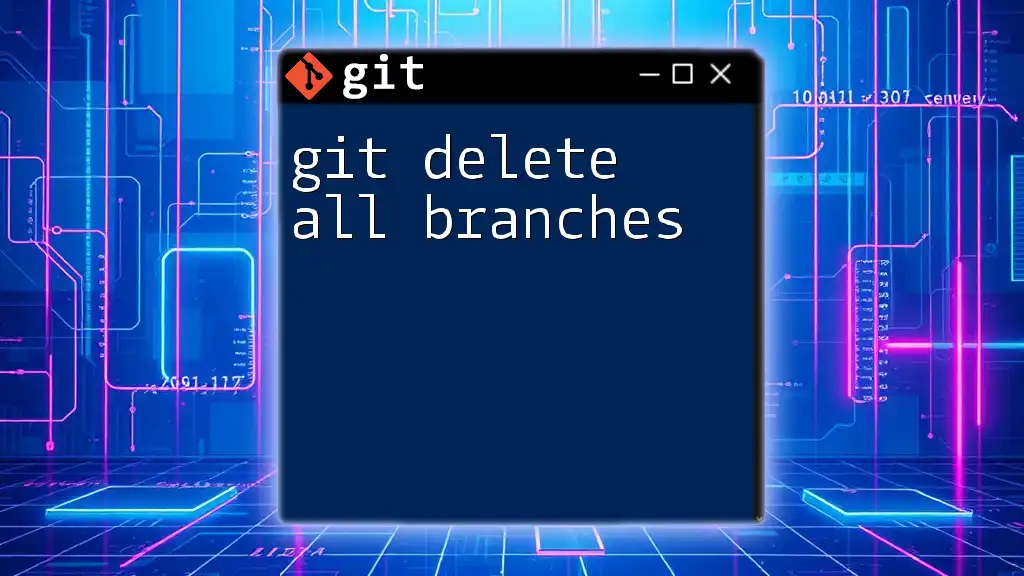
Best Practices for Branch Management
Regular Maintenance
It’s essential to periodically review your branches to ensure you’re not holding onto stale branches unnecessarily. Engaging in regular maintenance can keep your repository tidy and enhance team efficiency.
Automation Tips
Consider automating the branch cleanup process to save time:
-
Scripts: You can easily create a script that identifies and deletes merged branches. For instance, a bash script could iterate through merged branches and apply the `git branch -d` command to each.
-
Tools: Leverage tools like GitKraken or Sourcetree which come with built-in functionalities to manage and visualize your branches.
-
CI/CD Pipelines: Incorporate branch cleanup into your Continuous Integration/Continuous Deployment workflows to automatically delete merged branches post-deployment. This ensures your repository stays clean without relying on manual intervention.
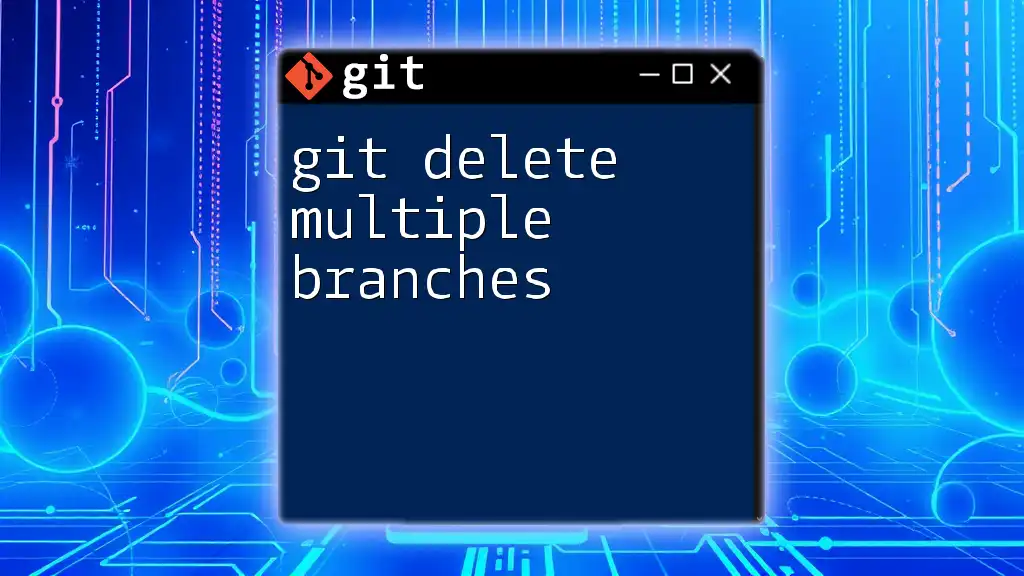
Troubleshooting Common Issues
What to Do When Branches Can't Be Deleted
You might encounter situations where a branch cannot be deleted. Common reasons include:
-
Unmerged Changes: If you try to delete a branch that hasn’t been merged, Git will raise an error. In this case, you can choose to merge the branch first or force delete it using `-D`.
-
Stale Branches: Sometimes, a branch may appear “attached,” meaning there are uncommitted changes. You can either stash or commit these changes to resolve the issue.
Common Error Messages Explained
Be cautious of common error messages such as:
- "error: The branch 'branch_name' is not fully merged": This means the branch has changes that are not yet merged into the current branch. Review these changes before performing any force deletions.

Conclusion
In conclusion, managing your Git branches effectively, especially deleting merged branches, is crucial for maintaining a clean and efficient repository. Adopting good branch management practices provides clarity, reduces conflict, and enhances team collaboration.
By integrating such practices into your routine, and utilizing the commands and techniques outlined above, you will foster a more organized coding environment.

Call to Action
Explore further content on Git commands, utilize cheat sheets, and stay tuned for more tips by subscribing to our newsletter. Share your experiences with branch management on social media, and let’s grow together in mastering Git!