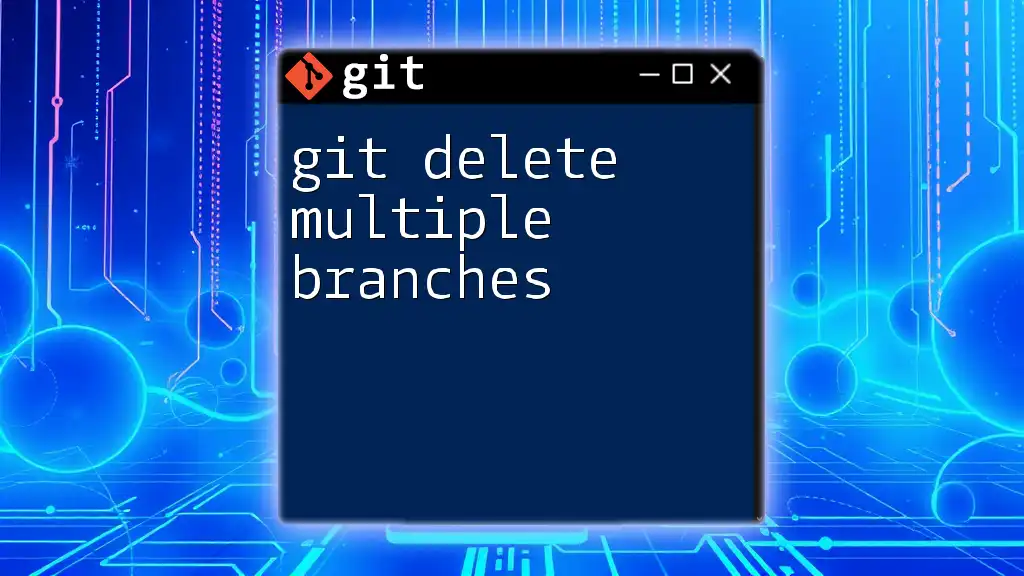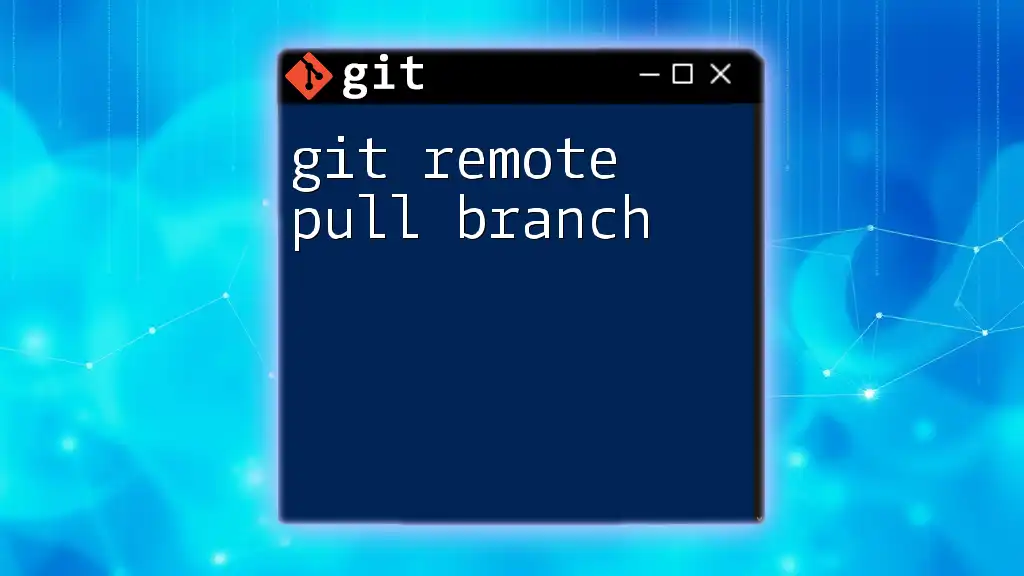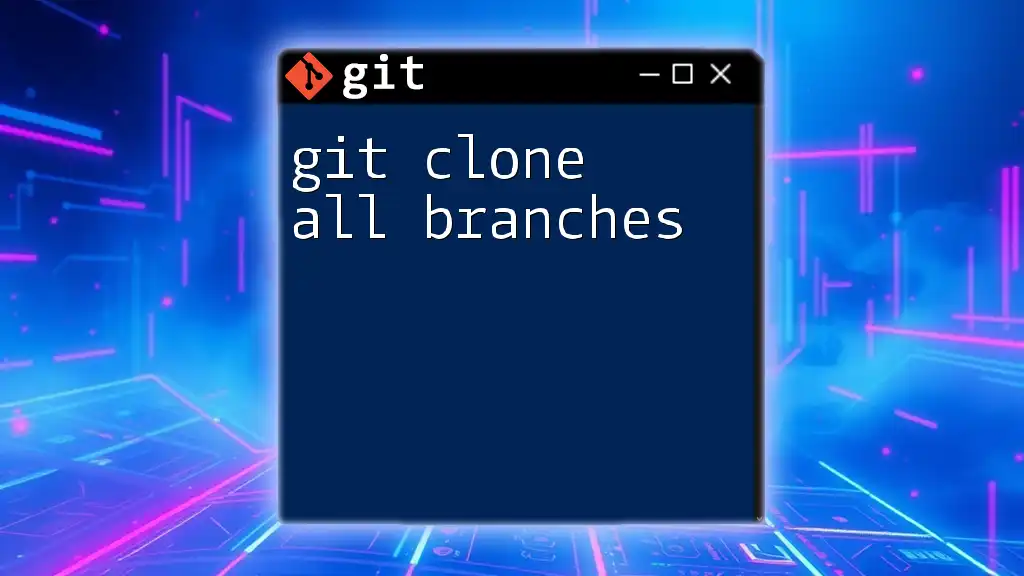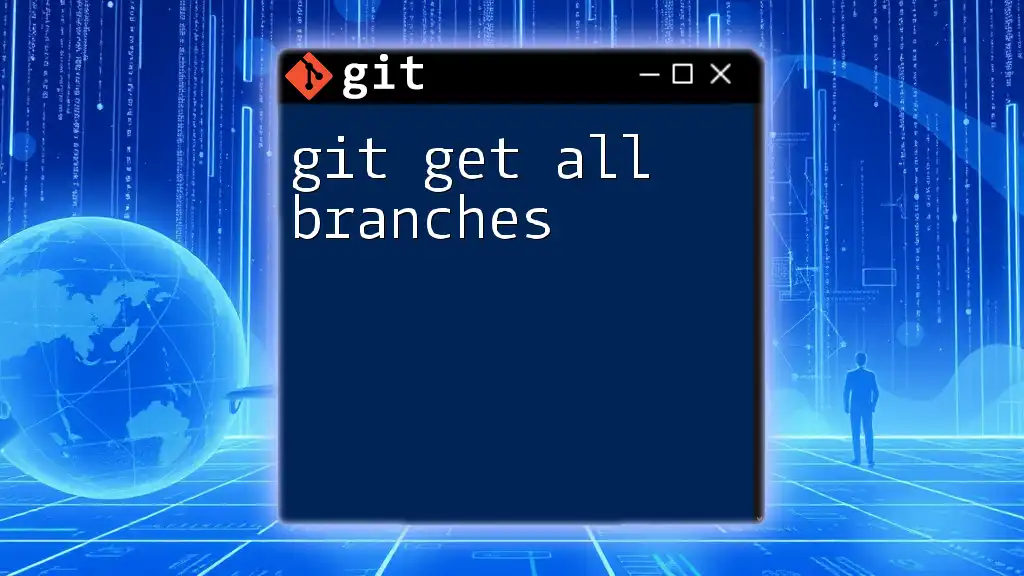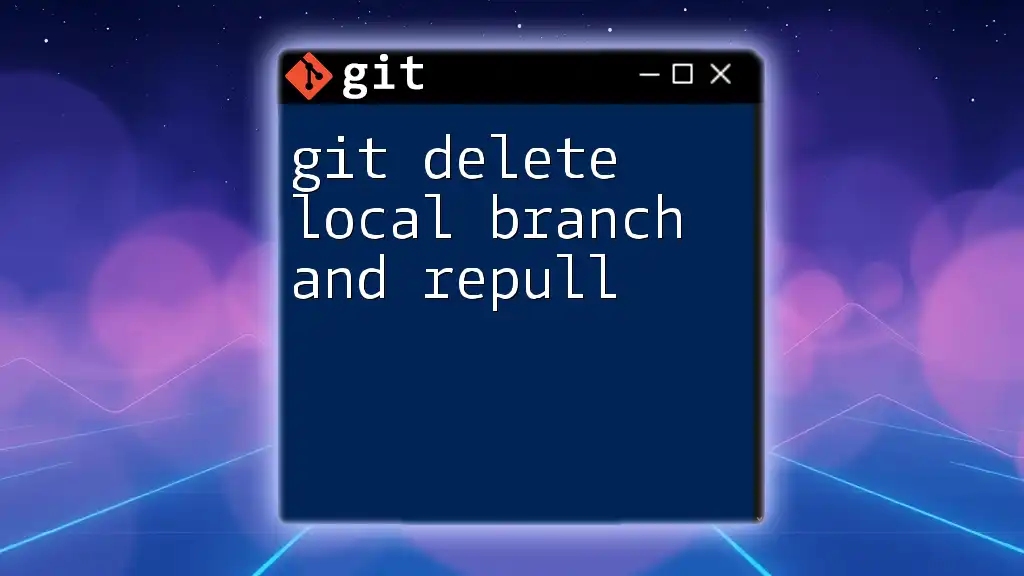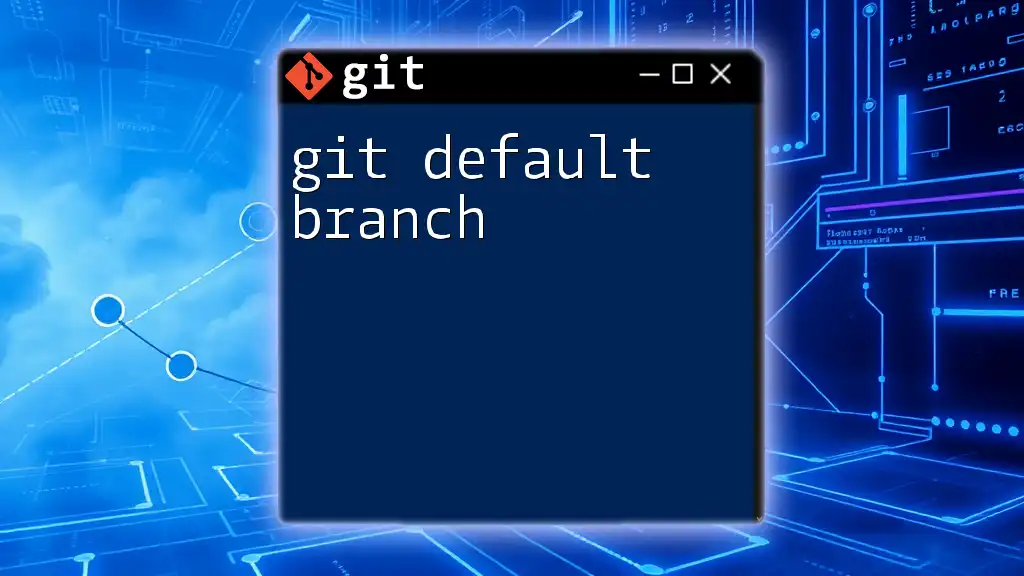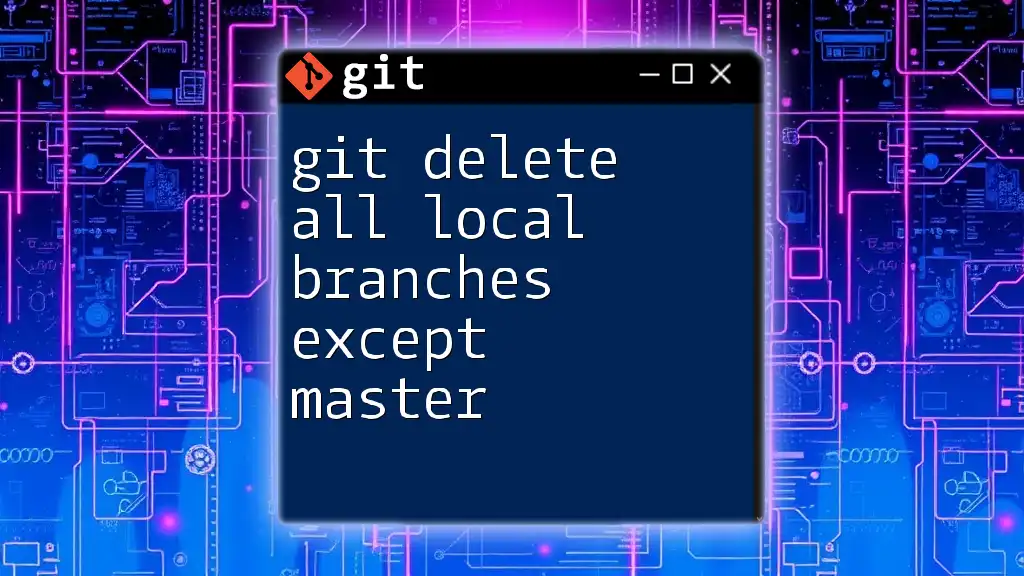To delete multiple branches in Git, you can use the following command which combines the branch names in a single line with the `git branch -d` command for each branch you wish to delete:
git branch -d branch1 branch2 branch3
Understanding Git Branches
What is a Git Branch?
A Git branch is essentially a lightweight movable pointer to a commit. When you create a new branch, you are creating a separate line of development that allows you to work on features or fixes independently from the main project. This flexibility is a core feature of Git, enabling multiple developers to collaborate simultaneously without interfering with each other’s work.
Benefits of Deleting Unused Branches
Keeping your Git repository organized is vital for smooth collaboration. Deleting unused branches has several advantages, including:
- Clutter Reduction: Fewer branches mean less visual distraction, allowing developers to focus on what matters most.
- Performance Enhancement: Reducing the number of branches can improve repository performance, especially in larger projects.
- Clearer Collaboration: A cleaned-up branch structure makes it easier to understand ongoing work and avoid confusion among team members.
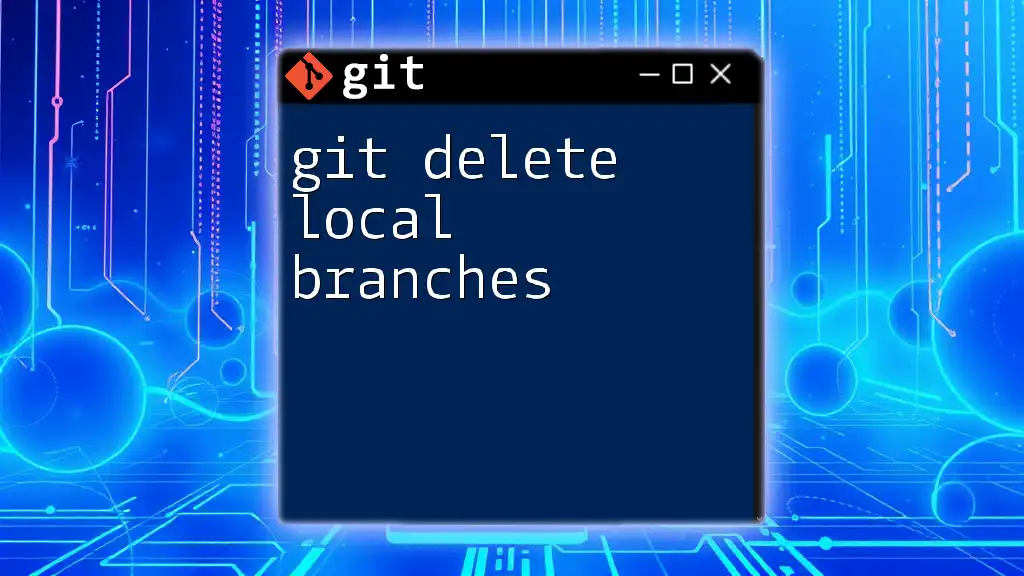
Preparing to Delete Branches
Identifying Unused Branches
Before deleting branches, it’s crucial to identify which branches are no longer in use. To list all branches in your repository, you can use the following command:
git branch
To find branches that have been merged into your current branch, run:
git branch --merged
Conversely, if you need to locate branches that have not been merged, you can use:
git branch --no-merged
Review the Branches
After identifying branches that are candidates for deletion, review them to ensure they don’t contain essential commits. You can check the commit history of a branch with:
git log branch-name
This will allow you to assess whether the branch still holds relevant changes or features.
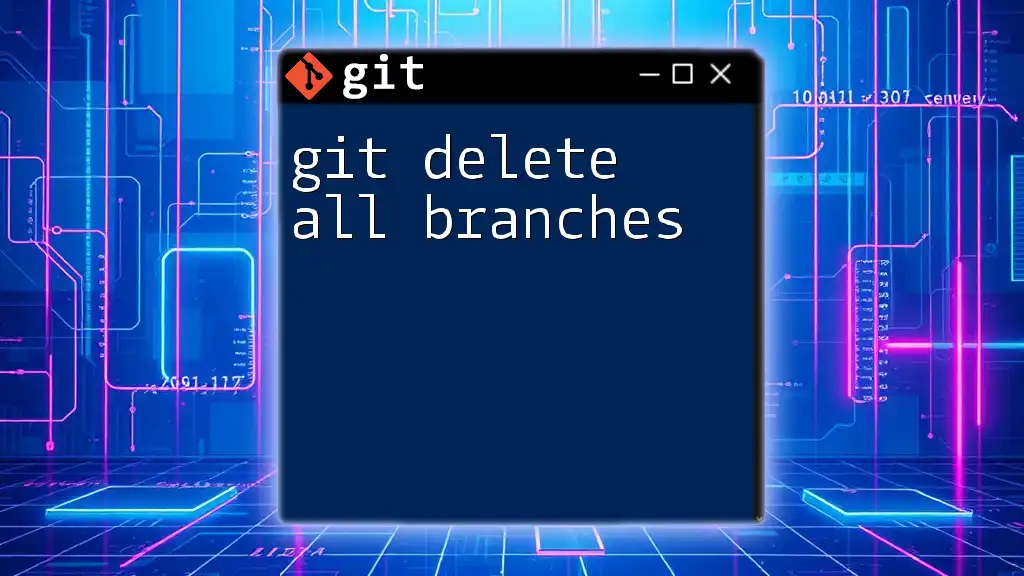
Deleting Multiple Branches Remotely
Using the Command Line
Once you have determined which branches to delete, you can proceed to remove them from the remote repository. The command to delete multiple branches remotely is:
git push origin --delete branch1 branch2 branch3
For example, if you want to delete three branches named `feature-1`, `feature-2`, and `feature-3`, you would execute:
git push origin --delete feature-1 feature-2 feature-3
Note: Be cautious, as this action cannot be undone. Ensure there are no lingering references before executing the command.
Helpful Tips for Recursion
If you have numerous branches that fit certain naming conventions, using a bash script can streamline the deletion process. For example, if you wish to delete branches containing the word "experimental", you can run:
for branch in $(git branch | grep 'experimental'); do git push origin --delete $branch; done
This powerful approach can save you time and effort, just ensure that you double-check the branches being selected.
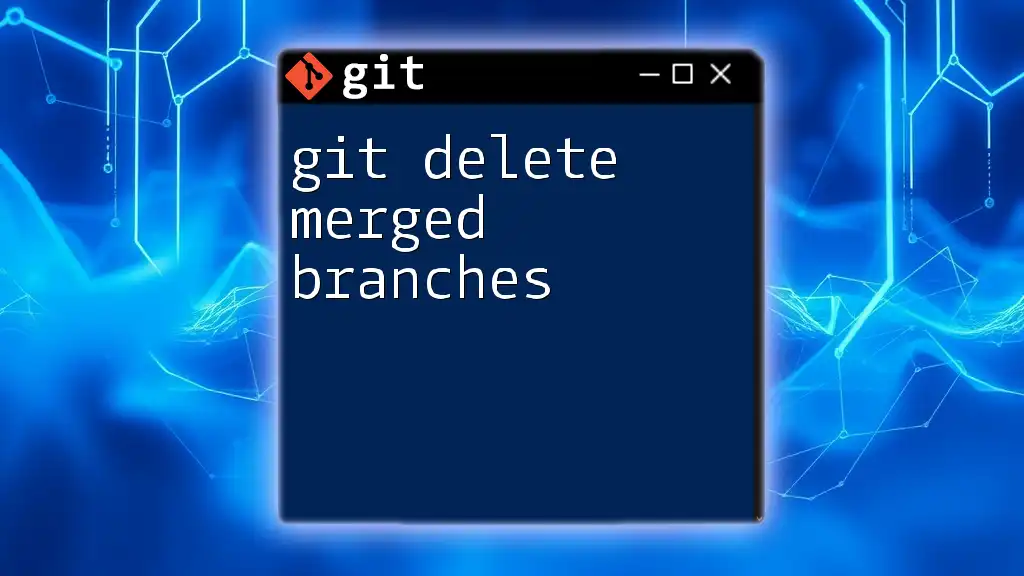
Deleting Multiple Local Branches
Command Line Options
Similar to remote branches, local branches can also be deleted using a single command. The syntax is:
git branch -d branch1 branch2 branch3
For instance, to delete three local branches named `feature-1`, `feature-2`, and `feature-3`, you would run:
git branch -d feature-1 feature-2 feature-3
If you encounter unmerged branches that you still want to delete, you can use the `-D` flag for a force delete:
git branch -D unmerged-branch
Using a Bash Script for Efficiency
You can enhance efficiency by using a script to bulk delete branches based on specific criteria. This script snippet can help delete branches that match a certain pattern:
for branch in $(git branch | grep 'pattern'); do git branch -d $branch; done
Replace `'pattern'` with the actual term you're targeting, such as an experimental or obsolete feature.
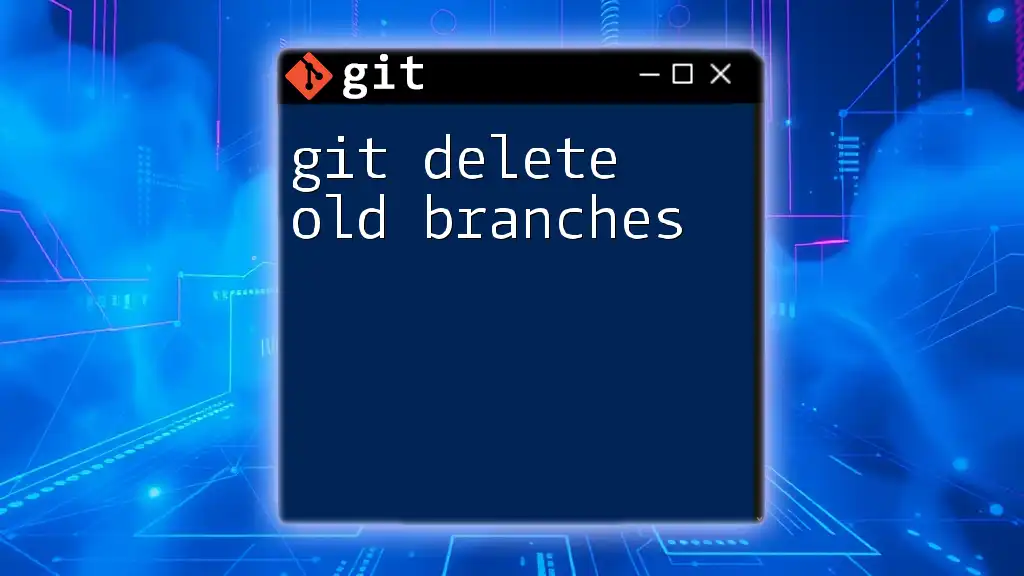
Handling Errors and Troubleshooting
Common Errors During Deletion
While deleting branches, you may encounter common errors, such as:
- Unmerged Branches: When attempting to delete a branch with unmerged changes, Git will throw an error to prevent data loss.
- Non-Existent Branches: If you specify a branch name that does not exist, Git will notify you that the operation failed.
To resolve unmerged branch errors, consider whether you need those changes. If they’re irrelevant, use the forced deletion command (`git branch -D branch-name`).
Best Practices for Deleting Branches
To maintain an organized repository, consider implementing a branch naming strategy. Regularly assess and clean up branches to avoid creating clutter that hinders productivity.
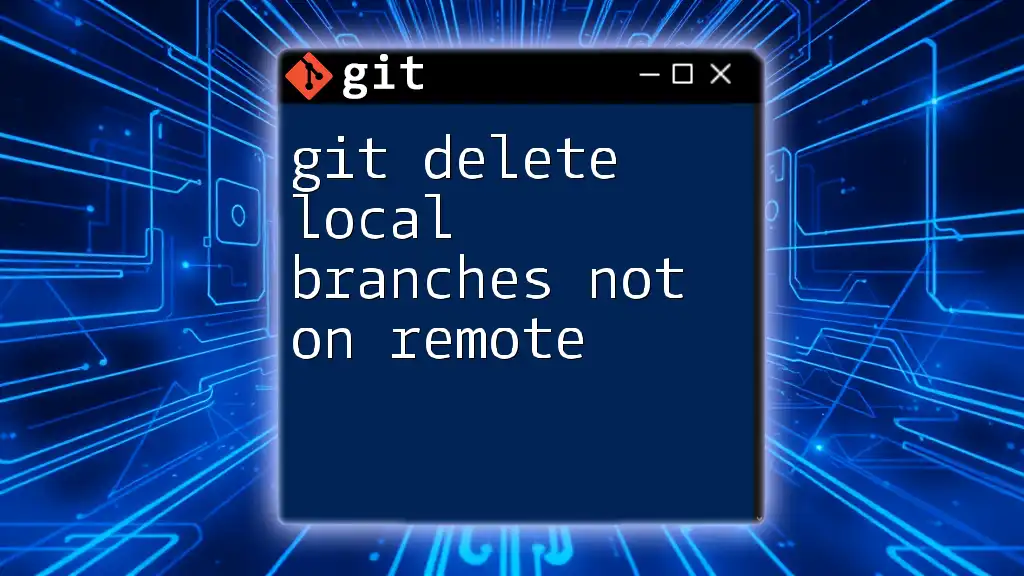
Conclusion
In summary, managing branches effectively is a critical component of maintaining a clean and organized Git repository, particularly when working collaboratively. The ability to git delete multiple branches not only streamlines your project but also prevents confusion and enhances overall team productivity.
Encourage yourself and your team to practice this regularly in sample repositories, allowing everyone to feel confident when managing branches in real projects.
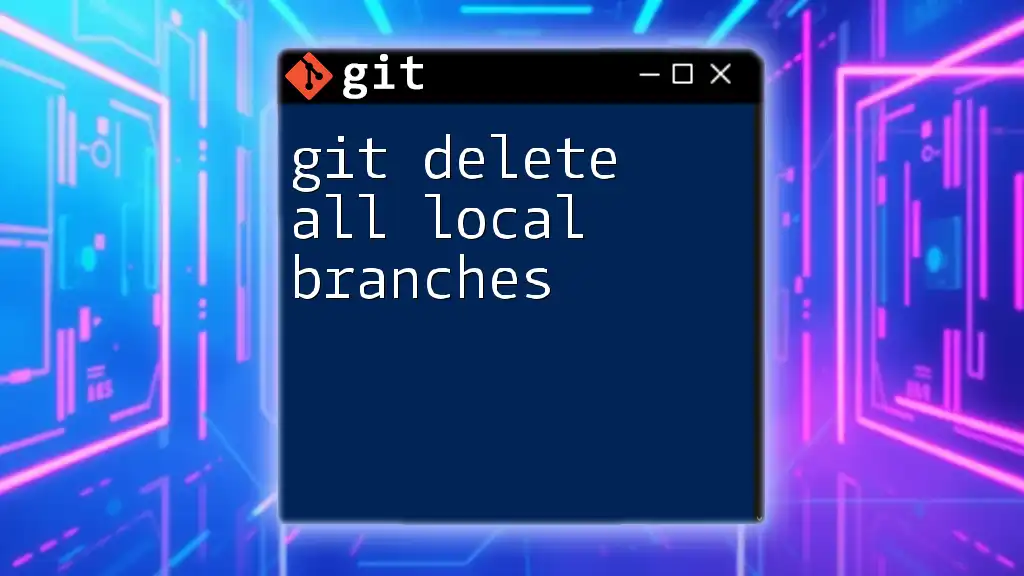
Frequently Asked Questions (FAQs)
Can I delete a branch that hasn’t been merged into the main branch?
Yes, while you can delete an unmerged branch, be cautious. This action can lead to data loss if important changes are present in that branch.
What happens when I delete a branch?
When you delete a branch, that branch pointer is removed. If it’s a remote branch, it’s deleted for all collaborators. Be sure to confirm there are no important commits before proceeding.
How can I recover a deleted branch?
You can recover a deleted branch by using:
git reflog
This command allows you to view previous actions in your repository, including deleted branches, enabling you to restore them if necessary.
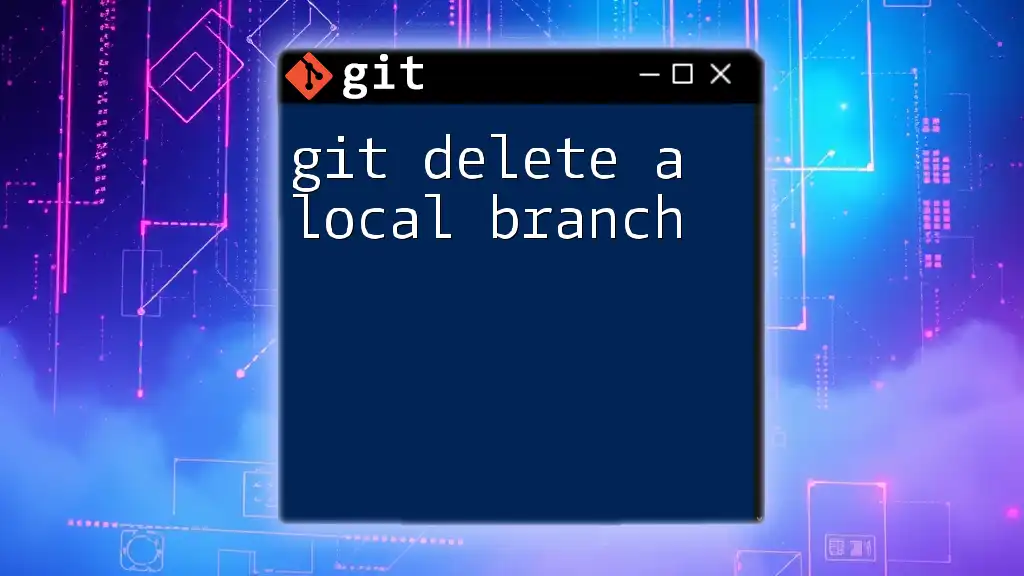
Additional Resources
For more in-depth information, consider exploring Git documentation or engaging in tutorials focusing on advanced branch management techniques to further enhance your Git proficiency.