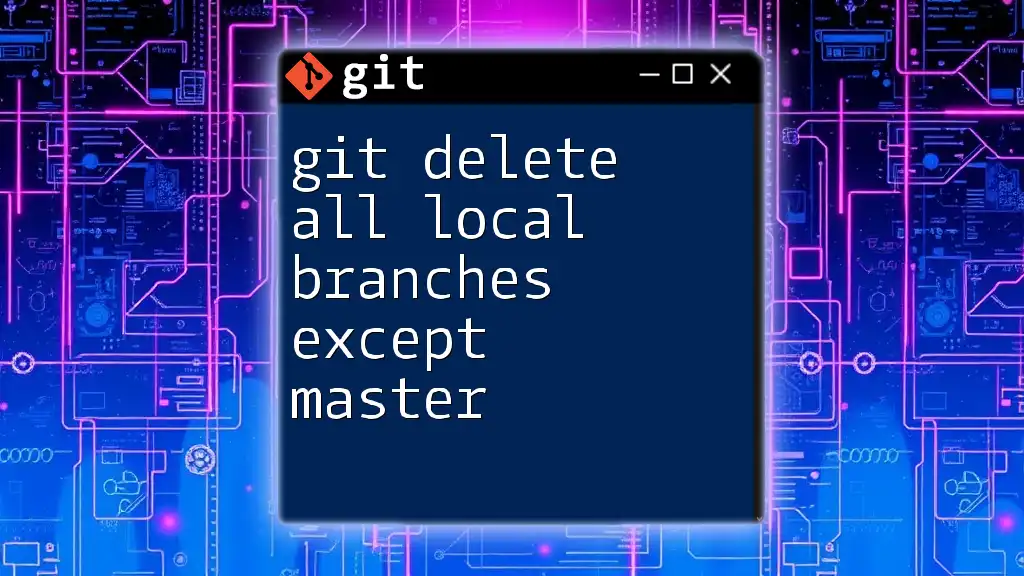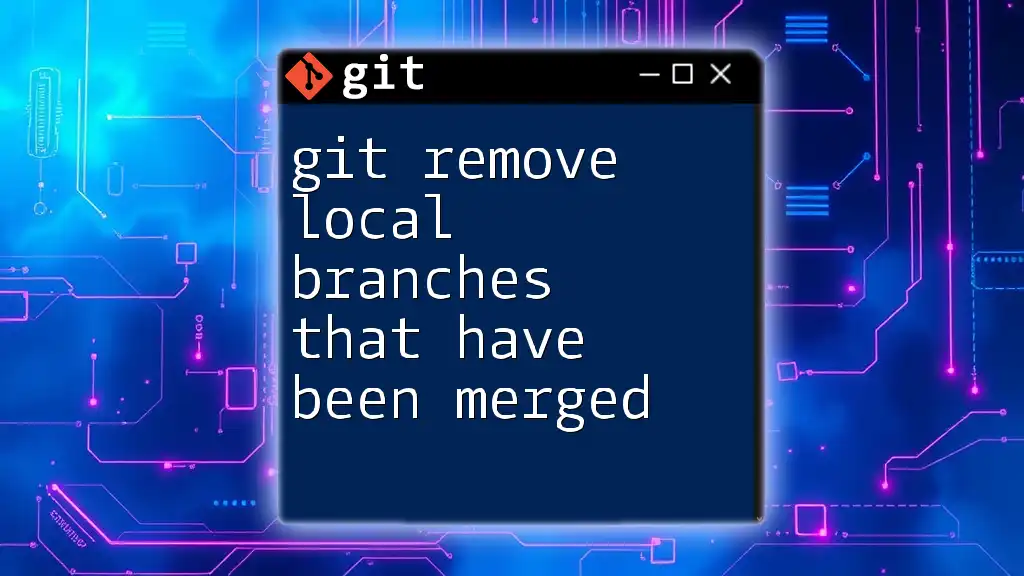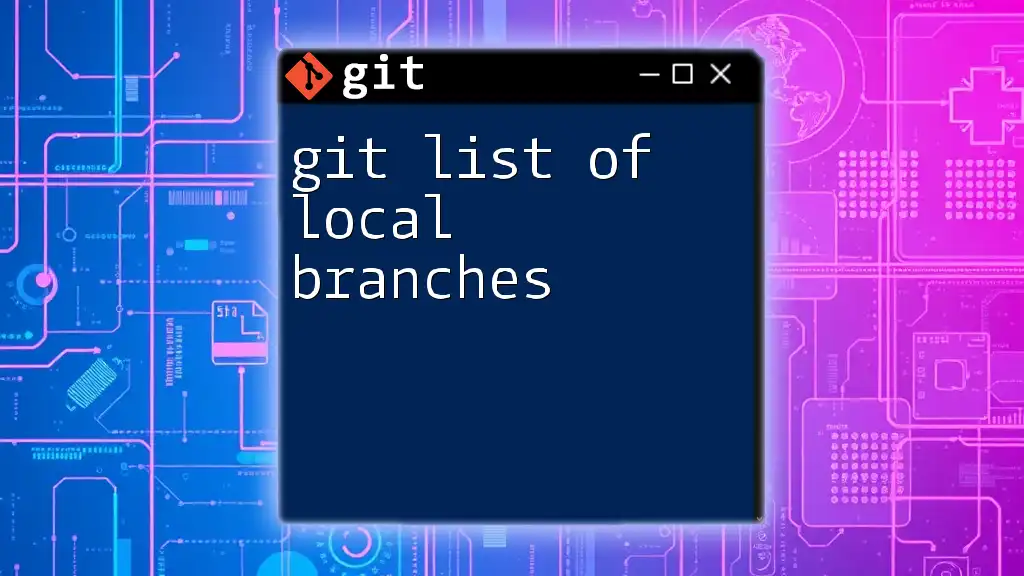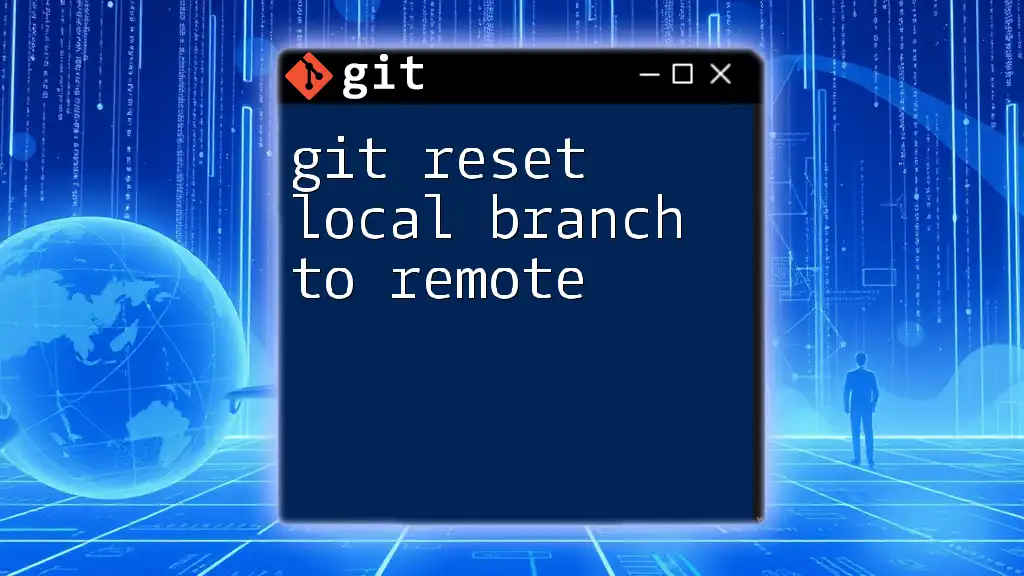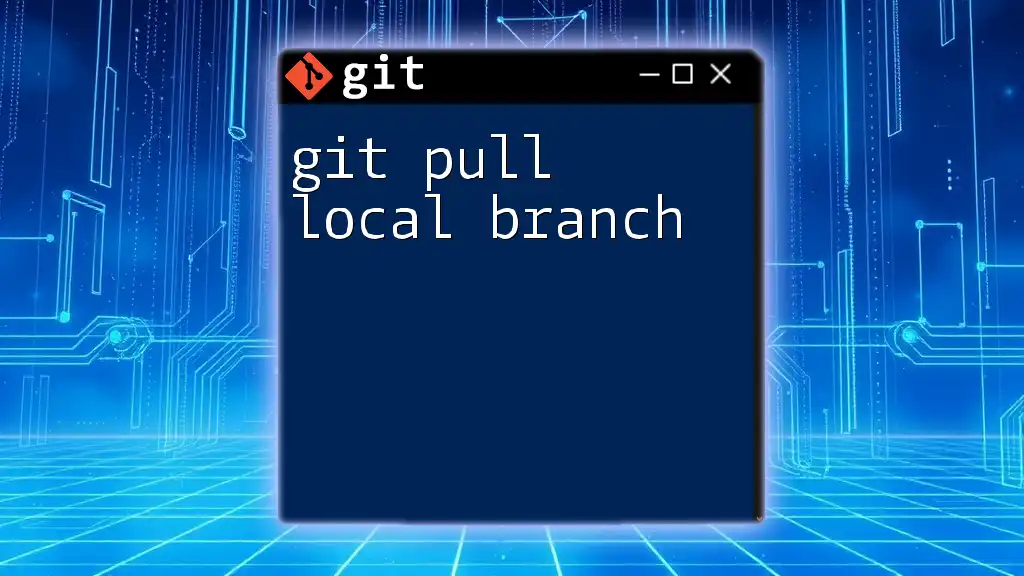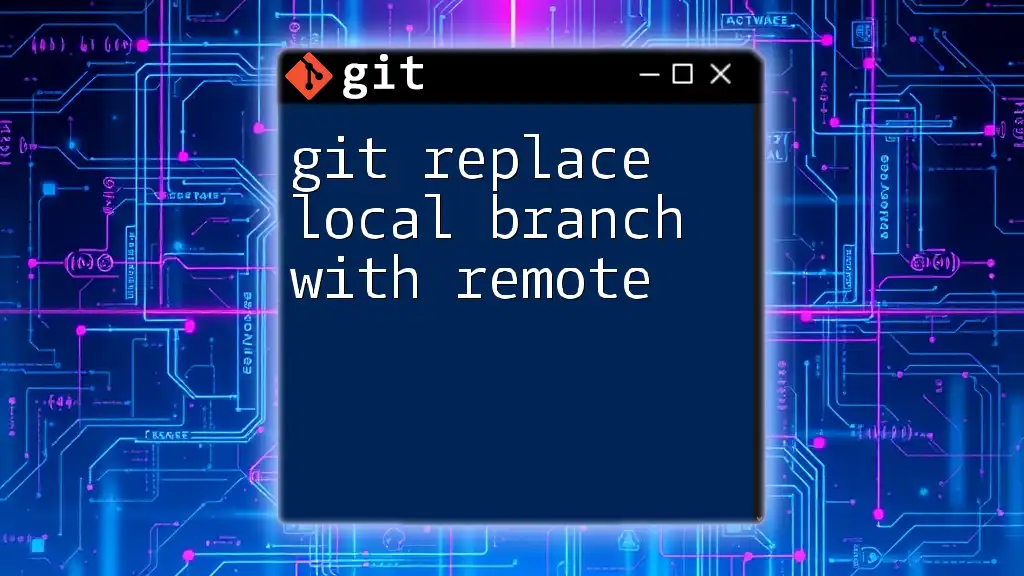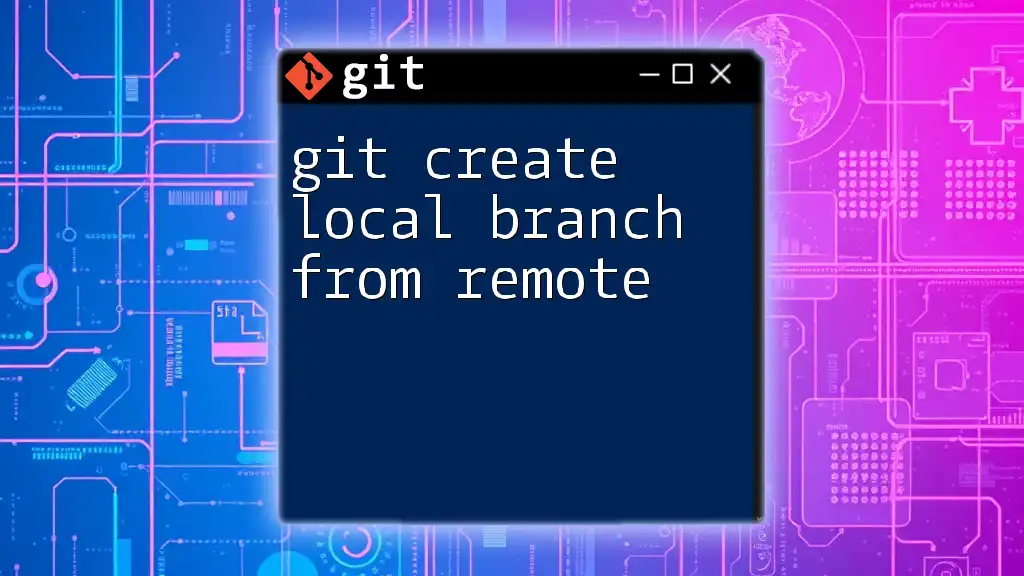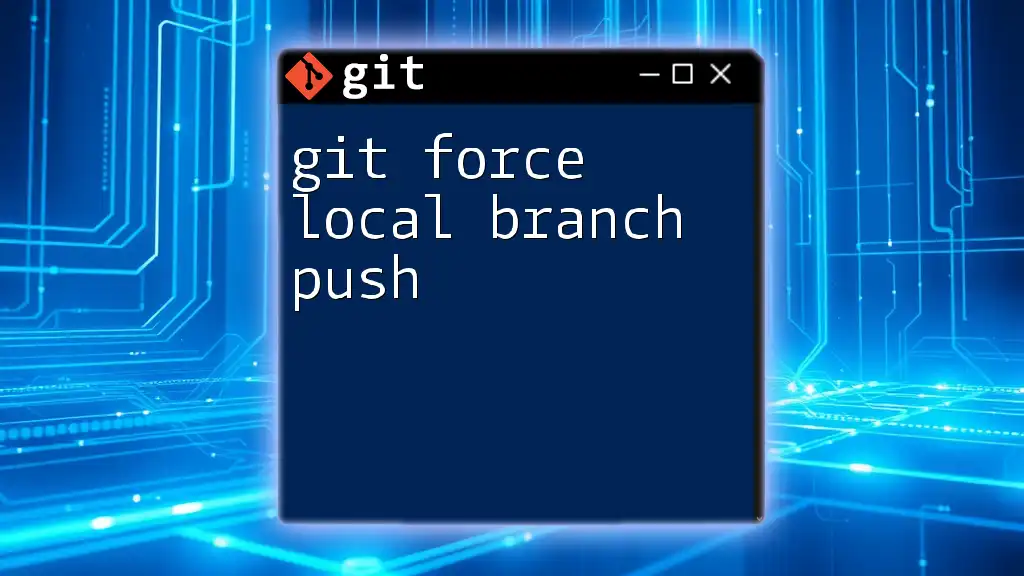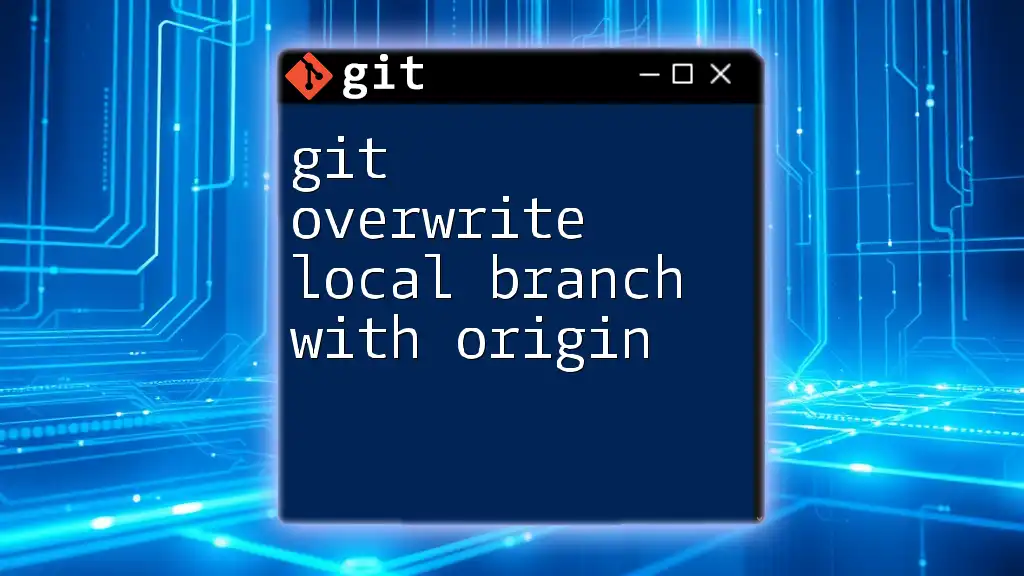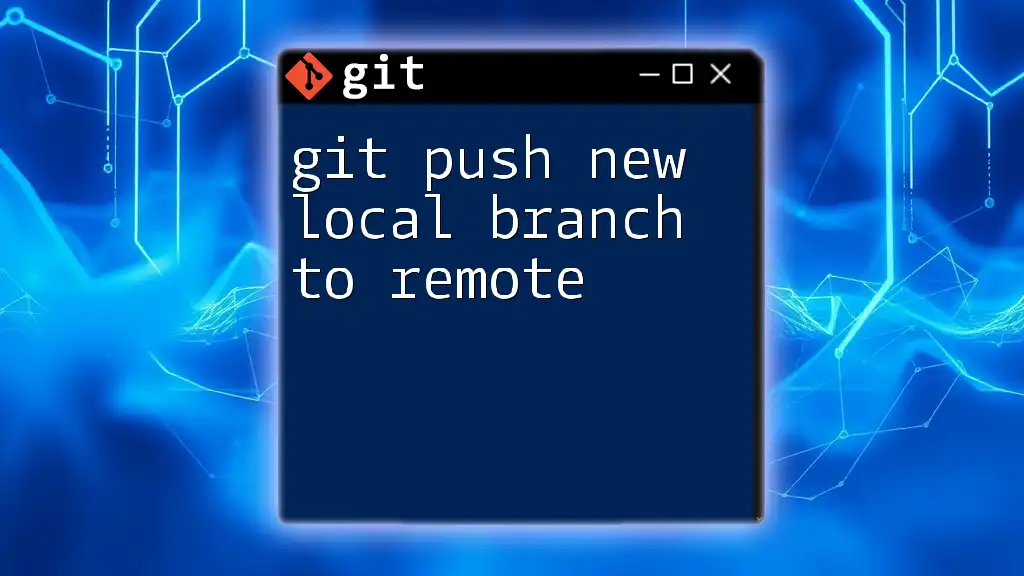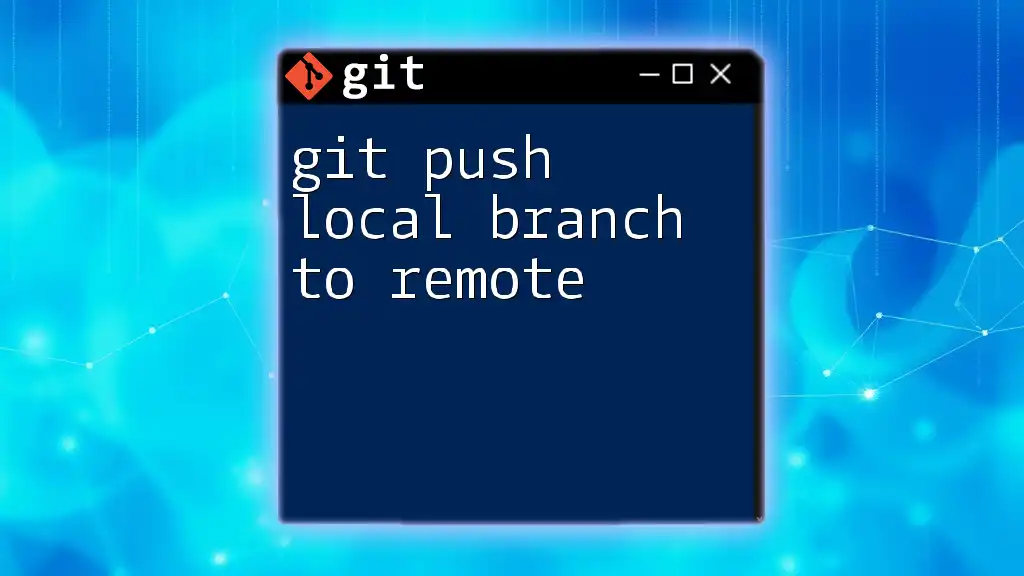You can quickly delete all local Git branches except the master branch using the following command:
git branch | grep -v "master" | xargs git branch -d
Understanding Git Branches
What Is a Git Branch?
A Git branch is essentially a pointer to a specific commit in your Git repository. It serves as an isolated environment for developing features, fixing bugs, or experimenting with ideas without affecting the stable code base. Branching allows you to work on multiple tasks simultaneously, facilitating a more fluid and organized development process.
Why Clean Up Local Branches?
As you continue to develop your project, it’s easy to accumulate various branches for different purposes. However, having too many local branches can create confusion and clutter within your repository. Here are some reasons to consider cleaning up your branches:
- Clarity: Keeping only the branches you actively use enhances your ability to navigate and manage them.
- Performance Improvement: A cleaner workspace can lead to improved performance, making Git commands run more efficiently.
- Less Cognitive Load: Fewer branches mean less decision-making when switching contexts or merging changes.
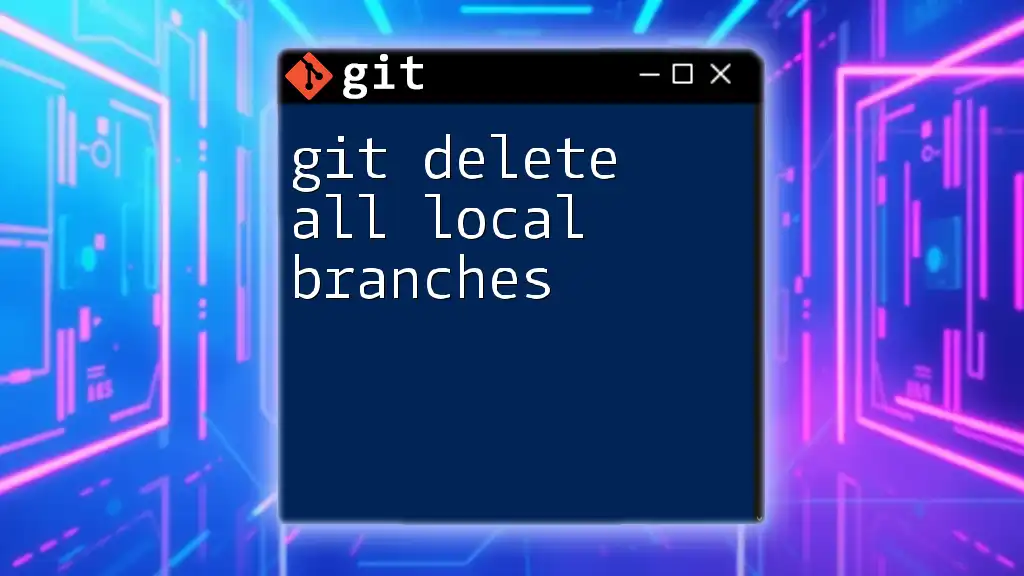
Prerequisites: Getting Started
Setting Up Your Environment
Before diving into deleting branches, ensure you have Git installed and configured properly. If you haven't installed Git, head to the [official installation guide](https://git-scm.com/book/en/v2/Getting-Started-Installing-Git) for instructions. After installation, set up your user information:
git config --global user.name "Your Name"
git config --global user.email "youremail@example.com"
Familiarizing Yourself With Git Commands
To effectively utilize Git commands, you should have a foundational understanding of basic Git operations such as `git init`, `git clone`, and `git checkout`. Make sure you are in the correct repository when executing any commands that modify branches.
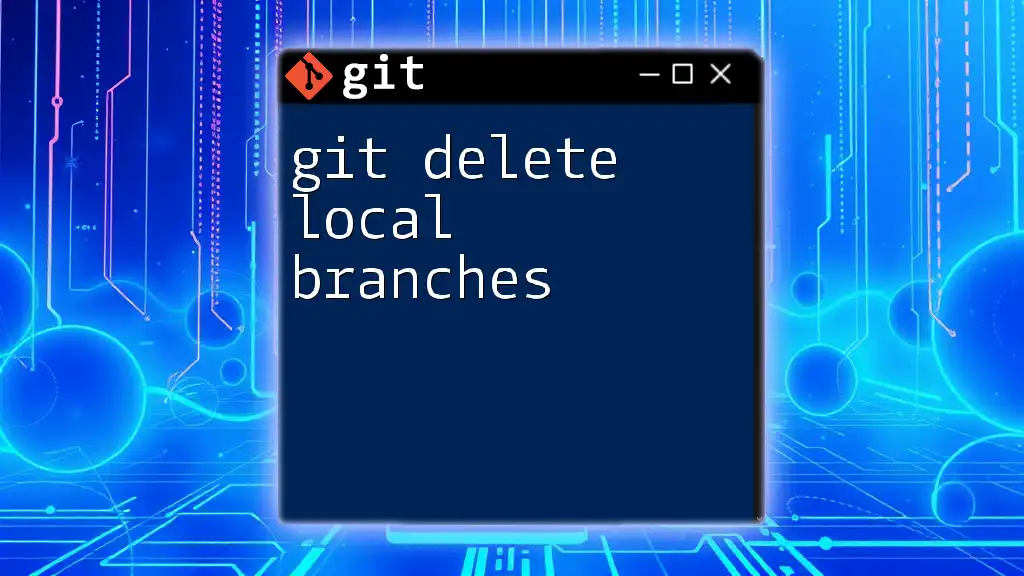
Deleting Local Branches
Identifying Local Branches
To see all the local branches in your repository, you can use the following command:
git branch
This command will list all the branches, marking the current active branch with an asterisk (*). Knowing your current branches is crucial before proceeding with deletions.
The Command to Delete Local Branches
To delete all local branches except for the master branch, you can execute this powerful command:
git branch | grep -v "master" | xargs git branch -d
Breakdown of the Command
`git branch`
This part of the command lists all local branches. This gives you a view of your current setup before you take any action.
`grep -v "master"`
The `grep` command allows you to filter results. Here, `-v` negates the match, meaning it will exclude any lines containing “master.” This ensures that your master branch remains intact during the deletion process.
`xargs git branch -d`
The `xargs` command works by taking the output from the previous commands (filtered branch names) and passing them as arguments to `git branch -d`, which attempts to delete those branches.
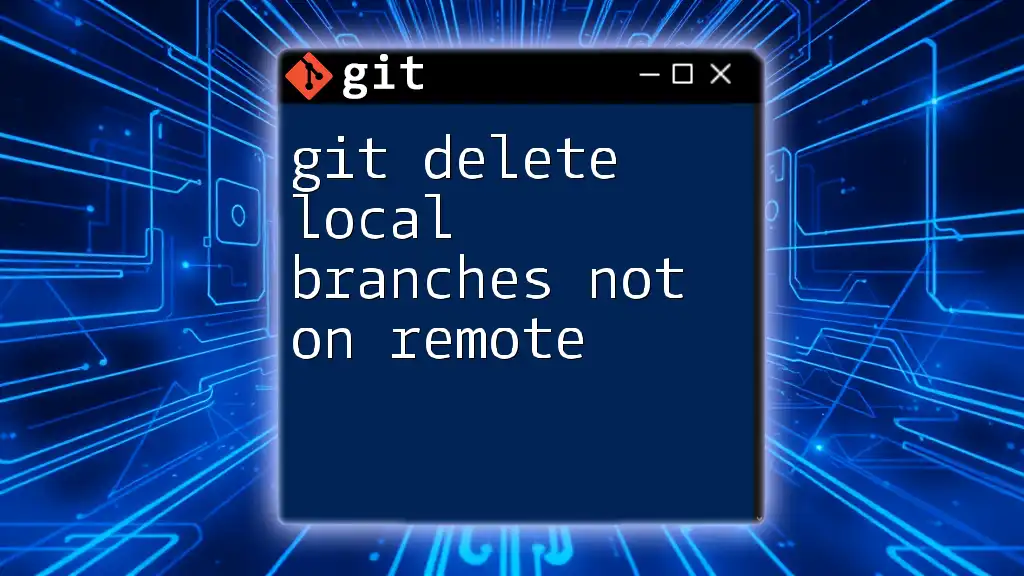
Example Scenario
Initial Setup: Sample Repository
To illustrate how to delete branches effectively, you may want to practice within a sample repository. Here's how to create one:
mkdir sample-repo
cd sample-repo
git init
Next, create several branches for demonstration:
git checkout -b feature-1
git checkout -b feature-2
git checkout master
Full Example: Deleting Local Branches
Now that you’ve set up your repository and created multiple branches, you can use the delete command:
git branch | grep -v "master" | xargs git branch -d
After executing this command, you should see output confirming the deletion of your unused branches, while the master branch remains untouched.
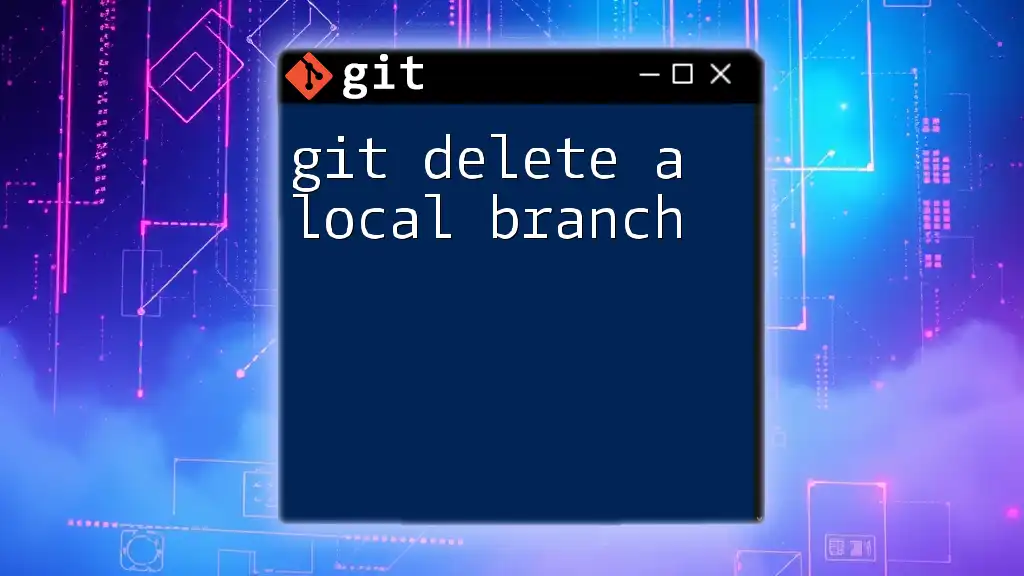
Handling Unmerged Branches
Understanding the Warning: Unmerged Content
When you attempt to delete branches that contain unmerged changes, you may receive a warning indicating that you cannot delete these branches without losing unsaved work. It's essential to consider whether you need to keep these changes or if you're ready to discard them.
Alternative Command for Forced Deletion
If you are certain that you don't need the unmerged changes and wish to force the deletion of the branches, you can use:
git branch | grep -v "master" | xargs git branch -D
Note: The `-D` (capital D) option forcefully deletes branches without protection against unmerged content. Exercise caution with this command to avoid losing important work.
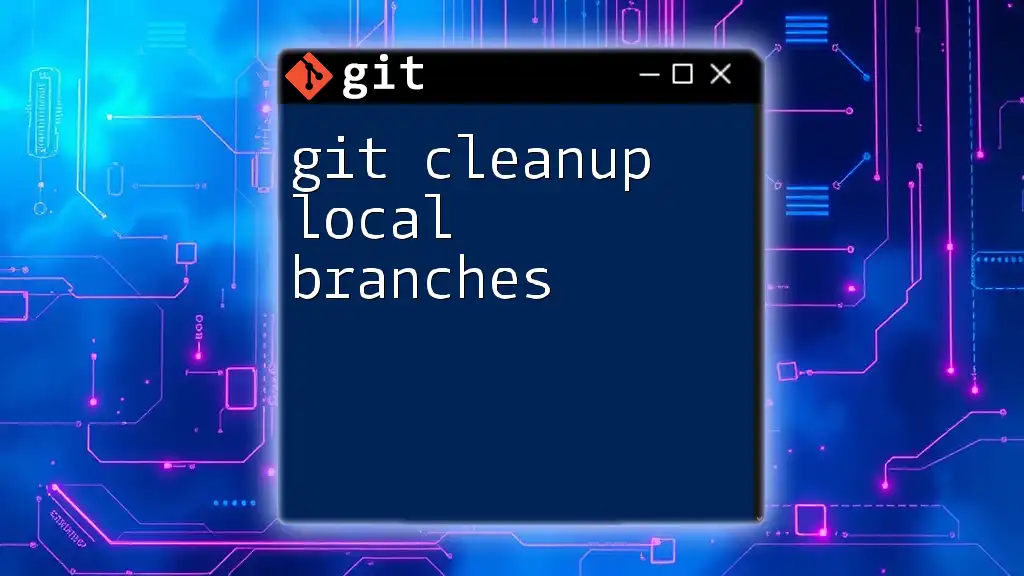
Best Practices for Branch Management
Regular Maintenance of Local Branches
To maintain a clean and efficient development environment, it's wise to perform regular maintenance on your local branches. This entails routinely assessing which branches are necessary and removing those that are stale or no longer needed. Consider scheduling such clean-up sessions based on your workflow, such as after major releases or project milestones.
Using Git Flow
Employing Git Flow can significantly enhance how you manage branches within your repository. This branching model introduces disciplined rules and structured workflows that can make collaboration easier and more effective, particularly in team settings. By adopting Git Flow, you reduce the chaos that usually accompanies extensive branching and promote clarity among collaborators.
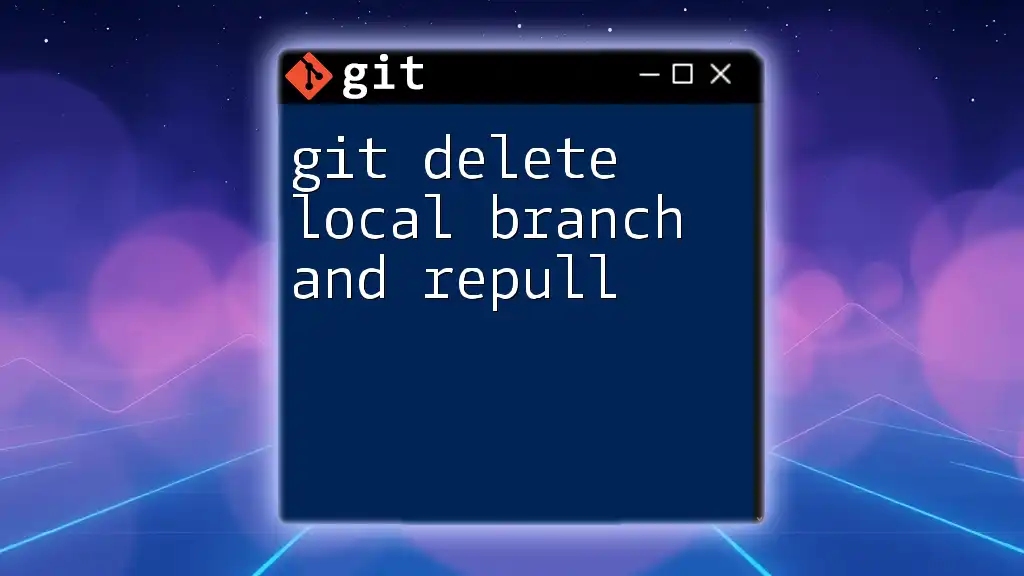
Conclusion
Managing your Git branches effectively is crucial for maintaining an organized development process. By following the steps outlined in this guide, you will be equipped to delete all local branches except for the master branch with confidence and safety. Embrace regular maintenance and consider incorporating Git Flow into your practices for an even smoother experience.
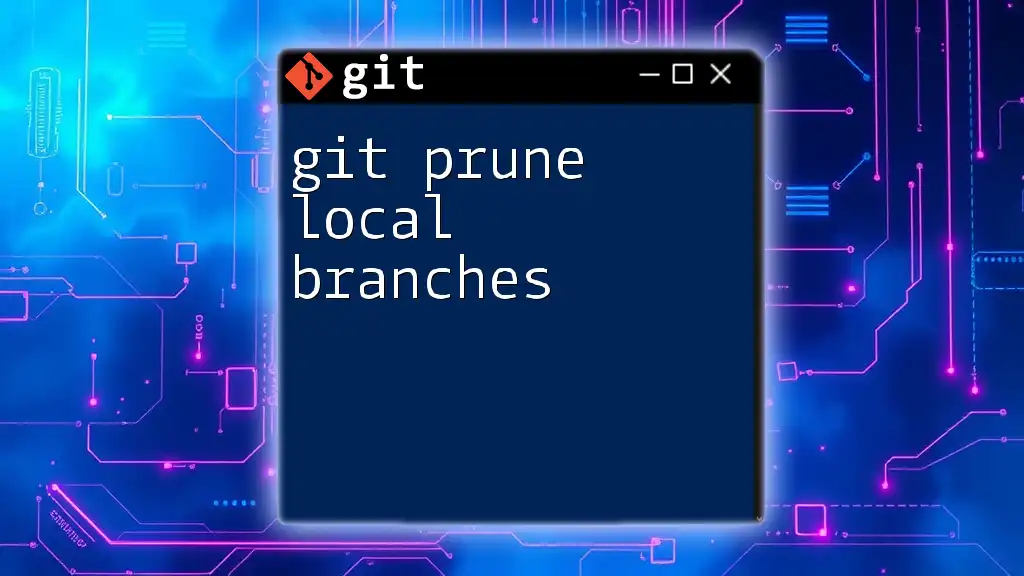
Additional Resources
For further learning on Git and version control practices, explore additional tutorials and documentation available online. Engage with the developer community for support through forums or platforms like Stack Overflow where you can ask questions and share insights about your Git journey.