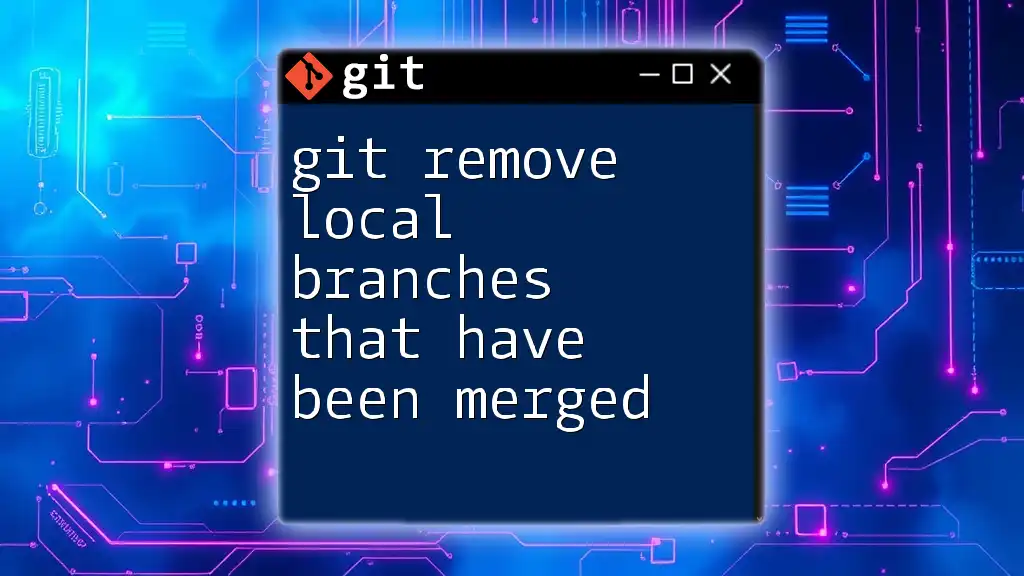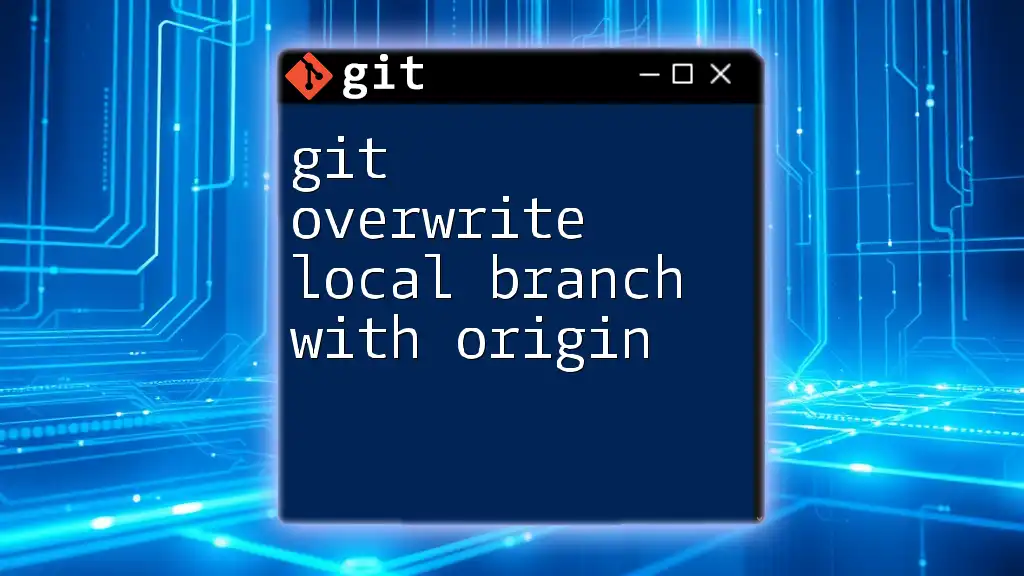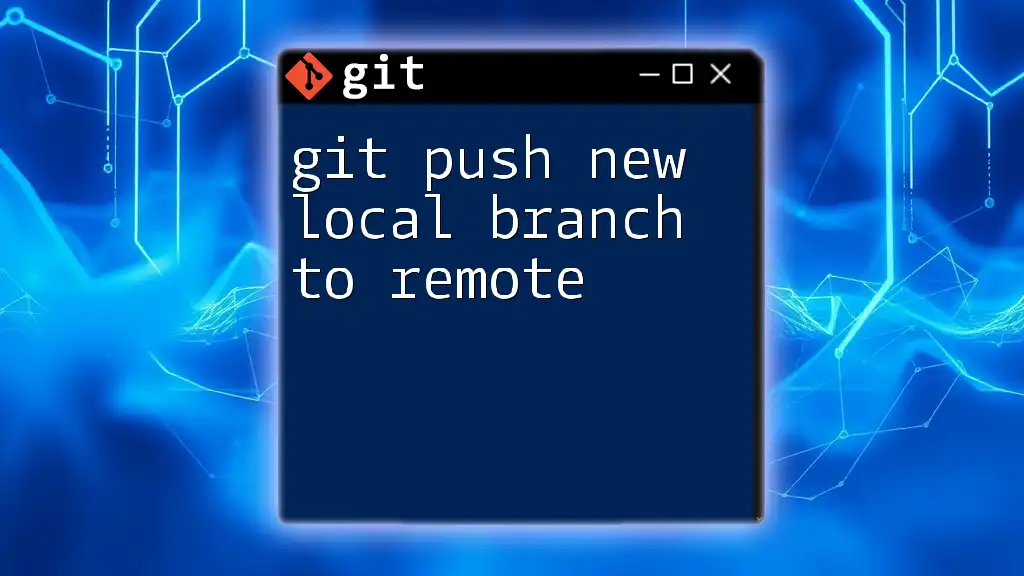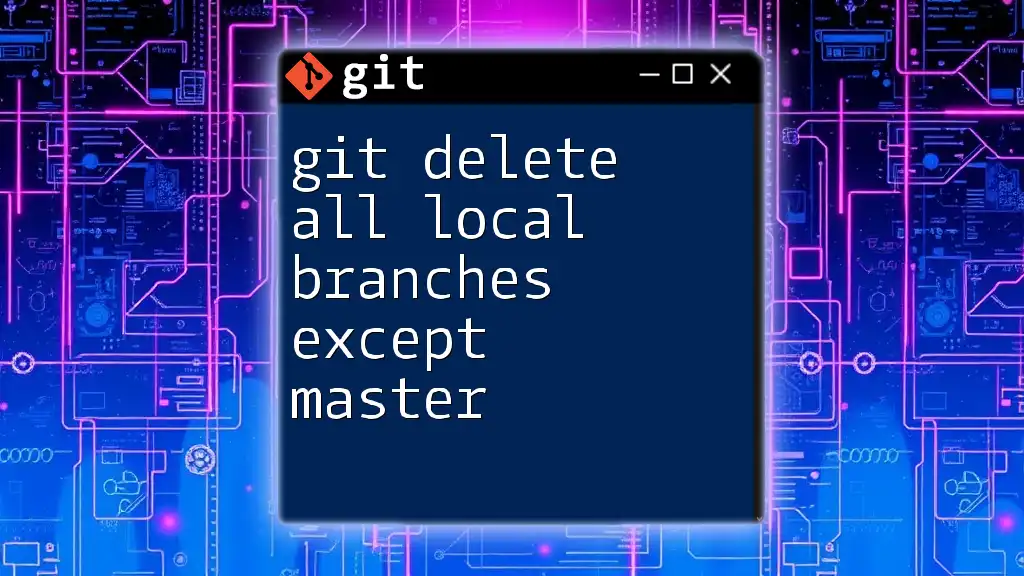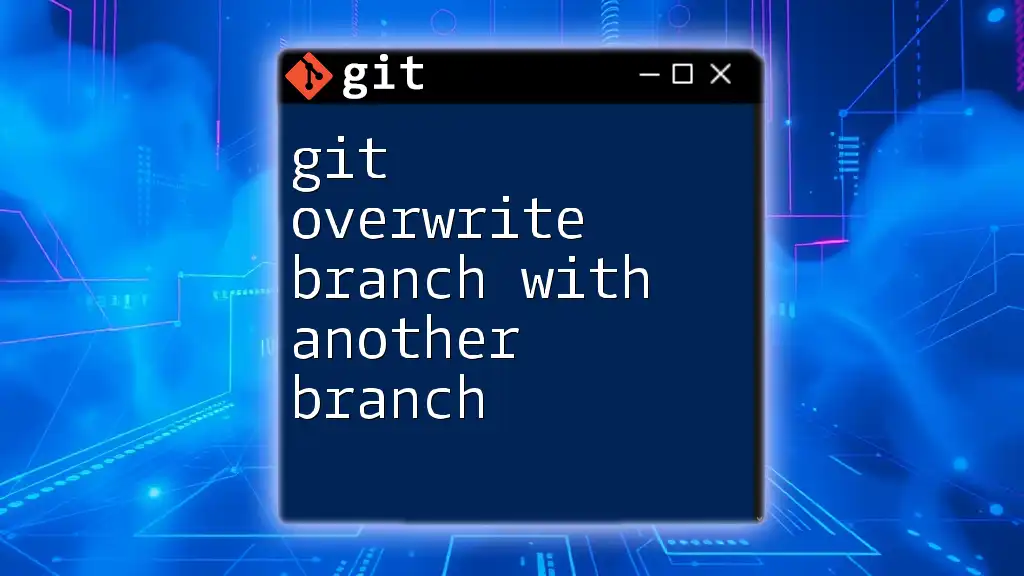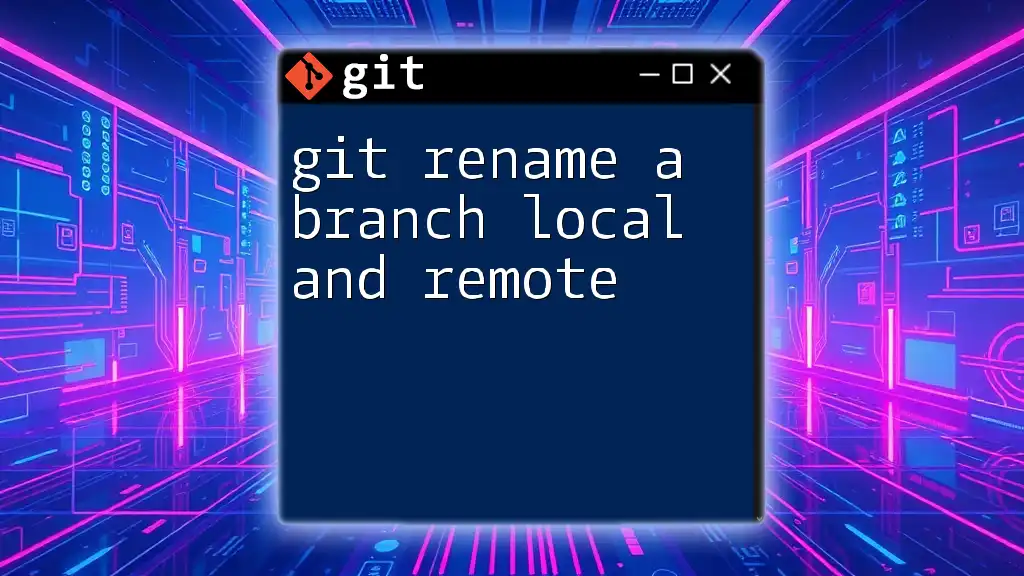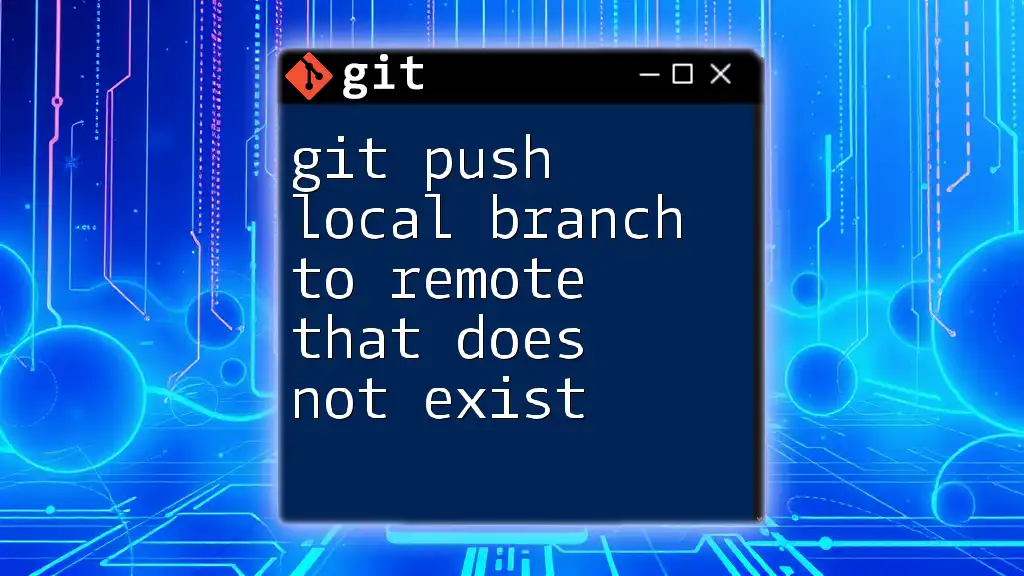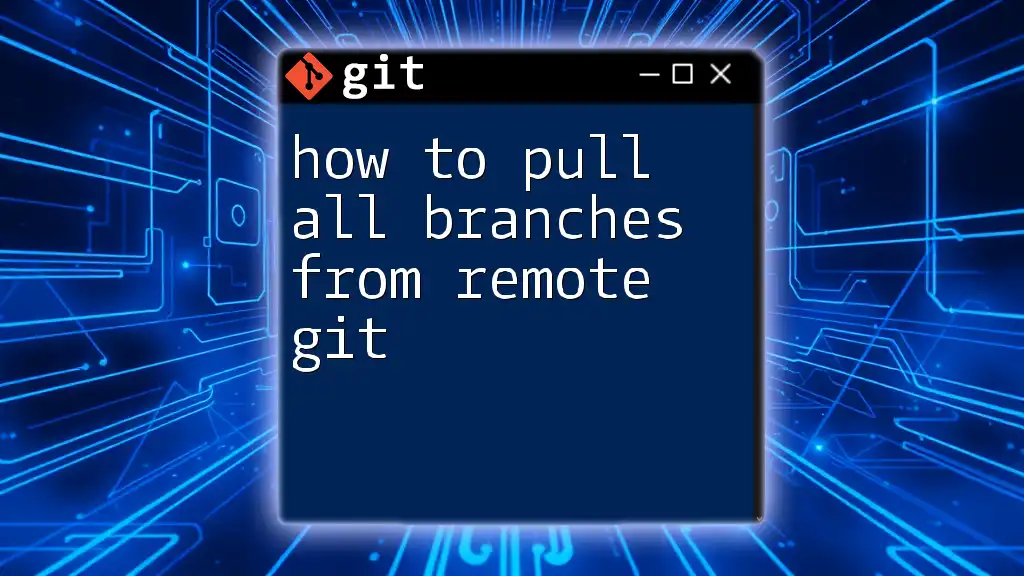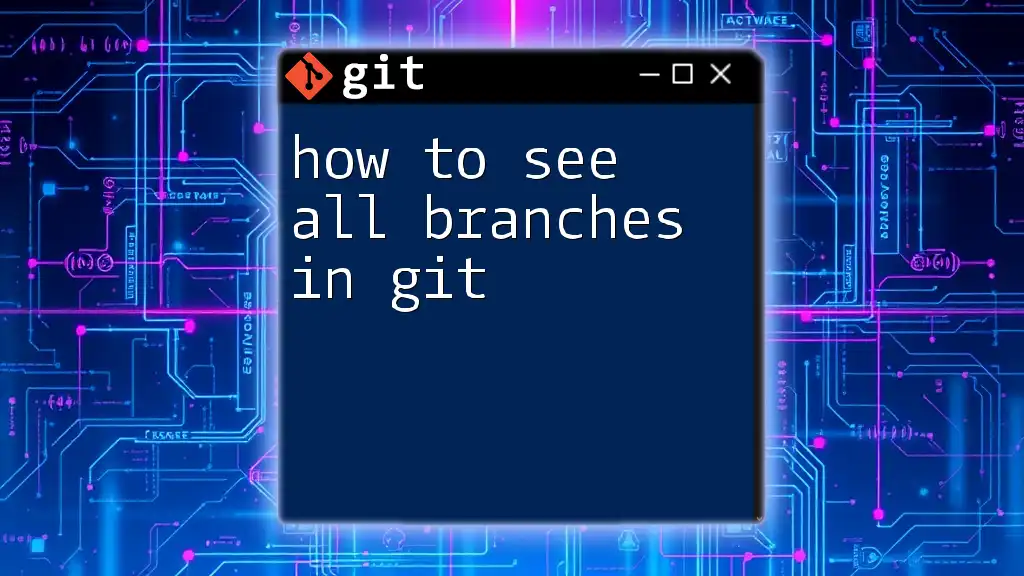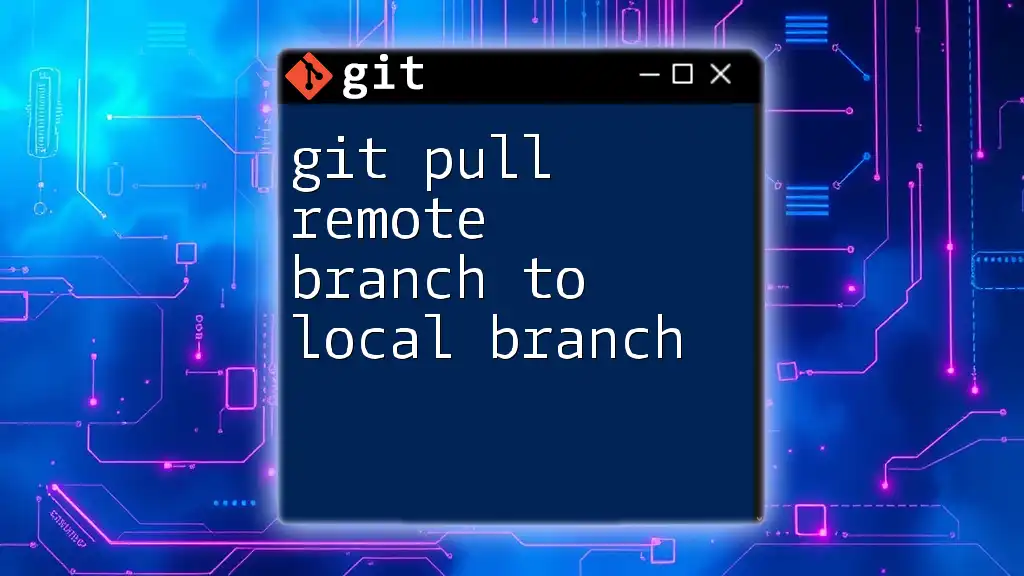To remove local branches that have already been merged into your current branch in Git, you can use the following command:
git branch --merged | grep -v "\*" | xargs git branch -d
This command lists merged branches, excludes the current branch, and deletes the others.
Understanding Git Branches
What is a Git Branch?
A branch in Git represents an independent line of development within a repository. It allows developers to work on features, fixes, or experiments without affecting the main line of code. By creating branches, teams can ensure that coding activities happen in parallel and that the primary codebase remains stable.
The Concept of Merged Branches
A merged branch is simply a branch that has been integrated into another branch, usually the main development branch (often called `main` or `master`). When you merge a branch, Git combines the changes from the merged branch into your current branch. This process is crucial in collaborative environments where multiple team members contribute simultaneously. It allows for final features to be added to the main codebase without disrupting ongoing work.
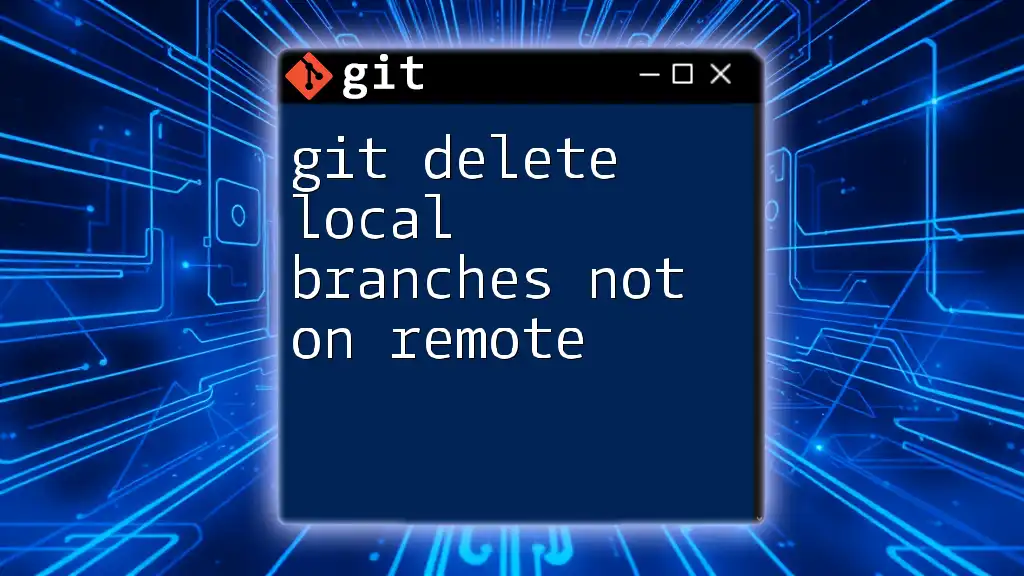
Why Remove Merged Branches?
Importance of Branch Maintenance
Leaving merged branches in your repository can lead to unnecessary clutter. As more branches accumulate, it can become challenging to determine which branches are still active and which have already been incorporated into the main codebase. This clutter can contribute to confusion, especially in larger teams where multiple developers are creating and merging branches concurrently.
Benefits of Cleaning Up Merged Branches
By regularly cleaning up merged branches, developers can maintain a cleaner repository, improve collaboration, and make it easier for everyone on the team to track the active development efforts. A well-maintained branch structure can significantly enhance the accessibility and usability of the repository, making it clear which features or fixes are currently under development.
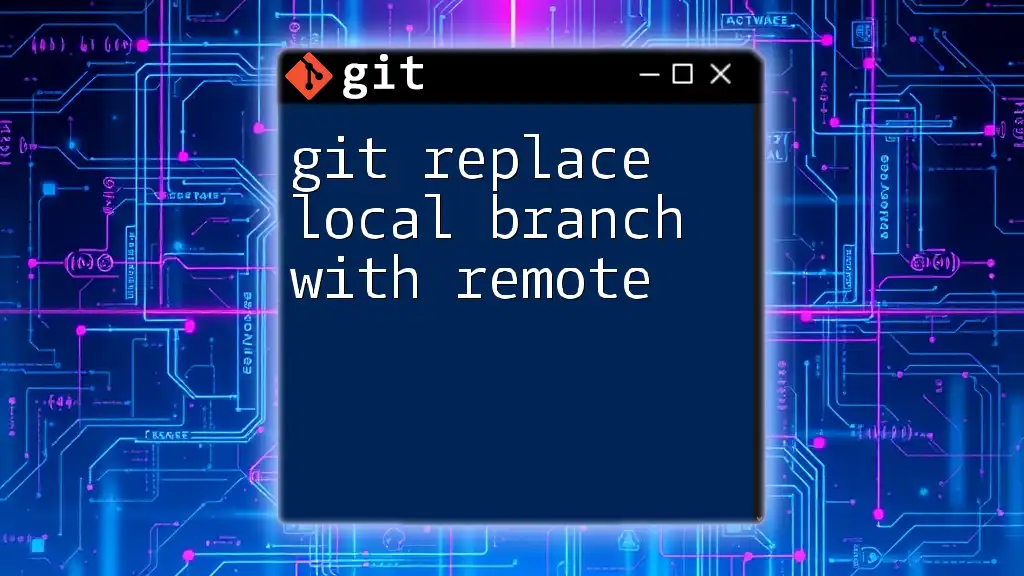
Checking Merged Branches
How to Identify Merged Branches
To find out which branches have already been merged into your current branch, you can use the following command:
git branch --merged
This command lists all branches that have been merged, providing a valuable overview of your Git status. It's essential to check this regularly to know which branches can be safely removed.
Visualizing Merged Branches
For developers who prefer visual representation, graphical tools like GitKraken and Sourcetree can help visualize merges—they allow for easier navigation and management of branches. There are also various scripts and plugins available that enhance branch visualization techniques, providing deeper insights into your repository's structure.
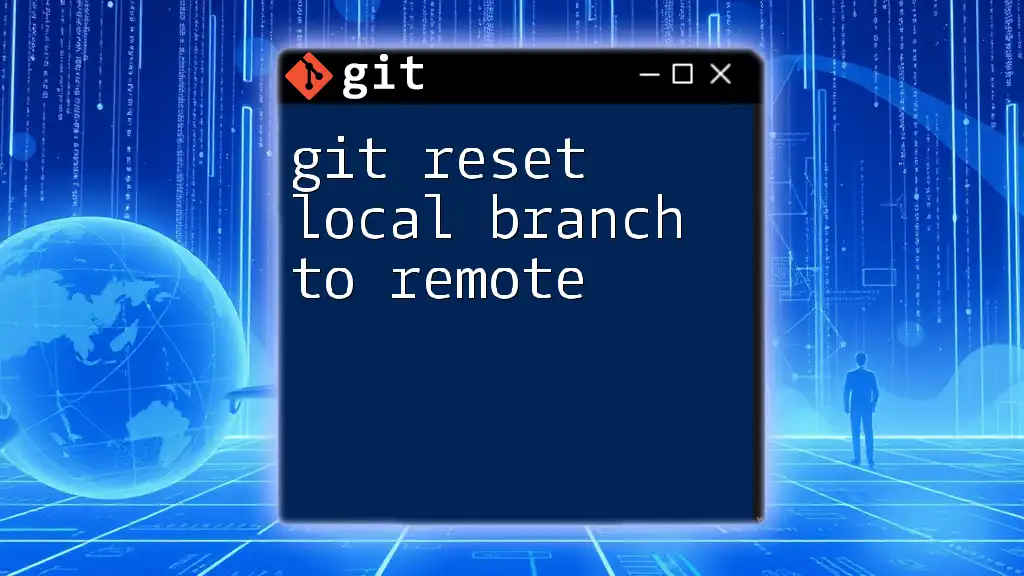
Removing Merged Local Branches
Step-by-Step Process
Preparing for Cleanup
Before removing merged branches, it’s crucial to ensure you are on the correct branch. Generally, you should be on your main branch (or the branch you want to merge into). You can switch branches using:
git checkout main
Removing Merged Branches
Once you’re on the appropriate branch, you can execute the following command to delete merged branches:
git branch --merged | grep -v "\*" | xargs -n 1 git branch -d
Explanation of the command:
- `git branch --merged`: This part lists all branches that have been merged into the current branch.
- `grep -v "\*"`: This command filters out the current branch to prevent it from being deleted.
- `xargs -n 1 git branch -d`: This part pipes the list of merged branches to delete each one.
This approach is effective for cleaning up your local repository with minimal effort.
Verifying Deletion
After deleting the merged branches, it’s good practice to confirm that the branches have been removed. Use the following command:
git branch
This will list all remaining branches, allowing you to verify that your cleanup was successful.
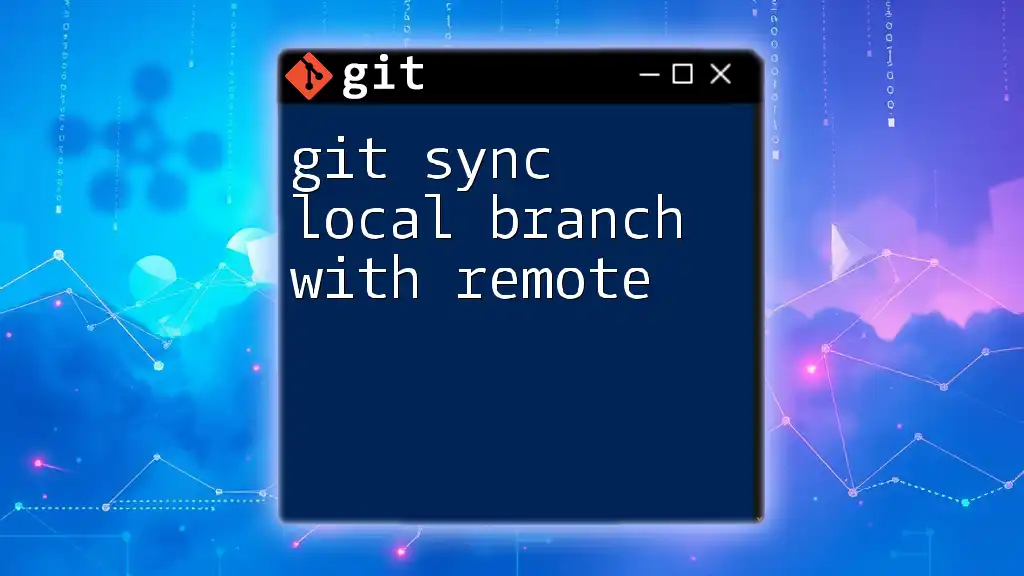
Handling Exceptions
What to Do with Unmerged Branches
Unmerged branches are those that haven’t been integrated into another branch. It’s essential to evaluate whether these branches are still relevant before deciding to delete them. If you determine that an unmerged branch is no longer needed, you can delete it with the following command:
git branch -D <branch-name>
Remember, once you delete an unmerged branch, you might lose any unsaved changes, so always double-check your work.
Recovering Deleted Branches
If you accidentally delete a branch that you still need, don't panic! You can often recover it using the `reflog`, which logs all your activities. Use the following command to display the reflog:
git reflog
From the output, you can locate the commits associated with the deleted branch and restore it if necessary. This feature assures developers that they can recover from mistakes, promoting more confident usage of Git.
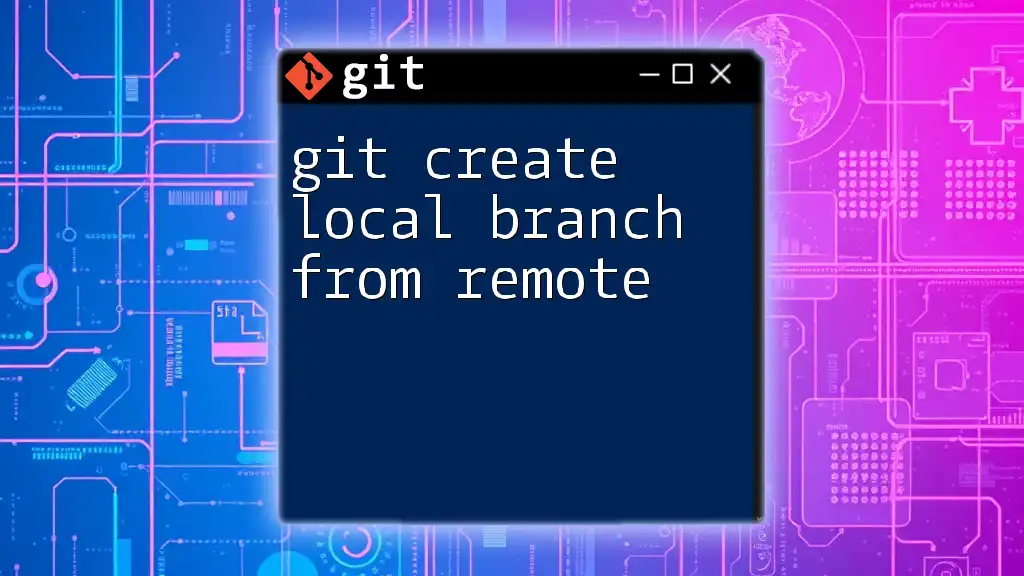
Best Practices for Branch Management
Regular Cleanup Schedule
Establishing a routine cleanup schedule can be highly beneficial. Depending on your workflow, this could be a weekly or monthly task. Regularly reviewing and cleaning up merged branches not only keeps your repository clutter-free but also sets clear expectations about ongoing work.
Using Tools and Hooks
For teams looking to streamline their branch management, consider utilizing automated tools like GitHub Actions or GitLab CI. These tools can help automate the process of merging and cleaning branches, reducing manual effort. Additionally, setting up Git hooks can streamline workflows, triggering custom scripts to assist in branch management when specific actions are taken.
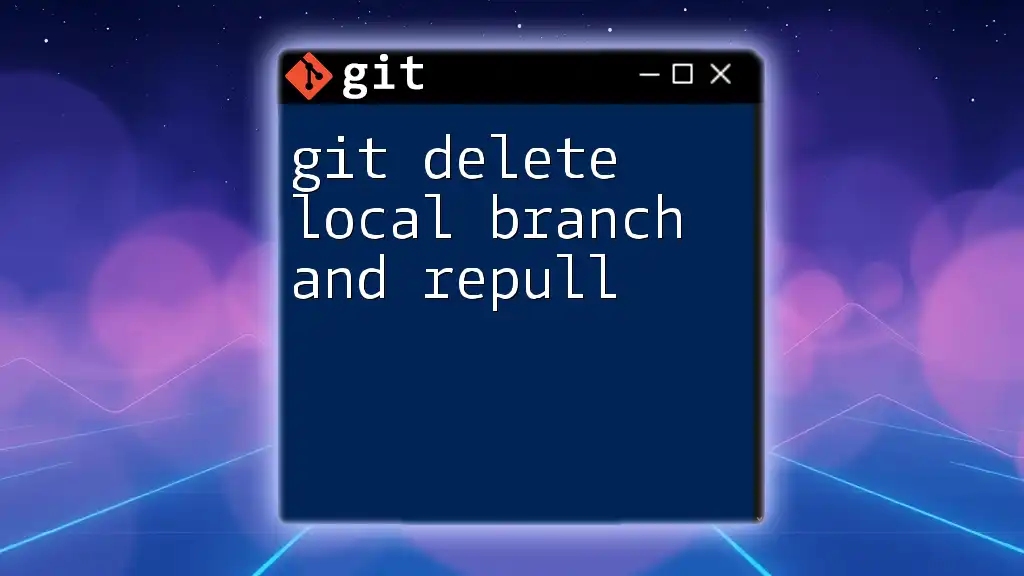
Conclusion
In summary, knowing how to git remove local branches that have been merged is crucial for maintaining a clean and organized repository. Regularly cleaning up merged branches leads to improved collaboration and easier navigation within your codebase. By following these simple steps and best practices, you can enhance your Git skills and optimize your development workflow.
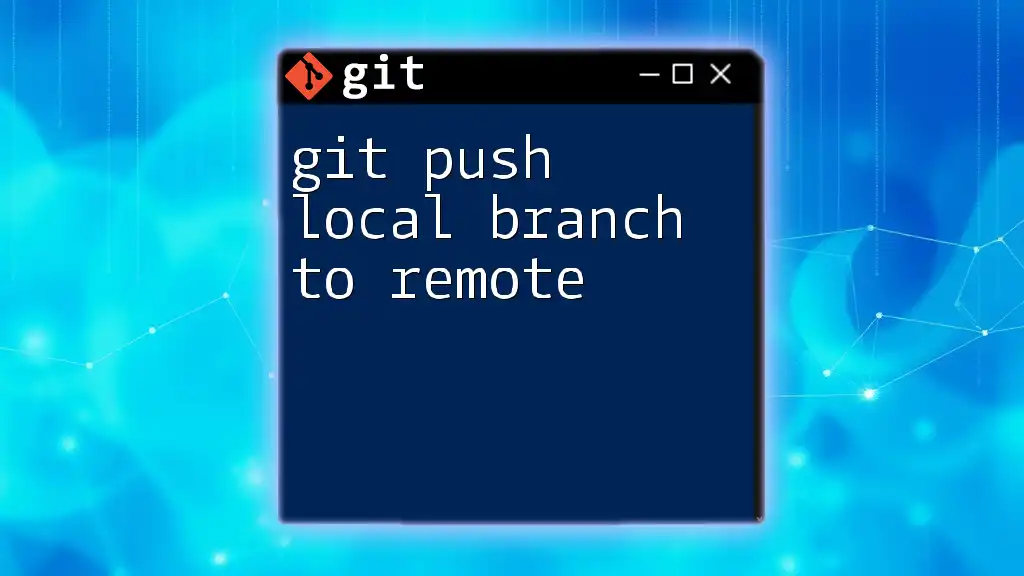
Additional Resources
For those keen on diving deeper into Git:
- Refer to the [official Git documentation](https://git-scm.com/doc).
- Explore recommended books and online courses that focus on advanced Git techniques.
- Join community forums and Git user groups for ongoing discussions and support.