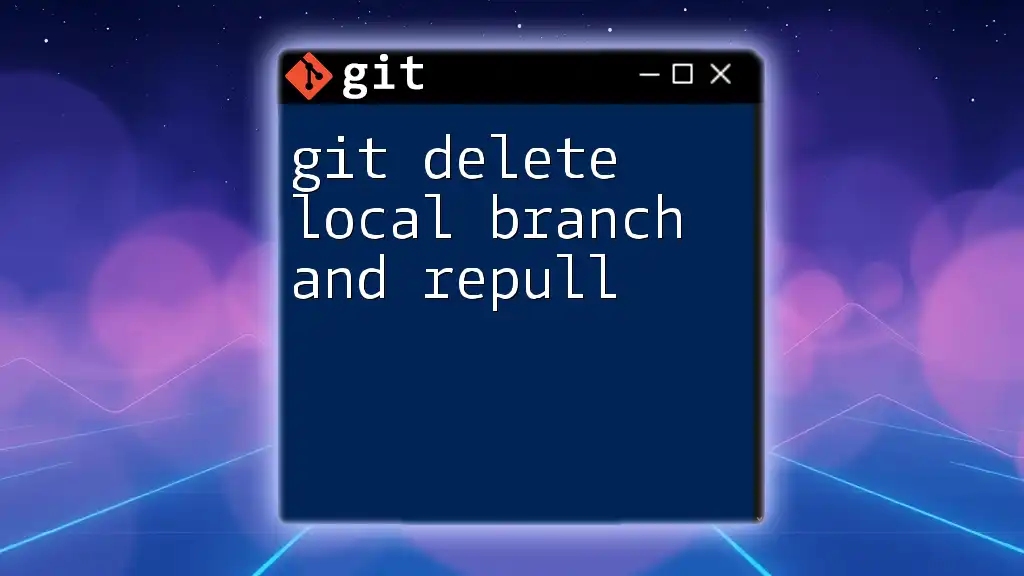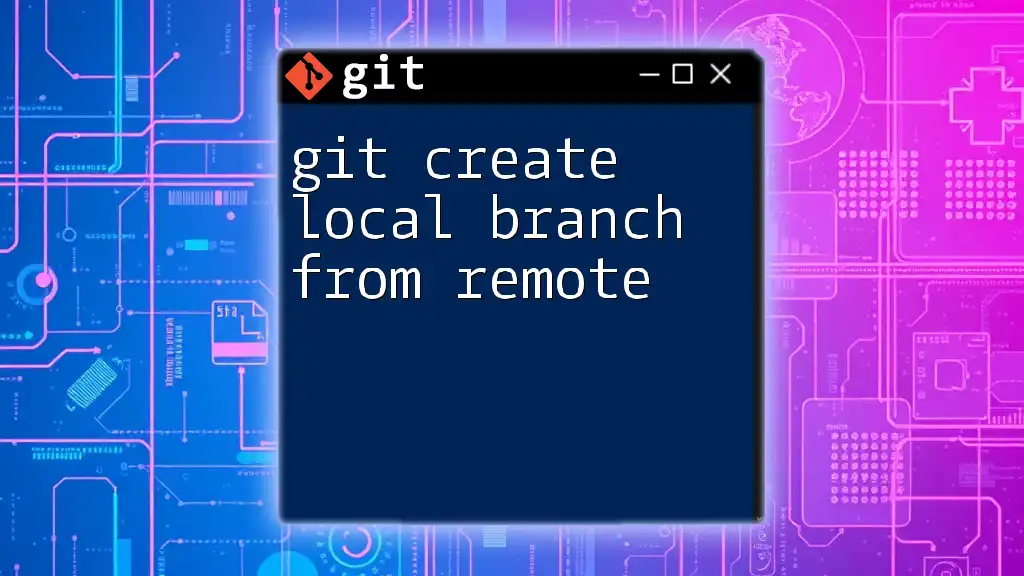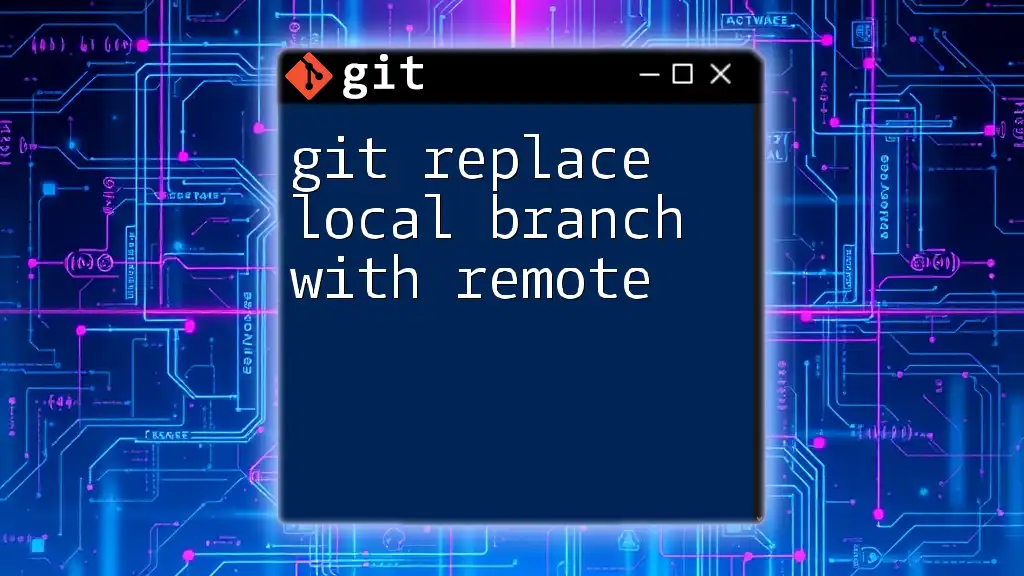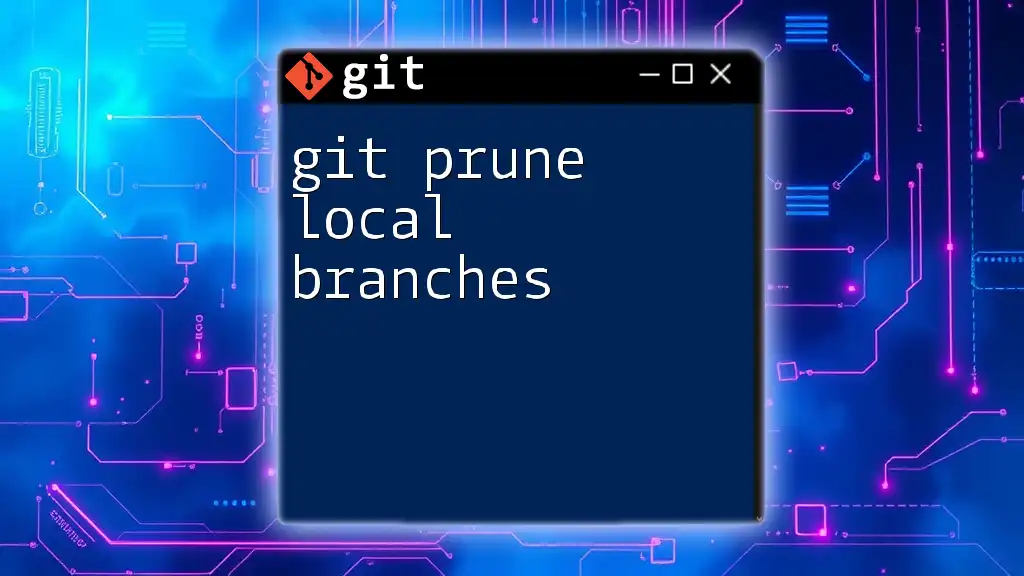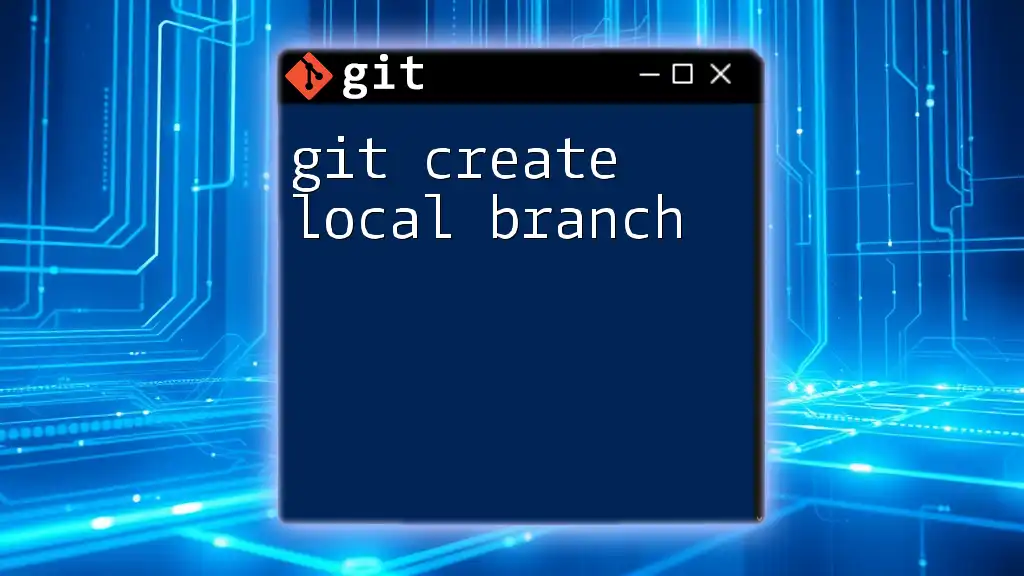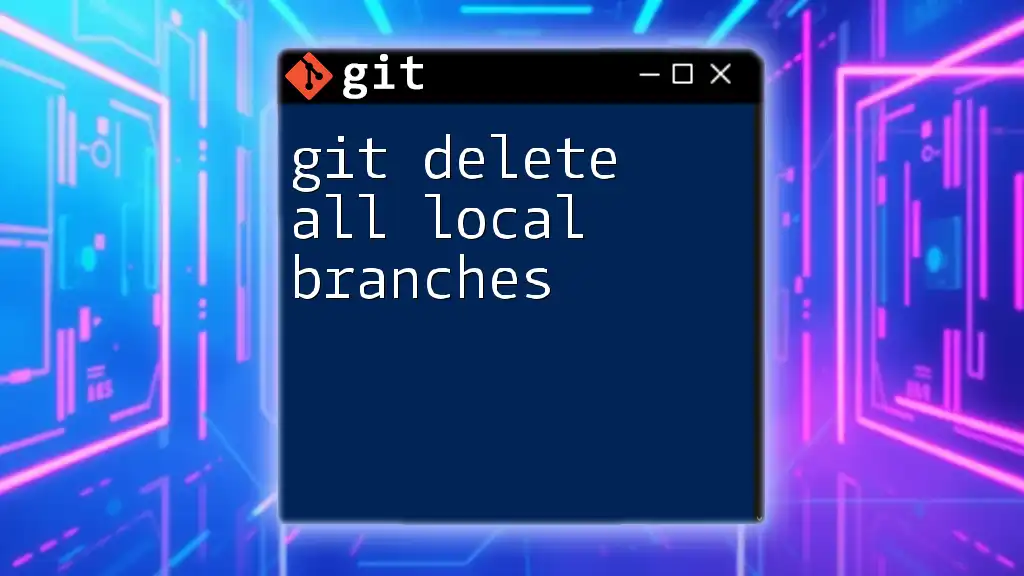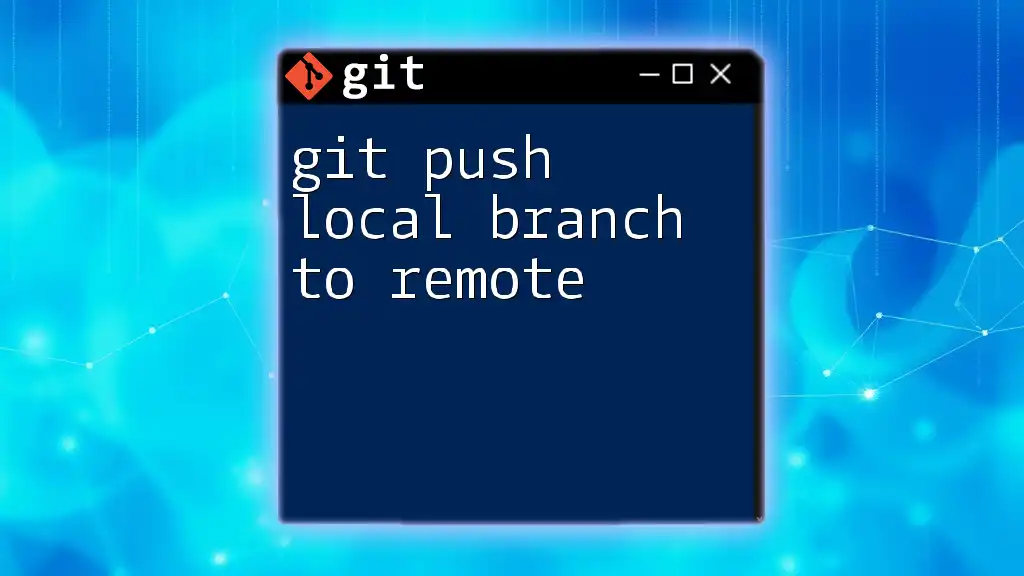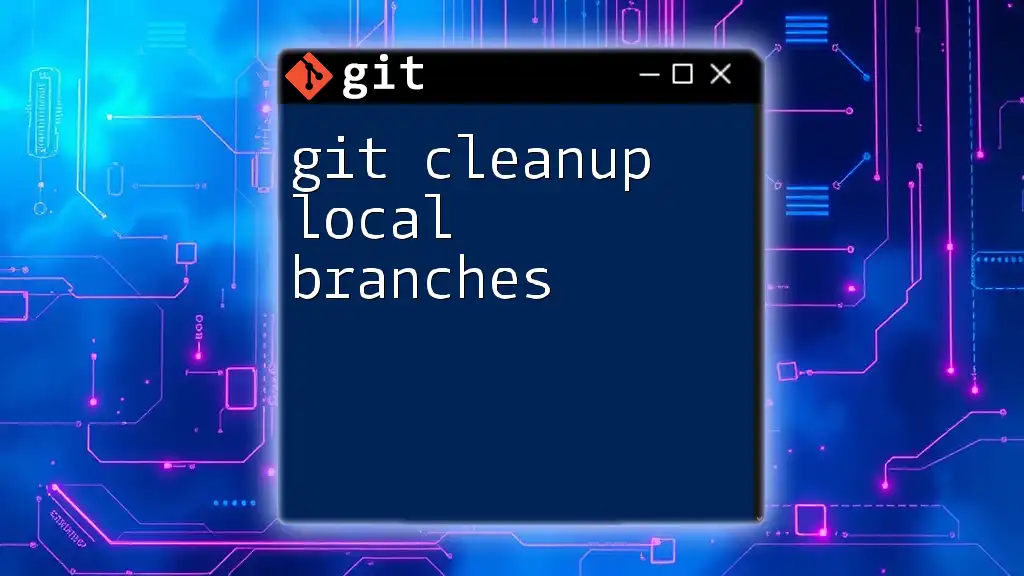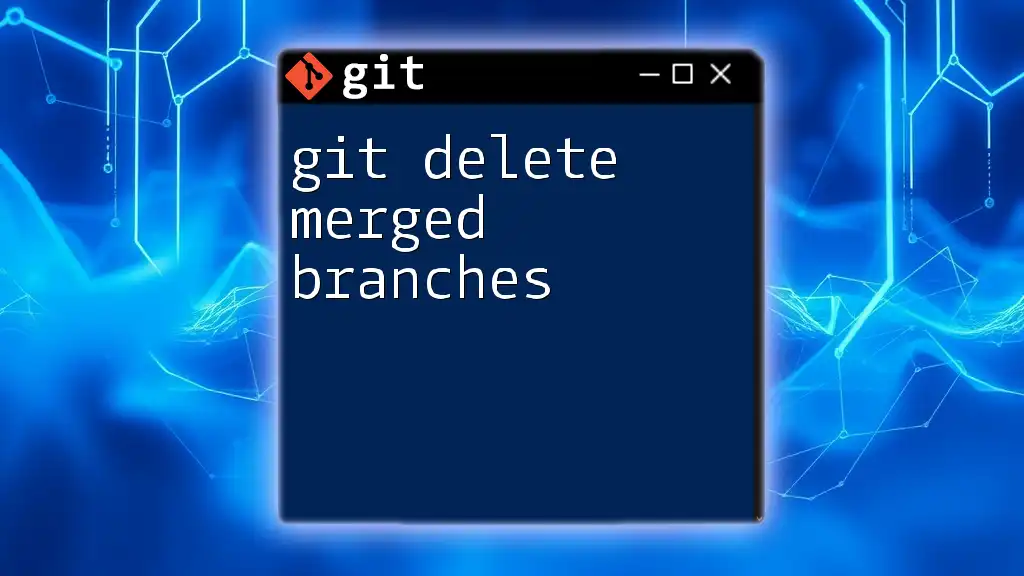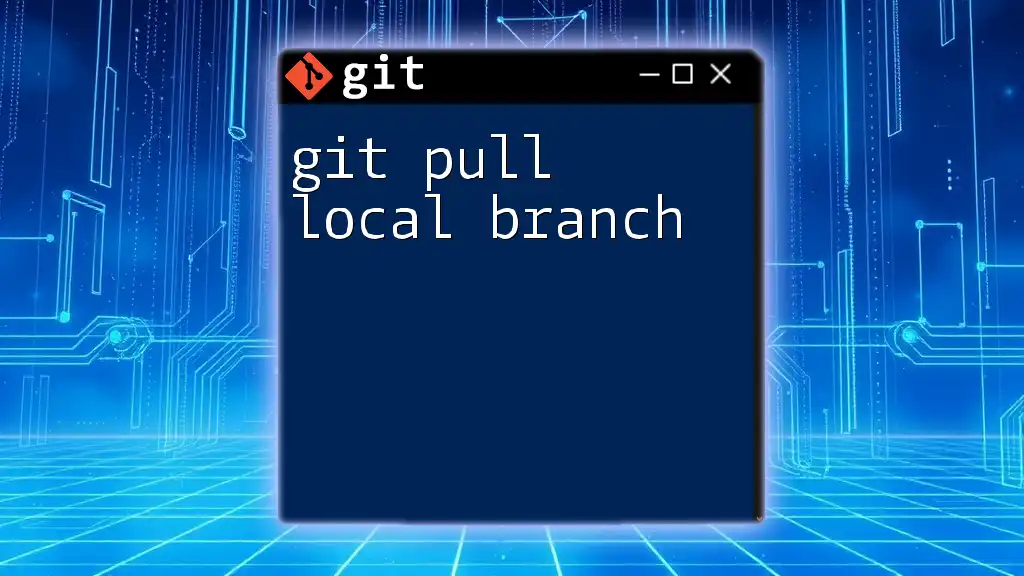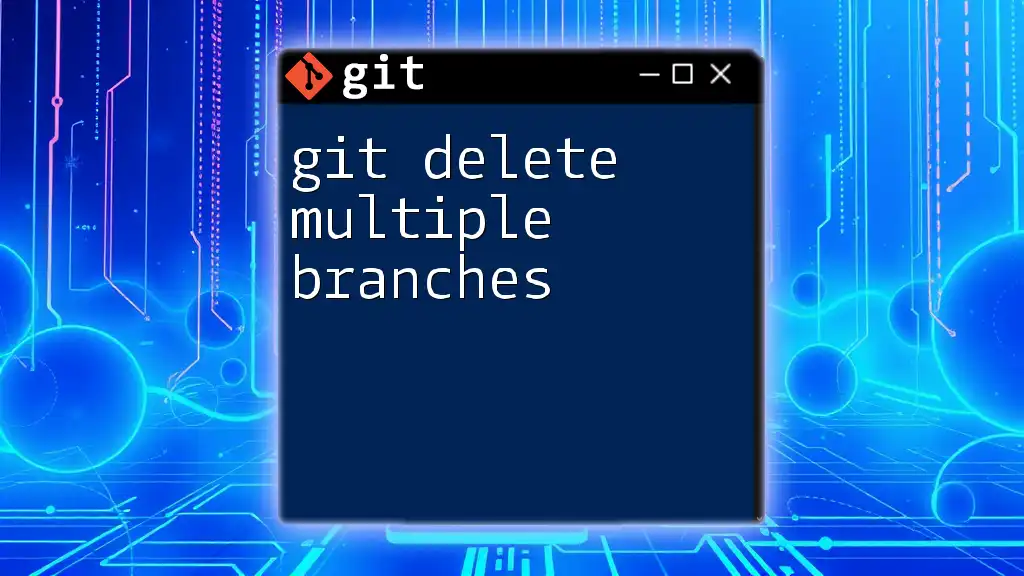To delete a local Git branch and repull the latest updates from the remote repository, first remove the local branch using `git branch -d branch-name`, and then update your local copy with `git fetch && git pull origin main`.
Here's the command in markdown format:
git branch -d branch-name && git fetch && git pull origin main
Understanding Git Branches
What is a Branch in Git?
A branch in Git serves as a pointer to a particular commit and allows you to diverge from the main line of development. Branches enable developers to work on features, fixes, or experiments in isolation from the stable version of the project. This flexibility is essential in collaborative environments, as it allows multiple developers to work simultaneously without conflicts.
Why You Might Want to Delete a Local Branch?
After completing a feature or fixing a bug, you may find it beneficial to delete local branches that are no longer needed. This practice helps maintain a tidy workspace and reduces clutter, making it easier to navigate your project. Furthermore, it prevents confusion in identifying active branches and minimizes the risk of mistakenly making changes to an obsolete branch.
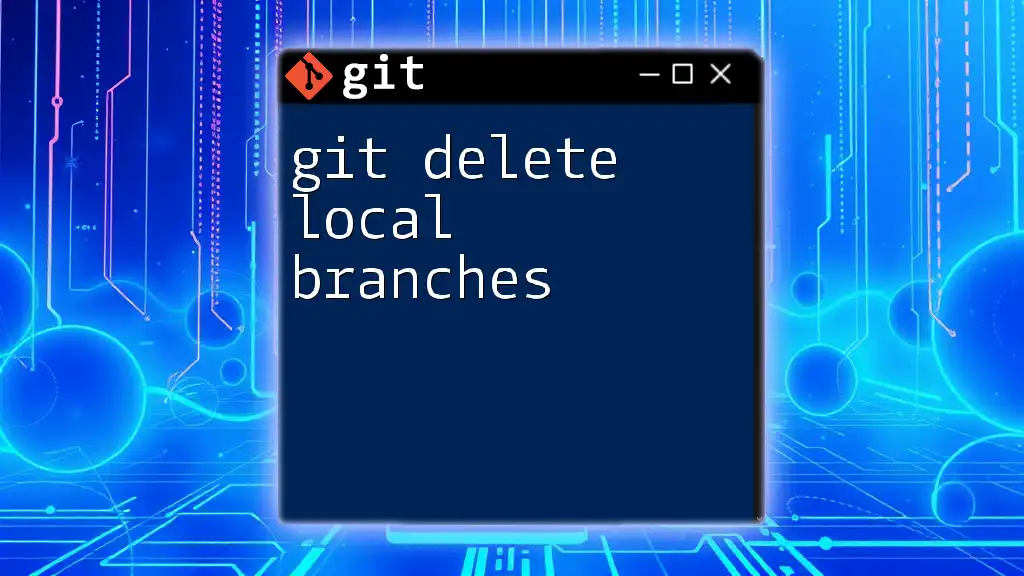
Prerequisites
Basic Git Knowledge
Before diving into the commands for deleting a local branch and repulling, it's crucial to have a grasp of some fundamental Git commands such as `clone`, `commit`, and `push`. Understanding these concepts will make it easier to follow the upcoming instructions.
Setting Up Your Environment
Ensure you have Git installed on your machine. You can check installation via:
git --version
If it isn’t installed, download and install it from the [official Git website](https://git-scm.com/). After installation, configure your Git environment by setting your global username and email:
git config --global user.name "Your Name"
git config --global user.email "you@example.com"
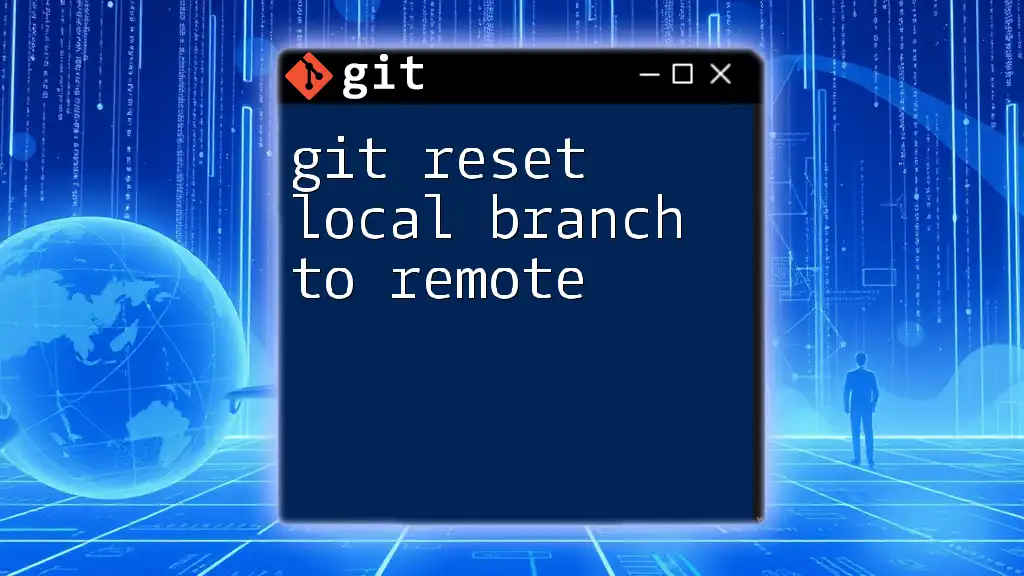
Deleting a Local Branch
Checking Your Current Branch
Before deleting a branch, it is essential to know which branch you are currently on. You can check your active branch using:
git branch
This command will list all your local branches, highlighting the current branch with an asterisk (*).
Deleting a Branch
Using the `git branch` Command
To delete a local branch, you can use the `git branch` command with the `-d` option. The command is straightforward:
git branch -d <branch_name>
This command safely deletes the branch if it has been fully merged with the upstream branch. If the branch contains unmerged changes, Git will prevent its deletion and display an error message.
Force Deletion of a Branch
In scenarios where you are confident that you want to delete a branch — regardless of its merge status — you can use the force deletion option:
git branch -D <branch_name>
Use this command with caution, as it will permanently delete the branch without warnings or checks, which could lead to the loss of unmerged work.
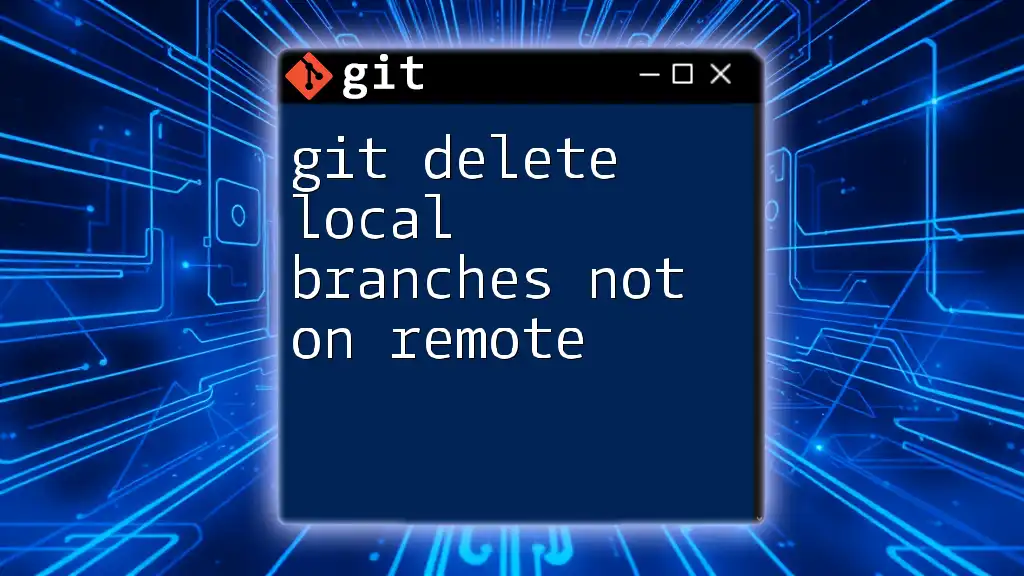
Understanding Repulling
What Does Repull Mean?
Repulling involves fetching changes from a remote repository and updating your local branch with those changes. It's often required after deleting a local branch to ensure that your local workspace is in sync with the current state of development on the remote side.
Common Scenarios for Repulling
Team collaboration often necessitates repulling, especially when other developers have updated the remote repository. This ensures you have the most recent changes and can continue working without conflicts. Repulling is particularly crucial when:
- You have been working on a feature branch that has since diverged from the main branch.
- There have been updates to the main branch that you need to integrate before creating your next local branch.
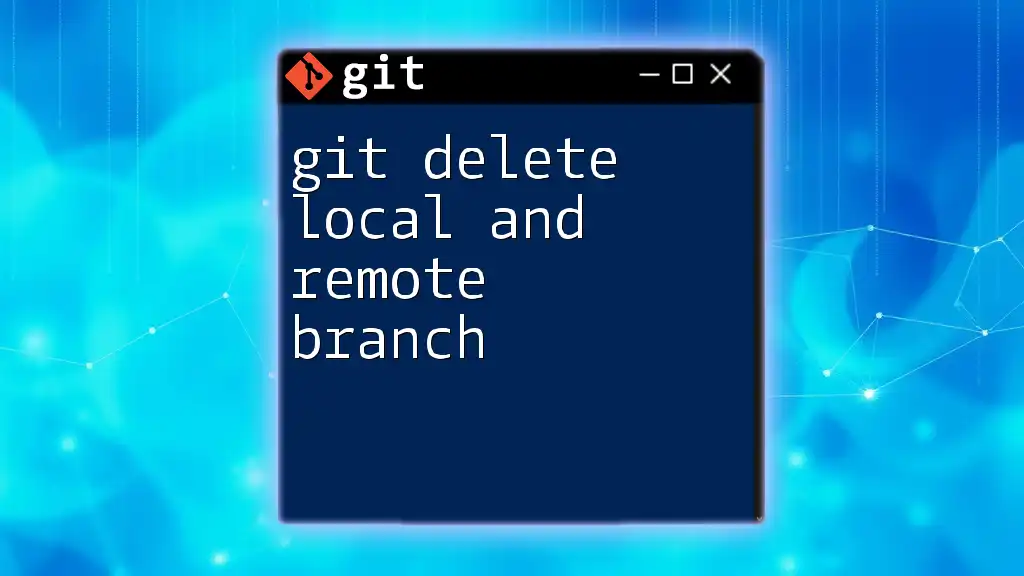
How to Repull a Branch
Fetch the Latest Changes
To ensure your local workspace reflects the current state of the remote repository, you should first fetch the latest changes. This command updates your local references:
git fetch origin
Fetching does not merge any changes; it simply updates your local view of the remote repository.
Checking Out the Remote Branch
If you already deleted the local branch and need to recreate it based on its remote counterpart, you can check it out using:
git checkout -b <branch_name> origin/<branch_name>
Here, `<branch_name>` must match the name of the branch that exists in the remote repository. This command creates a new local branch that points to the same commit as the remote branch, effectively restoring your workspace.
Pulling the Latest Changes
With your branch checked out, you can now bring in the latest updates from the original repository:
git pull origin <branch_name>
This command will retrieve any changes made by collaborators and merge them into your local branch, ensuring you are working with the most current version of the code.
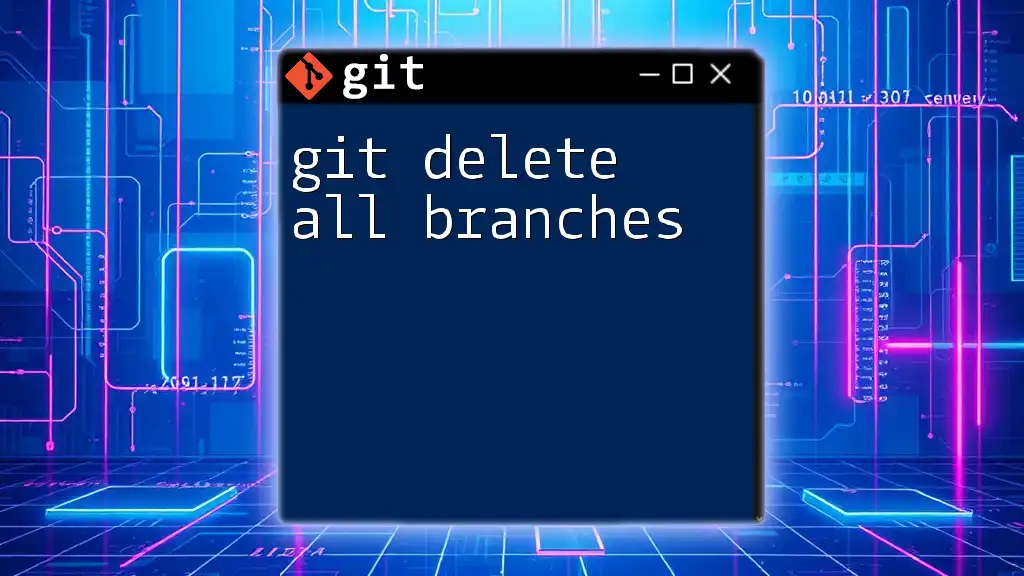
Best Practices
- Regular Branch Cleanup: Make it a habit to regularly clean up stale branches. After merging changes into the main branch or completing work, delete any redundant branches to maintain organization.
- Use Descriptive Branch Names: Adopting meaningful branch names improves collaboration. It provides context about the purpose of a branch, making it easier for team members to understand ongoing efforts.
- Always Pull Before Pushing: To reduce the potential for conflicts, always pull the latest changes from the main branch before pushing your changes. This practice ensures that your local changes are built on the most recent base.
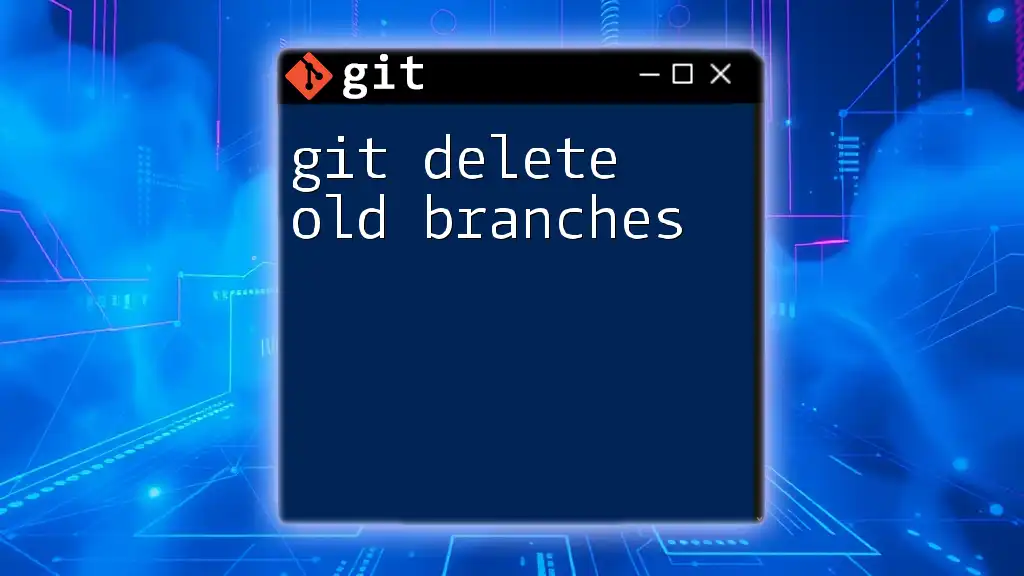
Troubleshooting
Common Issues When Deleting a Branch
If you encounter an error when trying to delete a branch, it's often due to unmerged changes. In such situations, you may need to either merge those changes or decide to forcefully delete the branch using:
git branch -D <branch_name>
When Repulling Fails
There may be instances where pulling fails due to various reasons, such as conflicts with local changes. In such cases, Git will notify you about the conflicts, which you need to resolve manually before proceeding.
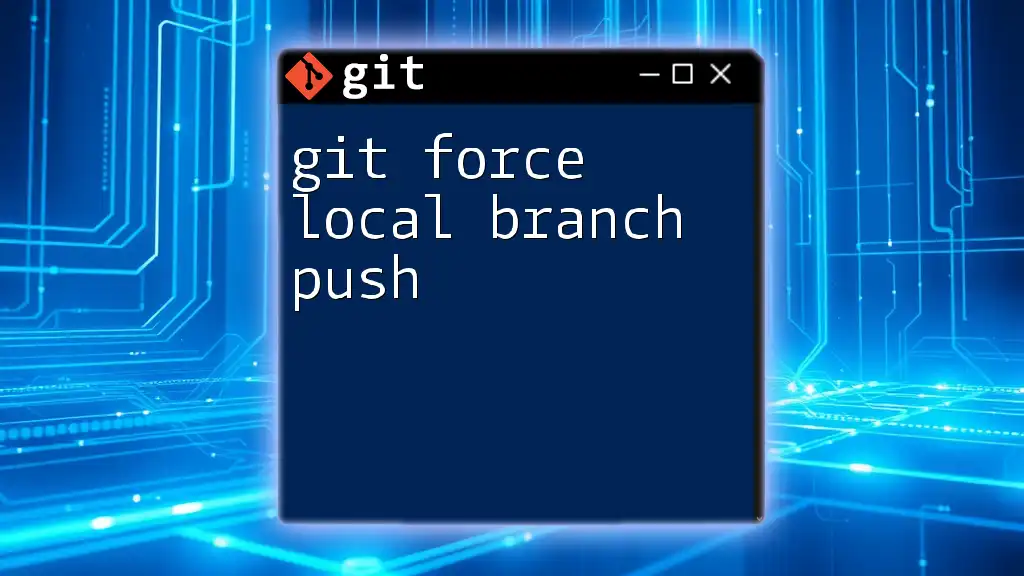
Conclusion
Mastering how to git delete local branch and repull is essential for maintaining an organized and efficient Git workflow. Not only does it streamline your development process, but it also fosters collaboration by ensuring that everyone is working with the most up-to-date code. Continued practice with these commands will enhance your proficiency in Git, ultimately leading to more successful projects.
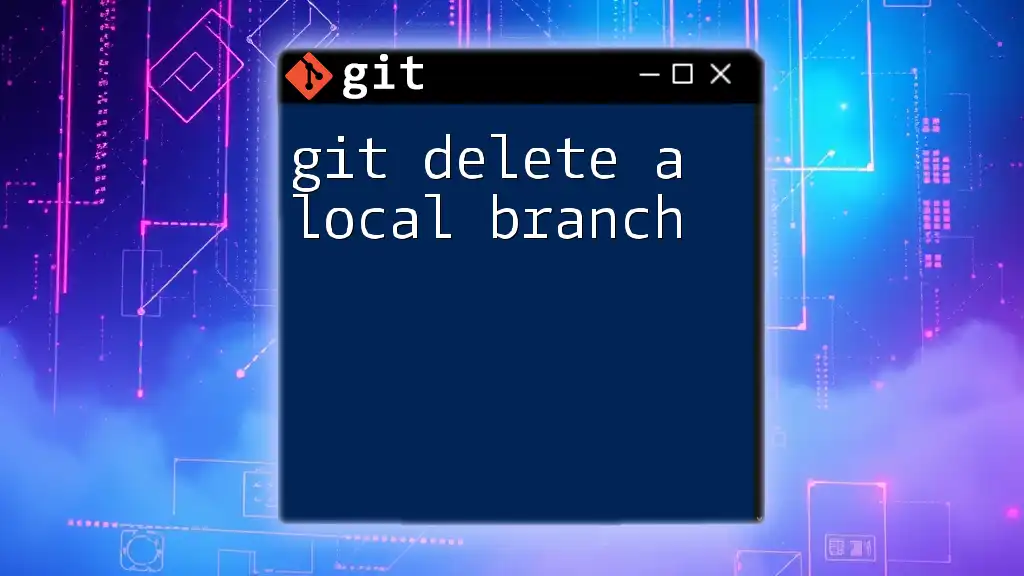
Additional Resources
For further reading and to deepen your understanding of Git commands, consider visiting the [official Git documentation](https://git-scm.com/doc) or enrolling in specialized Git tutorials for hands-on learning.