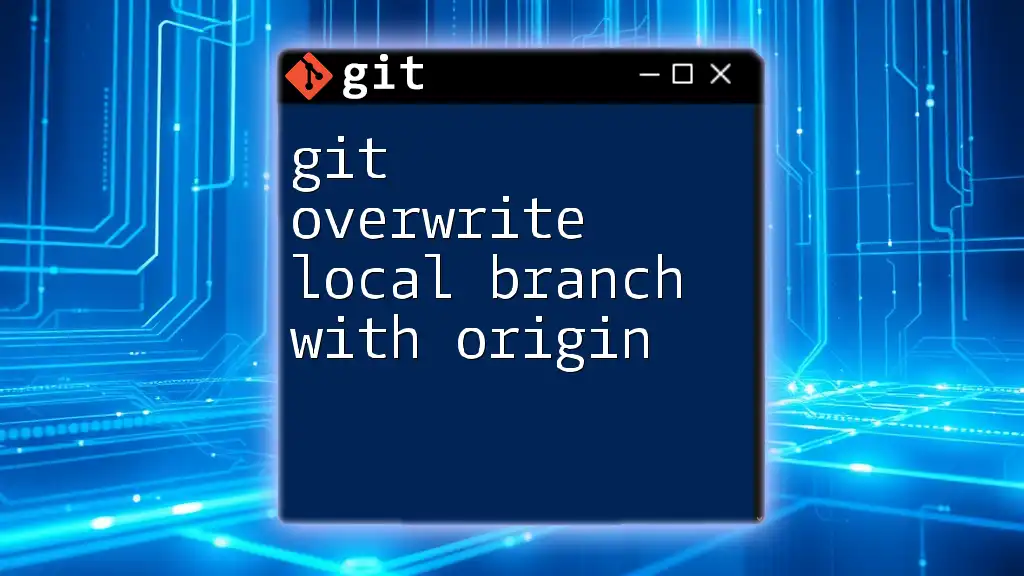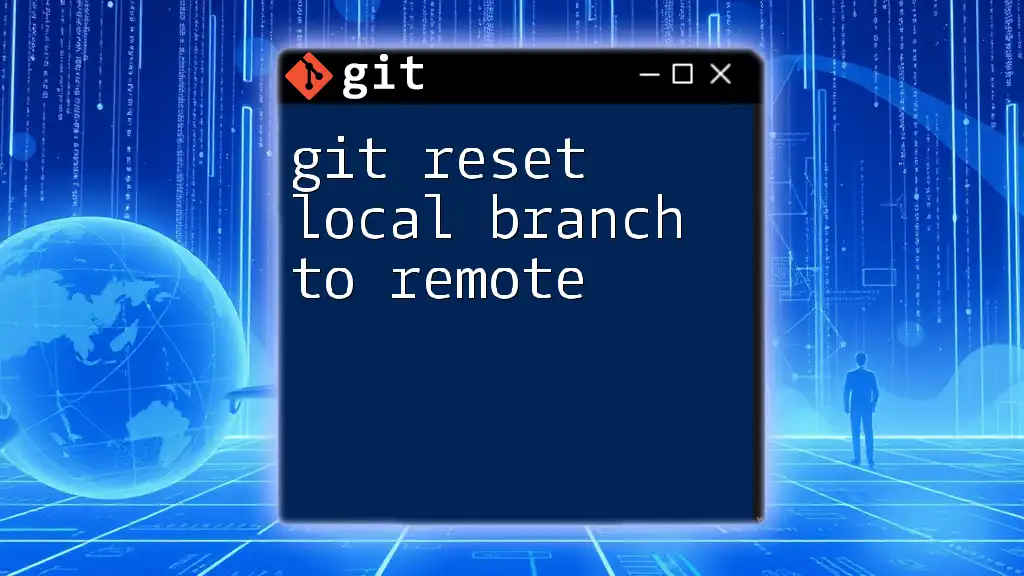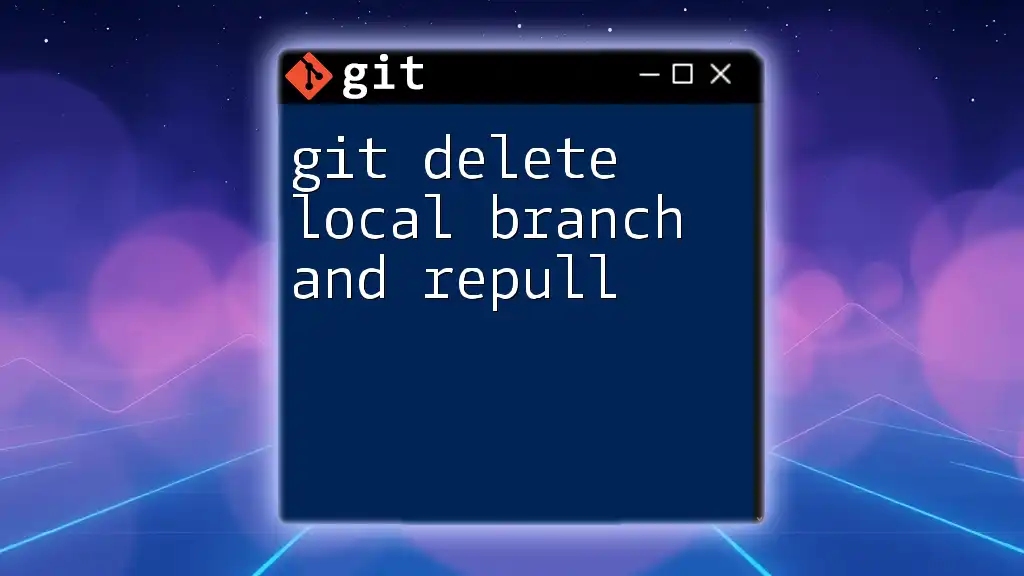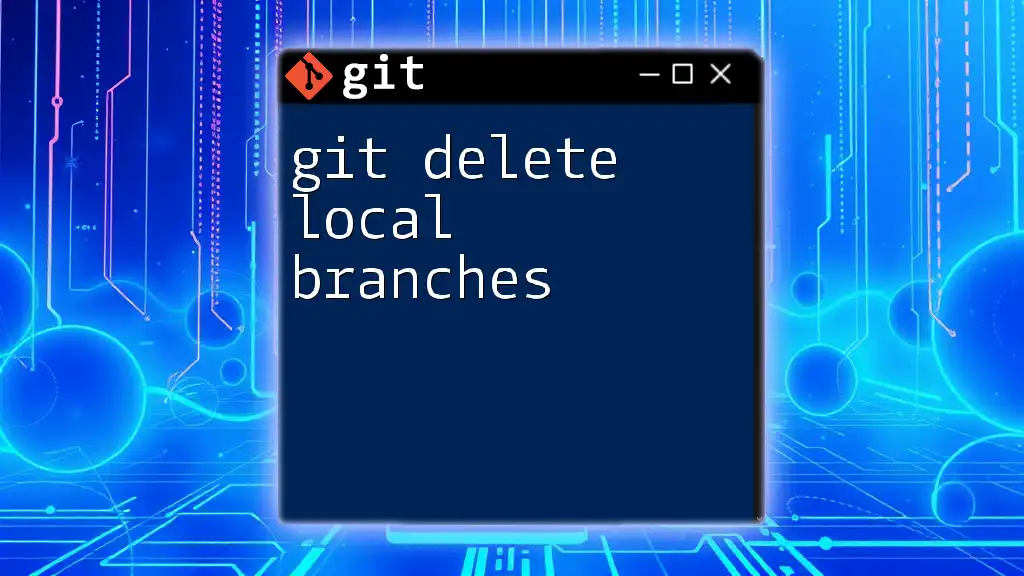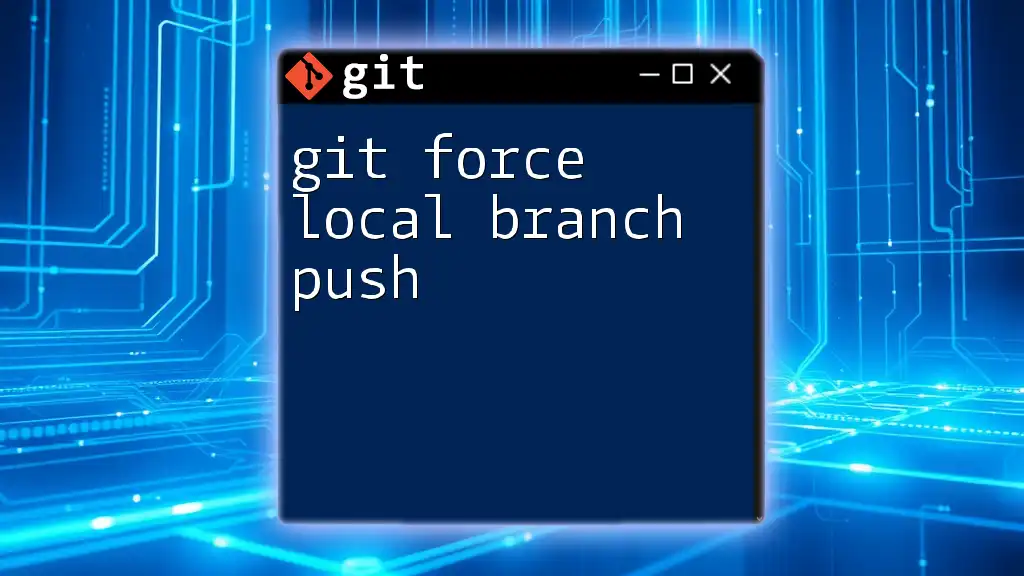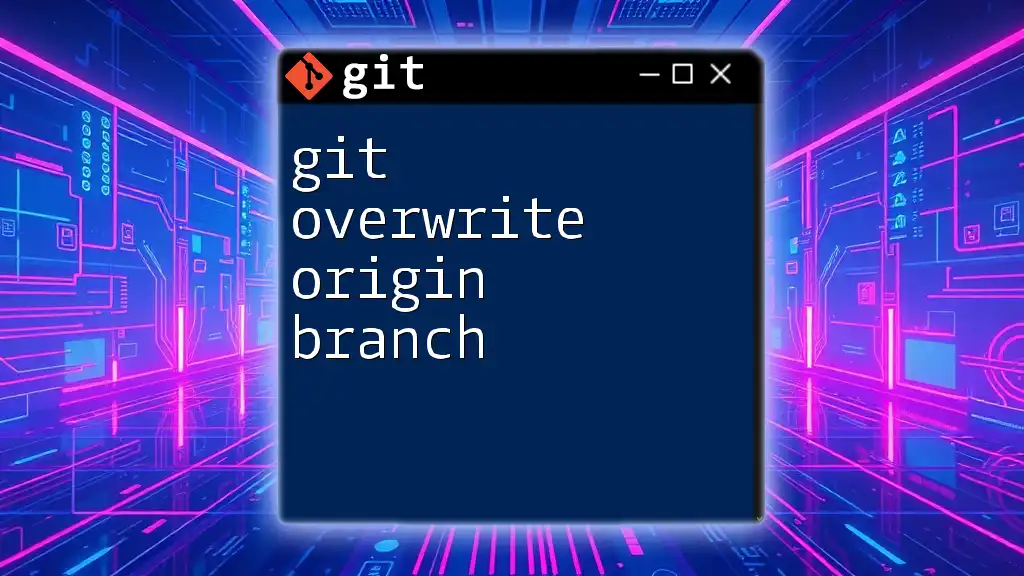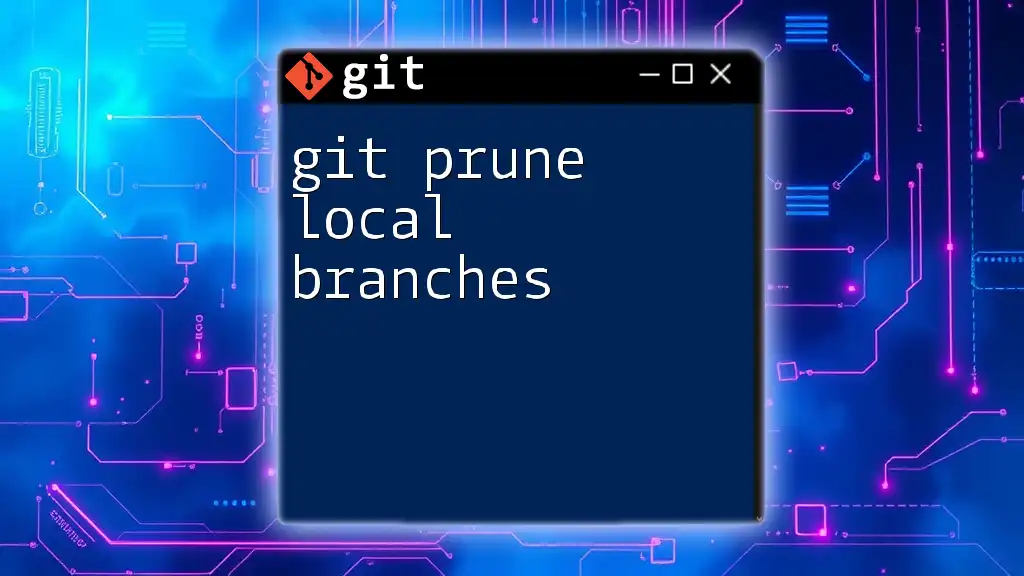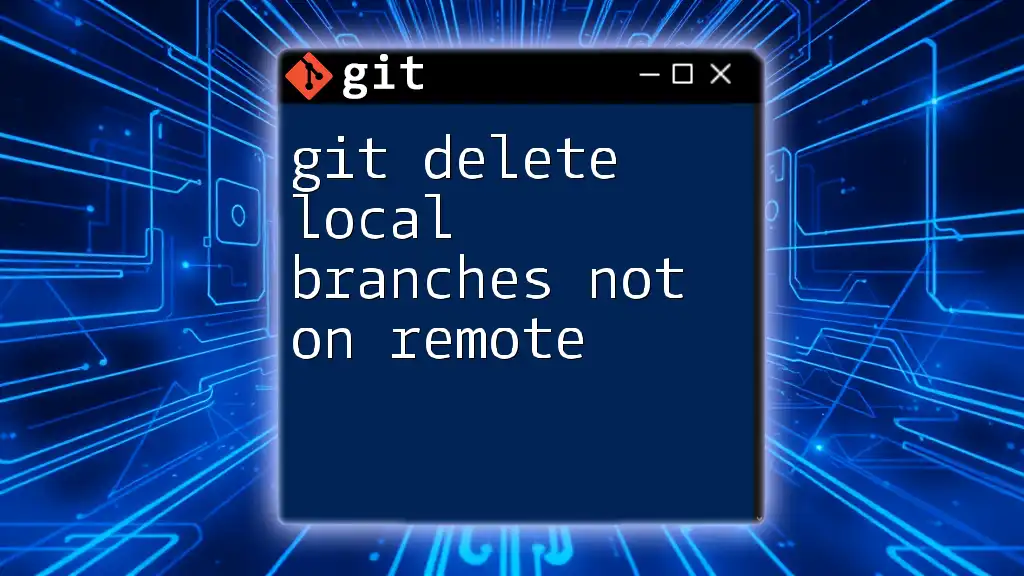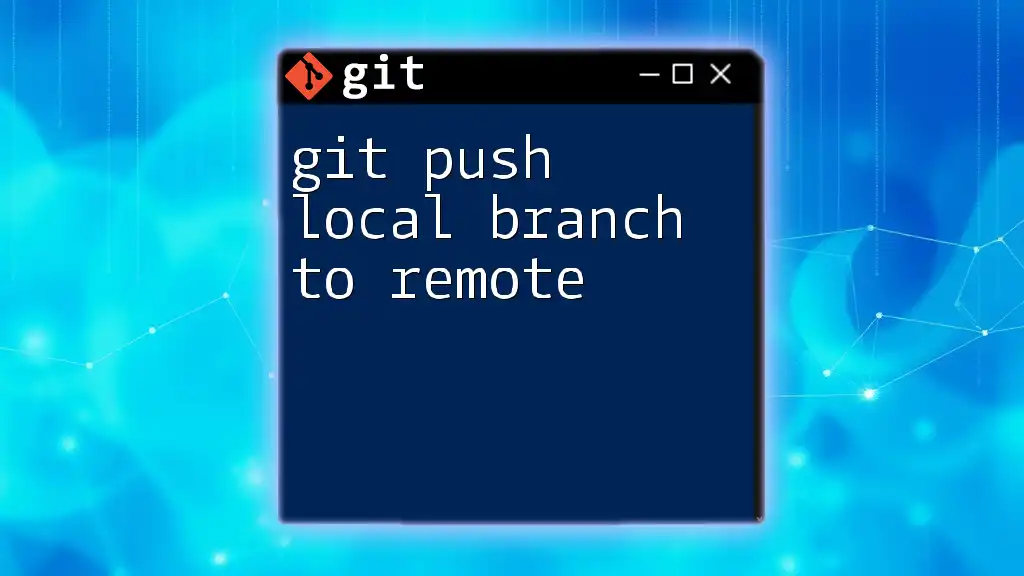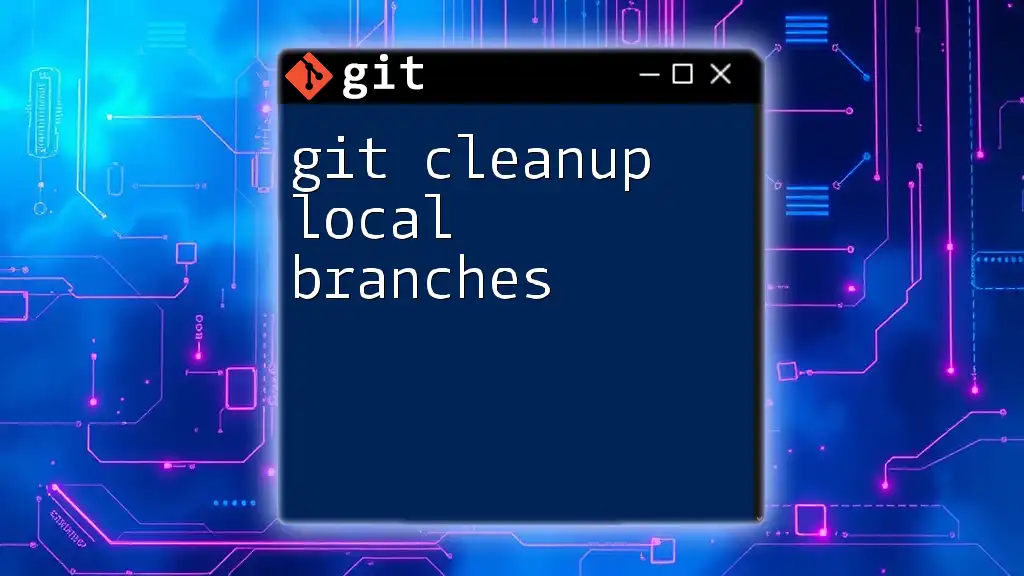To overwrite your local branch with the state of the corresponding branch from the origin, you can use the following commands:
git fetch origin
git reset --hard origin/your-branch-name
Replace `your-branch-name` with the name of the branch you want to overwrite.
Understanding Git Branches
What is a Git Branch?
A Git branch is essentially a divergent line of development in a project. It allows multiple features, bug fixes, or experiments to be developed in isolation from the main codebase. When you create a branch, you can switch back and forth between different lines of work without affecting the main branch, often referred to as `main` or `master`.
There are two types of branches to be aware of:
- Local Branches: These reside on your local machine and allow you to carry out development work without committing changes to the remote.
- Remote Branches: These are hosted on a remote repository (usually accessible via a platform like GitHub, GitLab, or Bitbucket) and reflect the state of the project as seen by other collaborators.
The Role of the Origin
In Git, origin refers to the default name for the remote repository from which your local repository was cloned. It acts as the primary source of truth for sharing changes and updates.
The relationship between local and remote branches is integral for collaborative projects. When you push changes, you send them to `origin`, while `fetch` pulls down changes from it. Understanding how to manipulate these branches is crucial for effective version control.
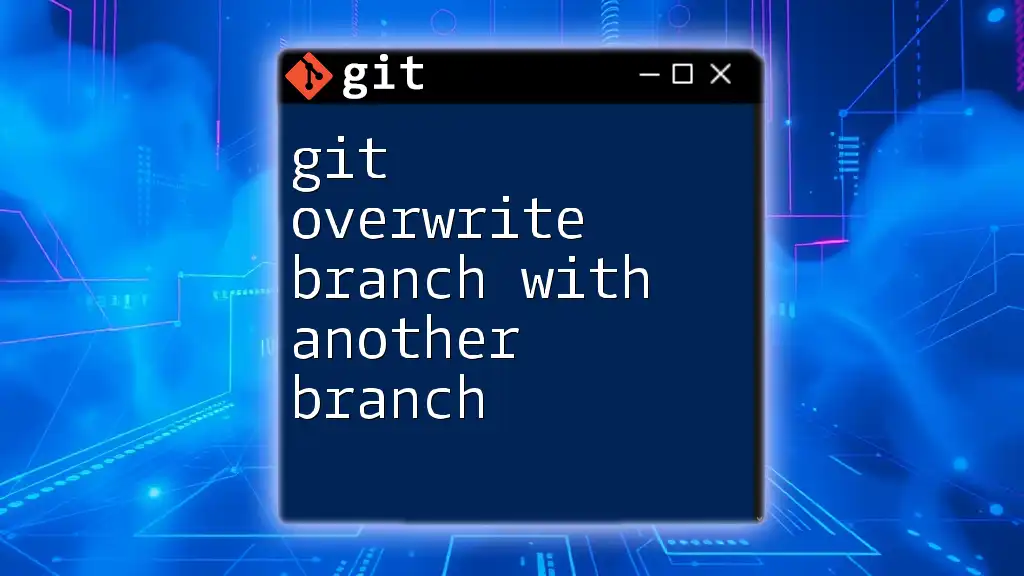
Scenarios Requiring Overwriting a Local Branch
Common Use Cases
There are several scenarios that may necessitate overwriting a local branch with its remote counterpart:
- Fixing Mistakes: You might have made changes that you no longer want to keep, whether they were the result of an error or a change in project direction.
- Syncing with a Teammate’s Changes: Collaborating on a feature, and finding that your local changes conflict with those pushed by a teammate.
- Starting Fresh from the Remote State: Sometimes you need to reset your work environment to the state of the project on the remote server.
Warning: Data Loss Risks
Before proceeding with overwriting a local branch, it's crucial to recognize the risks involved. Using commands that alter your local branches can lead to irreversible data loss. If you have uncommitted changes or local commits that you want to retain, ensure to backup your work using methods like `git stash` or creating a temporary branch.
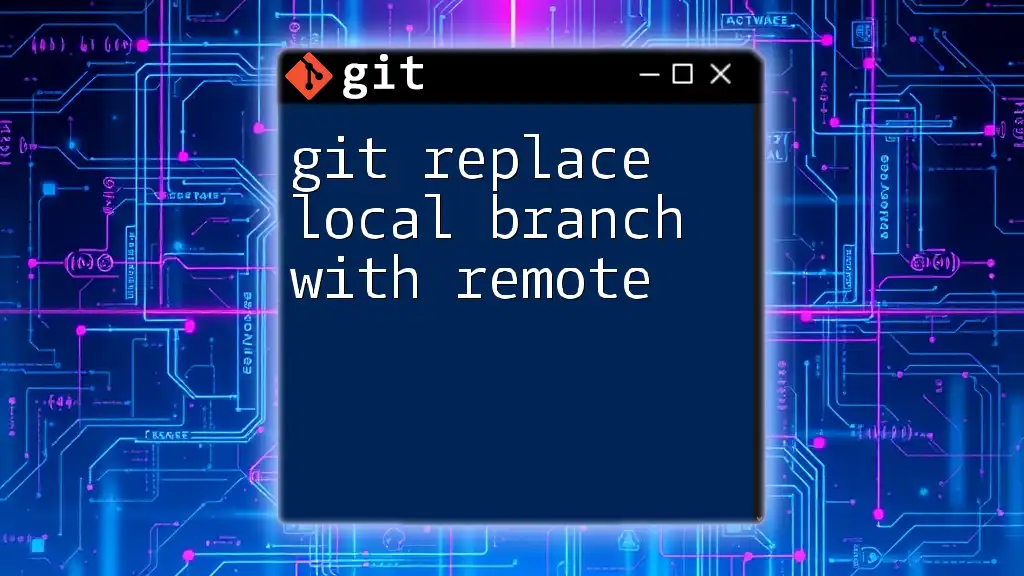
Steps to Overwrite a Local Branch with Origin
Prerequisites
Before starting the process to git overwrite local branch with origin, confirm that:
- Git is properly installed and configured on your system.
- You are on the correct branch that you intend to replace. You can check your current branch using:
git branch
Step 1: Fetch the Latest Changes from the Remote
Before overwriting a local branch, it's essential to fetch the latest updates from the remote repository. This can be done with the following command:
git fetch origin
Fetching ensures that your local repository has the most current data from the remote, including all branches. It’s a vital step because attempting to reset without this action could result in working with outdated information and lead to unnecessary conflicts.
Step 2: Reset the Local Branch to Match the Origin
Using Hard Reset
If you are confident about discarding all local changes, you can reset your local branch to match the remote using:
git reset --hard origin/<branch-name>
The `--hard` option replaces your local branch with the state of the specified remote branch. Be aware that this will erase all uncommitted changes on your local branch. It's very effective, but must be used with caution.
Alternative Method: Checkout and Branch
If you prefer a safer approach that doesn’t immediately discard your local changes, you can use `checkout`, followed by resetting:
git checkout <branch-name>
git reset --hard HEAD
git pull origin <branch-name>
This method first checks out the branch you want to reset. Then it resets the branch to the last committed state, followed by fetching the latest from the origin. This way, you keep your workflow a tad more organized and prevent unnecessary data loss.
Step 3: Confirm the Overwrite
After executing the reset, it’s important to confirm that your local branch now matches the state of the origin. You can do this by checking the status and examining the log:
git status
git log
The `git status` command will show you any new or modified files, whereas `git log` lets you inspect the commit history to ensure everything is aligned with what’s on the remote.
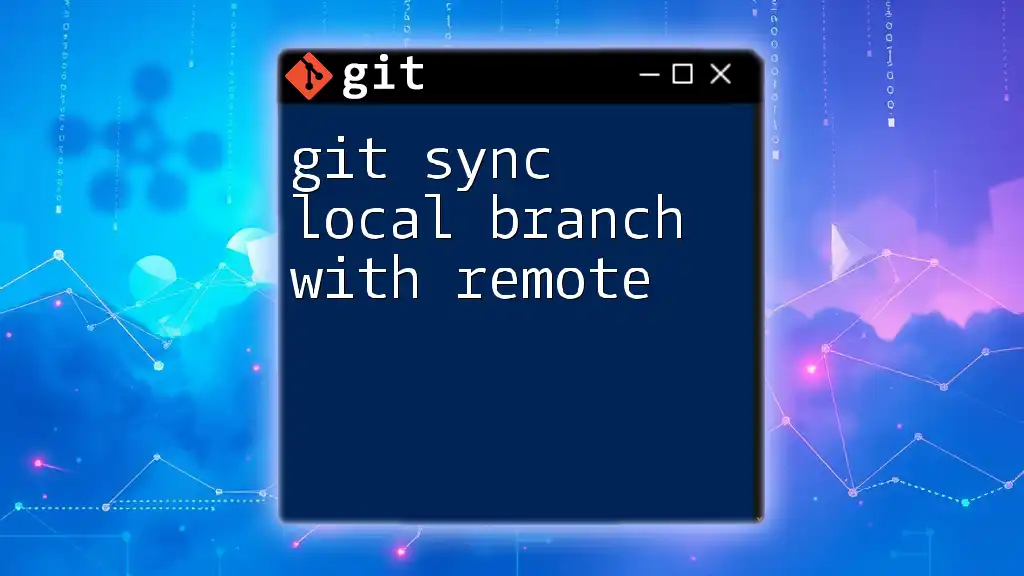
Handling Potential Issues
Dealing with Uncommitted Changes
If you find yourself with uncommitted changes on your local branch before executing a reset, consider using `git stash`. This command saves your uncommitted modifications so you can restore them later:
git stash
Once you’ve completed resetting your branch, you can apply your stashed changes back with:
git stash pop
Recovering from Mistakes
If you accidentally overwrote the wrong branch, don't panic! Git provides a feature called reflog, which allows you to view the history of your Git actions including resets:
git reflog
This handy command can help you find the commit you want to revert to, enabling a recovery from mistakes.
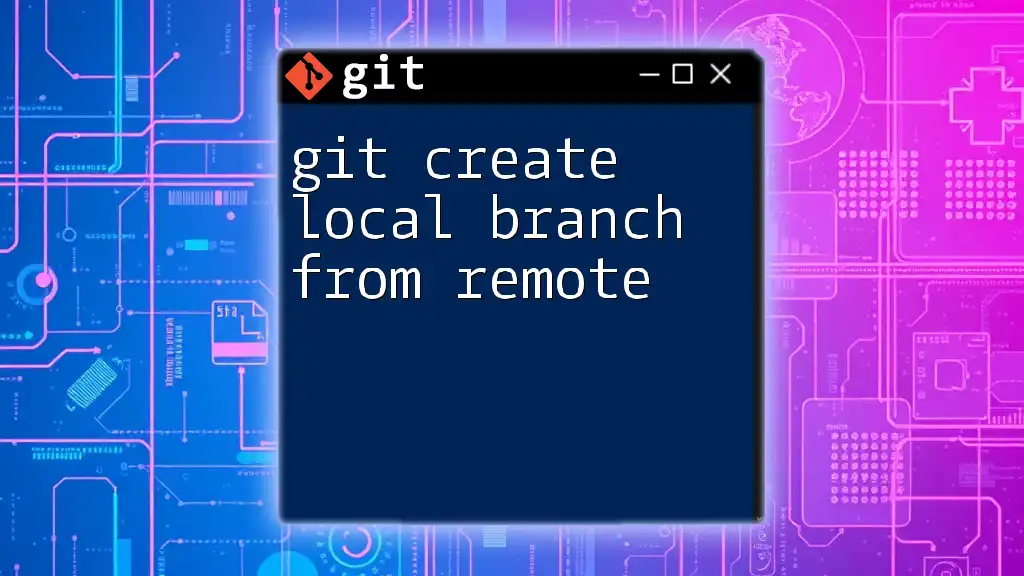
Best Practices for Branch Management
Regularly Fetching Changes
To avoid needing to overwrite local branches, develop the habit of regularly fetching changes from the origin. This practice keeps your local environment in sync with team updates and mitigates issues related to conflicts.
Keeping Local and Remote Branches in Sync
Maintaining harmony between your local branches and the remote versions minimizes the chances of overwriting processes. Always check for changes before starting significant work on branches.
Using Branch Naming Conventions
Implementing consistent naming conventions for branches can streamline collaborative efforts and help identify the purpose of each branch. For instance, using prefixes like `feature/`, `bugfix/`, or `hotfix/` can improve clarity and context.
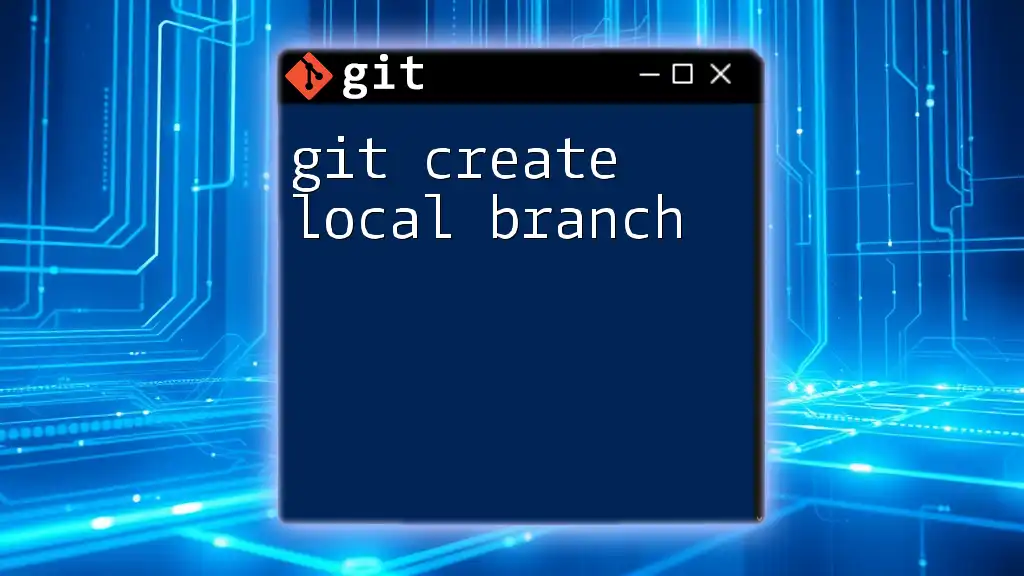
Conclusion
In summary, the process of git overwrite local branch with origin is a powerful tool for managing your development workflow. By understanding branches, fetching the latest updates, and executing resets wisely, you ensure your local environment stays relevant and collaborative. With practice, you can become proficient in using these commands to streamline your version control processes.
For further mastery, stay tuned for more insights and detailed tutorials on advanced Git functionalities.