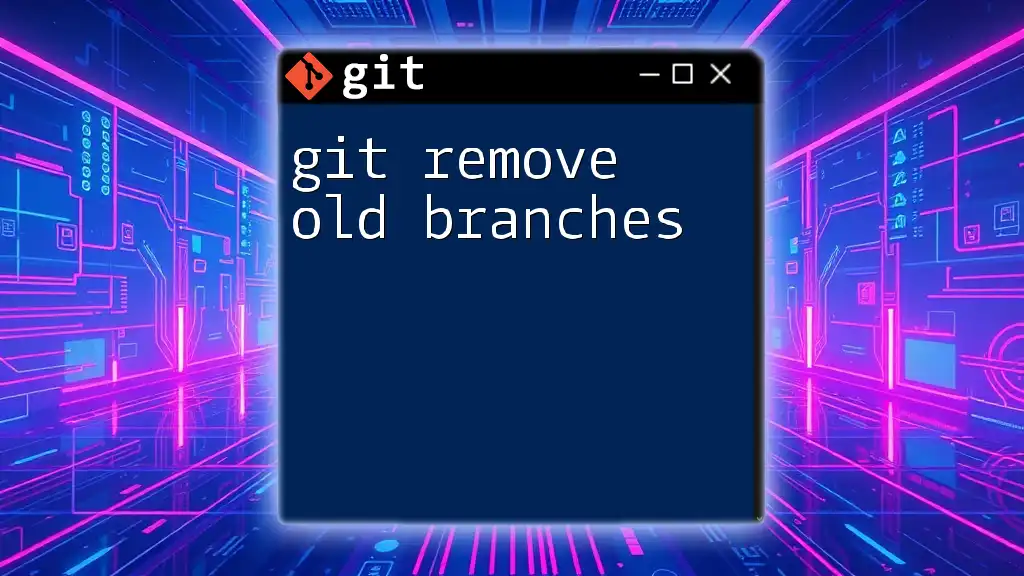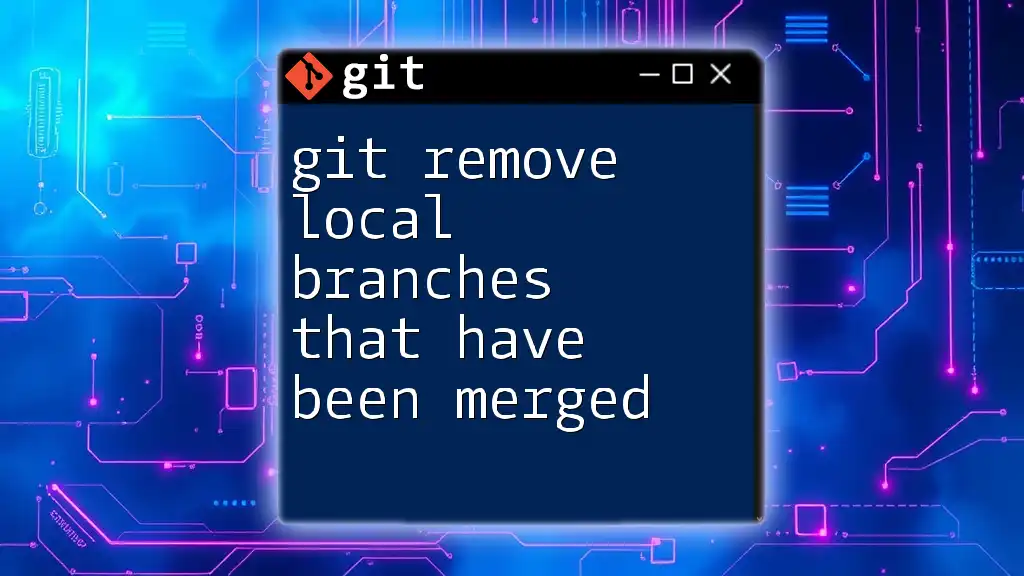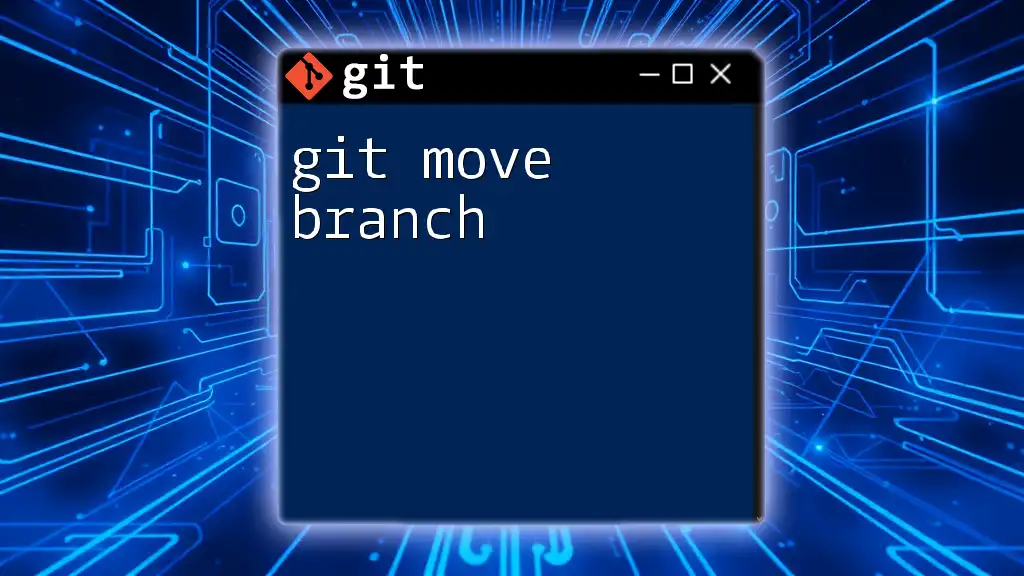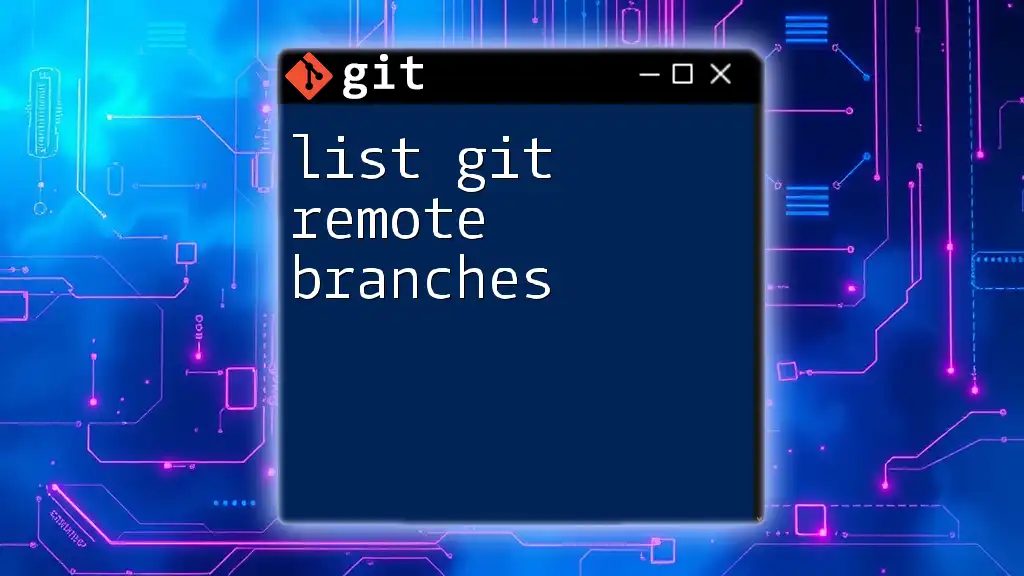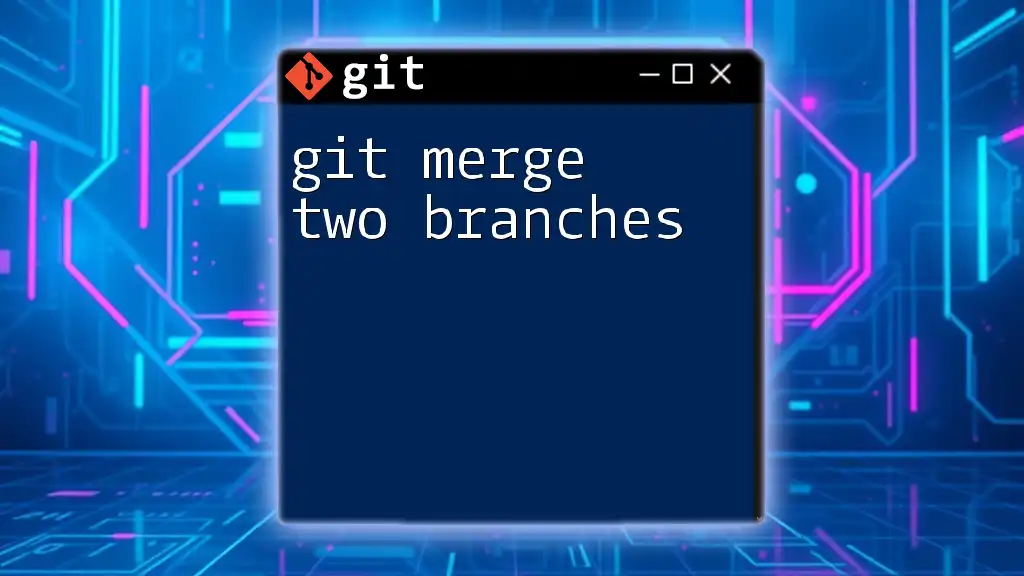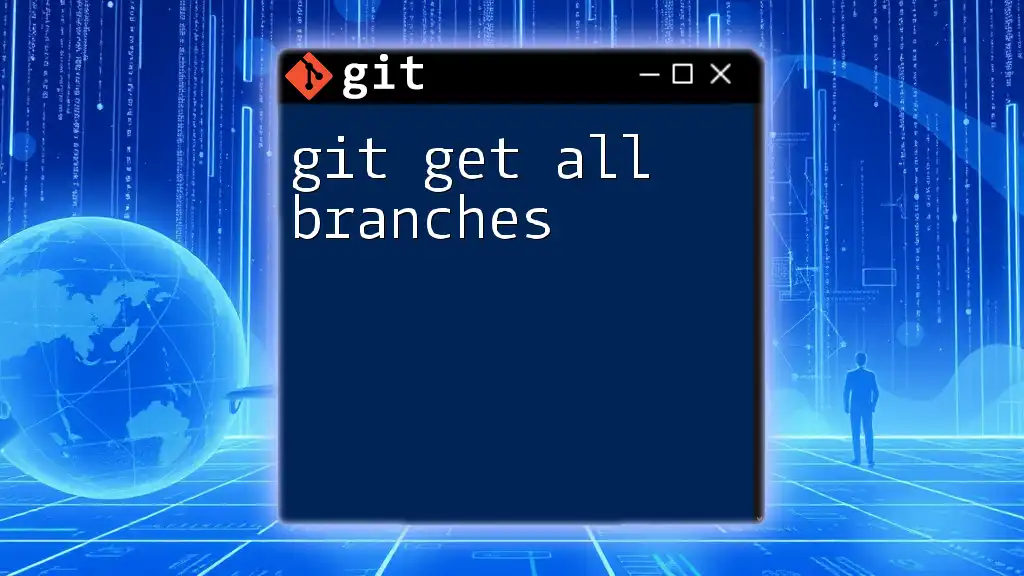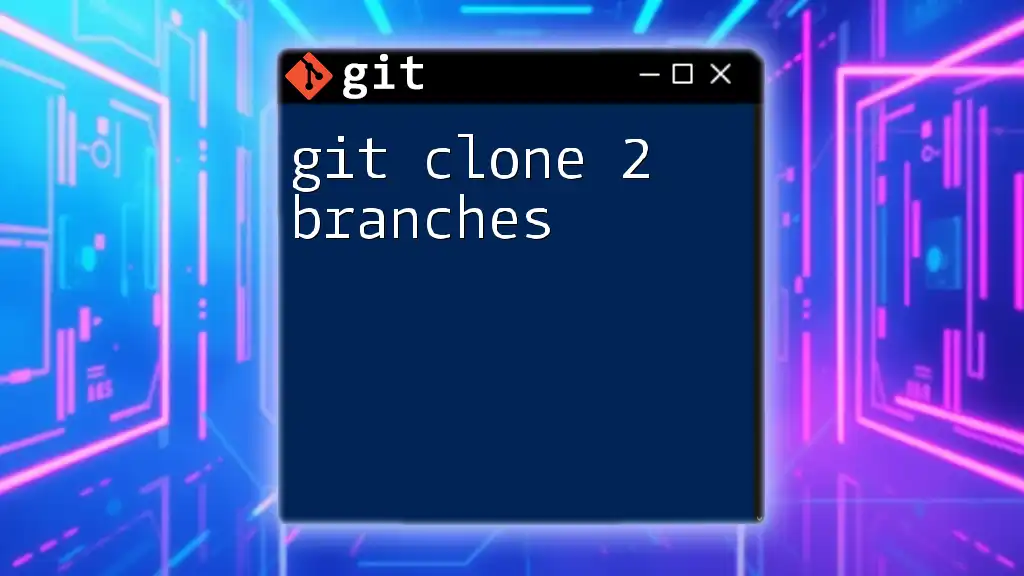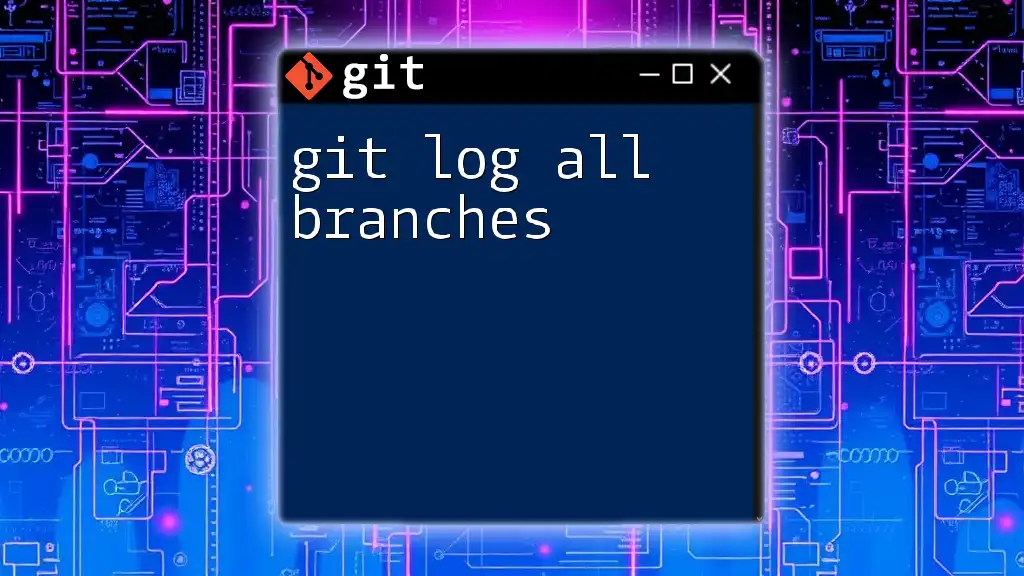To remove old branches in Git, use the following command to delete a local branch that is no longer needed:
git branch -d branch_name
Replace `branch_name` with the actual name of the branch you want to remove.
Understanding Git Branches
What is a Git Branch?
A Git branch is essentially a lightweight movable pointer to a commit. The default branch in every Git repository is typically called `master` or `main`. Branches allow for parallel development, meaning multiple team members can work on different features or fixes at the same time without interfering with each other's progress. Each branch represents an independent line of development.
When to Remove Old Branches
As projects evolve, certain branches may become obsolete or irrelevant. Here are common scenarios that warrant the removal of branches:
- Merging features: Once a feature branch is merged into the main branch, there’s generally no need to keep it around.
- Abandoned developments: Sometimes a feature may be deemed unnecessary and left unused in the repository.
- Experimentation: Branches created for experimentation can often be safely removed after the trials are complete.

Identifying Old Branches
Viewing Local Branches
To see which branches exist in your local repository, you can use the following command:
git branch
This command lists all local branches, highlighting the current active branch with an asterisk (*).
Viewing Remote Branches
To check the branches on your remote repository, utilize this command:
git branch -r
This will display all branches that exist remotely, giving you a clear view of what is currently being tracked.
Using Git Status
The command `git status` can be a useful tool for identifying outdated branches. It shows the status of your working directory, including untracked files and changes, which can help in assessing which branches need cleanup:
git status
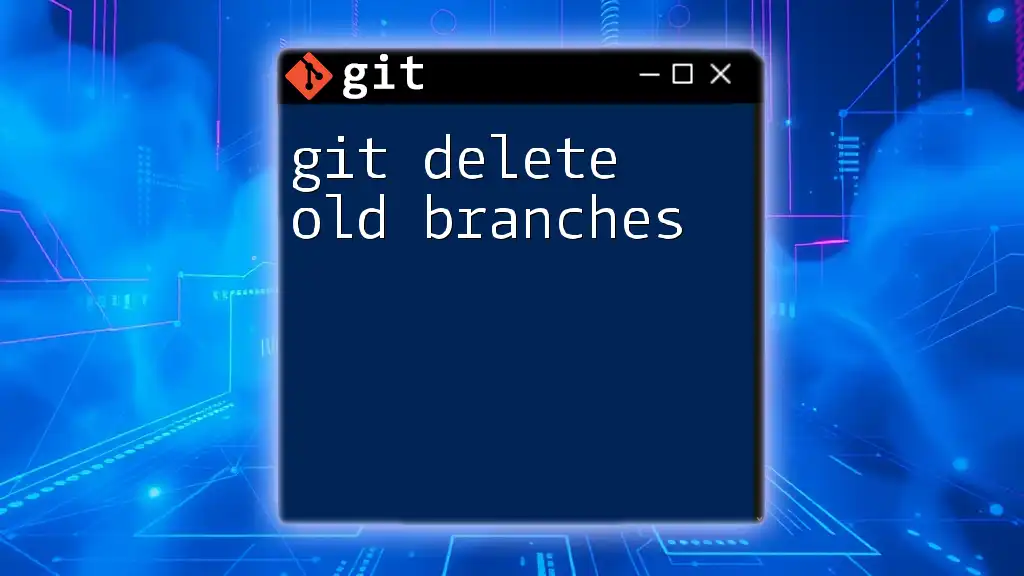
Removing Local Branches
Prerequisites
Before removing a local branch, ensure that the branch has been merged or that you are certain it is no longer needed. Using `git branch -d` allows you to delete a branch safely only if it has been fully merged.
Deleting a Local Branch
To delete a local branch safely, execute:
git branch -d branch_name
This command will prevent deletion if the branch has unmerged changes, helping protect against accidental data loss.
Force Deleting a Local Branch
If you are certain a branch is no longer needed, even if it hasn’t been merged yet, you can force its deletion by running:
git branch -D branch_name
Use this command with caution, as it permanently removes any unmerged changes associated with that branch.

Removing Remote Branches
Prerequisites
When deleting a remote branch, it’s important to ensure that it is no longer in active use or required by other team members.
Deleting a Remote Branch
To delete a branch from the remote repository, you can issue this command:
git push origin --delete branch_name
This will immediately remove the specified branch from your remote server, helping keep the repository clean.
Verifying Deletion
To confirm that the remote branch has been successfully removed, you can use:
git branch -r
Check the output to make sure the branch no longer appears in the list of remote branches.

Cleaning Up After Deleting Branches
Pruning Remote Tracking Branches
After deleting remote branches, it’s good practice to prune your remote-tracking branches. Use the following command to clean up stale references:
git remote prune origin
This helps streamline your list of remote branches and ensures that your local repository accurately reflects the state of the remote.
Local Cleanup
You can also clean up local branches that have been merged into your current branch using this command:
git branch --merged | grep -v "\*" | xargs git branch -d
This command identifies all merged branches and deletes them, excluding the currently checked-out branch. It’s a convenient way to tidy up your workspace.
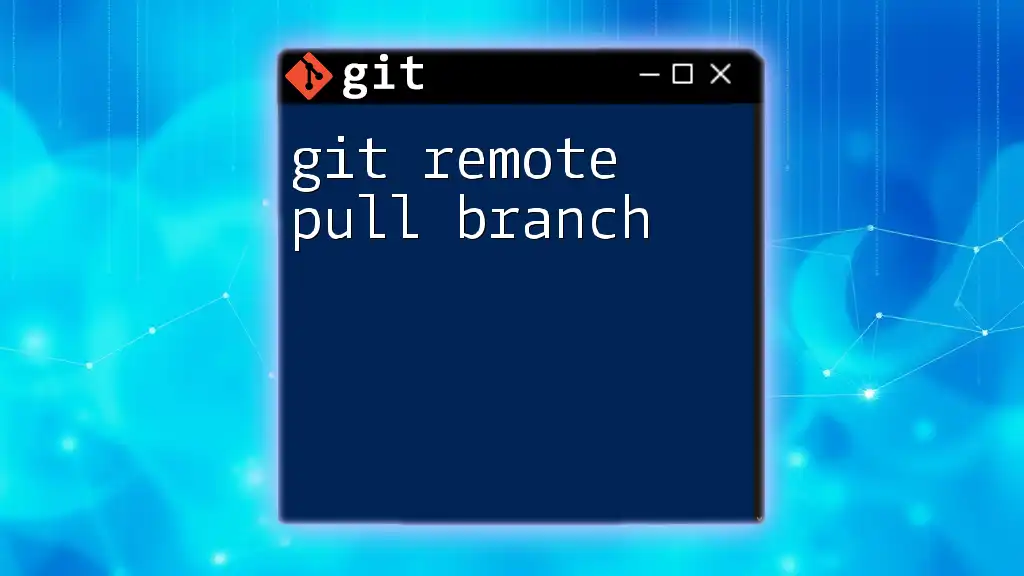
Best Practices for Branch Management
Naming Conventions
Establishing meaningful names for branches is crucial for clarity and organization. Use prefixes to indicate the type of work:
- `feature/` for new features
- `bugfix/` for fixes to bugs
- `hotfix/` for urgent fixes
Regular Cleanup Schedule
Setting a regular schedule for evaluating and removing old branches can greatly enhance your workflow. Consider integrating this process into your CI/CD pipeline or development sprint reviews to maintain repository cleanliness.
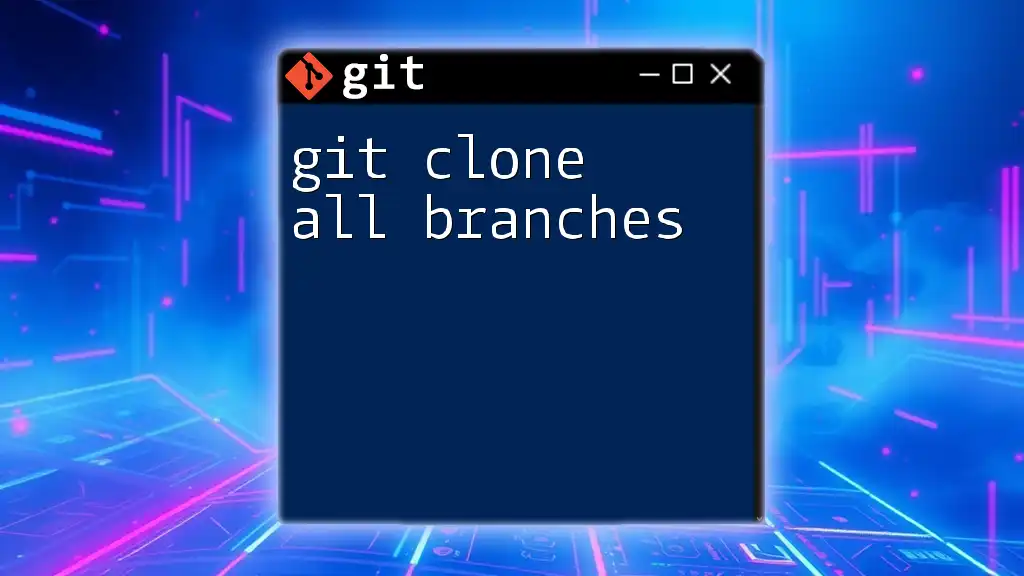
Conclusion
Cleaning up old branches is essential for maintaining an efficient and organized Git repository. By following the steps outlined in this guide, you can manage your branches effectively and focus on what truly matters in your projects. Regularly removing old branches will contribute to a cleaner, more manageable workspace.
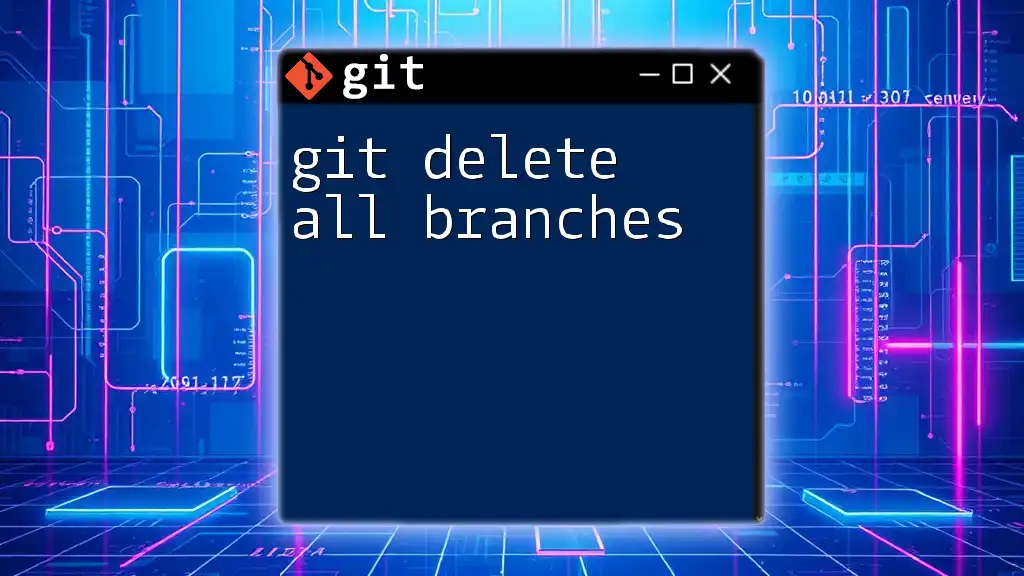
Additional Resources
Links to Git Documentation
For further reading, refer to the official [Git documentation](https://git-scm.com/doc).
Recommended Tools for Git
Explore various tools and Git extensions that can help streamline branch management, such as:
- GitKraken: A visual tool that simplifies branch management.
- SourceTree: A free Git GUI client for Mac and Windows.
Community Forums and Support
Join online communities like [Stack Overflow](https://stackoverflow.com) or [GitHub Community](https://github.community) where you can ask questions and receive guidance from fellow Git users.