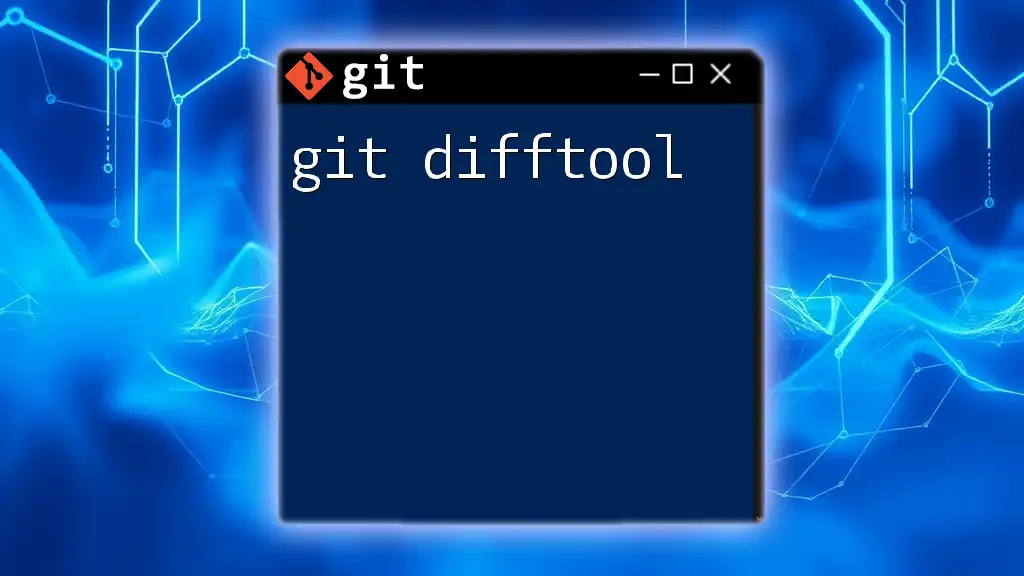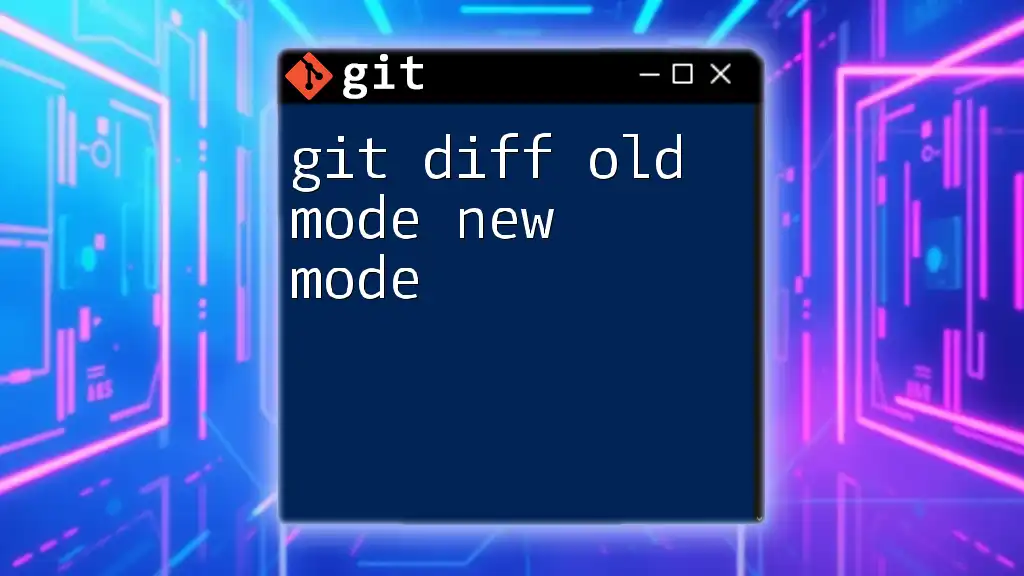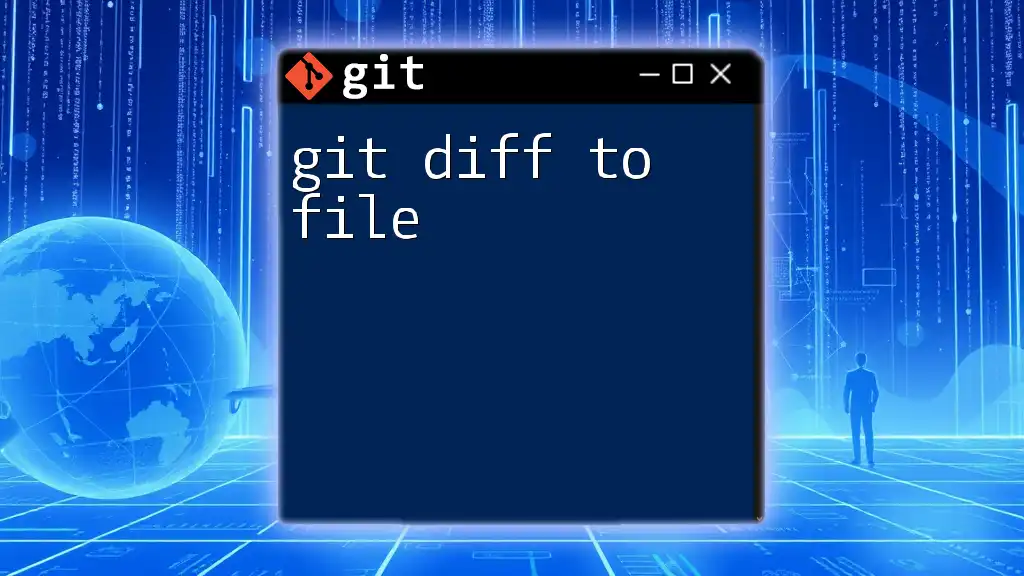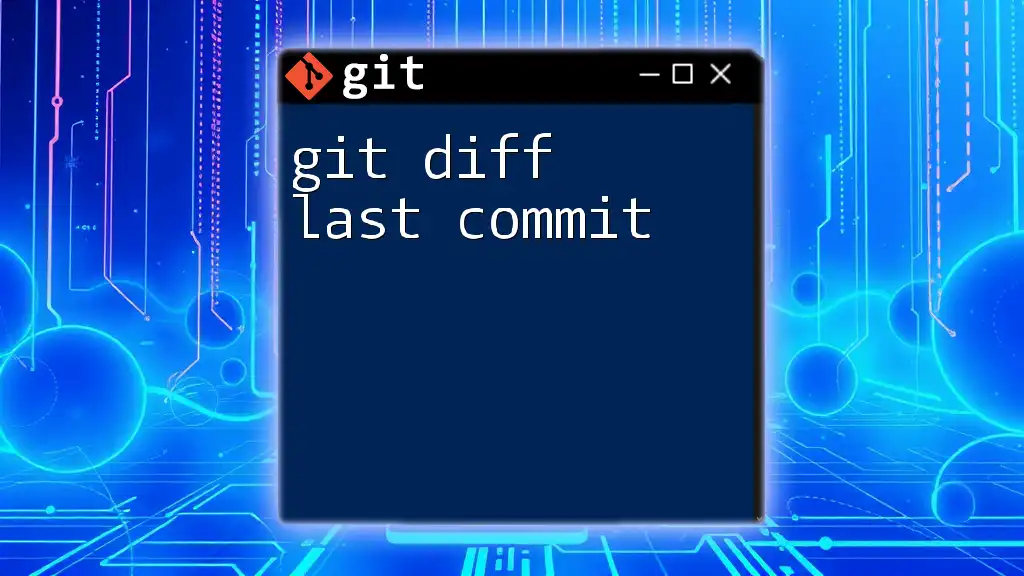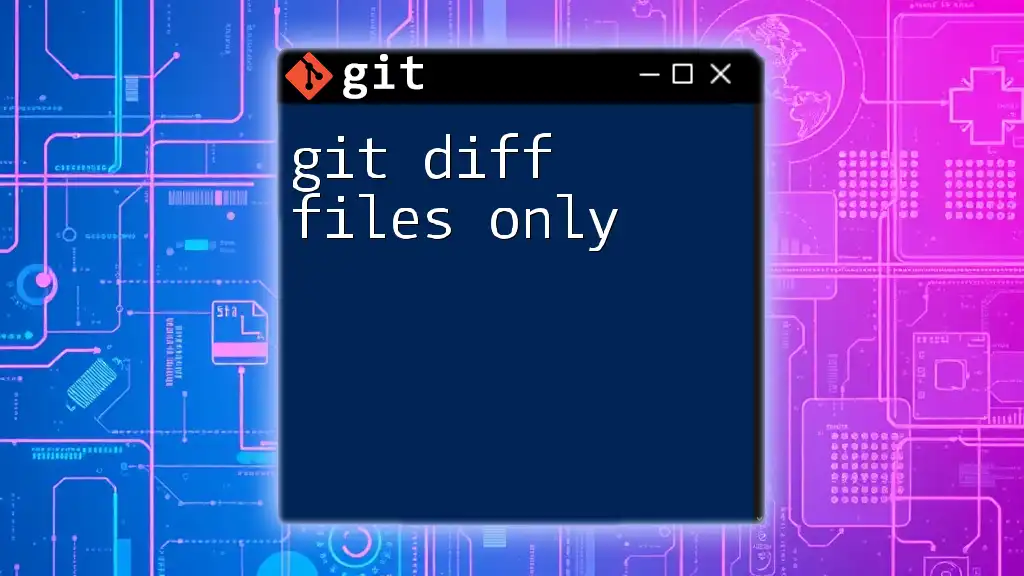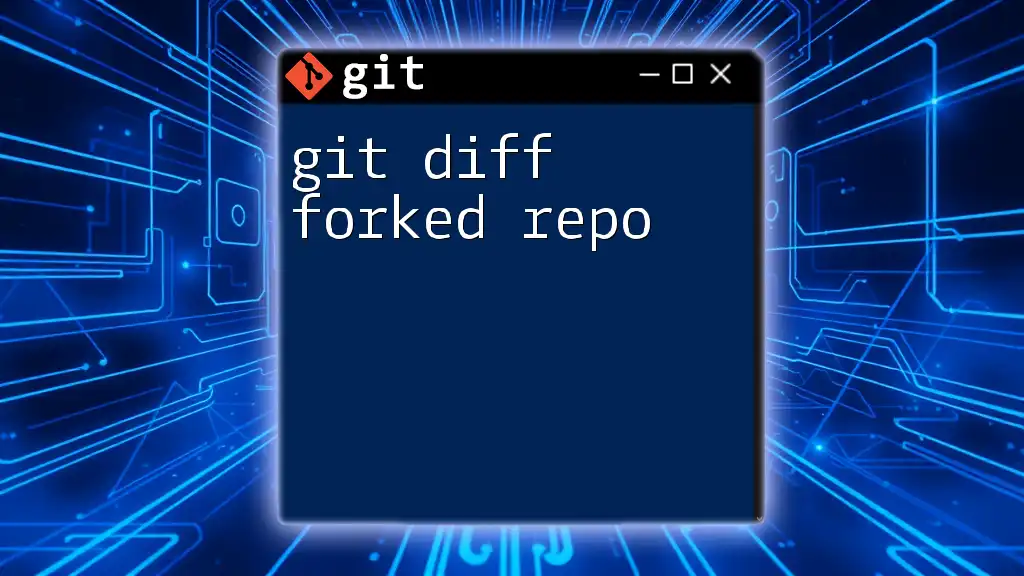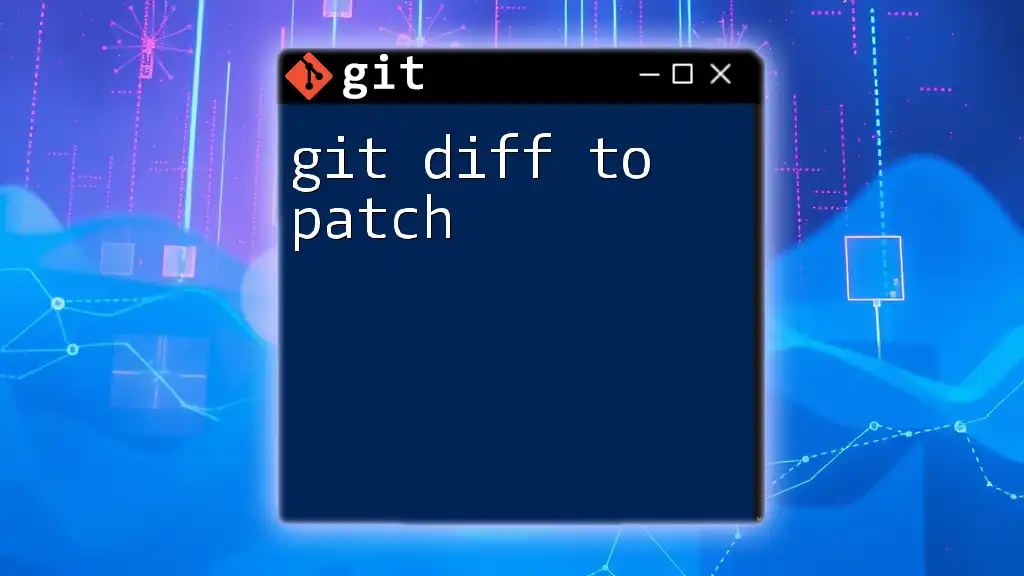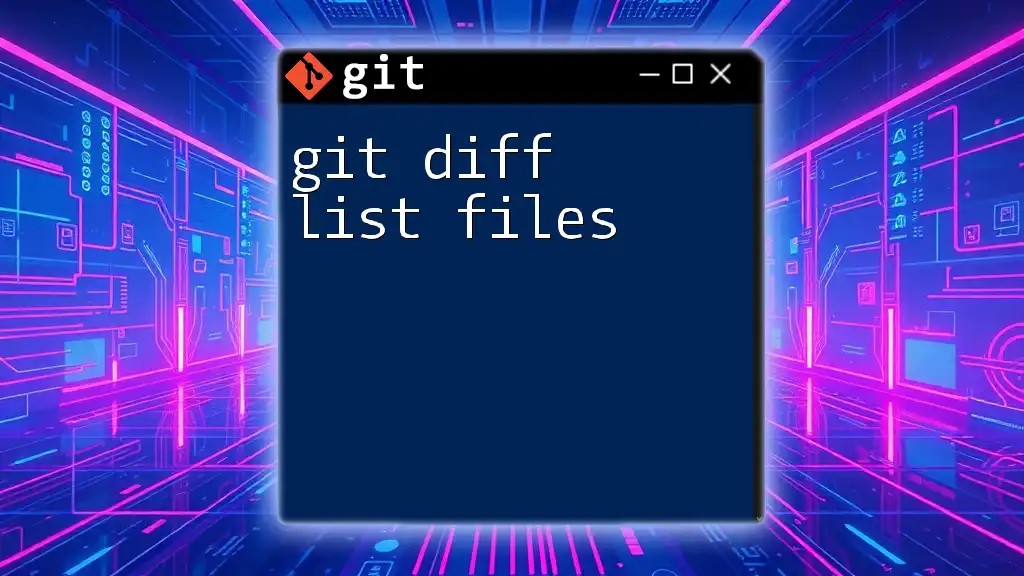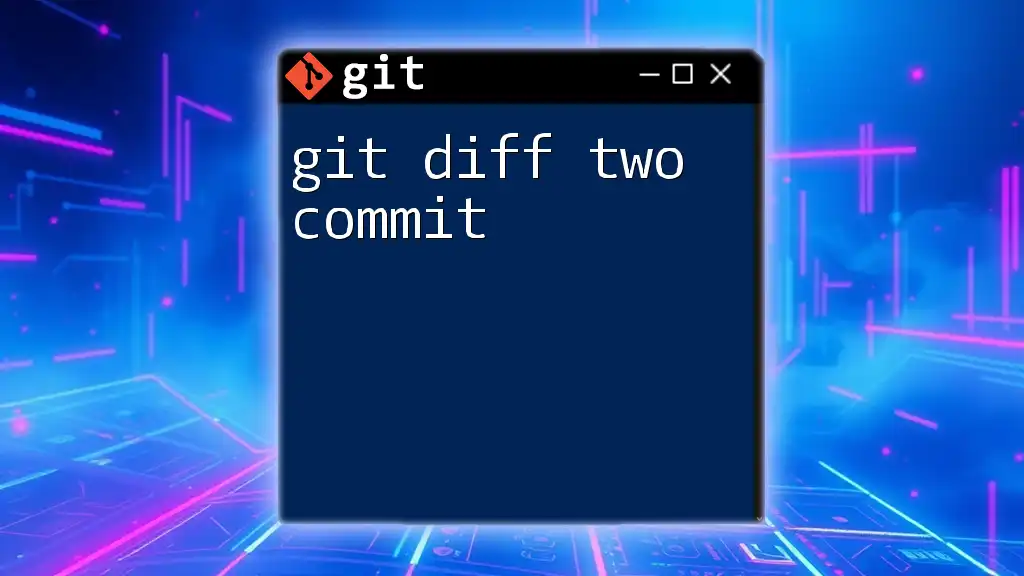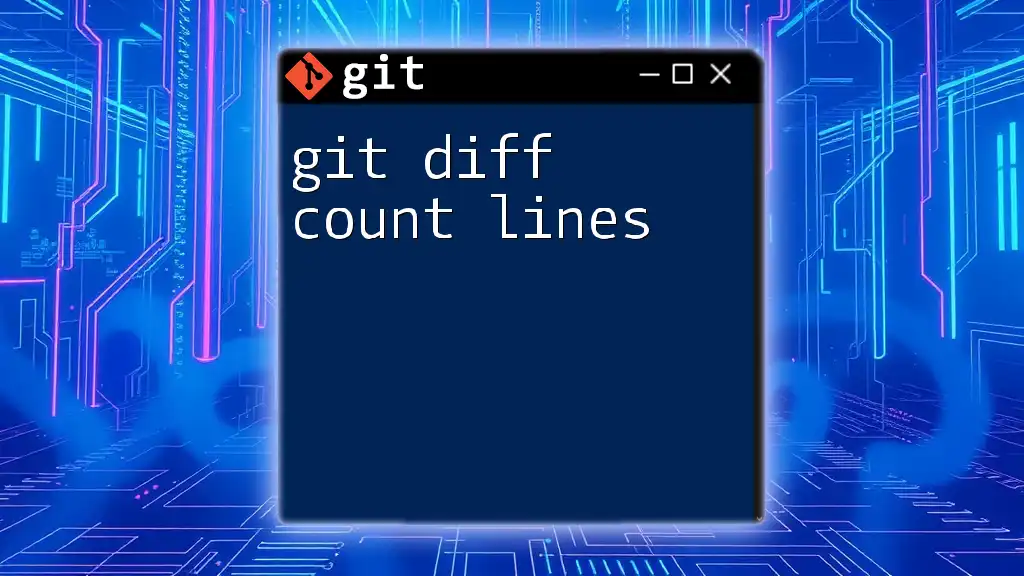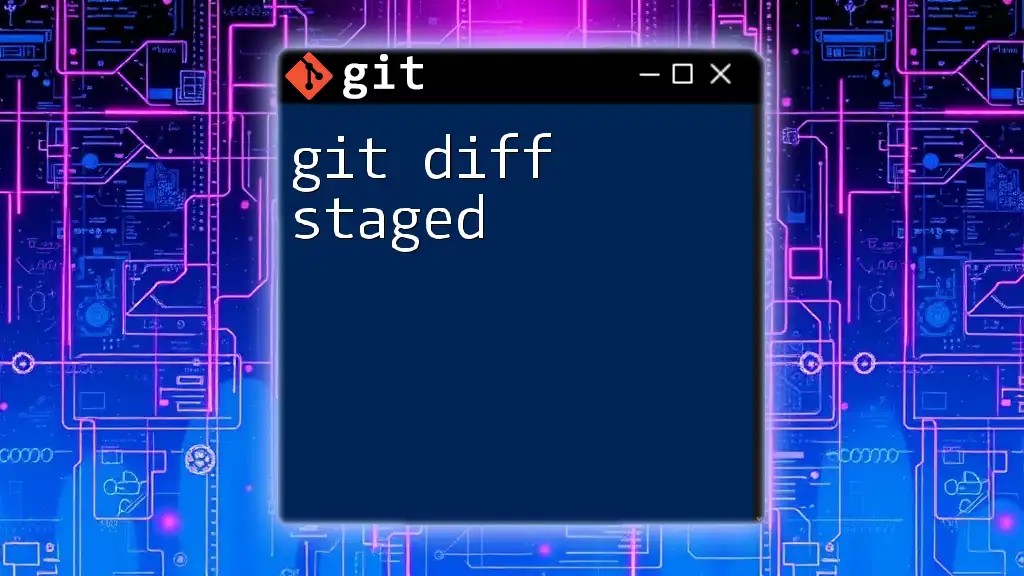The `git difftool` command allows you to compare changes between Git commits, branches, or the working directory using an external diff tool for a clearer visual representation of differences.
git difftool <commit1> <commit2>
Understanding Git Difftool
What is Git Difftool?
`git difftool` is a command-line utility within Git that allows users to compare changes between different commits, branches, or the working directory using external diff tools. This command enhances the ability to visualize differences between files rather than simply displaying the textual output provided by the more basic `git diff` command.
While `git diff` is effective for quick comparisons, `git difftool` provides a richer, more user-friendly interface to analyze the changes, making it especially valuable for developers who prefer graphical representations over text-based outputs.
When to Use Git Difftool?
You might find `git difftool` to be particularly useful in the following scenarios:
- Complex Changes: When dealing with extensive modifications that make it challenging to see differences in plain text.
- Merging: During merges, when you need to resolve conflicting changes by comparing versions side-by-side.
- Reviewing Commits: When reviewing multiple files changed across commits—being able to visually inspect these changes can accelerate your workflow.
Using a visual diff tool over the command line enhances efficiency and often leads to better comprehension of the changes being made.
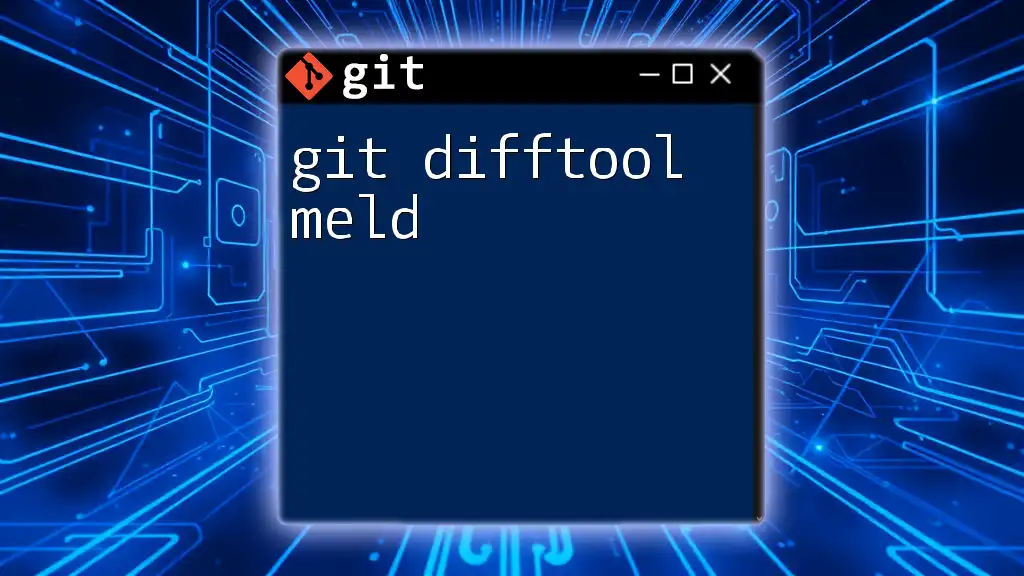
Setting Up Git Difftool
Default Configuration
To use `git difftool`, first ensure that you have a proper configuration set for your difftool. You can check your current configuration settings with the command:
git config --global -l
This command lists your global Git configuration, allowing you to see what difftool settings are currently applied.
Choosing a Difftool
Many external diff tools offer various features that can suit different needs, including:
- Meld: A popular tool known for its clean UI and easy comparison features.
- Beyond Compare: A powerful tool that supports various file formats and has extensive capabilities.
- KDiff3: A free and open-source tool that can handle both file and directory comparisons.
To set a default difftool, you can use the following command:
git config --global diff.tool <tool-name>
Replace `<tool-name>` with the tool you prefer (for example, `meld`).
Installing A Difftool
To install a difftool, follow the instructions on the official website of the chosen software. Most tools are available across platforms (Windows, macOS, Linux). Ensure you download the compatible version for your operating system so that it works seamlessly with Git.
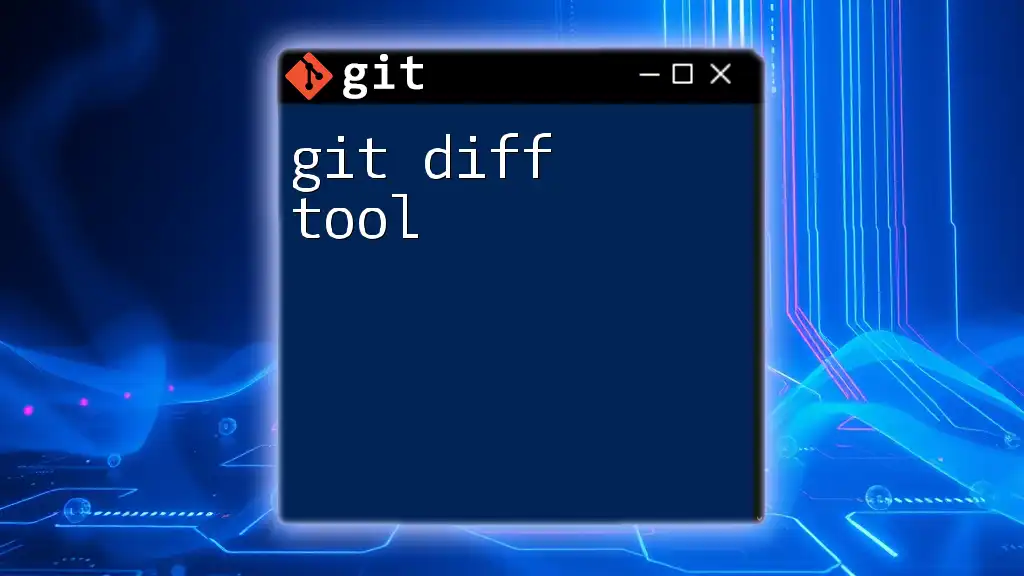
Using Git Difftool Commands
Basic Syntax
The basic syntax for the `git difftool` command is as follows:
git difftool [options] [<commit>] [--] [<path>...]
This structure allows you to specify what you’d like to compare, whether it’s the working directory or particular commits.
Common Use Cases
Comparing Working Directory with Last Commit
One of the most frequent uses of `git difftool` is to compare your current working directory against the last commit. This helps in understanding what has changed before staging or committing those changes. You would run the following command:
git difftool HEAD
This command opens the configured difftool, showing you side-by-side differences between your current files and what was last committed.
Comparing Two Commits
To examine the differences between two distinct commits, you can specify both commit IDs in the command:
git difftool <commit1> <commit2>
Replace `<commit1>` and `<commit2>` with your actual commit hashes. This command allows you to visually compare how the code has evolved over time.
Utilizing Git Difftool Options
Specifying Files
If you only want to compare specific files rather than seeing all changes, you can do so by specifying the file path as part of the command:
git difftool <commit> -- <file-path>
This approach helps focus on particular files, greatly enhancing your analysis process.
Other Useful Options
-
Using the `--staged` option allows you to compare staged changes:
git difftool --staged -
The `--no-index` option lets you compare files that are not in version control, which can be very useful for reviewing differences in files on your filesystem.
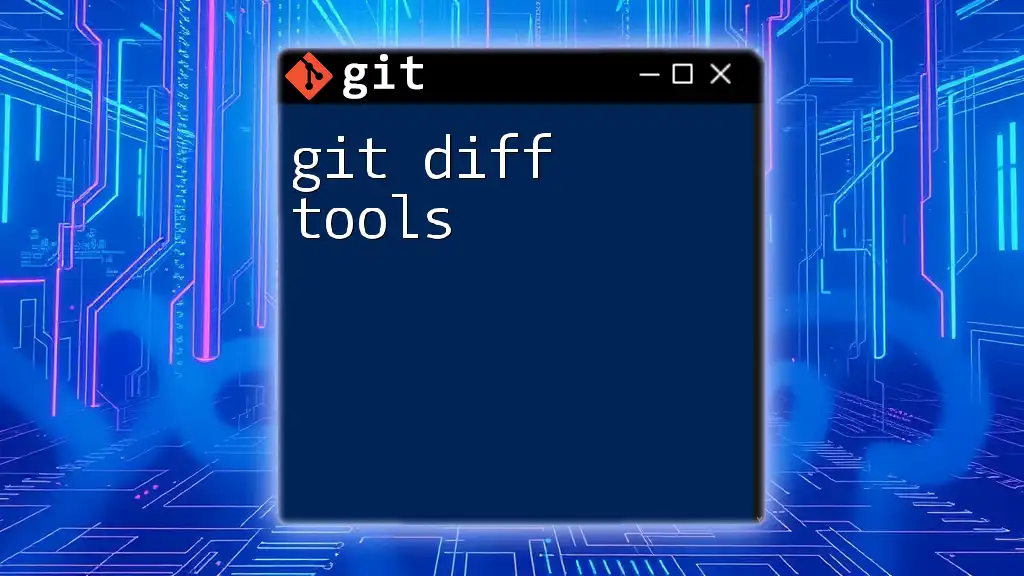
Advanced Usage
Customizing Difftool Launch Behavior
You can customize how difftools are launched by providing additional arguments using the `--` flag. For example, if your chosen tool has specific settings or requires parameters for comparison, you can specify those here, enhancing your workflow.
Running Difftool for Merged Changes
During a merge conflict, using `git difftool` can be incredibly beneficial. After you have attempted a merge and conflicts emerge, you can resolve them by comparing the conflicted files. Simply run:
git difftool
This command provides a visual representation of where the conflicts lie, making it easier to merge changes effectively.
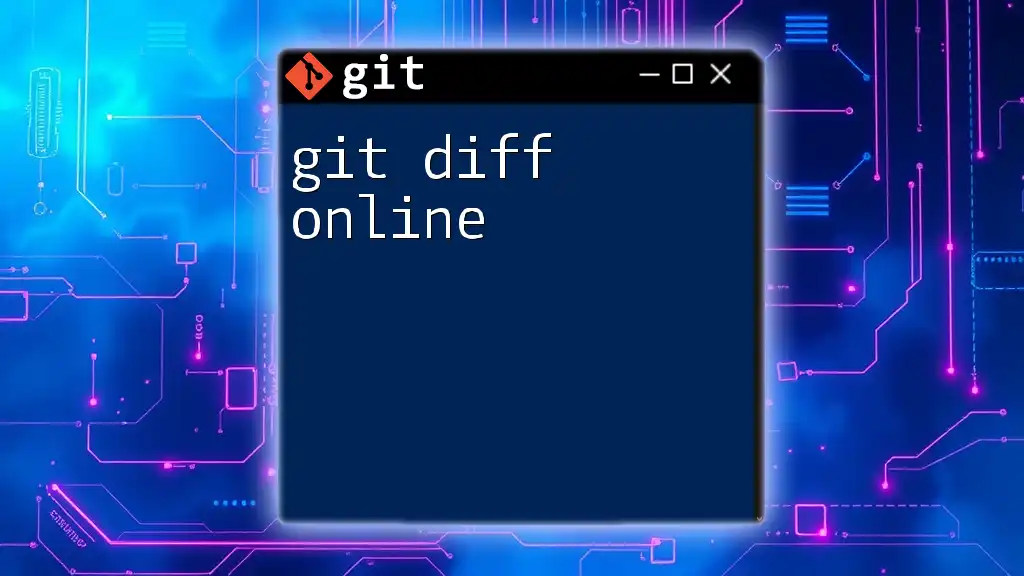
Troubleshooting Common Issues
Difftool Fails to Launch
If you encounter issues where the difftool fails to launch, this could be due to a misconfiguration. Ensure that the difftool you’ve specified is correctly installed and accessible from your terminal. Double-check the settings by executing:
git config --global diff.tool
Confirm that the name matches your installed difftool.
Compatibility Issues
Sometimes, compatibility issues arise from mismatched Git versions or different operating systems. If certain commands do not work or lead to unexpected results, verify that both Git and your difftool are up-to-date versions. Reviewing the documentation for both can often help resolve these problems.
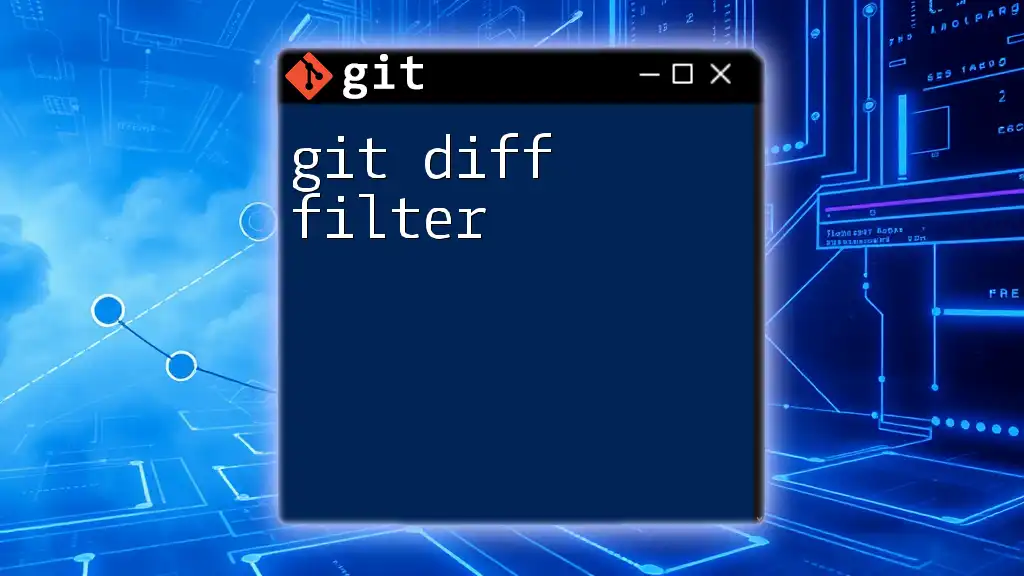
Conclusion
`git difftool` provides an invaluable method for examining changes within a project. By leveraging external tools for visual comparison, you will enhance your understanding of file changes, streamline your review process, and ultimately increase your productivity as a developer. Experiment with various difftools to find the one that best suits your workflow and needs.
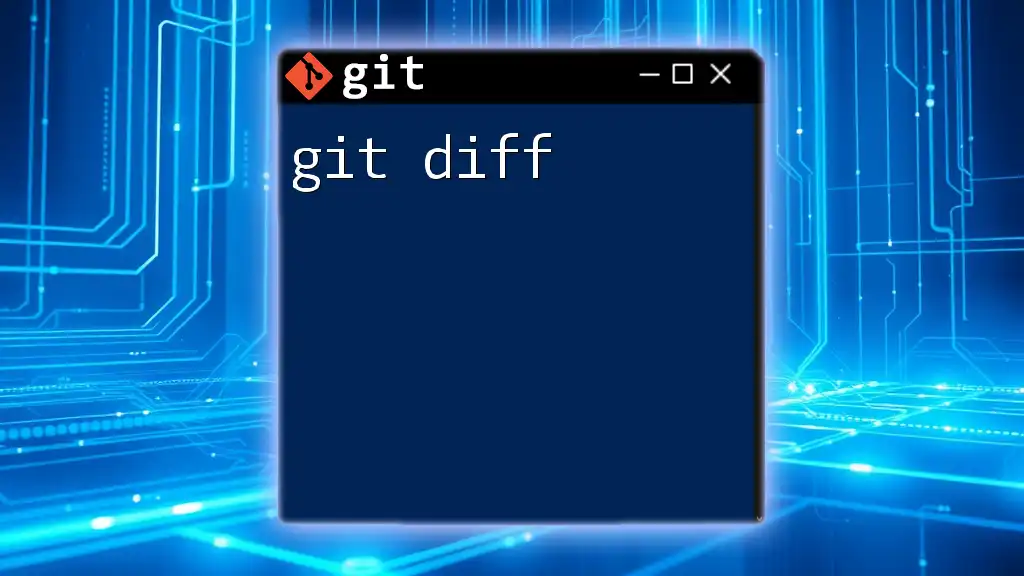
Additional Resources
For further learning and expansion of your Git knowledge, consider exploring the official Git documentation. Additionally, there are numerous tutorials available online that dive deeper into advanced Git functionalities and best practices. Engage with various resources to continue mastering these essential skills in version control!