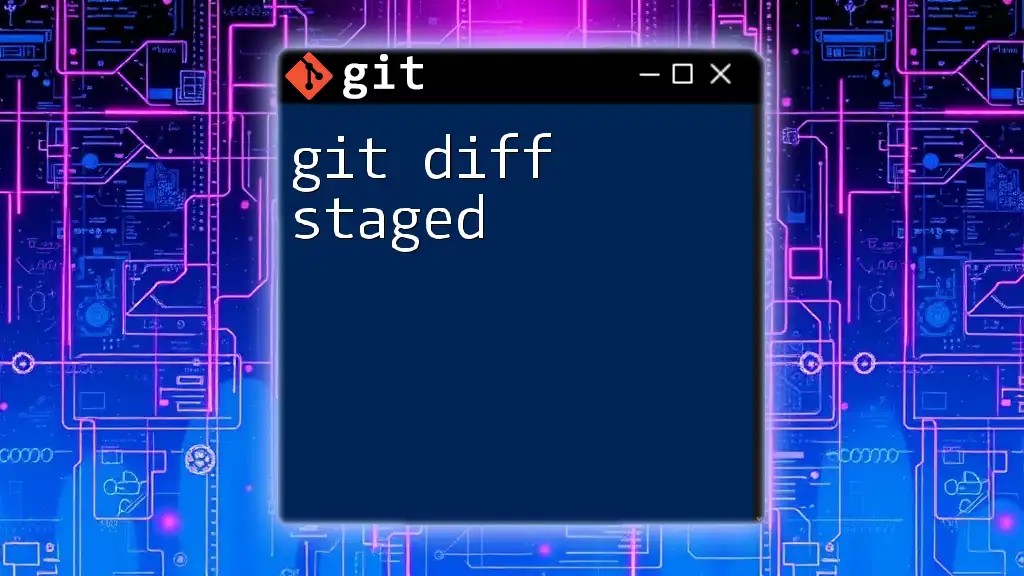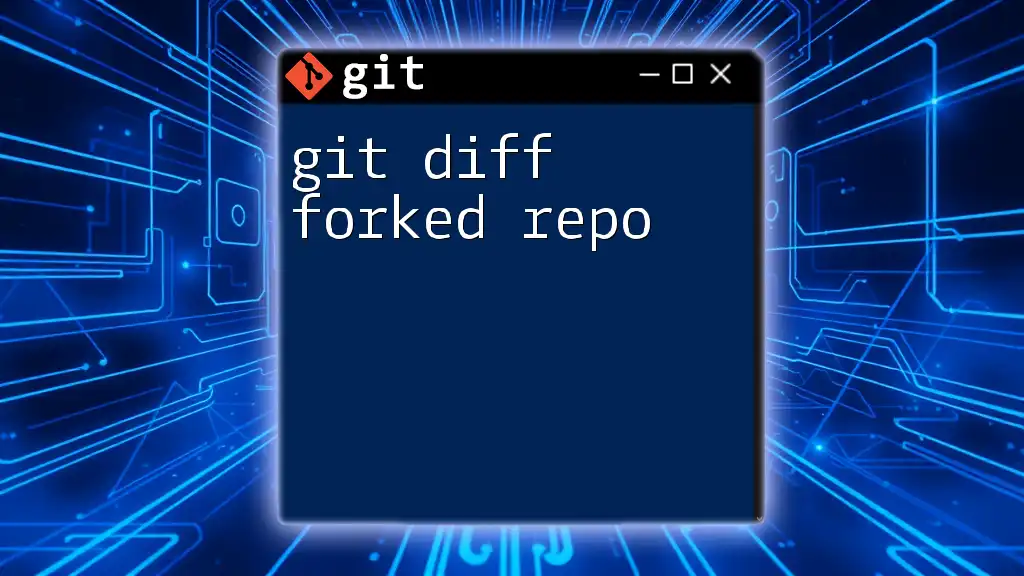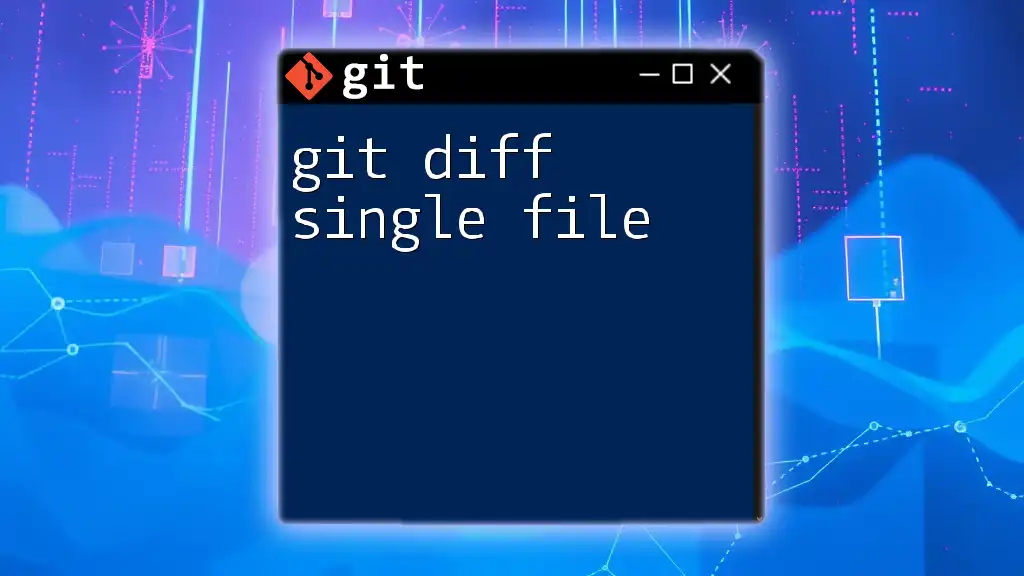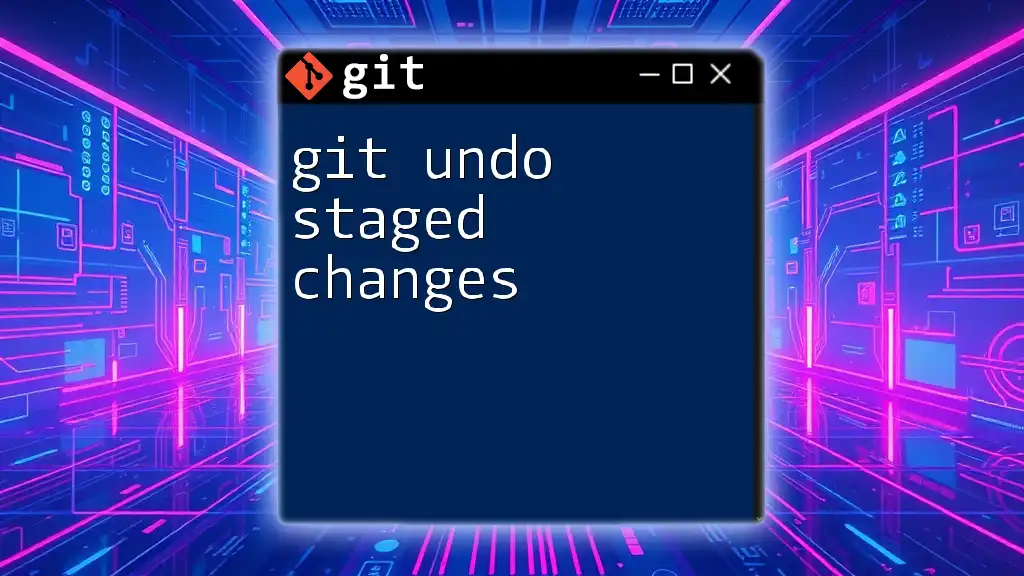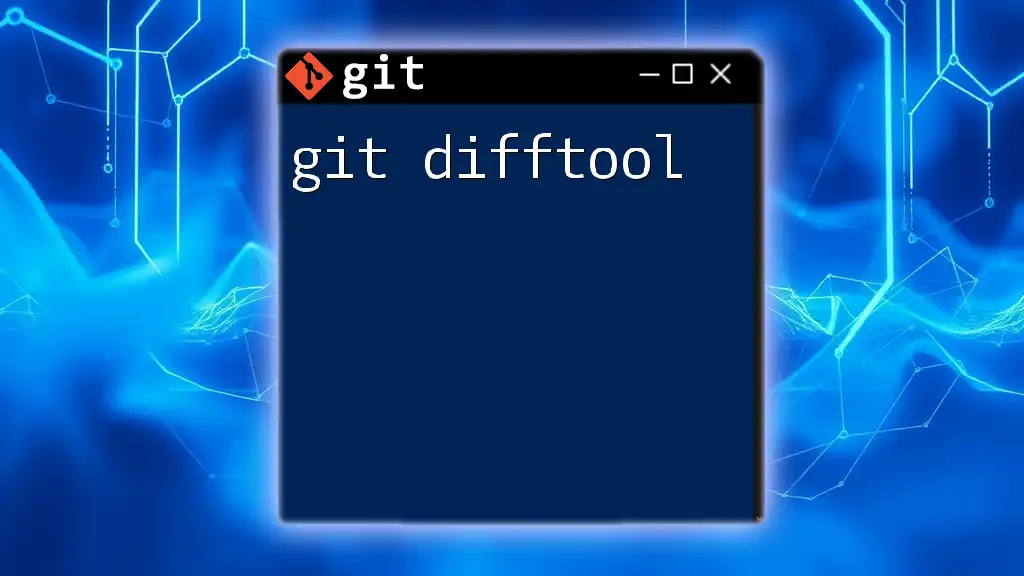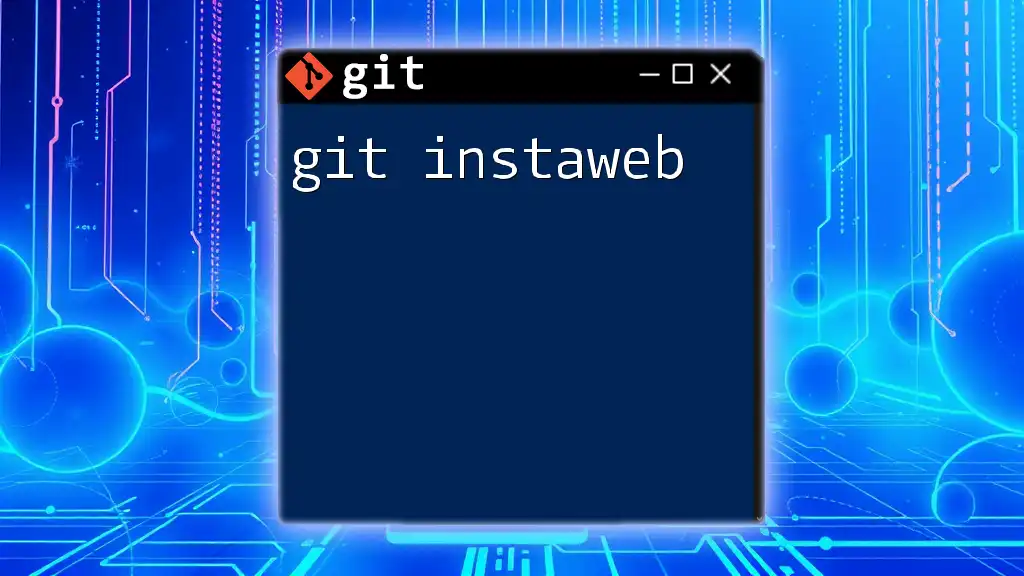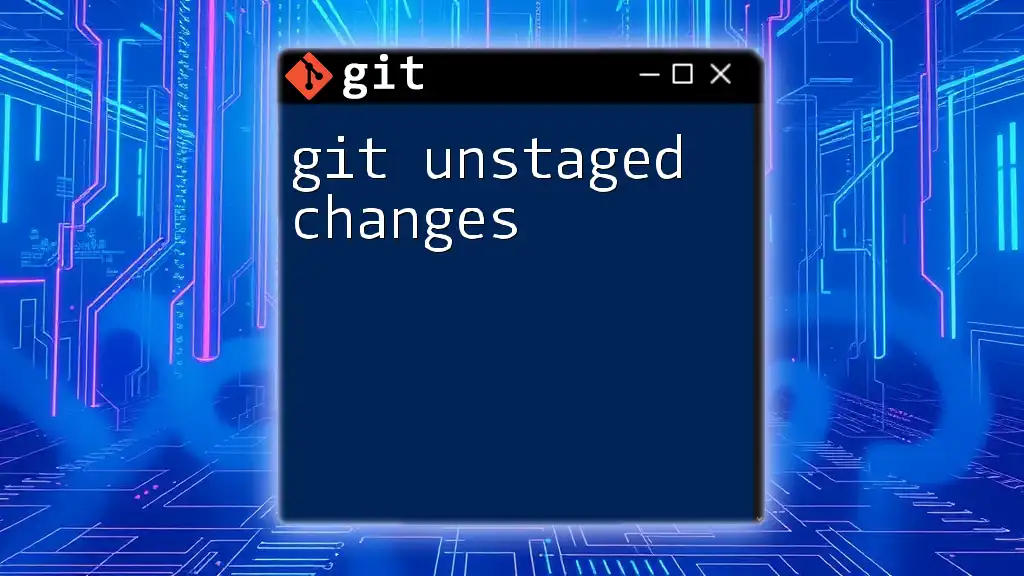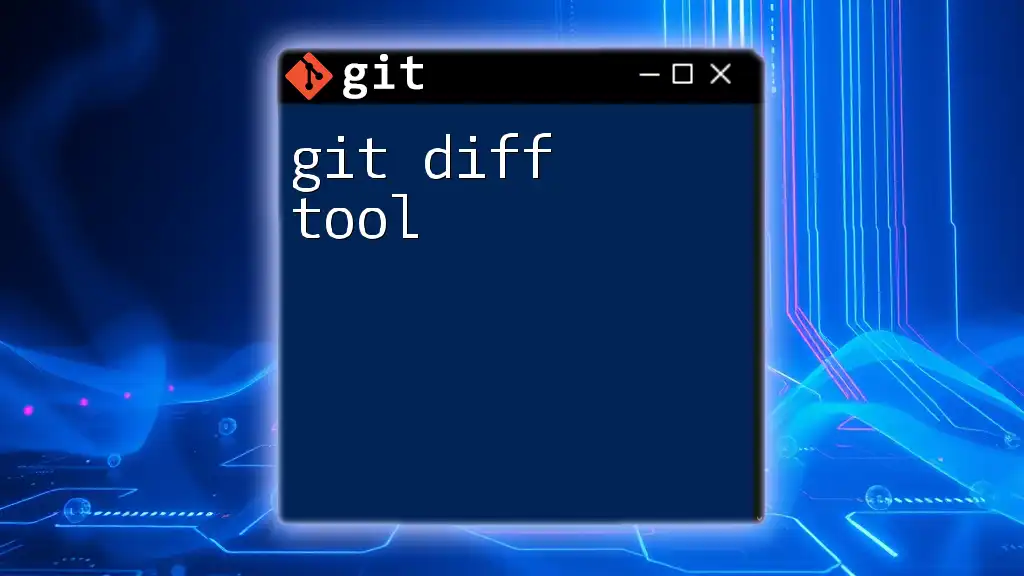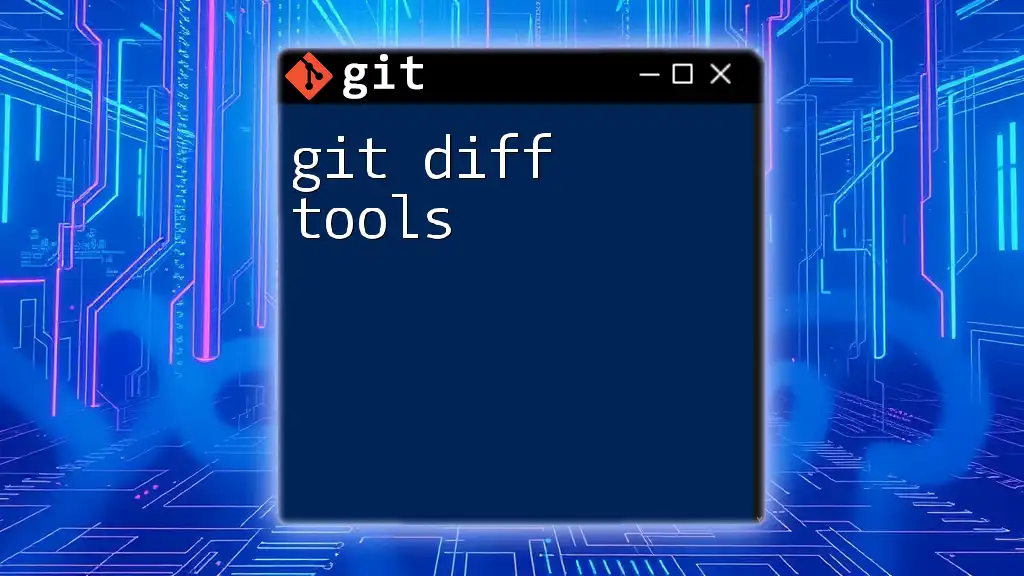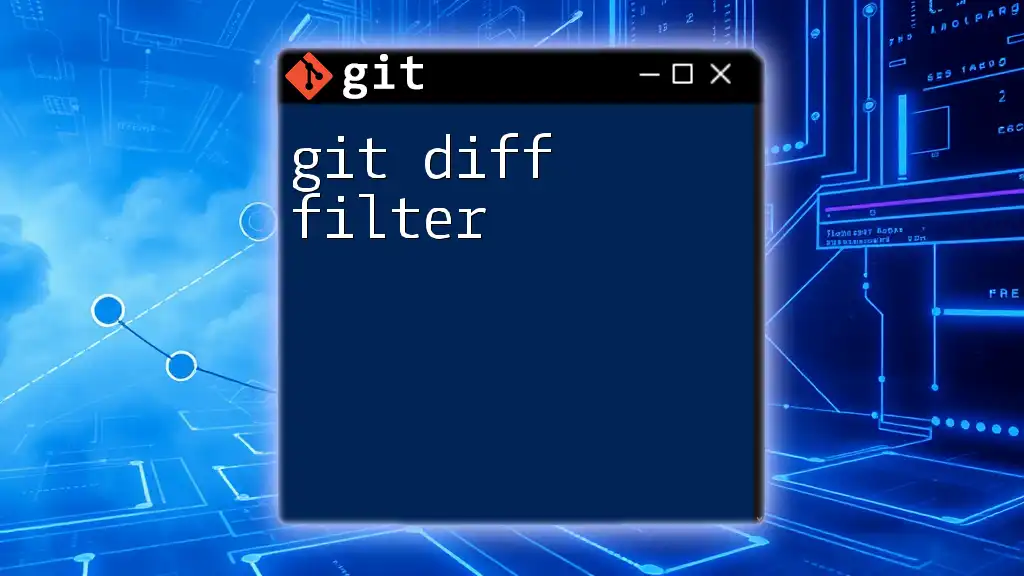The `git diff --cached` (or `git diff --staged`) command displays the changes that have been staged for the next commit compared to the last commit.
git diff --cached
What is `git diff --staged`?
Git diff staged is a command used in Git to display changes between files in the staging area and the last commit. This command serves a crucial role in version control by allowing developers to review what has been prepared for commit. The term staged refers to files that have been marked to be included in the next commit using the `git add` command.
When comparing `git diff` with `git diff --staged`, it’s essential to understand that `git diff` shows differences between the working directory and the staging area, while `git diff --staged` focuses solely on the differences between the staging area and the last commit. This distinction helps developers differentiate between what has been modified but not staged and what is ready to be committed.

When to Use `git diff --staged`
Pre-Commit Review
Before committing changes, it is vital to ensure that the contents of the staged files are precisely what you intend to include. This is where `git diff --staged` proves valuable. By executing this command, developers can identify any modifications, additions, or deletions that have been staged, allowing them to make informed decisions before finalizing their commits.
Collaboration and Code Review
When collaborating with others, using `git diff --staged` aids in the code review process by providing visibility into what changes are approved for integration into the main codebase. This tool allows developers to communicate better with one another and maintain clarity surrounding project modifications.
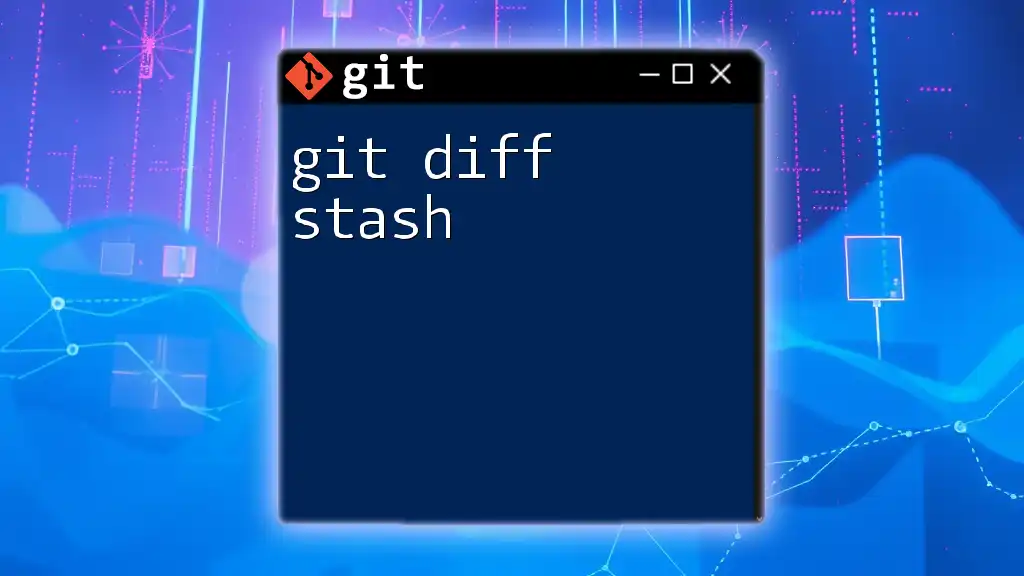
Command Syntax and Options
Basic Syntax
The syntax for running this command is straightforward:
git diff --staged
When executed, this command will display a summary of all changes that have been staged. The output highlights the lines that have been added (marked with a `+`) or deleted (marked with a `-`). This immediate visual feedback facilitates easier comprehension of the modifications made since the last commit.
Additional Options
Using `--name-only`
If you want a concise list of the files that have changes staged, you can use the `--name-only` option:
git diff --staged --name-only
This command will return just the names of the modified files, making it quicker to see what has been staged without digging into the details.
Using `--cached`
The `--cached` option is essentially identical in functionality to `--staged`, but it is worth mentioning because some users may prefer one term over the other. You can execute:
git diff --cached
It functions the same way, allowing those who might be more attuned to the terminology of either option a way to accomplish their goals.
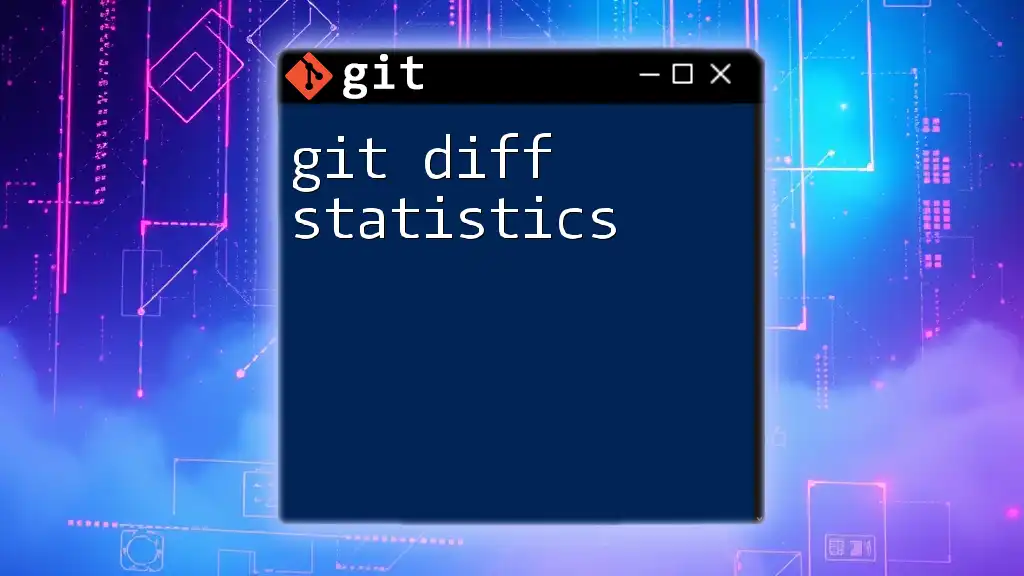
Practical Examples
Example Scenario 1: Reviewing Staged Changes
Let’s consider a practical scenario where you've been working on a project and made significant changes to a few files.
- You modify a file called `example.py`.
- You stage those changes with the command:
git add example.py
- To review what you’ve staged, execute:
git diff --staged
The terminal will provide a visual representation of what has been modified in `example.py`, highlighting new lines added or existing ones removed. This thorough review process allows you to confirm the modifications before your commit.
Example Scenario 2: Avoiding Unintentional Commits
Imagine you accidentally staged an unwanted change. In this case, running `git diff --staged` can reveal what you've accidentally included. If you see something that you didn’t intend to commit, it’s straightforward to unstage that file:
git reset HEAD example.py
By conducting a final check with `git diff --staged`, you can rest assured that only intended changes will be part of your commit. This practice contributes to maintaining a clean and readable commit history.
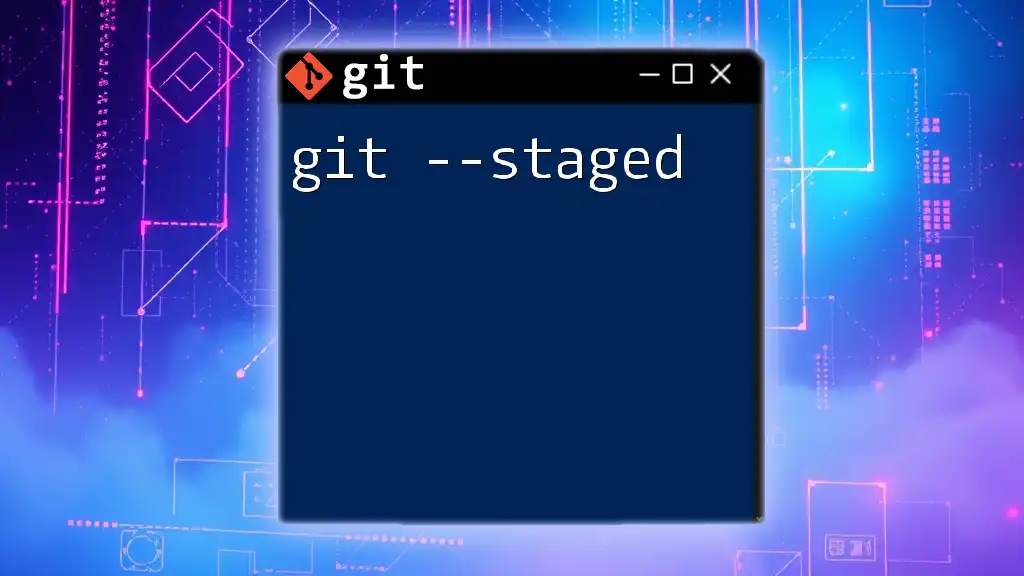
Common Issues and Solutions
What to Do When Nothing Shows Up
If executing `git diff --staged` returns no output, it could indicate that no changes have been staged. To confirm your staging status, you can check with:
git status
This command will give you an overview of both staged and unstaged changes, allowing you to confirm your current state.
Mismatched Branches
If you find that `git diff --staged` doesn’t reflect the changes you expect, ensure that you are on the correct branch. Running `git branch` shows your current branch, and you may need to switch branches with `git checkout branch_name` to access your desired changes.
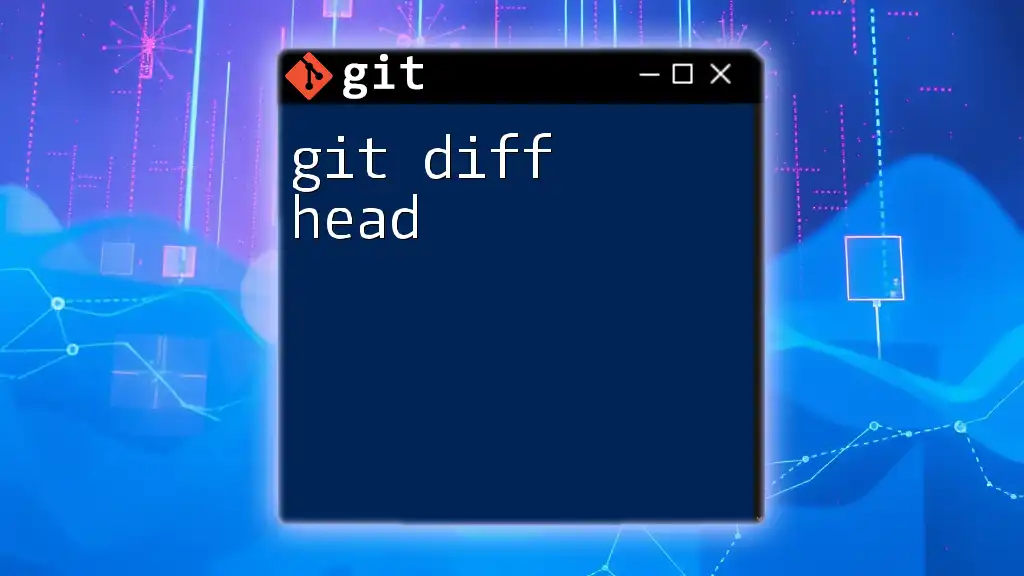
Tips for Effective Use
Integrating with Other Git Commands
Consider integrating `git diff --staged` alongside other commands, such as `git add -p`. This command allows you to stage changes interactively, showing you hunks of changes one by one. You can then selectively stage modifications, enhancing your commit precision.
When you're ready to commit, using:
git commit -m "Your detailed commit message"
after verifying staged changes ensures that your commits are well-informed.
Using GUI Tools
For those who prefer graphical interfaces, many GUI tools visualize Git changes, making it easier to review staged modifications. Notable options include GitKraken, SourceTree, and GitHub Desktop, which can display changes more intuitively than the command line for some users.
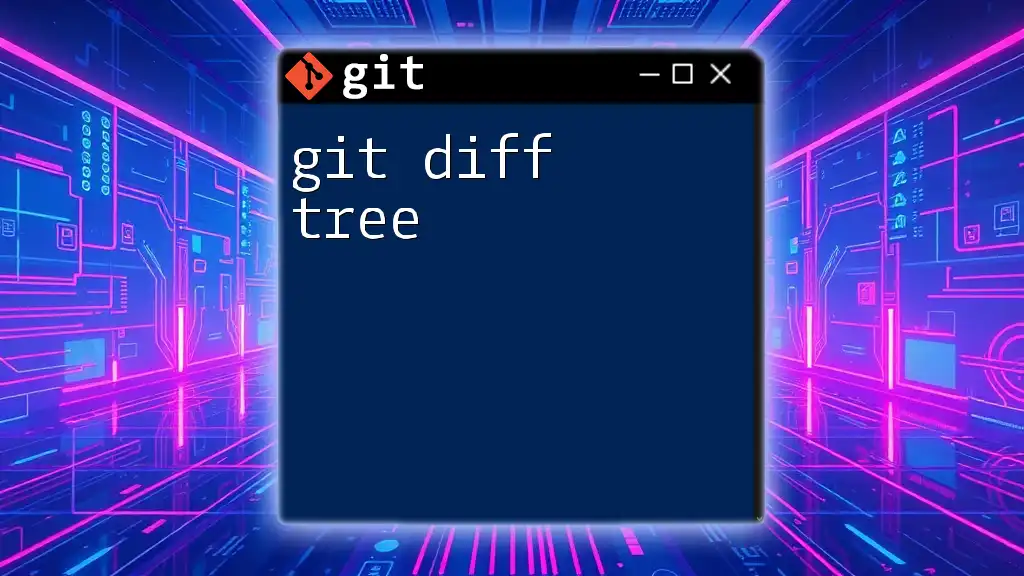
Conclusion
Understanding how to utilize `git diff --staged` effectively is a hallmark of good version control practices. This command serves as a powerful tool in a developer’s arsenal, allowing for the meticulous review of changes before they become part of the project history. Incorporating this command into your workflow will enhance both the quality of your commits and the overall collaborative experience. Whether you’re a seasoned developer or a newcomer to Git, mastering this aspect of version control will dramatically improve your coding efficiency and accuracy.
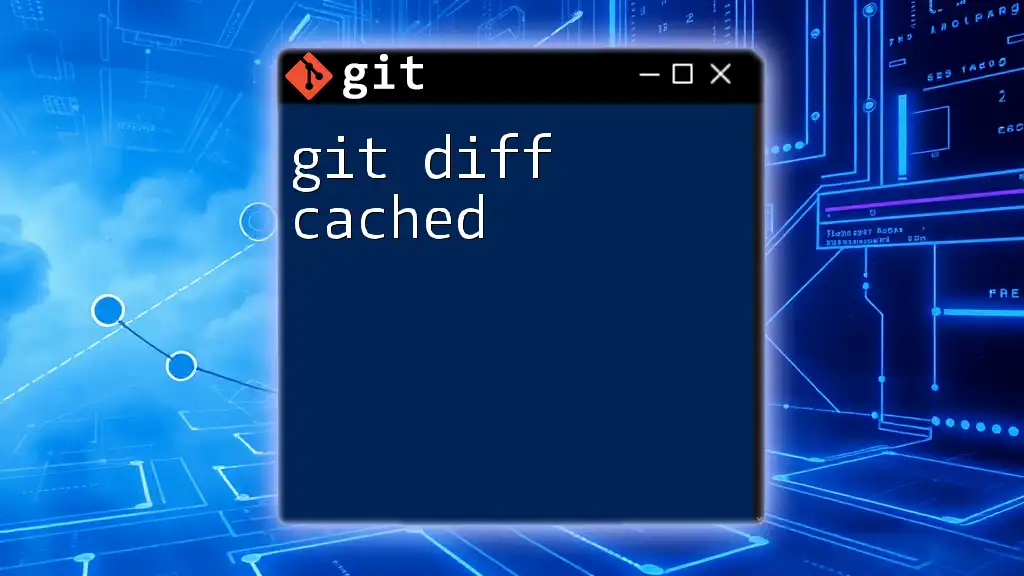
Additional Resources
For those looking to deepen their understanding of Git, consider exploring the official Git documentation and reputable online tutorials. Should you have any questions or need further guidance, don't hesitate to reach out for support. Your journey into mastering Git commands like `git diff --staged` is just beginning!