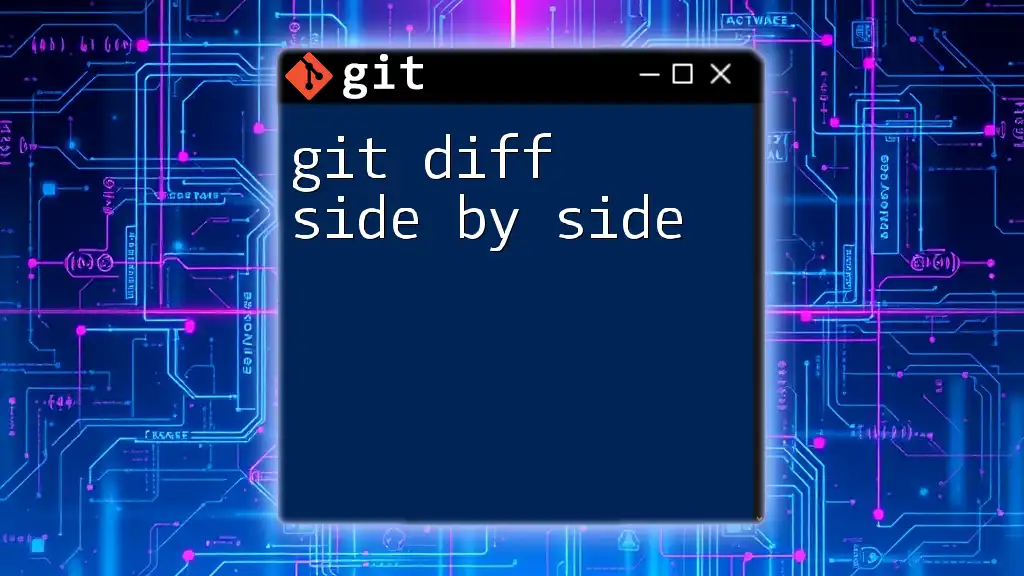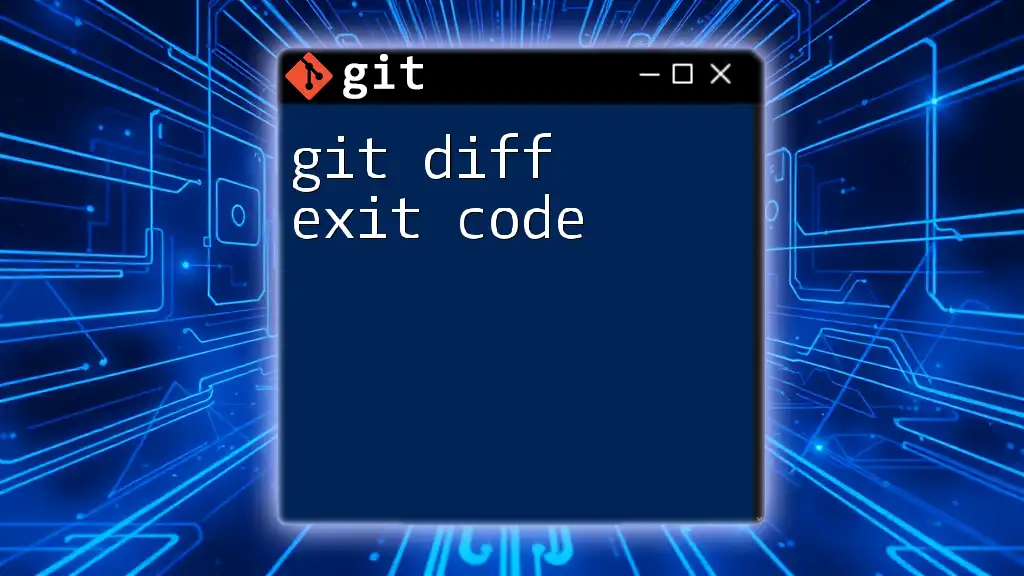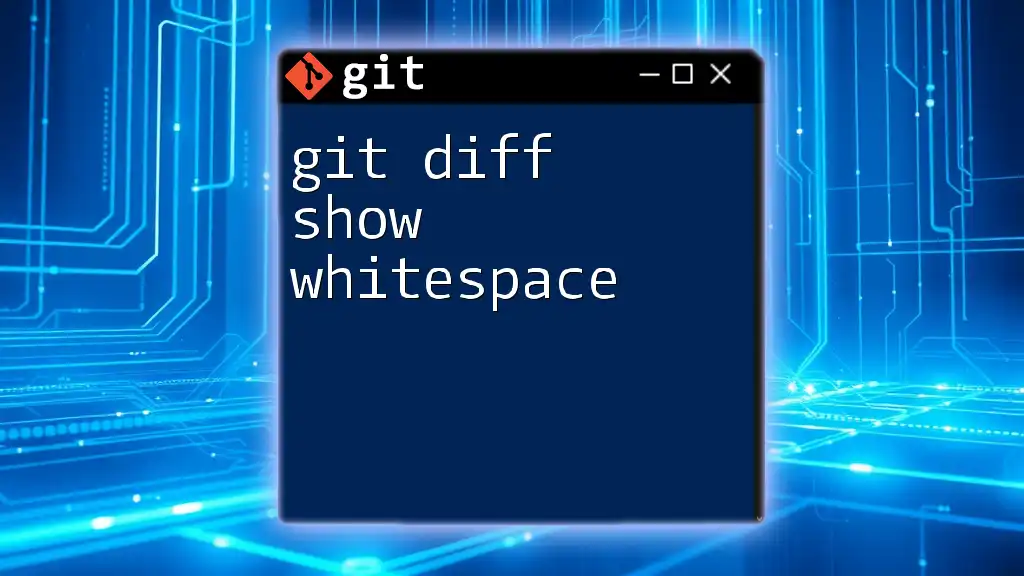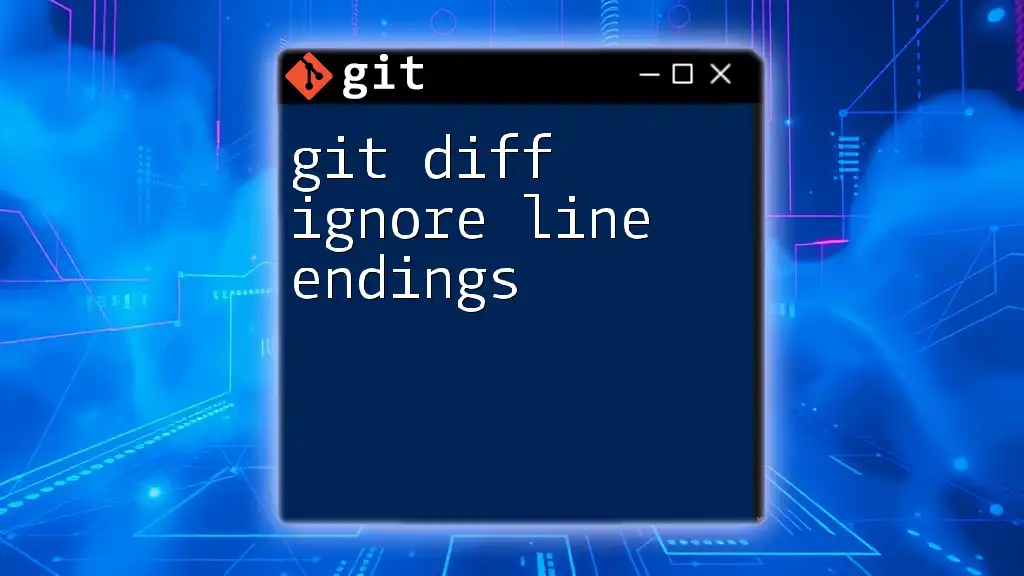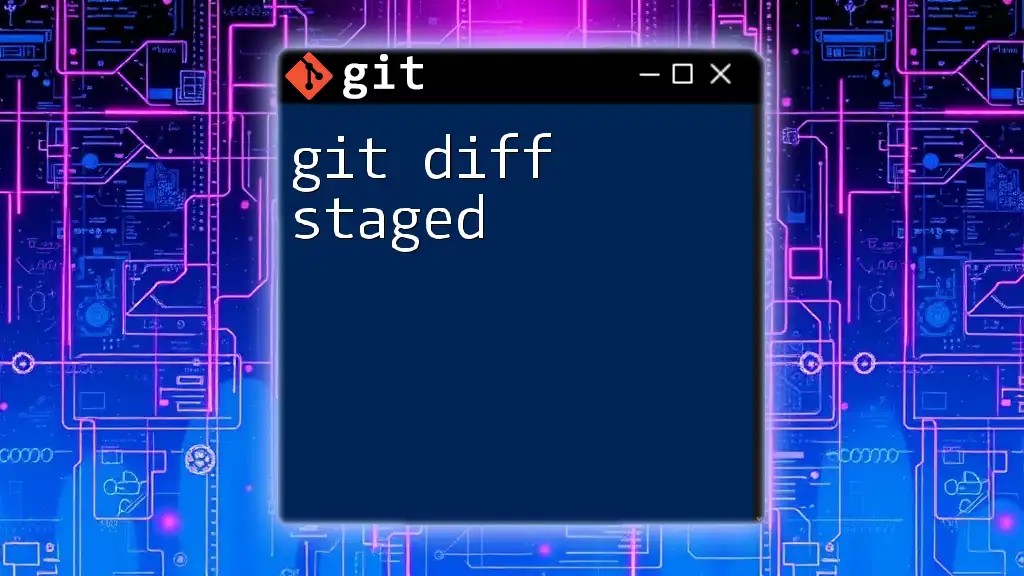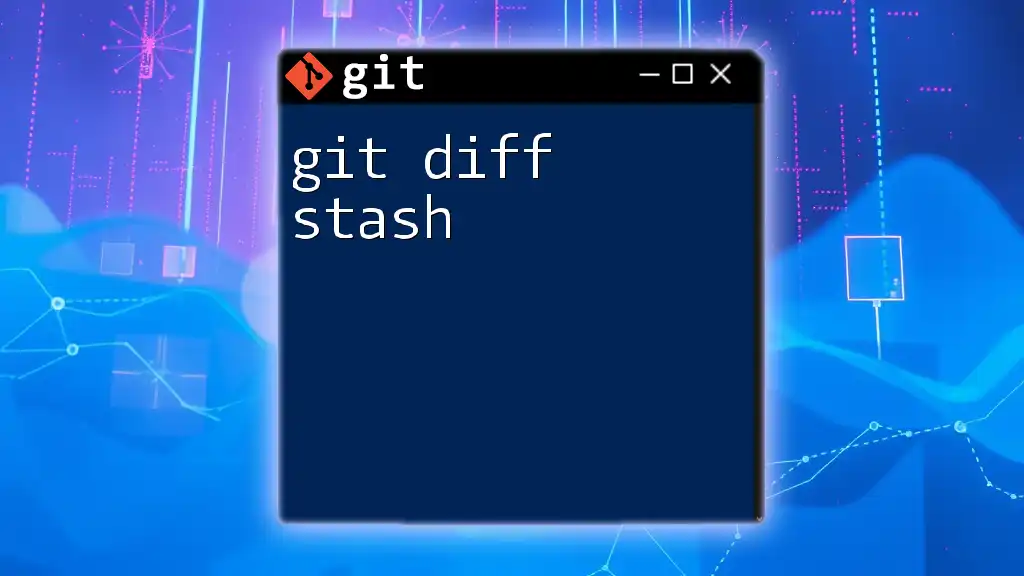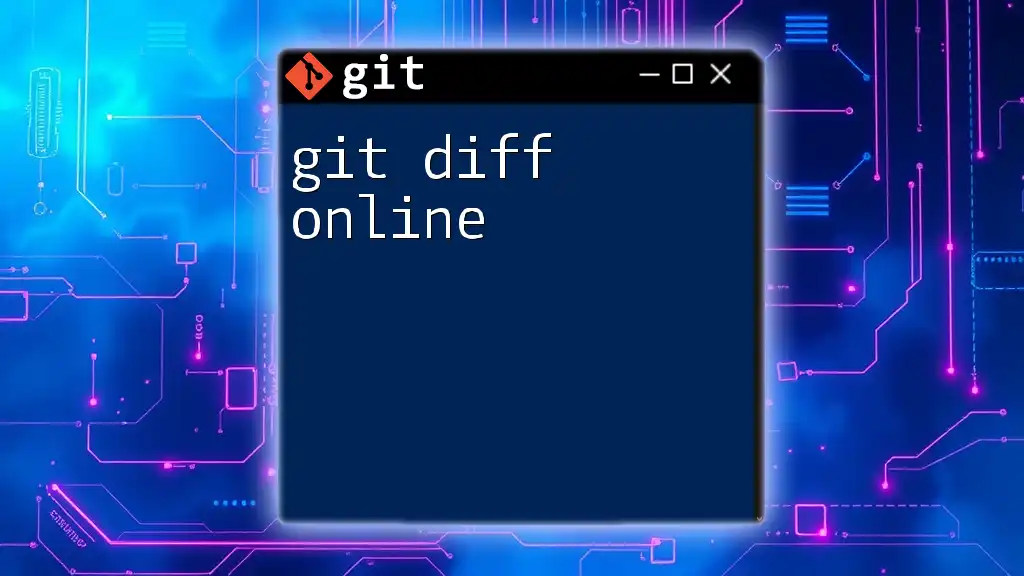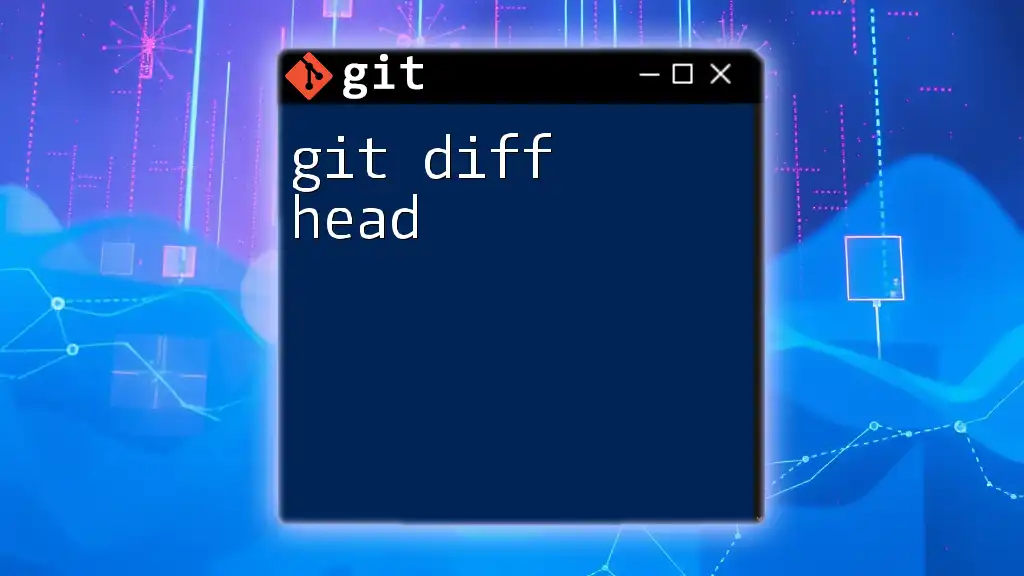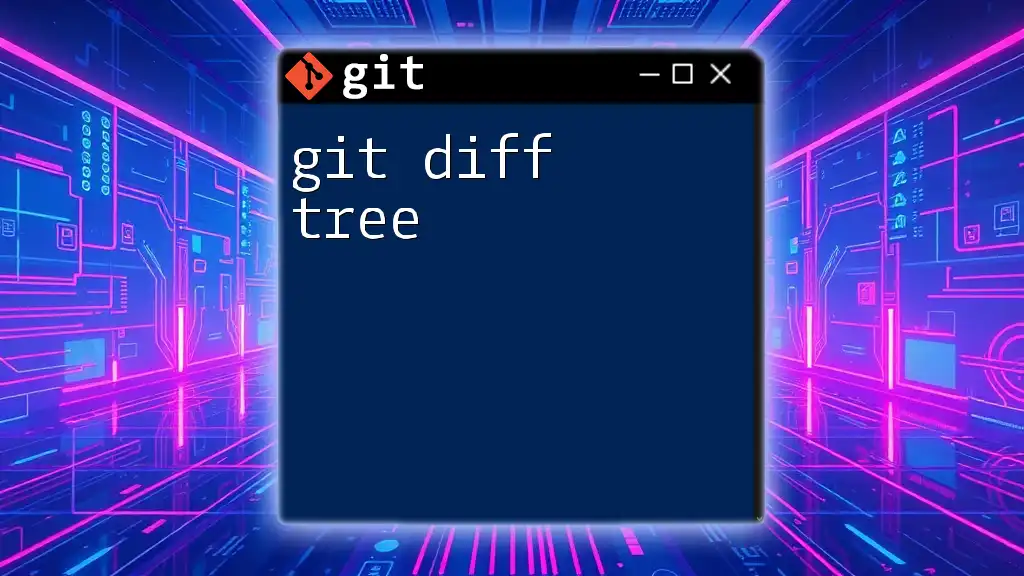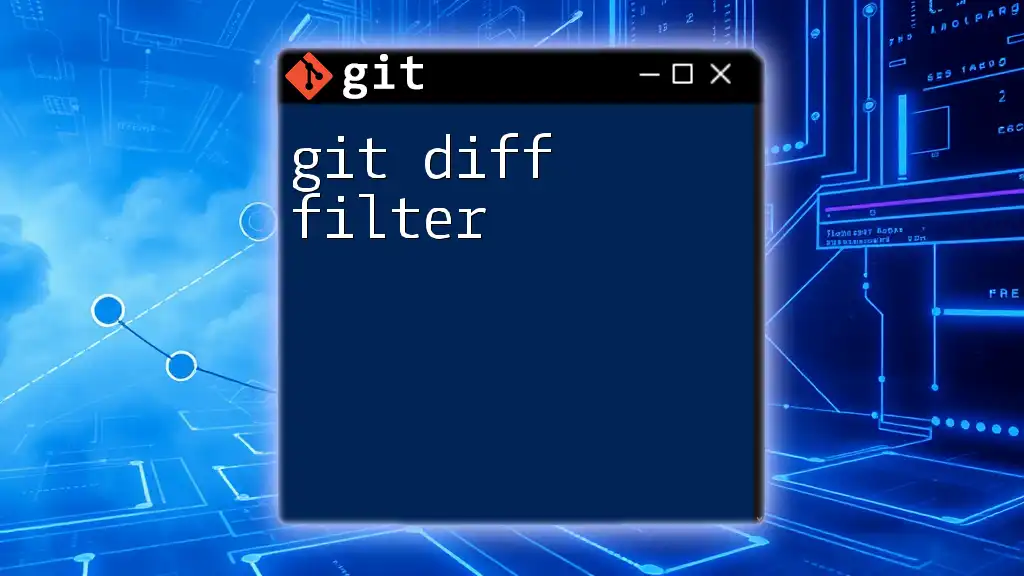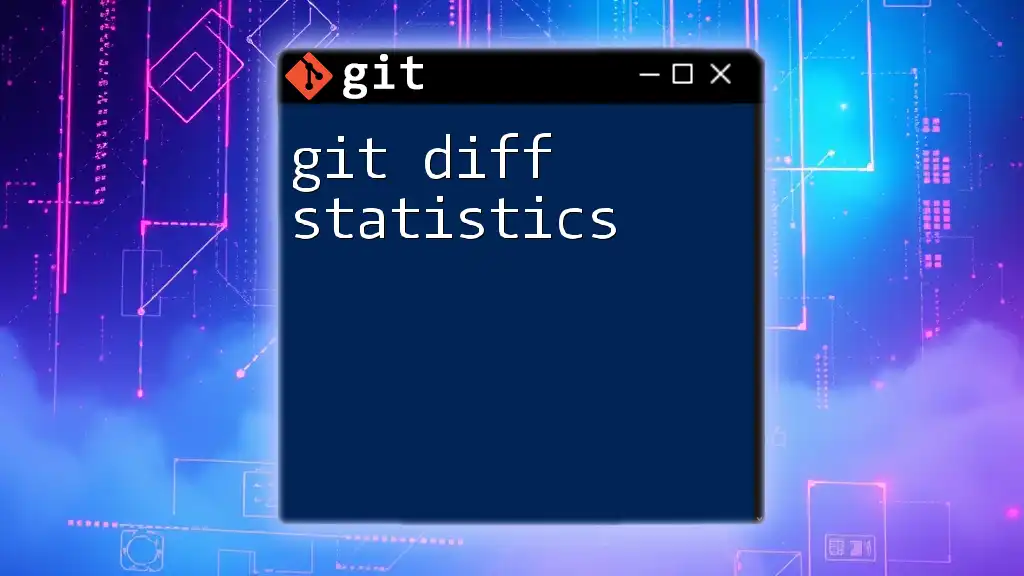The `git diff` command with the `--word-diff` option enables a side-by-side comparison of modifications between two versions of files, highlighting the differences more clearly.
git diff --word-diff
Understanding `git diff`
What is `git diff`?
`git diff` is a powerful command that allows developers to see the differences between various commits, branches, and even files in their repositories. This command is essential for understanding how code changes over time, making code reviews smoother, and ensuring collaboration efficiency in multi-developer projects. By utilizing `git diff`, you can pinpoint exactly what modifications have been made, which can save a significant amount of time during debugging and development.
The Structure of `git diff`
When you run `git diff`, the output typically consists of several key elements:
- Added Lines: These lines are usually highlighted in green or marked with a "+" sign, indicating new content added to the code.
- Removed Lines: Conversely, lines that have been deleted are usually shown in red or marked with a "-" sign, clearly indicating what has been taken out.
- Modified Lines: Changes to existing lines may be shown with symbols indicating both the old and new content, allowing for quick identification of edits.
This clear structure makes it easier to grasp the extent of changes made between two versions of a file.
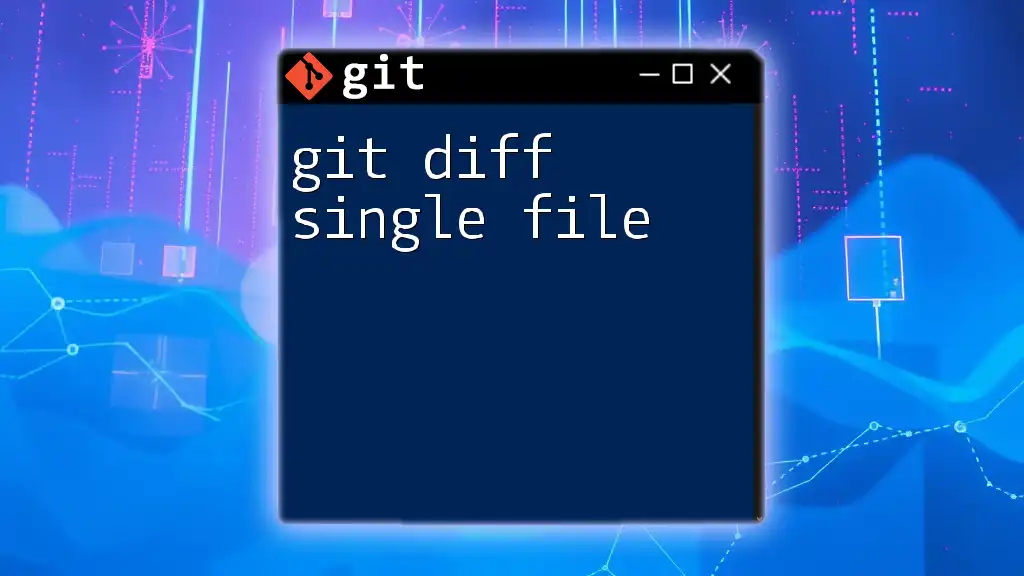
Enabling Side-by-Side Comparison
Why Use Side-by-Side Comparison?
Using side-by-side comparison can significantly enhance code readability. Unlike the traditional line-by-line output, which can be more challenging to interpret, a side-by-side format juxtaposes the original and modified lines. This visual layout offers several benefits:
- Immediate Clarity: It allows you to quickly identify what has changed without mentally cross-referencing between the original and the modified versions.
- Efficient Reviews: Code reviews become less tedious, as reviewers can see both versions simultaneously and provide constructive feedback swiftly.
How to Enable Side-by-Side Diff
To perform a side-by-side comparison using `git diff`, you can use the following command:
git diff --color --word-diff=plain HEAD^ HEAD
In this command:
- `--color` ensures that added and removed lines are displayed in distinct colors.
- `--word-diff=plain` compares changes at the word level rather than line-by-line. This option can further clarify adjustments within a line.
Configuring Your Git Environment for Side-by-Side Diff
For an even better experience while using `git diff`, consider configuring your Git environment to use a dedicated diff tool. You can set up your settings with the following commands:
git config --global diff.tool your-tool
git config --global difftool.your-tool.cmd 'your-diff-command'
Here, replace `your-tool` with your preferred diff tool (e.g., `meld`, `kdiff3`, or `Beyond Compare`), and `your-diff-command` with the command needed to execute that tool. This setup will allow you to launch the diff tool directly from Git.
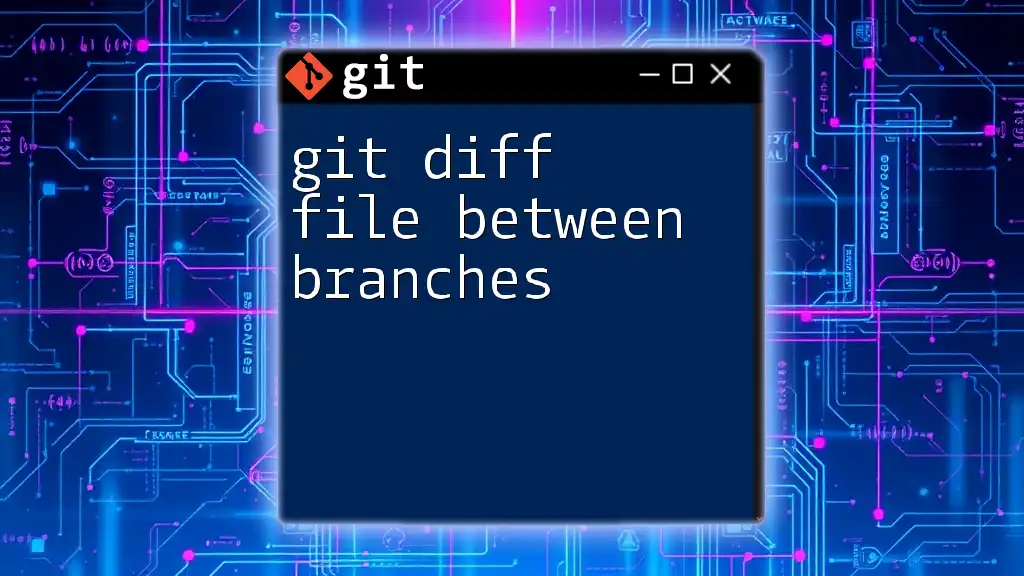
Practical Example of Side-by-Side Diff
Scenario Setup
Let’s create a sample Git repository to better illustrate how `git diff side by side` works. First, initialize a new repo and create a couple of files:
git init example-repo
cd example-repo
echo "Line 1" > example.txt
echo "Line 2" >> example.txt
git add example.txt
git commit -m "Initial commit"
Next, modify `example.txt`:
echo "Line 1 modified" > example.txt
echo "Line 3 added" >> example.txt
Now, let's proceed with the side-by-side comparison.
Performing a Side-by-Side Diff
To see the changes you've made, run the following command:
git diff example.txt --word-diff
This will present a side-by-side view with the modifications between your last commit and the current changes in `example.txt`. You’ll be able to see what has been changed easily.
Visualizing Changes with External Tools
Many developers prefer graphical interfaces for viewing differences. Popular external diff tools like Meld, Beyond Compare, or KDiff3 provide extensive visualization options. You can launch your configured diff tool directly from the command line, which looks something like this:
git difftool the_file_you_know_should_be_changed
These tools usually have intuitive interfaces that might include features like highlighting, merging capabilities, and comparison across multiple files.
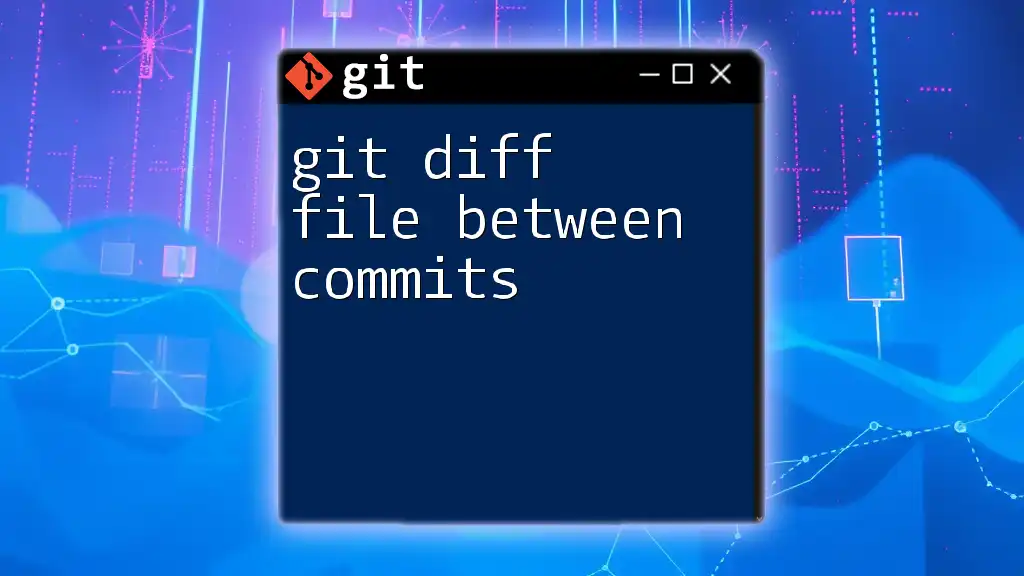
Interpreting `git diff` Output
Understanding the Output
In your diff output, added lines are typically displayed as green with a "+" sign, while removed lines are shown as red with a "-" sign. Understanding these indicators is crucial for effective code reviews. Additionally, modified lines will feature both the previous and the updated text so that you can immediately assess what changes were made.
Analyzing Differences in Code
When reviewing the output from the `git diff` command, it’s vital to look beyond just the minutiae of line changes. Consider the context of the changes. Are they part of a larger refactoring effort? Do they address a specific bug? Understanding the rationale behind each modification can greatly enhance collaboration among team members and lead to higher-quality code.
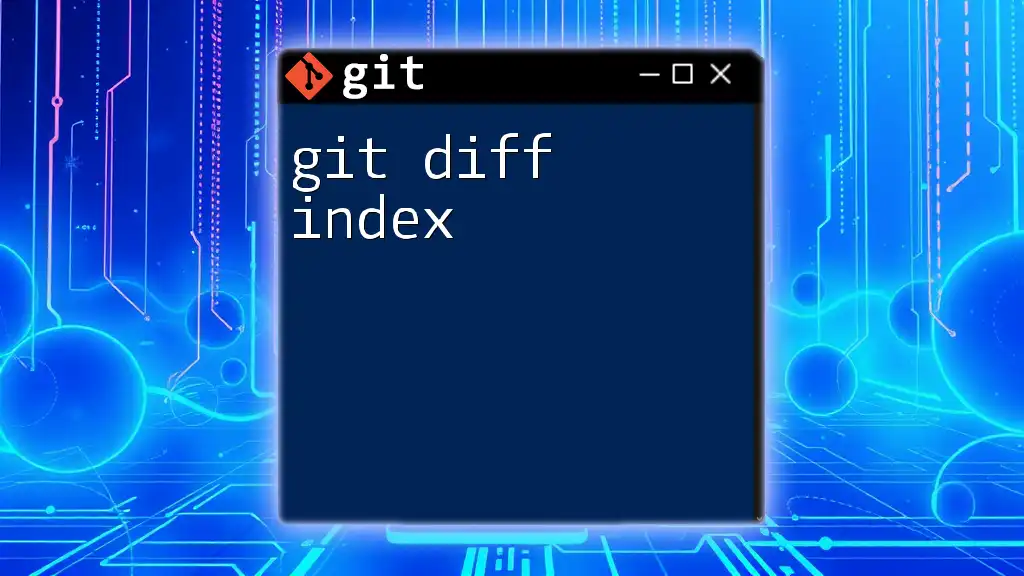
Troubleshooting Common Issues
Issues with Displaying Side-by-Side Diff
If your side-by-side comparison isn't displaying correctly, ensure that the external diff tool is properly set up. Double-check your Git configuration settings to confirm that the path and command are correct. You can use:
git config --global --list | grep diff
This will display your current diff tool configuration.
Adjusting the Side-by-Side Diff Formats
If you prefer to customize the appearance of your side-by-side output, consider exploring additional options in your external tools or using different flags with the `git diff` command to tweak the formatting.
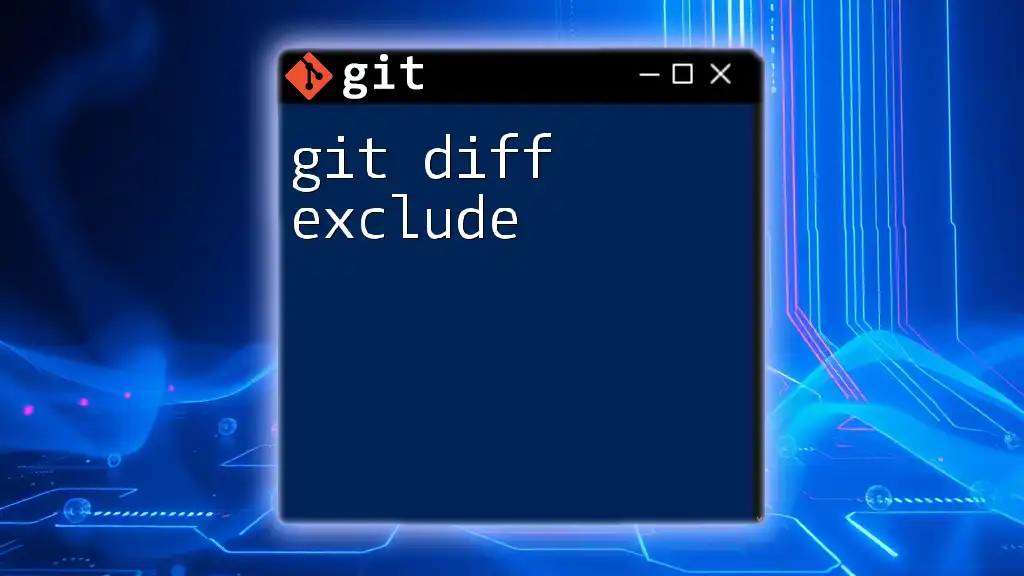
Conclusion
Utilizing the `git diff side by side` command not only enhances your productivity as a developer but also fosters better collaboration in teams. By making the differences visually apparent, you can ensure more efficient code reviews, clearer communication, and ultimately, more robust software development practices.
Your journey with Git doesn't stop here—instead, it invites you to explore even more advanced commands and techniques that can further streamline your workflow.
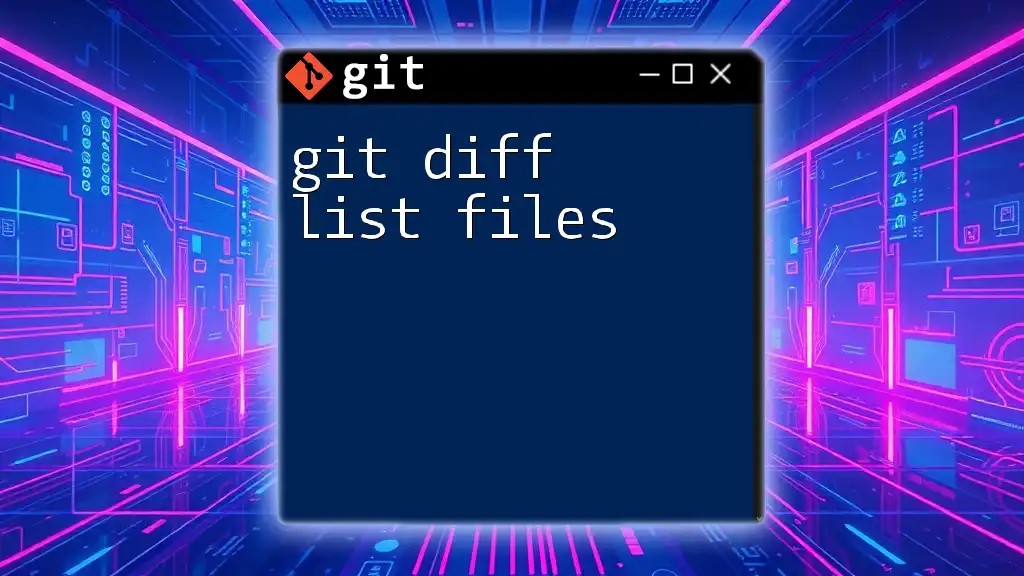
Additional Resources
Links to Reference Materials
- For more detailed information, refer to the [official Git documentation on git diff](https://git-scm.com/docs/git-diff).
- Check out other resources for mastering Git commands and unlocking its full potential in your development workflow.
- Engage with community forums to gather new insights and practical advice related to version control and advanced Git usage.