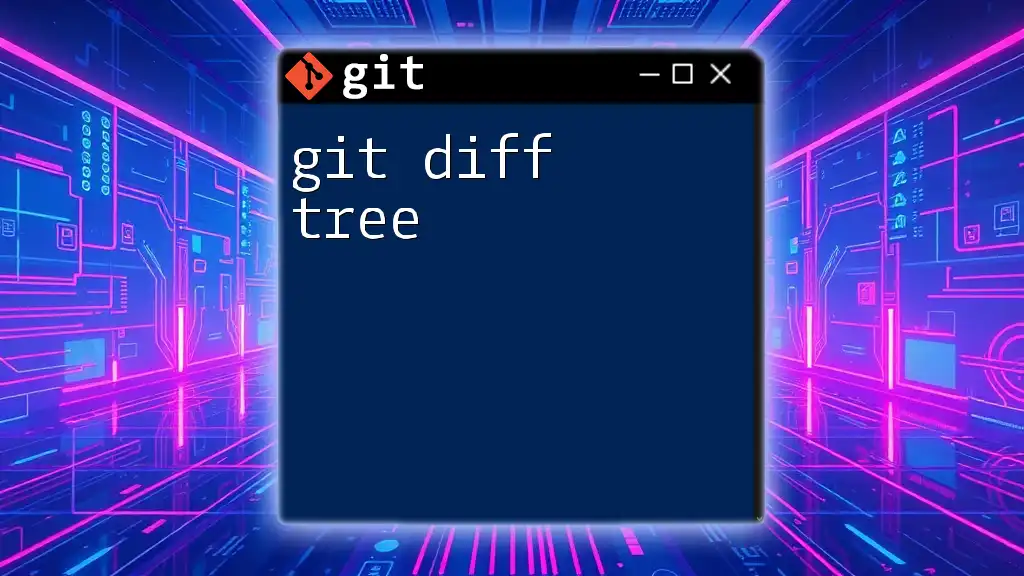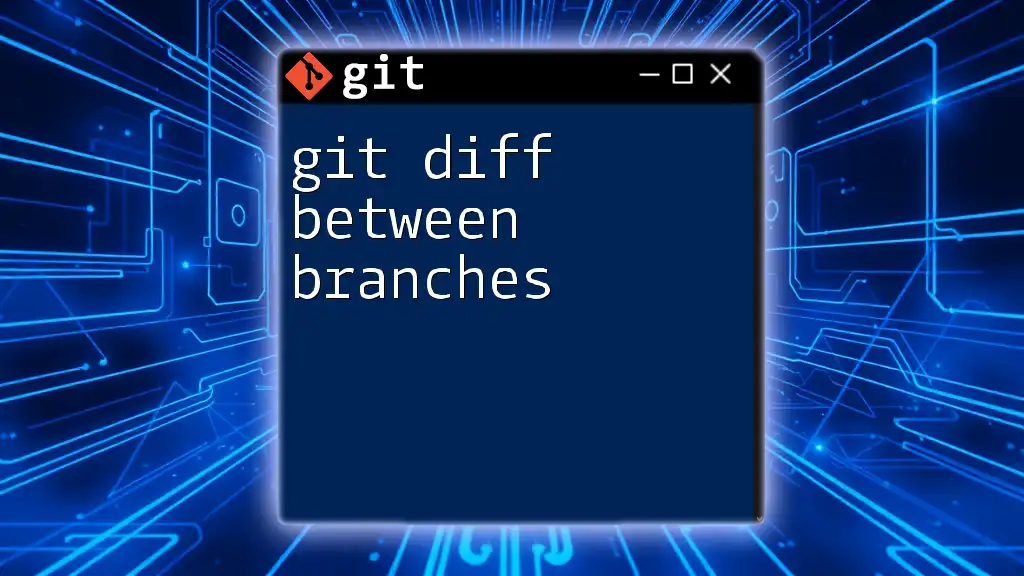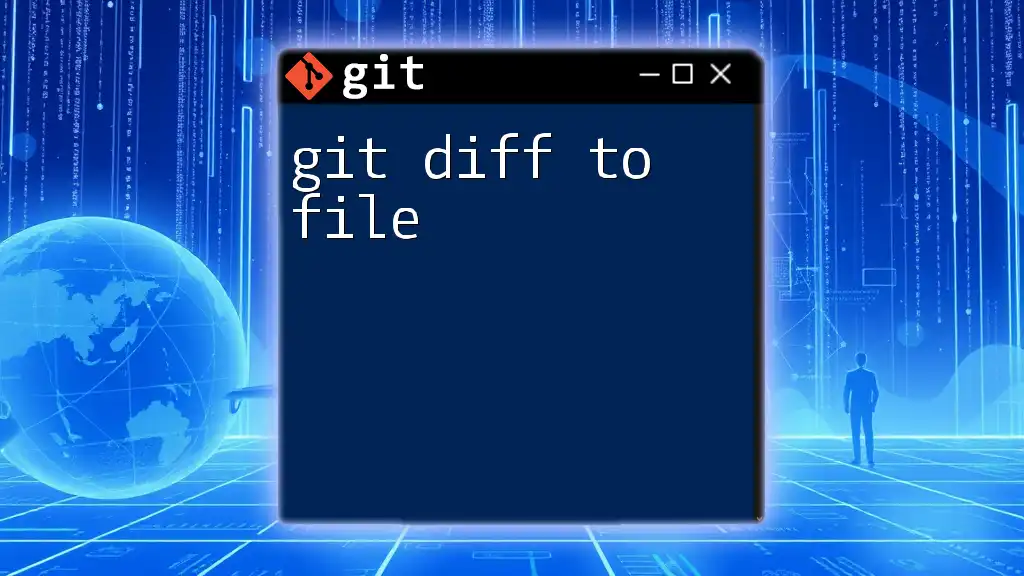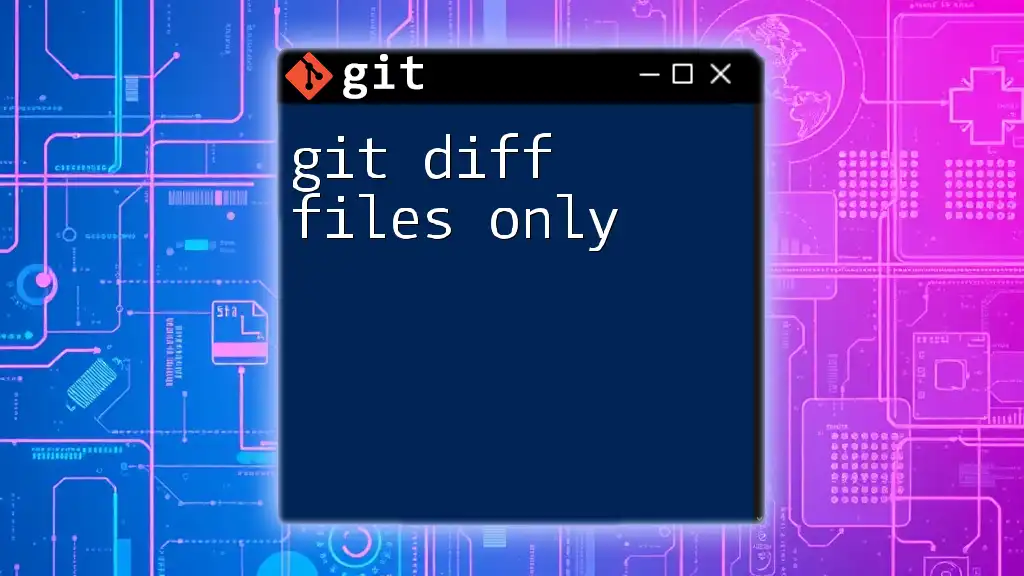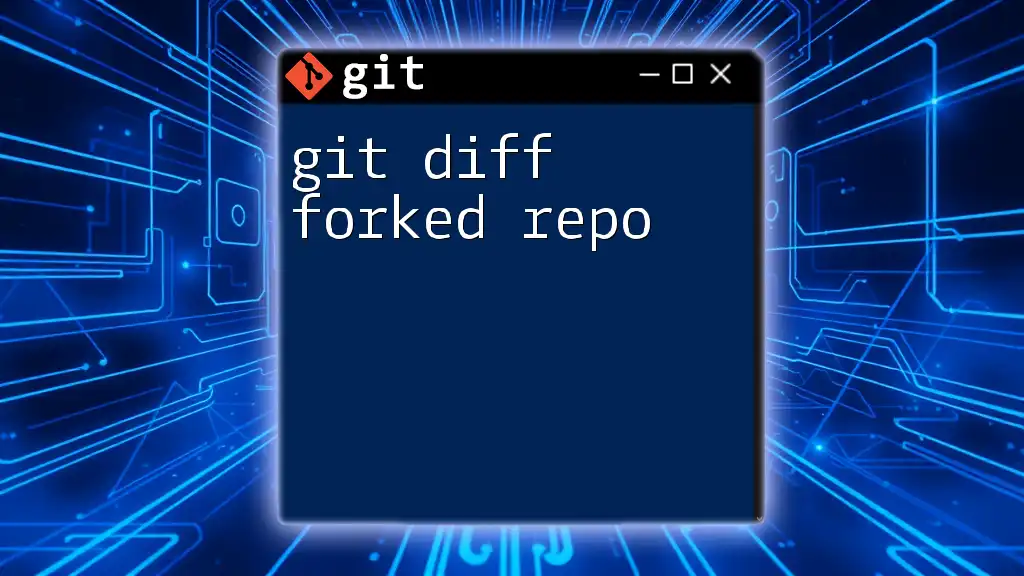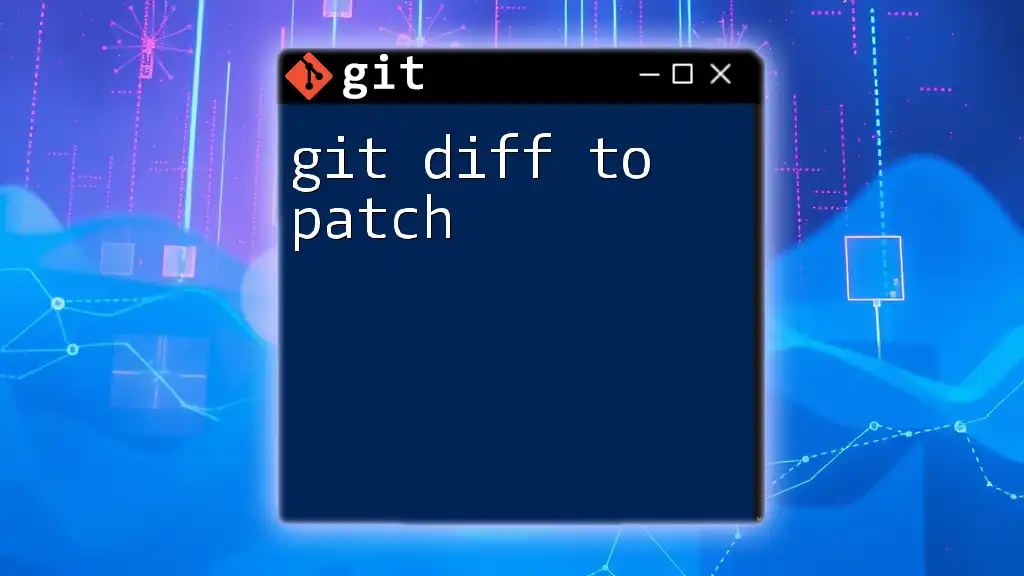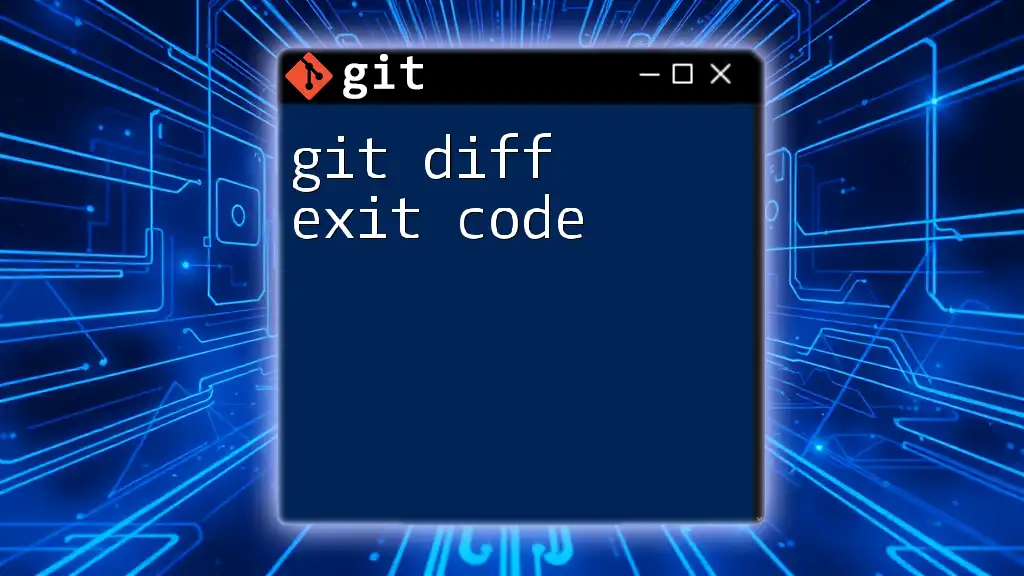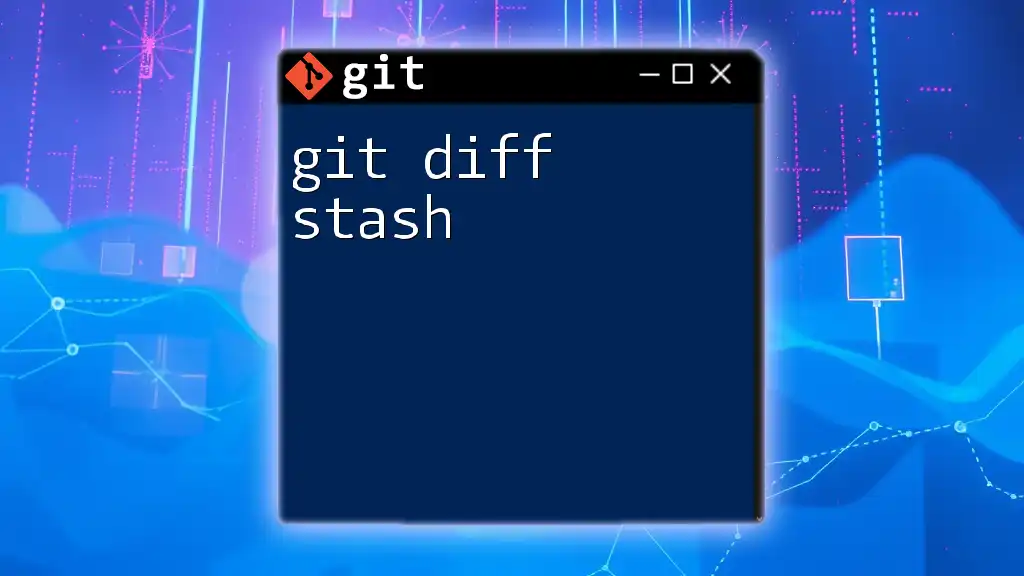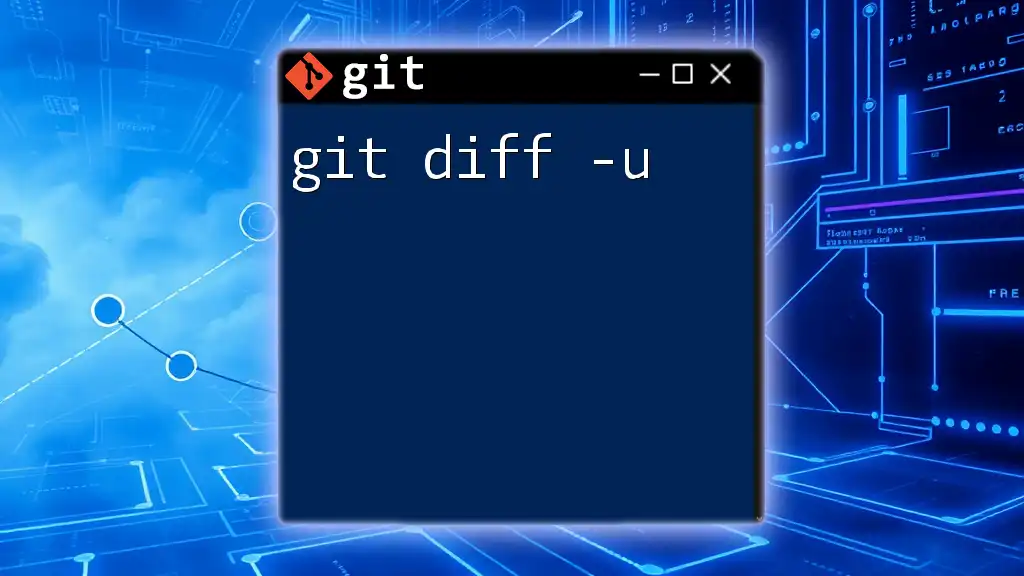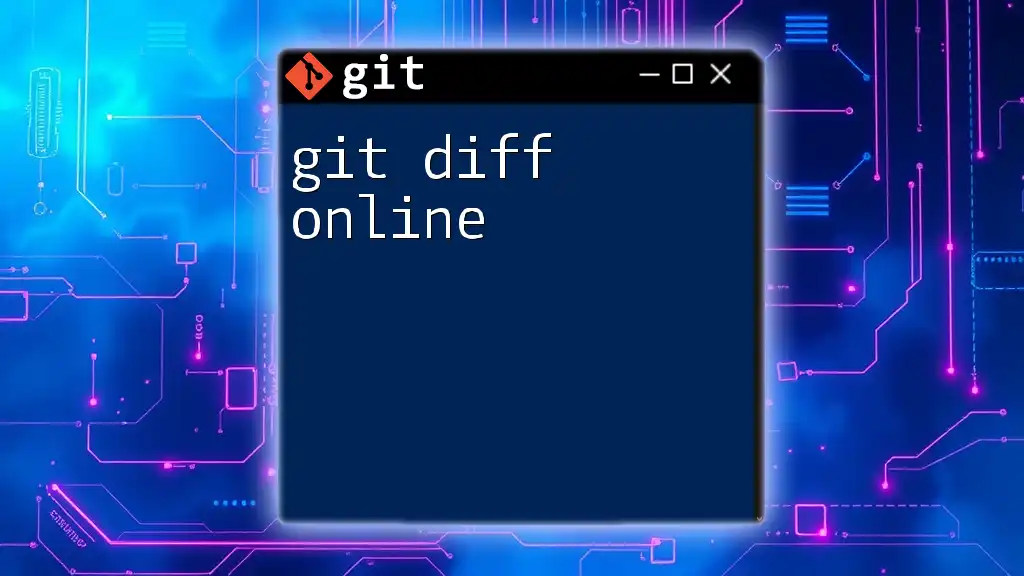The `git diff-tree` command is used to compare the content and structure of trees (commits) in a Git repository, allowing you to view changes between different commits or branches.
git diff-tree -p <commit1> <commit2>
What is `git diff-tree`?
`git diff-tree` is a powerful command used in Git to display the differences between various commits in a repository's history. By comparing the contents and changes made to the files, developers can assess the evolution of their code over time. This command is particularly useful for visualizing how specific parts of the codebase have changed and understanding the implications of those changes.
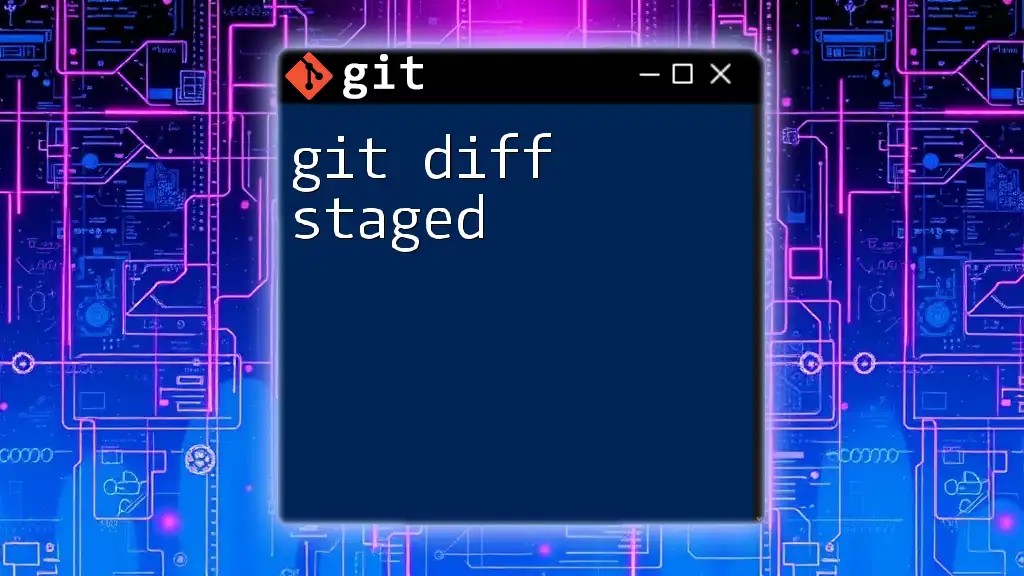
The Anatomy of a Git Tree
A Git tree is a fundamental structure in Git's object storage. It consists of tree objects that represent directories and blob objects that represent file contents. When you make changes in your repository, each commit represents a snapshot of your project's tree at a specific point in time. Understanding how Git organizes this data is crucial for effectively using commands like `git diff-tree`.
In essence, each commit holds pointers to these trees, providing a way to navigate through the history of your project efficiently.
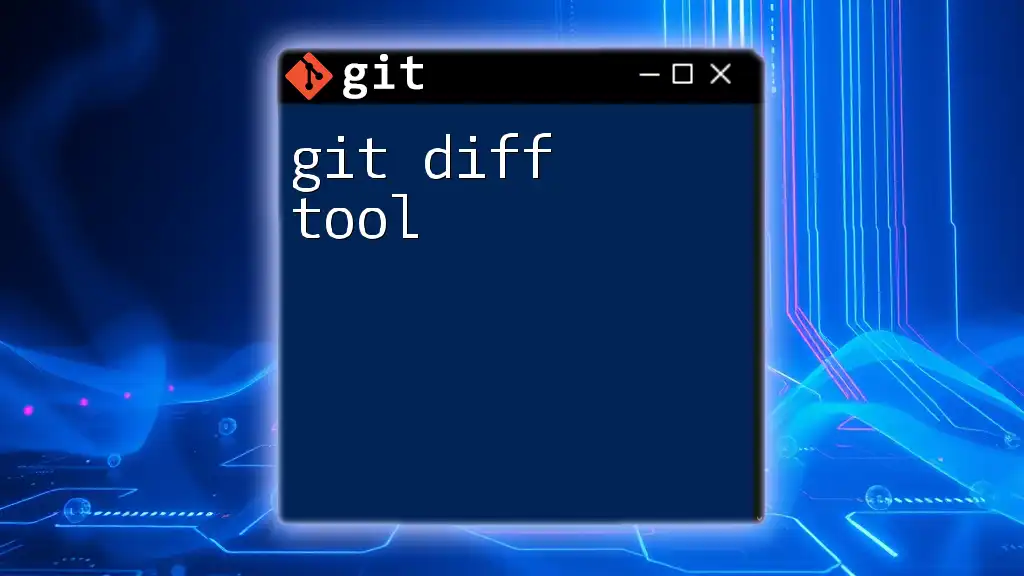
Basic Syntax of `git diff-tree`
The basic structure of the `git diff-tree` command is as follows:
git diff-tree [options] <commit> [<commit>]
The command can compare changes made in a single commit or between two different commits, providing insights into what was altered.
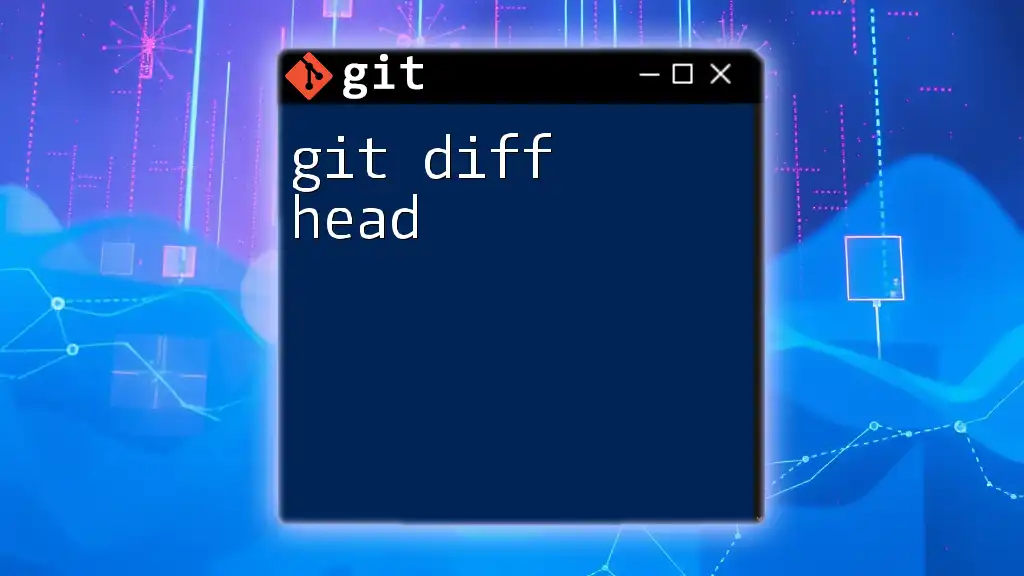
Common Options for `git diff-tree`
Viewing Changes in a Commit
One of the most commonly used options is `-p` or `--patch`, which displays the actual differences in a patch format. This allows you to see precisely what lines were added or removed in the commit.
Example usage:
git diff-tree -p HEAD
This command compares the latest commit (HEAD) with its parent, detailing the changes made.
Limiting Output
To get a summary of changes without going into the details, you can use the `--stat` option. This provides a high-level overview of which files were altered, how many lines were added or removed, and which files are affected.
Example usage:
git diff-tree --stat HEAD
The output will show a summary of changes, including file names and line additions/deletions.
Comparing Two Commits
If you want to investigate the differences between two specific commits, you can use the `--cc` option, which helps identify merge conflicts.
Example usage:
git diff-tree --cc <commit1> <commit2>
This command provides a clear view of the differences that arose from a merge operation.
Viewing Changes with Submodules
When your repository includes submodules, viewing changes becomes slightly more complex. The `--submodule` option allows you to see updates related to submodules in the context of your main project.
Example command:
git diff-tree --submodule HEAD
This command will include details about any changes made to submodules as well.
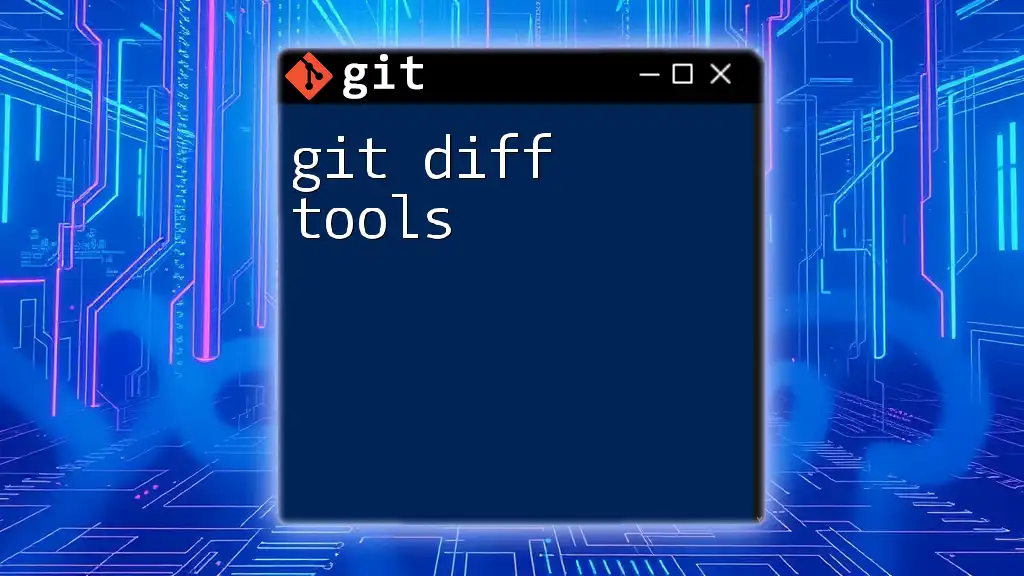
Advanced Usage
Comparing with the Working Directory
Beyond just comparing commits, you can also compare a commit with your current working directory. This is valuable for understanding how your local changes stack up against the most recent commit.
Example command:
git diff-tree -p HEAD -- path/to/file
This command will show you the differences in a specific file between HEAD and your working changes, allowing for targeted insights.
Integrating with Other Git Commands
`git diff-tree` integrates well with other Git commands, enhancing its functionality. For instance, you can use the output of `git diff-tree` with `git show` to explore commit details further or pipe it into other tools for analysis.
Example of piping output to `less` for easier reading:
git diff-tree -p HEAD | less
This allows you to navigate through the output at your own pace without being overwhelmed by a lengthy list of changes.
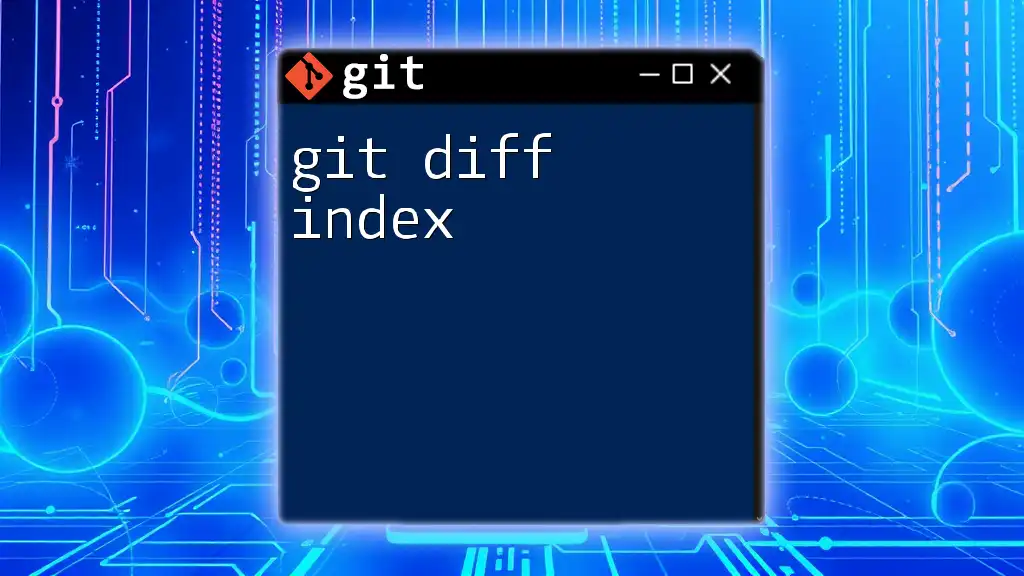
Practical Examples
Example Scenario 1: Reviewing Changes in a Merge Commit
When you want to understand the specifics of a merge commit, using `git diff-tree` can clarify what changes were introduced. Say, after merging a feature branch into your main branch, you run:
git diff-tree -p HEAD
The command will show you the detailed changes made by that merge, including the specific lines that were added or removed. This visibility is crucial for effective code reviews and documentation.
Example Scenario 2: Identifying Changes on a Feature Branch
Imagine you are working on a feature branch and want to see how it differs from the main branch. You could execute:
git diff-tree -p main..feature-branch
This command allows you to visualize all changes brought into your feature branch in comparison to the main branch, helping ensure you’re aware of all developments before pushing your changes.
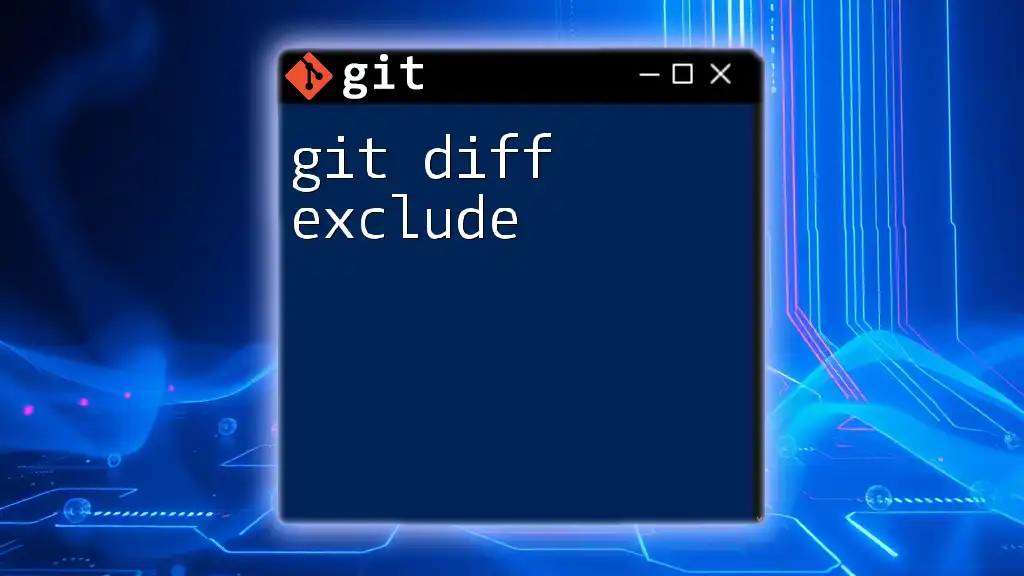
Common Pitfalls and Troubleshooting Tips
While `git diff-tree` is quite powerful, users might encounter some common pitfalls that can lead to misinterpretation of data:
- Misinterpretations of output: Ensure you understand the output format, especially when it comes to added (lines starting with +) and removed lines (lines starting with -).
- Branch reference mistakes: Be careful when referencing branch names. Always ensure you're comparing the correct commits to avoid unintended consequences.
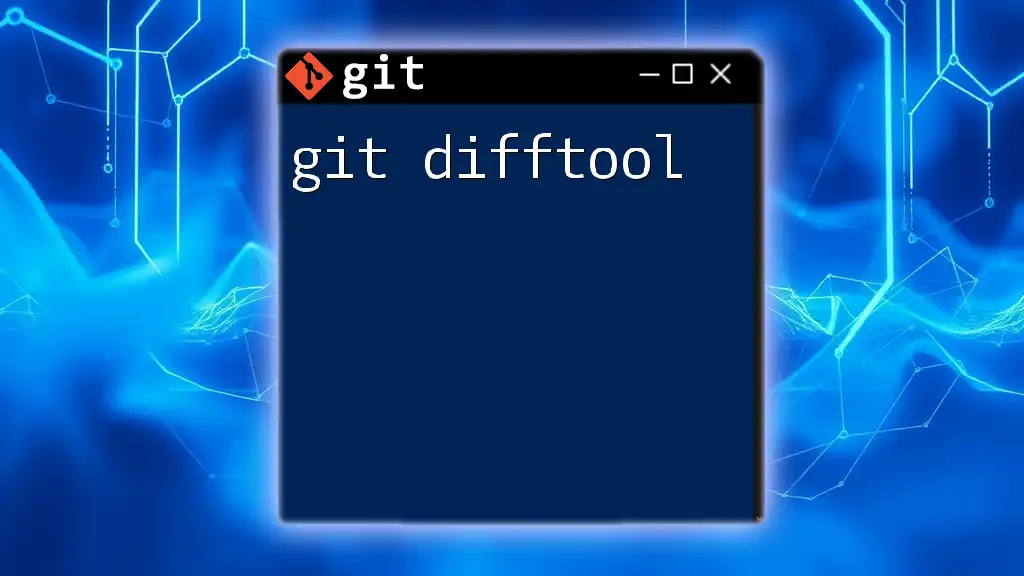
Conclusion
Understanding `git diff-tree` is crucial for any developer looking to master version control in Git. The ability to visualize code changes over time enables better decision-making during development and improves collaboration within teams. By practicing the different commands and scenarios, you can enhance your workflow and become more adept at managing the evolution of your codebase.
Embrace the power of `git diff-tree` as a tool for clarity—after all, knowledge is a critical component of successful software development. For those eager to learn more, there are many resources and tutorials available to deepen your understanding of Git and its capabilities.