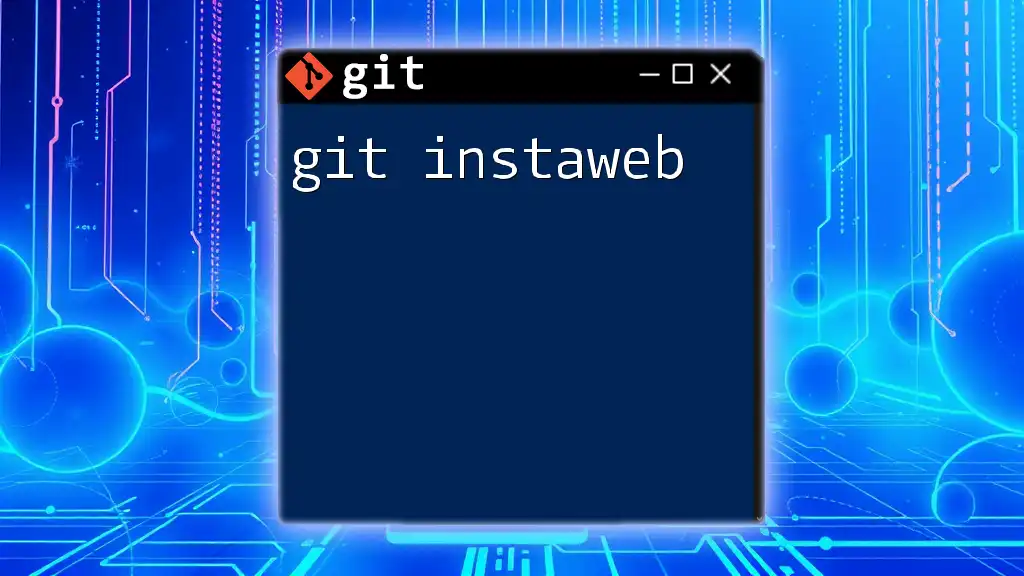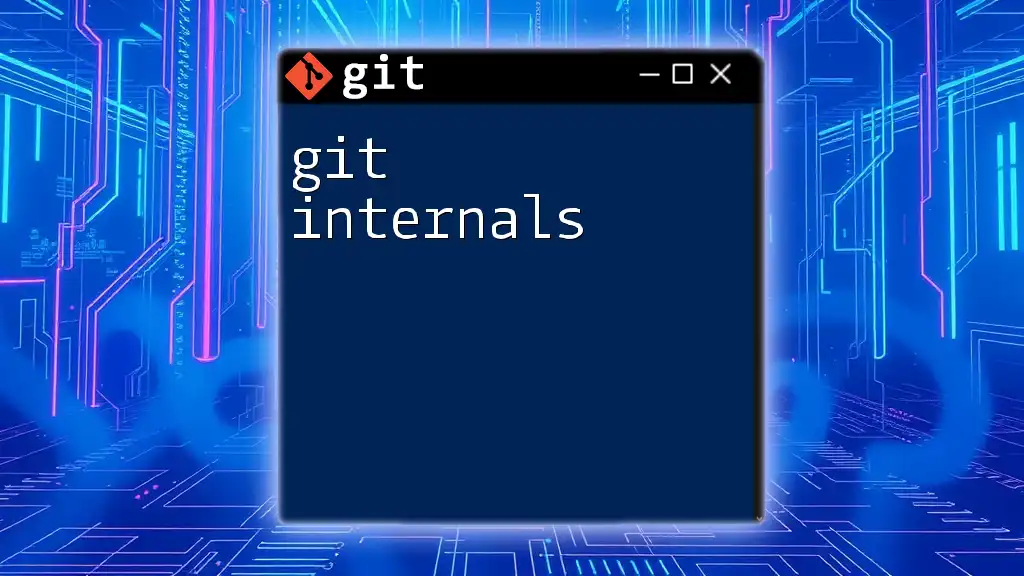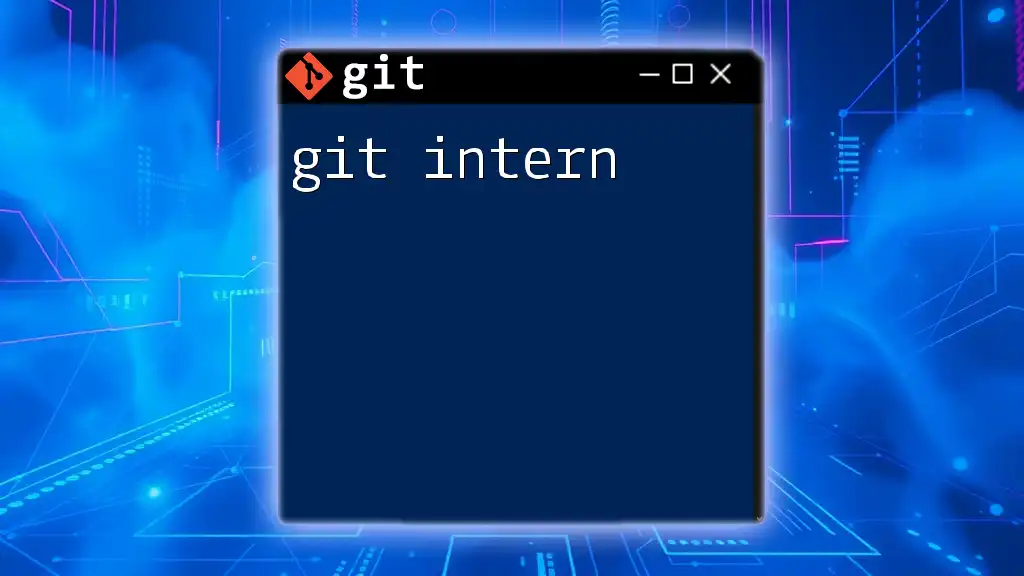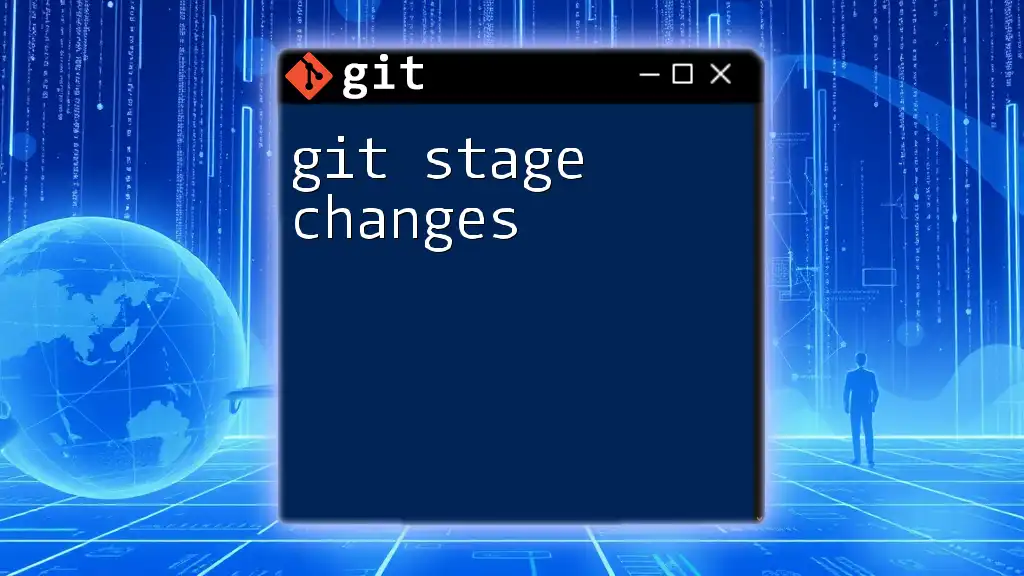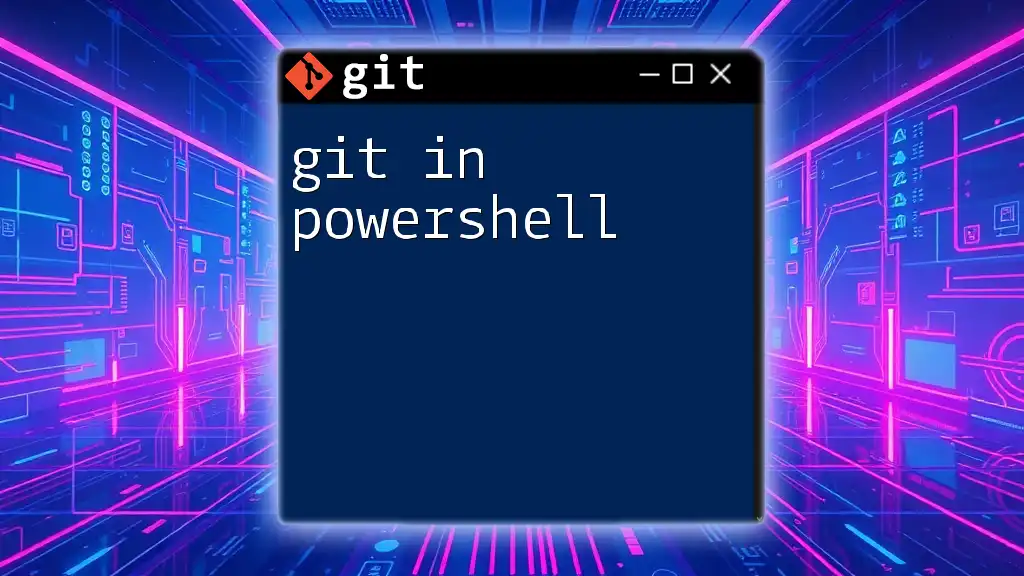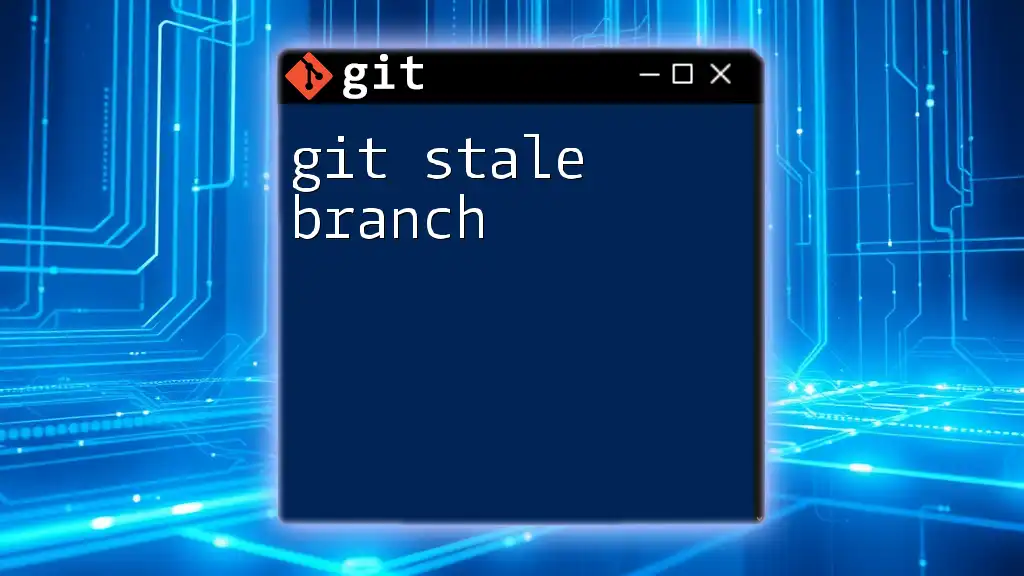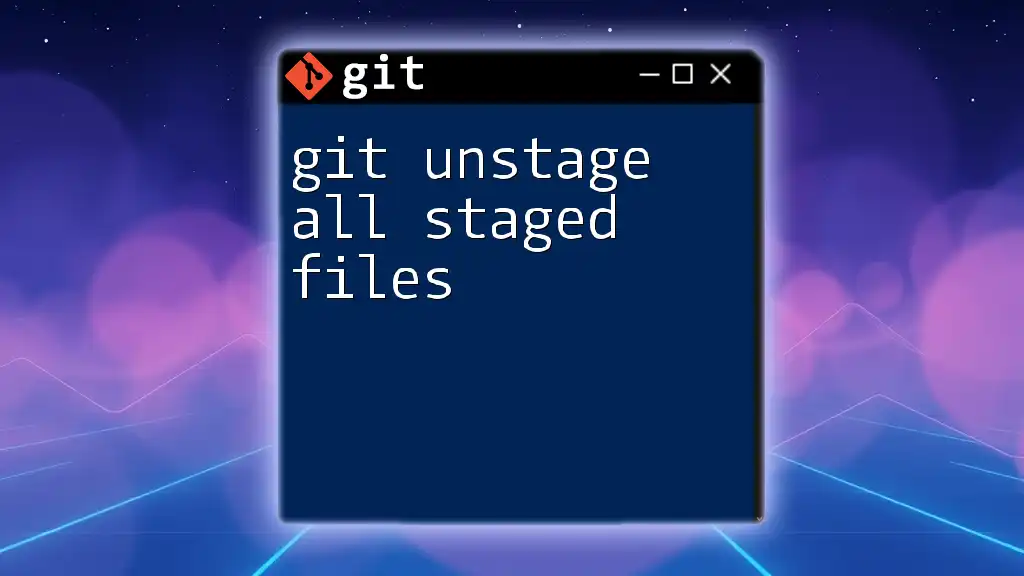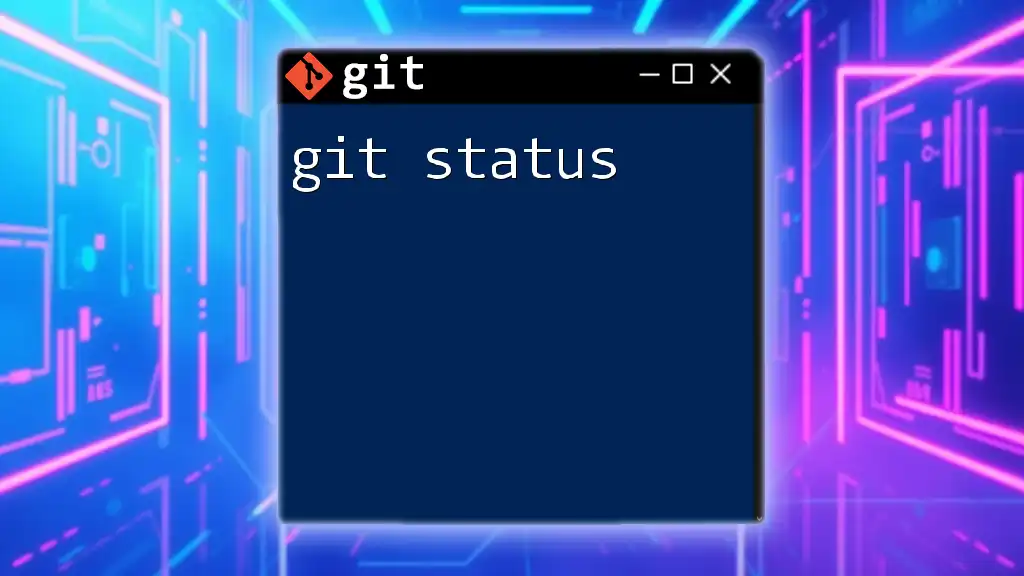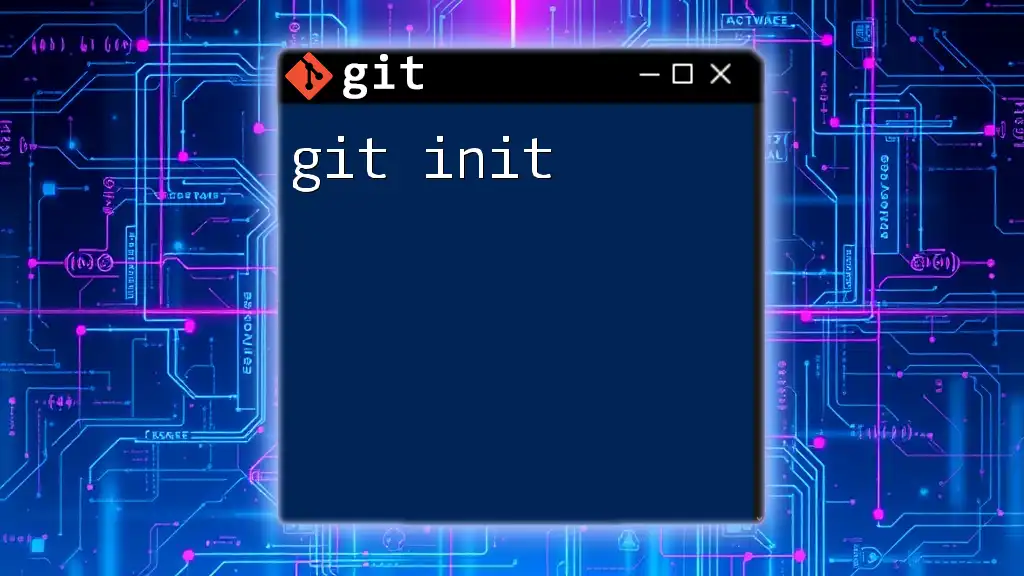`git instaweb` is a command that sets up a temporary web server to display your Git repository in a browser, providing a quick way to view repository information and web representation.
git instaweb --local
What is `git instaweb`?
`git instaweb` is a powerful Git command that allows developers to quickly create a local web interface for their Git repositories. The command serves a simple yet significant purpose: it enables users to view repository history and commit logs in a clear and organized manner through a web browser. By generating a web page, `git instaweb` can show important project information like commits, branches, and tags, ultimately enhancing the way developers interact with their Git workflow.
Audience and Use Cases
This command is particularly beneficial for developers, project managers, and teams seeking to easily showcase their work or track changes. Individual contributors can benefit from `git instaweb` to document progress, while teams can use it to facilitate collaboration and review. By using this command in various scenarios, users can enhance their understanding of Git while promoting better communication among team members.

Setting Up for `git instaweb`
Prerequisites for Using `git instaweb`
Before diving into `git instaweb`, you need to have a few essentials in place. First, ensure that you have Git installed on your machine and a local repository initialized. Additionally, `git instaweb` works best with certain web servers; therefore, it's beneficial to familiarize yourself with the supported options.
Installing `git instaweb`
To install `git instaweb`, you typically don’t need any additional installations since it comes bundled with the Git installation. However, if you encounter issues, revisiting your Git installation or verifying compatibility with your operating system may be necessary. If problems persist, refer to the official Git documentation for guidance.

Getting Started with `git instaweb`
Basic Command Syntax
The basic command for launching `git instaweb` is straightforward. To initiate the process, you can use:
git instaweb --local
This command will set up a local web interface for your current Git repository, allowing you to see essential information directly in your browser.
Launching Local Web Server
Executing the above command will open up a local web server and provide you with a URL to access your repository. After running the command, you should see output like:
Serving Git repository at <path_to_your_repo> on http://localhost:xxx
Simply enter the specified URL in your web browser to view the repository. This feature is incredibly useful when you want quick access when developing, allowing you to track changes and review commit history in a web-friendly format.
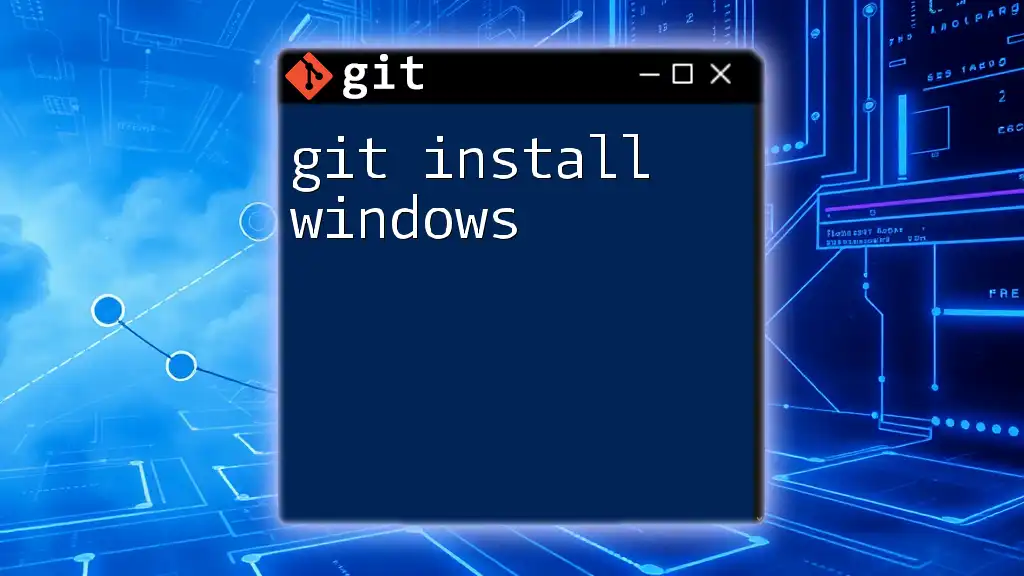
Options and Flags for `git instaweb`
Using the `--local` Flag
The `--local` flag directs `git instaweb` to serve your repository from the local file system. This option is particularly helpful for quick, private viewing on your machine. The command remains:
git instaweb --local
Utilizing this command allows you to easily review your work without exposing it to others.
Using the `--http` Flag
For those who might need access beyond their local machine, the `--http` flag enables the functionality to serve the repository over HTTP. By adding this flag, the command adapts to:
git instaweb --httpd
This option can be particularly advantageous for sharing your repository with peers or clients within the same local network. It creates a more interactive experience by allowing others to view your commits in real-time.
Customizing the Port
If the default HTTP port is unavailable or you have specific requirements, you can assign a custom port number. For instance, you may wish to run the server on port 8080, which can be done with:
git instaweb --port 8080
This capability allows greater flexibility and minimizes conflicts with other services running on your machine. When dealing with server configurations, being able to adjust the port is immensely useful.
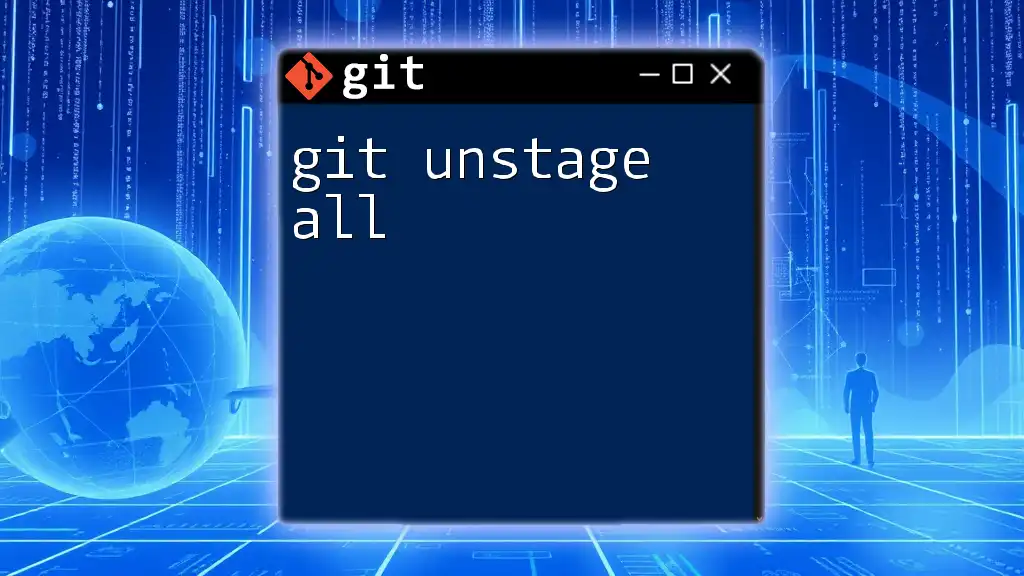
Understanding the Output
Overview of the Generated Web Page
Upon accessing the web interface generated by `git instaweb`, you will encounter a structured page displaying your repository's content. Key sections include:
- Commits: A chronological list of changes made to the repository.
- Branches: Information on different workstreams active in the project.
- Tags: Snapshots of specific commits marked for reference.
Each component is designed to provide quick, vital insights into your project's progress.
Navigating the Interface
Understanding how to navigate the `git instaweb` interface is crucial for making the most of it. The web interface is user-friendly, allowing you to click through to view more details about each commit or branch. Commit history is prioritized, meaning you can easily track changes, view diffs, and understand the evolution of your project over time.
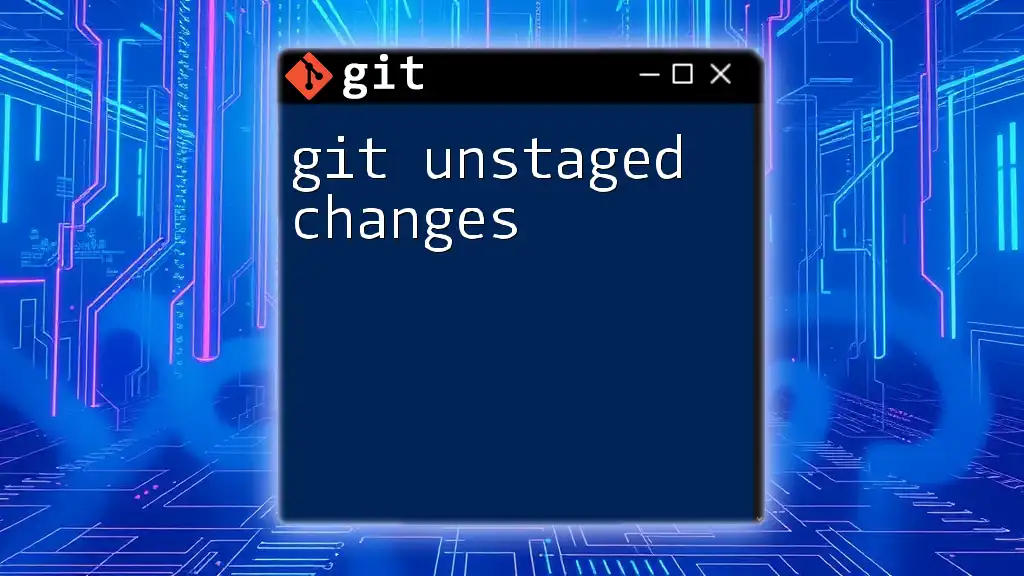
Use Cases for `git instaweb`
Showcasing Projects to Clients
Using `git instaweb` for project presentations can be a game changer. Rather than relying on verbose reports or lengthy email threads, sharing a live web view of your repository can create a more impactful and immediate understanding of your work. For example, sending a client the link to your local server lets them explore your progress with ease and clarity.
Collaboration Among Team Members
In collaborative environments, `git instaweb` simplifies access to project details. During meetings, team members can quickly check the status of various branches or review recent changes in real time, fostering more productive discussions and decision-making processes.
Documentation and Review of Changes
The web interface provided by `git instaweb` serves as an excellent tool for documenting progress and reviewing changes before major merges. The clear presentation of information allows team members to scrutinize commit histories easily, ensuring that everyone is aligned and any potential issues are addressed before integration.
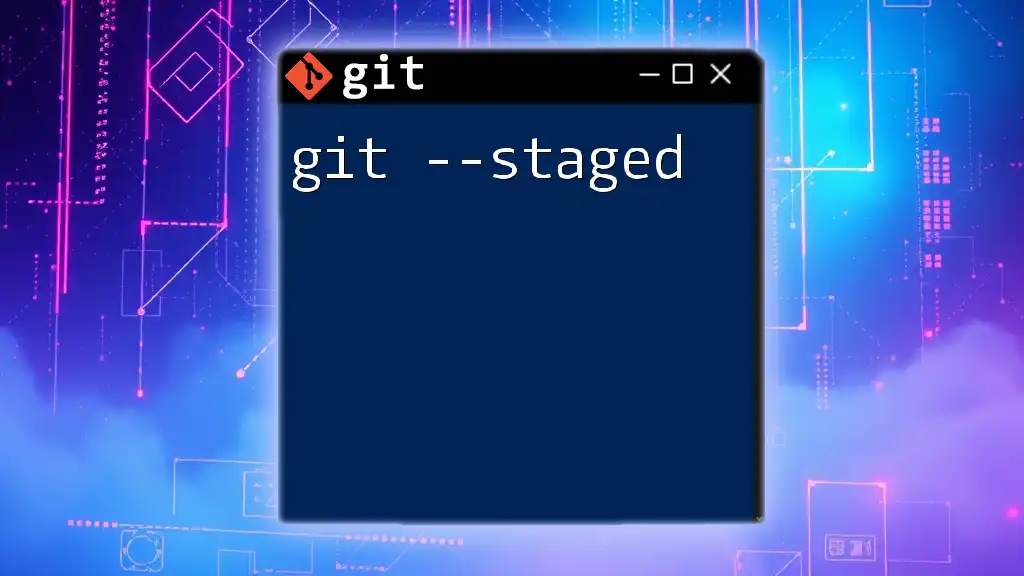
Troubleshooting `git instaweb`
Common Issues and Fixes
While `git instaweb` is generally straightforward, users may face challenges. If your browser fails to display your repository, ensure that the server is running and that the correct URL has been entered. If you encounter problems starting the server, verifying your port configuration and checking for any active processes using that port can help resolve these issues.
When to Seek Further Help
If you’re experiencing persistent problems, the official [Git documentation](https://git-scm.com/docs/git-instaweb) is an excellent resource. Engaging with community forums or Git's support channels can also provide valuable insights and solutions.
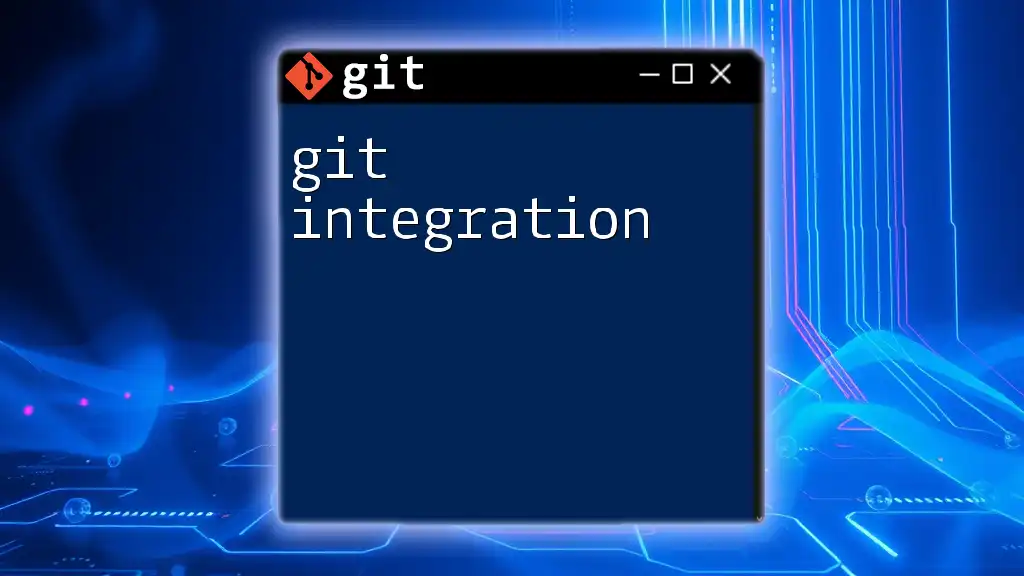
Conclusion
In summary, `git instaweb` proves to be an invaluable tool in the Git command suite, offering a quick and efficient way to visualize repositories. This command not only enhances your workflow but also promotes better collaboration among teams. Whether you're presenting work to clients or reviewing commit histories with team members, integrating `git instaweb` into your daily routine will encourage more efficient development practices.
Experiment with `git instaweb` and see how it can transform the way you manage and share your projects. Embrace its simplicity and enjoy a more streamlined Git experience!