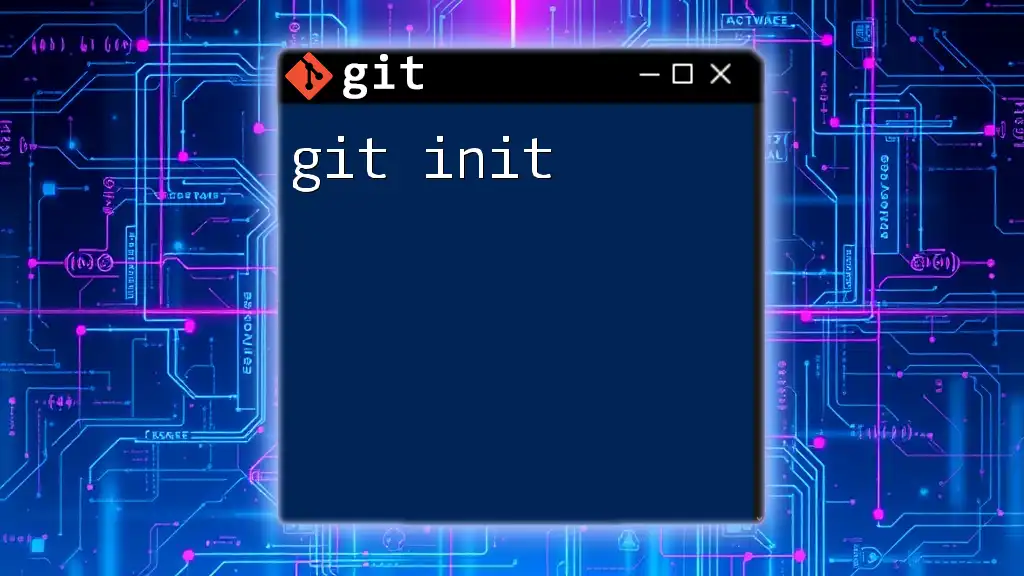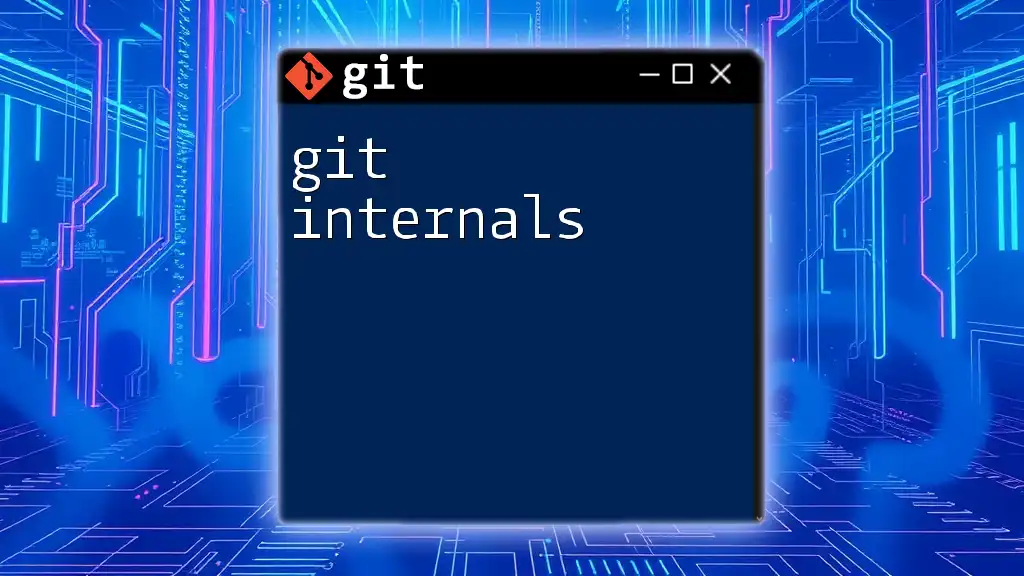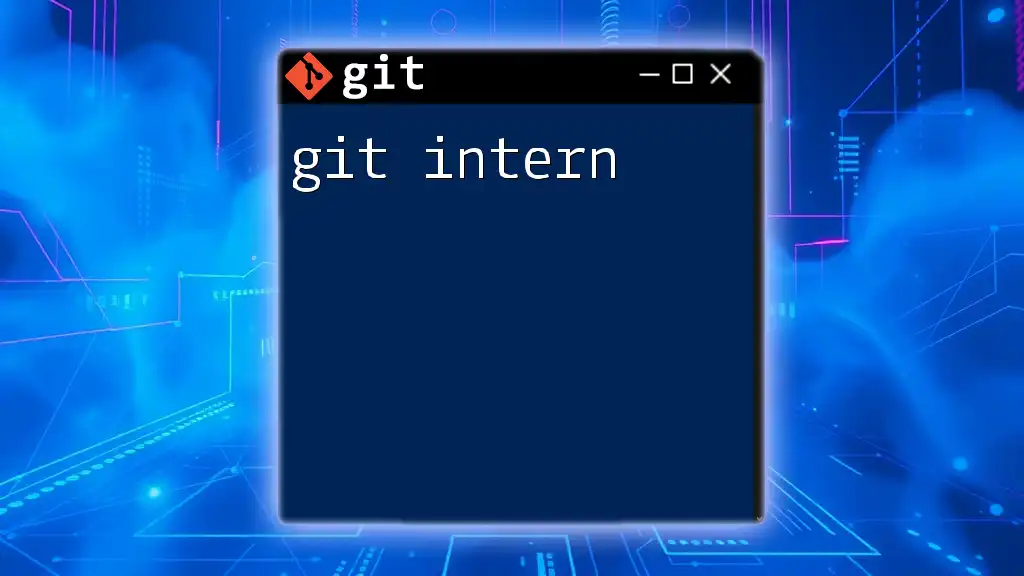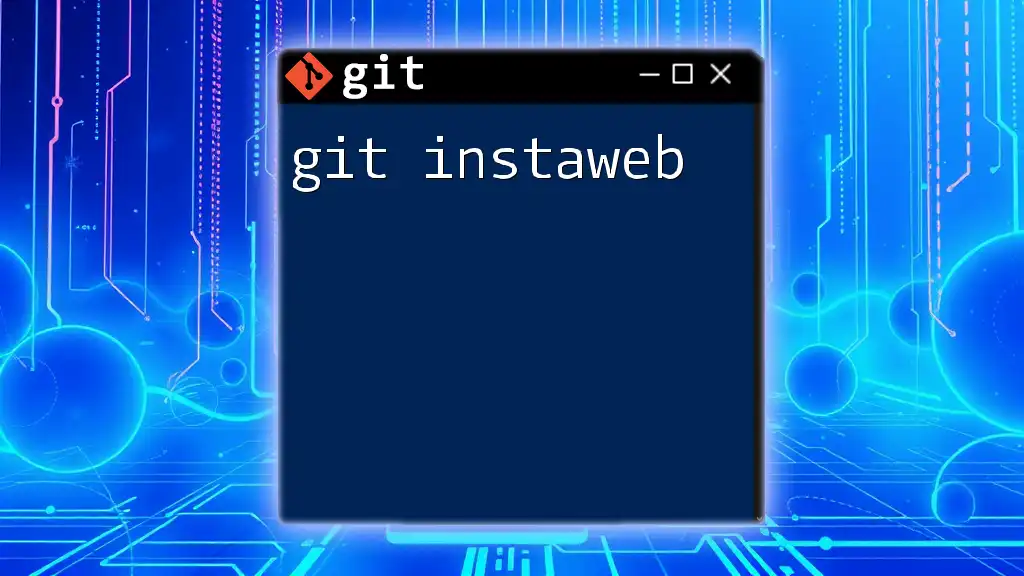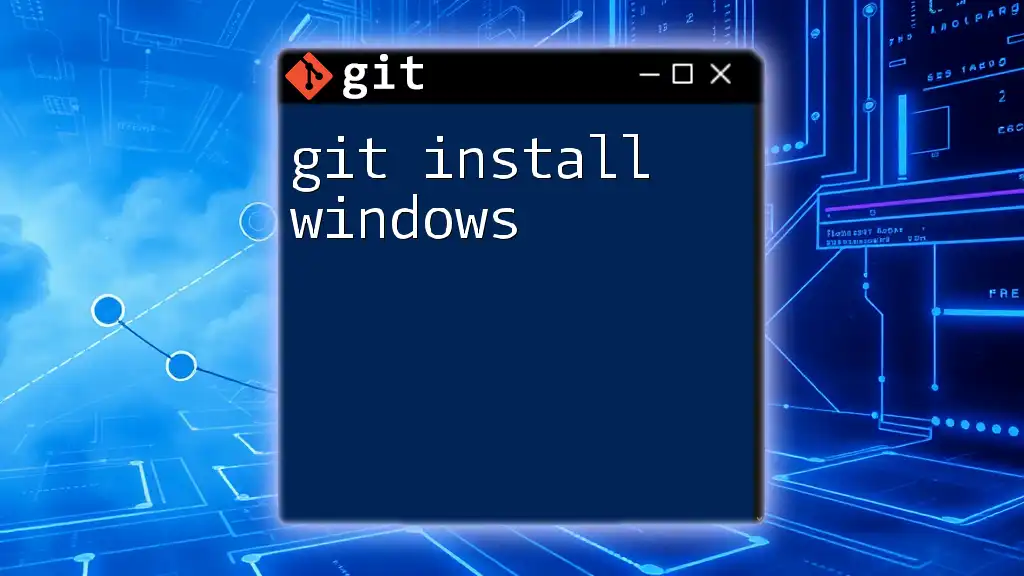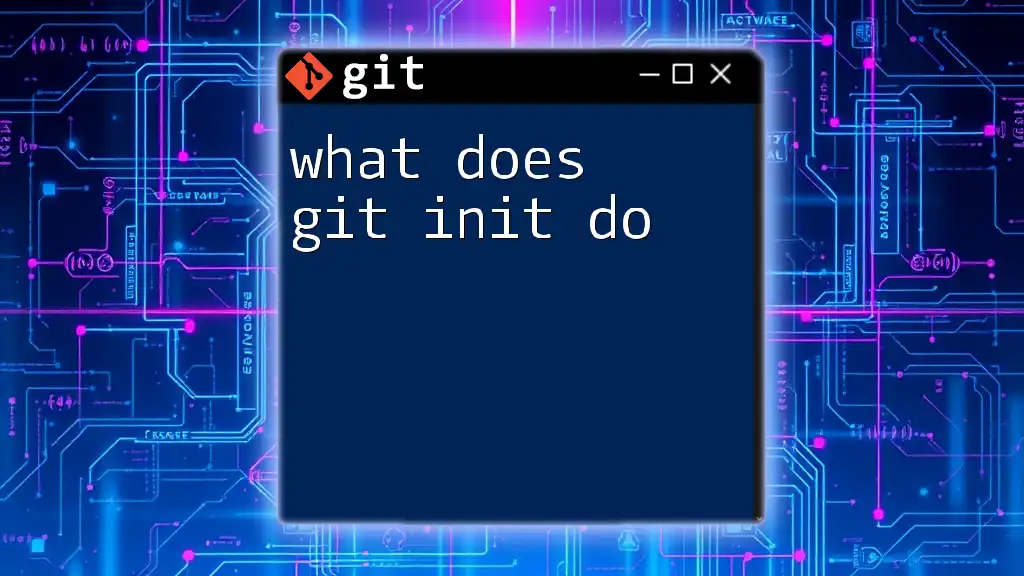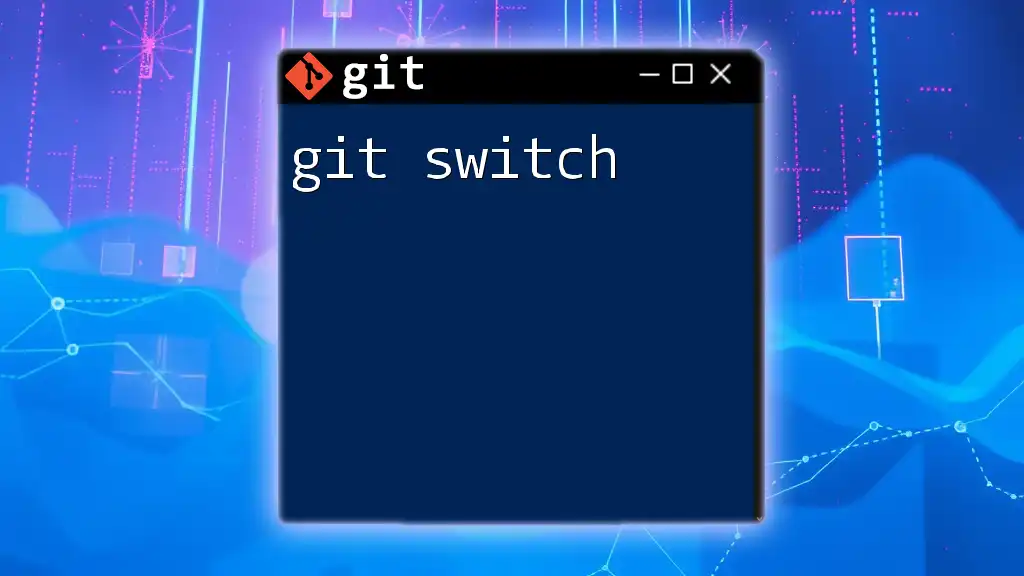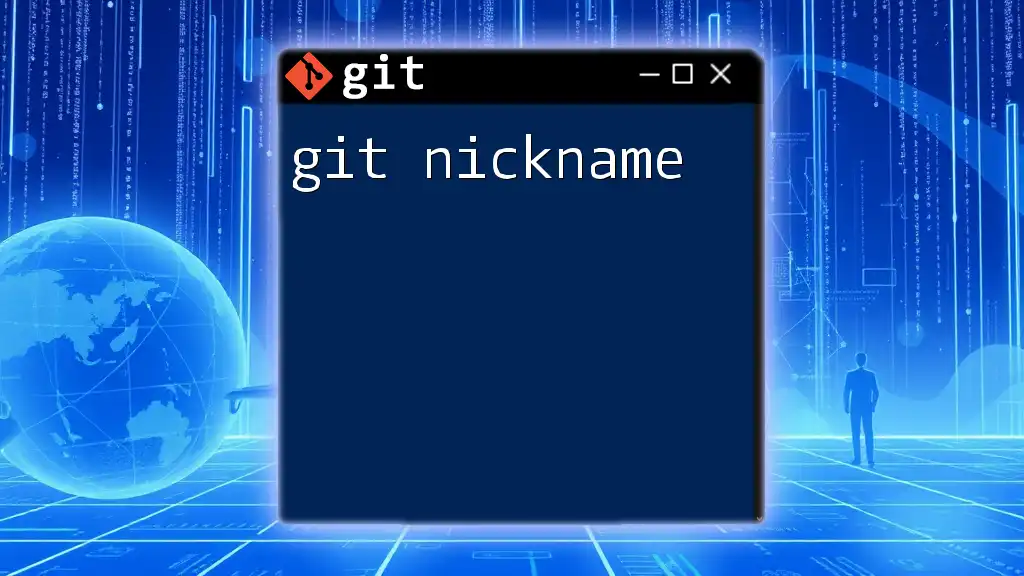The `git init` command initializes a new Git repository in the current directory, allowing you to start tracking changes to your files.
git init
What is `git init`?
`git init` is a fundamental command in Git that serves as the starting point for creating a new repository. It sets up the necessary file structure to begin tracking changes in your project, effectively transforming any directory into a Git repository. This command is crucial for developers who want to utilize version control right from the outset of their project.

How to Use `git init`
Syntax of `git init`
The basic syntax of the command is straightforward:
git init [repository]
The optional parameter `[repository]` allows you to specify the name of the directory you want to create as a new repository. If no directory name is provided, the command will initialize a repository in the current working directory.
Example of Using `git init`
To illustrate how to use `git init`, let's walk through a practical example where we create a new project.
- Open your terminal or command prompt.
- Navigate to your desired directory where you want the project to reside. For example, you might want to create a directory named `my_project`:
mkdir my_project
cd my_project
- Now that you are inside the new `my_project` directory, run the following command to initialize the repository:
git init
After executing the command, you'll see a message indicating that an empty Git repository has been initialized in your directory. At this point, `git init` has created a hidden directory named `.git`. This directory contains all the metadata and object files that Git uses to track your project.
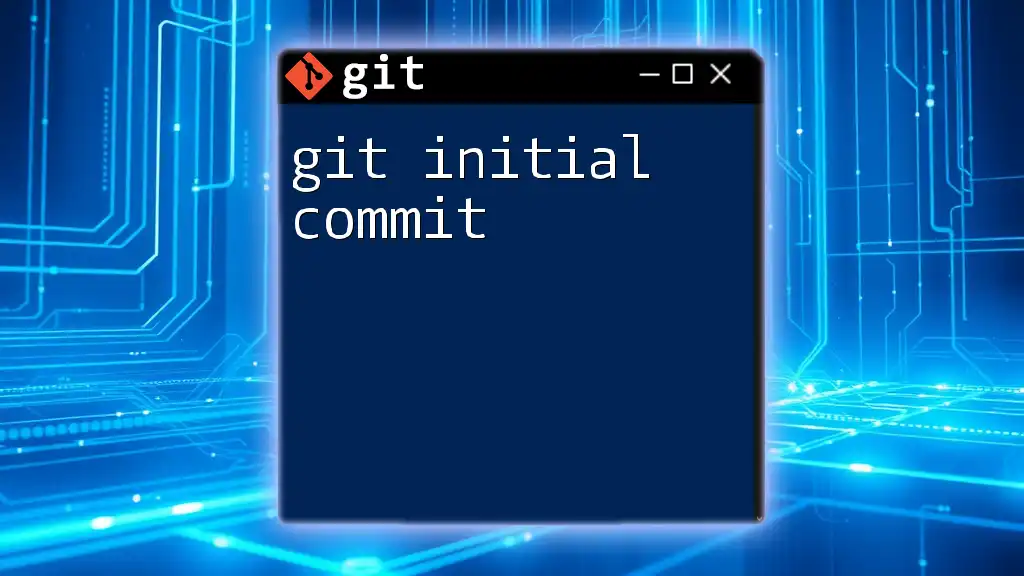
Understanding the Repository Structure
What is a Git Repository?
A Git repository is a storage space where your project's files and history are kept. It's essential to understand the distinction between local and remote repositories:
-
Local Repository: This is hosted on your local machine. After using `git init`, your project is now part of a local repository that you can edit and track.
-
Remote Repository: This is a version of your repository hosted on the internet (for example, through platforms like GitHub, GitLab, or Bitbucket), making it accessible for collaboration with others.
Internal Structure After `git init`
When you run `git init`, a `.git/` directory is created that contains essential files and directories:
- .git/config: This file holds repository-specific configurations, such as remote repository URLs and user settings.
- .git/HEAD: This file points to the current branch reference, indicating which branch you’re currently working on.
- .git/objects/: This directory stores individual objects representing your projects’ data, such as commits, trees (directories), and blobs (file contents).
- .git/refs/: This directory contains references to all the branches and tags in your repository.
Understanding this internal structure is vital for navigating and managing your repository effectively.
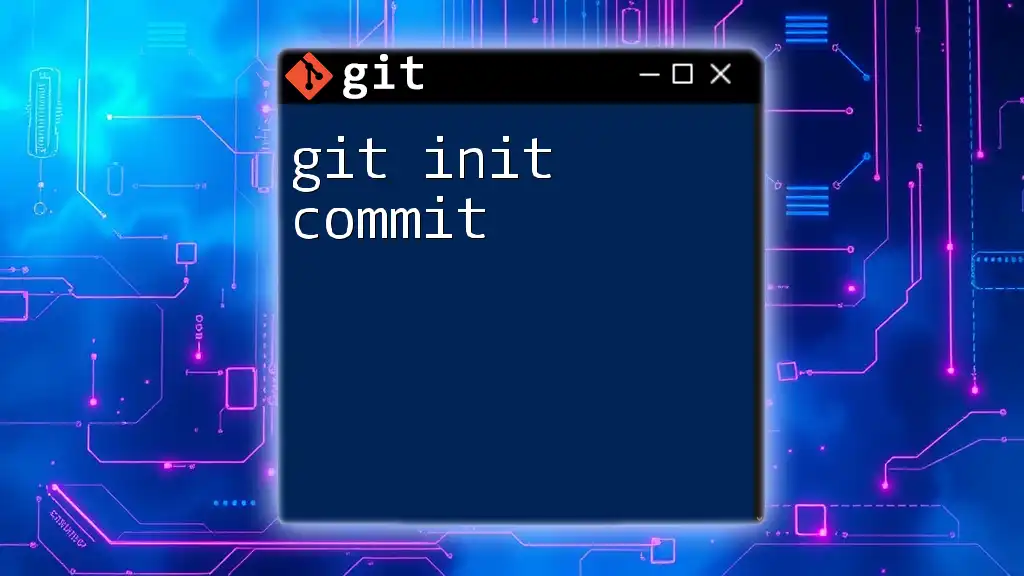
Common Use Cases for `git init`
Creating a New Project
One of the most common use cases for `git init` is starting a new project from scratch. Utilizing version control from the beginning allows you to track changes over time, collaborate with teammates seamlessly, and maintain a history of your project’s evolution.
Migrating an Existing Project to Git
If you have an existing project that isn’t currently using version control, you can easily convert it into a Git repository. Here’s how:
- Navigate to your project's existing directory:
cd existing_project
- Run `git init` to initialize the repository:
git init
- Stage all your files for the first commit:
git add .
- Finally, create your initial commit:
git commit -m "Initial commit"
By following these steps, you transform your existing project into a version-controlled one, with a full history maintained from this point forward.
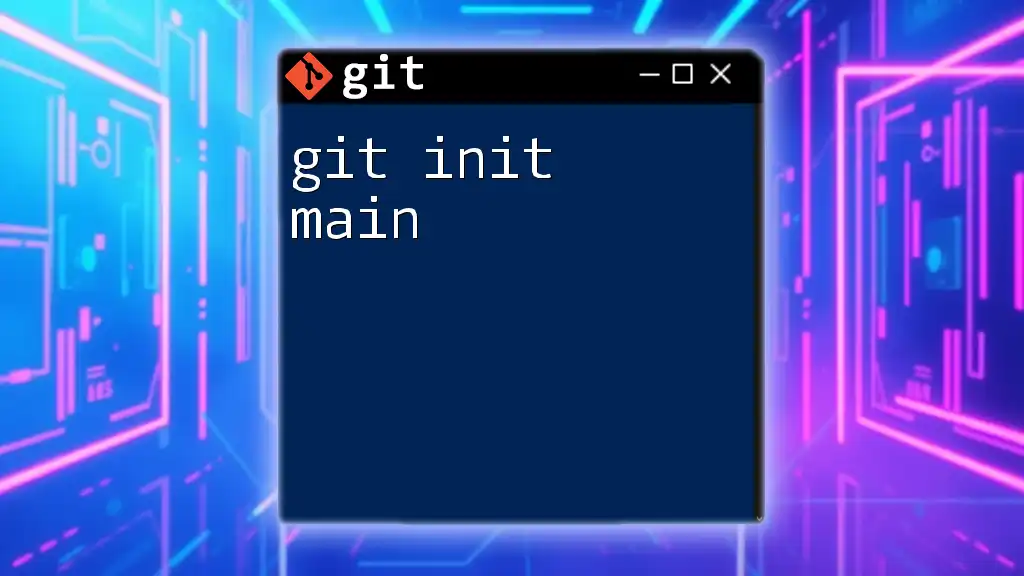
Potential Errors and How to Troubleshoot
Common Mistakes with `git init`
One frequent mistake is running `git init` in a directory that is already initialized. This can lead to confusion about the state of your repository. If you attempt to reinitialize a repository, Git will not show an error but may lead to unexpected behavior. It’s essential to verify your project is already using Git by checking for the presence of the `.git` directory:
ls -a
If you see `.git`, your repository is already initialized.
Troubleshooting Initialization Issues
If you find yourself asking, "What if I forget where I initialized my repo?", searching for it is straightforward. Use the following command in the terminal:
git rev-parse --show-toplevel
This command will reveal the root directory of your Git repository, helping you locate where it was initialized.

Best Practices Related to `git init`
Keep Your Project Organized
Before running `git init`, it is essential to ensure your project directory is organized. This means separating source files, documentation, assets, and other resources. A tidy directory not only helps in maintaining clarity but also aids in easier tracking of changes.
Documentation from the Start
As you initialize your repository, consider creating a `README.md` file as your first document. This file should describe the project, its purpose, installation instructions, and usage details. Good documentation from the start is crucial for both personal reference and when collaborating with others.
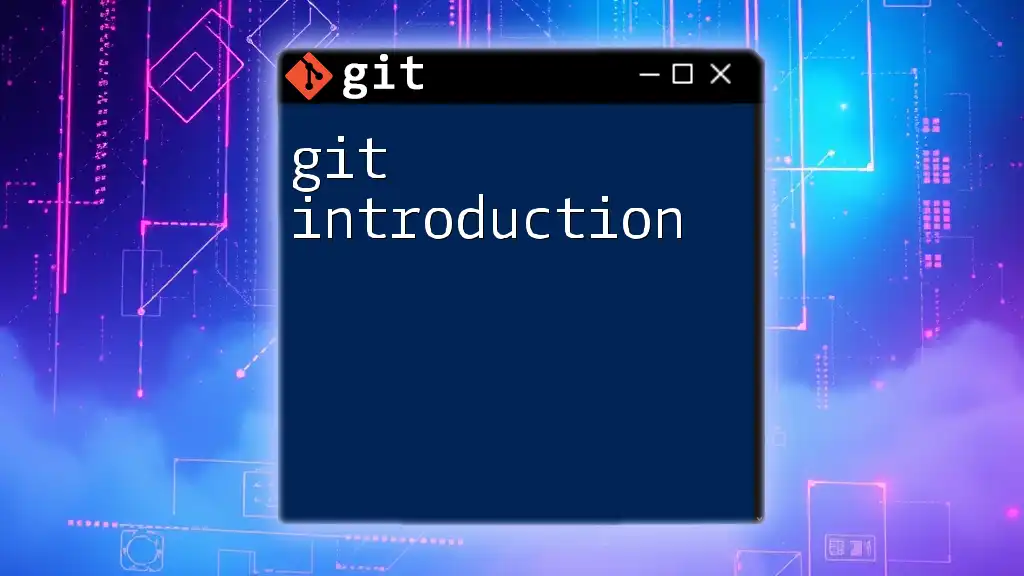
Conclusion
In summary, the `git init` command is an invaluable tool for any developer looking to implement version control in their projects. Whether you're starting fresh or migrating an existing project to Git, understanding how to properly utilize `git init` lays the groundwork for effective project management and collaboration. With the knowledge gained from this guide, you are encouraged to try `git init` for your next project and harness the full power of Git.
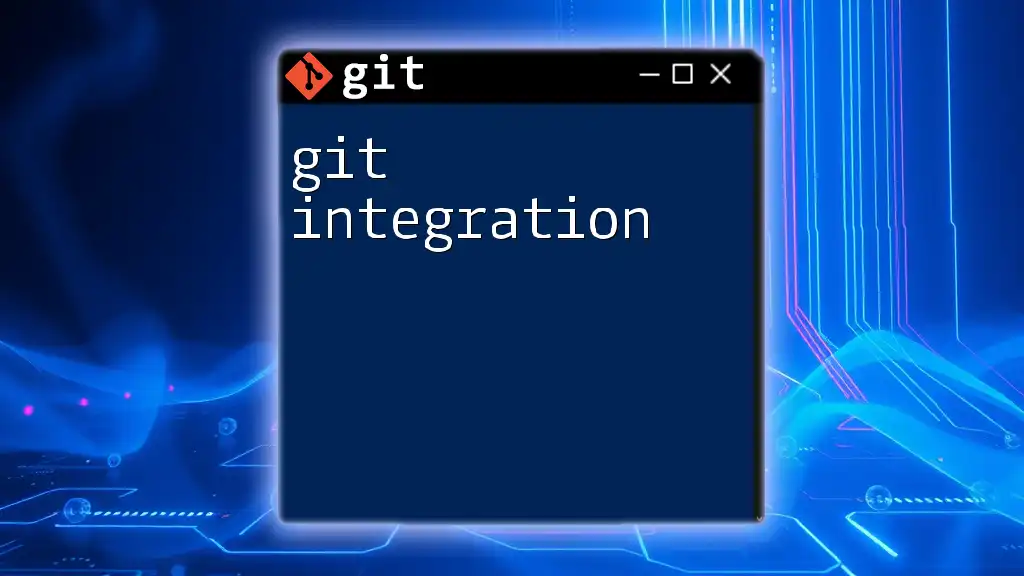
Additional Resources
To deepen your understanding of Git, refer to the official Git documentation, which provides in-depth explanations of various commands and functionalities. Additionally, engaging with tutorials and community forums can further enhance your learning experience as you explore the world of version control.