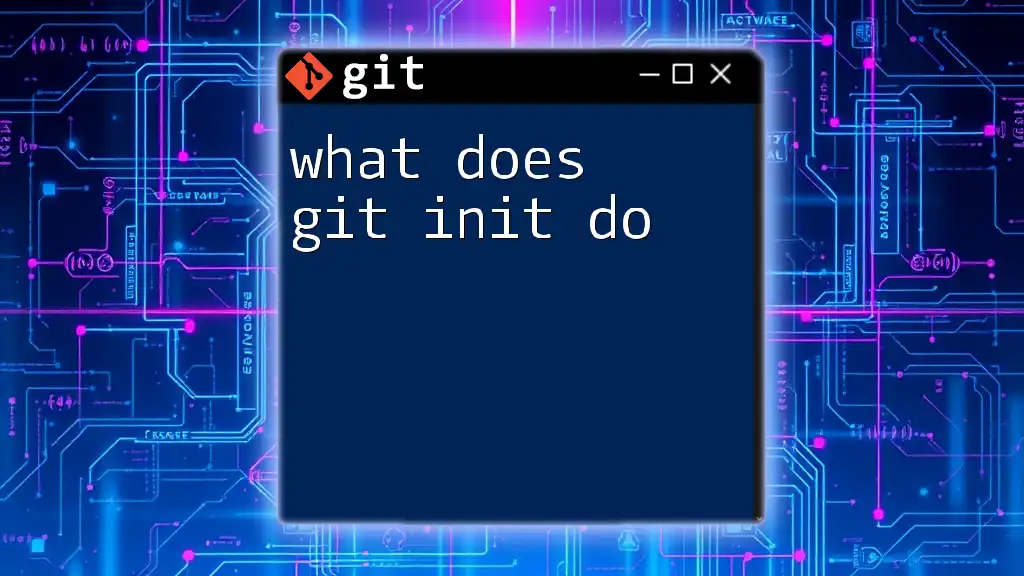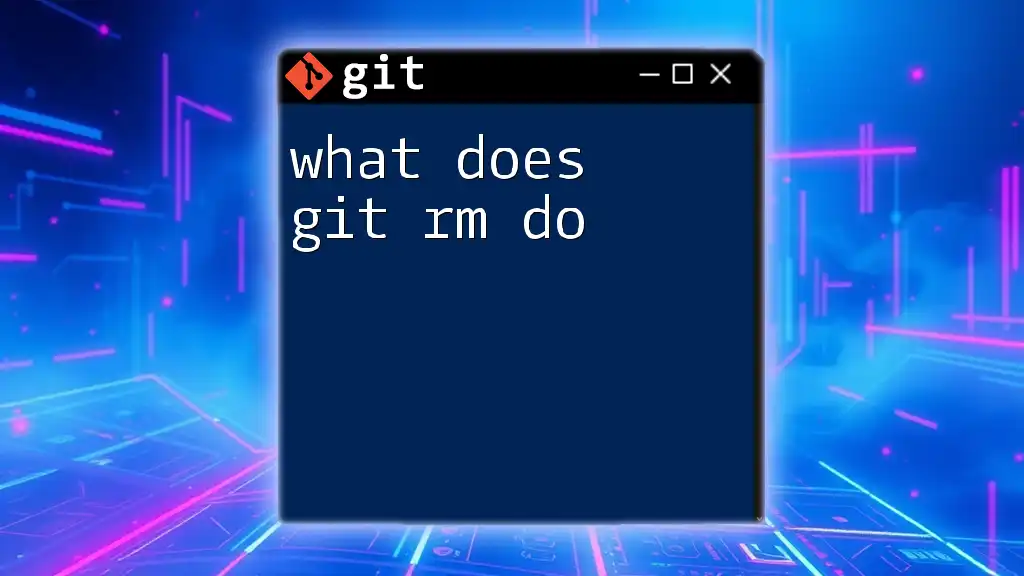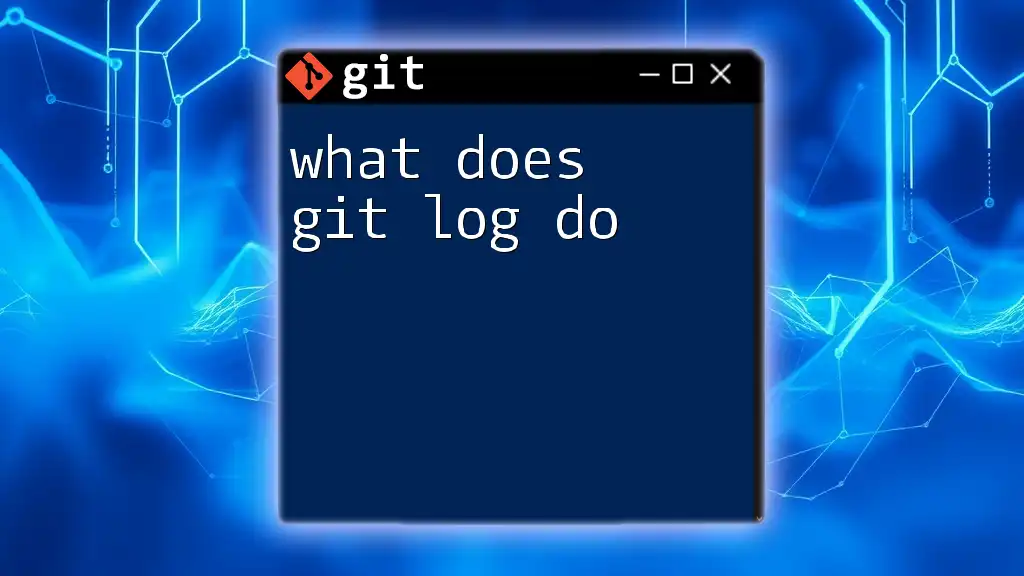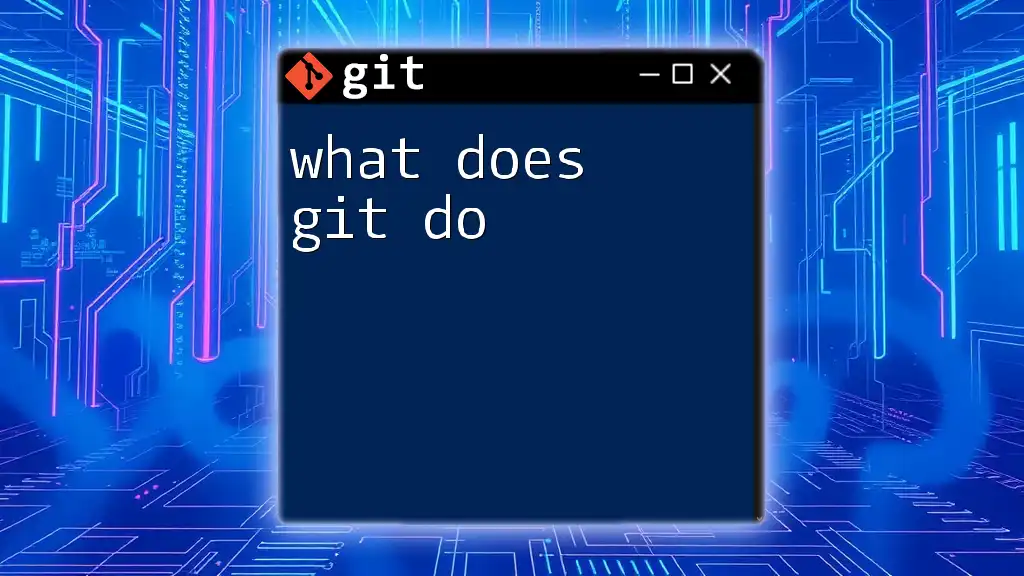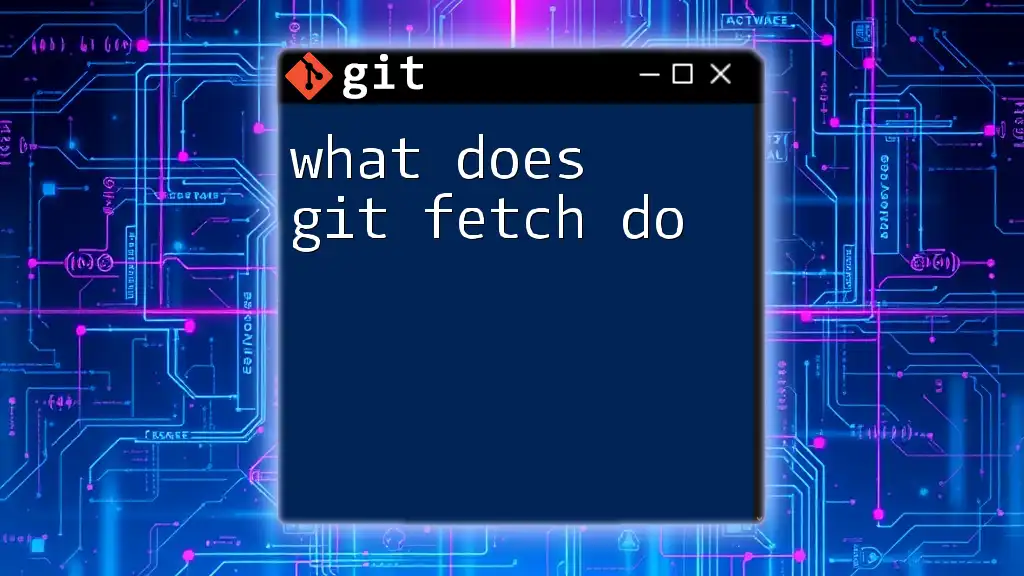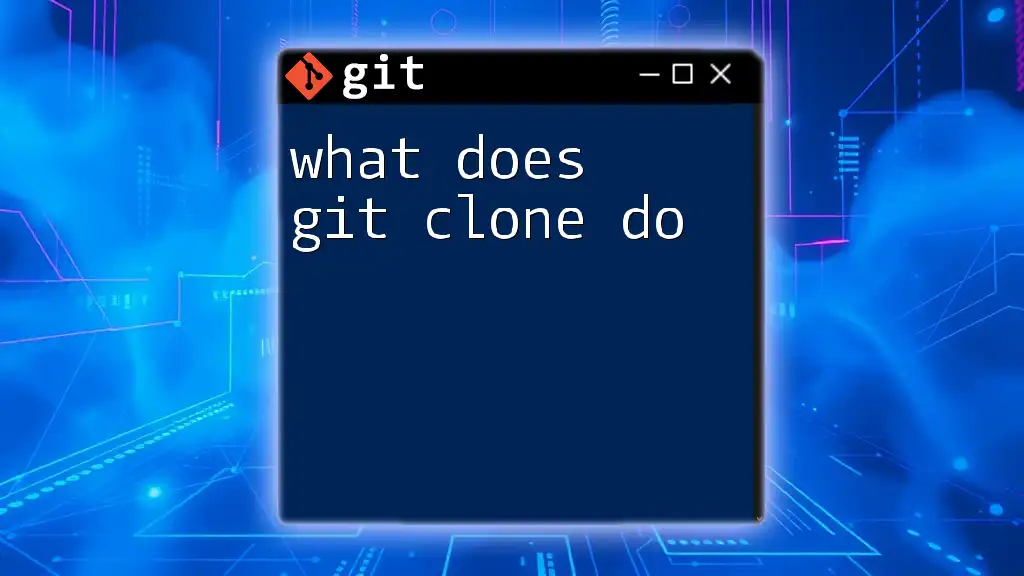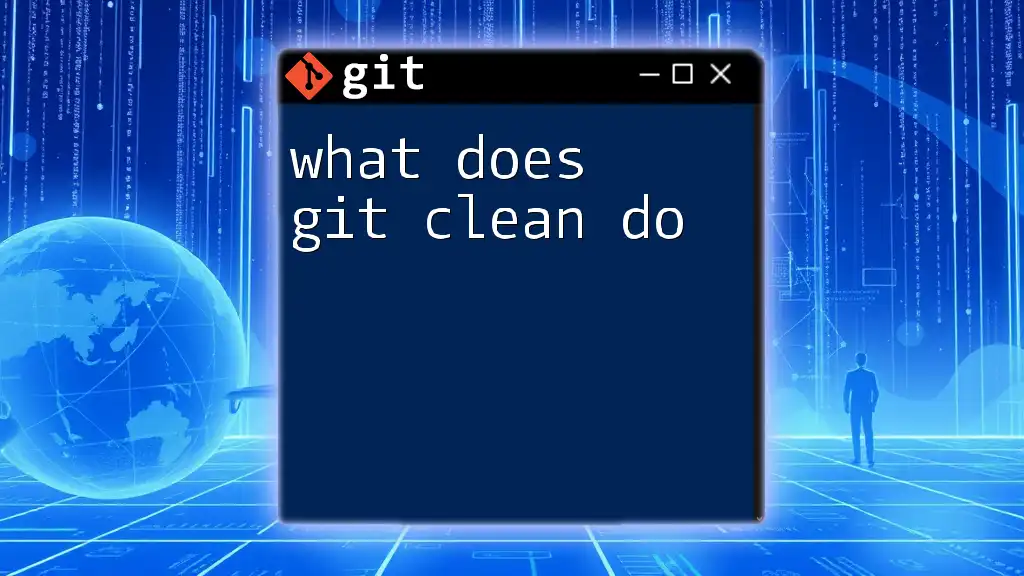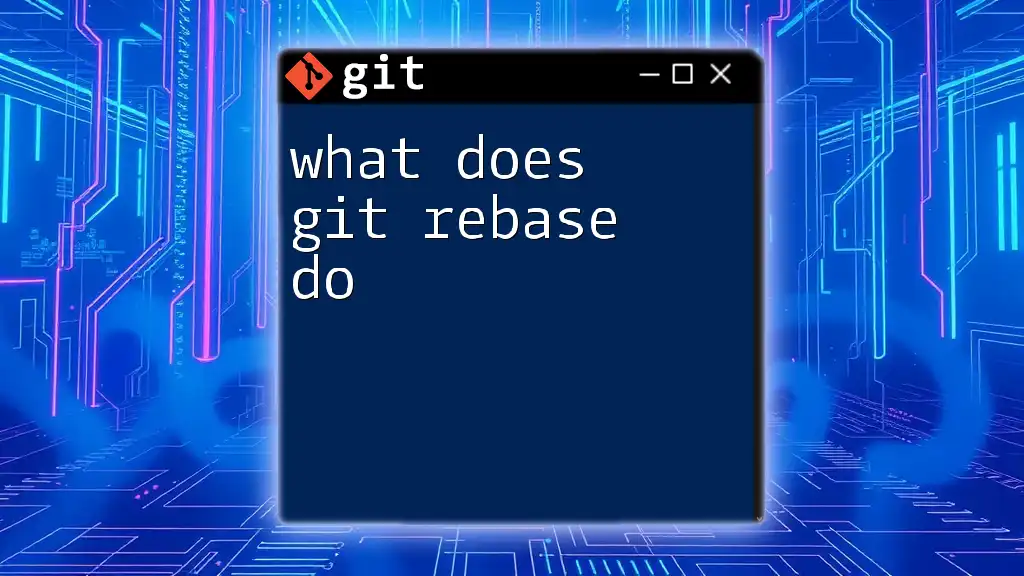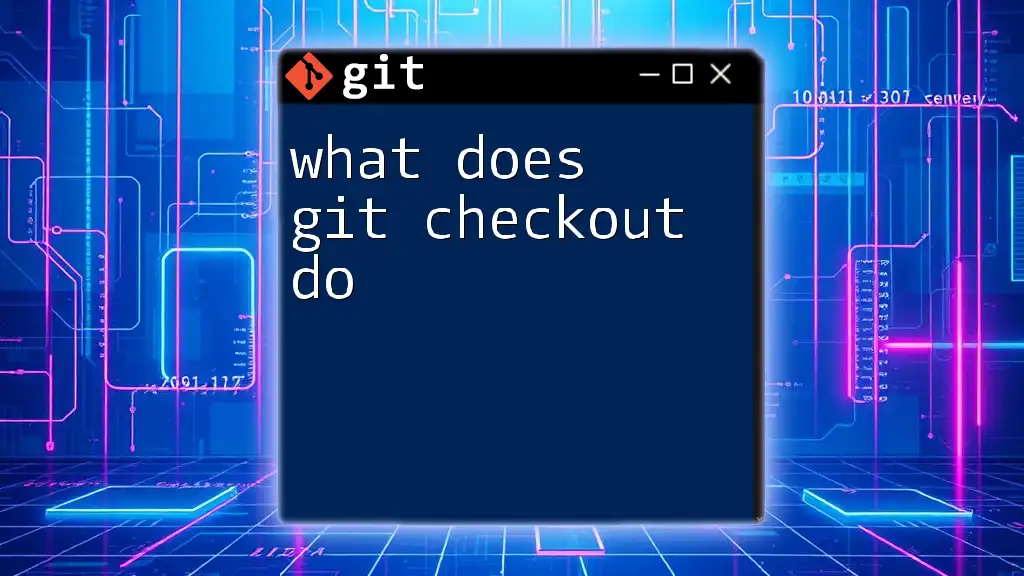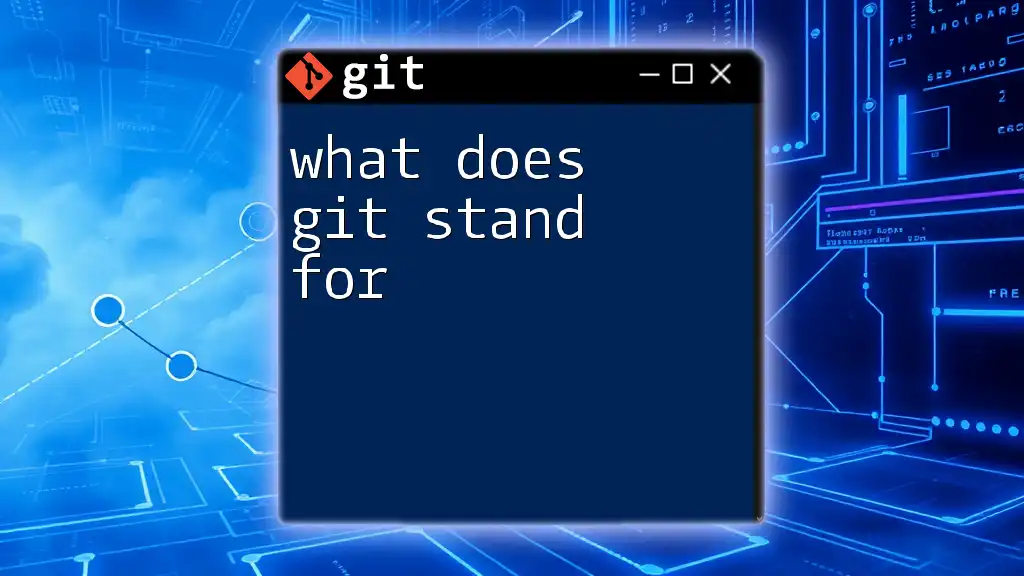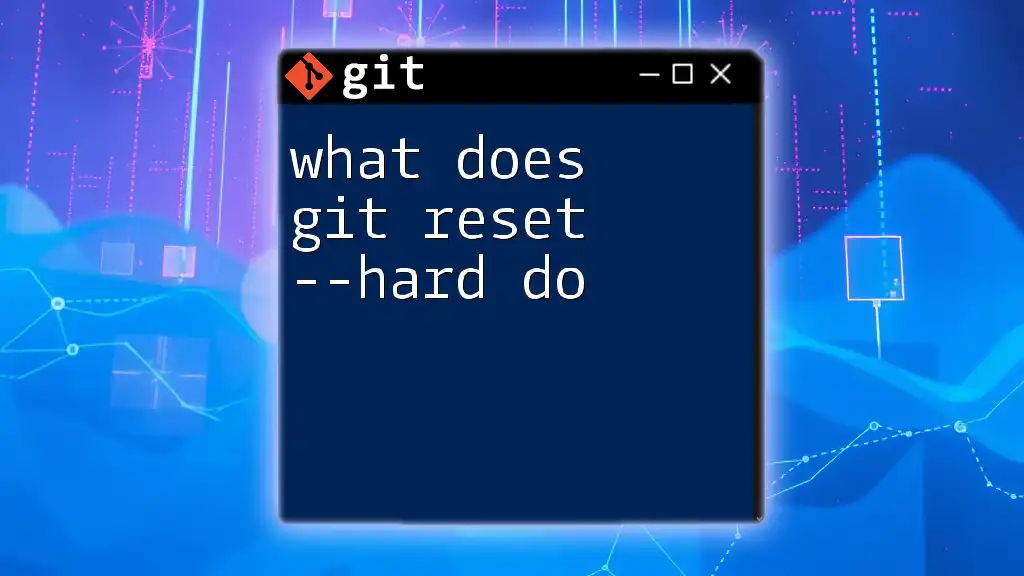The `git init` command initializes a new Git repository in the current directory, allowing you to start tracking files and version control.
git init
Understanding Git Initialization
What is Git?
Git is a decentralized version control system that allows multiple developers to work on a project simultaneously without interfering with each other's progress. By tracking changes in the source code, Git enhances collaboration and ensures that project history is easily manageable. It is widely favored in software development due to its flexibility, performance, and branching capabilities, making it superior to other version control systems such as SVN or Mercurial.
The Concept of Initialization in Git
Initialization in the context of version control refers to the creation of a new repository to begin tracking changes. This is a crucial first step in using Git, as it establishes the framework within which future changes, commits, and operations will occur. Essentially, it sets up the environment where the entire history of changes can be stored and managed.
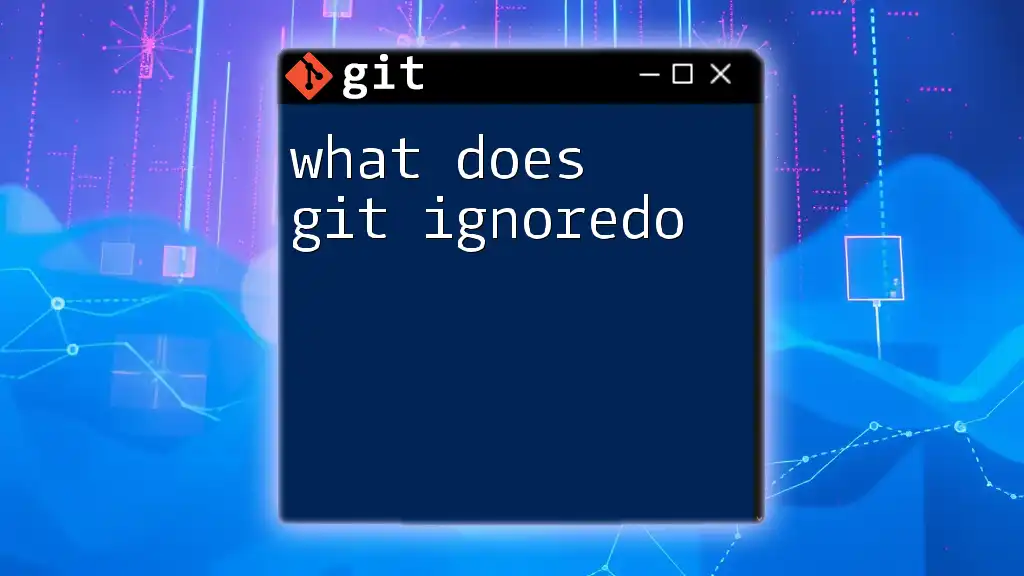
The `git init` Command
What Does `git init` Do?
The command `git init` is the gateway to starting a new Git repository. When executed, it performs the following critical functions:
- Creates a new Git repository: This command transforms the current directory into a Git-controlled repository.
- Sets up a `.git` folder: Inside this folder, Git stores all the metadata and objects required for version control. This structure is vital for enabling Git's powerful tracking features.
Syntax of `git init`
The basic syntax for initializing a Git repository is:
git init [repository]
Optional Parameters:
- If the repository parameter is provided, Git can create a new directory for the repository.
- If you run `git init` in an existing directory without parameters, it initializes the current directory as a Git repository.
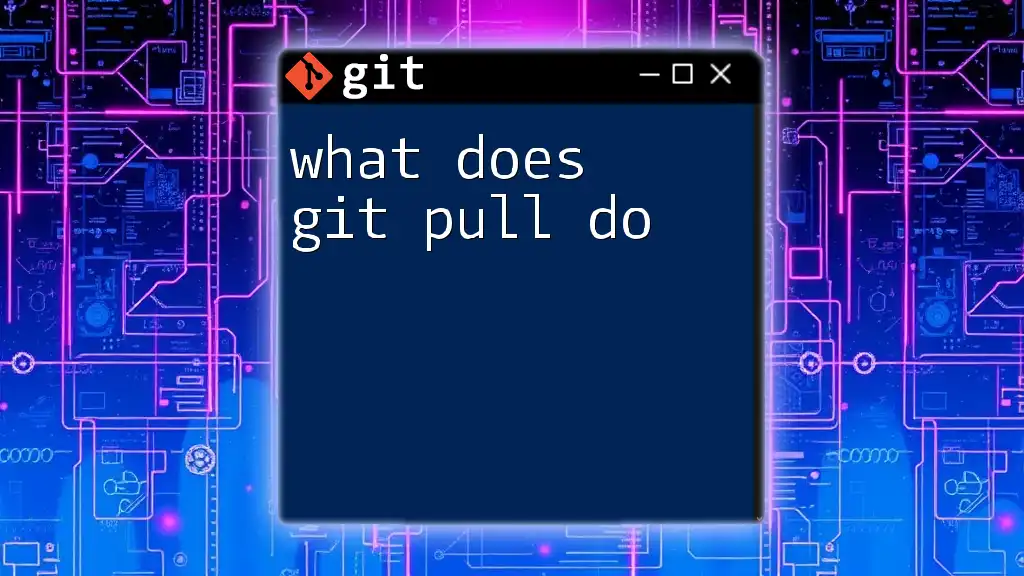
The Directory Structure Post-Initialization
Understanding the `.git` Directory
After running `git init`, Git creates a hidden `.git` directory within your project folder. This directory is essential for Git's operation and contains all the necessary files and data that make version control possible. The `.git` folder communicates with Git to manage commit history, track file changes, and facilitate collaboration.
Key Components of the `.git` Directory
The `.git` directory consists of several crucial components:
-
Objects: These are the fundamental building blocks where all your data is stored, including the actual content of files and the history of changes made to them.
-
Refs: This component manages references to commits. Each reference points to a specific commit, allowing you to track versions of your project easily.
-
Index: Often referred to as the staging area, the index holds changes that are ready to be committed. By staging files, Git prepares them for the next commit while helping to avoid confusion over what will be recorded.
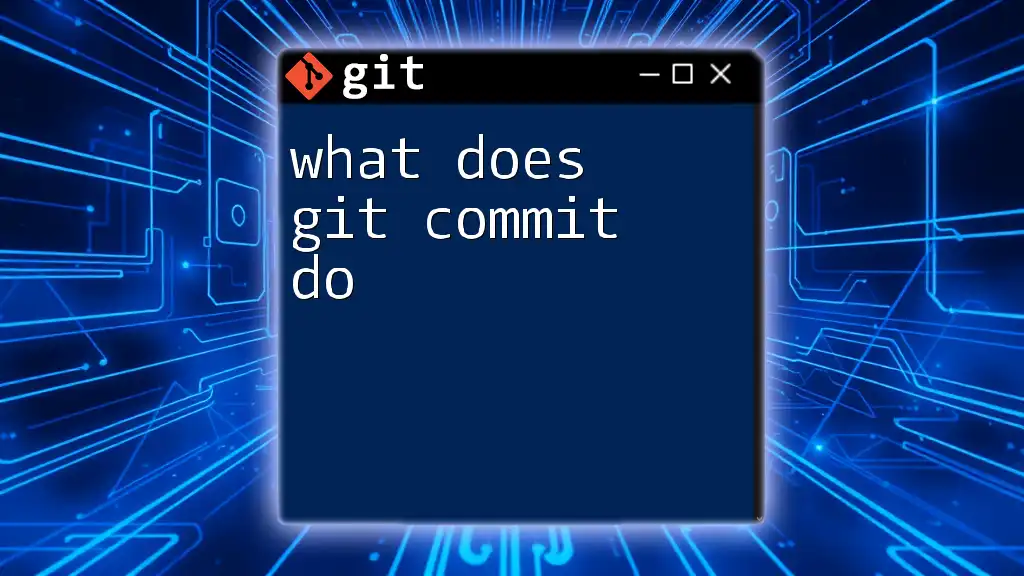
Practical Examples of Using `git init`
Initializing a New Repository
To give you a practical understanding of what `git init` does, let’s look at a step-by-step example of initializing a new Git repository:
- Create a new directory: This will serve as the workspace for your project.
- Navigate into the directory: Change your terminal's current directory to the newly created directory.
- Run the `git init` command: This command will set up the necessary Git directories and files.
Here’s how this process looks:
mkdir my-project
cd my-project
git init
After executing these commands, your terminal should confirm that you have initialized an empty Git repository, and you can check this by running:
ls -la
You should now see a `.git` folder in your project directory.
Initializing an Existing Project
If you have an existing project that you want to turn into a Git repository, follow these steps:
- Navigate to your existing project directory.
- Execute `git init`: This command will convert that directory into a Git repository, allowing you to track changes from this point forward.
Example:
cd existing-project
git init
Running this command will create the `.git` directory within your existing project folder, establishing a new repository.
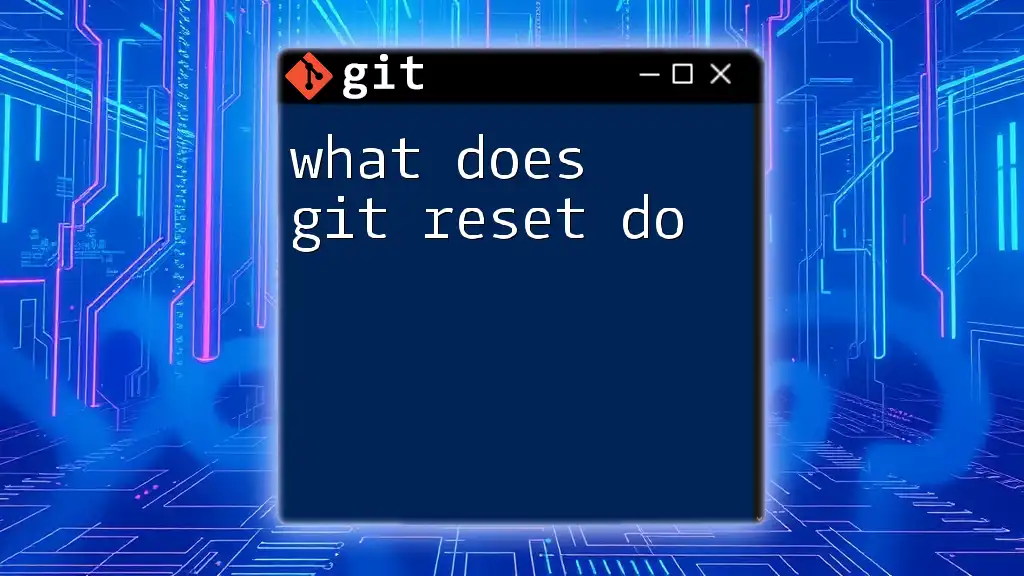
Common Errors and Troubleshooting
Common Mistakes when Using `git init`
While using `git init` is simple, beginners might encounter some mistakes:
-
Initializing in the wrong directory: Running `git init` in a directory that should not be a Git repository can cause confusion. It's essential always to ensure you're in the correct folder.
-
Duplicate `.git` directories: If you initialize a Git repository in a directory that already contains a `.git` folder, you may inadvertently create nested repositories, which can make it hard to track changes accurately.
Troubleshooting Tips
If you encounter problems with a `git init`, here are some troubleshooting tips:
-
Check if a project has been initialized: Use the command `ls -la` in your terminal to see if the `.git` directory is present.
-
Quick fixes for initialization errors: If you find you've made a mistake, you can simply delete the `.git` folder (using `rm -rf .git`) and re-run `git init` in the desired directory.
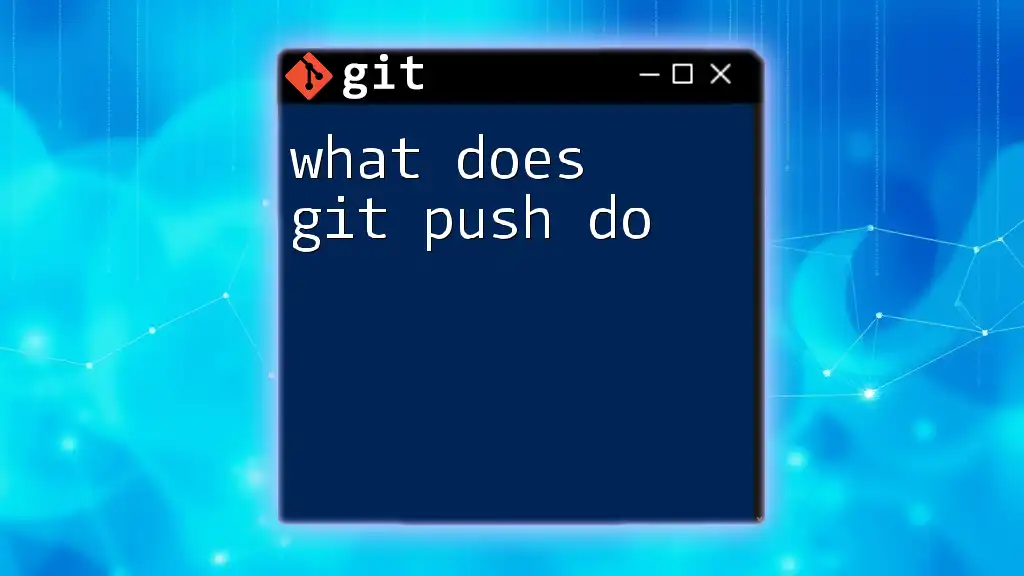
Conclusion
In summary, understanding the command `git init` is paramount for any developer looking to utilize Git effectively. This command sets the groundwork for version control, allowing you to track changes and collaborate seamlessly within your projects. Practicing the use of `git init` will provide you with a solid foundation as you dive deeper into the world of Git.
As you continue your journey with Git, don't hesitate to explore more advanced commands and functionalities! If you have any questions or feedback, feel free to reach out.