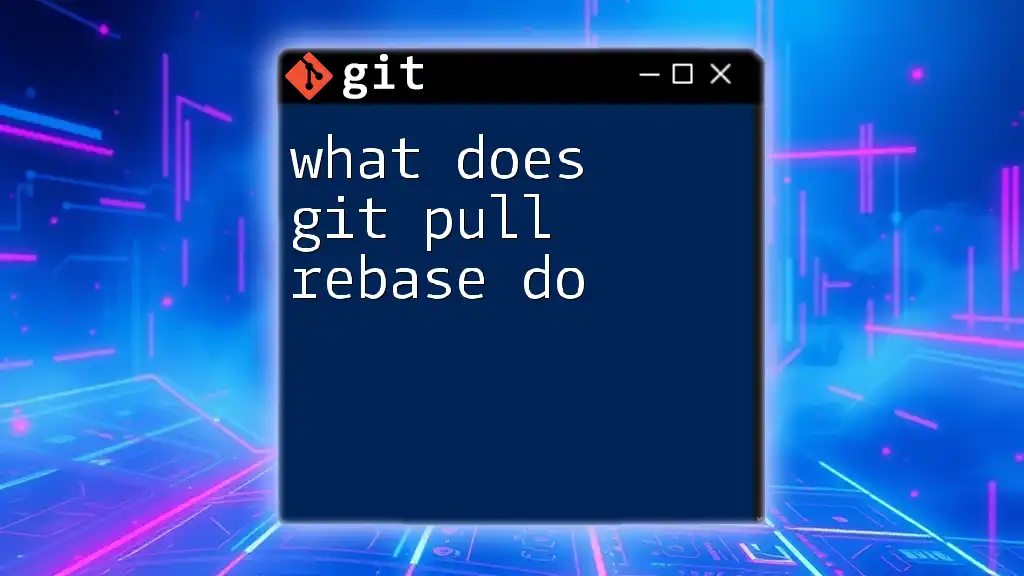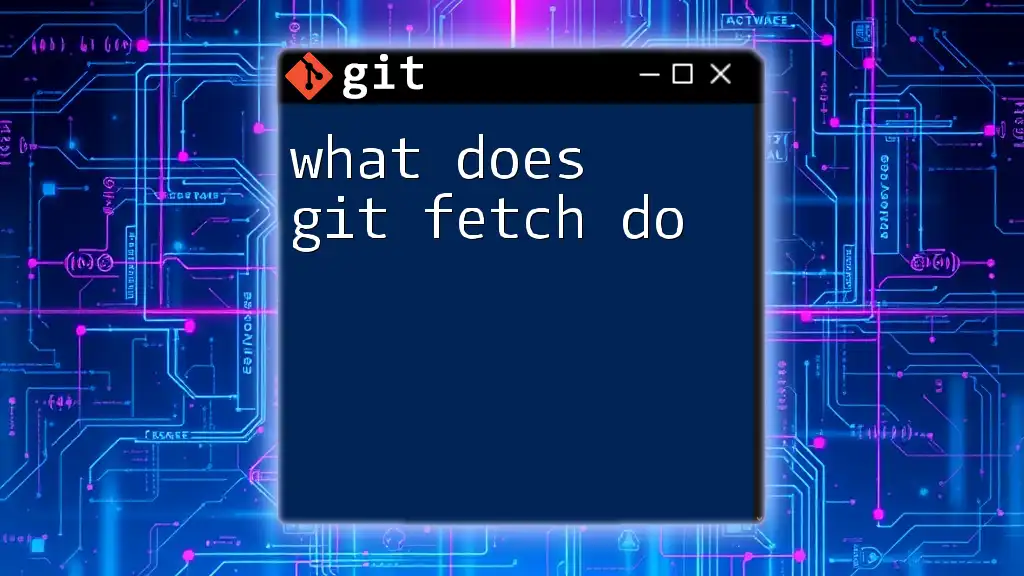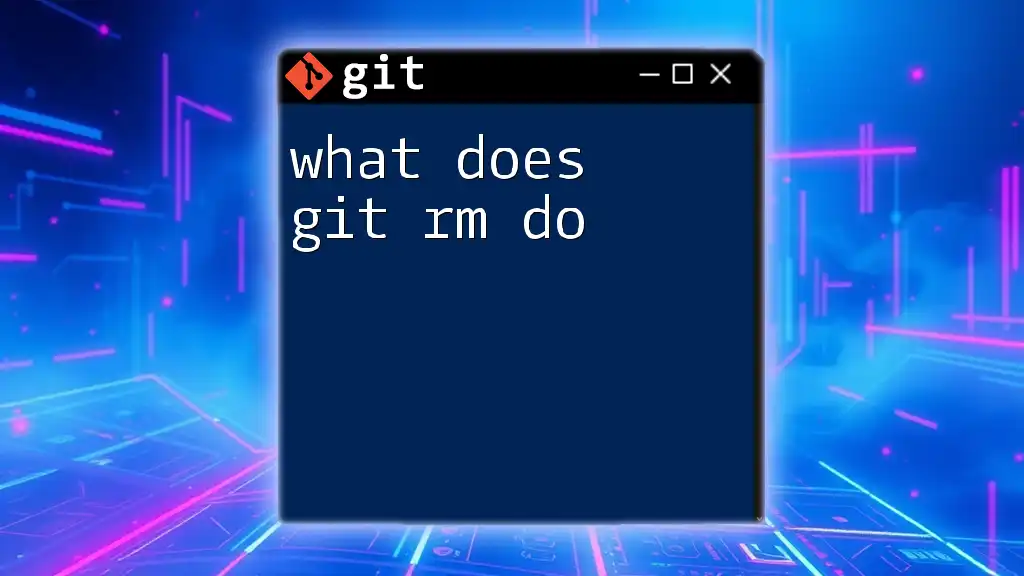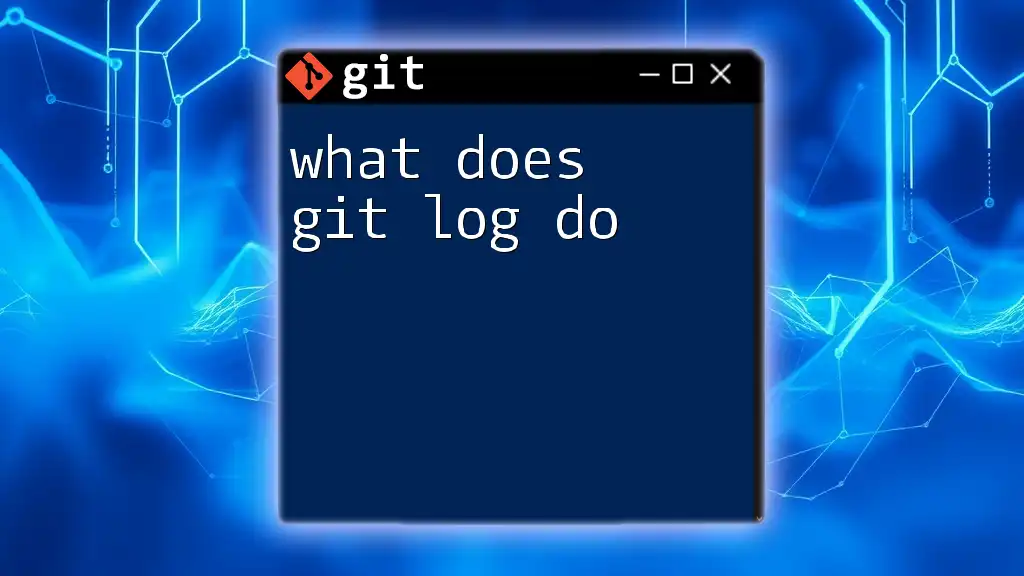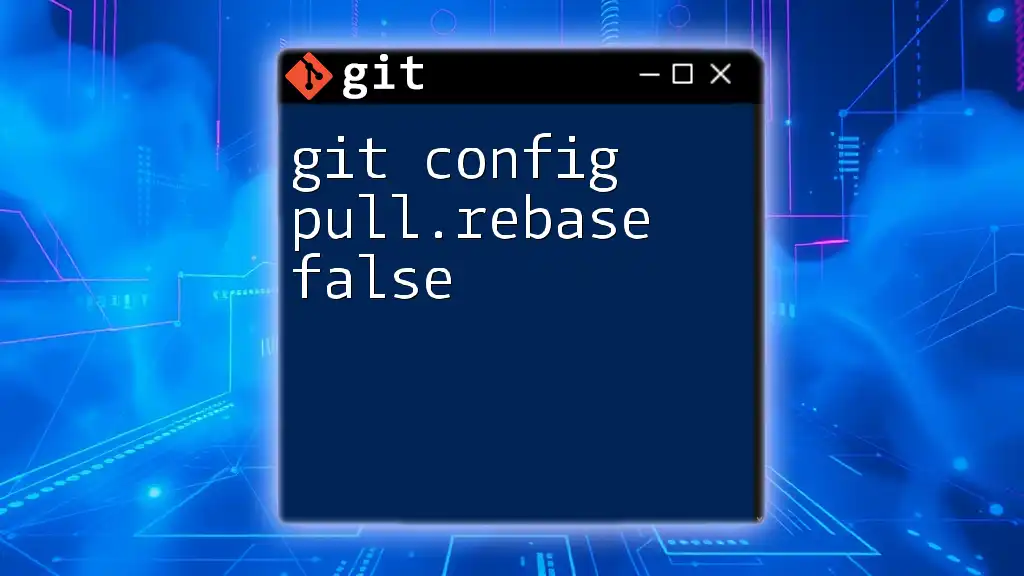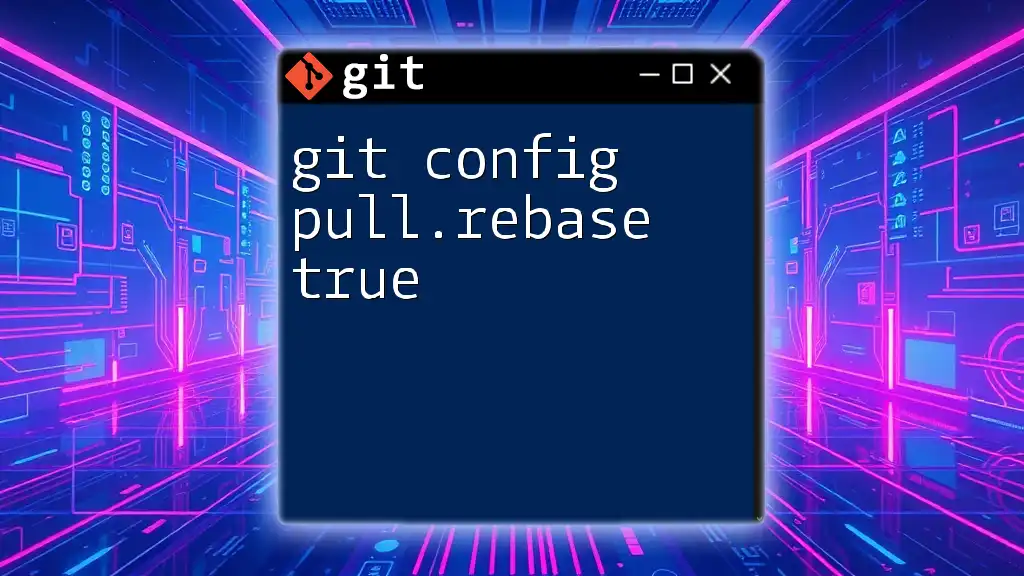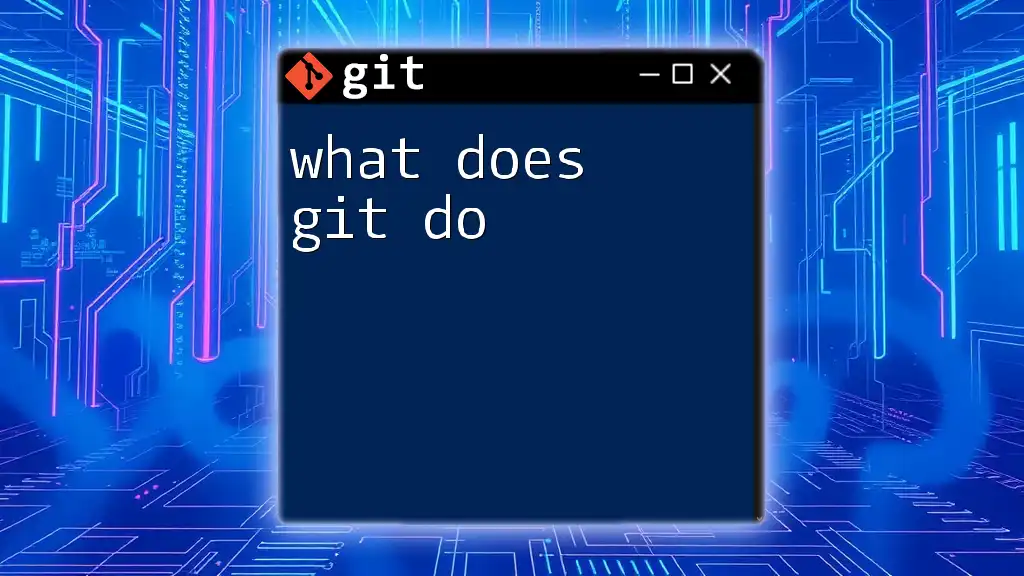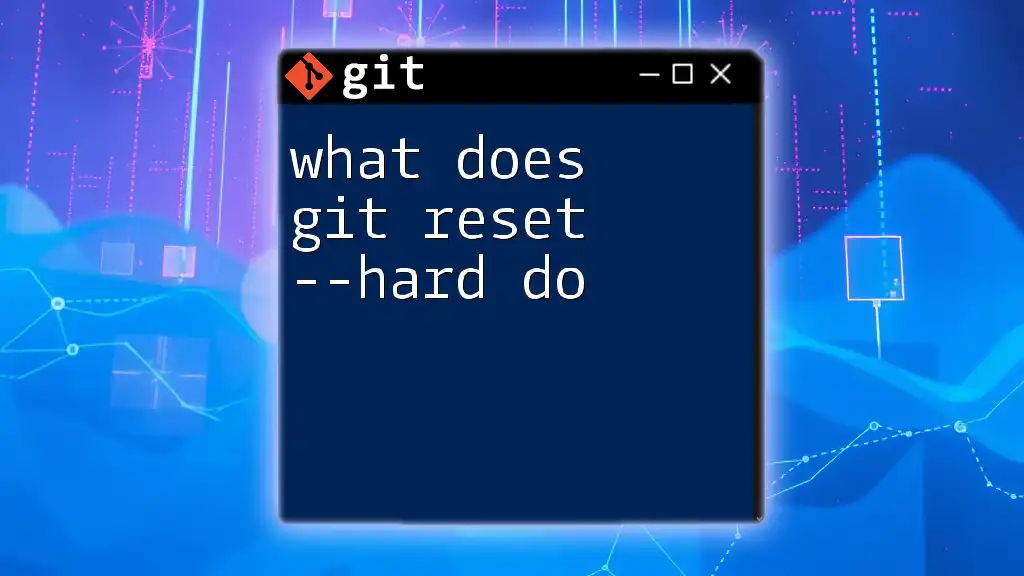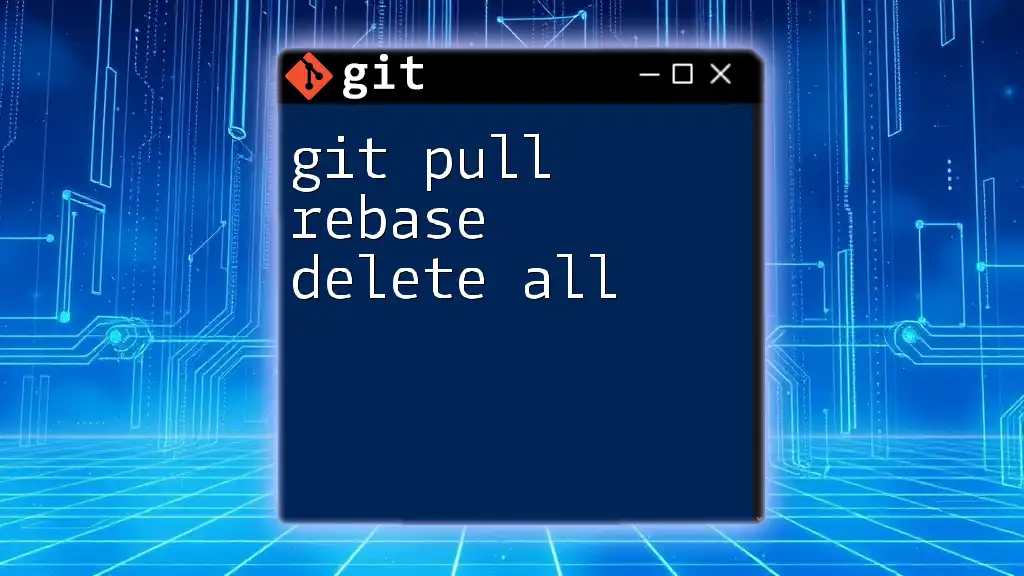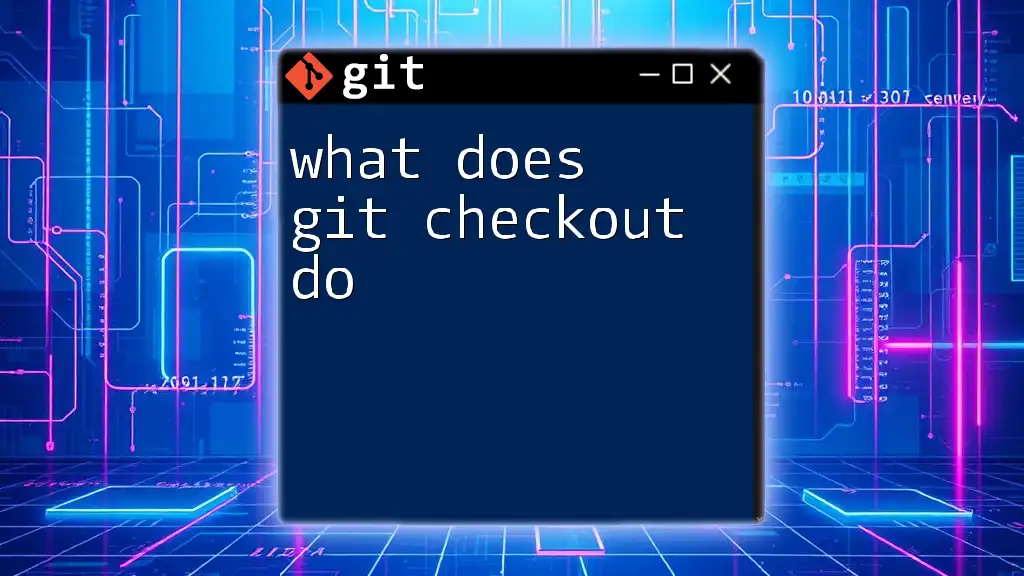The `git pull --rebase` command fetches the latest changes from the remote repository and applies your local commits on top of those fetched changes, ensuring a linear project history.
Here's a code snippet illustrating the command:
git pull --rebase origin main
Understanding Git Pull
What is `git pull`?
The `git pull` command is a fundamental part of Git that allows developers to update their local repository with changes from a remote repository. Technically, `git pull` is a combination of two commands: `git fetch` and `git merge`.
When you run `git pull`, Git first fetches the changes from the specified remote branch and then merges those changes into your current branch. This process is crucial for keeping your work current and is a common practice in collaborative environments.
The Role of Remote Repositories
Remote repositories play an essential role in team collaboration on Git projects. They are hosted on platforms like GitHub, GitLab, or Bitbucket, allowing multiple developers to contribute to the same codebase.
Maintaining synchronization between your local repository and the remote repository ensures that you are working with the latest code, reducing the chances of conflicts when it comes time to integrate your changes.
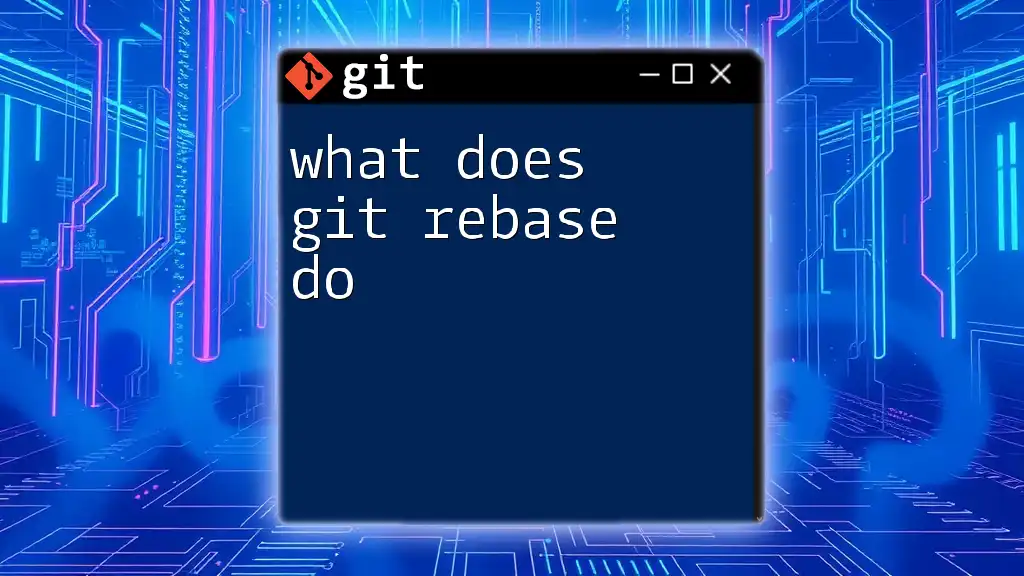
The Concept of Rebase
What is Rebase?
Rebase is a Git feature that allows you to integrate changes from one branch into another while keeping a clean commit history. Instead of merging branches (which can lead to a somewhat cluttered commit history), rebasing repositions your changes on top of the changes from another branch.
When you perform a rebase, you are essentially reapplying your changes on top of the latest version of the target branch. This mechanism helps maintain a linear progression of commits that is easier to read and manage.
When to Use Rebase
Rebase is particularly useful under certain conditions:
- Feature Development: When working on a feature branch and you want to incorporate updates from the master or main branch.
- Code Review Preparation: Before creating a pull request, using rebase can help present a cleaner history to your reviewers.
However, it's essential to exercise caution; rebasing can potentially rewrite commit history, which can confuse collaborators if not used wisely. Always communicate with your team when you're about to perform a rebase.
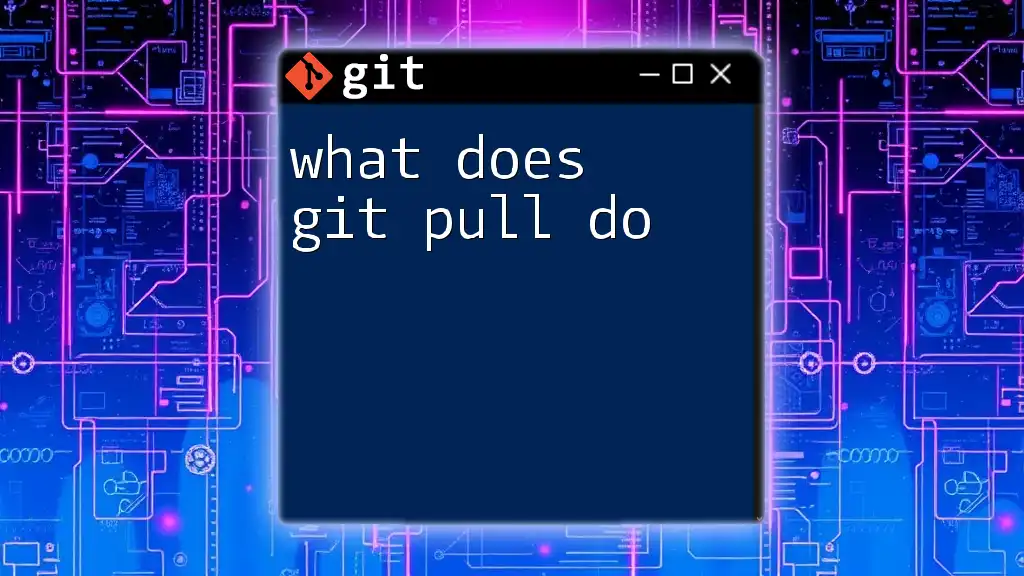
What Happens During `git pull --rebase`?
Behind the Scenes of `git pull --rebase`
When you execute the command `git pull --rebase`, Git takes the following steps:
- Fetch: Git retrieves changes from the specified remote repository.
- Rebase: Instead of merging, Git repositions your local commits on top of the commits fetched from the remote branch.
This process allows your local changes to appear as if they were made after the changes fetched from the remote. This can help eliminate "merge commits" and keep your project's commit history linear.
Key Benefits of `git pull --rebase`
Using `git pull --rebase` brings several advantages:
- Cleaner Commit History: By avoiding merge commits, your project history remains straightforward and easier to follow.
- Isolation of Changes: Rebasing can help maintain context around your commits, leading to improved code quality.
- Controlled Conflict Resolution: If conflicts arise during the rebase, they can be resolved in a controlled manner, and you can choose how to apply each commit.
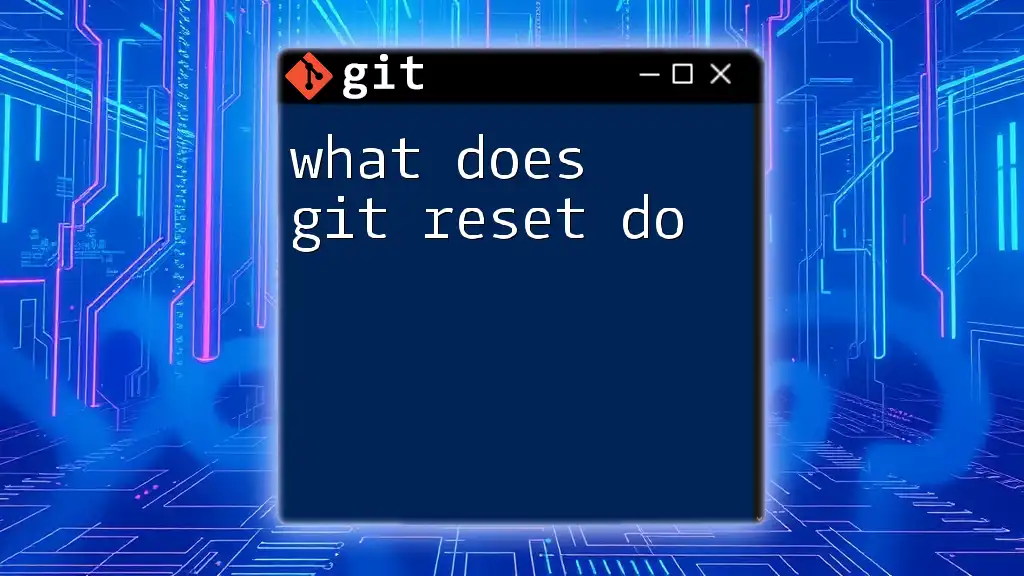
Example Usage of `git pull --rebase`
Interactive Example: A Workflow Scenario
Imagine you have a feature branch that you are working on, and you want to update it with the latest changes from the `main` branch. Here’s how to do it using `git pull --rebase`.
First, switch to your feature branch:
git checkout feature-branch
Next, execute the following command to rebase your branch with the remote `main` branch:
git pull origin main --rebase
Code Snippet Explained
- The `git checkout feature-branch` command switches the working directory to your feature branch.
- The command `git pull origin main --rebase` does the following:
- Fetch the latest updates from the `main` branch located on the `origin`.
- Rebase your local changes from `feature-branch` on top of those updates.
When you execute this command, Git may notify you of any conflicts. If conflicts arise, you will need to resolve them manually. Once resolved, continue the rebase with:
git rebase --continue
If you cannot resolve the conflicts or want to abort the operation, you can use:
git rebase --abort
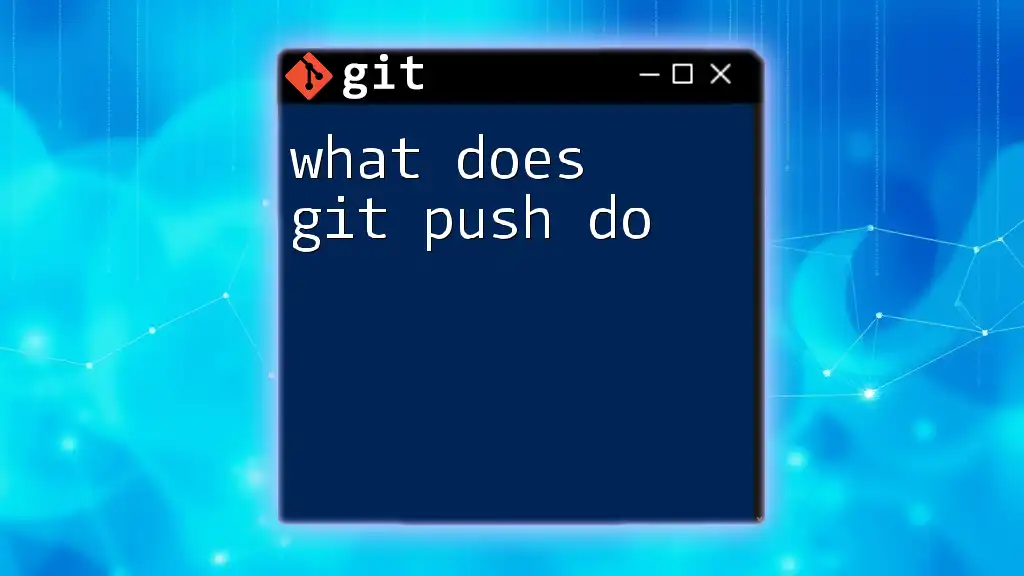
Common Issues and Troubleshooting
Potential Problems When Using `git pull --rebase`
While `git pull --rebase` can be highly effective, it can also lead to issues. Common problems include:
- Merge Conflicts: If changes in your commits and the fetched changes conflict, Git will pause the rebase process to allow you to resolve them.
To resolve a conflict, edit the files as necessary and then stage the changes followed by:
git add <file>
git rebase --continue
- Interrupted Rebase: If you face issues during the rebase, proceed to abort the operation and revert to the state before rebasing:
git rebase --abort
Tips for Successful Rebasing
To ensure that your rebasing experience is smooth:
- Communicate: Always inform your teammates when you intend to rebase, especially in shared branches.
- Backup: Consider creating backups of branches before rebasing, especially if the changes are complex.
- Practice Commits: Keep your commits as atomic as possible; this will simplify the rebase process and conflict resolution.
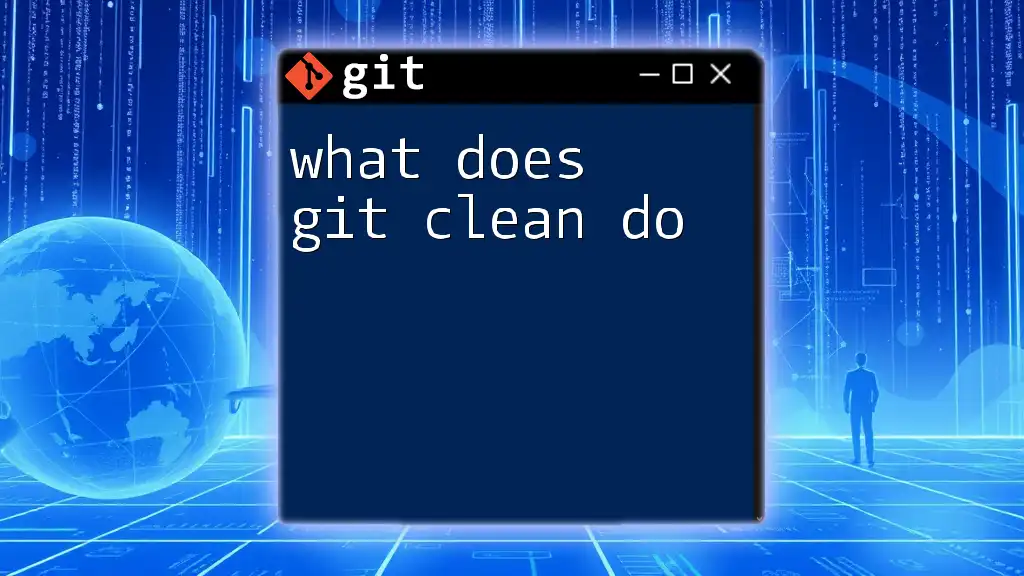
Conclusion
Understanding what does `git pull rebase do` can significantly enhance your Git workflow. By utilizing `git pull --rebase`, you can maintain a cleaner, more comprehensible commit history while effectively integrating updates from a remote repository. Mastering this command can lead to better collaboration and efficiency in your projects.
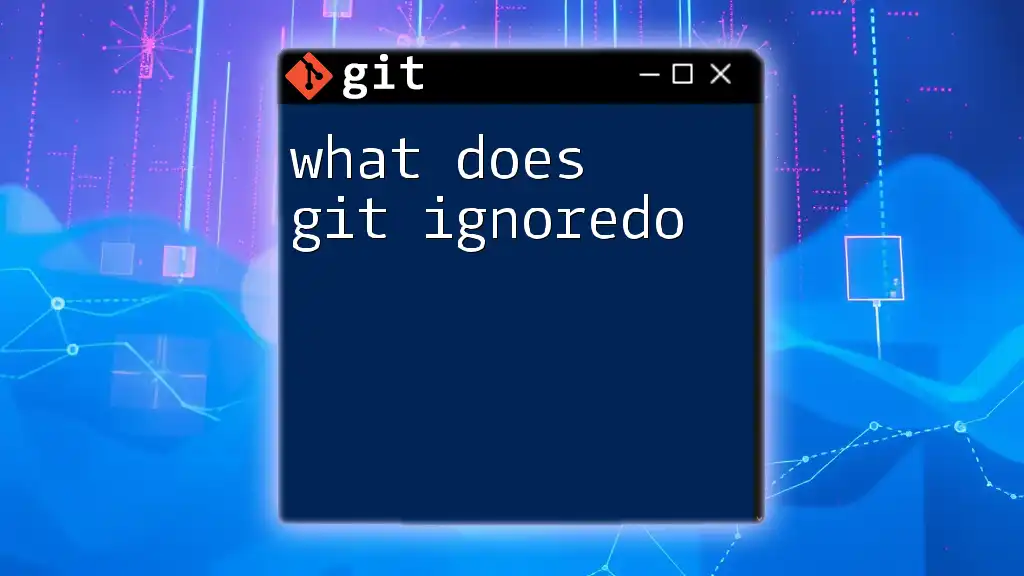
Additional Resources
For deeper dives into Git:
- [Official Git Documentation](https://git-scm.com/doc)
- Books on Git best practices
- Online courses focused on Git masterclasses
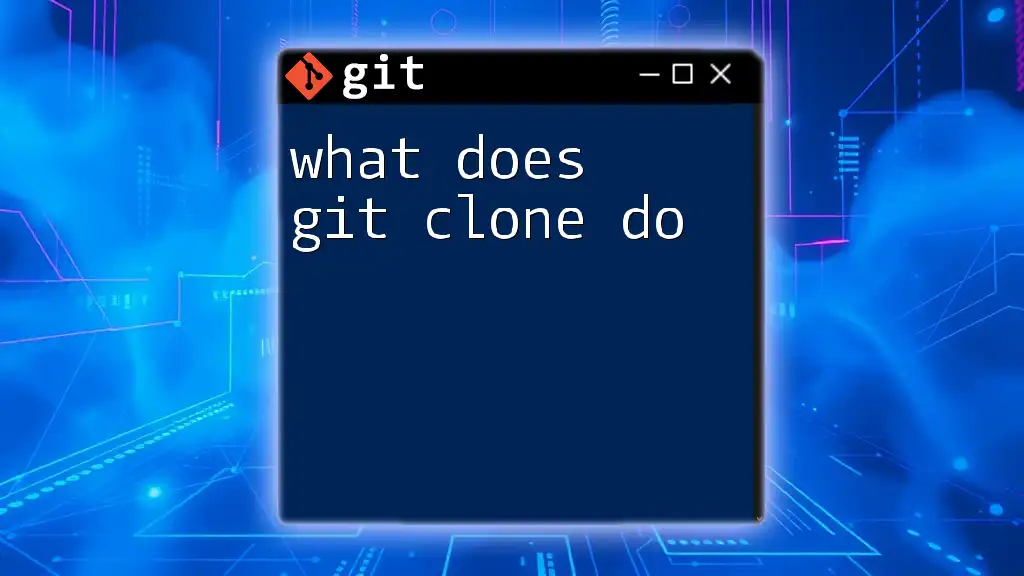
Call to Action
Have you tried using `git pull --rebase` in your projects? Share your experiences and tips in the comments below! Don't forget to subscribe for more concise Git tutorials and tips!