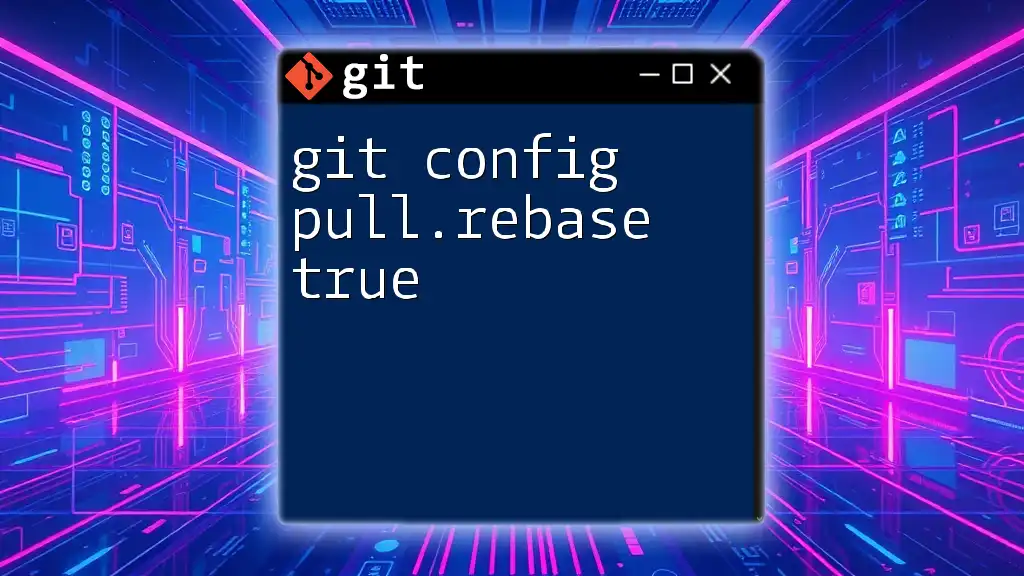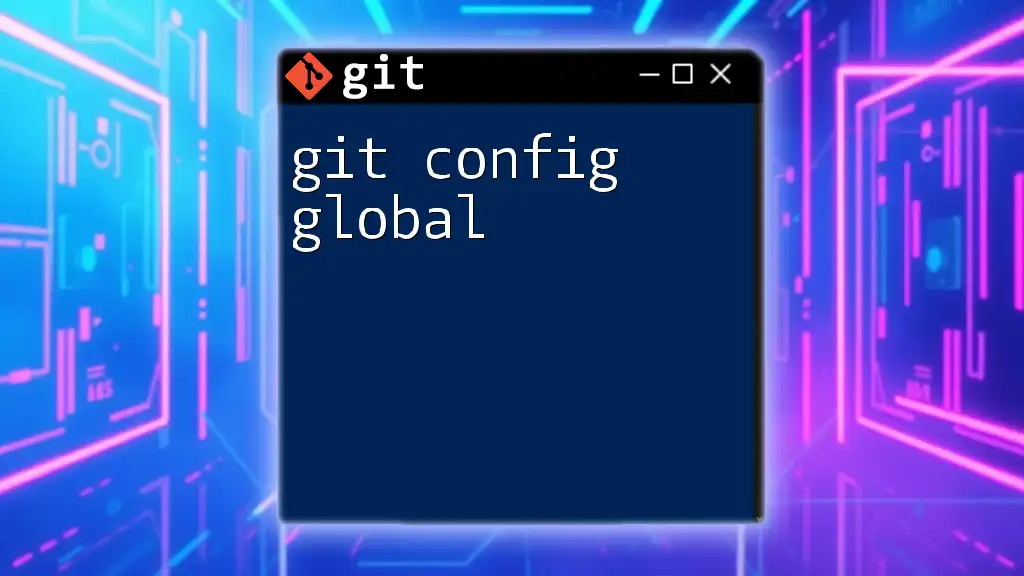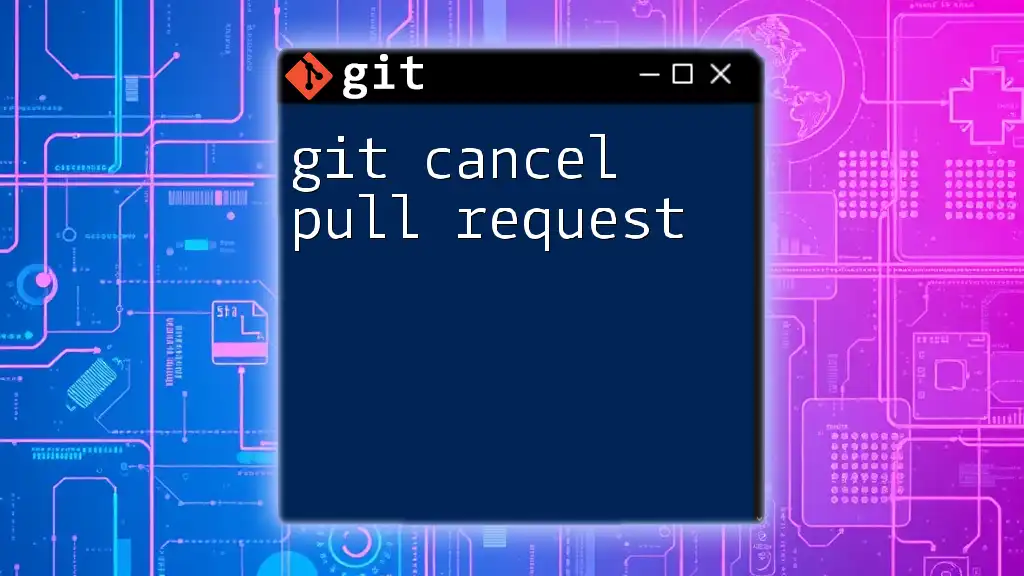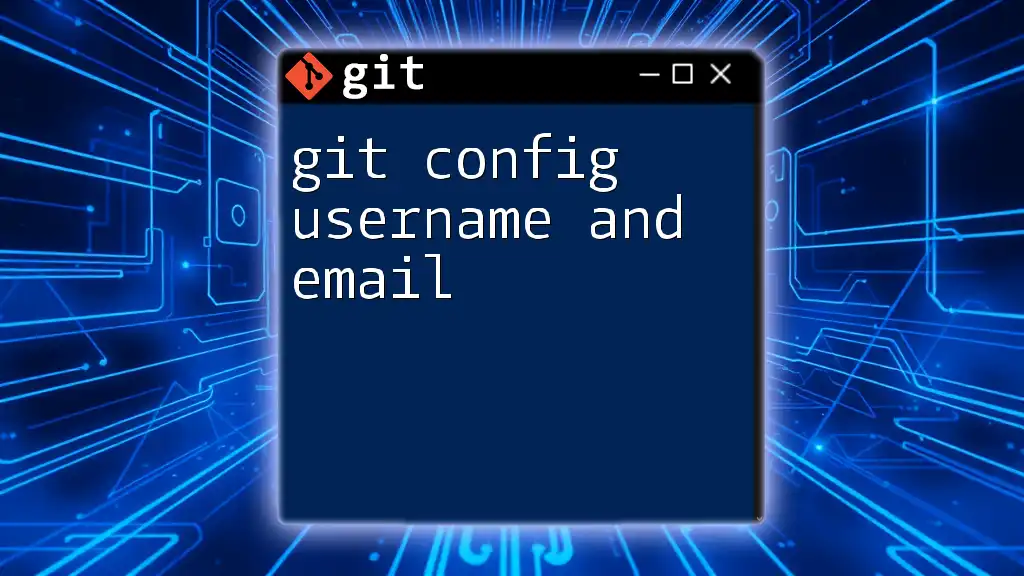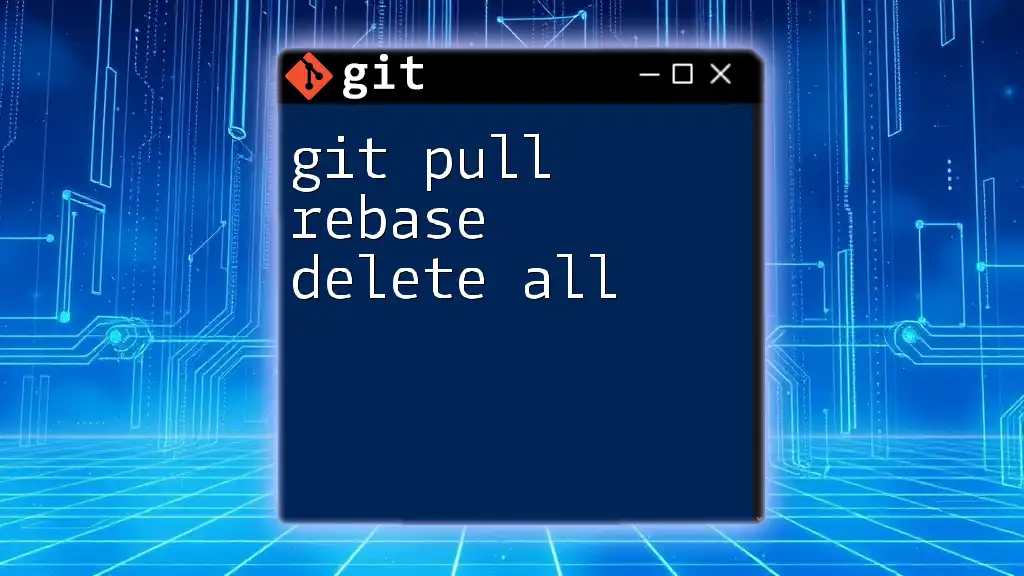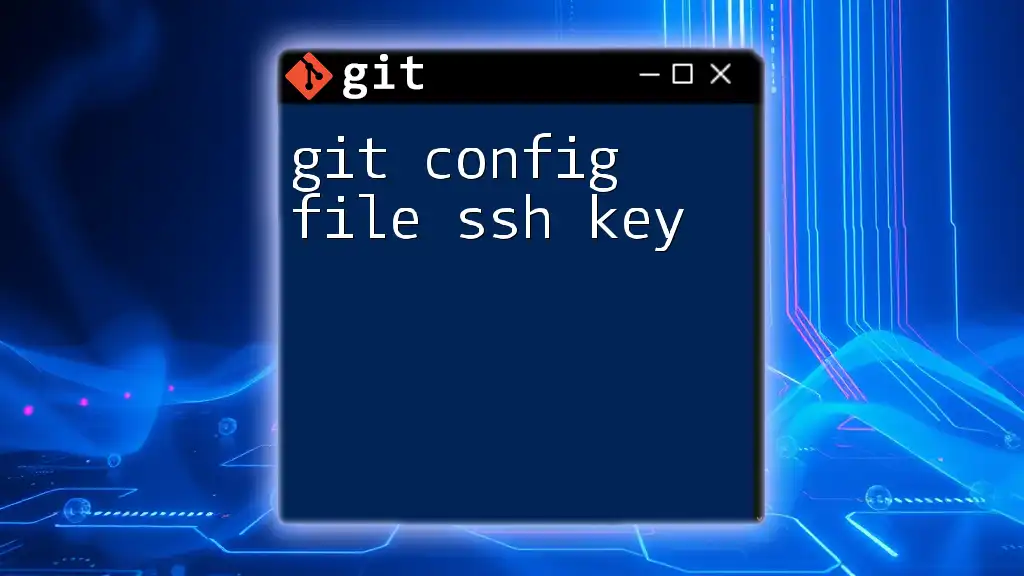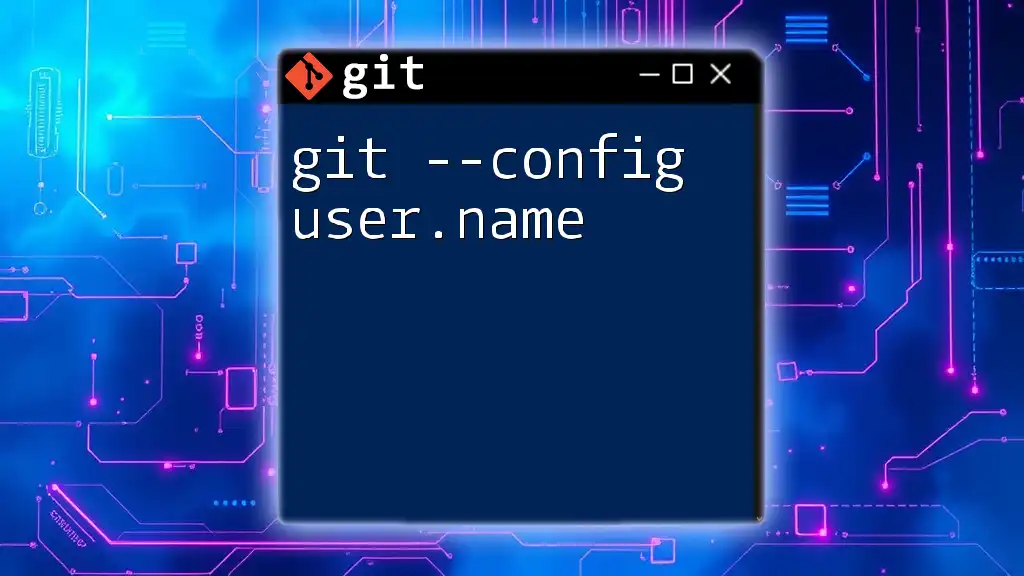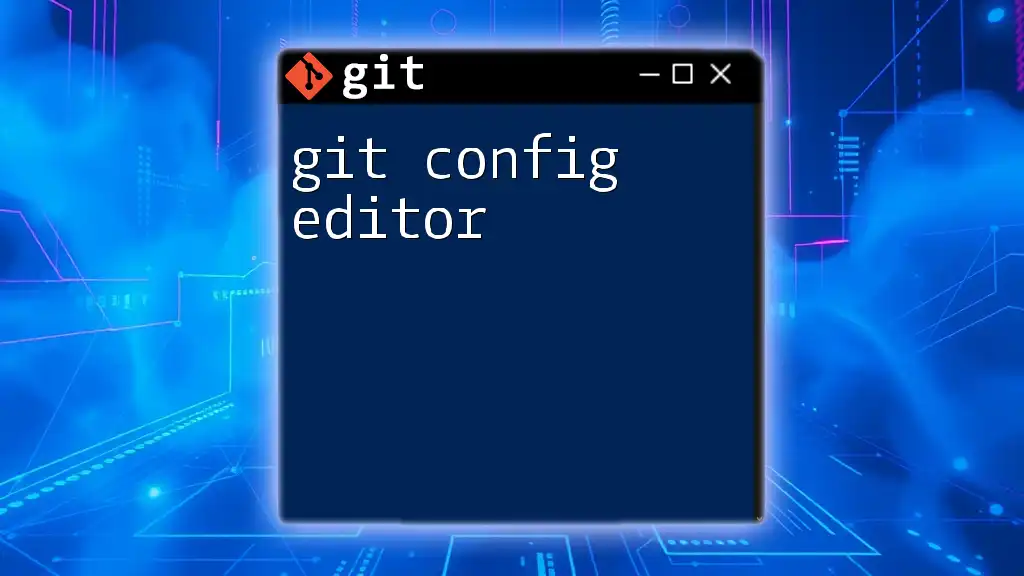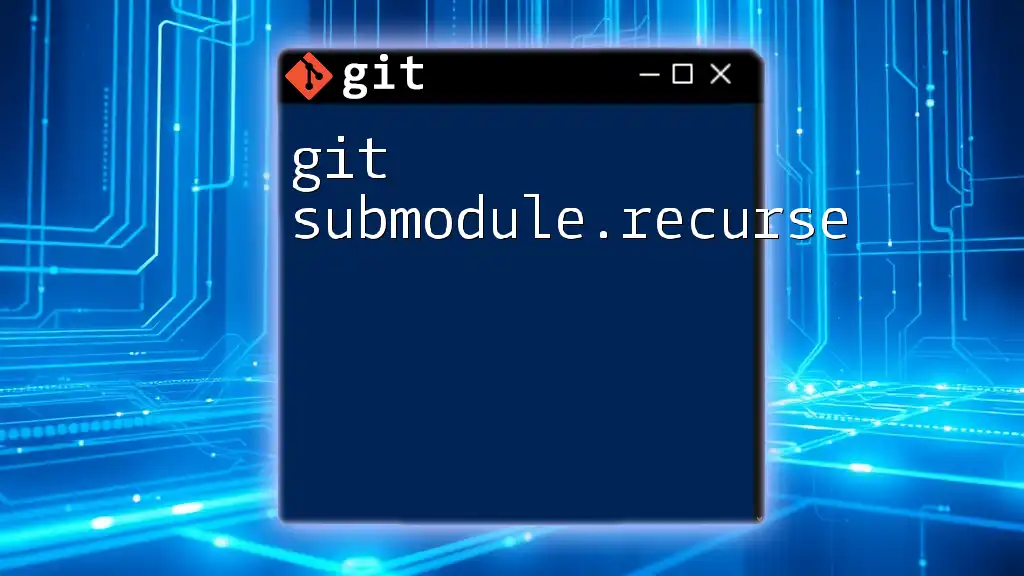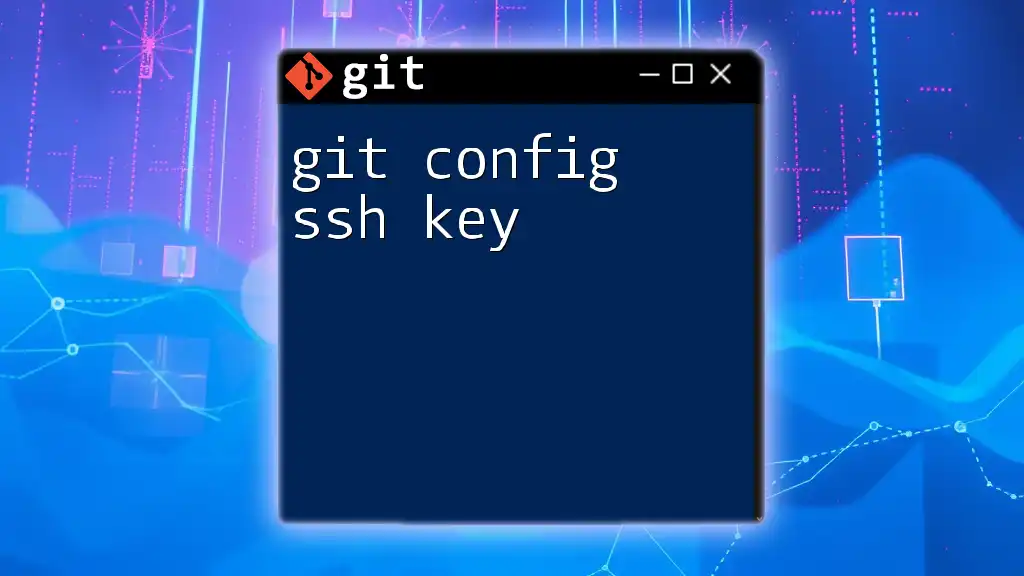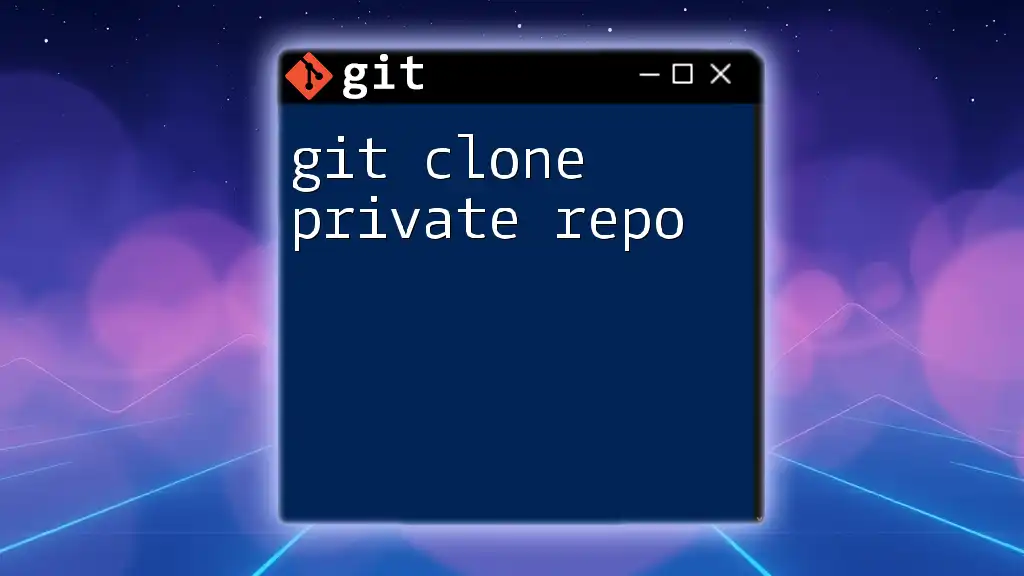The command `git config pull.rebase true` configures Git to use rebase instead of merge when performing `git pull`, ensuring a cleaner, linear project history.
git config pull.rebase true
What is `git pull`?
`git pull` is a command used to update your local repository with changes from a remote repository. It's essentially a combination of two commands: `git fetch`, which retrieves changes from a remote without merging them, and `git merge`, which integrates those changes into your local branch.
When you run `git pull`, you're instructing Git to:
- Fetch the latest commits from the remote repository.
- Merge those fetched changes into your current branch.
This makes `git pull` a powerful tool for keeping your local branch up-to-date with collaborative efforts made in remote repositories.
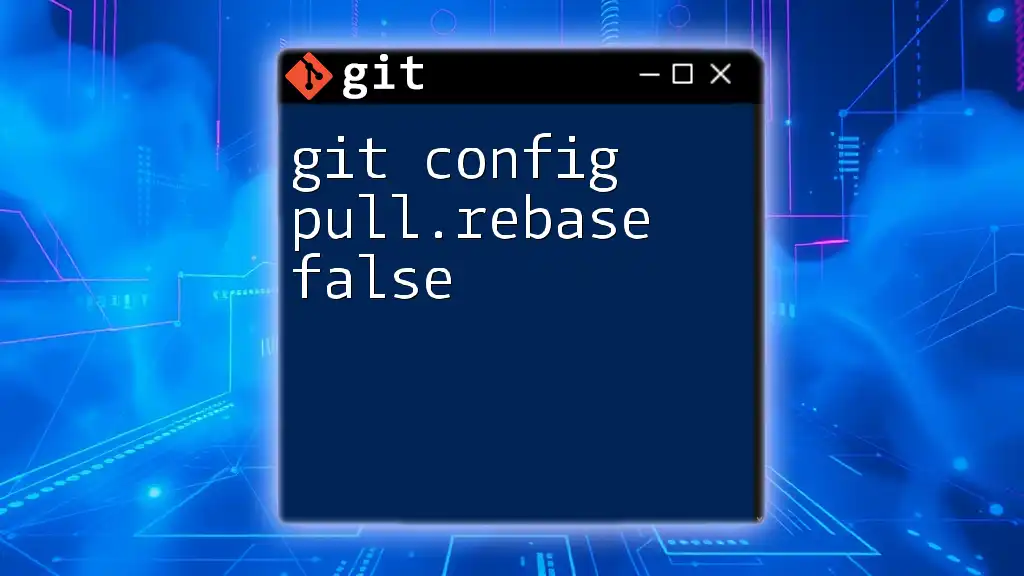
What Does `pull.rebase true` Mean?
The command `git config pull.rebase true` informs Git to favor rebasing over the default behavior of merging when executing a `git pull`.
Rebasing is a process that reorganizes your commit history by placing your changes on top of the changes fetched from the remote. This contrasts with merging, which typically creates a merge commit and maintains the history of both branches separately.
Advantages of Using `pull.rebase true`
Using `pull.rebase true` offers several benefits:
- Cleaner Commit History: Rebasing results in a linear commit history, making it easier to follow the progression of changes. This can simplify understanding what changes were made and why.
- Easier Navigation: Having a straightforward history allows for more efficient navigation through your project's commit log, making tools like `git log` easier to interpret.
- Avoidance of Unnecessary Merge Commits: Merge commits can clutter your history, especially in active repositories. By favoring rebases, you eliminate these extra commits when integrating changes.
Drawbacks of Using `pull.rebase true`
However, there are situations where you might consider avoiding rebasing:
- Potential for Conflicts: Rebasing can introduce conflicts when your local changes and remote changes touch the same lines of code. While this is manageable, it requires careful resolution.
- Risk of Rewriting History: Rebasing rewrites commit history, which can be problematic if you're working in a shared branch. It can confuse others who expect the usual commit history.
- Situations When Rebasing is Inappropriate: In certain cases, especially when collaborating with a team on a shared branch, merging might be the safer option to preserve context and history.
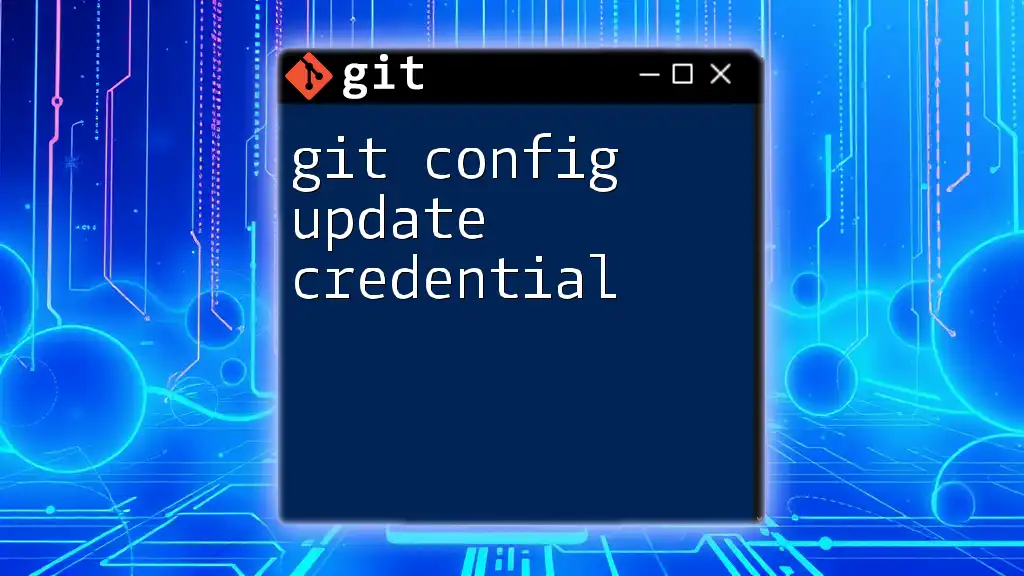
How to Set Up `pull.rebase true`
Setting Global Configuration
To set `pull.rebase true` as a global configuration, use the following command:
git config --global pull.rebase true
This configuration applies to all repositories on your machine. To confirm that it has been successfully set, you can check your configuration with:
git config --global --get pull.rebase
Setting Local Configuration for Specific Repositories
Should you prefer to apply this configuration to a specific repository only, you can do so by entering the repository's directory and executing:
git config pull.rebase true
This local configuration is useful for tailored workflows depending on the project's needs.
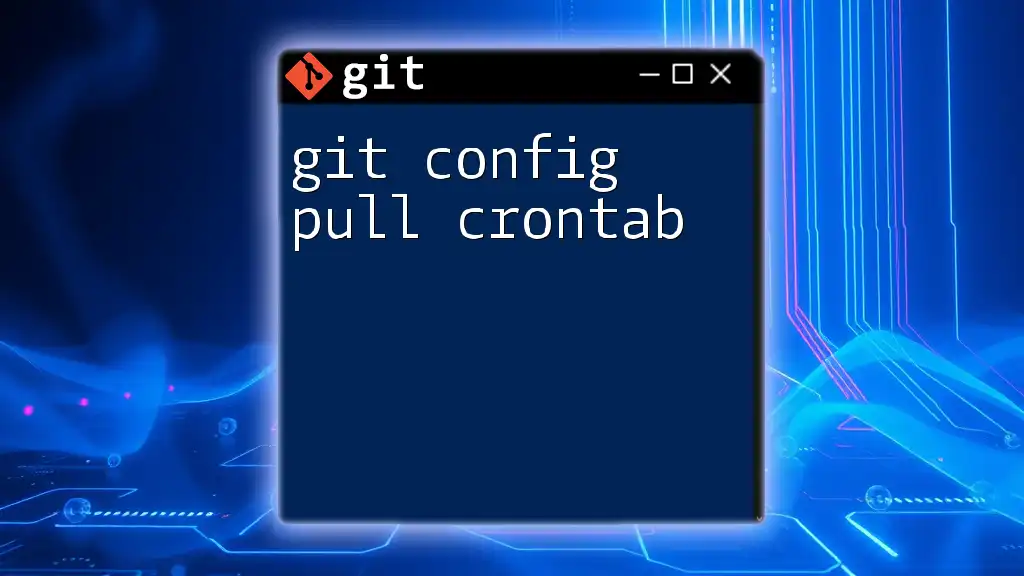
Best Practices for Using `pull.rebase true`
When to Use Rebasing
Rebasing shines in several scenarios, particularly when working on individual features or when you want to keep your history clean while integrating changes from the main branch. It's particularly advantageous in feature branches, where you want a clear chronological order of commits and wish to avoid merge commits cluttering your history.
When to Avoid Rebasing
Despite its advantages, rebasing is not always the best choice. If you're collaborating in real time on a shared branch, for example, merging can provide a clearer context for all team members about the changes made. This approach preserves the original commit history, making it easier to understand the reasons behind each change for every contributor.
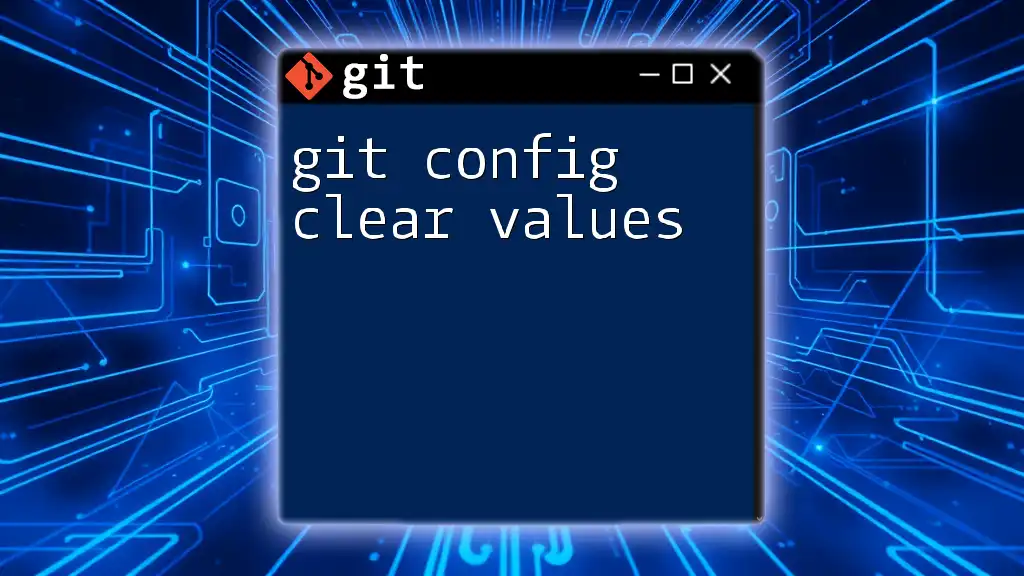
Common Issues and Troubleshooting
Handling Merge Conflicts
One of the potential complications with rebasing is encountering merge conflicts. When this occurs, Git will pause the rebase process, allowing you to fix conflicts. After resolving the conflicts, you would need to inform Git to continue the rebase:
git rebase --continue
If you decide that resolving the conflicts is taking too long, you can abort the rebase process using:
git rebase --abort
Undoing a Rebase
If you've made a mistake during the rebase or simply want to return to the state before the rebase began, you can use the reset command. This allows you to safely return your branch to its previous state:
git reset --hard ORIG_HEAD
This command will take you back to the last commit before the rebase was initiated, essentially undoing all changes made during that process.
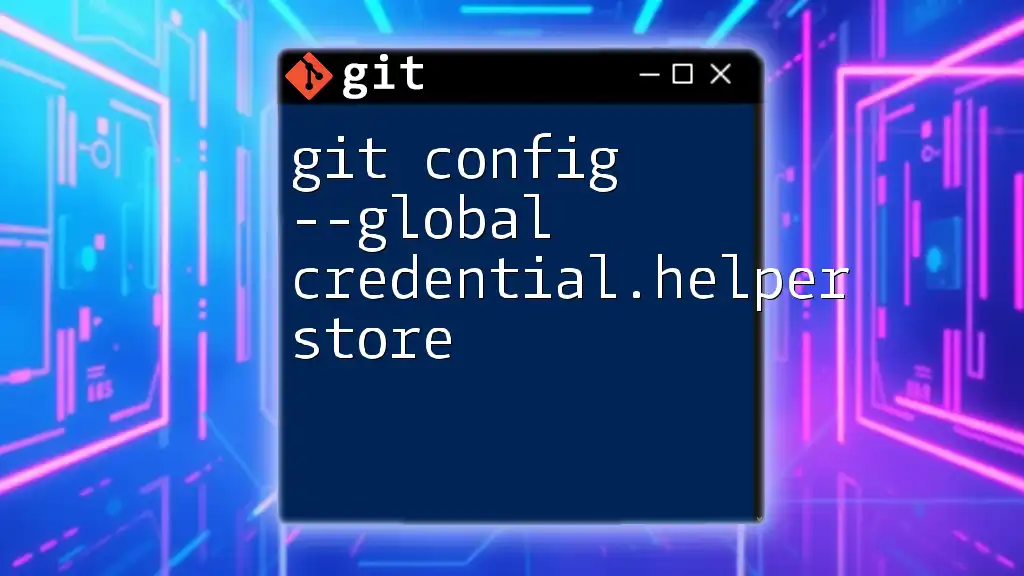
Conclusion
Understanding `git config pull.rebase true` is essential for maximizing your efficiency while using Git, especially if you're working within teams or managing multiple branches. Rebasing can significantly streamline your workflow, leading to clearer commit histories and easier navigation. However, recognizing when to utilize it versus merging is critical to maintaining an easy-to-follow project history. By practicing these concepts, you’ll become adept at managing your commits and collaborating effectively with others.

Additional Resources
For those who want to delve deeper, consider checking out the official Git documentation or exploring community forums and curated Git learning resources. Engaging with Git communities can also provide invaluable tips and tricks to enhance your Git proficiency.