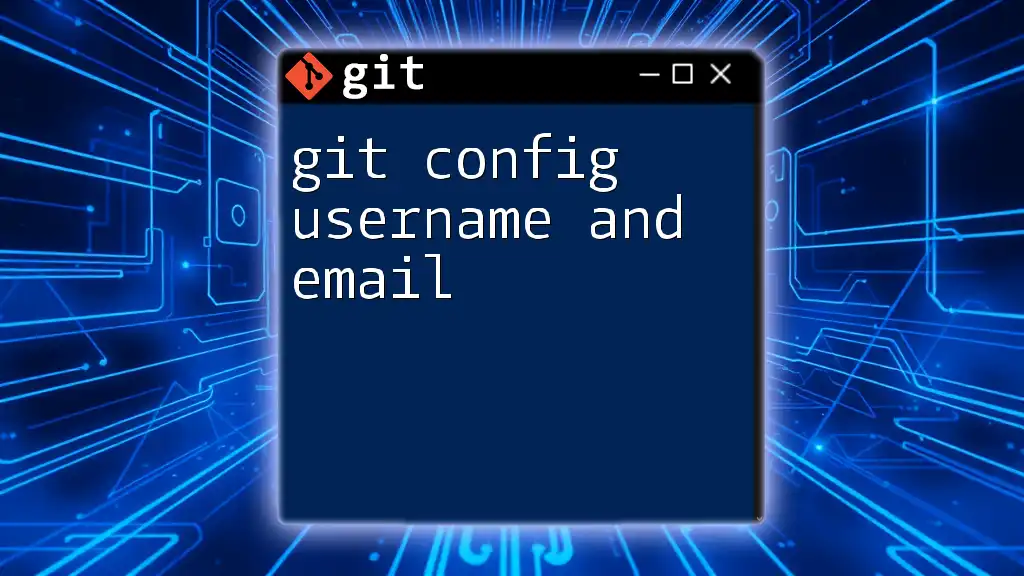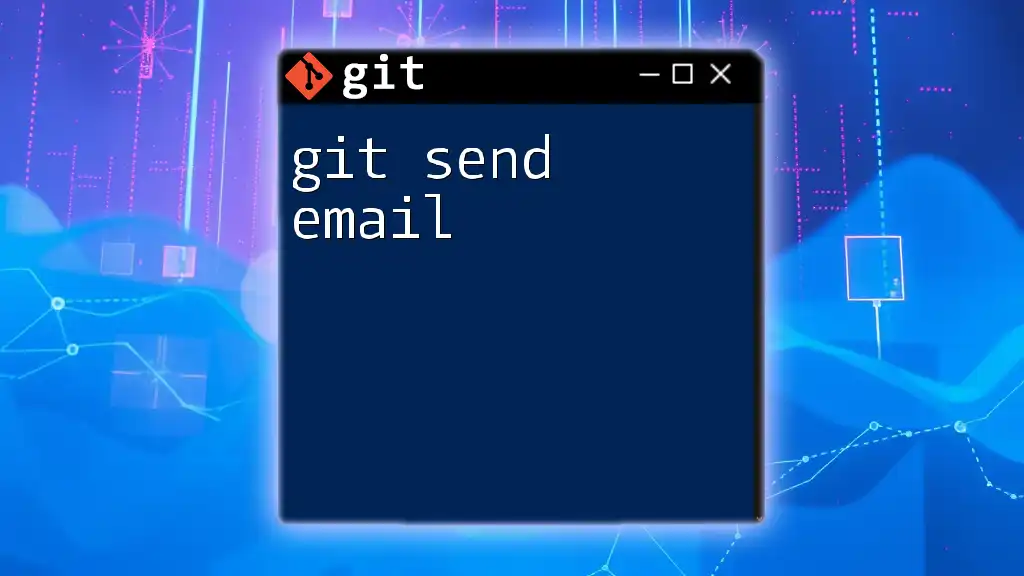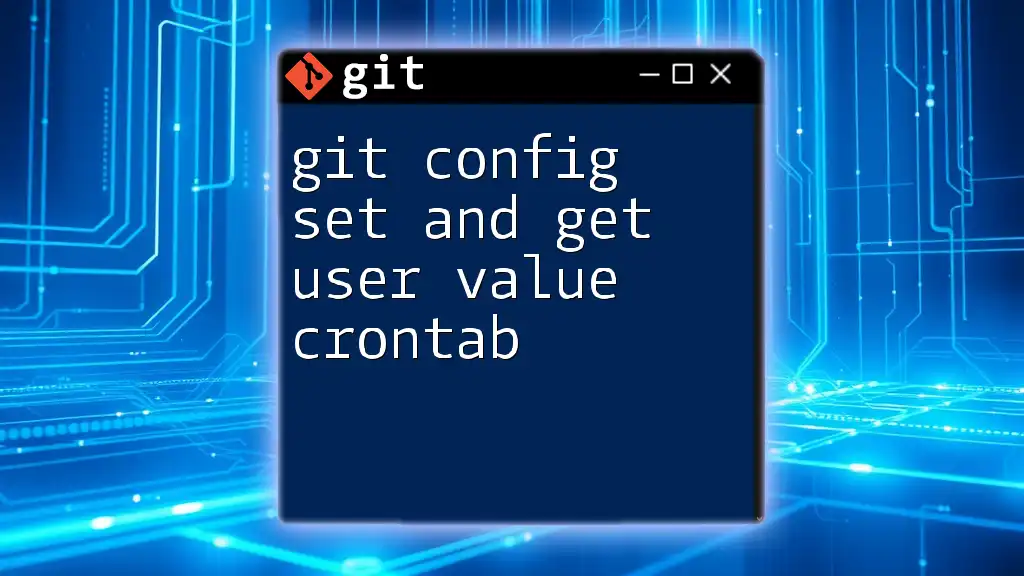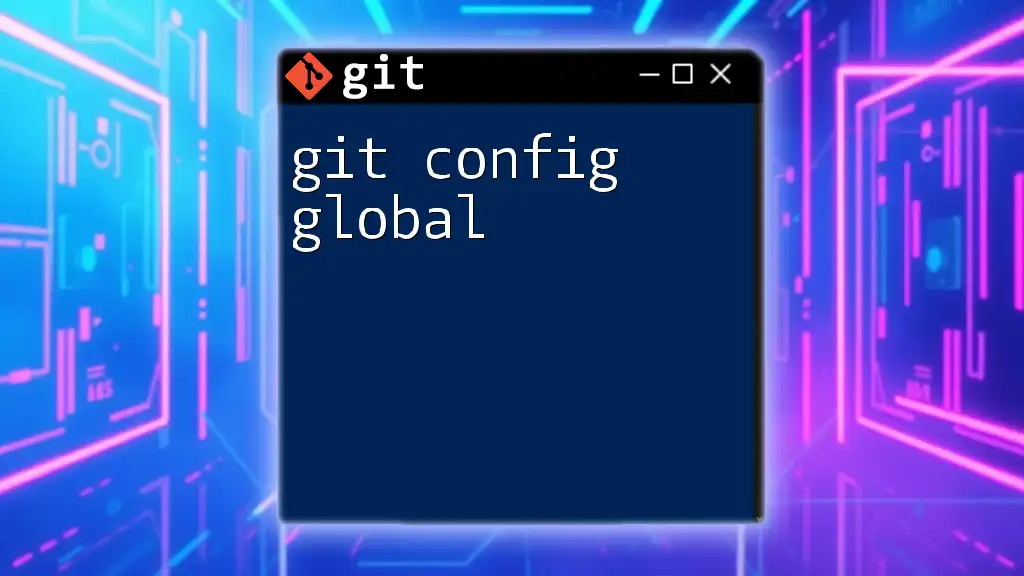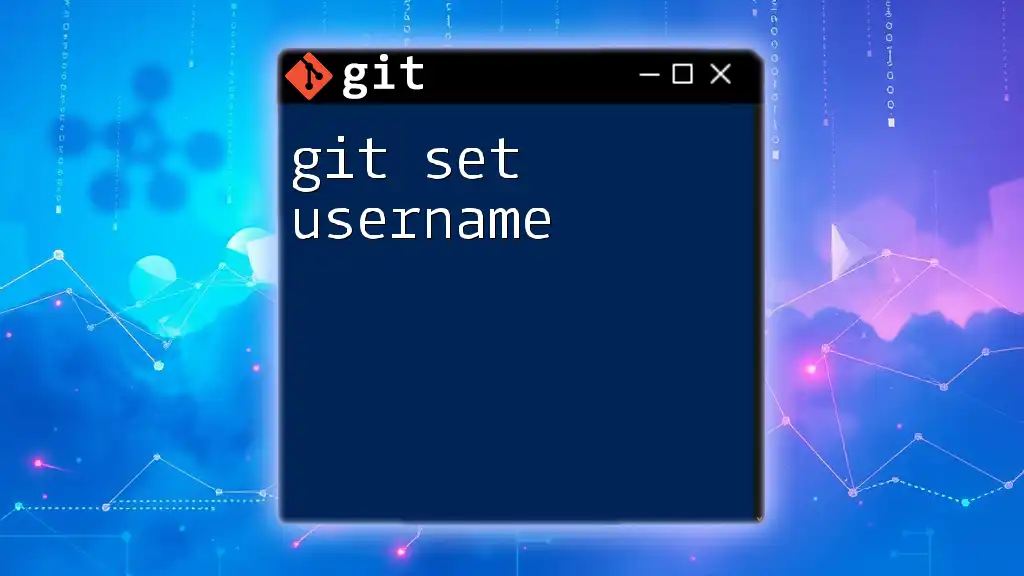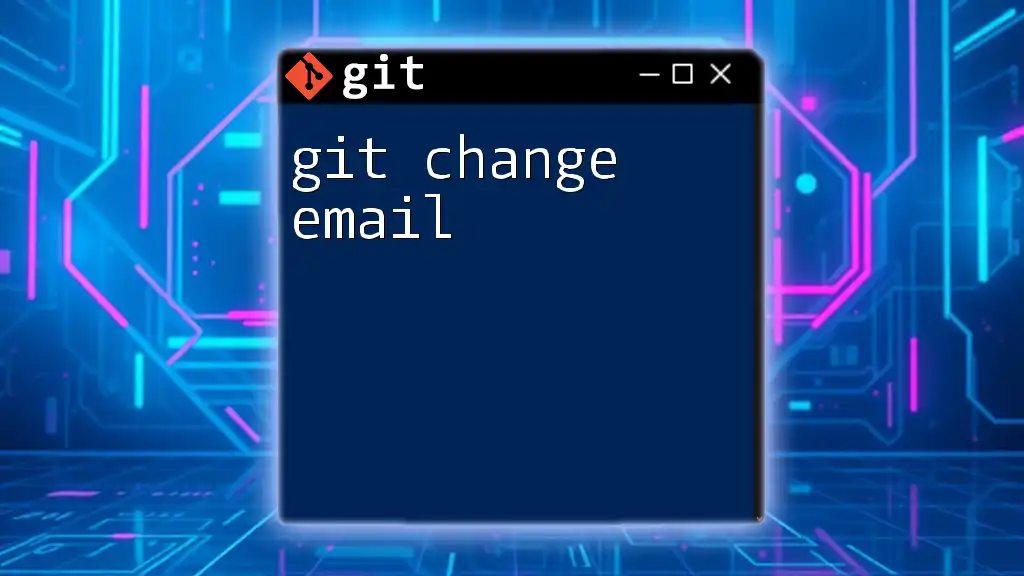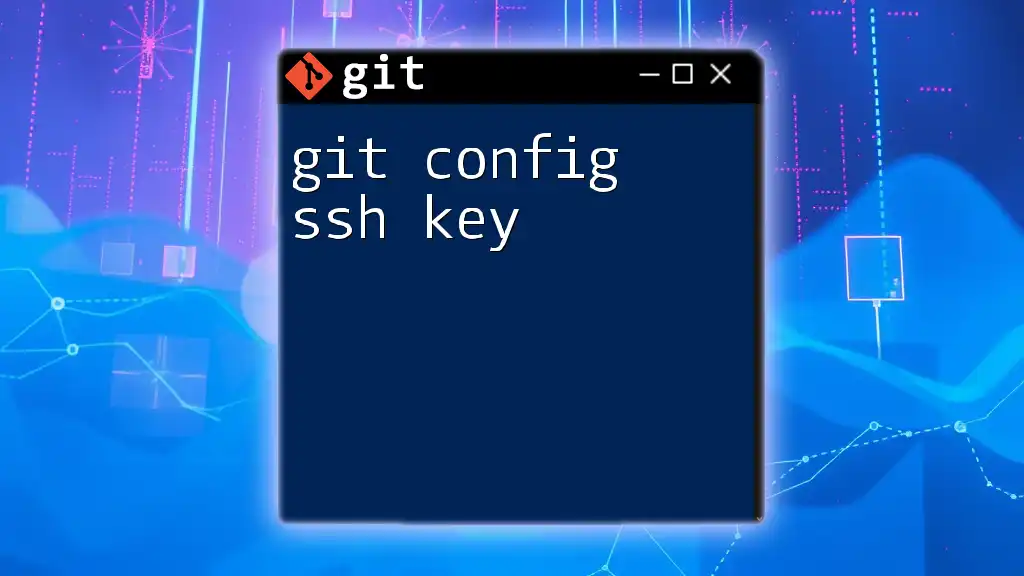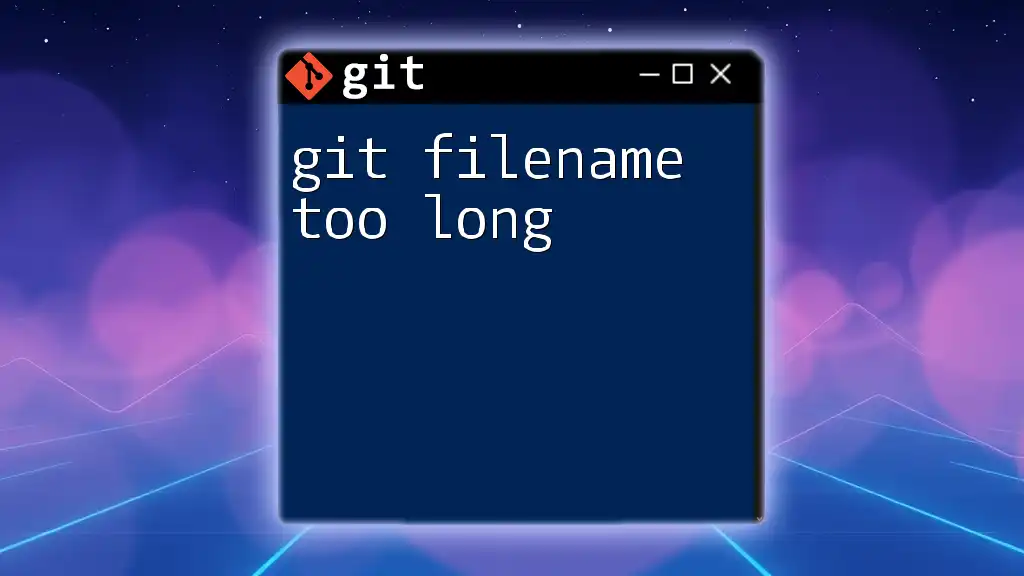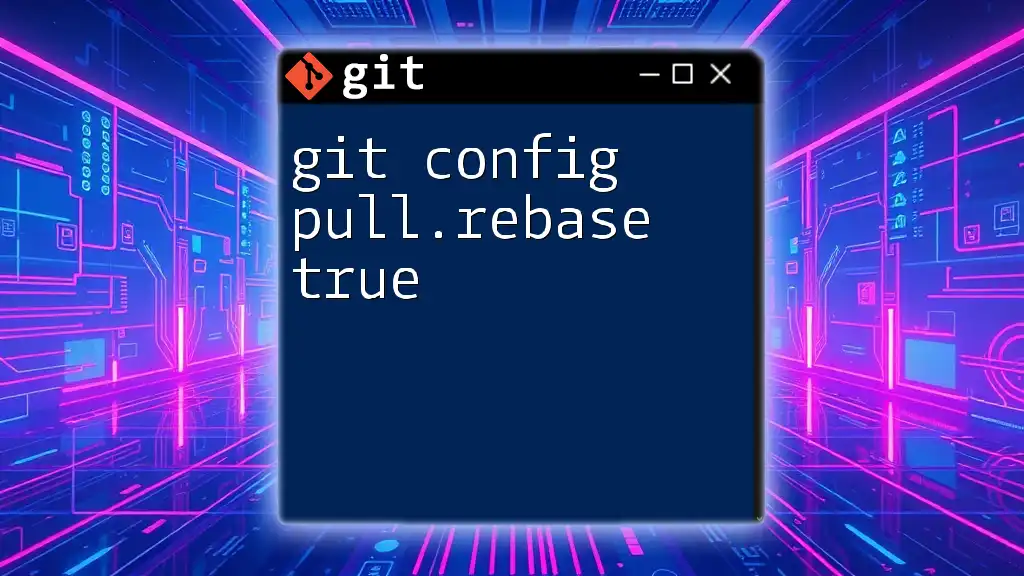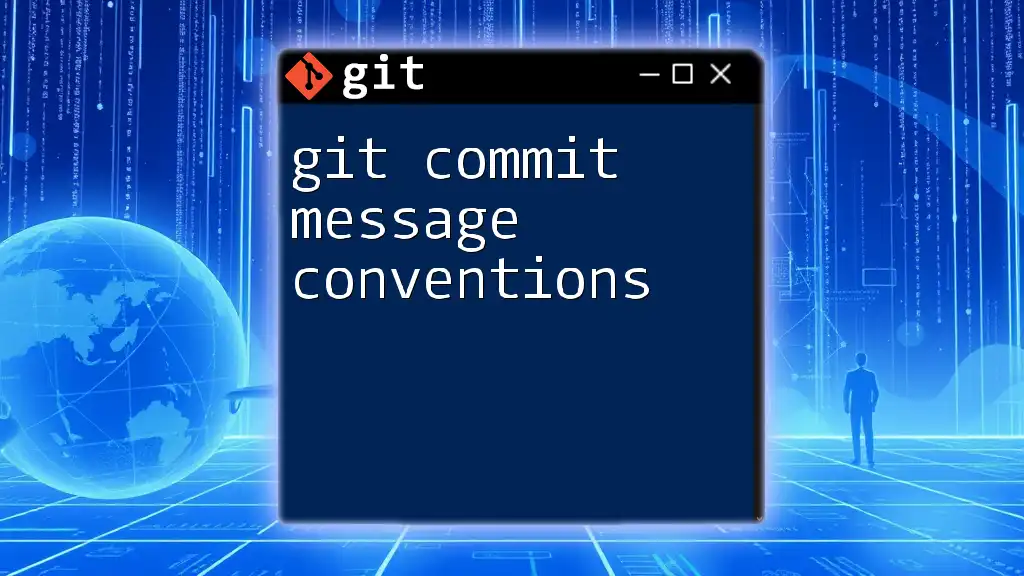To set your Git username and email, which are essential for tracking commits, use the following commands:
git config --global user.name "Your Name"
git config --global user.email "your.email@example.com"
Understanding Git Configuration
What is Git Configuration?
Git's configuration system is integral to how it operates. It allows users to personalize their Git environment, tailoring it to their preferences and workflows. Configuration can occur at three levels: system, global, and local. The system configuration affects every user on a system, the global configuration affects only the individual user, and the local configuration is repository-specific.
Importance of Username and Email in Git
In Git, the username and email are vital for identifying the authorship of commits. Each commit saved in a Git repository contains metadata that identifies who made the change. This identification is crucial for collaborative workflows; it allows team members to acknowledge contributions and track changes effectively. Without a correctly configured username and email, you might find commits attributed to an ambiguous or incorrect author, leading to confusion in collaborative projects.
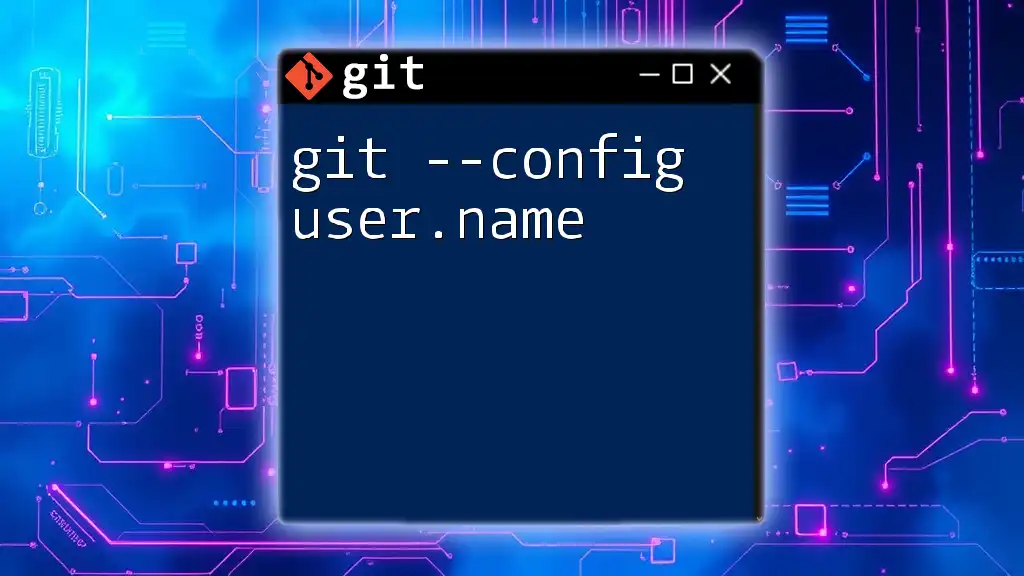
Getting Started with Git Config
Installing Git (if not installed)
Before configuring your Git settings, make sure you have Git installed. Here are brief instructions for installing Git on various operating systems:
- Windows: Download and install via Git for Windows, then use Git Bash for command-line access.
- macOS: Use Homebrew by executing:
brew install git - Linux: Depending on your distribution, use your package manager; for example:
sudo apt install git # Ubuntu/Debian
Verifying Git Installation
Once Git is installed, verify the installation by checking the version:
git --version
This command will display the installed version of Git, confirming that the installation was successful.
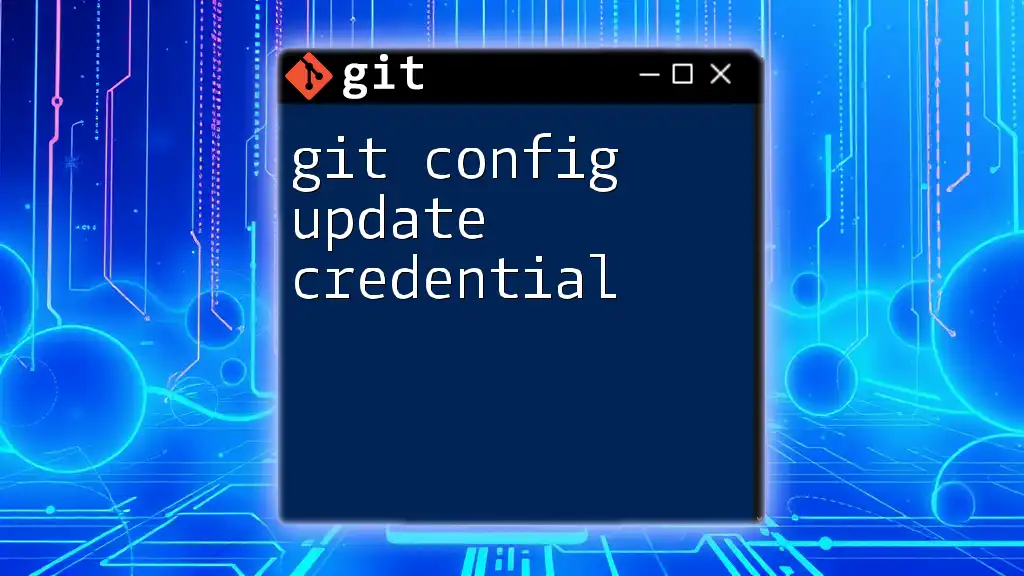
Configuring Your Username and Email
Setting Your Username
To set your username in Git, use the following command:
git config --global user.name "Your Name"
Replace `"Your Name"` with your desired identifier. Setting a consistent username across all Git activities enhances recognition in collaborative environments. It can help your teammates to easily identify you among the contributors.
Setting Your Email
Similarly, your email can be configured with:
git config --global user.email "your.email@example.com"
Choose an email address that you frequently use or one that is linked to your Git repository profiles (e.g., GitHub, GitLab). This email address will appear in your commit history, and ensuring it’s your primary email aids others in reaching you for discussions about specific commits.
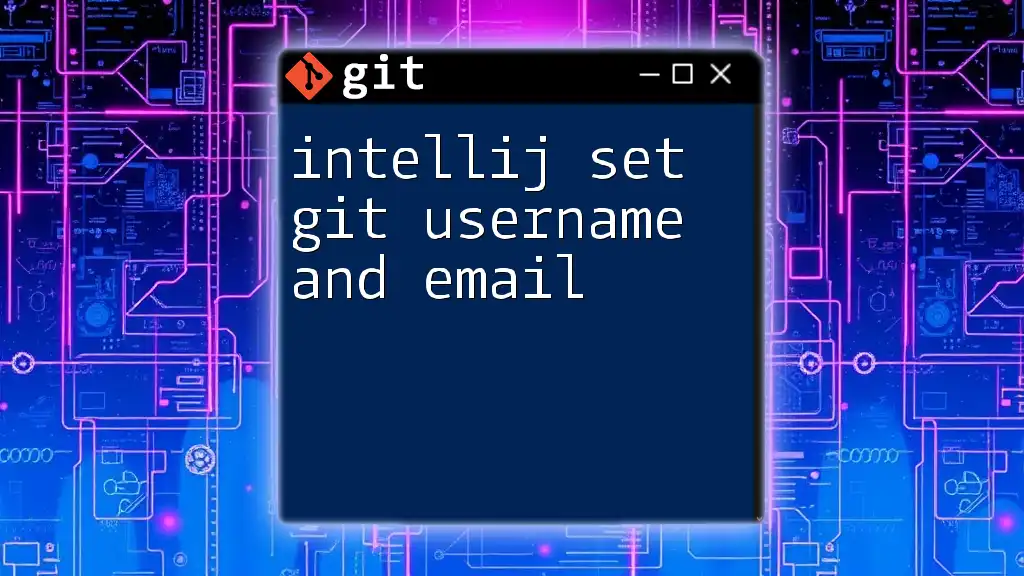
Viewing Your Configuration Settings
Checking Configured Username and Email
To view your current Git username and email settings, you can execute:
git config --global user.name
git config --global user.email
These commands will output your configured username and email, allowing you to confirm that they are set correctly.
Viewing All Configuration Settings
To see all of your configuration settings at once, you can use:
git config --list
This command will provide a comprehensive list of all settings, helping you to verify additional configurations you may have in place.
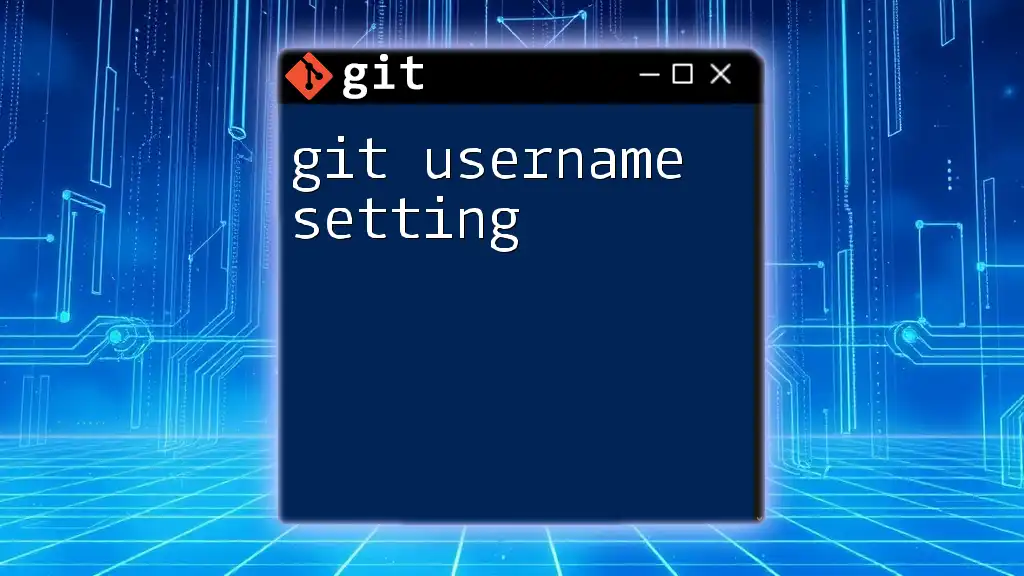
Changing Your Configuration
Updating Username and Email
If you wish to update your username, you can easily modify it with:
git config --global user.name "New Name"
Likewise, to change your email, use:
git config --global user.email "new.email@example.com"
Keeping your profile updated is crucial; it ensures that your contributions continue to be accurately attributed.
Local vs Global Configuration
There are occasions when you might want to configure a different username or email for a specific repository. This can be done via local configuration:
git config user.name "Local Name"
git config user.email "local.email@example.com"
Using local settings is particularly useful when contributing to projects under a different persona or organization.
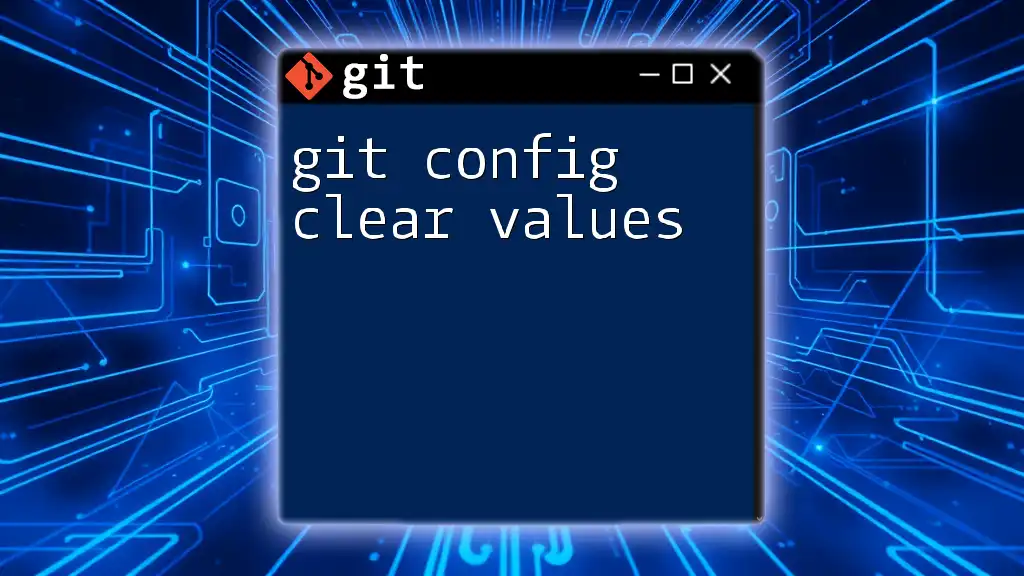
Best Practices for Git Configuration
Consistency Across Projects
Establishing a consistent username/email format across projects helps maintain a professional appearance and aids in seamless collaboration with colleagues. This consistency allows others to easily associate your contributions across different repositories.
Keeping Your Profile Up to Date
Regularly revisit and update your Git configuration as your professional affiliations change, such as switching jobs or creating new online profiles. Ensuring that your Git settings reflect your current situation can prevent potential mix-ups for those referencing your work.
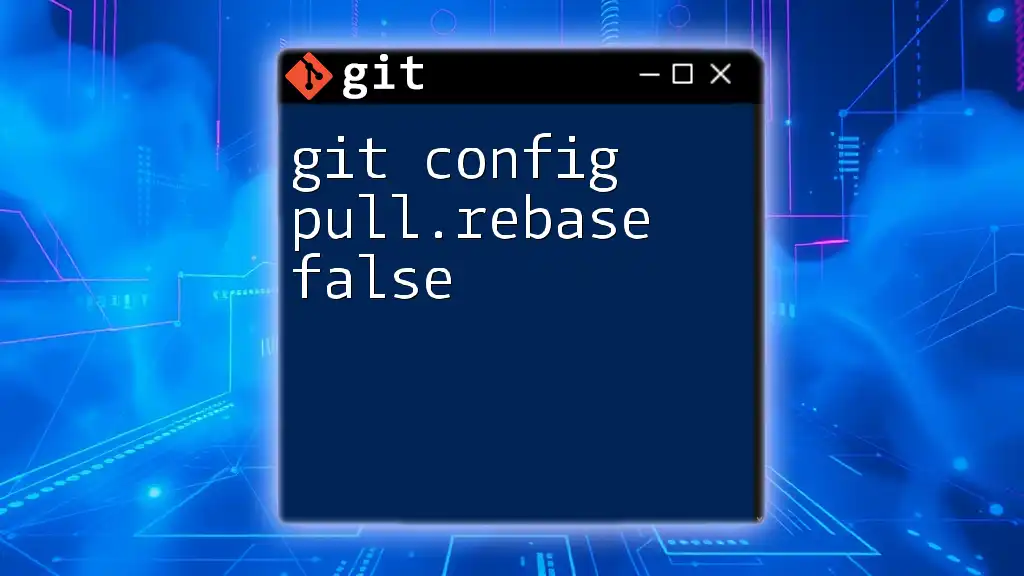
Troubleshooting Common Issues
Misconfigured Username or Email
If you encounter issues with your username or email appearing incorrectly on commits, double-check your configuration with the commands provided earlier. Sometimes, discrepancies arise when a user mistakenly uses local configurations that override the global settings.
Issues with Commit Author Identification
A common issue in collaborative environments is misidentified authorship. To rectify such inaccuracies, ensure that both your username and email are consistently used. If incorrect information has been committed, you can amend commits with the correct author information using the functions provided by Git, such as `git commit --amend` or `git rebase -i`.
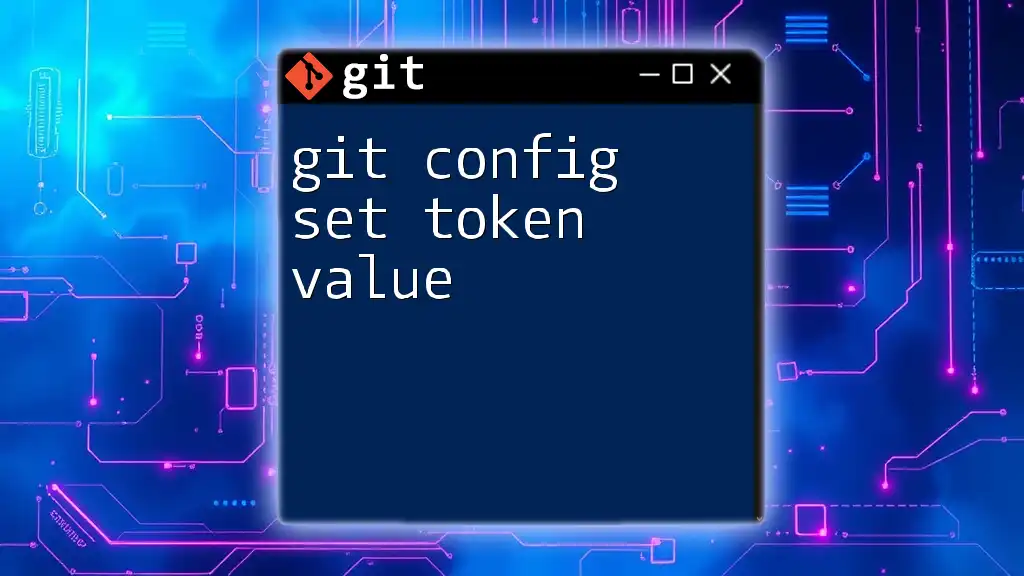
Conclusion
Configuring your Git username and email is an essential step for anyone using this powerful version control system. Both settings play a significant role in ensuring that your contributions are accurately tracked and credited, fostering clear communication and collaboration within your projects. Make it a habit to check and update your configurations regularly to reflect your current profile information.
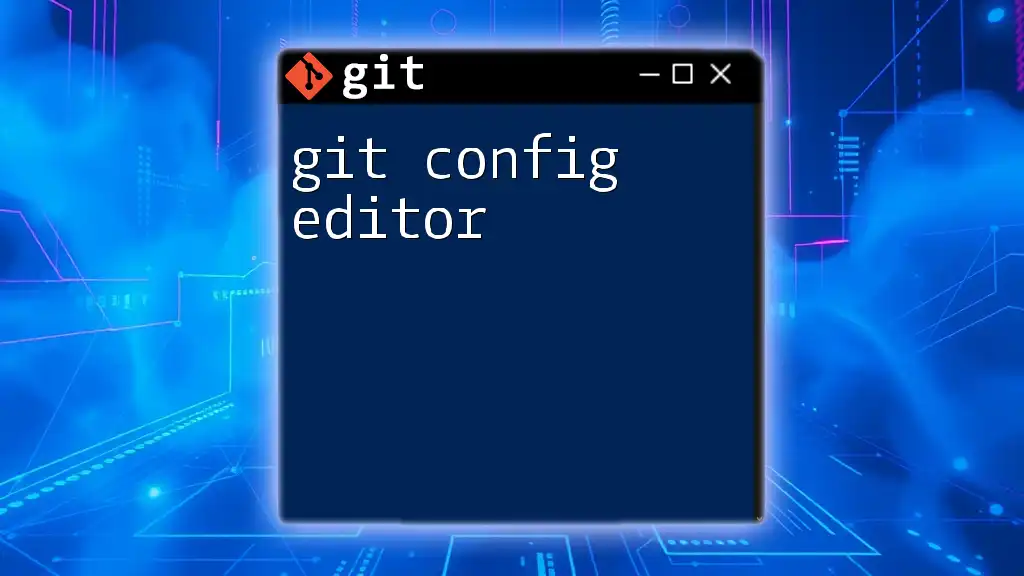
Additional Resources
Links to Relevant Documentation
For further reading, consult the official [Git documentation](https://git-scm.com/doc) for comprehensive insights into Git configuration and management.
Community Support and Forums
When in doubt or if you have questions, consider visiting community forums like [Stack Overflow](https://stackoverflow.com/) or [GitHub Community](https://github.community/) for assistance.
Call to Action
Start configuring your Git settings today to enhance your collaboration and ensure accurate tracking of your contributions. Your efforts will not only improve your workflow but also positively impact your team dynamics!