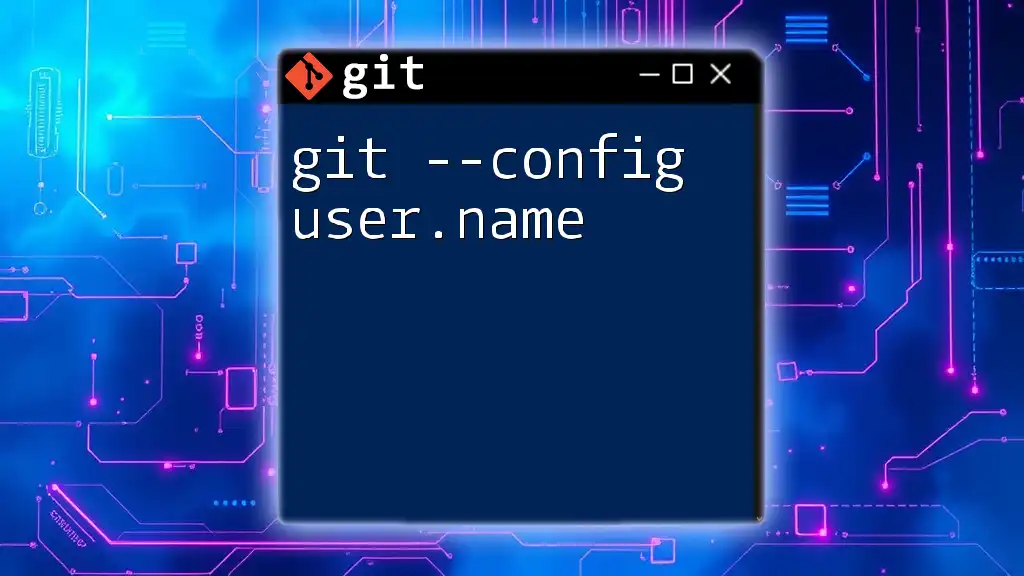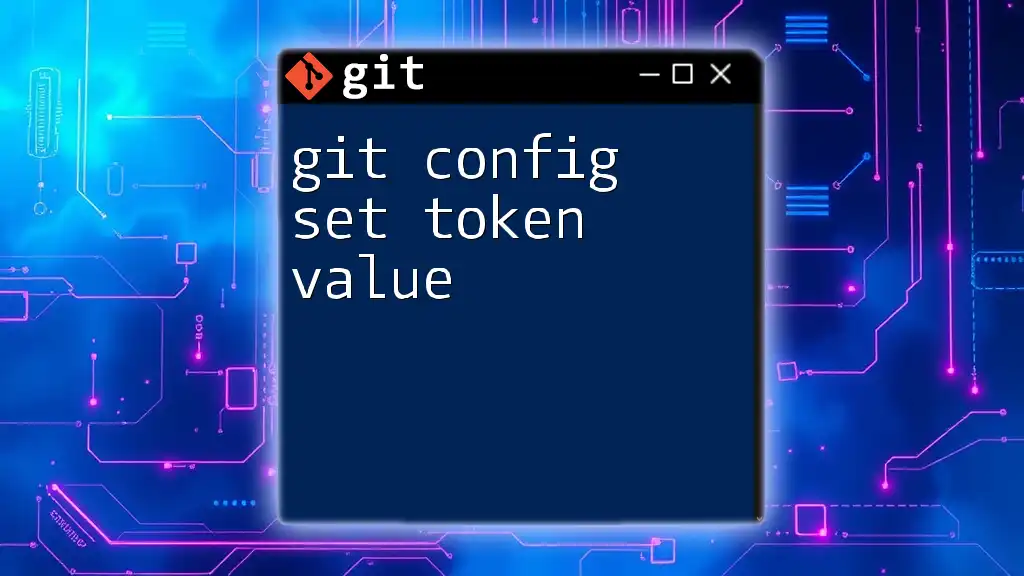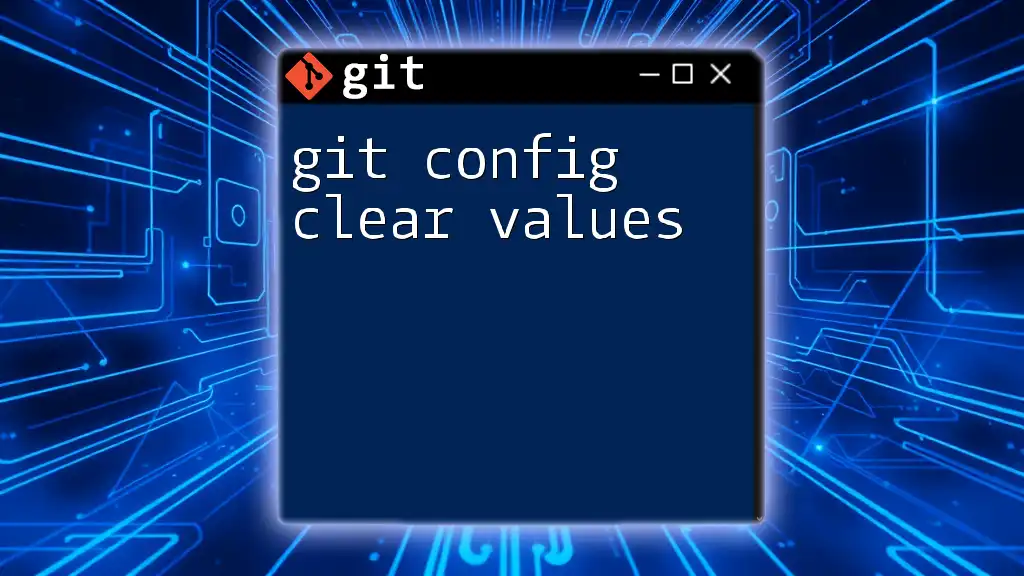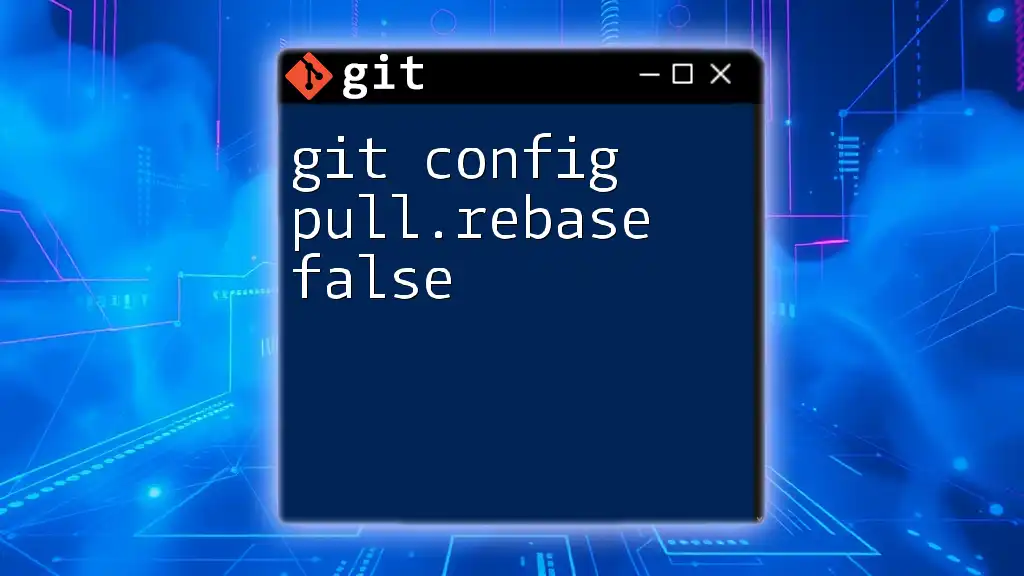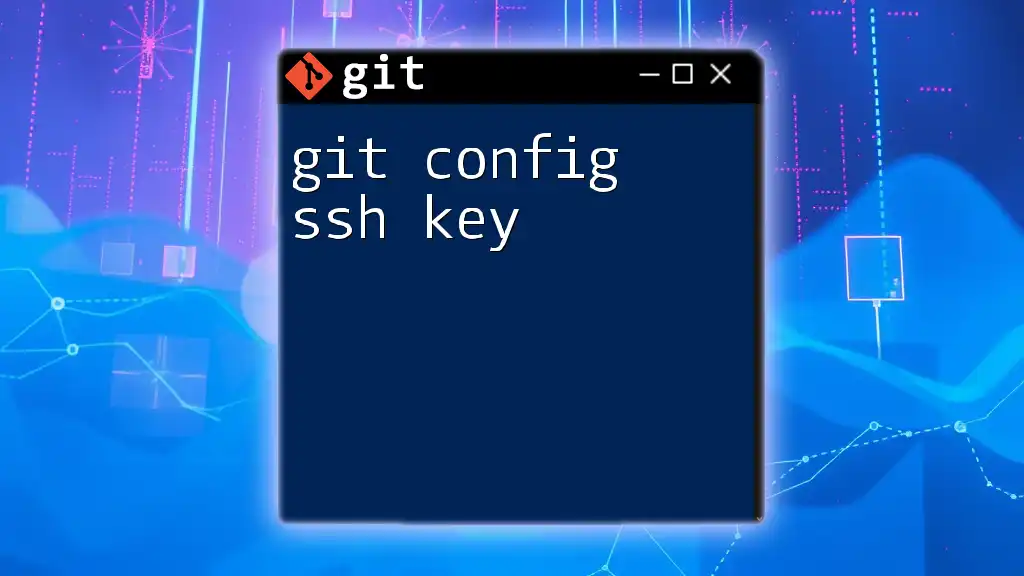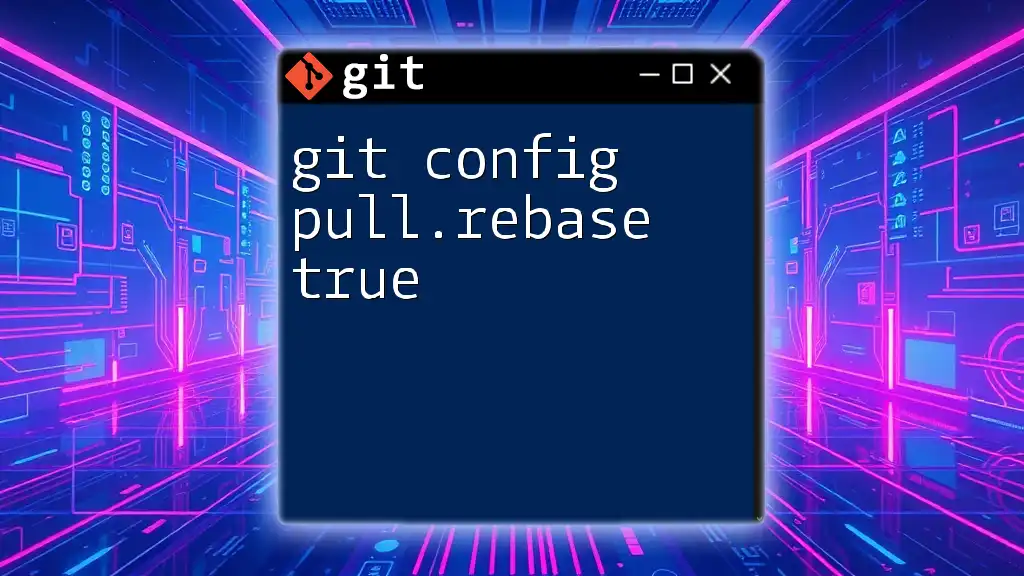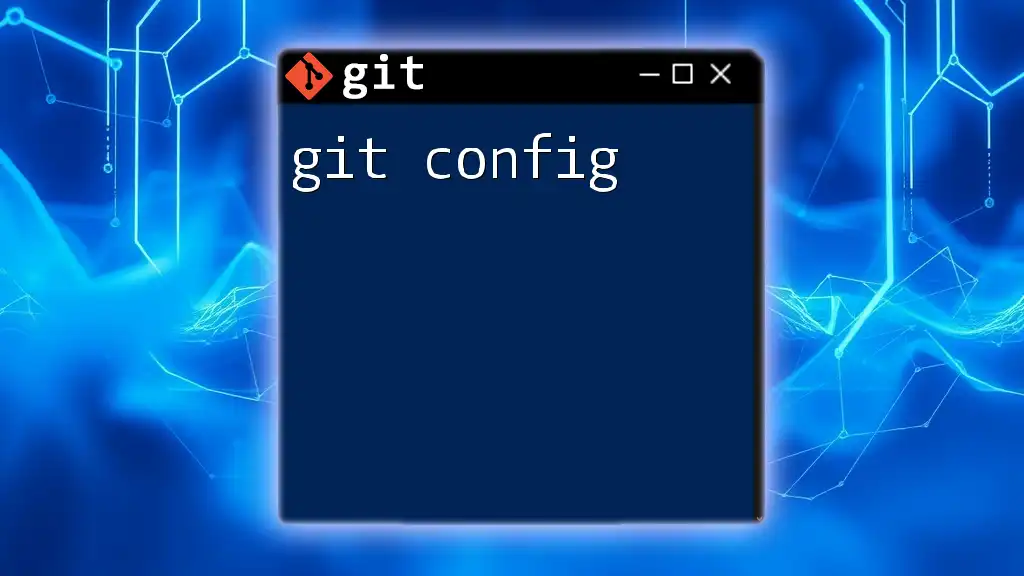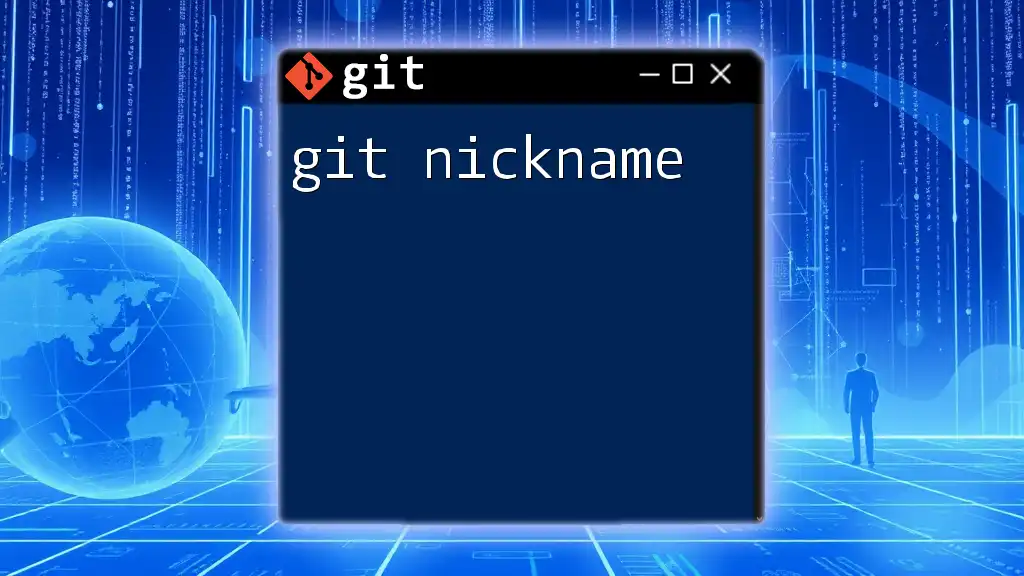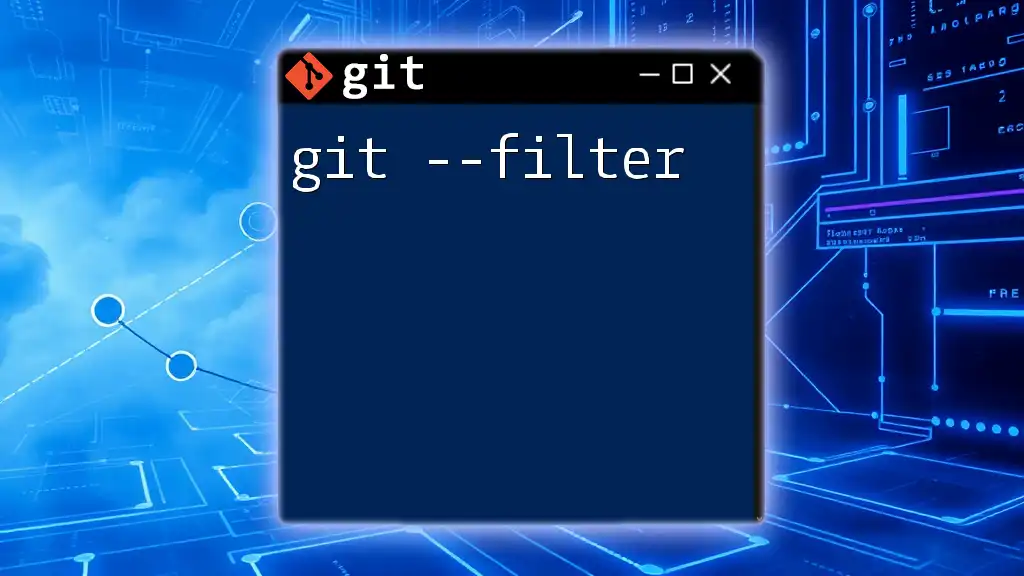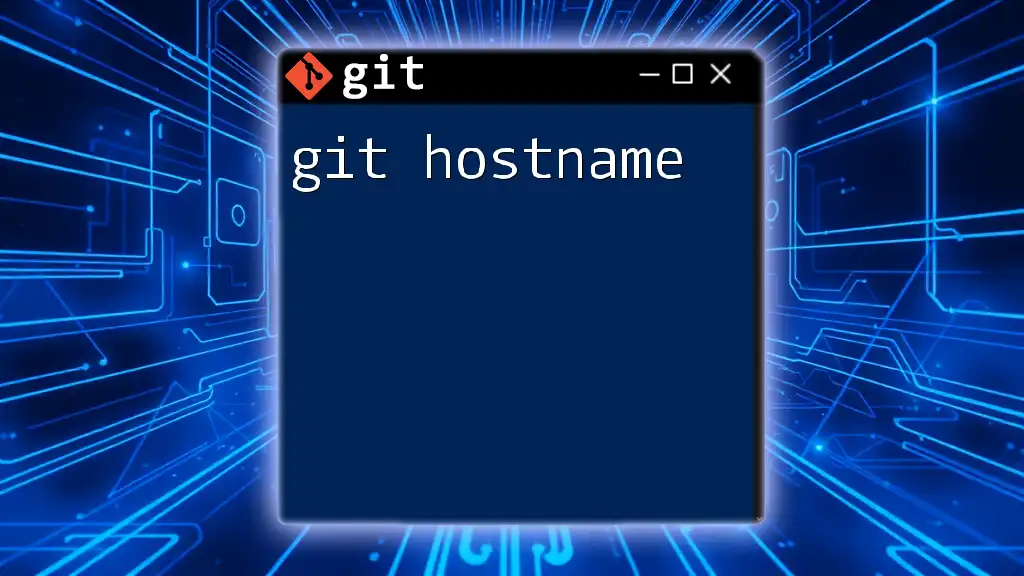The command `git config user.name "Your Name"` sets your Git username, which is associated with your commits, allowing others to identify you as the author. Here's the command in markdown format:
git config --global user.name "Your Name"
What is `git --config user.name`?
When you start using Git, one of the essential commands you will encounter is `git config`. This command allows you to configure aspects of Git's behavior on your system. Among its many functionalities, `git --config user.name` plays a vital role in establishing your identity as a coder.
Importance of setting user.name
Setting your user.name is crucial because it tags your commits with your identity. This configuration helps collaborators identify who made specific changes. If you don't set a user name, Git will not be able to attribute your work correctly, leading to confusion in collaborative scenarios.
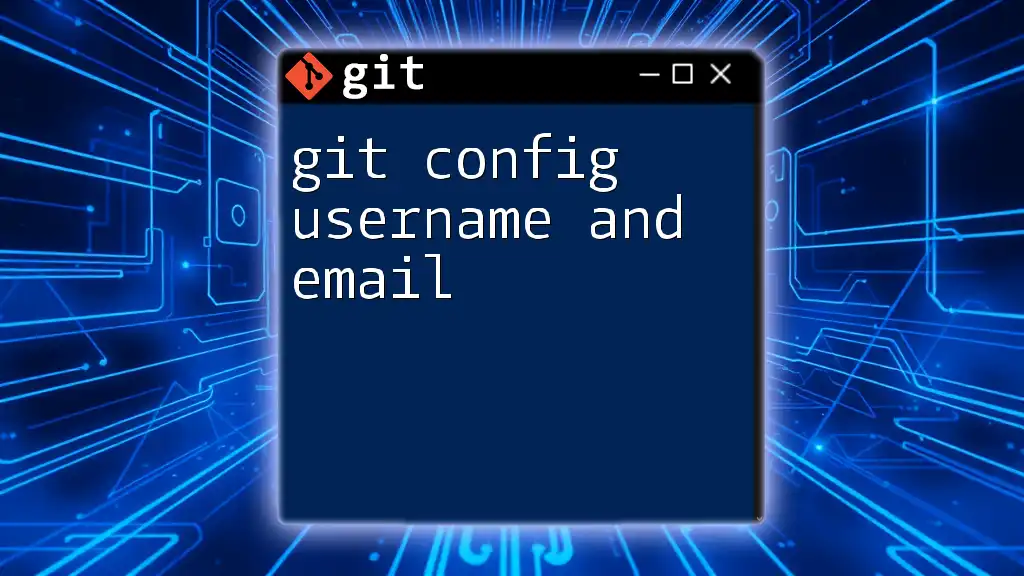
How to Set Your User Name with Git
Setting a global user name
To configure your user name globally, which applies to all repositories on your system, use the following command:
git config --global user.name "Your Name"
In this command:
- The `--global` flag indicates that this configuration will apply to all repositories associated with your user account.
- Make sure to include quotation marks around your name, especially if it contains spaces—this ensures that the command interprets your name as a single string.
Setting a local user name specific to a repository
If you wish to set a user name that only applies to a specific repository, you can do this without the `--global` flag:
git config user.name "Your Repository-Specific Name"
This is particularly useful if you work on multiple projects that require different identities. For instance, if you're contributing to an open-source project or working on side projects under a pseudonym, using a local configuration allows you to tailor your identity according to the project's needs.
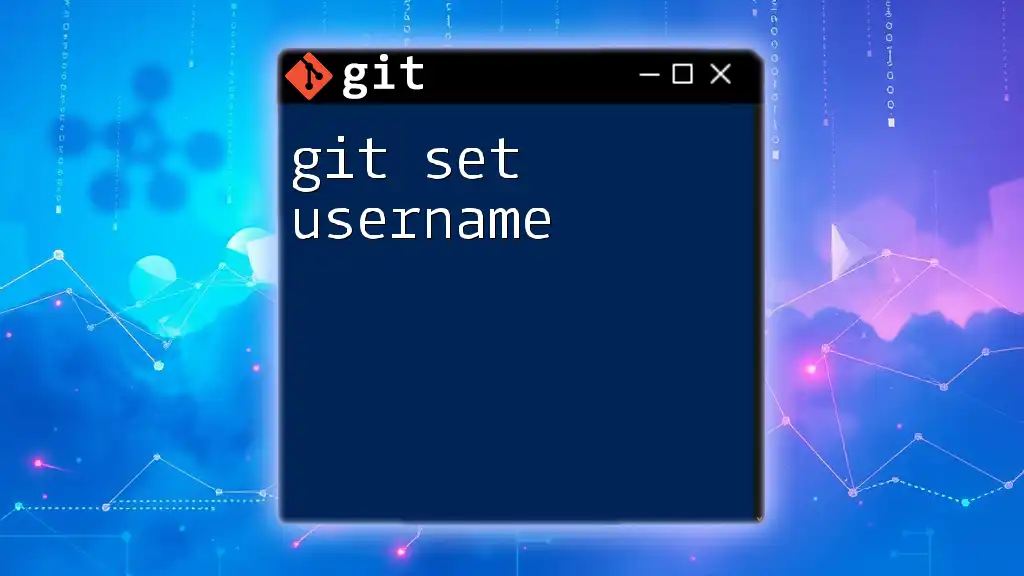
Verifying Your Configuration
Checking your current user name configuration
To see the user name you have configured, use the following command:
git config --get user.name
This command retrieves the name you set, providing quick confirmation of your current identity within Git. If nothing is returned, it indicates that you have yet to set a user name.
Viewing all configuration settings
You can also review all of your Git configurations with:
git config --list
This command will display a comprehensive list of all configurations, including both global and local settings for your user name. It's an effective way to audit your identity and settings in Git.
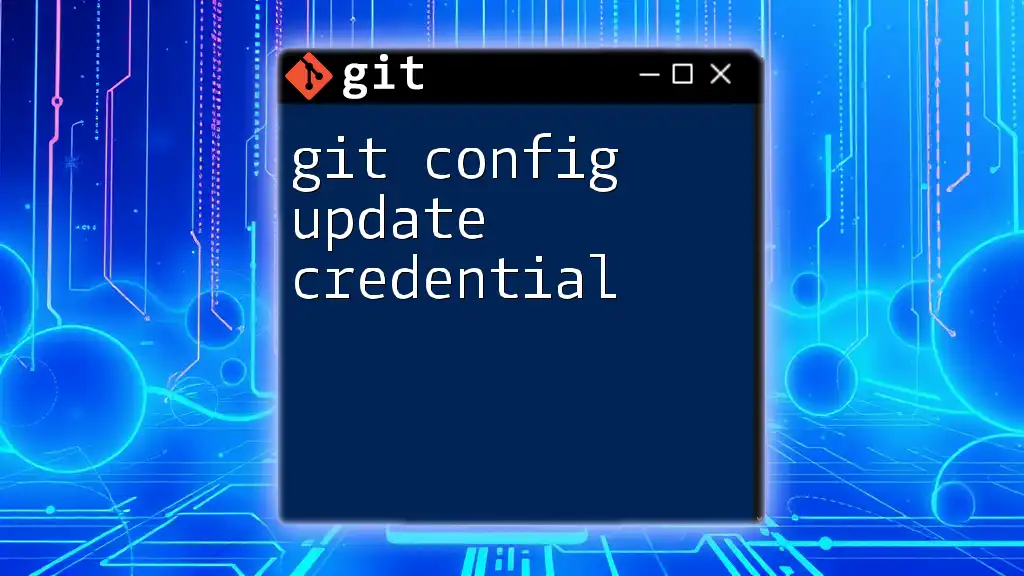
Common Pitfalls and Troubleshooting
Not seeing your name in commit history
One common issue is not seeing your name associated with previous commits. This might occur if you forgot to set your user name before starting to work on a repository. If you're missing this attribution, follow the steps to configure your name and email correctly.
Handling multiple identities for different projects
If you're juggling multiple projects that require distinct identities, there are strategies you can employ. You might want to set a global user name but override it with a local configuration for specific repositories. This method allows you to maintain a consistent identity personal—like a full name across personal projects—while using a different, project-specific name when necessary.
You might also consider using SSH keys with different email addresses in GitHub or GitLab for easier management of multiple identities across distinct platforms.
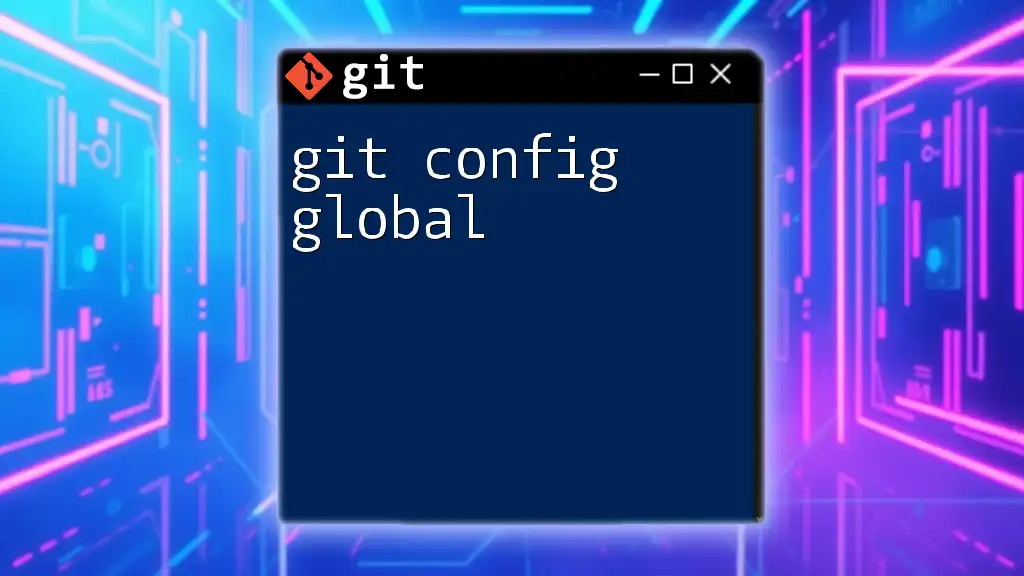
Advanced Configuration
Using an email address with your user name
In addition to setting a user name, it is equally important to configure your email address. This can be accomplished with the command:
git config --global user.email "your_email@example.com"
The link between your user name and email address is fundamental because commit histories often depend on these identifiers to connect you with your contributions. This link aids in collaboration, allowing others to reach out to you directly if needed.
Changing user names and email addresses
If you've decided to change your identity, whether due to a new name or simply a project that necessitates a different persona, you can amend your last commit with a new author identity by executing:
git commit --amend --author="New Name <new_email@example.com>"
This command modifies the most recent commit, allowing you to replace the information about the author with new details. Remember that changing commit history can be disruptive, especially in shared or public repositories, so use this command judiciously.
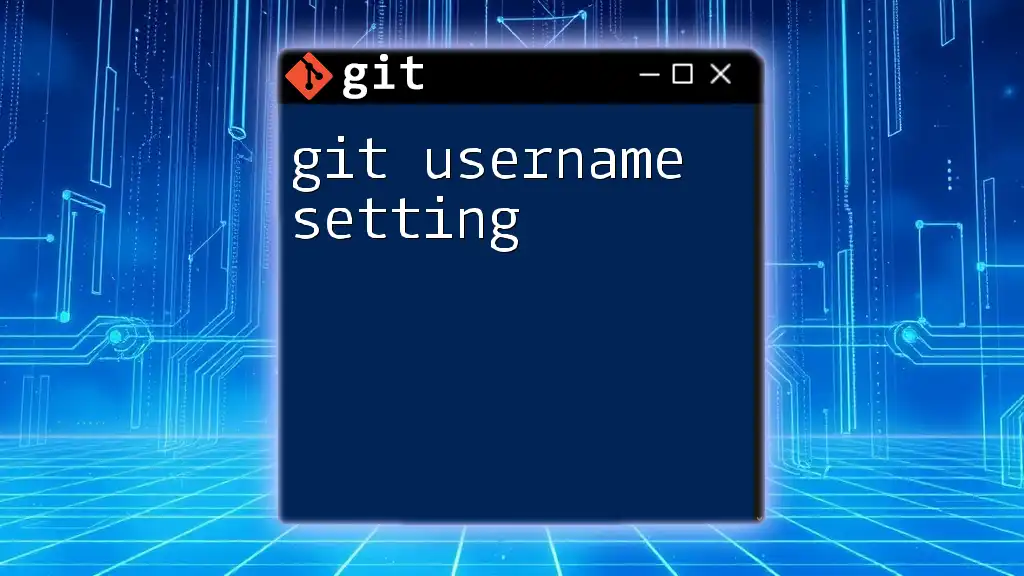
Conclusion
By configuring your user.name with `git --config user.name`, you establish a clear identity in your Git commit history, fostering better collaboration and accountability in your coding projects. This seemingly simple command is a gateway to establishing effective version control practices that can significantly streamline your development workflow.
As you continue to explore Git, remember that understanding these configurations is fundamental to mastering its powerful capabilities. Don’t hesitate to practice these commands and delve deeper into the wide array of options Git offers to enhance your development experience.
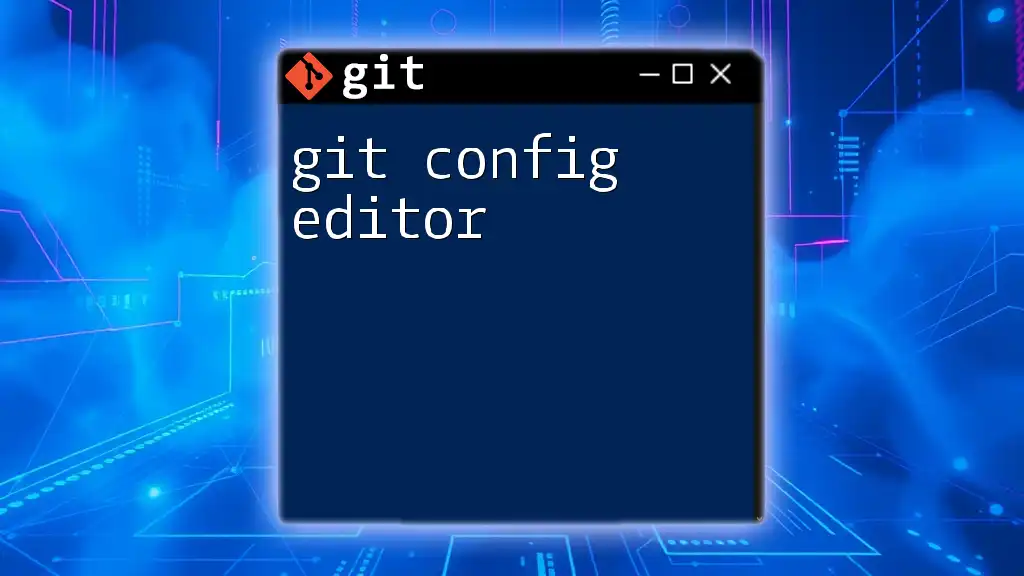
Additional Resources
For further reading, consider exploring the official Git documentation for extensive information on Git configurations and customization options. Additionally, engage with communities or forums dedicated to Git to exchange ideas and seek support as you advance in your Git proficiency.