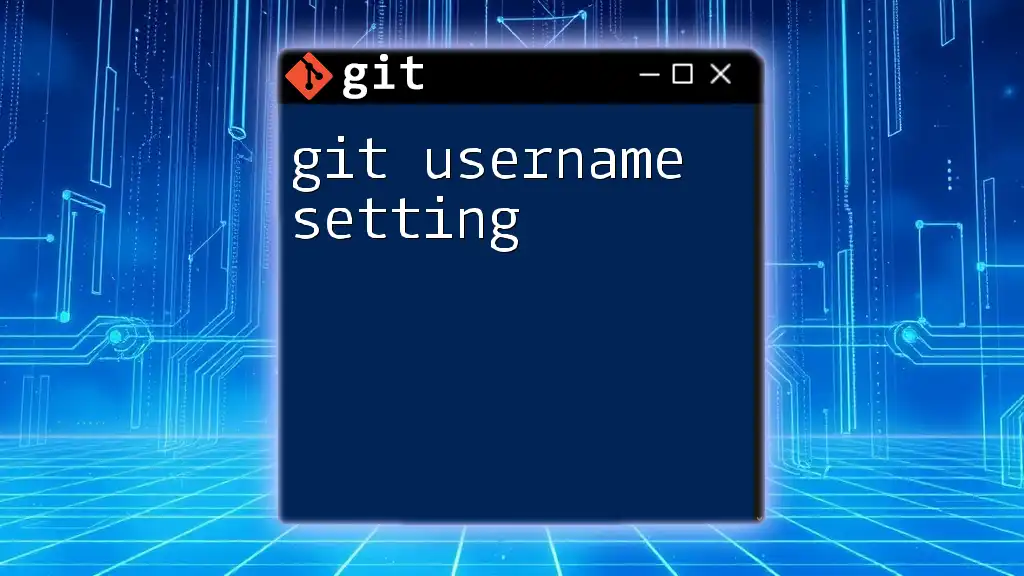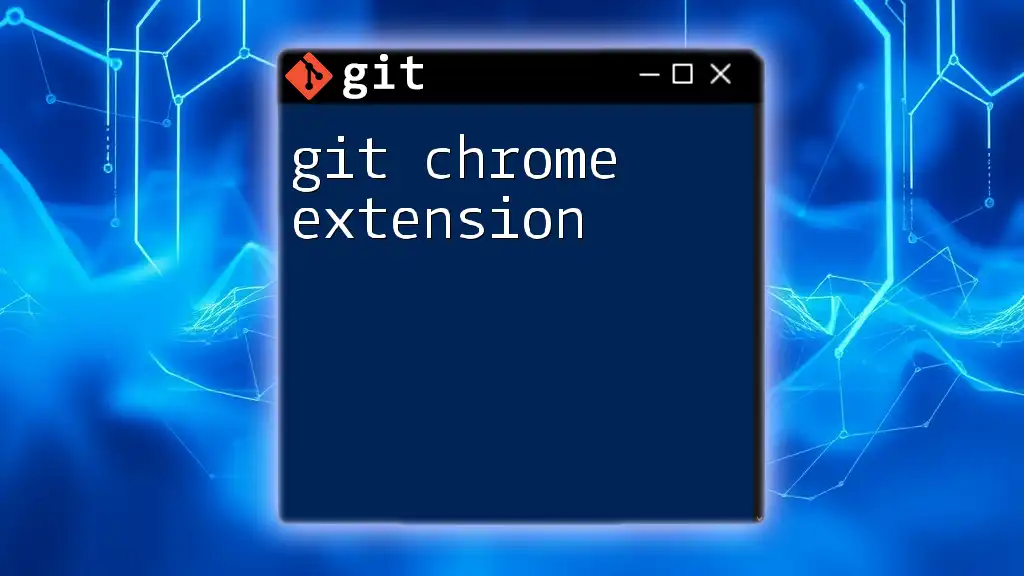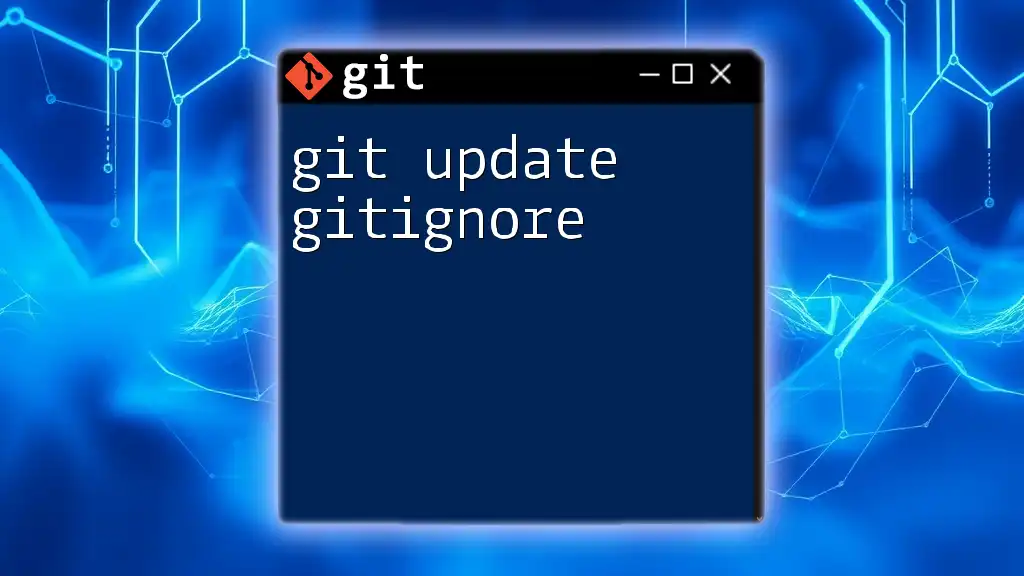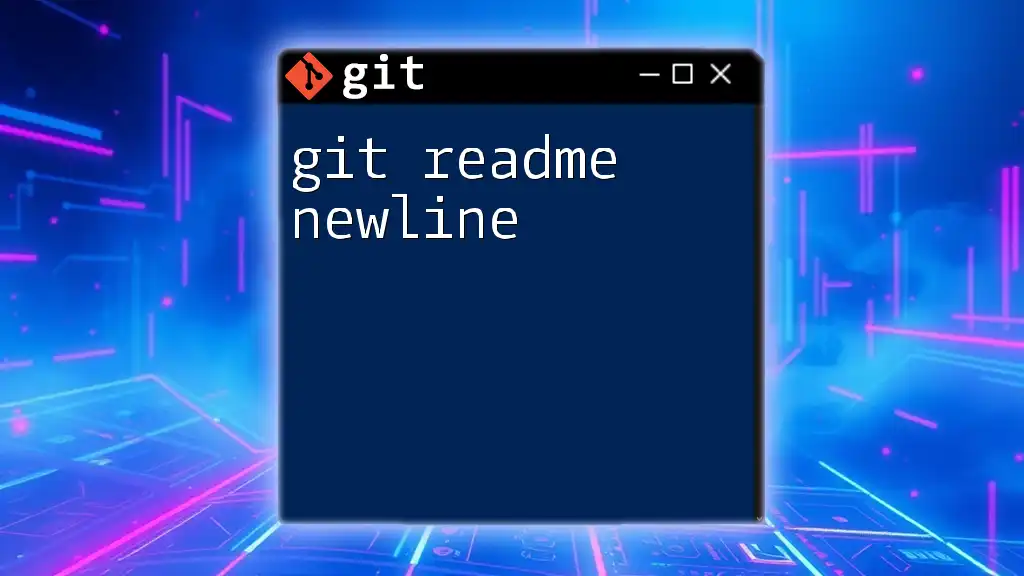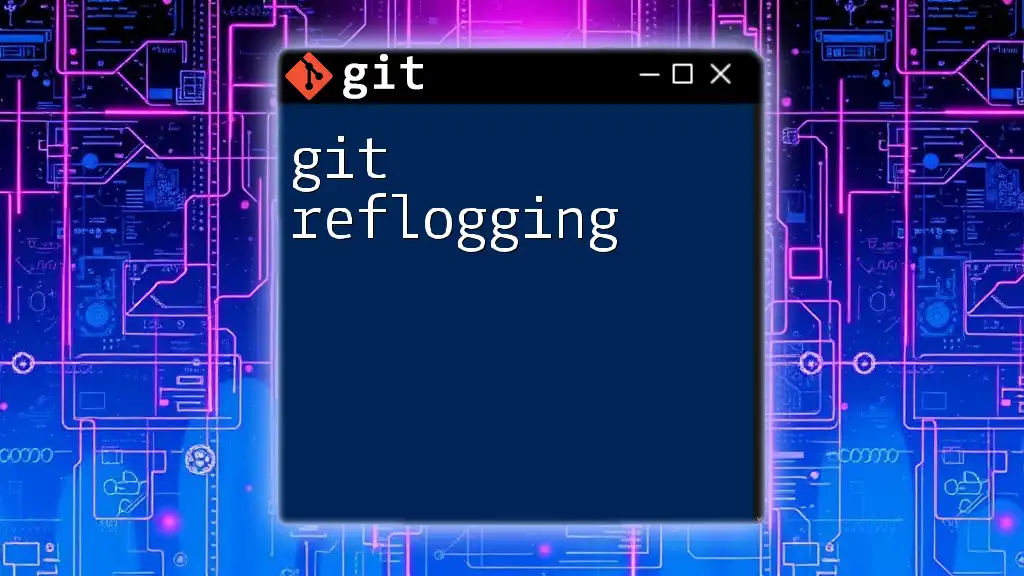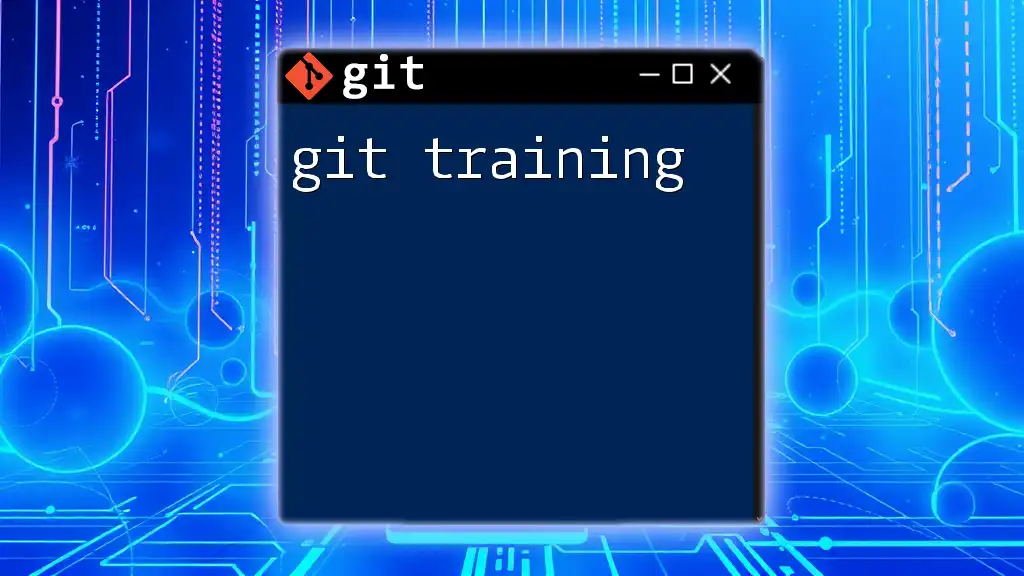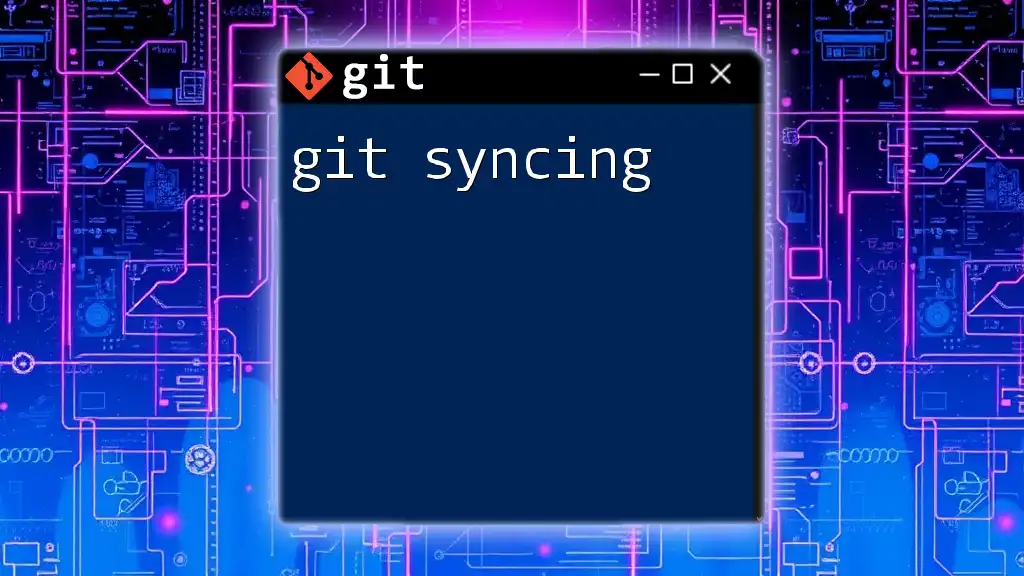To set your Git username, use the following command in your terminal:
git config --global user.name "Your Name"
Understanding Git Configuration
What is Git Configuration?
Git configuration is a crucial aspect that dictates how Git behaves on your system. Configuration settings are stored in three main locations: the system level, the global level, and the local (repository) level. Each level serves a different scope and purpose, allowing you to customize Git's behavior to suit your workflow and projects.
The Importance of User Identity in Git
Your username in Git is more than just a name; it serves as an identity for your commits. When you make a commit, the username along with your email address is recorded in the commit history. This information is essential for collaboration, accountability, and tracing changes back to their origin. A clear and consistent username promotes better teamwork and communication among developers.
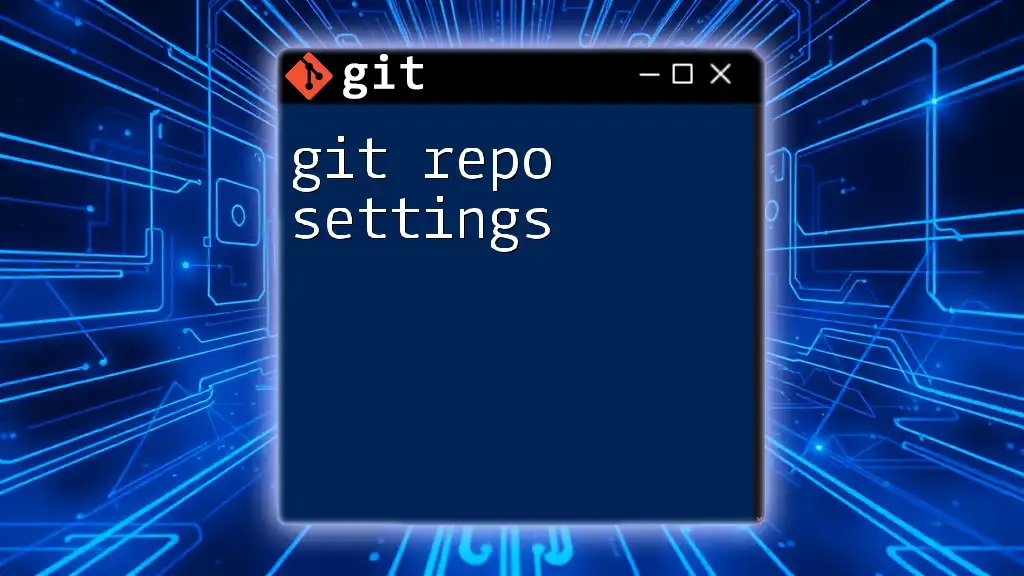
Setting Your Git Username
Global vs. Local Username Settings
Understanding the difference between global and local username settings is essential for effective use of Git.
Global Username Setting
The global username setting applies to all repositories on your system. This is ideal for developers who usually have a single identity across projects. To set your global username, you can use the following command:
git config --global user.name "Your Name"
This command tells Git to use “Your Name” for all future commits unless overridden by a local setting.
Local Username Setting
On the other hand, local username settings apply only to a specific repository. This is useful if you need to differentiate your identity in various projects, such as using a pseudonym for open-source contributions. To set a local username, navigate to the desired repository in your terminal and enter the command:
git config user.name "Your Name"
This will set the username for that repository only, allowing you to maintain multiple identities as needed.
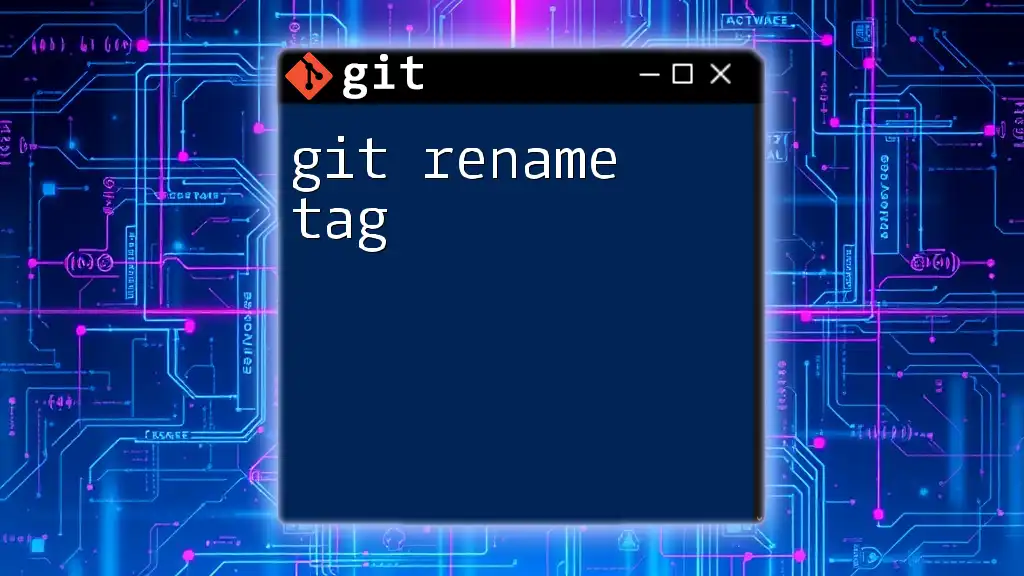
Verifying Your Git Username
Command to Verify Configuration
To ensure your username is set correctly, you can verify the configuration using:
git config --global user.name
This command will display the global username setting. For local settings, use:
git config user.name
When you run these commands, the output will show the username that is linked with your Git configuration. If the username appears correct, you are all set. If not, you may want to revisit the previous steps.
What the Output Means
The output from the verification command will reflect your current Git username. If it shows a blank or an incorrect username, this indicates that either you have not set it yet or there was an error in the configuration. Addressing this will ensure more seamless project collaboration.
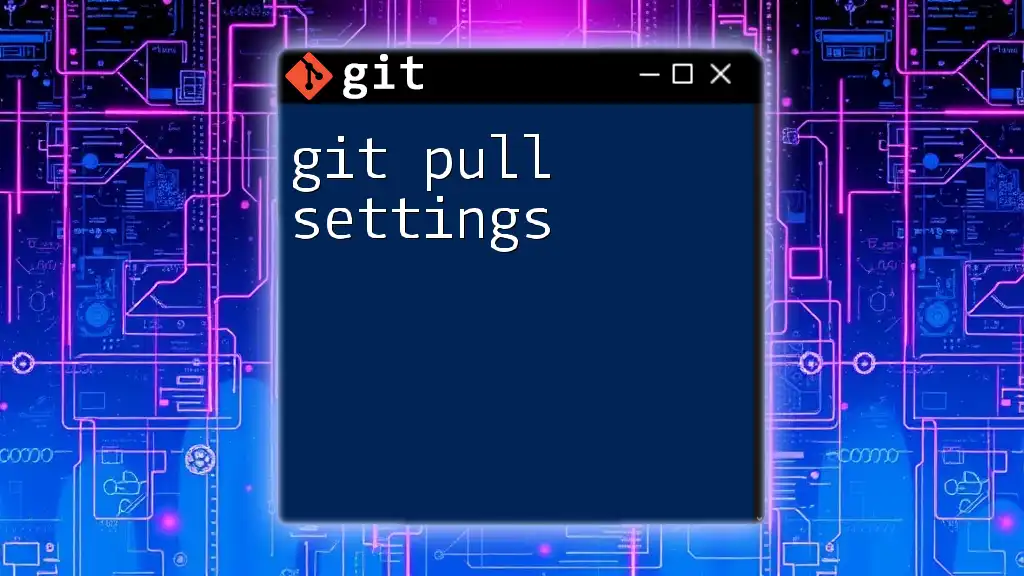
Updating Your Git Username
Command to Change Username
If you ever need to update your username, the process is straightforward. For a global update, use:
git config --global user.name "New Name"
Change "New Name" to whatever you like. If you want to adjust your username for a specific repository, navigate to the respective directory and run:
git config user.name "New Name"
Keep in mind that changing your username does not retroactively affect your past commits. Therefore, while your future commits will display the new name, earlier commits will remain associated with the previous one.
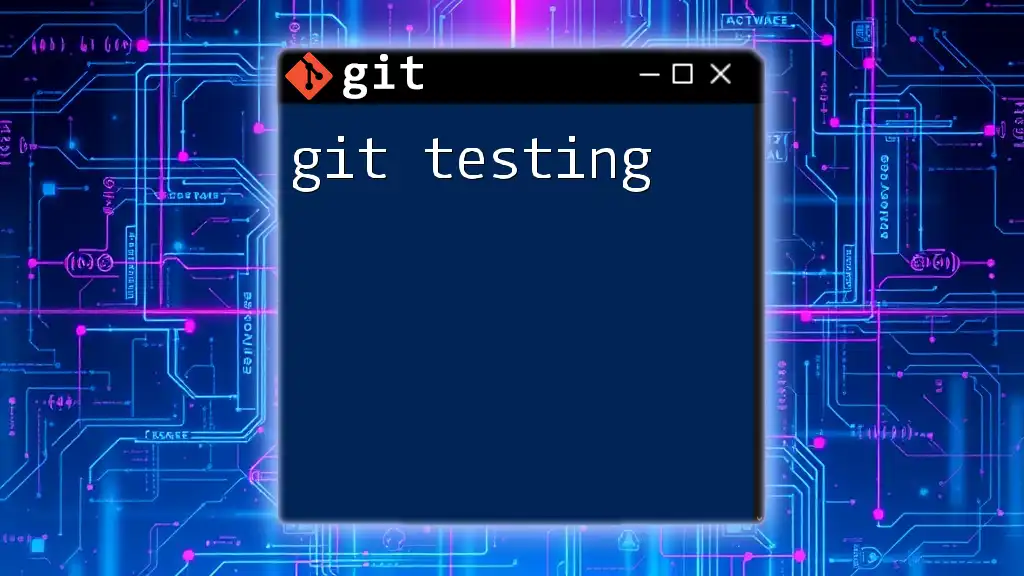
Fixing Common Username Issues
Username Not Reflected in Commits
Sometimes you might encounter issues where your username does not appear as expected in commits. This can happen if there is a misconfiguration or if the email associated with your commits does not match your Git configuration.
Possible reasons for the issue:
- You might have not set a username at all.
- Configuration might exist at a different level (local vs. global).
- The email recorded in your commits doesn’t correlate with your Git settings.
To resolve this, double-check your configurations and update as necessary. The commands from previous sections will help to correct any discrepancies.
Dealing with Multiple Email and Usernames
When working on different projects, you might need unique usernames for specific repositories. Use local settings whenever necessary to maintain different identities. Additionally, utilizing SSH keys for different Git profiles can simplify this situation further by allowing distinct authentication methods per project.
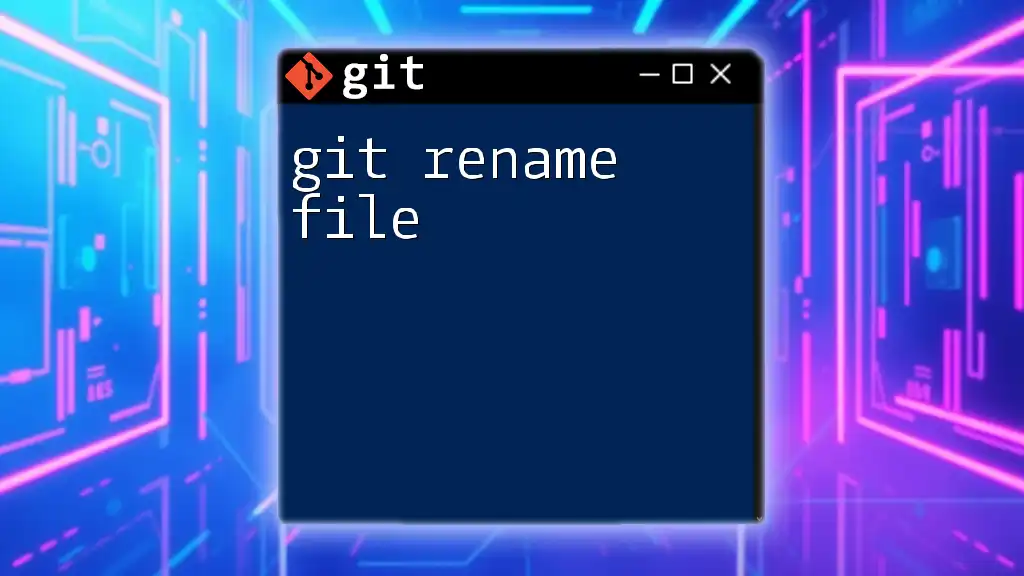
Best Practices for Setting Git Username
Choosing the Right Username
Your Git username should often reflect your professional identity. Consider using your full name if possible, as it helps your colleagues and collaborators recognize you immediately. A consistent username across platforms such as GitHub, Bitbucket, and GitLab facilitates easier collaboration and recognition.
Keeping Your Username Consistent Across Platforms
Maintaining a consistent username helps in branding as a developer. It fosters trust and reliability in collaborative environments. Tools such as Git credential managers can assist in remembering authentication details, freeing you from the hassle of re-entering information across multiple platforms and repositories.
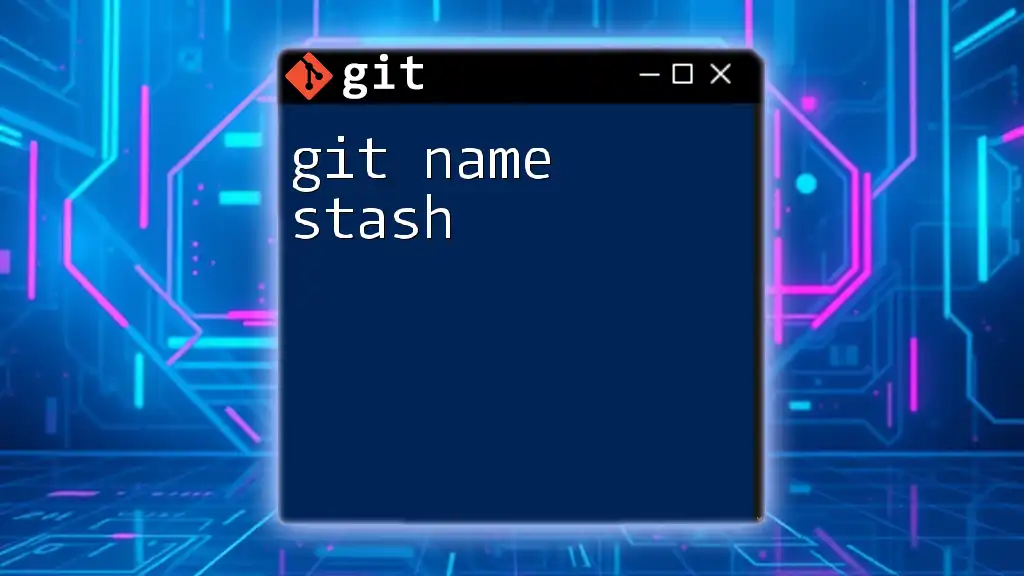
Conclusion
Having a proper Git username setting is crucial for maintaining your identity as a developer in repositories and enhancing collaboration. By understanding the differences between global and local settings, verifying your configuration, and updating as necessary, you can effectively manage your Git environment.
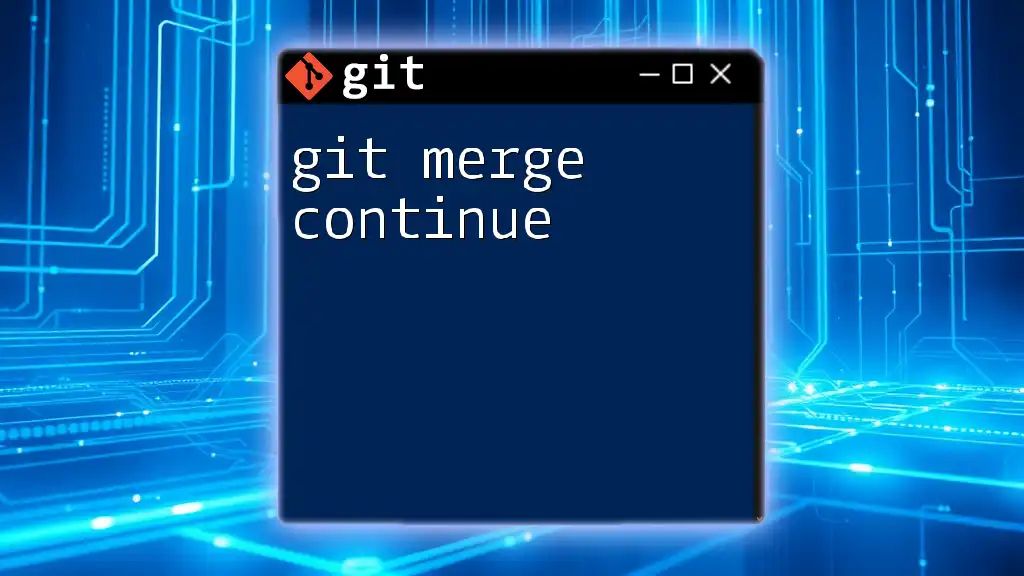
Additional Resources
Explore the official Git documentation for deeper insights into user settings and configuration management. Leveraging available tools and resources can significantly streamline your learning experience with Git commands.
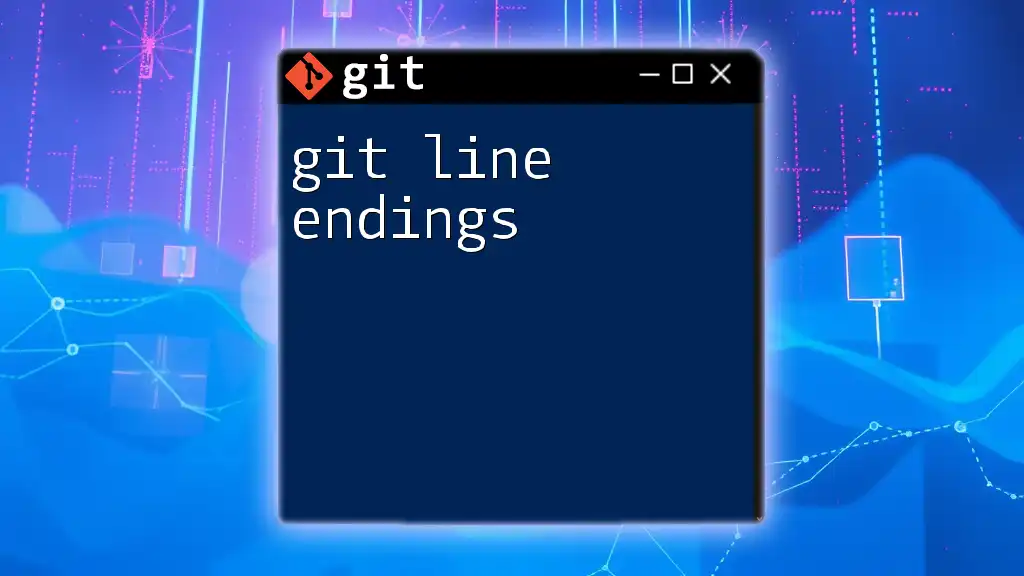
Frequently Asked Questions (FAQ)
What if I change my username often?
Frequent changes can confuse collaborators; it’s best to maintain a steady name or a clear documentation trail if you need to change it.
Can I use a nickname as my Git username?
While using a nickname is technically possible, it’s recommended to use a name that others can readily identify and associate with your professional work.
How do I add an email to my Git commits?
To set your email address, use the command:
git config --global user.email "your-email@example.com"
This command functions similarly to setting the username and is just as critical for commit attribution.