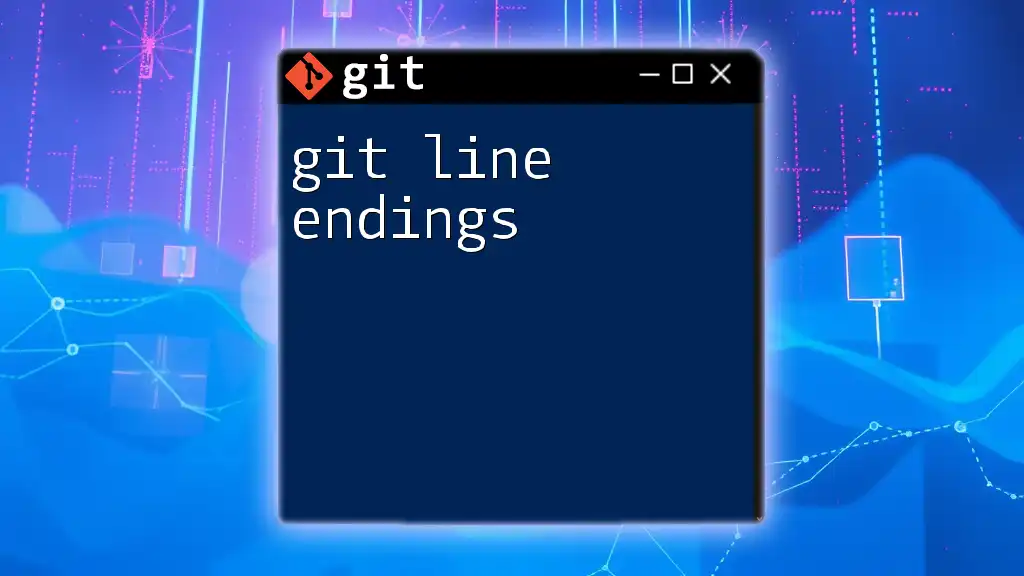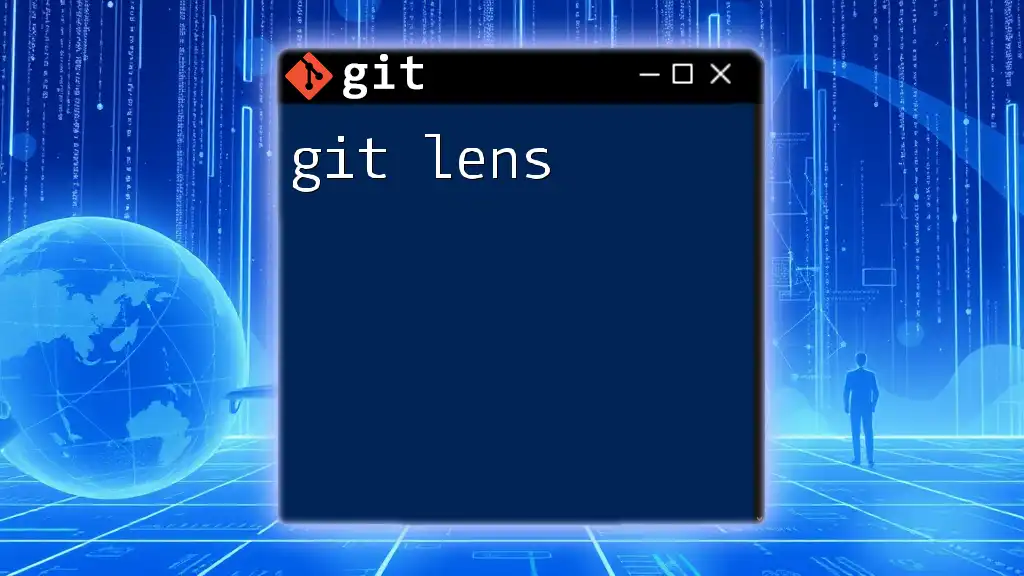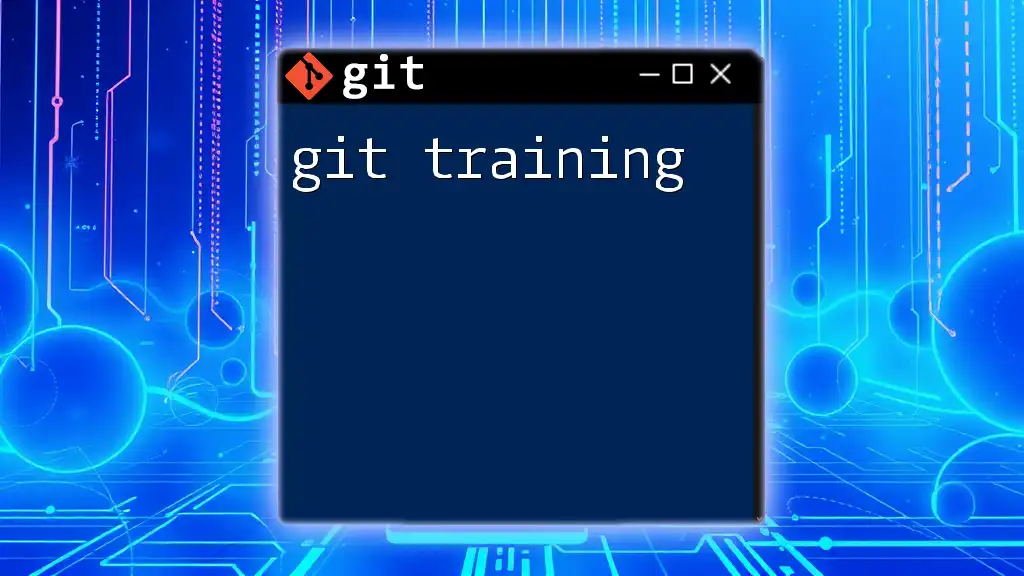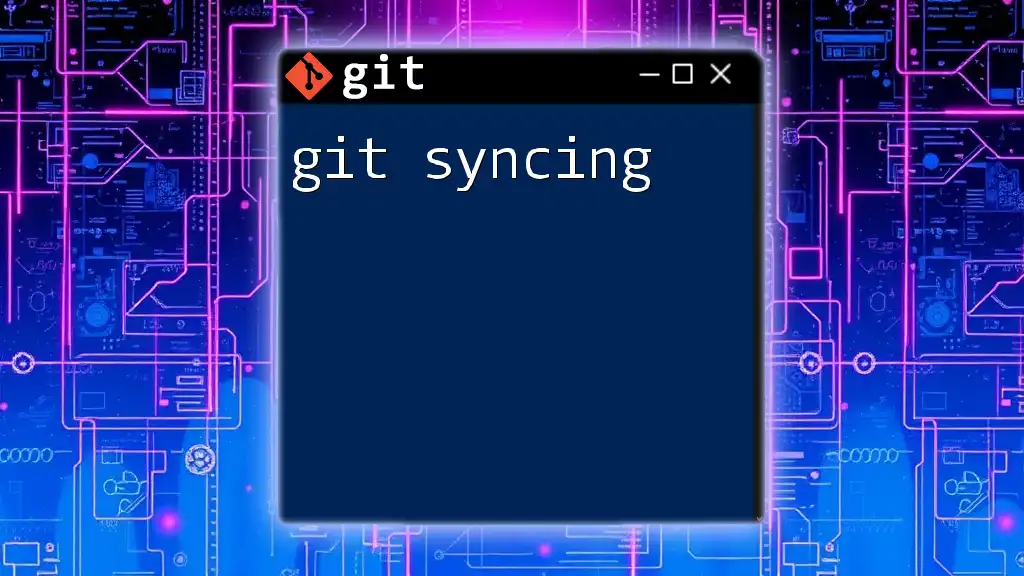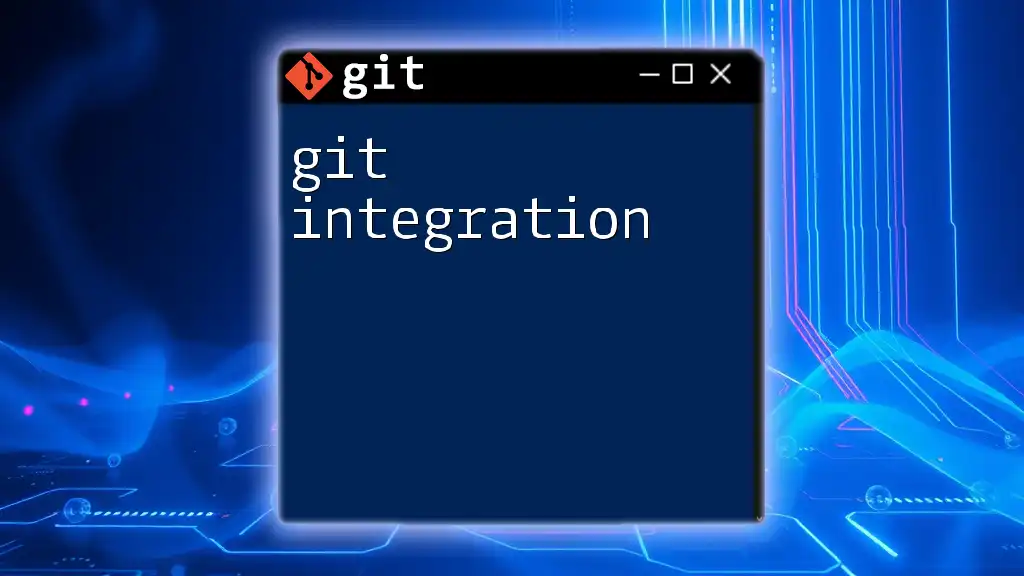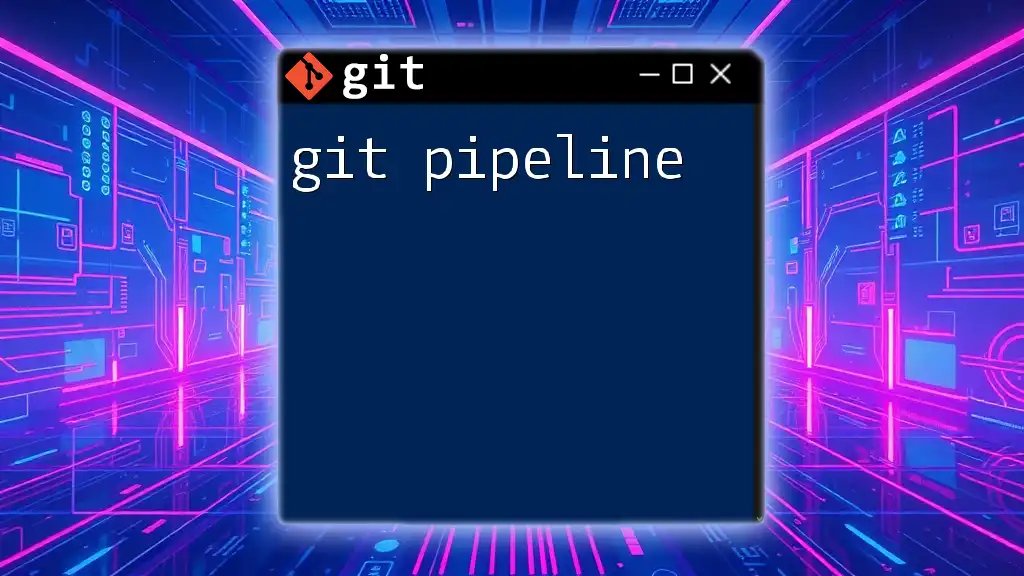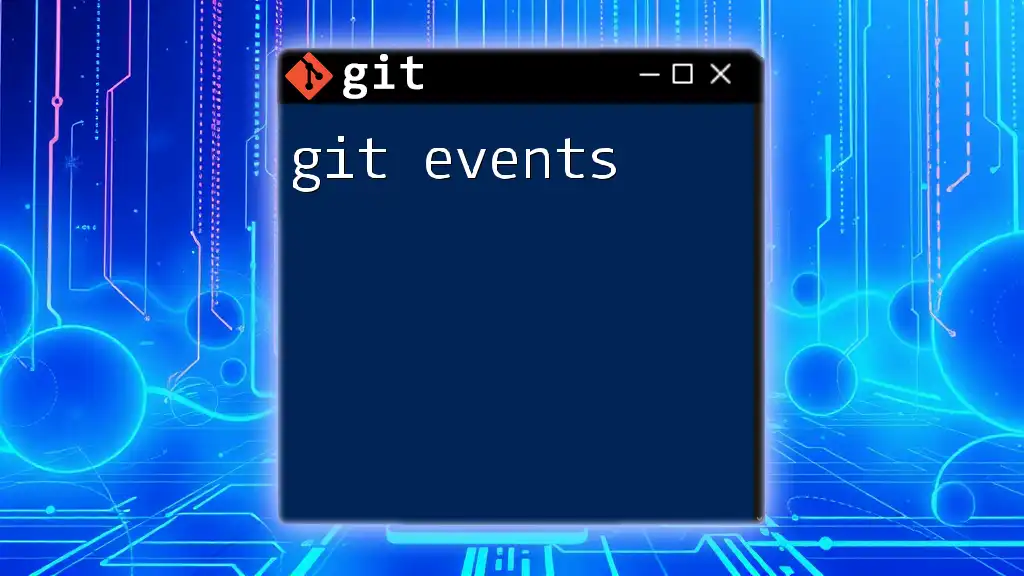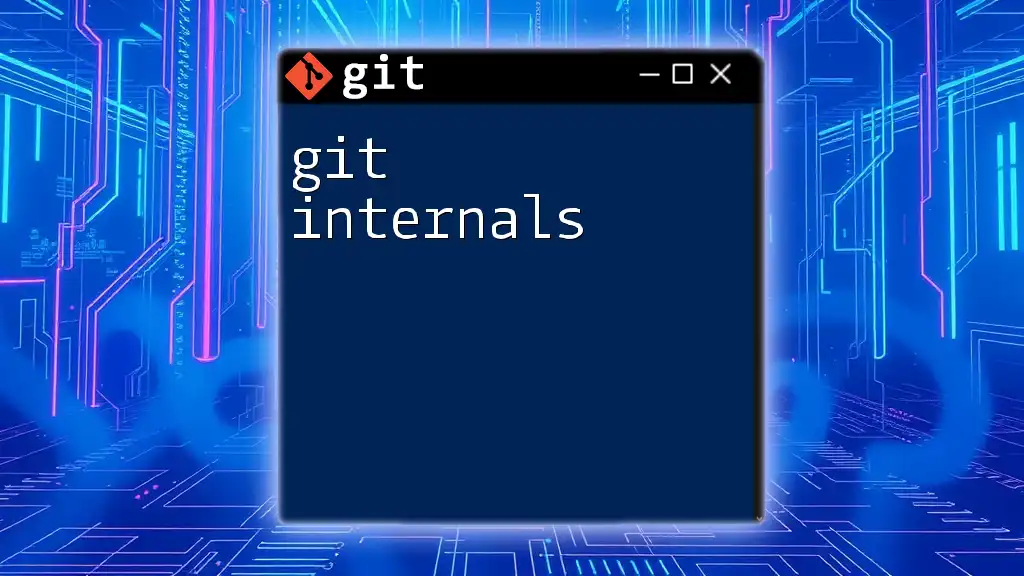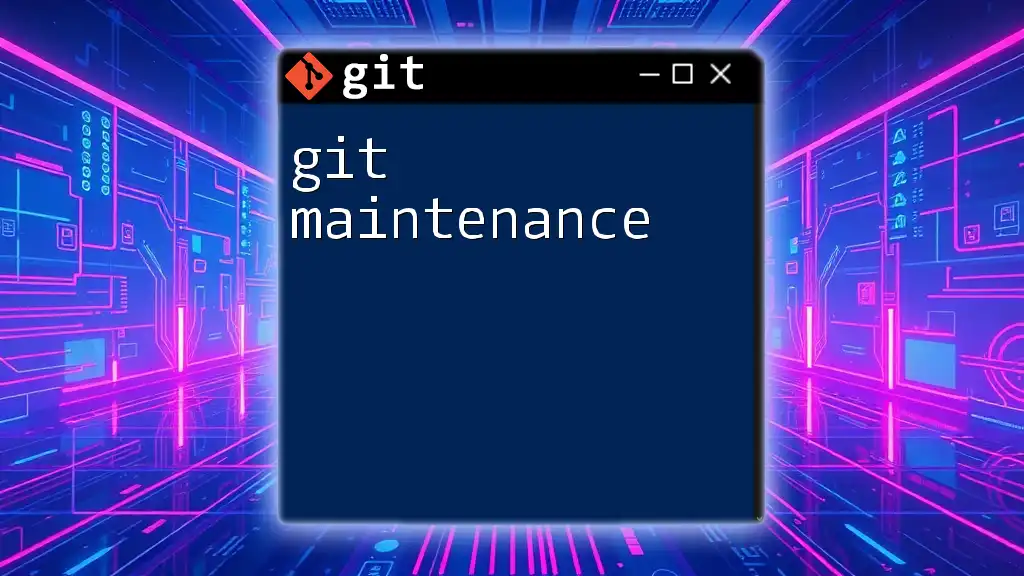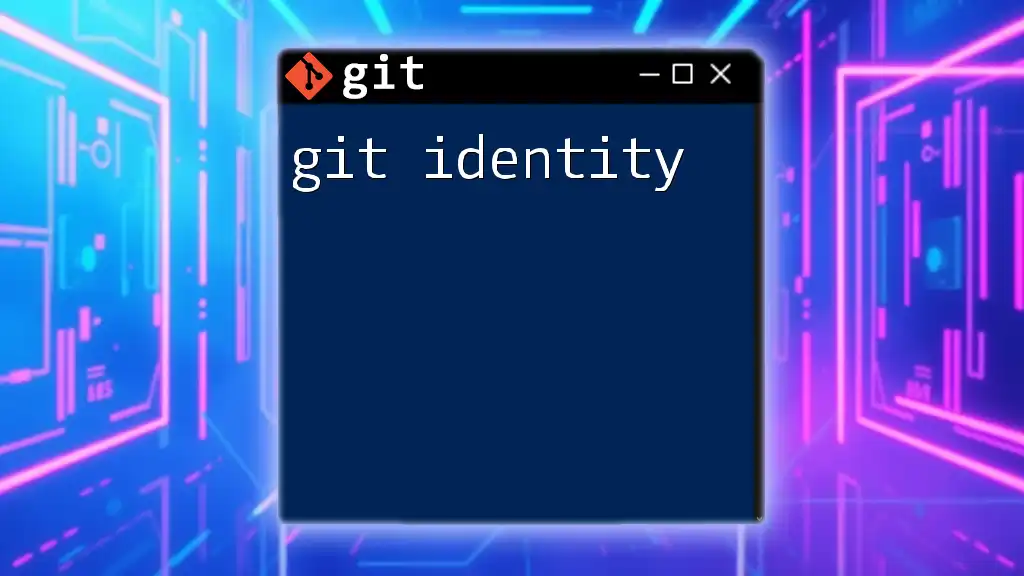Git line endings refer to how different operating systems handle new lines in text files, which can lead to issues in collaboration if not properly configured; you can specify line ending handling with the following command:
git config --global core.autocrlf true # Use this on Windows
git config --global core.autocrlf input # Use this on macOS/Linux
Understanding Line Endings
What are Line Endings?
Line endings are specific characters used to signify the termination of a line in text files. They vary between operating systems, which can lead to significant issues, especially in collaborative environments using Git.
The most common line ending conventions include:
- LF (Line Feed): Used primarily in Unix and Linux systems, represented as `\n`.
- CR (Carriage Return): An older convention used by classic Mac operating systems, represented as `\r`.
- CRLF (Carriage Return + Line Feed): The standard for text files in Windows systems, represented as `\r\n`.
Why Line Endings Matter
Understanding and managing line endings is crucial in version control. Different developers may work on various operating systems, leading to discrepancies in line endings. When line endings are improperly handled, it can result in:
- Merge conflicts that complicate collaboration.
- Unintended modifications to files when changes are committed or checked out.
- Portability issues, making it difficult for code to execute consistently across different environments.
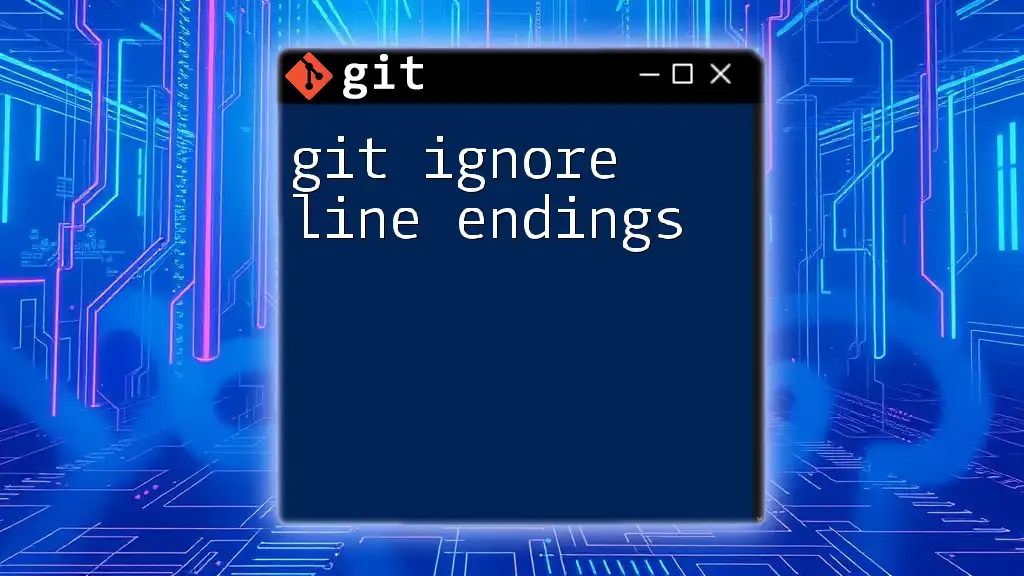
Configuring Git for Line Endings
Core.autocrlf Configuration
One of the primary ways Git handles line endings is through the `core.autocrlf` configuration setting. This setting allows Git to automatically convert line endings as files are checked in and out.
- Options:
- `true`: For Windows users, Git converts LF to CRLF on checkout, ensuring that files conform to Windows format.
- `input`: Ideal for Unix/Linux users; it maintains LF endings and converts CRLF to LF upon committing.
- `false`: No automatic conversion occurs.
You can set this option globally by using the following command:
git config --global core.autocrlf true
This setup helps standardize line endings, reducing conflicts and maintaining uniformity in the codebase.
.gitattributes File
What is .gitattributes?
The `.gitattributes` file plays a critical role in managing line endings on a per-repository basis. Unlike `.gitignore`, which specifies files Git should ignore, `.gitattributes` defines specific attributes for files in the repository.
Setting Up Line Endings in .gitattributes
You can specify the desired line ending behaviors directly within the `.gitattributes` file. The syntax allows you to clearly outline how different file types should be treated.
An example of a basic `.gitattributes` setup might look like this:
* text=auto
*.sh text eol=lf
*.bat text eol=crlf
In this example:
- The first line ensures that text files are automatically normalized.
- The second line enforces LF endings for shell scripts, while the third line enforces CRLF for batch scripts.
By utilizing this file, you can prevent unwanted line ending issues across different environments.
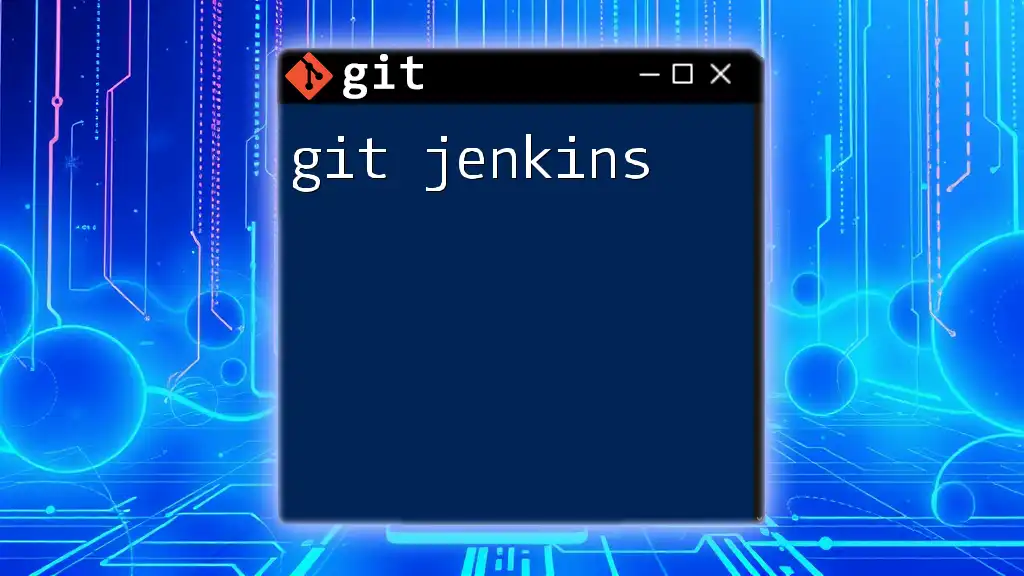
Handling Line Endings in Existing Projects
Checking Current Line Endings
Before making adjustments, it’s essential to check the current line endings in your project. Tools like `file` or `cat -v` can help detect the line endings used in your files. Once identified, you can convert files to the desired format with commands such as:
dos2unix filename
or
unix2dos filename
Resolving Line Ending Conflicts
Merge conflicts caused by inconsistent line endings can significantly hinder productivity. To resolve these issues:
- First, identify the problem files and their current line endings.
- You may perform manual fixes on files if necessary.
- Alternatively, use a Git command to re-normalize line endings across your repository:
git add --renormalize .
This command tells Git to reprocess the files based on the rules specified in `.gitattributes`, thereby correcting any inconsistencies.
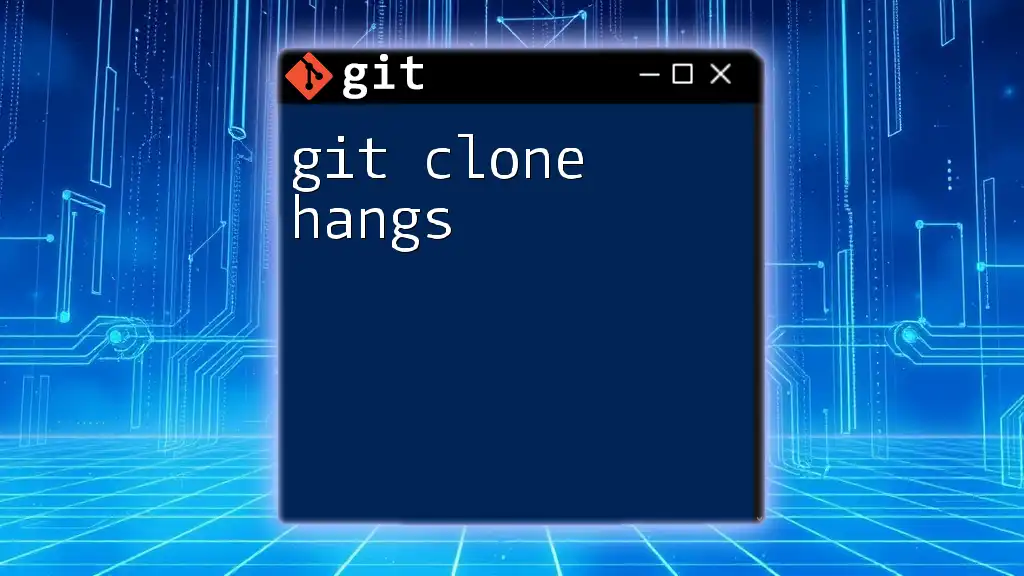
Best Practices for Managing Line Endings
To minimize issues related to line endings in collaborative environments, consider implementing these best practices:
- Ensure consistent Git settings across all team members, particularly the `core.autocrlf` configuration.
- Use the `.gitattributes` file to establish rules governing line endings for different file types in the project.
- Regularly check and convene as a team to discuss and resolve line ending discrepancies before they escalate into major conflicts.
By adopting these practices, you create a smoother development workflow and reduce the likelihood of encountering problematic line endings.
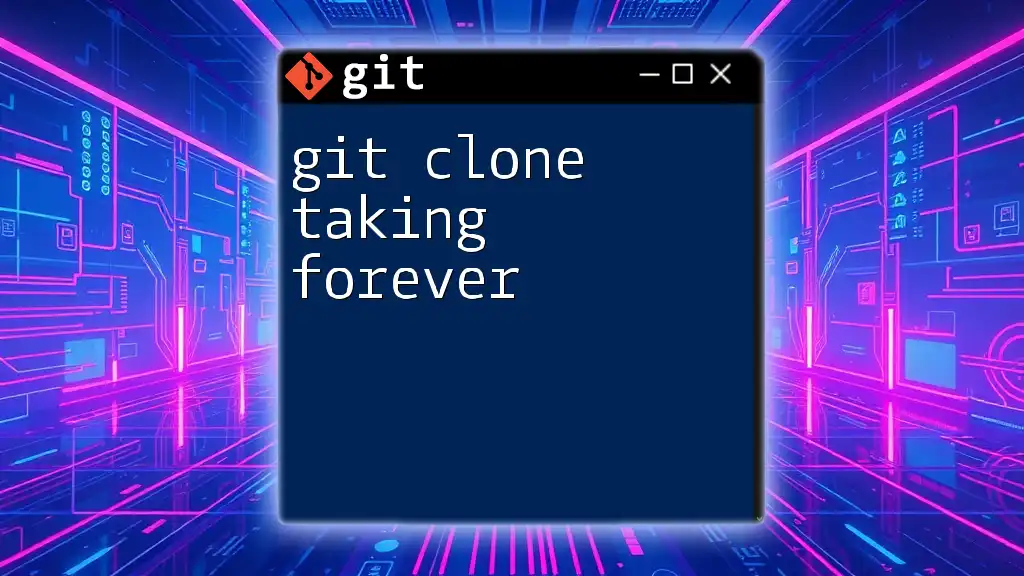
Conclusion
Managing git line endings effectively is vital for smooth collaboration and code integrity in any project. By understanding the differences between line endings, configuring Git settings appropriately, and tracking settings with the `.gitattributes` file, you can help maintain a consistent coding environment. Implementing these strategies will not only benefit individual developers but the entire team as they work together on collaborative projects.
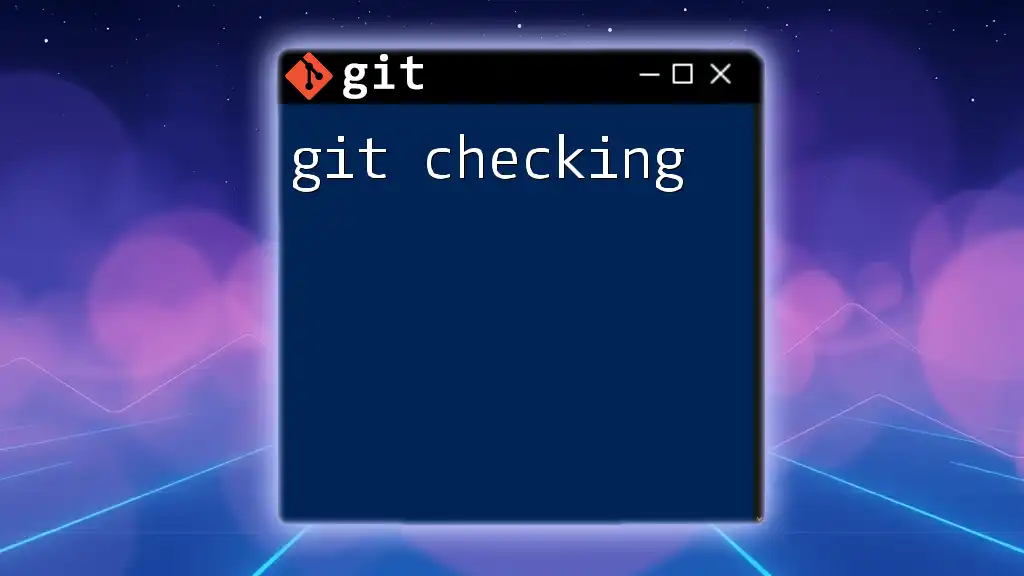
Additional Resources
For further reading and deepening your understanding of Git line endings, consider exploring the official Git documentation, utilizing tools specifically designed for checking and converting line endings, and engaging with community discussions for tips and best practices.