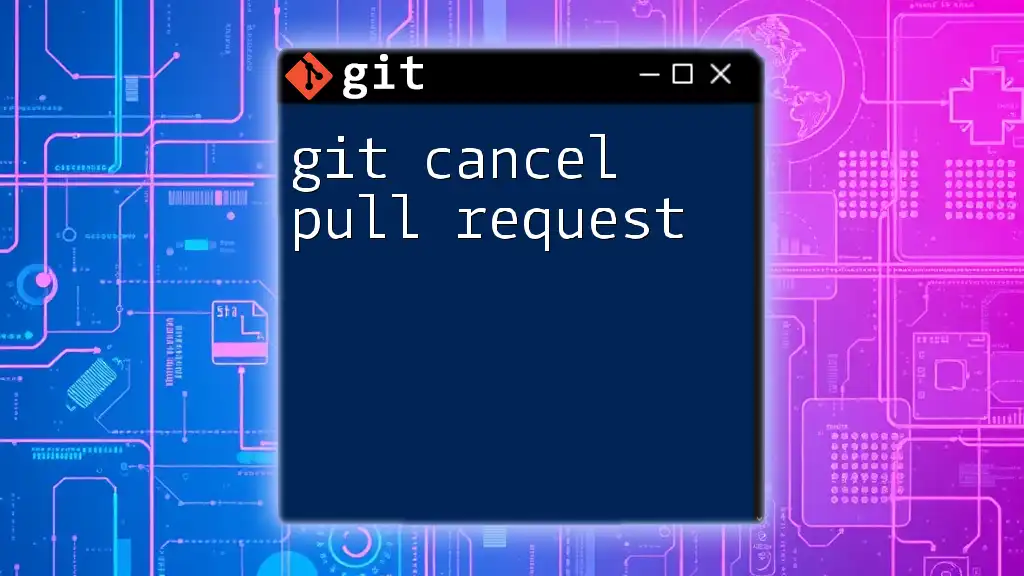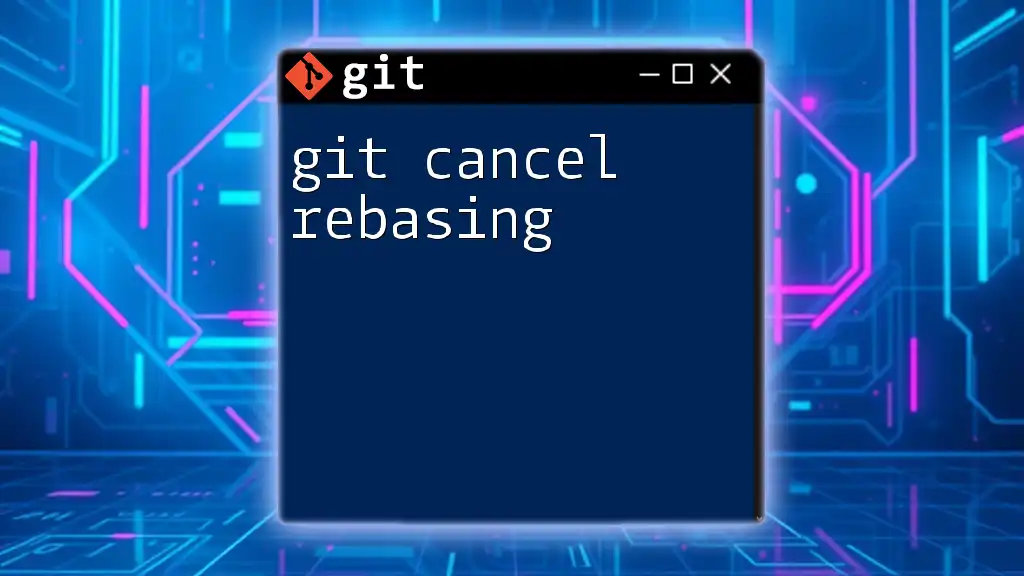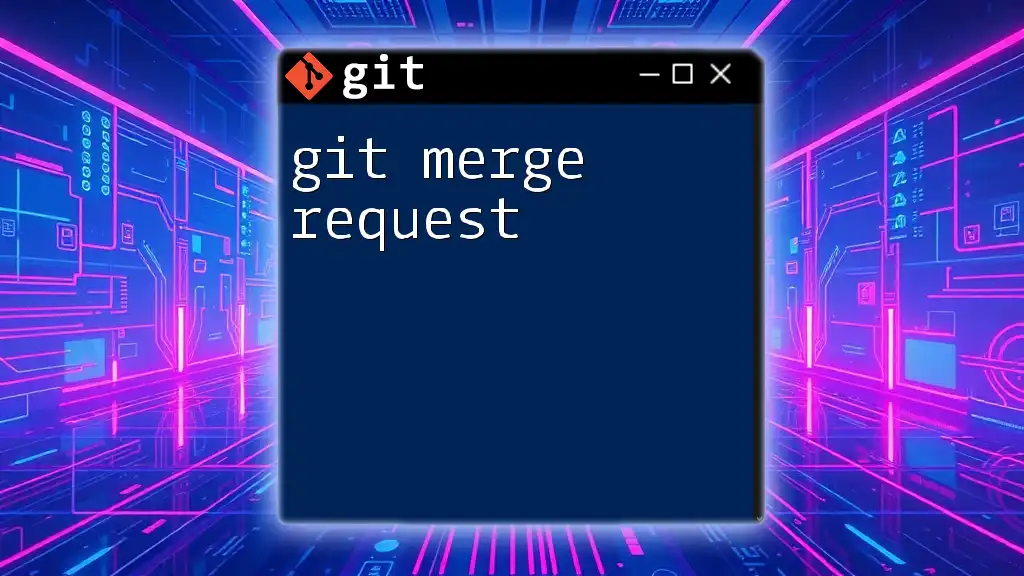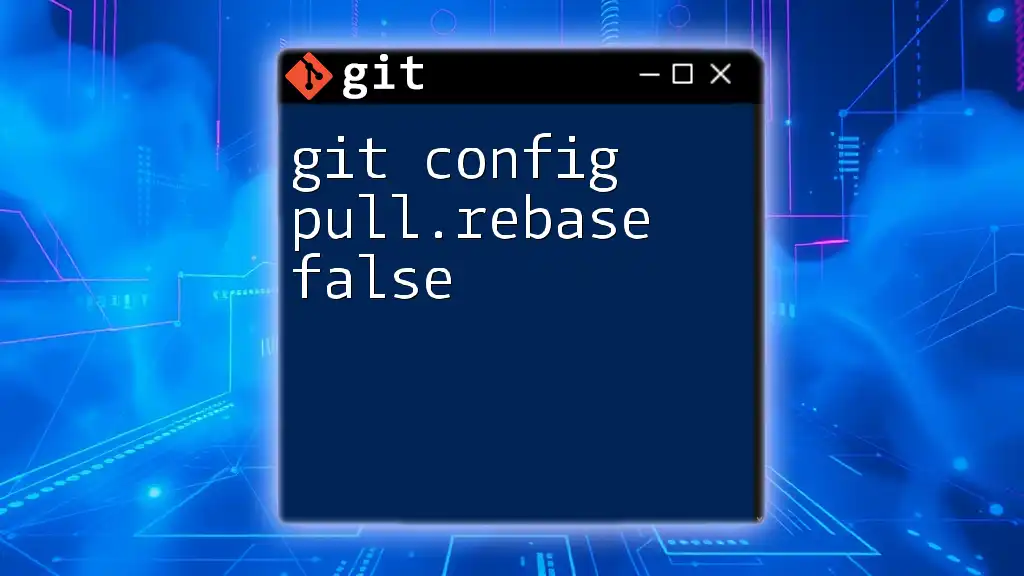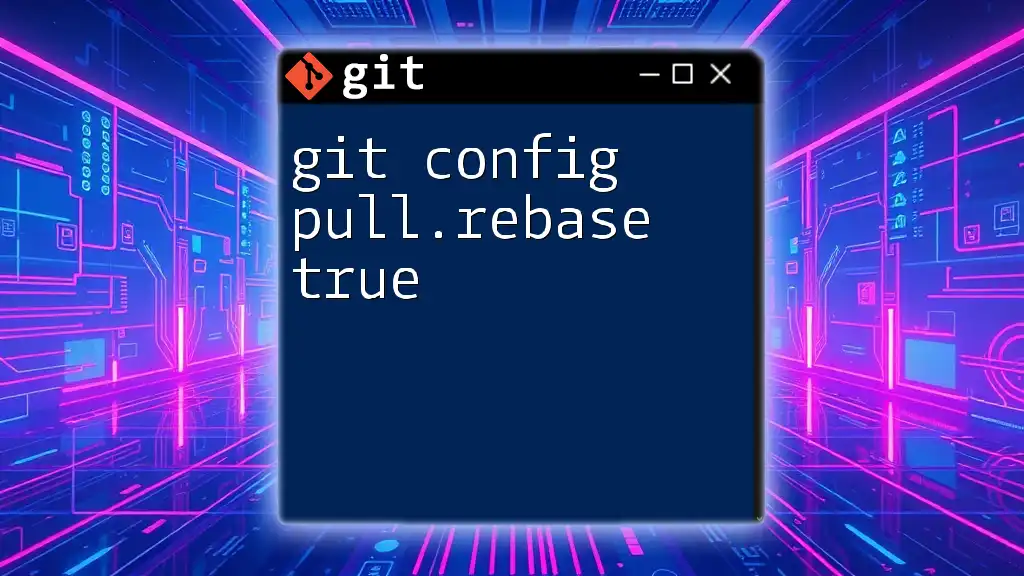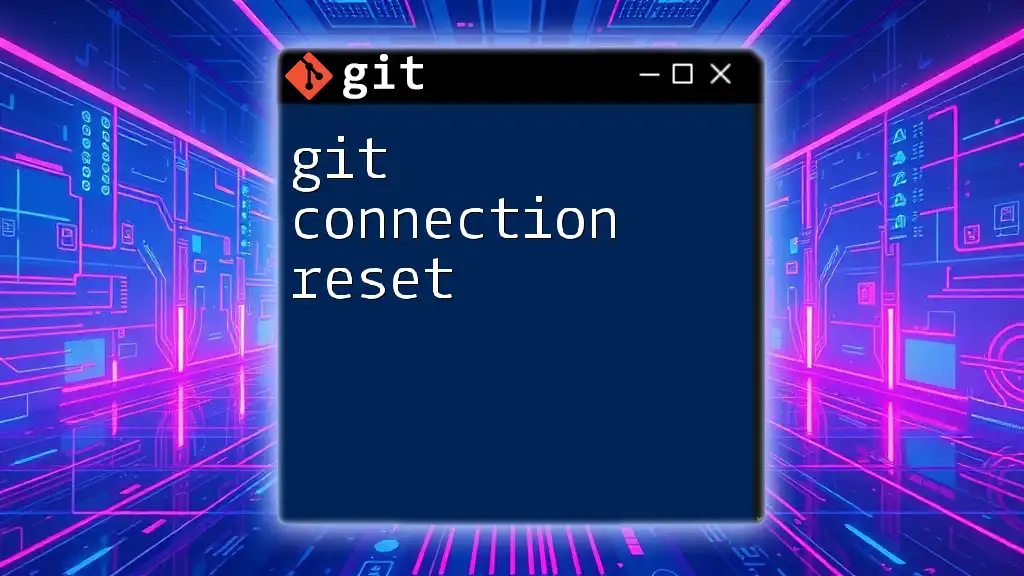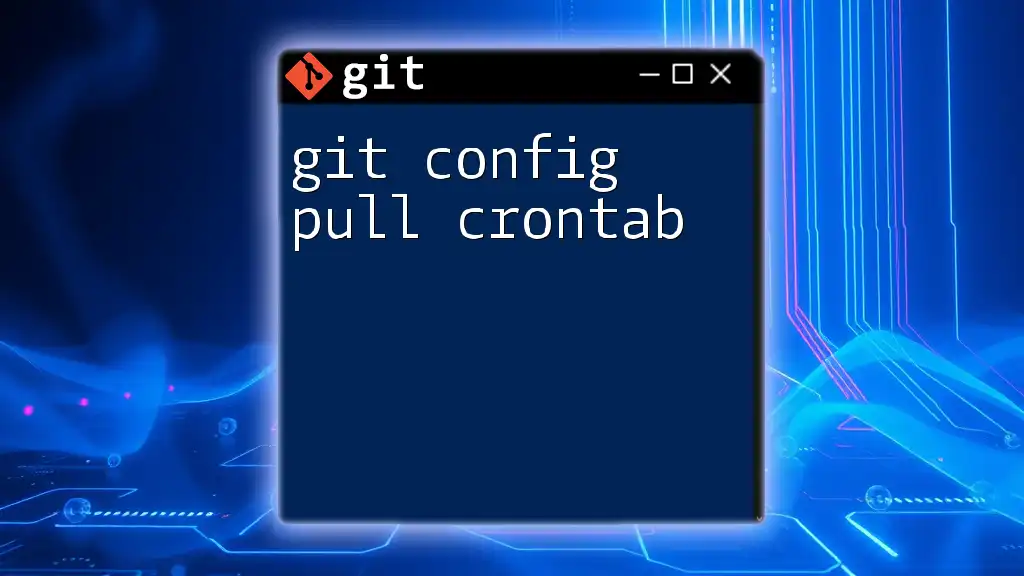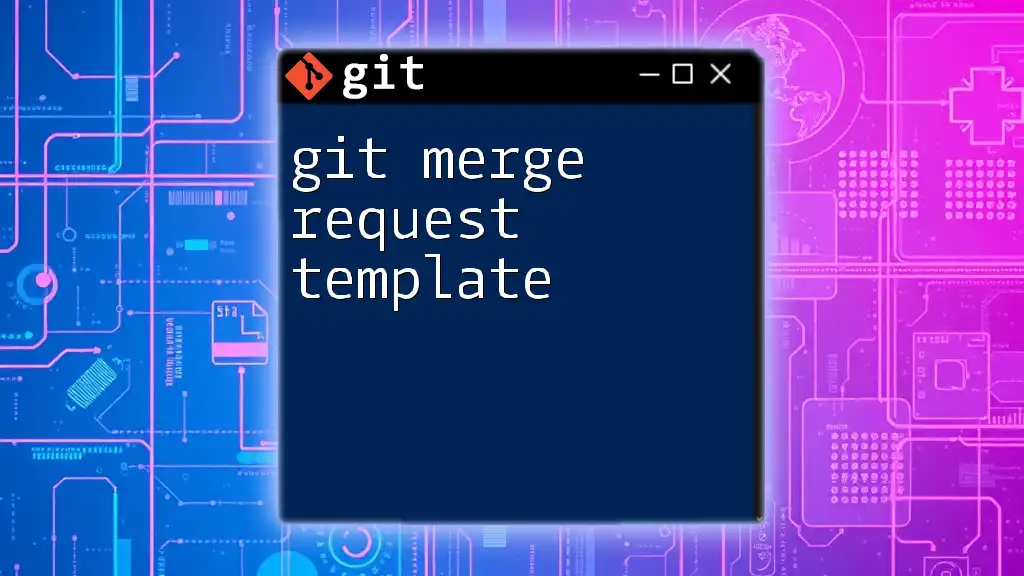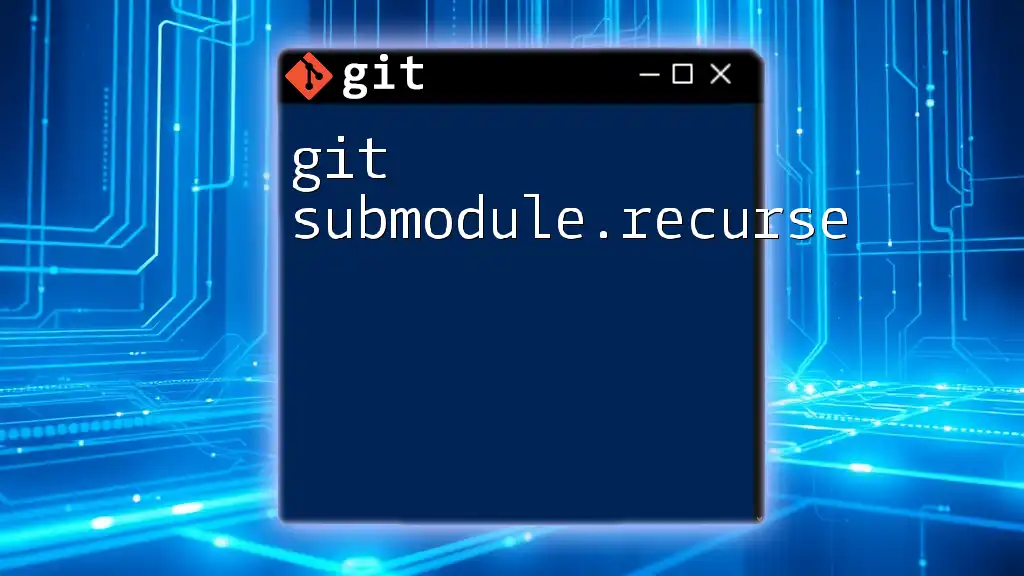To cancel a pull request in Git, you can typically close it directly from the repository hosting service’s user interface, but if you want to remove associated branch changes locally, you can delete the branch with the following command:
git branch -d branch-name
Make sure to replace `branch-name` with the actual name of the branch you used for your pull request.
Understanding Pull Requests
What is a Pull Request?
A pull request (PR) is a method by which developers propose changes to a codebase. It serves as a request for code review before integrating with the main branch. By initiating a pull request, developers can collect feedback, discuss changes, and ensure the new code is thoroughly vetted before merging it into the primary project.
Why You Might Need to Cancel a Pull Request
Understanding the reasons behind canceling a PR is crucial for software development workflows. Common scenarios for canceling a pull request include:
- Mistakes in the Code: If a developer realizes that the code submitted has critical bugs or issues that need rectifying.
- Changes in Project Requirements: Sometimes, project direction shifts may make the changes in the PR no longer relevant or necessary.
- Conflicts with Other Branches: Merging another branch into the one with the open PR might create conflicts that necessitate cancellation.
An unresolved pull request can create roadblocks for other team members, making it essential to manage them effectively.
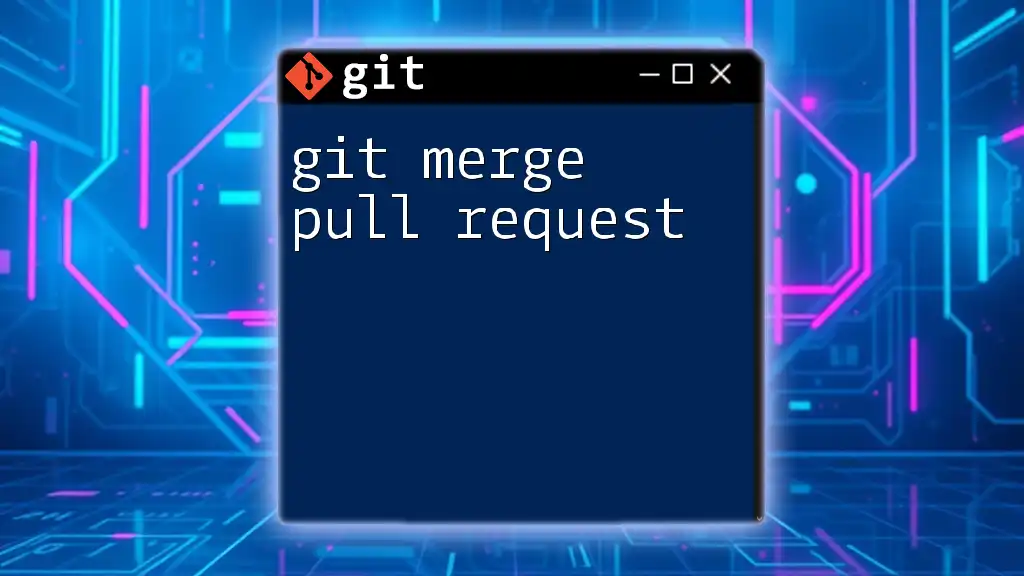
How to Cancel a Pull Request
Prerequisites
Before canceling a pull request, ensure that you have the necessary permissions to do so. Furthermore, verify the status of the pull request and branch you intend to cancel. Access rights and branch protection rules can vary from one repository to another.
Canceling a Pull Request on GitHub
Step-by-Step Guide
Navigating to the Pull Request
To cancel a pull request on GitHub, you first need to access the pull request section in your repository. Start by following these steps:
- Go to the main page of the repository.
- Click on the “Pull requests” tab to list all open pull requests.
Finding the Correct Pull Request
Utilize the available filters or search bar to narrow down and find the specific pull request you wish to cancel. It helps to know the title or contributor’s name for effective filtering.
Canceling the Pull Request
Once you've identified the pull request, it’s time to close it:
# Example: Closing a PR directly on GitHub interface
# 1. Click on the PR you want to cancel
# 2. Click on "Close pull request" button
Importantly, remember that closing the pull request does not delete its commits; it merely stops the review process.
Canceling a Pull Request on GitLab
Step-by-Step Guide
Navigating to the Merge Request
On GitLab, the process is similar, but you will be working with merge requests. Here’s how to navigate:
- Go to the main page of the repository.
- Click on the “Merge Requests” section.
Finding the Right Merge Request
Again, filter or search for the specific merge request that you wish to cancel. It’s advisable to know the details of the merge request to facilitate the search.
Canceling the Merge Request
To cancel the merge request, follow this straightforward approach:
# Example: Closing a merge request directly on GitLab interface
# 1. Click on the merge request
# 2. Click on "Close" button
Just like with GitHub, closing a merge request does not remove the code; it simply terminates the review.
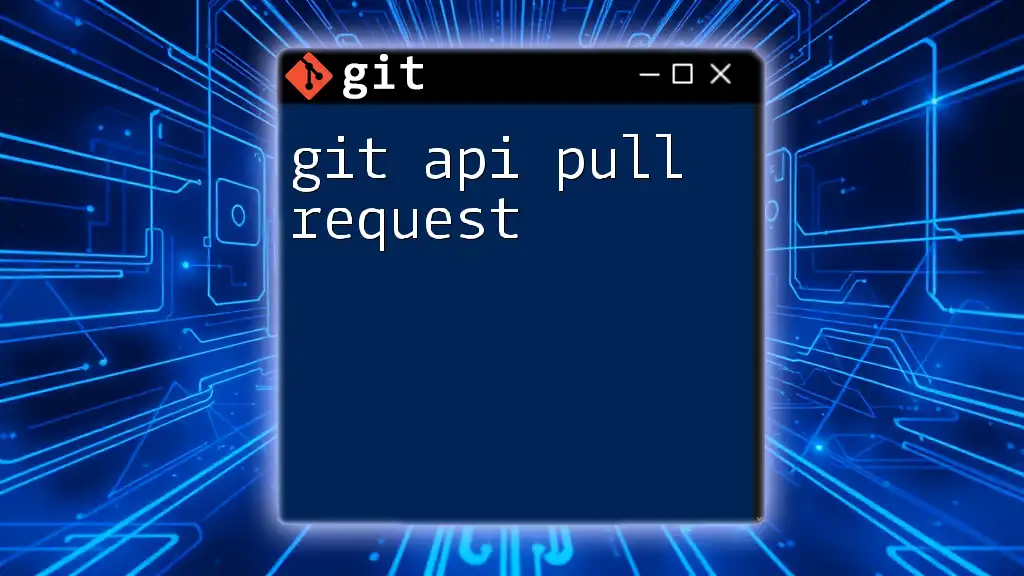
Handling Local Branches After Cancelling
Deleting Local Branches
After you close a pull request, you might also want to delete the local branch associated with that PR. This step is not required, but it helps in decluttering your local repository. Here’s how to do it:
git branch -d branch_name
Replace `branch_name` with the name of the branch you wish to delete. Use this command with caution—it will not delete the branch if it contains unmerged changes.
Reverting Changes
If there were any changes made in the branch that you no longer want in your codebase, consider reverting those changes. The best practice would be to use a command that allows you to reset or revert to a previous state.
For instance, to reset back one commit, you can use:
git reset HEAD~1
This command will set your current branch’s head back by one commit, effectively undoing the last change.
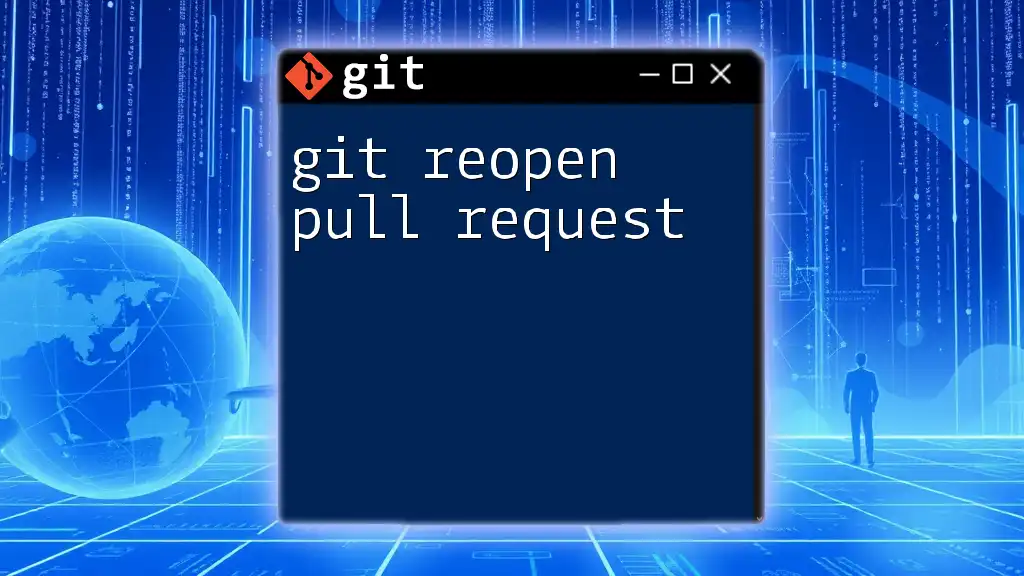
Best Practices for Managing Pull Requests
Clear Communication
Effective communication is critical when managing pull requests. If you decide to cancel a PR, be sure to inform your team. Leave a comment explaining why you are closing it, as this preserves context and assists your coworkers.
Documenting Reasons for Cancellation
Taking the time to document the reasons for canceling a pull request can prove valuable down the road. It fosters a learning environment within your team and can prevent similar issues in the future.
Regularly Monitoring Open Pull Requests
Stay on top of active pull requests by making use of branch protection rules and Git notifications. Tools available in GitHub and GitLab facilitate easy monitoring and reviewing of open requests, allowing you to manage your workflow effectively.
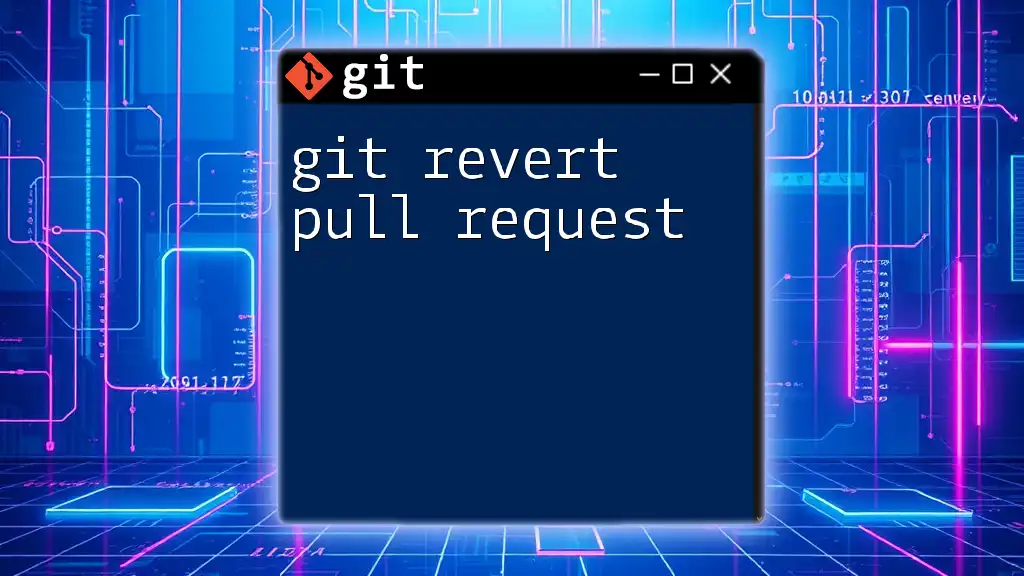
Conclusion
Canceling a pull request is a necessary skill for developers to master. By understanding the reasoning, processes, and best practices surrounding PR cancellation, you maintain efficiency and clarity within your team's workflow. Whether on GitHub or GitLab, knowing how to git cancel pull request effectively ensures a smoother and more cohesive development process.
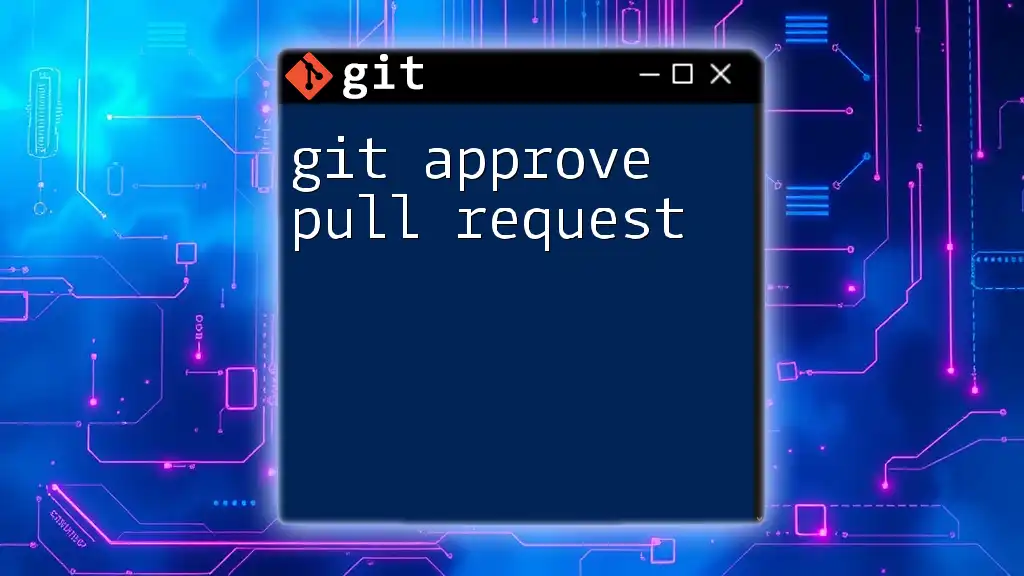
Additional Resources
For more in-depth information, refer to the GitHub and GitLab documentation on pull requests and merge requests. These resources can guide you through more advanced functionalities and enhance your Git expertise.