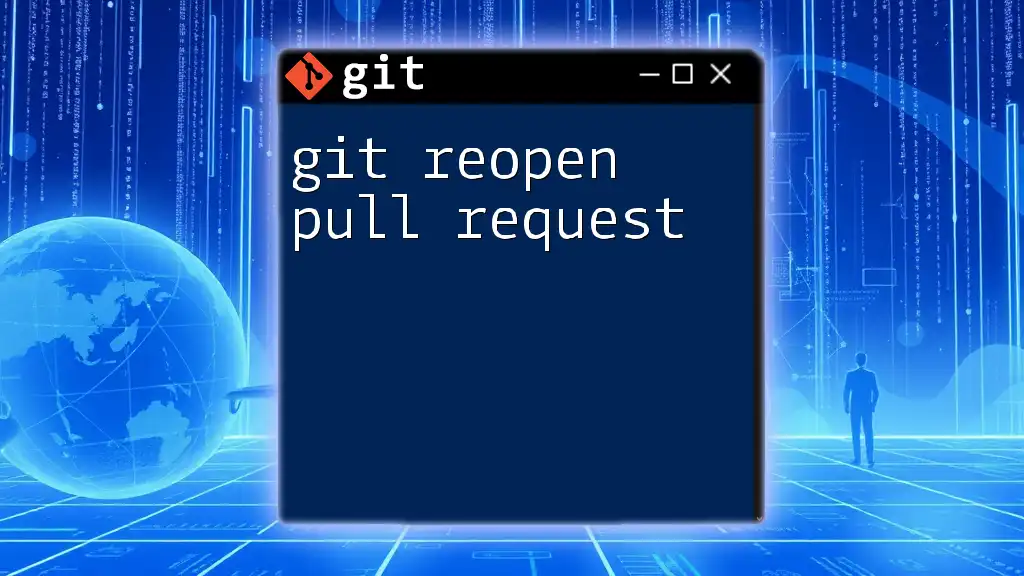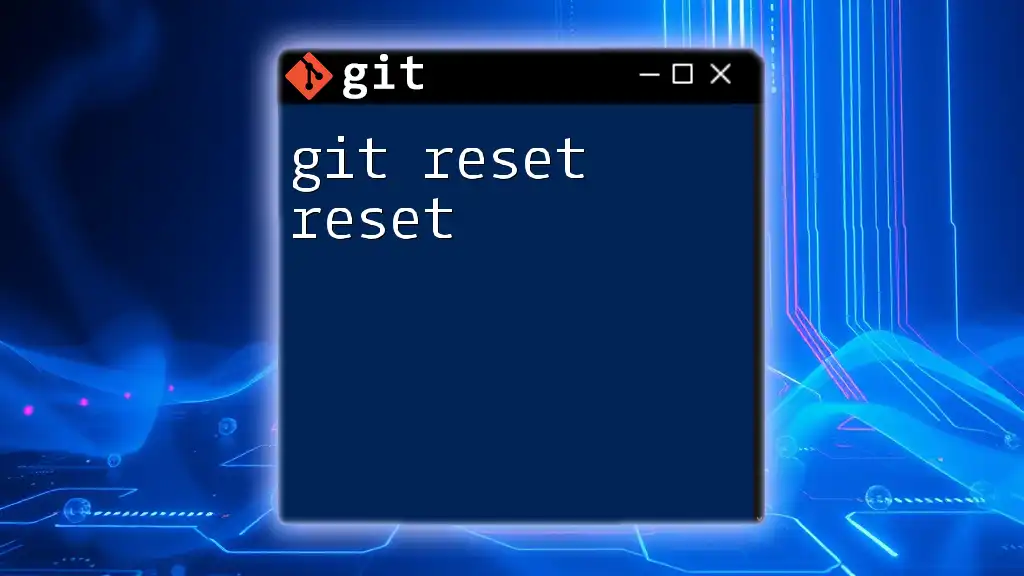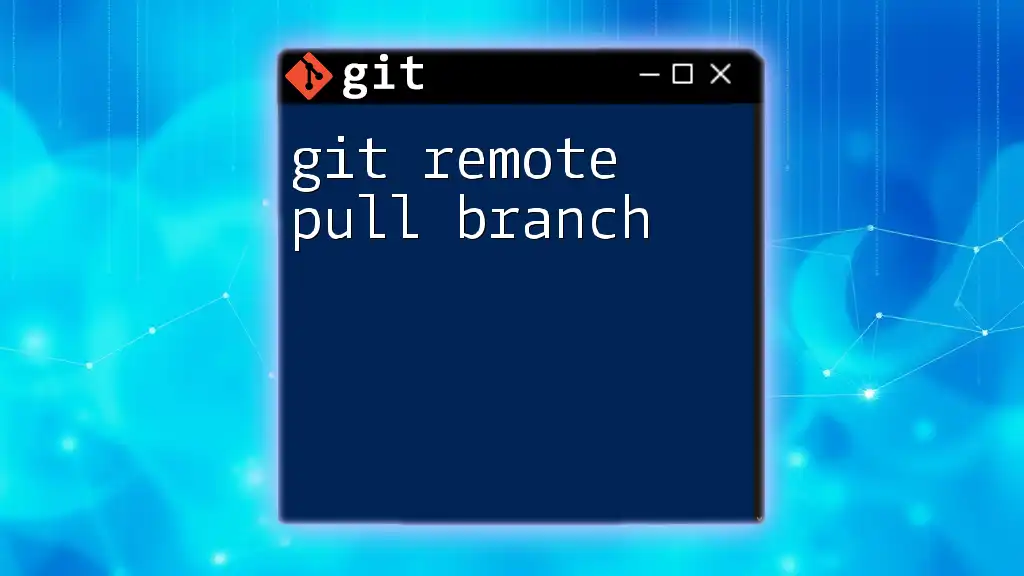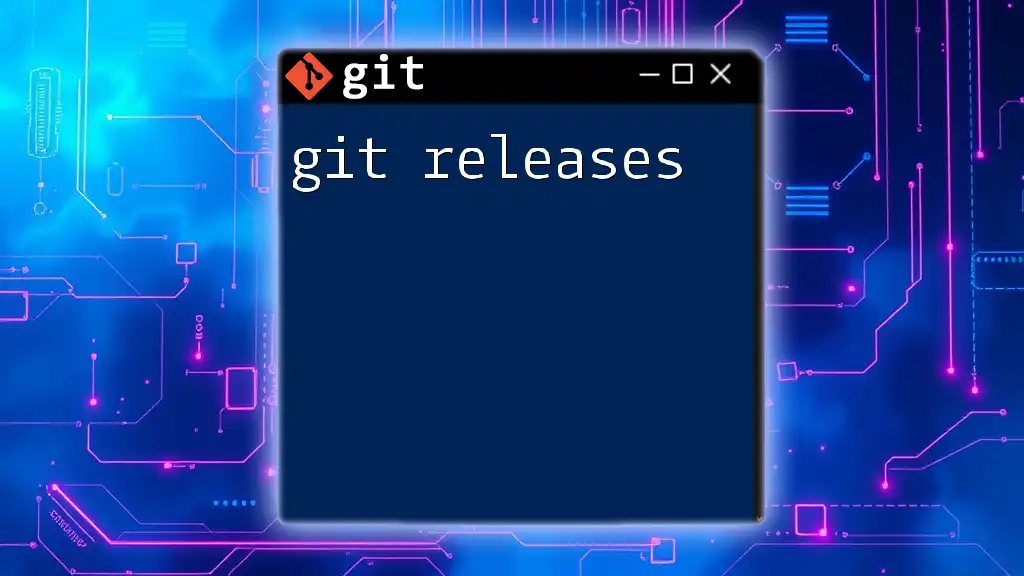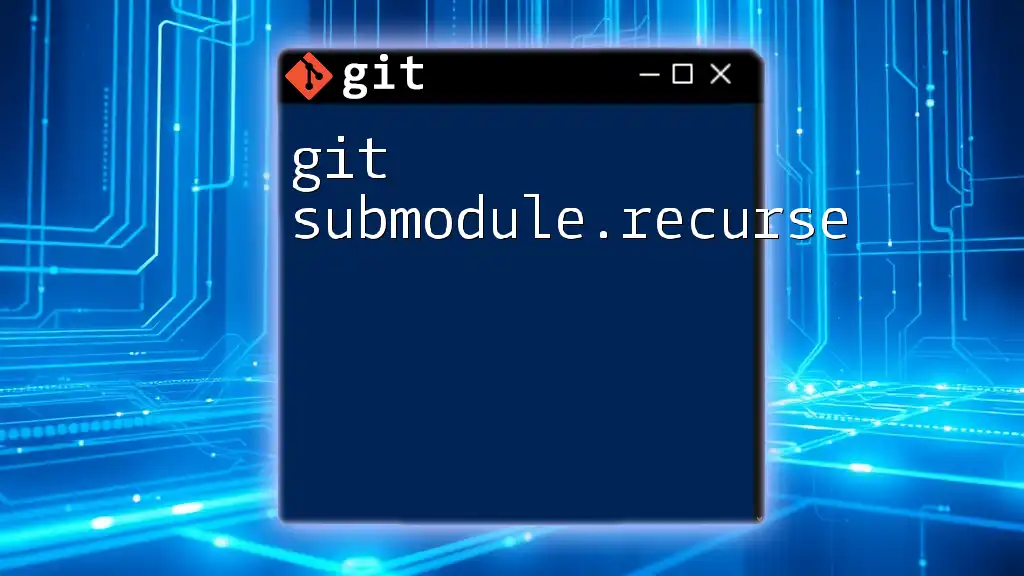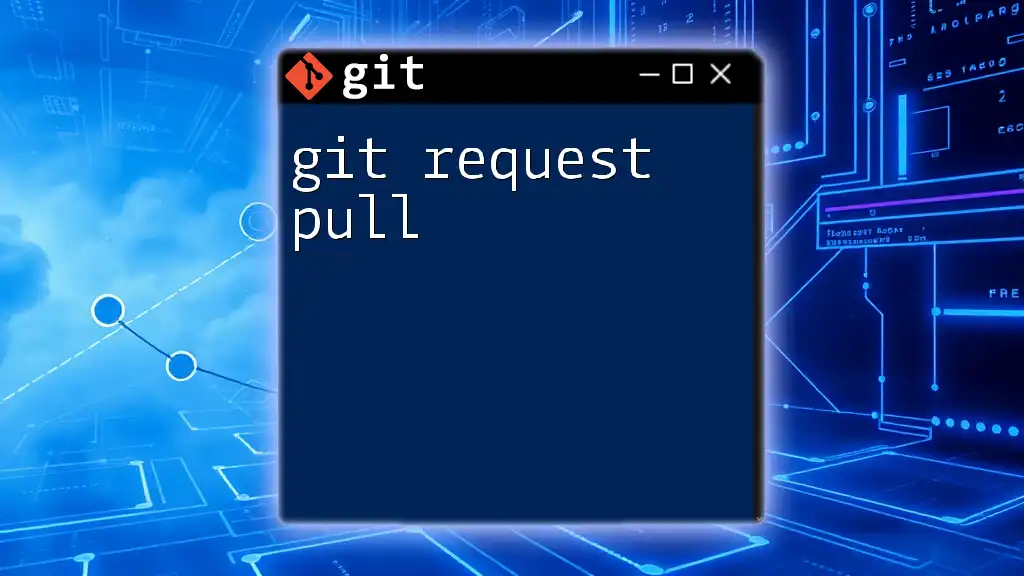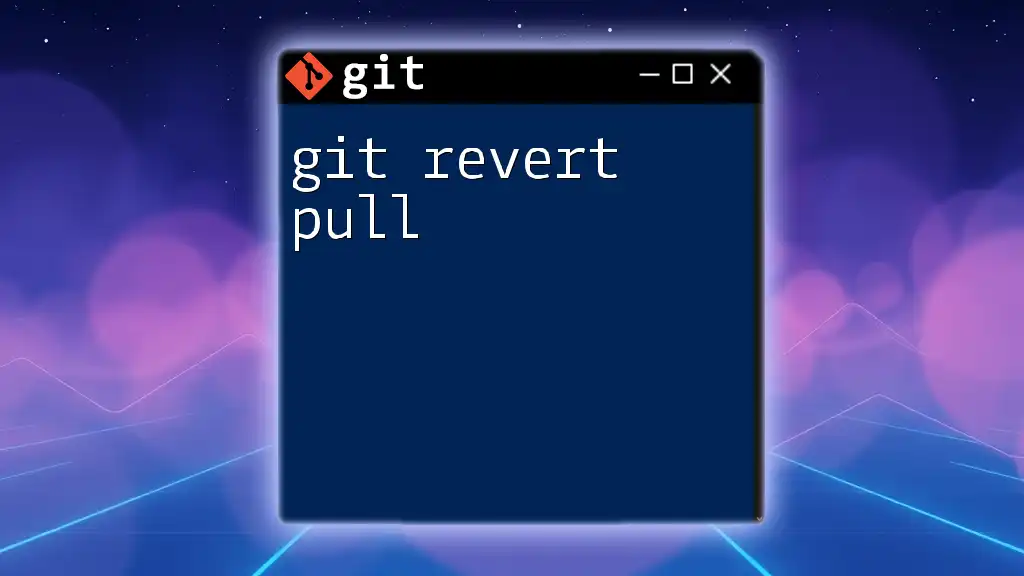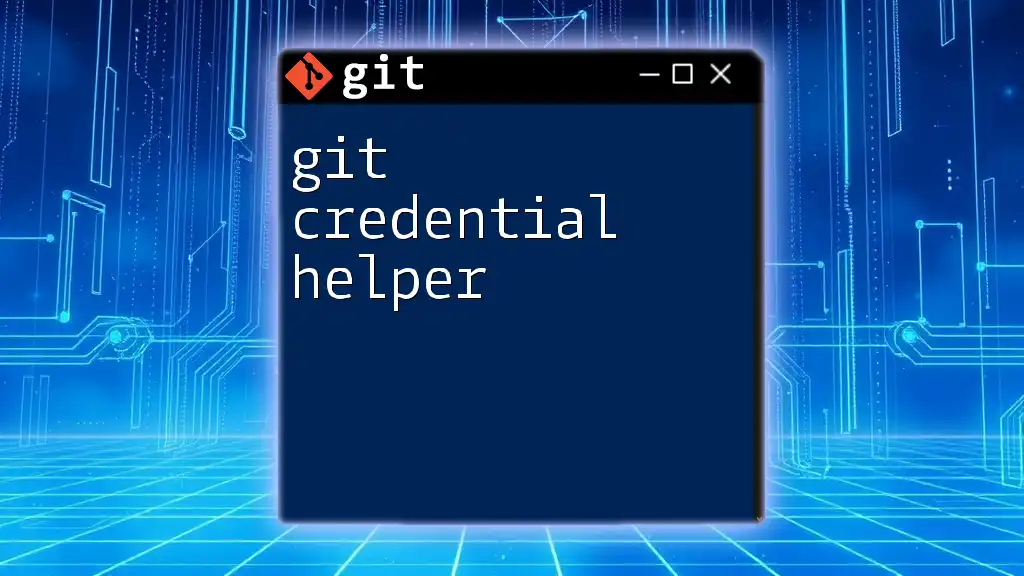To reopen a closed pull request on GitHub, you can use the website interface, as Git itself does not have a command to reopen pull requests, but you can reopen it if it is merged or if you have push access by navigating to the pull request page and clicking the "Reopen pull request" button.
Here's the command to check your closed pull requests:
git fetch origin
git branch -r --contains your-branch-name
Just replace `your-branch-name` with the name of the branch you used for your pull request.
Understanding Pull Requests
What is a Pull Request?
A pull request (PR) is a core feature in Git that facilitates collaboration among developers. It allows a developer to propose changes from one branch to another, typically from a feature branch to the main branch. As part of the Git workflow, pull requests serve to foster discussion, code review, and approval before the proposed changes are merged into the main codebase.
While the mechanics behind pull requests are generally consistent across different platforms, there are nuanced differences. On GitHub, pull requests are often associated with forks and branches, while GitLab offers merge requests, which serve a similar purpose but with additional integration options. Bitbucket also incorporates pull requests, focusing on team collaboration. Being aware of these distinctions is key when you're navigating these platforms.
When Might You Need to Reopen a Pull Request?
Reopening a pull request is typically necessary in several common scenarios:
- The pull request was closed prematurely due to miscommunication.
- Additional changes were made after the PR was closed.
- The code was initially rejected but has since been accepted after revisions.
In each of these cases, understanding the context of the pull request will help guide your decisions on whether to reopen it.
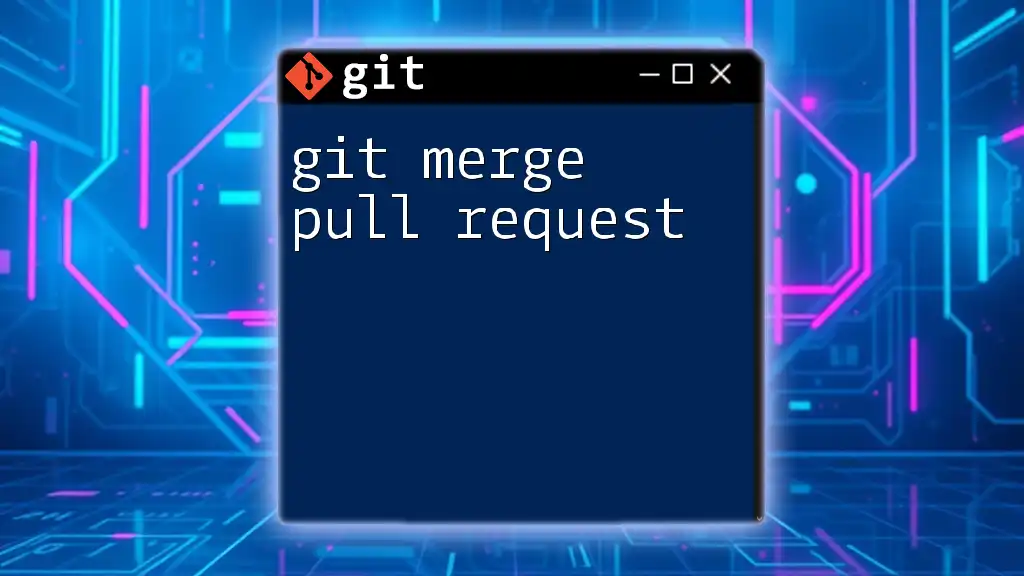
How to Reopen a Pull Request on GitHub
Step-by-Step Guide to Reopening on GitHub
Finding the Closed Pull Request
To reopen a pull request on GitHub, the first step is to locate the closed pull request.
Navigate to your repository on GitHub -> Click on "Pull requests" -> Select the "Closed" tab.
From here, you can see a list of all closed pull requests associated with the repository.
Reopening the Pull Request
Once you've found the closed pull request, look for the Reopen pull request button on the bottom right of the PR page.
If the pull request was closed without merging, you will see the "Reopen" button on the bottom right.
Simply click this button, and the pull request will be reopened for further discussion and review.
Common Issues While Reopening
Sometimes you may encounter common issues when attempting to reopen a pull request. For instance, if the pull request was closed after merging, the reopen option will not be available. Instead, you will have to create a new pull request with the same changes or make any necessary amendments.
If you face issues, carefully check the status of the pull request and any related discussions to determine the best course of action.
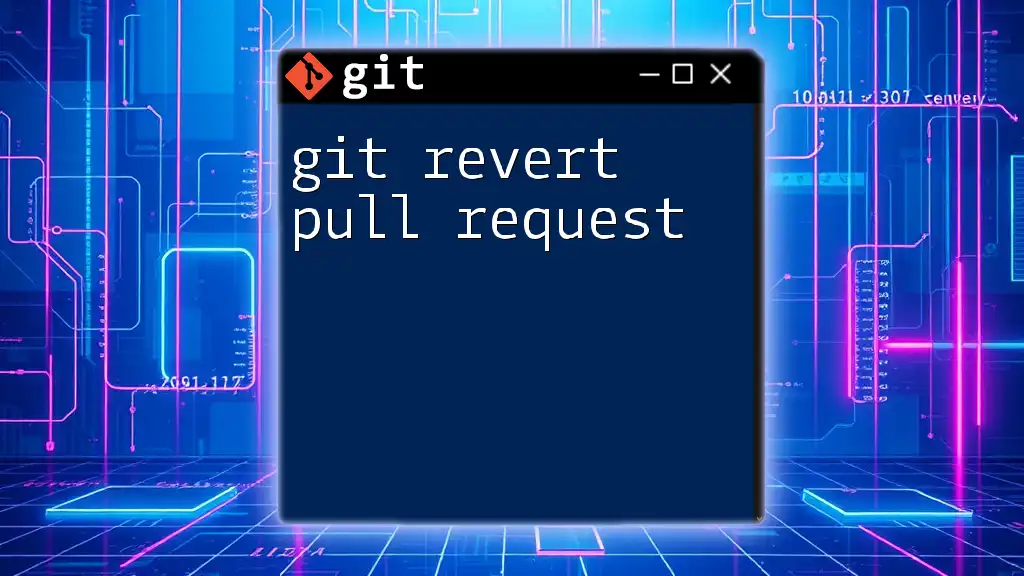
How to Reopen a Pull Request on GitLab
Step-by-Step Guide to Reopening on GitLab
Navigating to Closed Merges
If you're working within GitLab, the process of locating closed merges is straightforward.
Go to your project -> Click on "Merge Requests" -> Click on "Closed".
This will direct you to a list of all closed merge requests where you can find the one you wish to reopen.
Reopening the Merge Request
After finding the correct merge request, you can reopen it by clicking the Reopen button available in the dropdown options.
Locate your closed merge request and select "Reopen" from the dropdown options.
This action will effectively reinstate the merge request, allowing further action on it.
Handling Merge Conflicts
When reopening a merge request, it's crucial to be aware of merge conflicts. These occur if changes in the closed merge request conflict with changes made in the main branch or other branches after the pull request was closed.
To resolve merge conflicts before reopening, familiarize yourself with the changes made since the PR was last active. Ensure to run a merge or rebase to bring your branch up to date with the target branch. This will help mitigate any potential issues when you attempt to merge later.
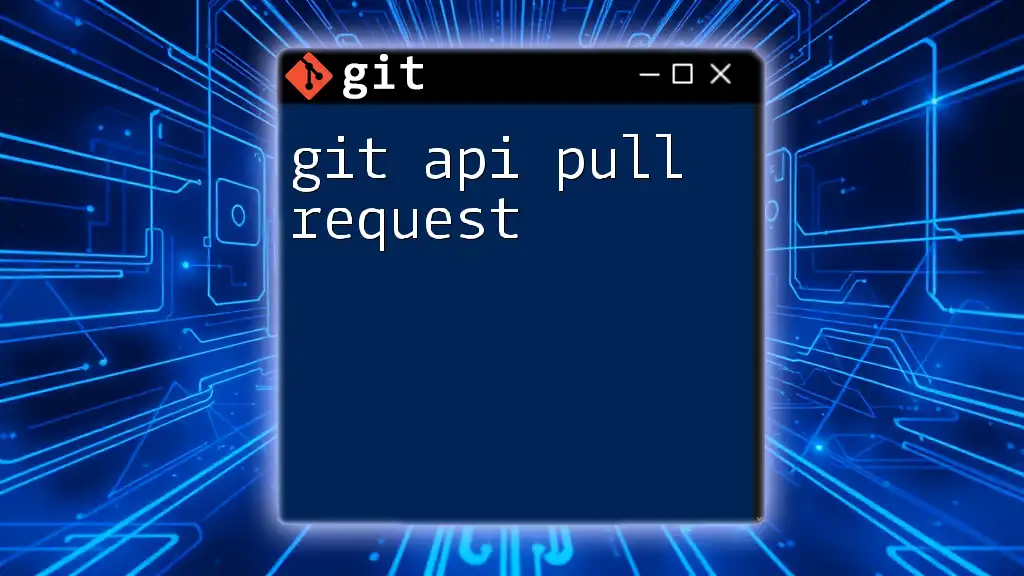
How to Reopen a Pull Request on Bitbucket
Step-by-Step Guide to Reopening on Bitbucket
Locating Closed Pull Requests
For Bitbucket users, finding closed pull requests can be done through a simple navigation process:
Access your repository -> Click on "Pull requests" -> Filter for "Closed".
This will bring up a list of all closed pull requests associated with that repository.
Reopening the Pull Request
Once you locate the closed pull request, you can reopen it by selecting the Reopen option.
Find the closed pull request and click the "Reopen" option.
This action enables you to proceed as if the pull request had never been closed.
Bitbucket-Specific Considerations
It's important to consider that Bitbucket offers some unique features, such as branch permissions and deployment checks, which might constrain reopening pull requests depending on the repository settings. Always check with your repository administrator if you encounter limitations.
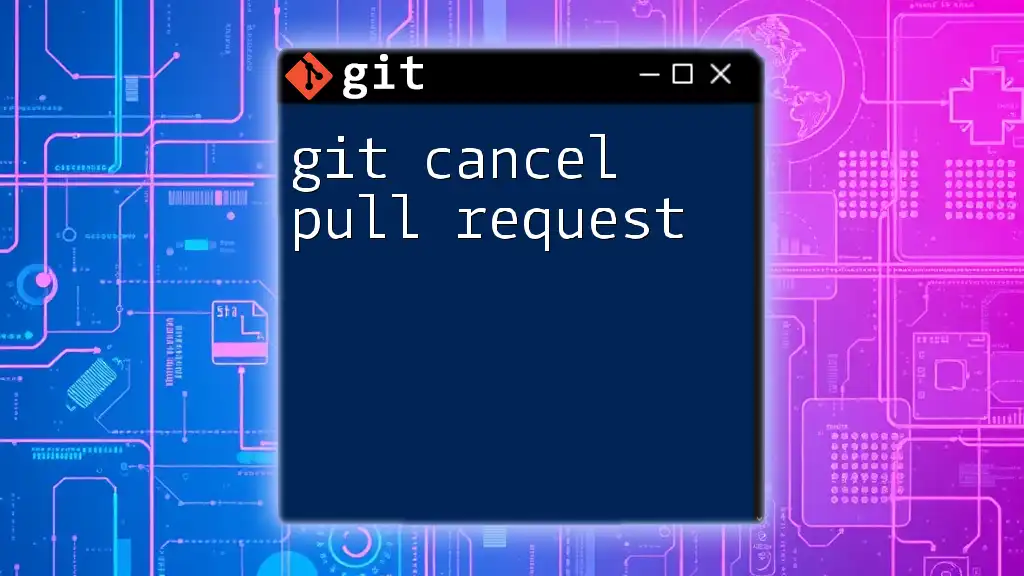
Best Practices for Reopening Pull Requests
Communicating with Your Team
Before reopening a pull request, ensure that you communicate effectively with your team. Miscommunication can often lead to closed PRs being reopened unnecessarily. Consider discussing your intentions in a project management tool or directly in the PR comments to set expectations.
Documenting Changes
Once you decide to reopen a pull request, it's important to document any changes made since it was closed. This documentation can significantly aid reviewers in understanding what’s new or different.
Use commit messages that clearly reflect the reasons for changes or improvements made. This insight can enhance the review process.
Testing Before Reopening
To ensure a smooth reopening process, conduct thorough testing of the code changes. Having confidence in your code's reliability mitigates pushback during the review phase. Implement unit tests and integration tests where appropriate to verify the functionality.
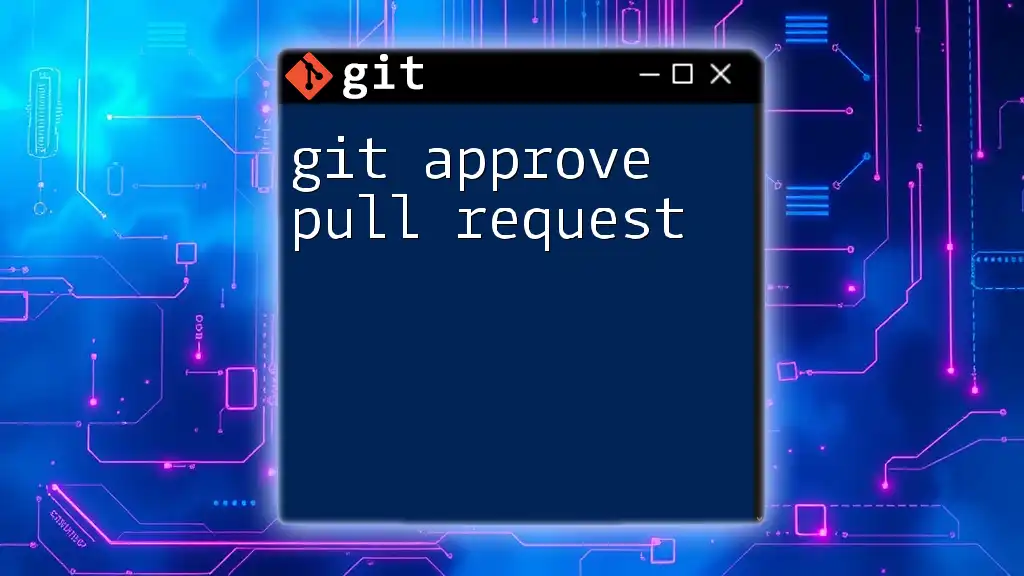
Conclusion
Being able to git reopen pull request is an invaluable skill in collaborative coding environments. This feature facilitates ongoing discussions about code quality and improvement, allowing developers to iterate on their work efficiently.
By following the outlined steps and adhering to best practices, you can navigate the complexities of pull requests with ease. Feel encouraged to share your experiences or ask any questions in the comments; your insights could help foster a community of collaboration and support.
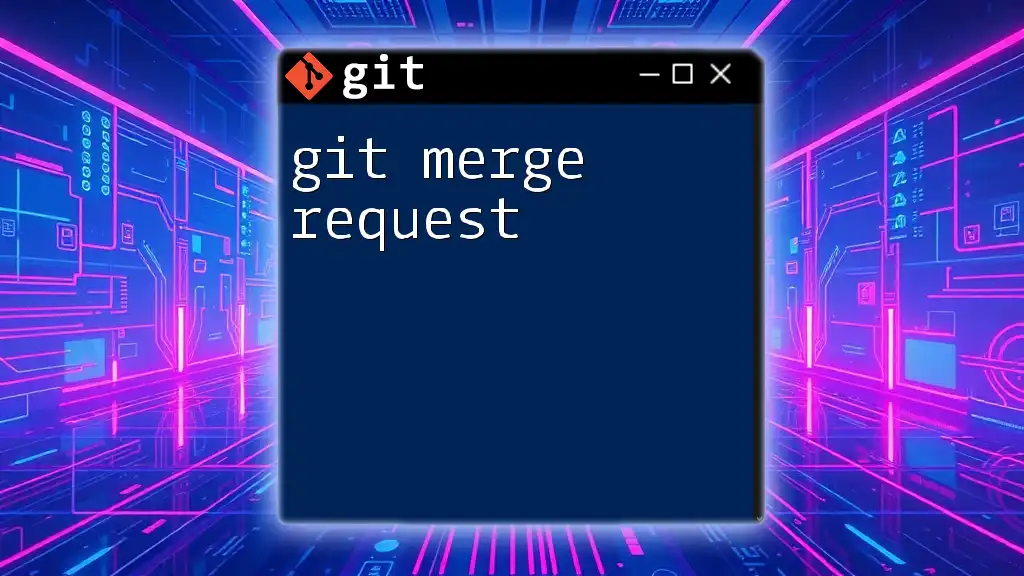
Additional Resources
For further reading and resources on managing pull requests, consider exploring the official documentation of GitHub, GitLab, and Bitbucket. These resources provide deeper insights and advanced usage tips that can benefit your coding practices.

FAQs
Addressing commonly asked questions about reopening pull requests may boost your understanding and application of this feature. Recognizing differences between the reopening and creating a new pull request enables smart decision-making during your workflow.