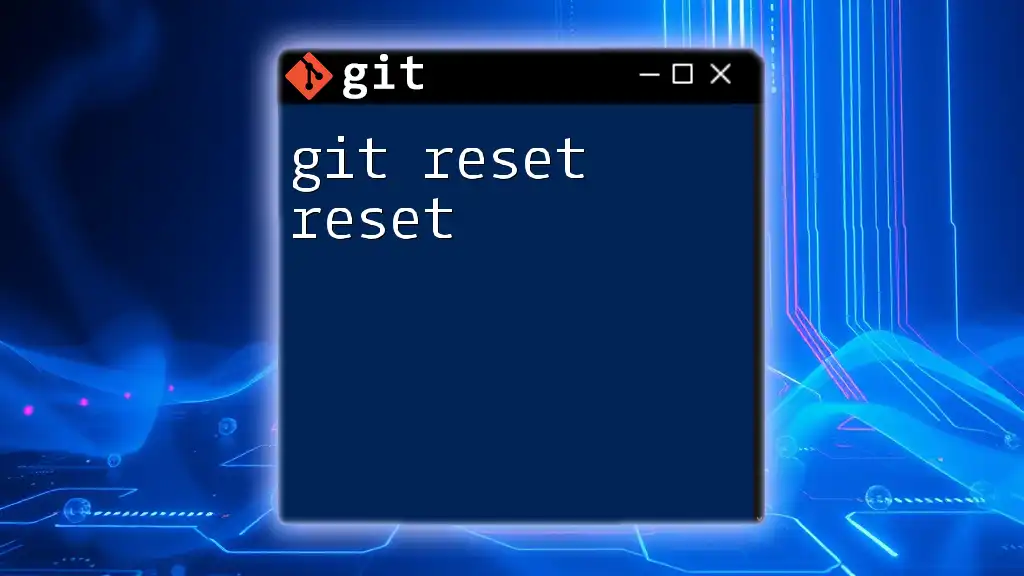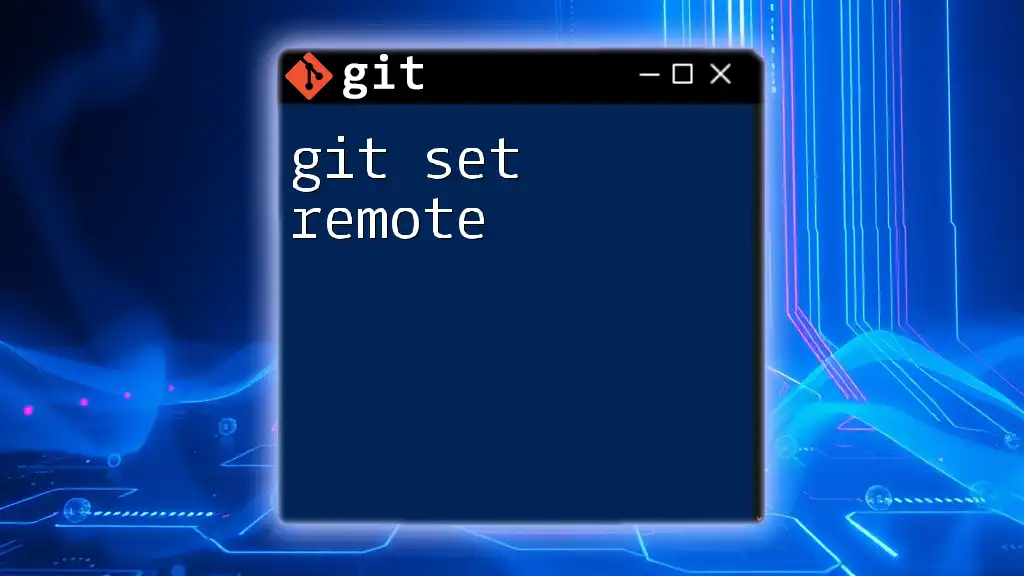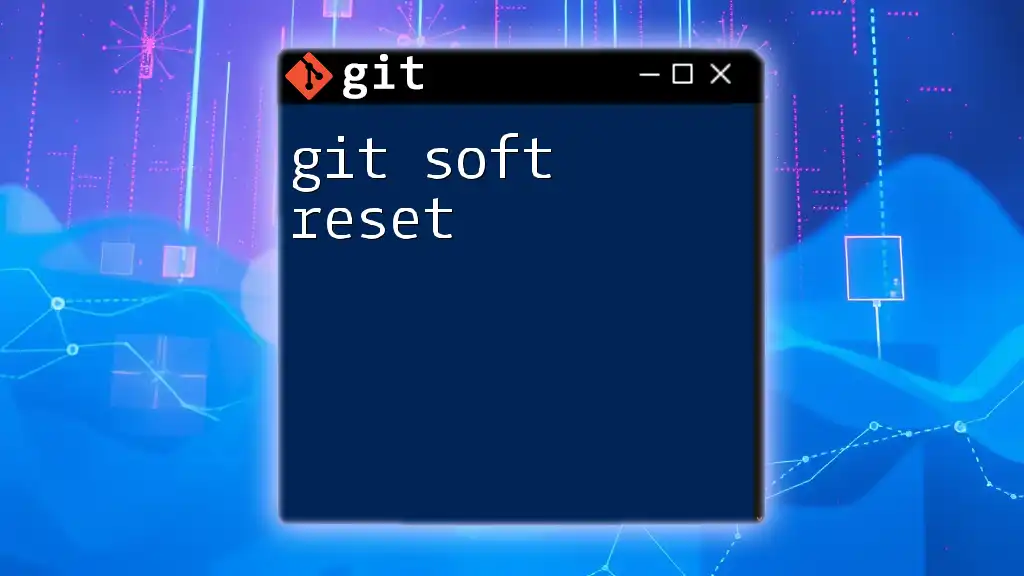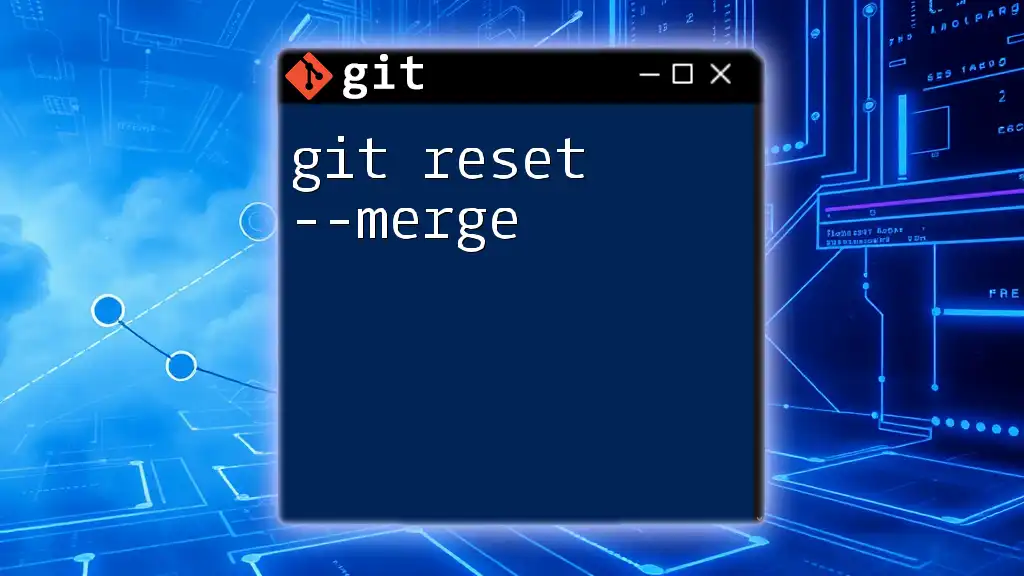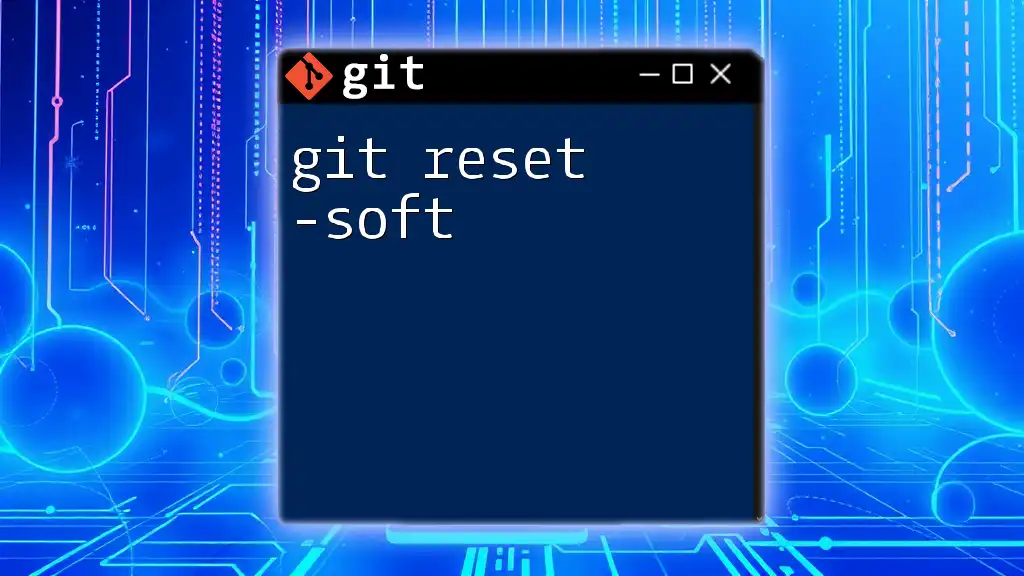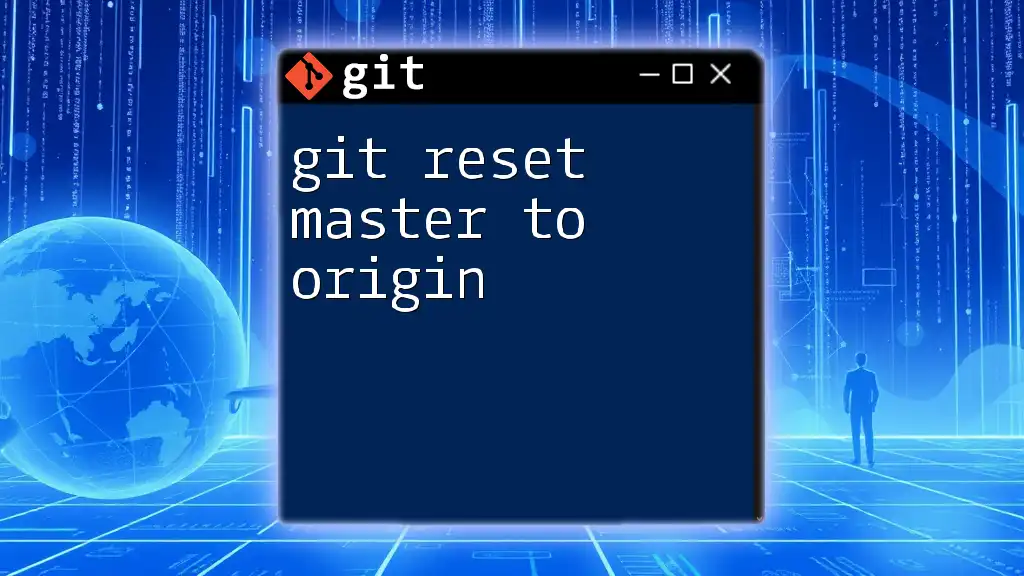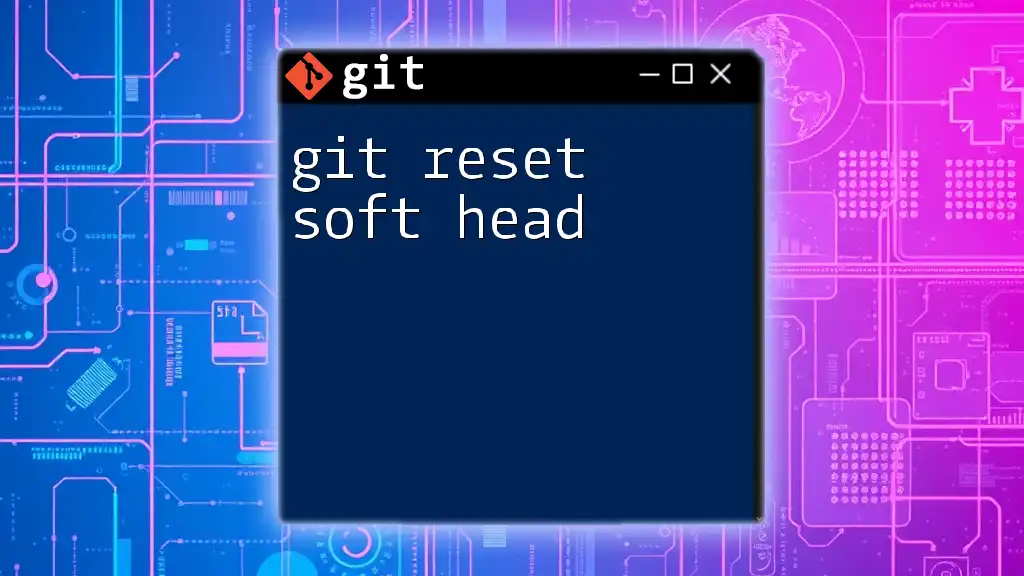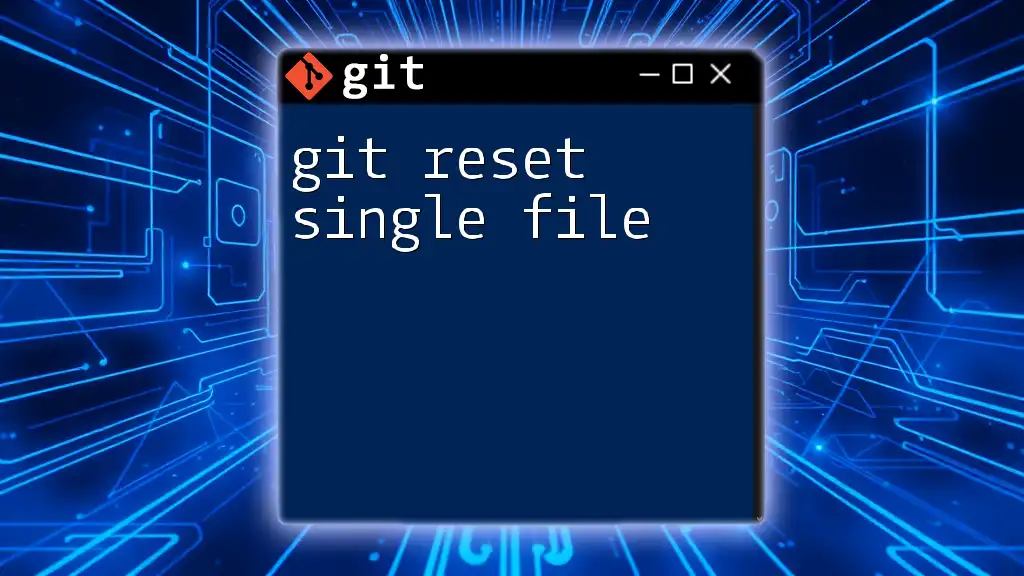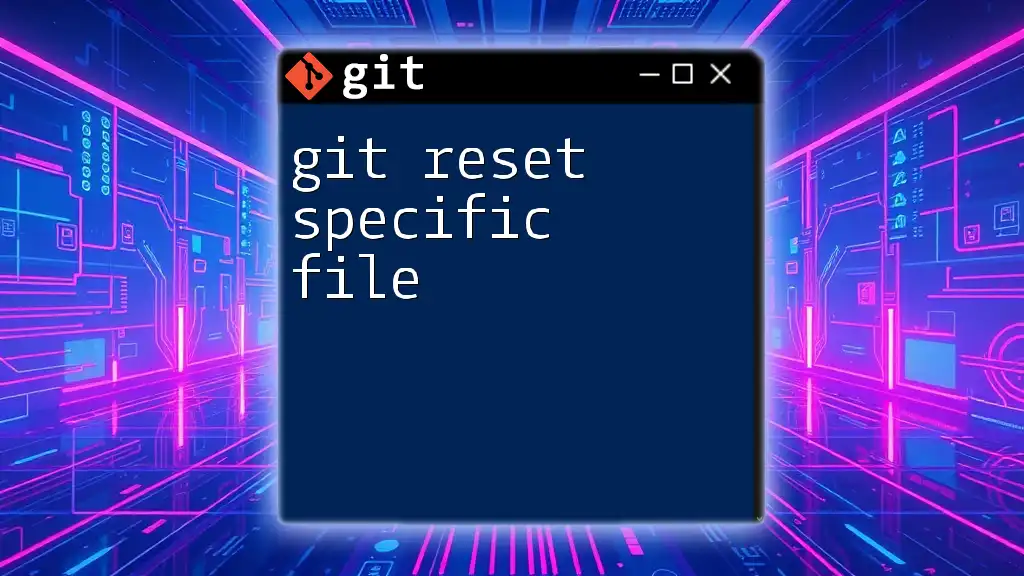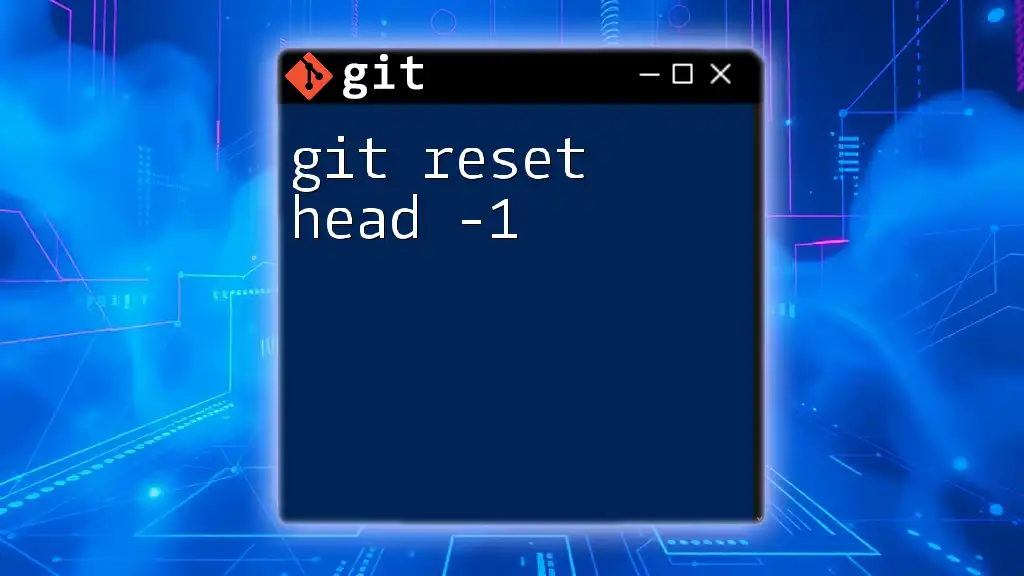The `git reset reset` command is not valid; however, using `git reset` allows you to undo changes in your repository, moving the current branch's HEAD to a specified state while also modifying the index and working directory as needed.
Here's an example of the correct `git reset` usage to reset the last commit while keeping changes in the working directory:
git reset --soft HEAD~1
Understanding Git Reset
What is Git Reset?
Git reset is an essential command in version control systems, particularly in Git. Its primary function is to revert changes in your repository's history, allowing you to move the HEAD pointer and, consequently, the current branch to a specified state. This capability is powerful, as it not only modifies the commit history but also affects your staging area and working directory based on the type of reset performed.
Types of Git Resets
Git provides several types of resets to cater to various scenarios in your workflow. Understanding these types will enable you to choose the appropriate method for your needs.
Soft Reset
A soft reset moves the HEAD pointer to a designated commit while keeping your changes staged. This type is ideal when you want to uncommit changes while preserving them for future editing.
Example:
git reset --soft HEAD^
In this example, the command takes the last commit and moves it to the staged area, giving you a chance to modify your changes without losing work.
Mixed Reset
A mixed reset, the default mode of git reset, alters the `HEAD` pointer and the staging area but leaves your working directory unchanged. This method is used when you want to unstage changes.
Example:
git reset HEAD^
Here, you will unstage the last commit, but all changes will remain in your working directory, allowing you to adjust them as needed.
Hard Reset
A hard reset resets all three areas—`HEAD`, staging, and working directory— resulting in a complete loss of any changes made after the specified commit. Use this with caution, as it will overwrite changes permanently.
Example:
git reset --hard HEAD^
This command will delete any modifications and return your repository to the state of the previous commit, making it a powerful yet risky option.

The Concept of Git Reset Reset
What Does "Git Reset Reset" Mean?
The term "git reset reset" refers to redoing or reversing a previous reset action. This phrase might appear confusing at first, but it emphasizes the need for a nuanced understanding of how resets affect your repository's state. Essentially, it's about undoing a reset to return to a more favorable state in the commit history.
Use Cases for "Git Reset Reset"
There are various scenarios in which you might find yourself needing a "git reset reset." For instance, if you've mistakenly executed a hard reset and wish to recover your commits, understanding how to perform a reset on a reset becomes lifesaving. This practice can help maintain your workflow's integrity and prevent the loss of critical changes.
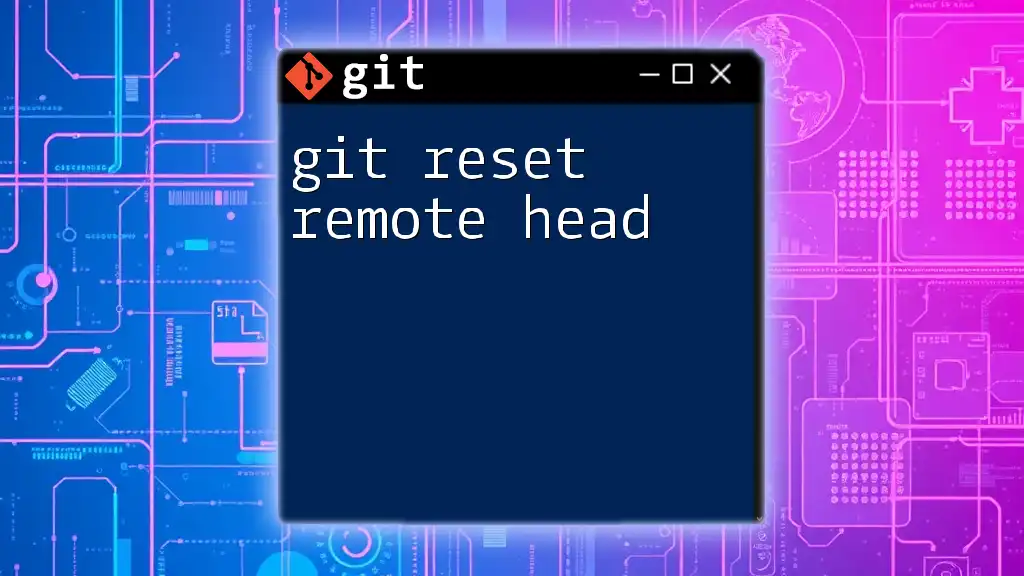
How to Use Git Reset Reset
Syntax and Command Structure
The general syntax for using the git reset command is as follows:
git reset [options] [<commit>]
This structure allows you to specify the type of reset you want to perform and the commit you want to target. The options included can modify the reset's behavior, influencing the staging area and working directory directly.
Examples of Git Reset Reset
Example 1: Undoing a Soft Reset
Let’s say you performed a soft reset, intending to modify your last commit but changed your mind. To revert the action that you have taken, you can execute the command:
git reset --soft HEAD@{1}
This command pulls your latest changes back to the staging area and allows you to continue working seamlessly.
Example 2: Undoing a Hard Reset
Undoing a hard reset is slightly more complicated due to its destructive nature. However, you can use Git's reflog feature to find your previous commits.
To recover, first check the reflog:
git reflog
Once you identify the commit hash you want to revert to, you can use the command:
git reset --hard <commit-hash>
This retrieves your previous state effectively.
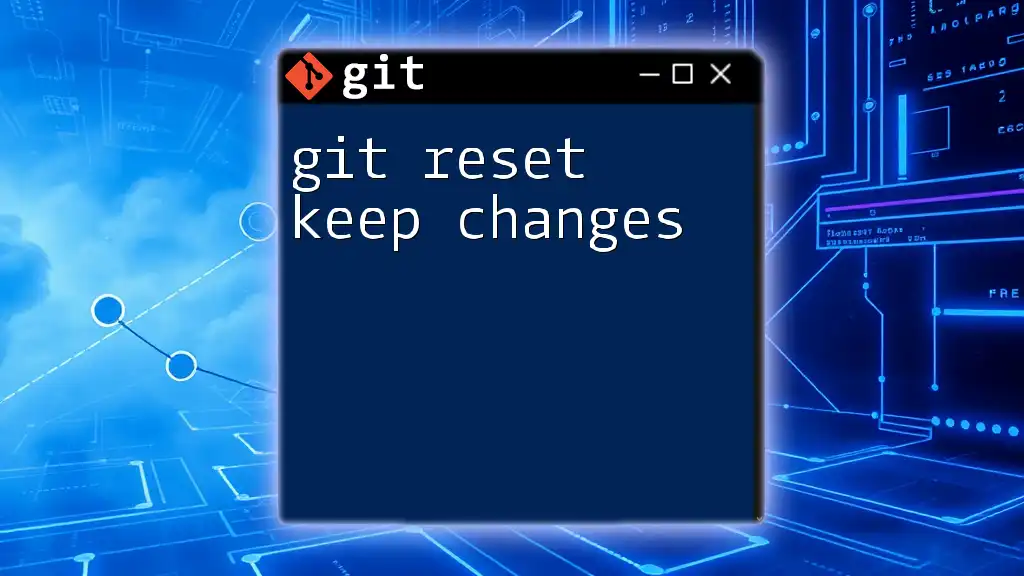
Risks and Best Practices
Common Pitfalls of Using Git Reset
Users often underestimate the consequences of performing resets, especially hard resets. A hard reset will not only affect your commit history but can also lead to the permanent loss of uncommitted changes. It is crucial to always assess the state of your repository and have backups before executing reset commands.
Best Practices for Using Git Reset
To mitigate risks, consider some best practices when using git reset:
- Commit Regularly: Ensure your changes are frequently committed, allowing for easy recovery at any point.
- Backup Important Work: Before executing critical resets, create a temporary branch or tag that preserves your current state.
- Learn Git Reflog: Familiarizing yourself with `git reflog` can save you from losing significant work, offering a path to recovery even after destructive operations.

Troubleshooting Git Reset Issues
Common Errors When Using Git Reset
Many users encounter errors related to branch conflicts or orphaned commits when resetting. Common messages include "your branch is ahead" or "detached HEAD state." These are indicators that further action is needed to rectify your repository's state.
Recovering Lost Work After a Reset
If you've accidentally lost work, recovery is often possible through Git's reflog feature. Use the following command to track your repository's history and find lost commits:
git reflog
Identify the desired commit, and you can reset back to it as described in earlier examples.
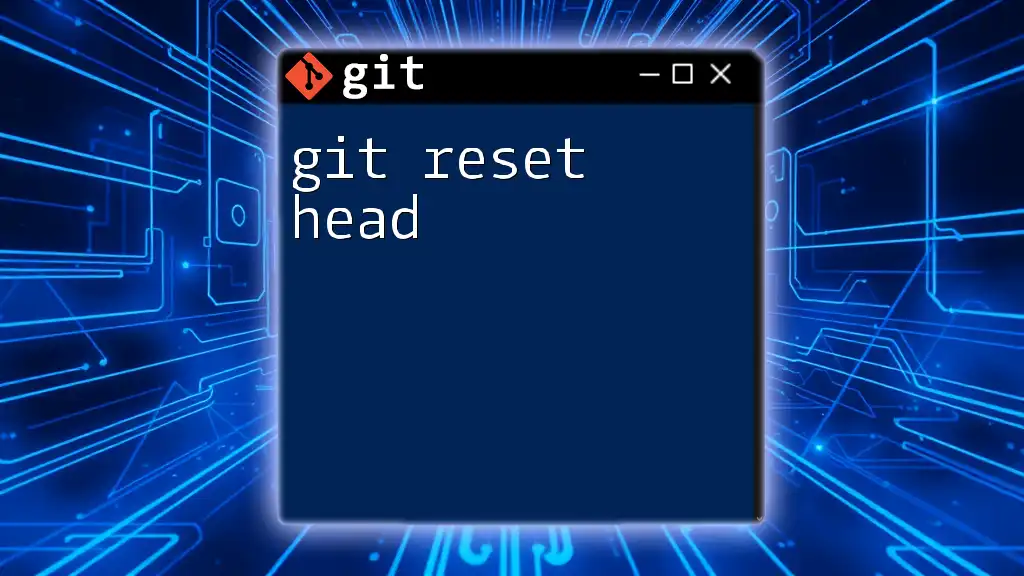
Conclusion
Summary of Key Points
In summary, understanding git reset reset is crucial for effective version control. This guide has explored the general workings of the git reset command, the different types of resets, and how to safely undo them when necessary.
Call to Action
Take the time to practice using git resets in various scenarios. Equipped with this knowledge, you'll enhance your Git proficiency and reduce errors in your workflow. Subscribe for more tips to master Git commands!
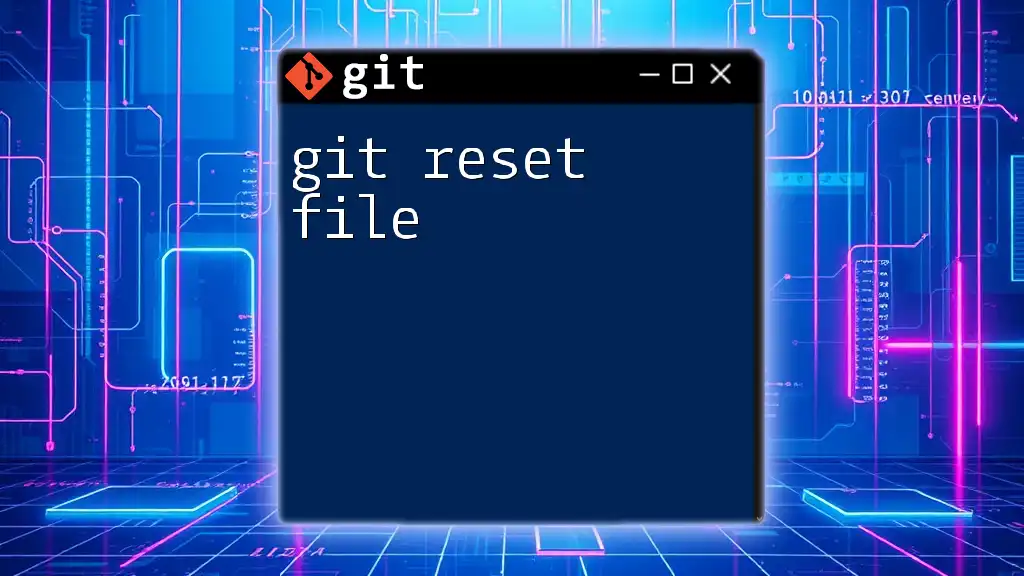
Additional Resources
Recommended Reading
Check out the official [Git documentation](https://git-scm.com/doc) for comprehensive coverage of Git commands and best practices.
Community and Support
Engage with the Git community through online forums and platforms focused on coding and version control. For personalized questions, feel free to reach out for support!