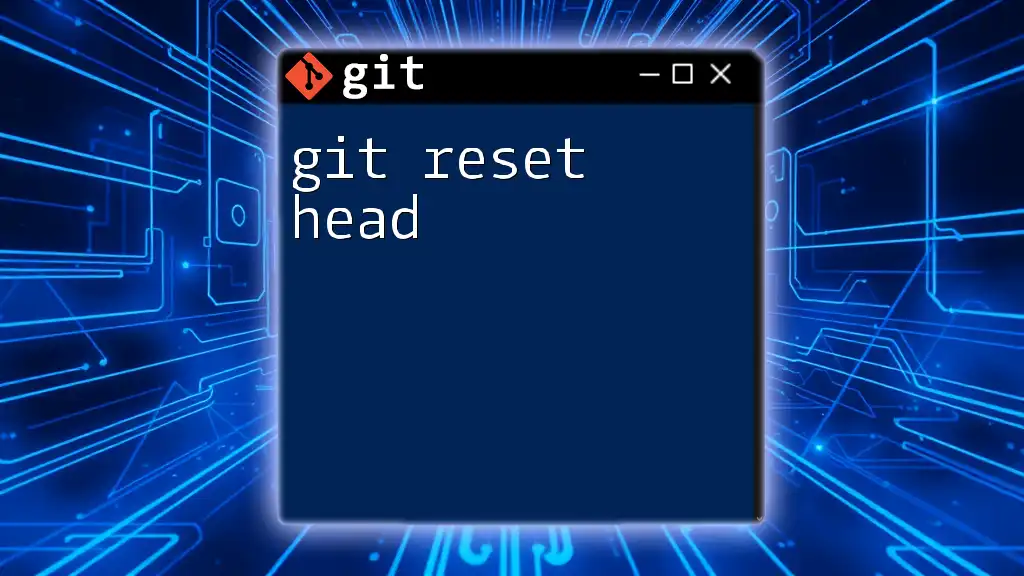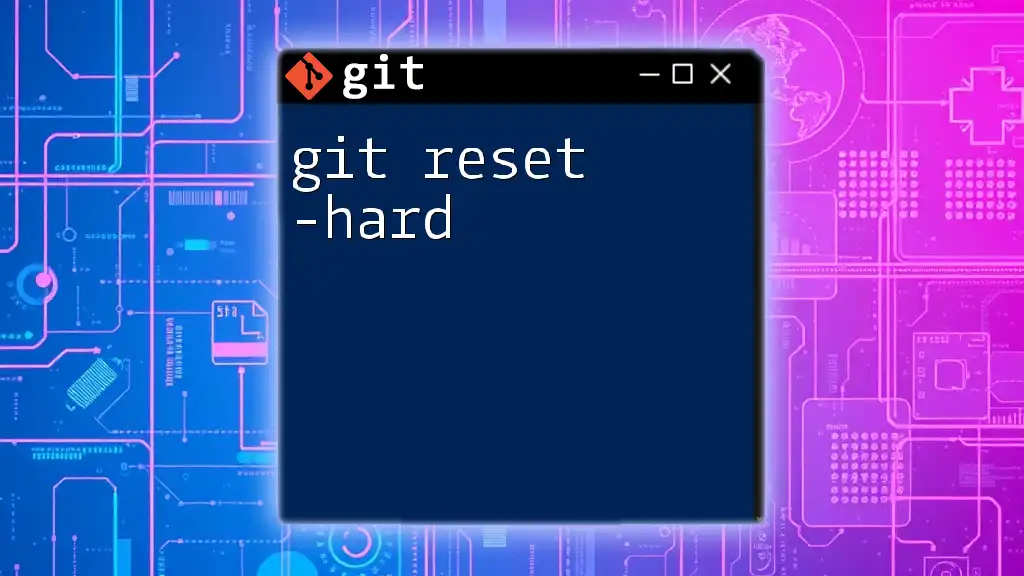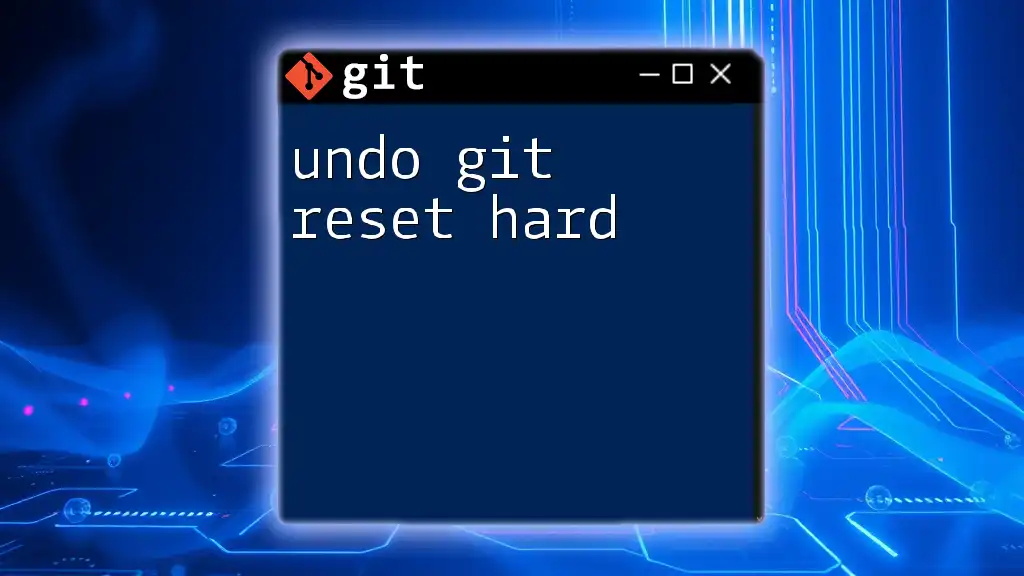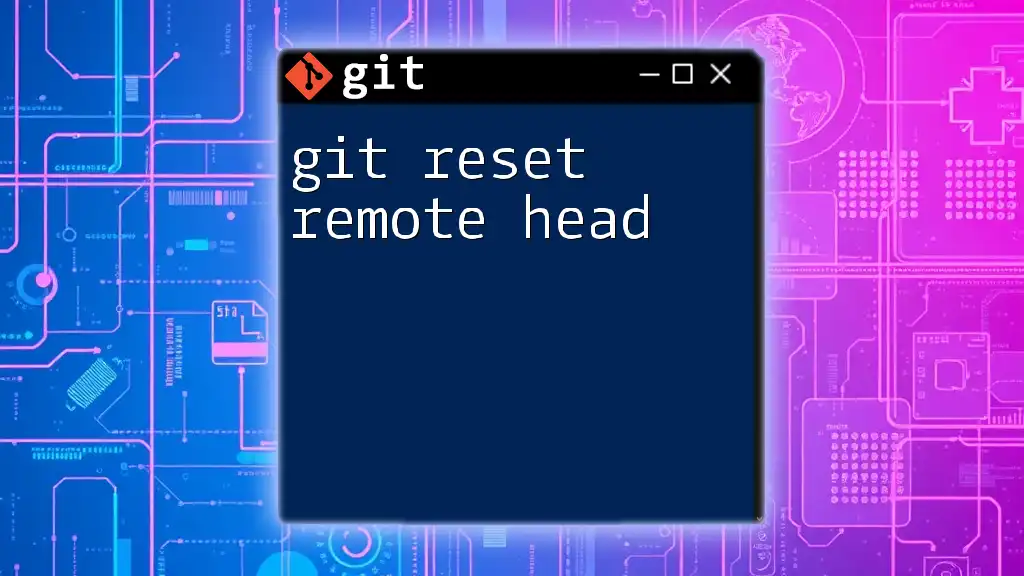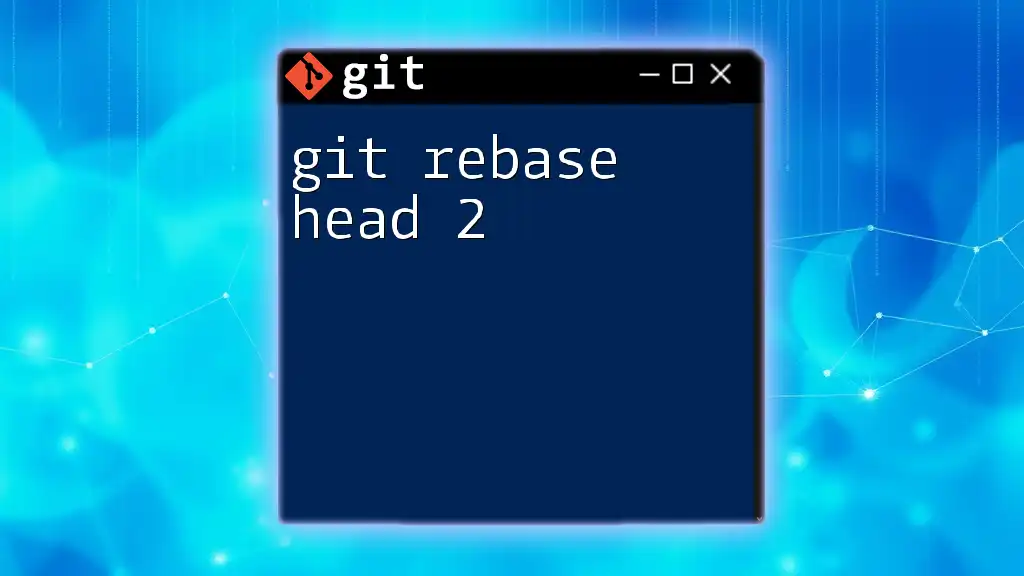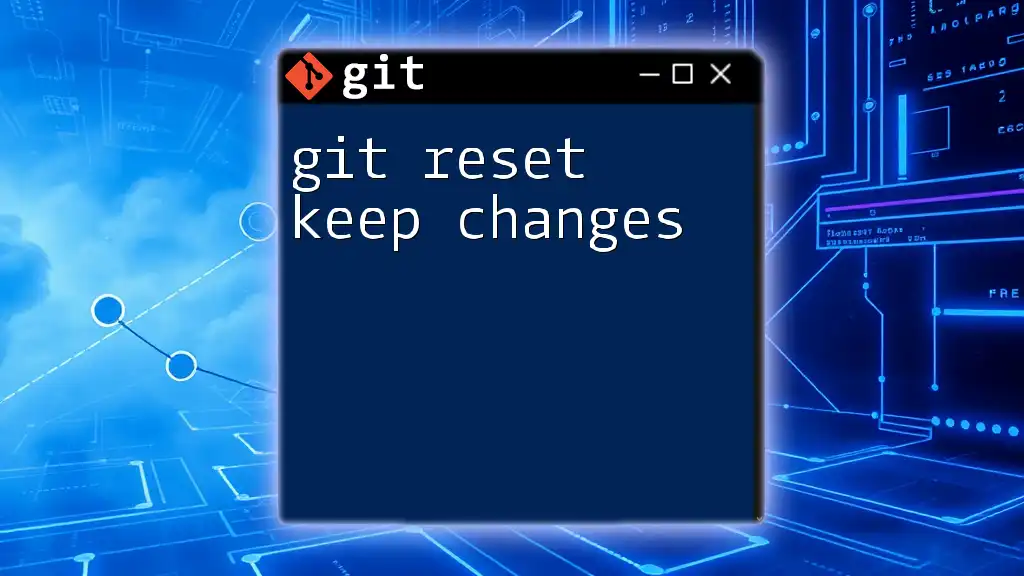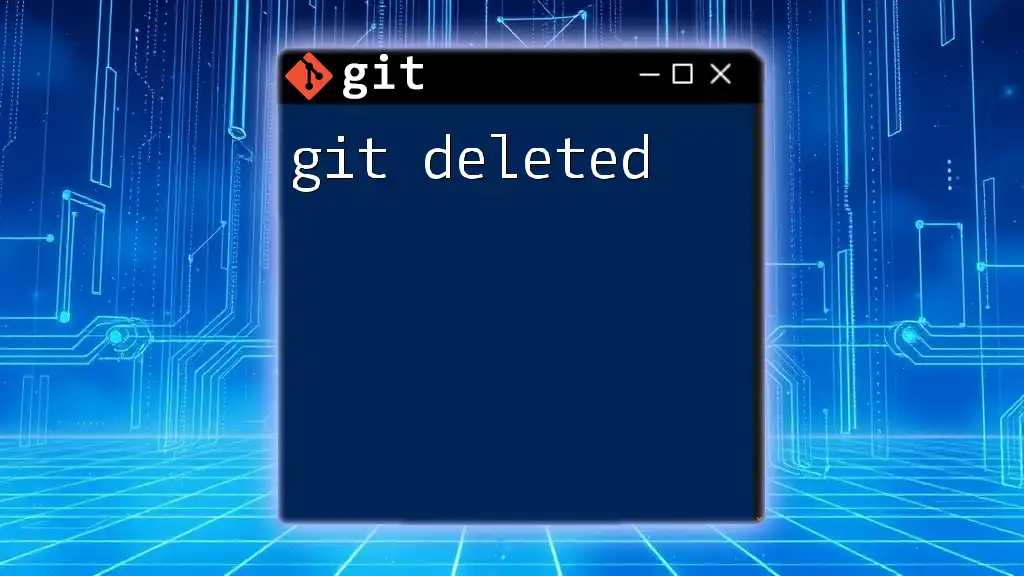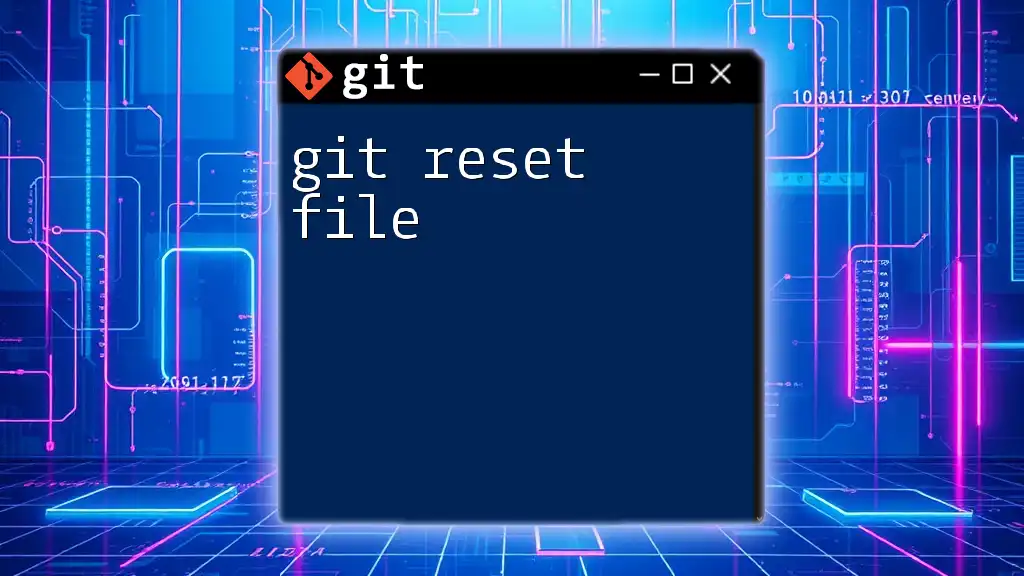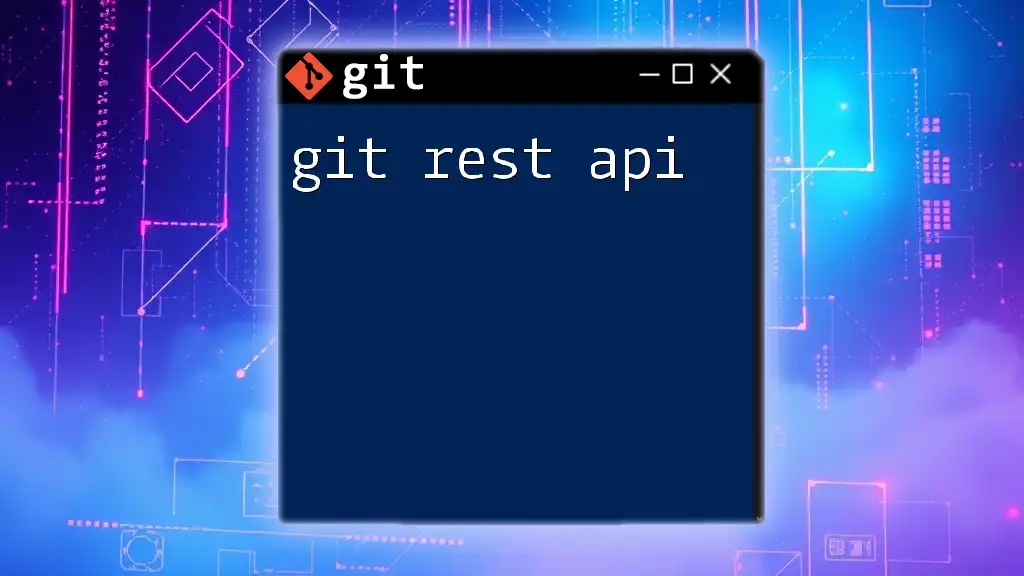The `git reset HEAD` command is used to unstage files that have been added to the staging area without changing their working directory content.
git reset HEAD <file>
What is Git Reset?
Definition of Git Reset
The command `git reset` is a powerful tool in the Git world that allows you to move the HEAD pointer and adjust the staging area and working directory accordingly. It plays a crucial role in version control, giving you the ability to manage your commits and track your changes.
Types of Resets
When you use `git reset`, you can choose among three main types: soft, mixed, and hard. Each type impacts your staging area and working directory differently:
- Soft Reset: Moves the HEAD pointer to a specified commit, but leaves the changes in the staging area. This enables you to recommit changes easily.
- Mixed Reset: This is the default behavior. It moves the HEAD pointer and resets the staging area but keeps your changes in the working directory.
- Hard Reset: This option is much more destructive; it moves the HEAD pointer and discards any changes in both the staging area and working directory.
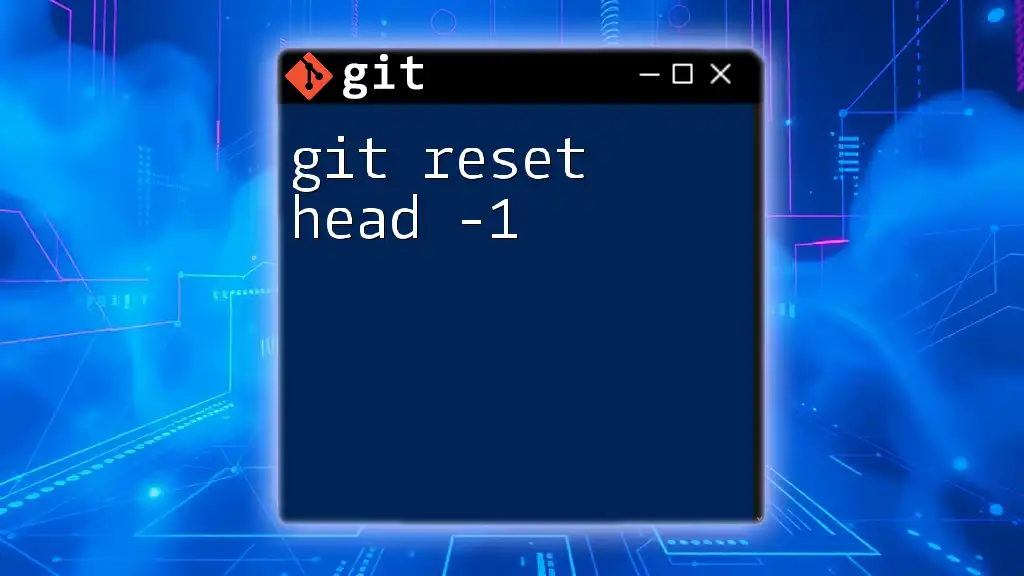
Understanding HEAD in Git
What Does HEAD Mean?
In Git, HEAD refers to the current commit that you are working on. It acts as a pointer to the latest commit in your active branch, essentially indicating where you are in the repository's history.
Different States of HEAD
HEAD can be in different states, such as:
- Staged Changes: Changes that are added to the staging area and ready to commit.
- Unstaged Changes: Changes that exist in your working directory but haven't been added to the staging area.
- Detached HEAD State: Occurs when you checkout a specific commit or branch and leave your current branch, which can lead to complications if not managed properly.
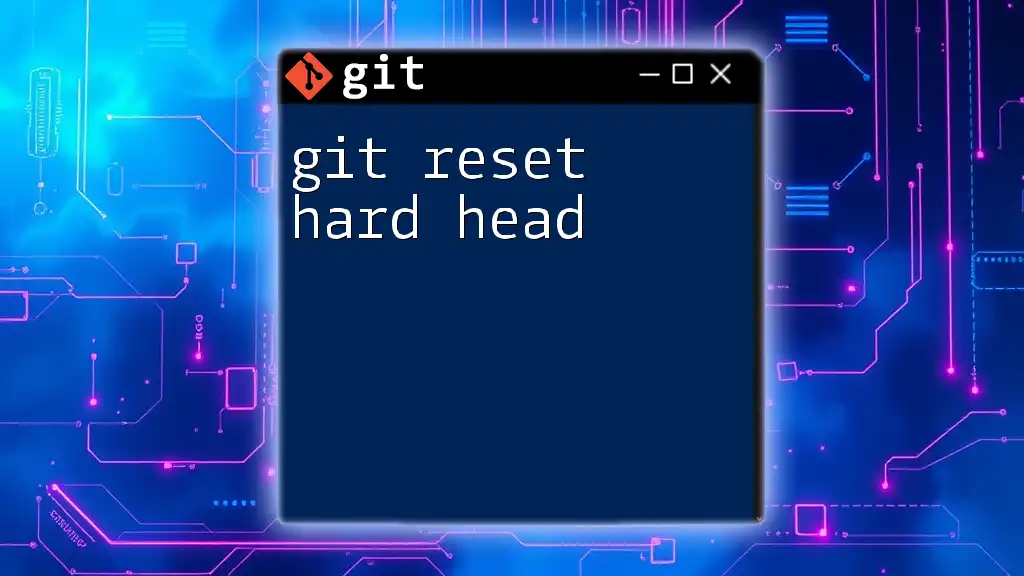
The Command Breakdown: `git reset HEAD`
Syntax of the Command
The basic syntax of the command is as follows:
git reset HEAD [<commit>]
In this command, the `<commit>` parameter is optional. If you omit it, `git reset HEAD` will reset to the last commit.
Common Use-Cases for `git reset HEAD`
Undoing the Last Commit
When you want to reverse your last commit without losing the changes you made, `git reset HEAD~1` is the command you need:
git reset HEAD~1
This command moves the HEAD pointer back one commit. The changes from that commit remain in your working directory, allowing you to make adjustments before committing again.
Unstaging Files
If you accidentally added files to the staging area and wish to keep your changes in the working directory, you can unstage them using:
git reset HEAD <file>
This command removes the specified file from the staging area, allowing you to continue working on it without committing it yet.
Effects of Using `git reset HEAD`
Working Directory
Using `git reset HEAD` influences the working directory by allowing you to unstage changes while keeping them intact in your files. It is important to note that unstaged changes remain unchanged.
Staging Area
When running `git reset HEAD`, the changes in the staging area are targeted for removal, preventing any unwanted files from being committed. The distinction between the different types of resets may be subtle but is critical: `--soft` keeps your staging area intact, while `--mixed` clears it.
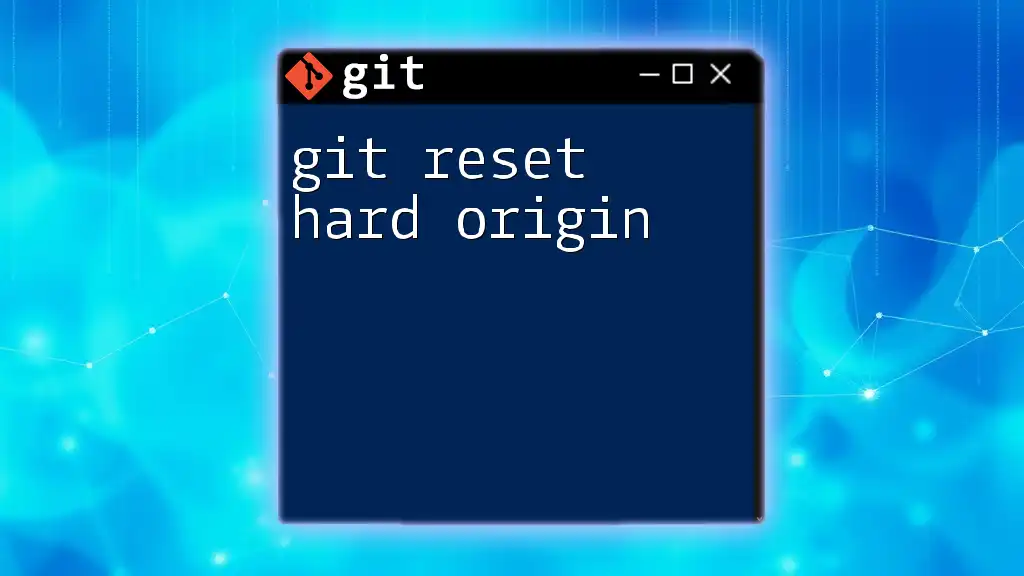
Practical Examples
Example 1: Undoing the Last Commit
Let’s say you've just committed a change, but you realize there’s a mistake. To undo this without losing your work, you would run:
git reset HEAD~1
What This Does:
- Before: You've committed changes to file `example.txt`.
- After: The command takes you back one commit. Your last changes in `example.txt` are now in your working directory, allowing you to amend or redo the commit.
Example 2: Unstaging Files
If you've mistakenly staged a file, you can easily unstage it with:
git reset HEAD example.txt
What This Does:
- The file `example.txt` is removed from the staging area, but all changes already made to it remain intact in your working directory.
- You can make further adjustments or simply stage it again when ready.
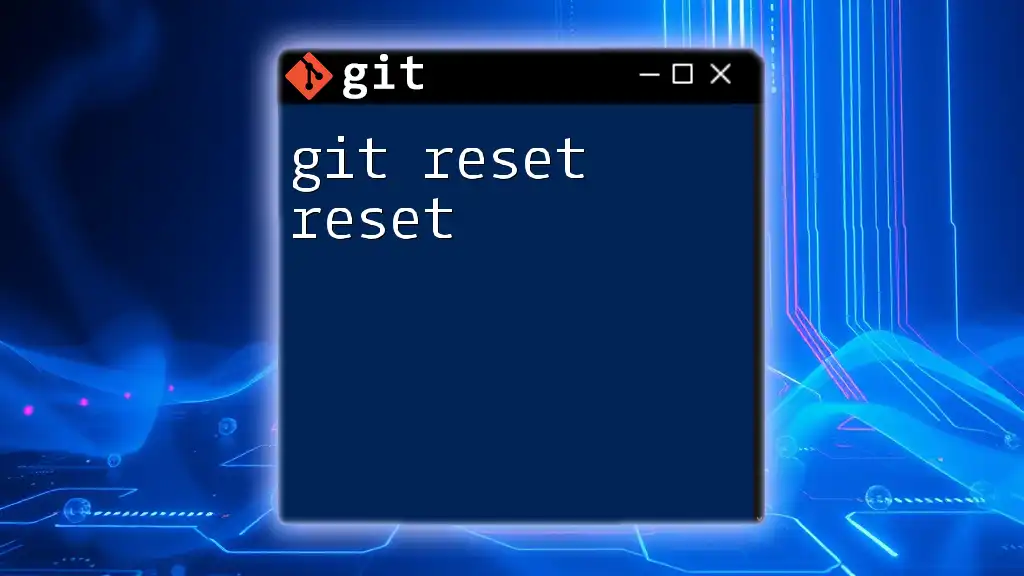
Common Pitfalls and How to Avoid Them
Confusion with Other Reset Types
One common mistake is confusing the types of resets: soft, mixed, and hard. Understanding when to use each can save significant headaches. Emphasizing their core outcomes helps avoid misinterpretation. Soft resets are for modifying commit messages with the same changes; mixed resets are for simply moving back while preserving work; and hard resets are last resort options for absolute clarity in your commit history.
Losing Changes Permanently
A hard reset can permanently delete changes. Always ensure to double-check what you are resetting and consider backing up your work beforehand. A simple way to avoid accidental data loss is to use `git reflog`, which provides a brief history of your actions, potentially allowing recovery after an unintended reset.

Conclusion
The command `git reset HEAD` is a valuable tool in your Git toolkit, enabling you to manage your commits and working directory effectively. By understanding the behavior of this command, its syntax, and various use-cases, you can manipulate your repository history with confidence. Practicing these commands will not only enhance your Git skills but also empower you to handle version control tasks with finesse. As you explore Git further, there's always more to learn, so continue your journey through other Git commands and concepts.
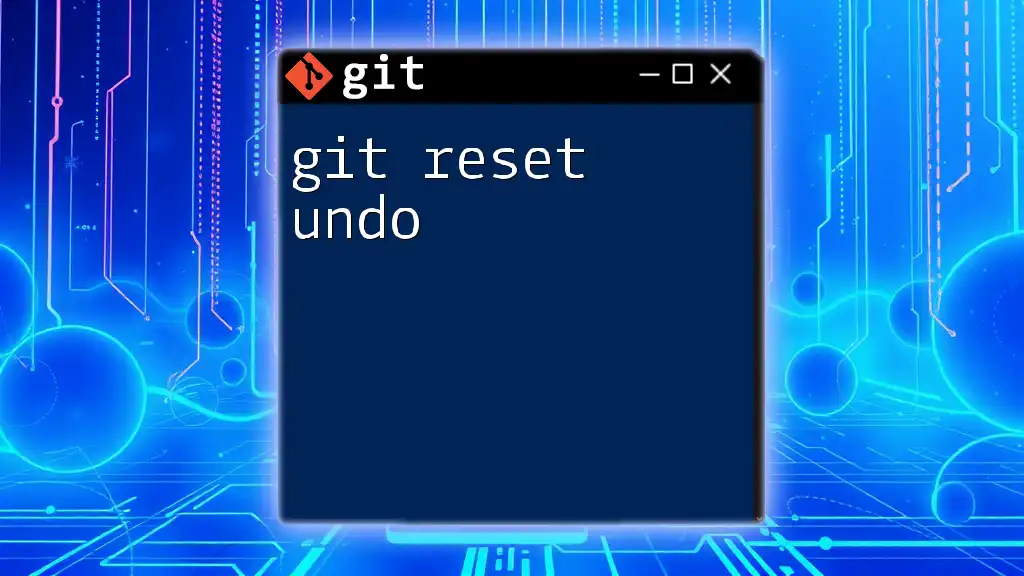
Further Resources
For those eager to expand their Git knowledge, consider checking out the official Git documentation or various online courses dedicated to mastering Git. Advanced tutorials may also provide insights into more complex Git scenarios and workflows.

FAQs
What Happens If I Run `git reset HEAD` Without Any Options?
If you use `git reset HEAD` without specifying any options or commits, it will simply unstage any files that are currently staged, maintaining changes in the working directory.
Can I Recover From a Reset?
Yes, recovery is often possible. Using commands like `git reflog` allows you to look at your commit history and possibly restore lost commits if you act quickly enough.
When Should I Avoid Using `git reset HEAD`?
You should be cautious with `git reset HEAD` when working collaboratively or in a production environment, as resetting can confuse your team's workflow and affect shared history. In such cases, consider using `revert` for safer alternatives.