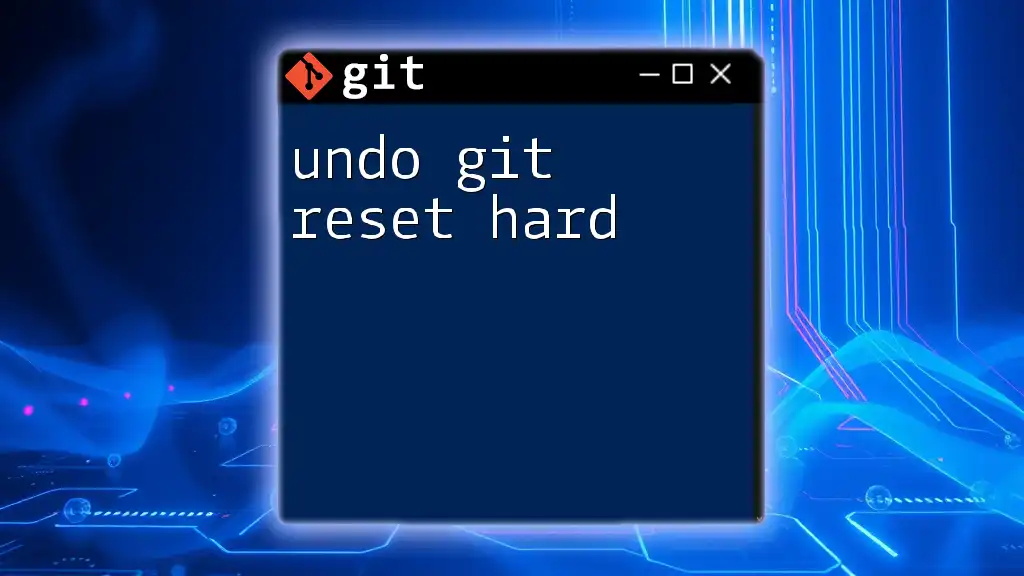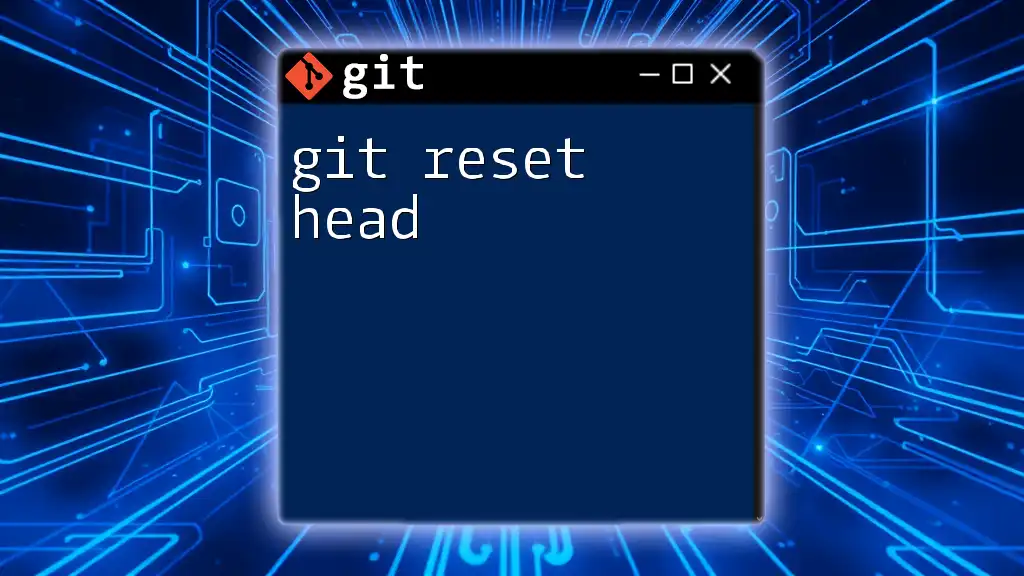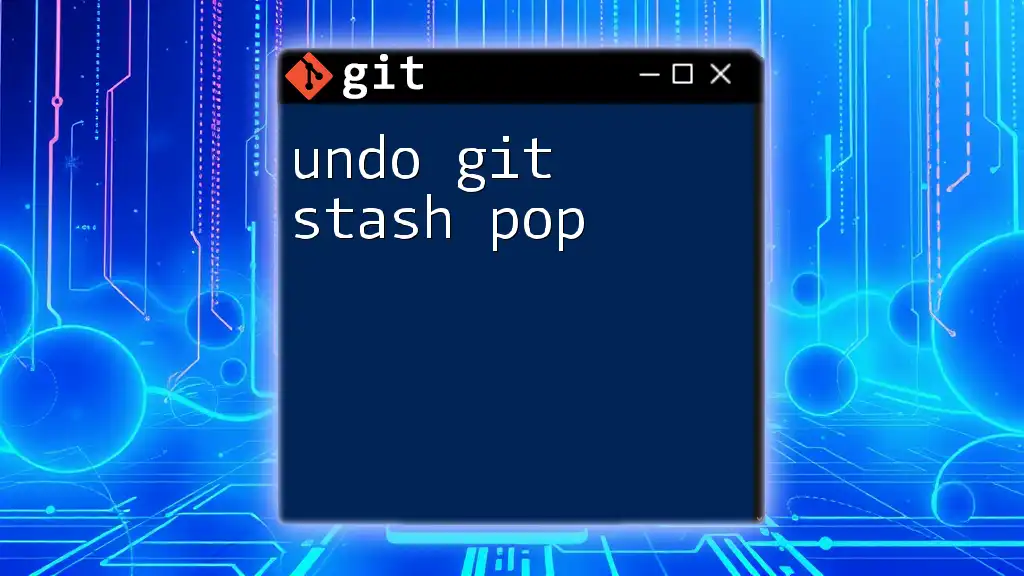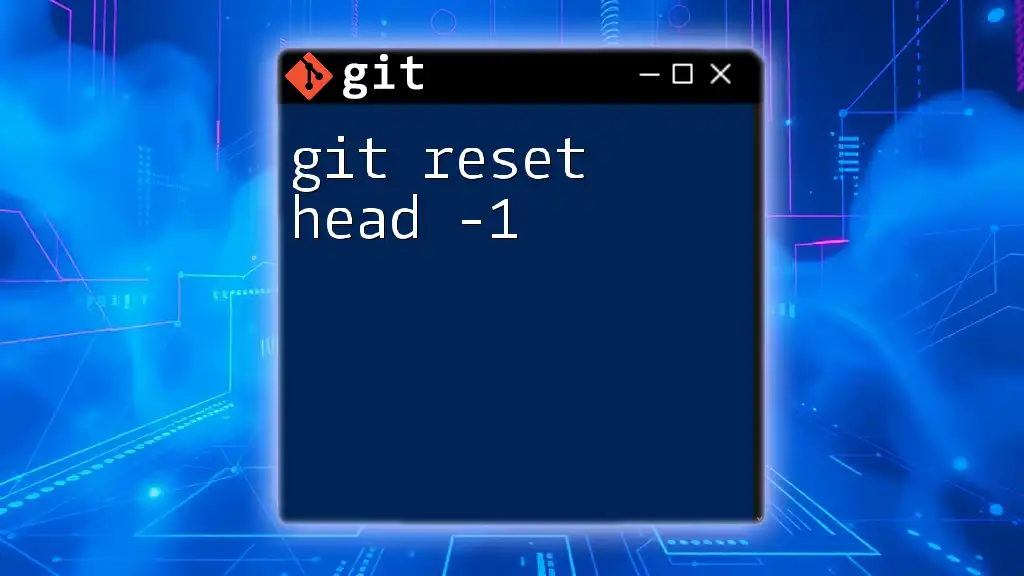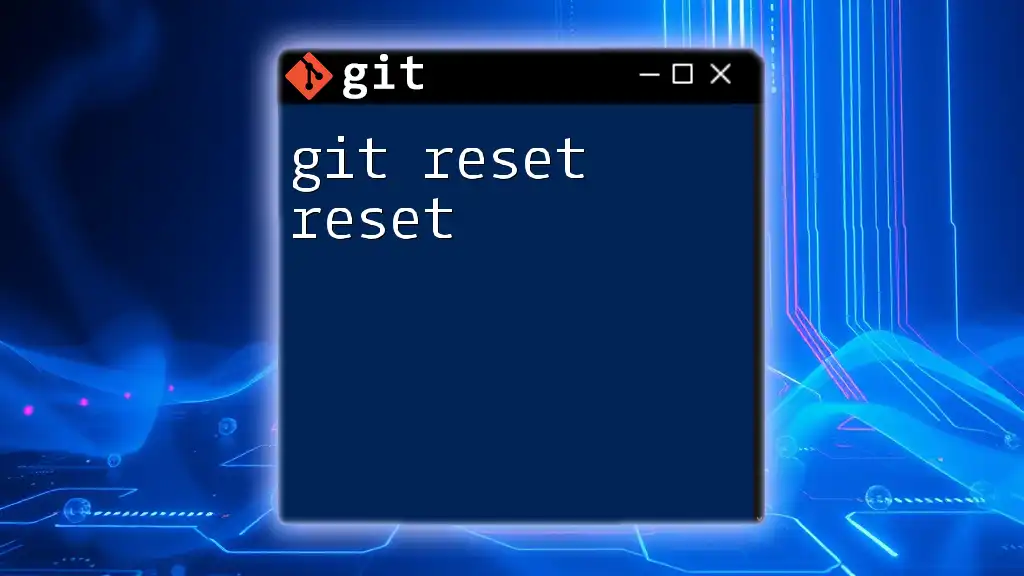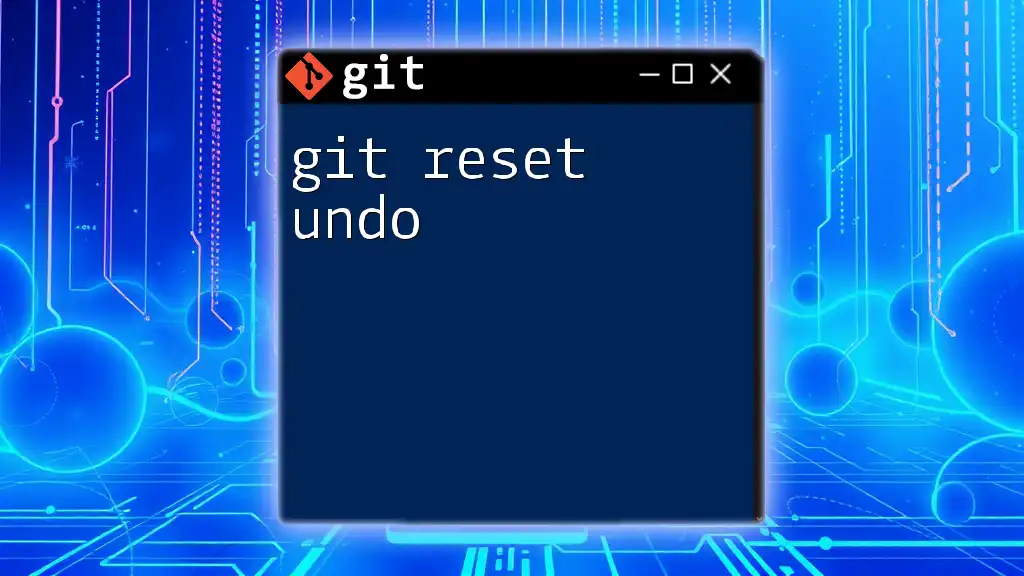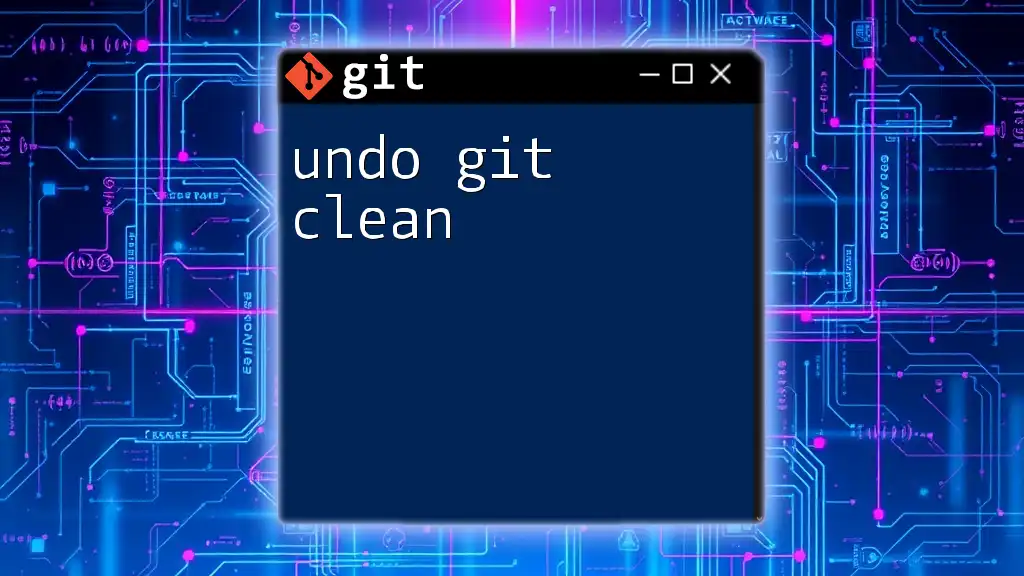To undo a `git reset --hard`, you can recover your lost changes by using the `git reflog` command to find the previous commit and then check it out or reset to that commit.
Here’s how you can do it:
git reflog
git reset --hard HEAD@{n} # Replace n with the appropriate reflog reference number
Understanding Git Reset
What is Git Reset?
The `git reset` command is a powerful and versatile tool used in Git version control that allows users to modify the commit history by moving the current branch to a specified state. It’s important to understand that `git reset` has different modes that impact how changes are applied to your current working directory and staging area.
There are three primary modes of the `git reset` command:
-
Soft: This mode will only change the `HEAD` pointer to the targeted commit, leaving your staging area and working directory intact. This is useful for undoing commits without losing any work.
-
Mixed: The default mode when no flag is specified, it moves the `HEAD` pointer to the specified commit and updates the staging area, but retains changes in the working directory. This is a good option if you want to re-commit changes differently.
-
Hard: The most drastic mode, it resets everything — the `HEAD`, staging area, and working directory — to the specified state. All changes not committed will be lost, which makes it crucial to use with caution.
What Does `git reset --hard` Do?
When executing the command `git reset --hard <commit>`, you forcefully discard all uncommitted changes in your working directory along with any staged files. In essence, it overwrites your current state and takes you back to the state of the repository as it appeared at the specified commit. This can be beneficial if you want to return to a known good state, but the consequences can be severe.
Be aware that once you execute `git reset --hard`, recovering any unsaved changes becomes a tedious process, with potential for total data loss.
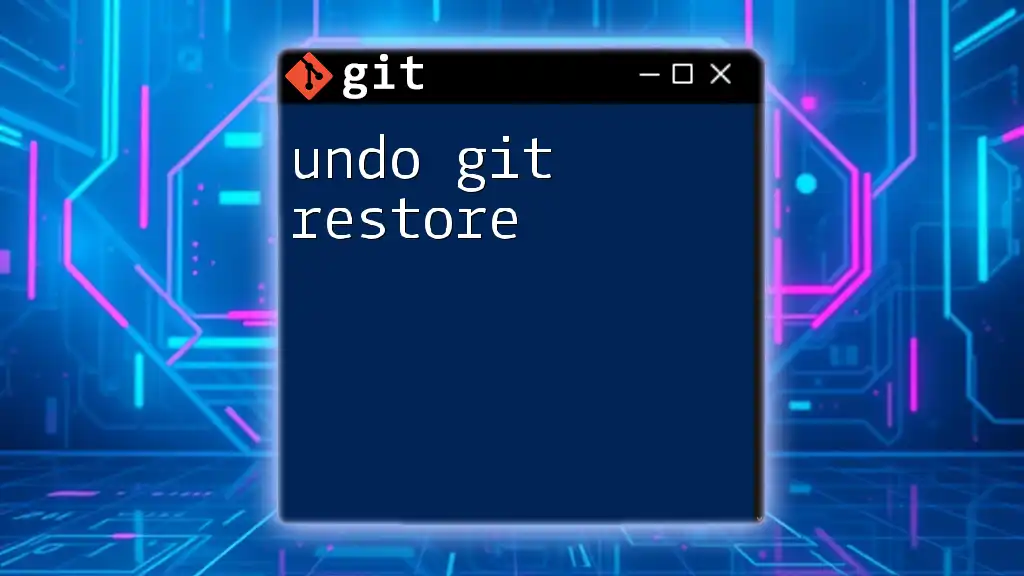
The Need to Undo `git reset --hard`
Common Scenarios for Using `git reset --hard`
There are various situations where a developer might find themselves using `git reset --hard`:
-
Failed Experiments: Developers often experiment with code, and sometimes the changes lead to unexpected results. A hard reset can quickly revert these unwanted changes.
-
Cluttered Working Directory: After extensive edits, devs may decide their modifications aren't worth keeping, prompting them to use the command to clean the slate.
Risks Involved
The risks of using `git reset --hard` should not be underestimated. Any uncommitted changes made prior to using this command will be permanently lost. Understanding the severe implications of this command is crucial to avoiding irreversible mistakes. Always consider the possibility that you might want to revert back to a previous edit before executing the command.
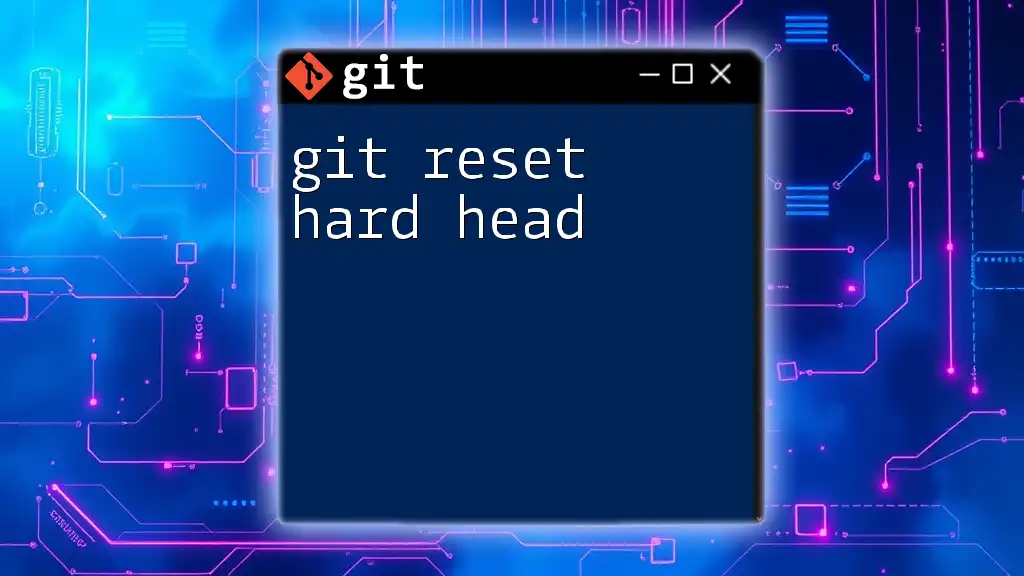
Strategies to Undo `git reset --hard`
Checking Git Reflog
What is Git Reflog?
Git reflog is a mechanism that records updates to the tip of branches and other references. It functions like a safety net, helping users see where they've been in their Git history, even after destructive actions.
How to View Reflog
You can view the reflog by executing the command:
git reflog
This will display a list of recent operations, including the specific commits associated with them.
Identifying the Commit to Restore
In the reflog, you'll see various entries, each with a corresponding commit hash. Find the commit you wish to restore to based on the timestamp or message, noting its hash.
Using Git Checkout to Recover
Once you’ve identified the commit you want to revert to, you can check it out using:
git checkout <commit-hash>
By doing this, you’ll move your repository back to the specified commit, allowing you to view or recover your previous state.
Creating a New Branch from a Recovered Commit
If you decide you want to work from this commit rather than overwriting the current branch, you can create a new branch:
git checkout -b <new-branch-name> <commit-hash>
This approach allows you to preserve the current branch as is, enabling you to experiment while retaining a safety backup.
Utilizing Stash (If Applicable)
In some cases, if anticipated changes were stashed before executing a `reset --hard`, you could recover these changes. If you’ve previously used `git stash`, check your stash list by running:
git stash list
If stashed changes are available, you can apply them back into your working directory with:
git stash apply
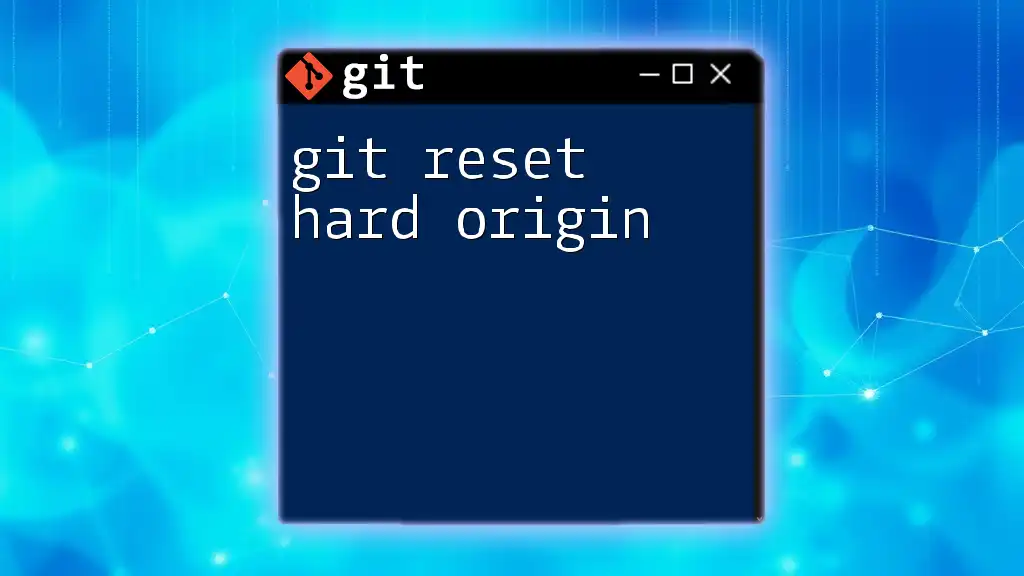
Best Practices to Avoid Data Loss
Regular Commits
One of the most effective ways to protect against data loss is to commit changes regularly. Frequent commits ensure that you have multiple checkpoints in your project, enabling you to revert to a stable state without losing significant work.
Using Branches
Working on separate branches is another critical strategy. Rather than altering the main branch directly, create feature branches for specific changes. This practice not only keeps the main branch stable but also allows for easier clean-up of unfinished work.
Leveraging Tags
In addition to branches, utilizing tags can significantly aid in managing your Git history. Tags serve as markers for stable points in your development, allowing you to quickly reference certain states of your project without investigating logs or hashes.
Incorporating Reminders and Documentation
Lastly, maintaining effective documentation or a changelog is instrumental in tracking what changes have been made over time. Regularly documenting your changes can alleviate confusion and assist in decision-making if a quick rollback is needed.
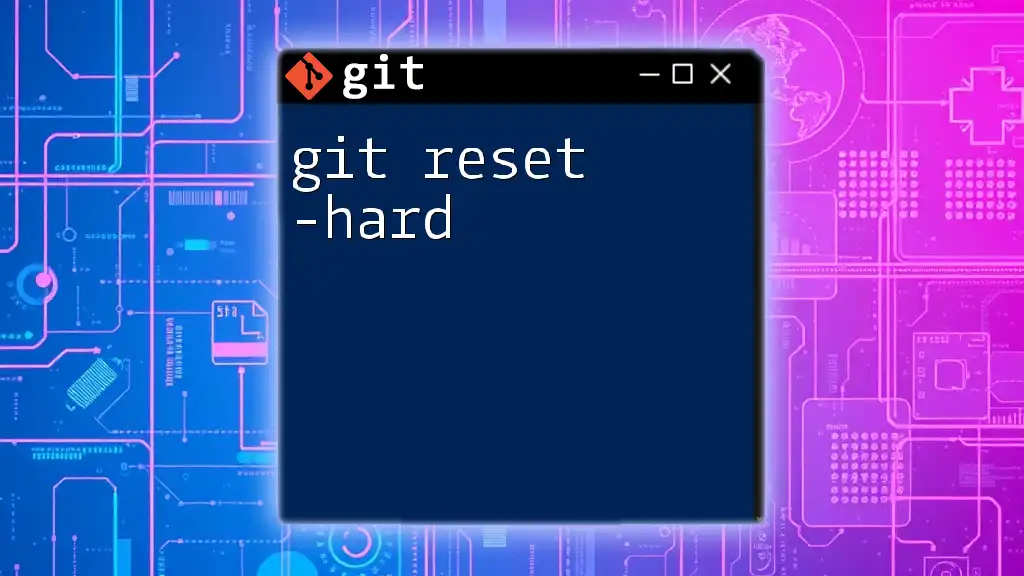
Conclusion
In summary, understanding how to undo git reset hard is vital for anyone using Git. By leveraging techniques such as checking the reflog, creating new branches, and maintaining good practices, you can significantly minimize the risks associated with this powerful command. Always be mindful of your actions in version control, and adopt strategies that promote data integrity and project stability.