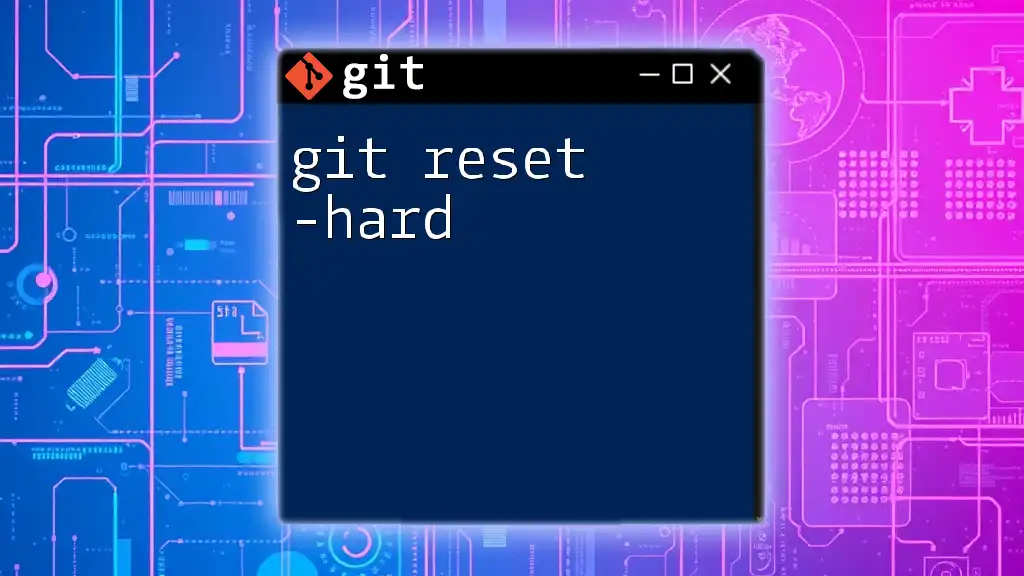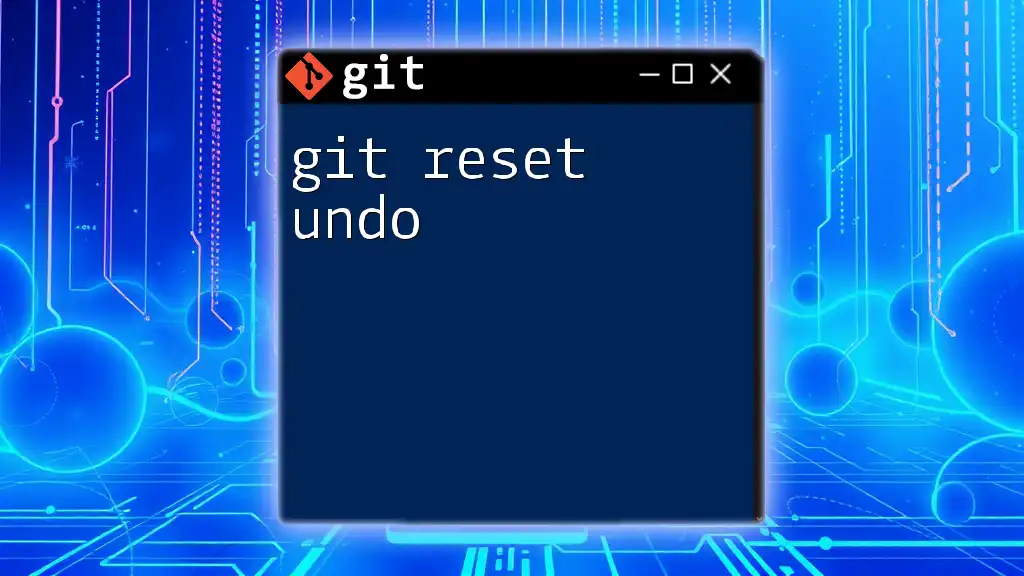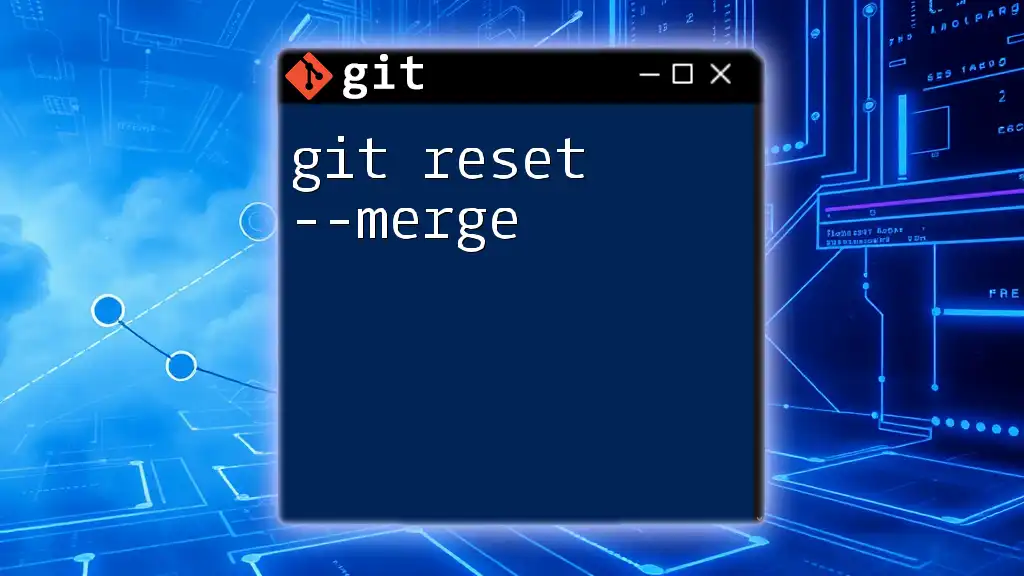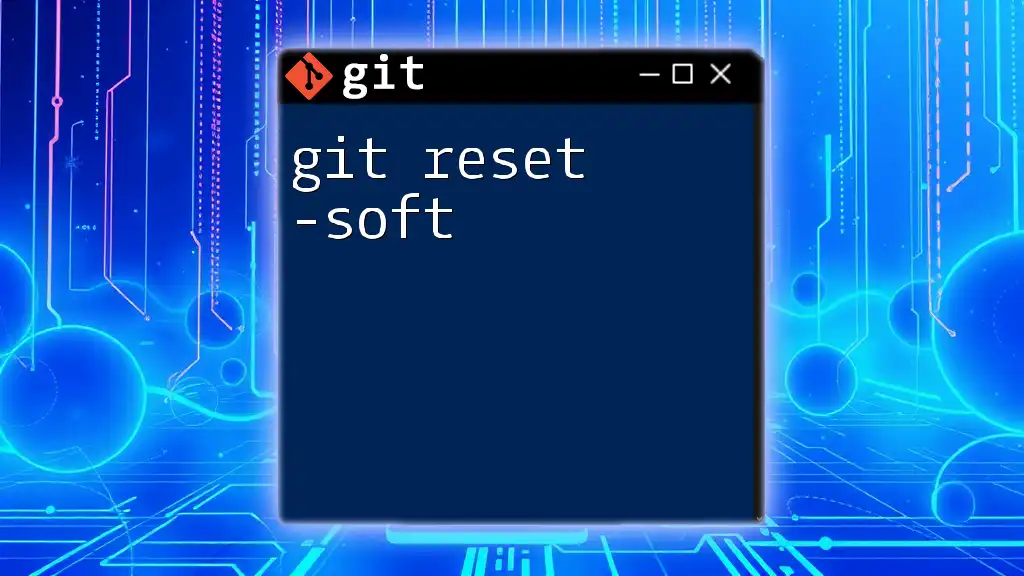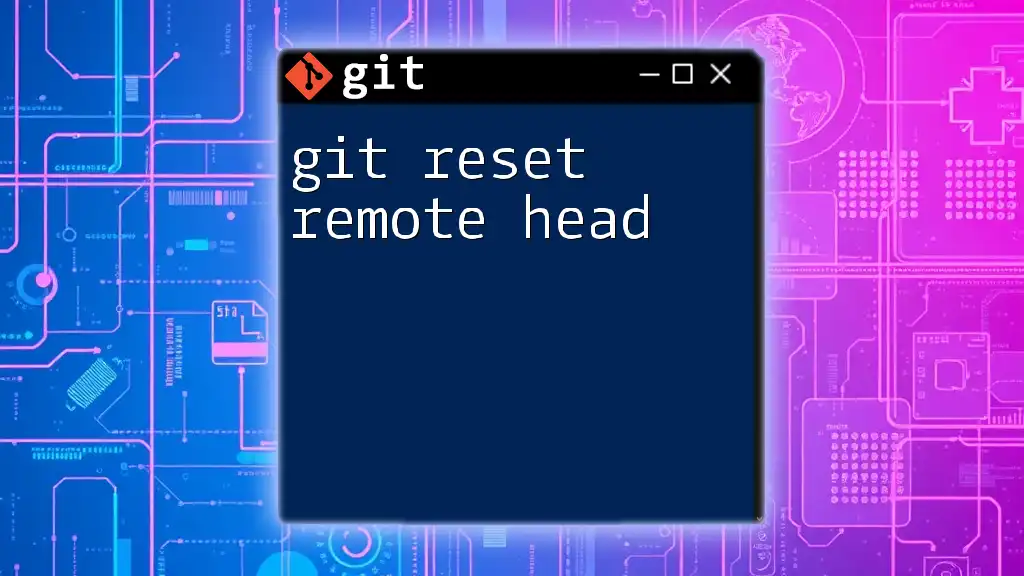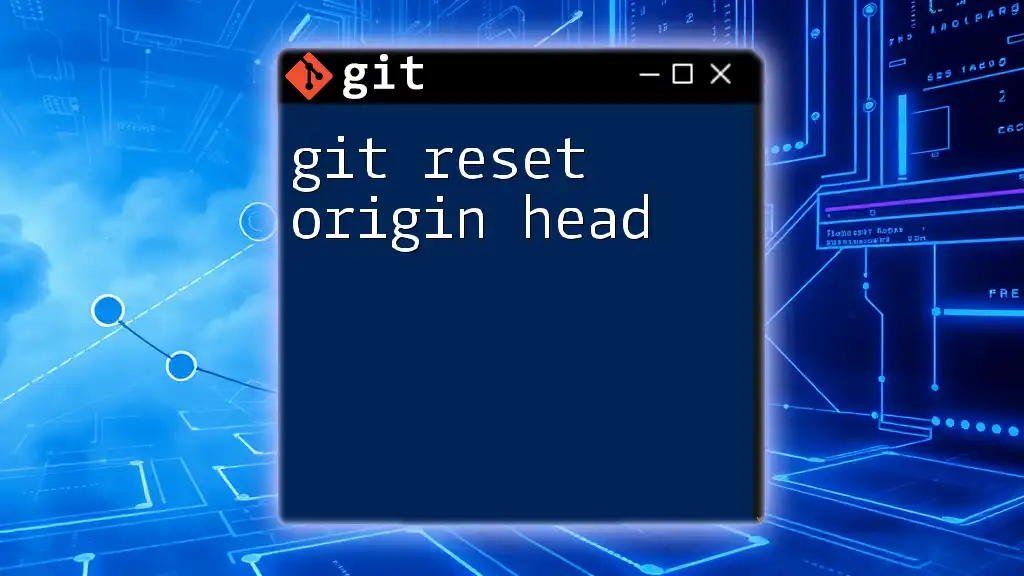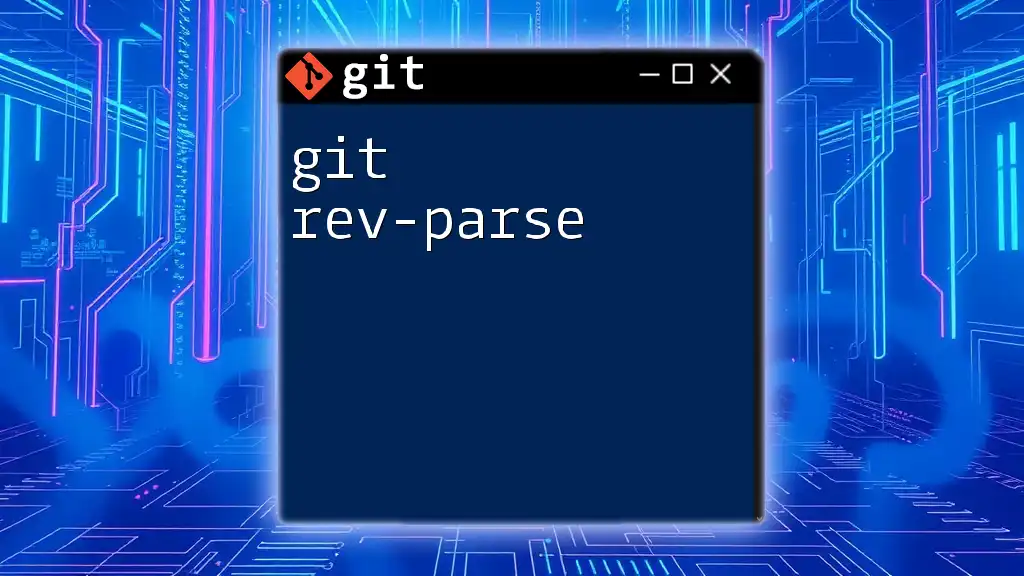The `git reset --hard` command resets the current branch to a specific state, discarding all changes in the working directory and staging area, effectively reverting to the last commit or a specified commit.
git reset --hard <commit_hash>
What is Git?
Git is a powerful version control system widely used in software development for tracking changes in source code during the development process. By understanding Git, developers can collaborate effectively, maintain historical records of their code, and manage projects more efficiently.
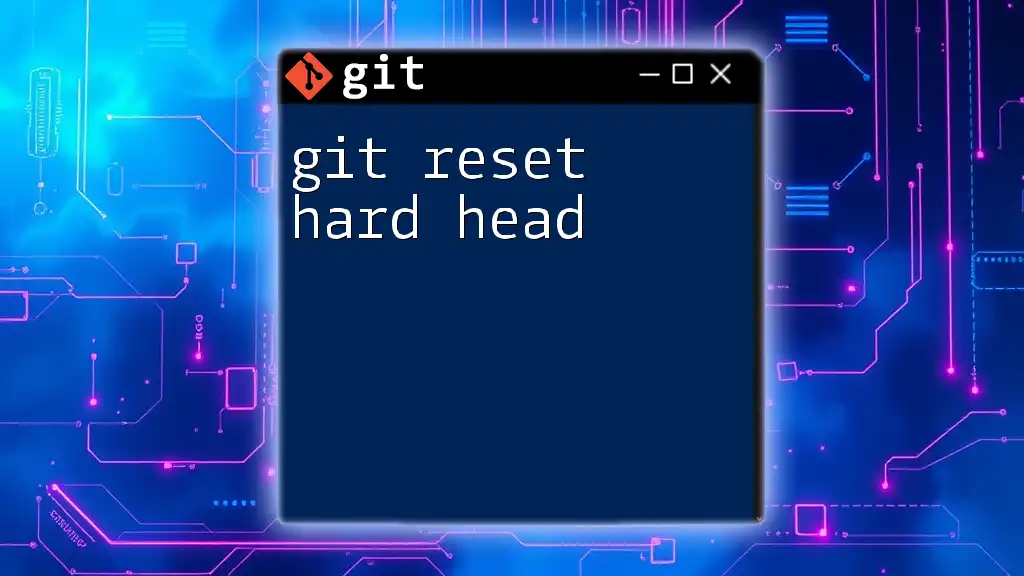
Understanding Git Commands
Git commands are the building blocks of Git operations, enabling you to manipulate data in the repository. Mastering Git commands is essential for developers and teams wanting to work seamlessly on code. Each command serves its distinct function, from staging changes to managing branches, and understanding them fully can greatly enhance your workflow.
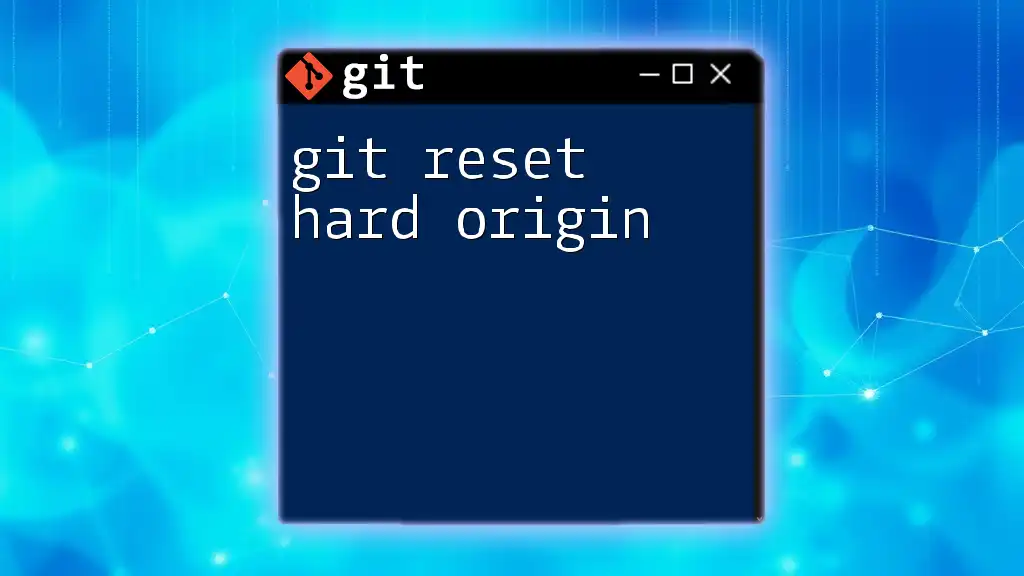
Deep Dive into `git reset`
What is `git reset`?
The git reset command allows developers to reset their current HEAD to a specified state. This command is crucial for undoing changes, eliminating mistakes, and managing the project's history. It's essential to differentiate between `git reset` and other commands like `git revert`, which creates a new commit to undo changes without altering the commit history, and `git checkout`, which is mainly used for switching branches or reverting files.
Understanding the -hard Option
The -hard option is one of the three main modes of `git reset` alongside `--soft` and `--mixed`. Each option changes the working directory and staging area differently:
- --soft: Keeps changes in the staging area and working directory, allowing you to recommit them.
- --mixed: Preserves changes in the working directory while only unstaging them (this is the default behavior).
- --hard: Discards all changes in the working directory and staging area, resetting to the specified commit's state.
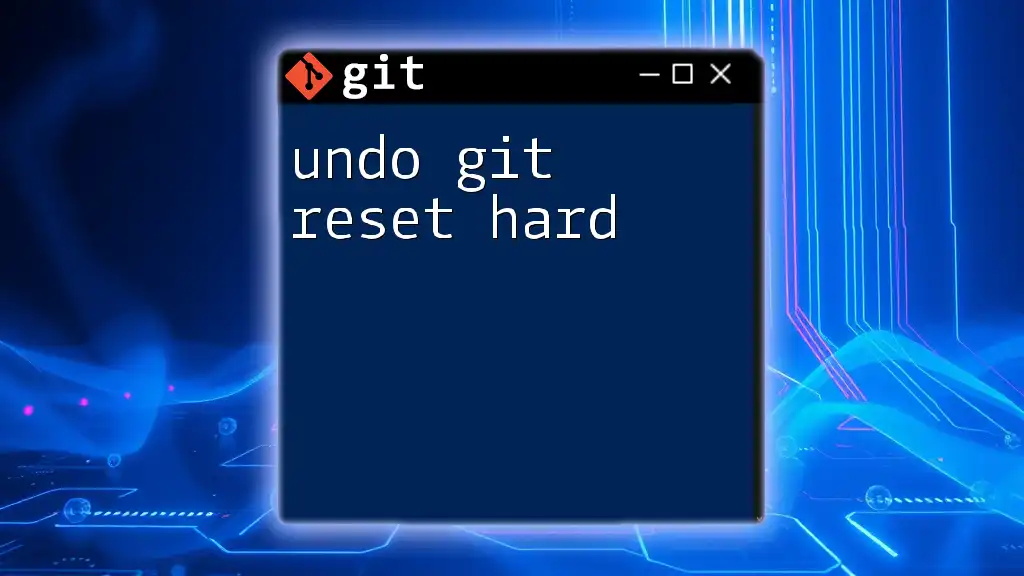
How `git reset --hard` Works
The Mechanics of a Hard Reset
When you execute `git reset --hard`, Git points the HEAD reference to the specified commit. This action results in two critical changes:
- The staging area gets reset to match the specified commit.
- The working directory is also restored to that state, removing any uncommitted changes, whether staged or not.
Visualizing this process as a flowchart or diagram can help demystify how changes are undone via the hard reset.
Key Scenarios for Using `git reset --hard`
Using `git reset --hard` is mostly applicable in specific situations:
- Reverting unwanted changes: If you've made incorrect edits or unwanted changes, a hard reset can quickly revert the project to a known good state.
- Undoing commits in collaborative projects: When collaborating with a team, if you accidentally commit work that shouldn't be shared, a hard reset can remove those changes effectively.
- Recovering from a mistaken merge: In the case of a merge gone wrong, resetting to a previous state allows developers to start fresh without leftover changes.
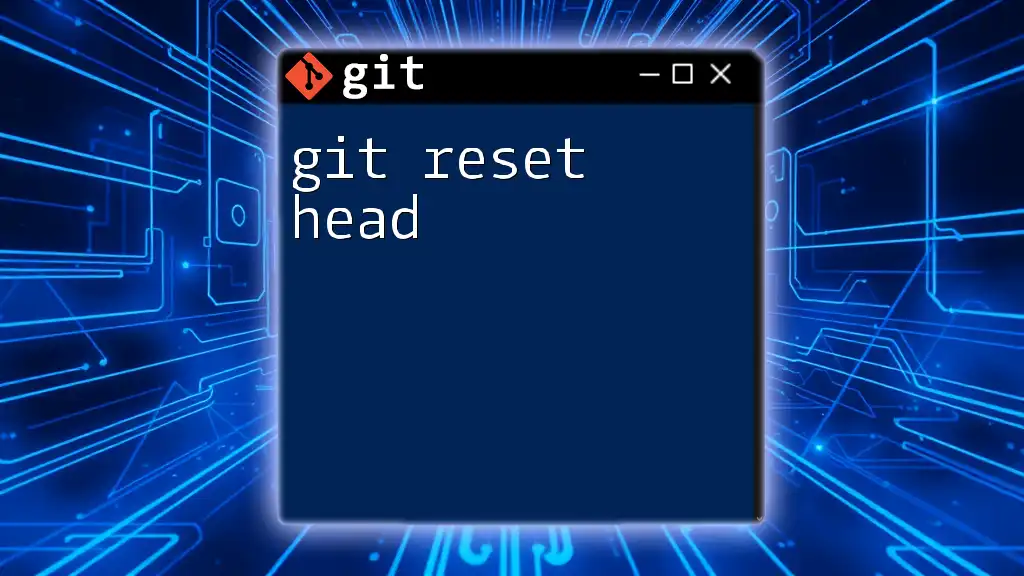
Using `git reset --hard`: Syntax and Examples
Basic Syntax
The general syntax for the command is as follows:
git reset --hard <commit>
Examples of Usage
Resetting to the Latest Commit
If you want to reset your working directory immediately to the last commit, you can execute:
git reset --hard HEAD
This command will discard any changes to your tracked files and bring your working directory back to the state it was in at the latest commit. It’s important to remember that this action is irreversible; any changes made after the last commit will be lost.
Resetting to a Specific Commit
To reset your working directory (and the staging area) to a specific prior commit, use the commit hash:
git reset --hard <commit-hash>
Replace `<commit-hash>` with the actual commit identifier. This command takes you back in history, effectively "erasing" all commits made after the specified one from your project history. In scenarios where you don’t want certain changes to appear in the history, this method provides a clean slate.
Implications of Using `git reset --hard`
Using `git reset --hard` can lead to data loss, which is why it's critical to understand its implications thoroughly. Any uncommitted changes—whether staged or in the working directory—will be entirely removed. Always backup your files or commit your changes before using this command, especially when working on vital projects.
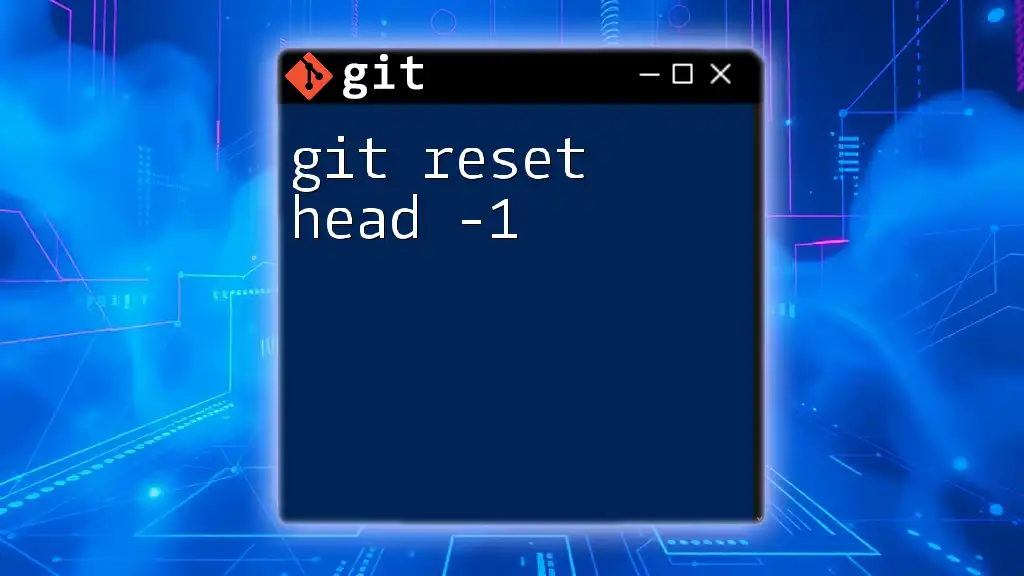
Best Practices and Precautions
Understanding the Impact of Hard Resets
Impact is a vital consideration when performing a hard reset. Modifying the commit history can have unforeseen implications in collaborative environments, so always inform your teammates before executing this command. Transparency is crucial for maintaining a cohesive workflow where everyone is on the same page.
Final Recommendations
Before using `git reset --hard`, consider running `git reflog`. This command provides a log of all actions you've performed, allowing you to recover lost commits. When uncertain about removing changes, safer alternatives exist, such as creating a new branch for testing or using `git revert` to maintain historical accuracy.
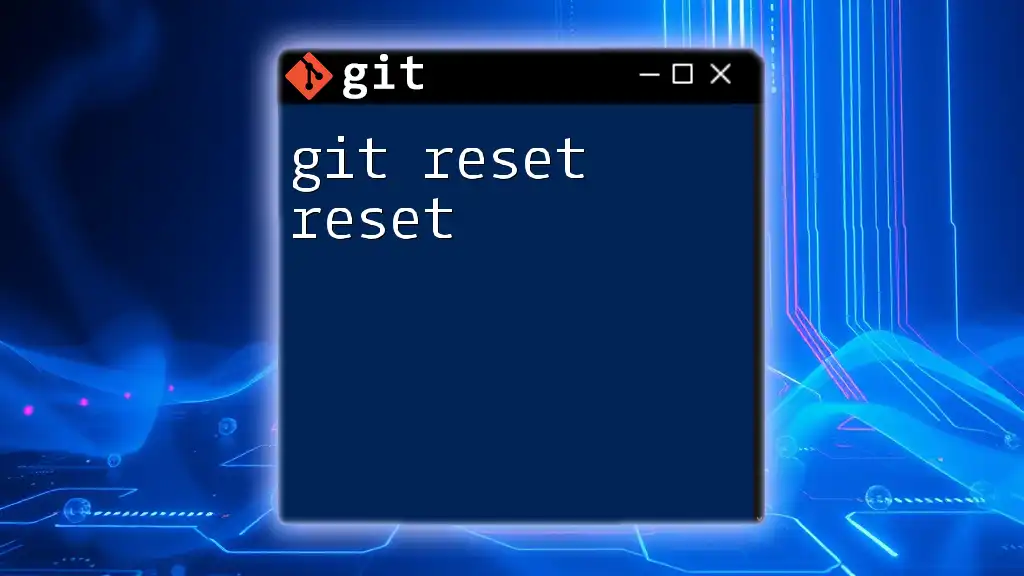
Conclusion
This guide has covered the significance of the `git reset --hard` command, detailing its mechanics, implications, and practical usage scenarios. There’s immense value in mastering Git commands; they enable developers to manage their projects deftly and work collaboratively. Preserve your knowledge by continually practicing and exploring other commands, enhancing not only your skills but also your contributions to any development team.