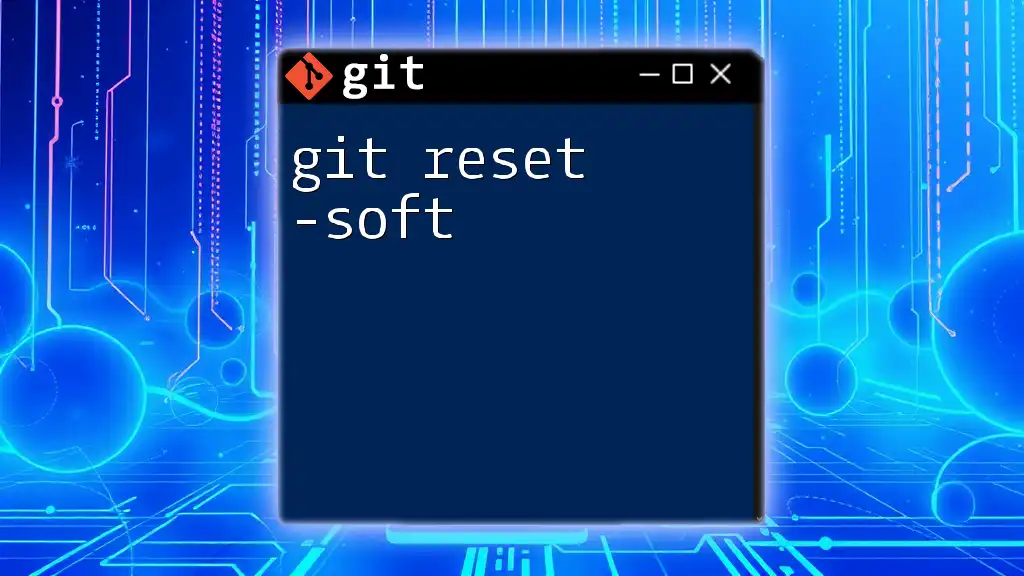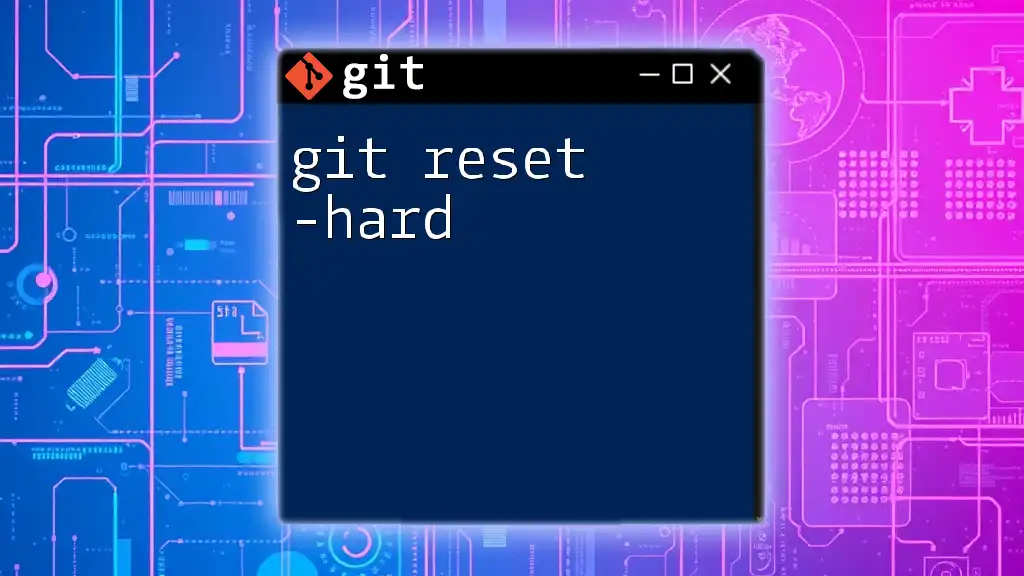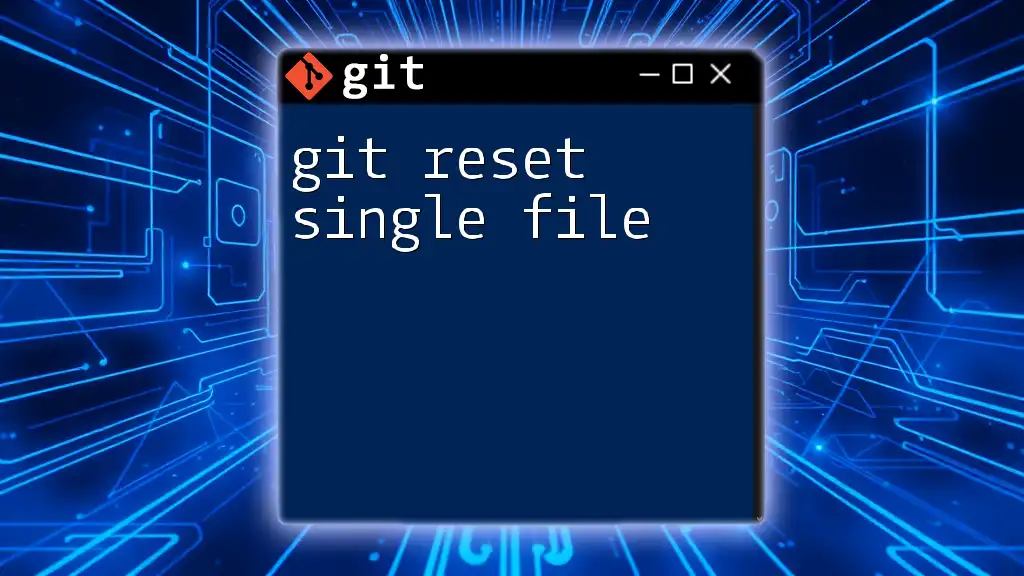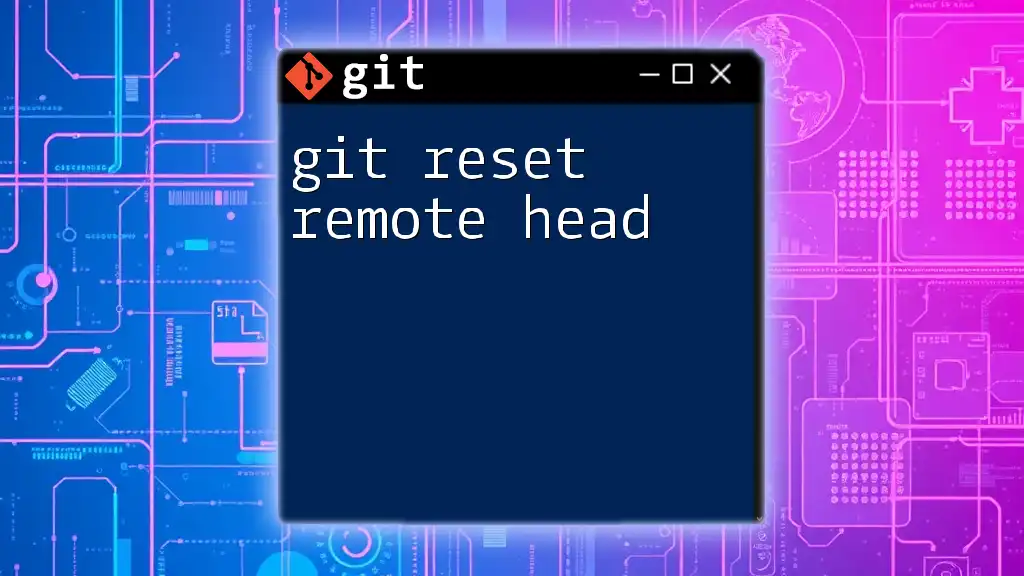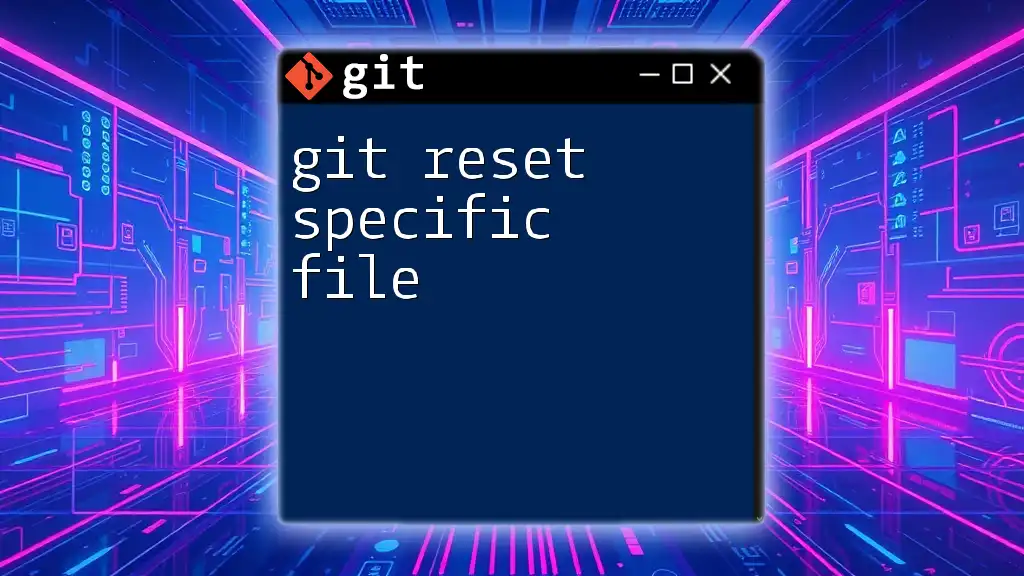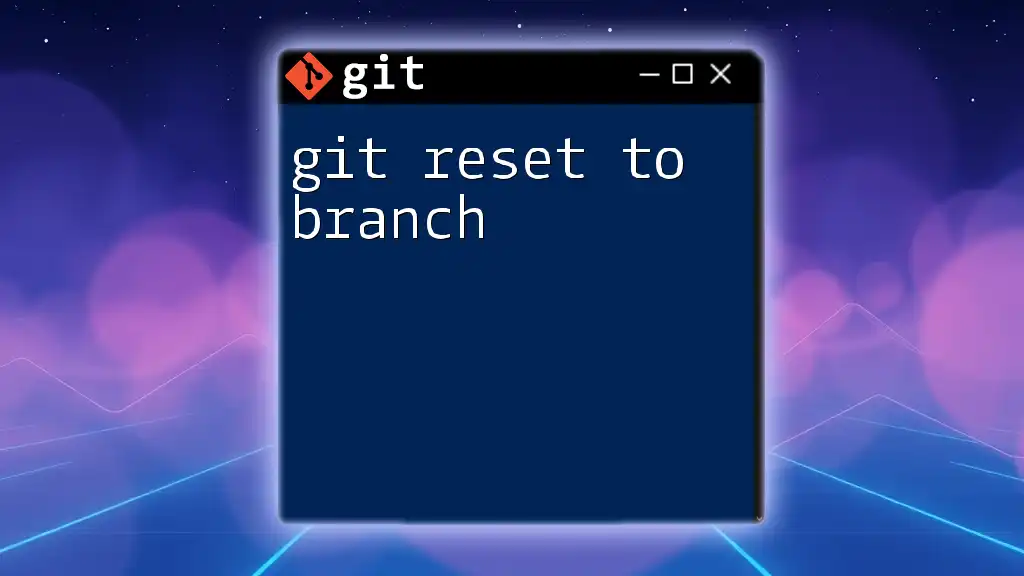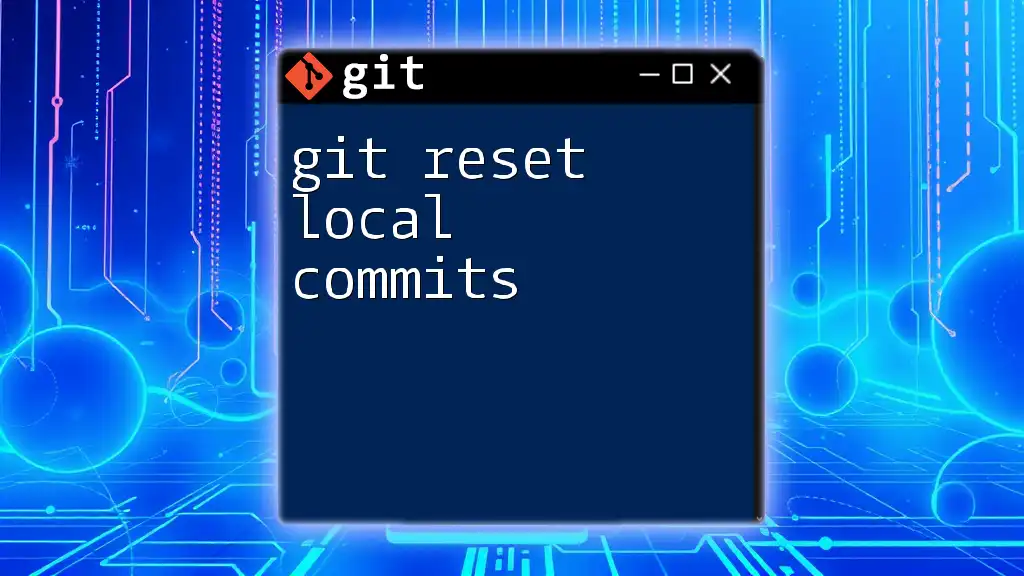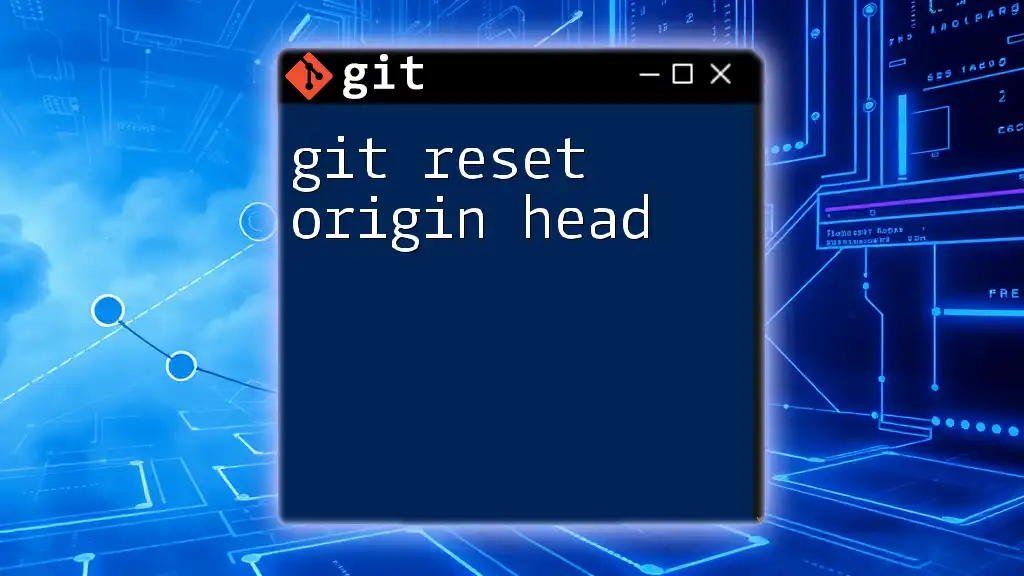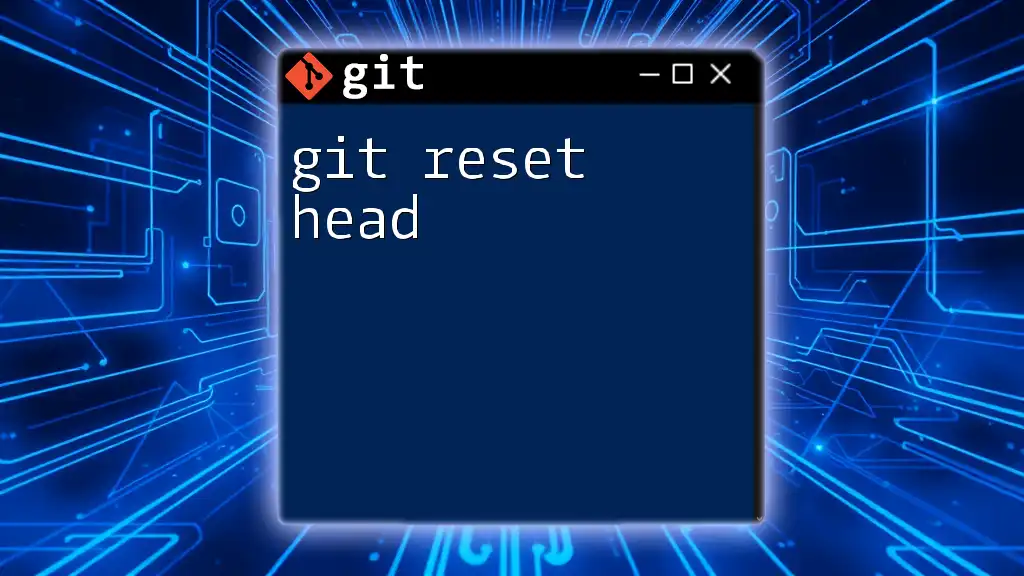The `git reset --soft` command updates the current branch's HEAD to a specified commit, while leaving the working directory and the staging area (index) intact, allowing you to easily unstage changes without losing them.
git reset --soft <commit>
Understanding `git reset --soft`
Definition
The `git reset --soft` command is a powerful tool for developers looking to manipulate their commit history without losing their uncommitted changes. When this command is executed, it effectively moves the HEAD pointer to a specified commit, but leaves the changes from the reset commits in the staging area. This means that the developer can adjust their commit history while retaining the ability to re-commit any changes as necessary.
Use Case Scenarios
Common situations where `git reset --soft` shines include:
- Incorrect Commits: When you realize that you've committed changes prematurely or incorrectly, you can use `git reset --soft` to move the HEAD back to the previous commit while keeping your changes staged.
- Combining Commits: If you've made multiple commits for related changes and want to consolidate them into a single commit, `git reset --soft` allows you to do this efficiently.
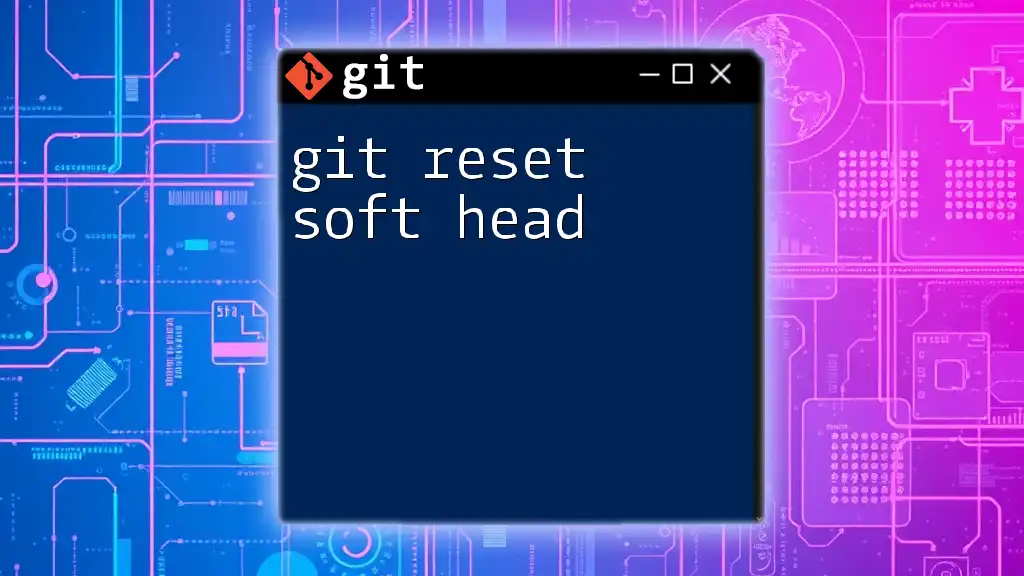
How `git reset --soft` Works
Command Syntax
The syntax for using `git reset --soft` is straightforward:
git reset --soft <commit>
Here, `<commit>` can be specified using various references, such as `HEAD~1`, a specific commit hash, or any branch name.
What Happens Internally
When you run `git reset --soft`, Git performs the following actions:
- Moves the HEAD Pointer: The HEAD pointer, which indicates your current commit, is moved to the specified commit.
- Staging Area Status: All the changes from the commits that were reset remain intact in the staging area. This allows you to make adjustments or amend the commit message before re-committing.
Knowing how `git reset --soft` works not only helps in restoring previous states but also encourages better commit management.
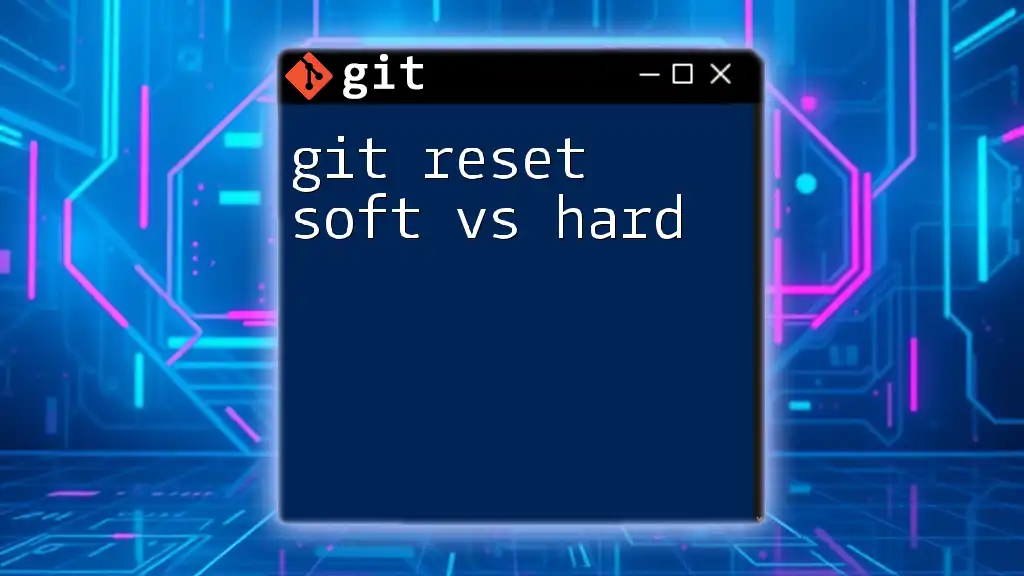
Practical Examples
Example 1: Undoing the Last Commit
Suppose you just made a commit that you later found out was unnecessary or incorrect. You can easily undo your last commit with the following commands:
git commit -m "Initial commit"
git reset --soft HEAD~1
Outcome: After executing the above commands, your last commit is removed from the history, but all the changes you made previously are still staged, ready for you to modify and commit again.
Example 2: Consolidating Commits
If you’ve made several commits for a feature and want to tidy up your commit history by combining them, `git reset --soft` can be particularly helpful:
git commit -m "Feature added"
git commit -m "Feature improved"
git reset --soft HEAD~2
git commit -m "Consolidated feature changes"
Explanation: After the `git reset --soft HEAD~2` command, both commits will be undone, but their changes will still be staged. You can then create one cohesive commit that summarizes the improvements made in the feature.
Example 3: Moving Back to a Previous State
Sometimes, you may find the need to revert your project to a previous commit while keeping all your working changes. Here’s how:
git commit -m "Changes made"
git reset --soft <previous_commit_hash>
In this instance, replace `<previous_commit_hash>` with the hash of the commit to which you want to revert. Outcome: You can safely return to your project state without losing any unsaved modifications, allowing you to re-evaluate your changes.
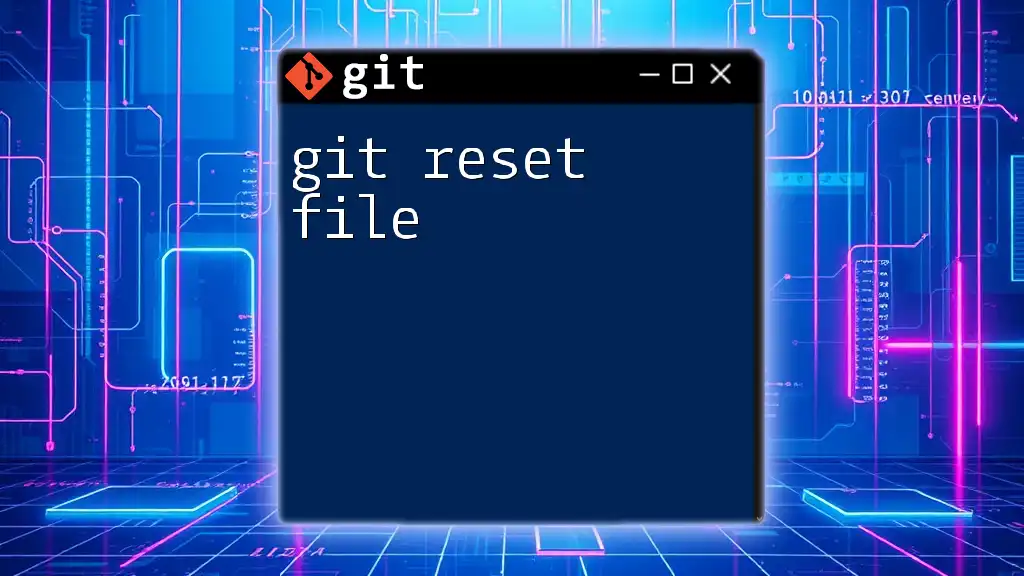
Important Considerations
Differences Between `git reset --soft` and Other Modes
It's crucial to understand how `git reset --soft` compares to other reset modes:
- `--mixed`: Moves the HEAD pointer but keeps changes in the working directory, removing them from the staging area.
- `--hard`: Completely resets the working directory and staging area to the specified commit, resulting in data loss for any uncommitted changes.
Choosing `--soft` is beneficial when you want to undo commits while retaining your local changes for further use.
Cautionary Notes
While `git reset --soft` is a useful command, it's vital to use it cautiously. Some points to remember include:
- Potential Loss of Commits: If not carefully managed, you could lose the context of commits.
- Best Practices: Only use `git reset` for local changes or commits that have not yet been pushed to a shared repository, to avoid complicating collaborative work.
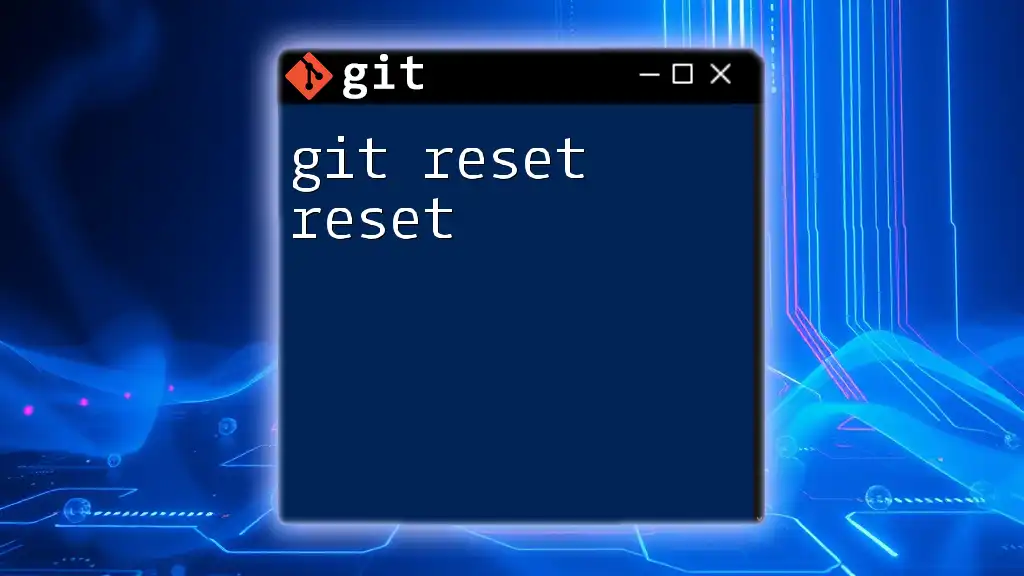
Conclusion
In summary, `git reset --soft` is an invaluable command for managing your commit history without losing your modifications. By allowing you to move the HEAD pointer while keeping your changes intact, it opens up a world of flexibility in how you organize and present your work.
Encouragement to Practice
I encourage you to experiment with `git reset --soft` in your personal projects. It’s an excellent way to learn the nuances of Git and enhance your version control skills. Consider practicing alongside other commands like branching and merging to become a more proficient Git user.
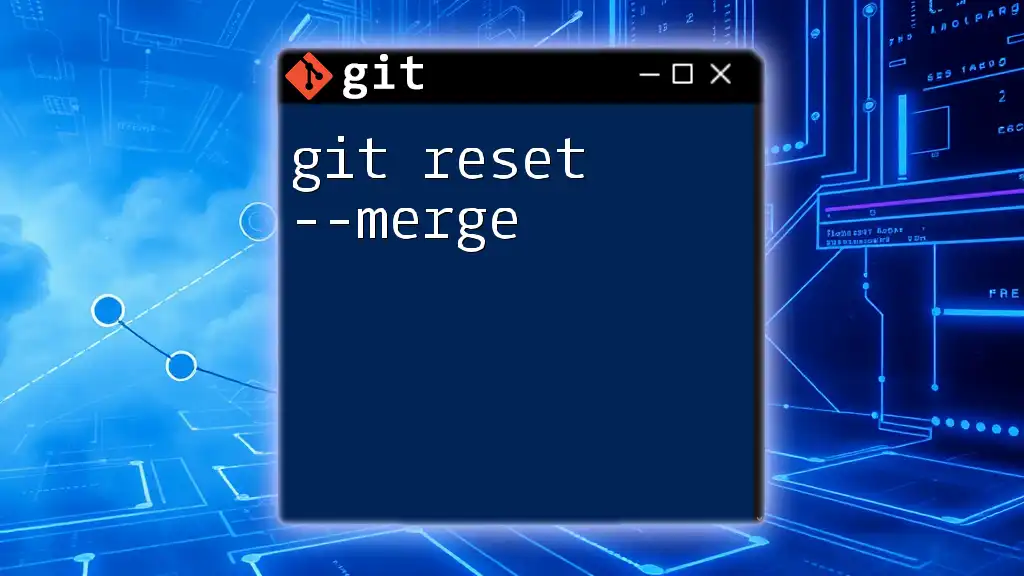
Additional Resources
Links to Official Documentation
For further clarity, refer to the official Git documentation which provides comprehensive details on resets and other commands.
Recommended Tutorials and Guides
Many online resources, including video tutorials and books, can help deepen your understanding of Git commands. Seek out materials that focus on hands-on practice to enhance your learning experience.

FAQs
Common Questions About `git reset --soft`
-
What happens to my changes if I use `git reset --soft`? Your changes remain staged and can be modified or committed again.
-
Can I recover a commit after using `git reset --soft`? If not pushed, the commit can be referenced via the reflog.
-
When should I use `git reset --soft` in a collaborative environment? Prefer `git reset --soft` for local changes to prevent confusion. Always communicate with your team to ensure everyone is on the same page after altering commit history.