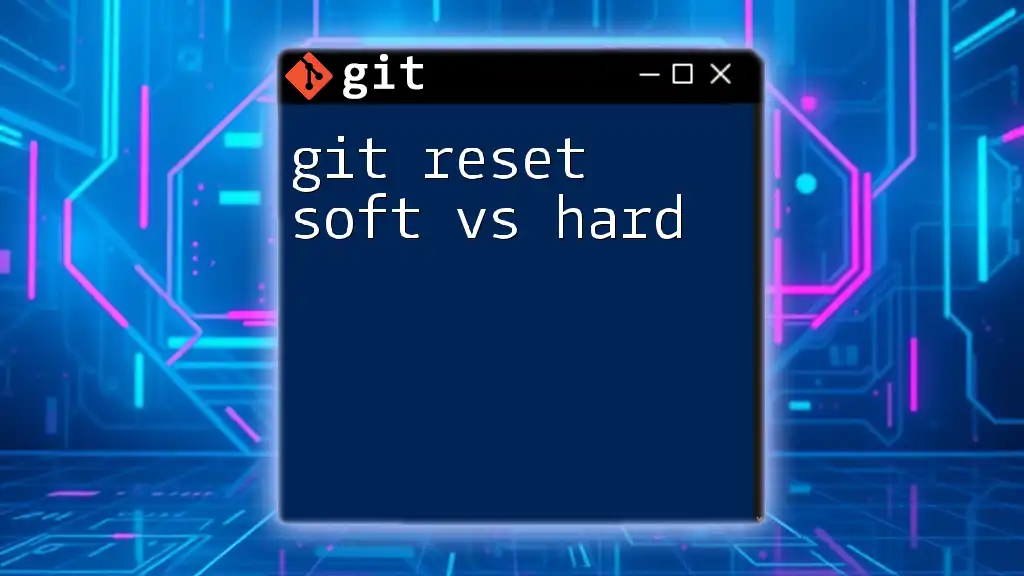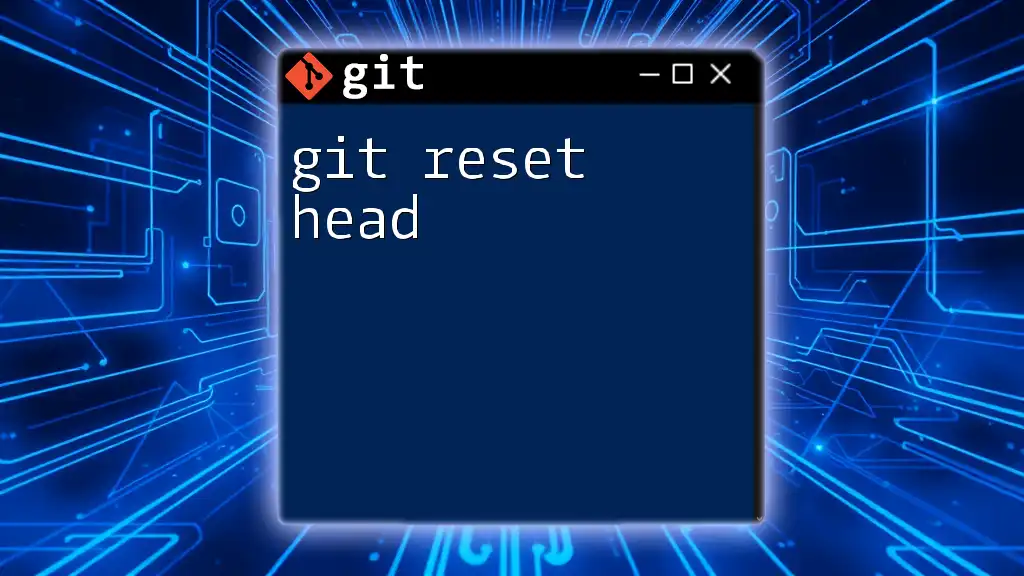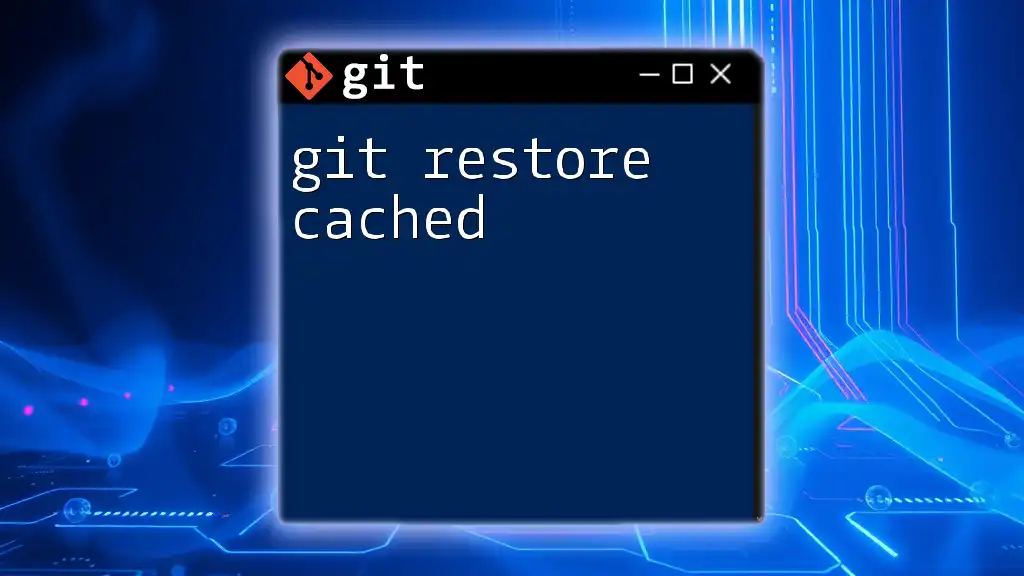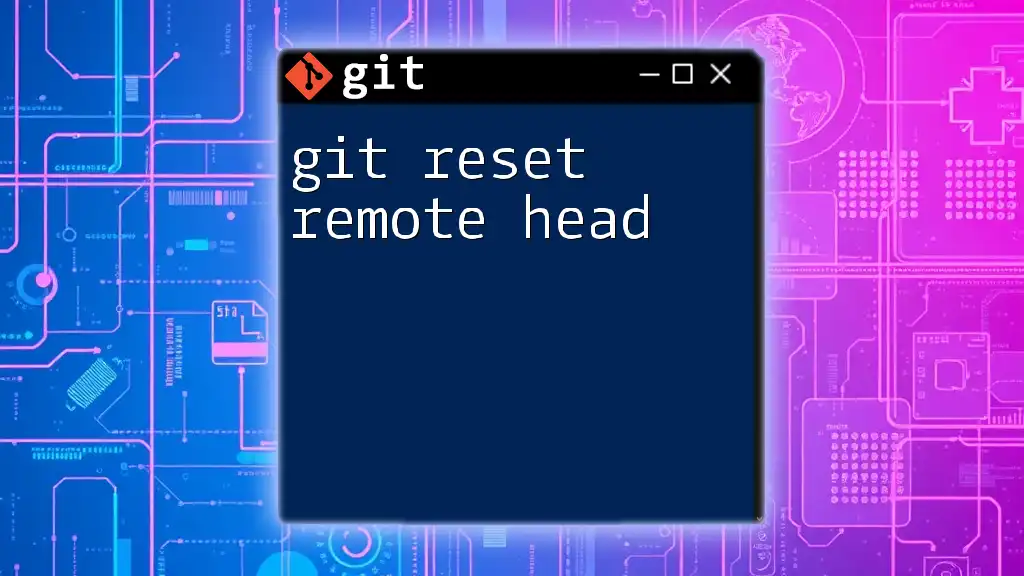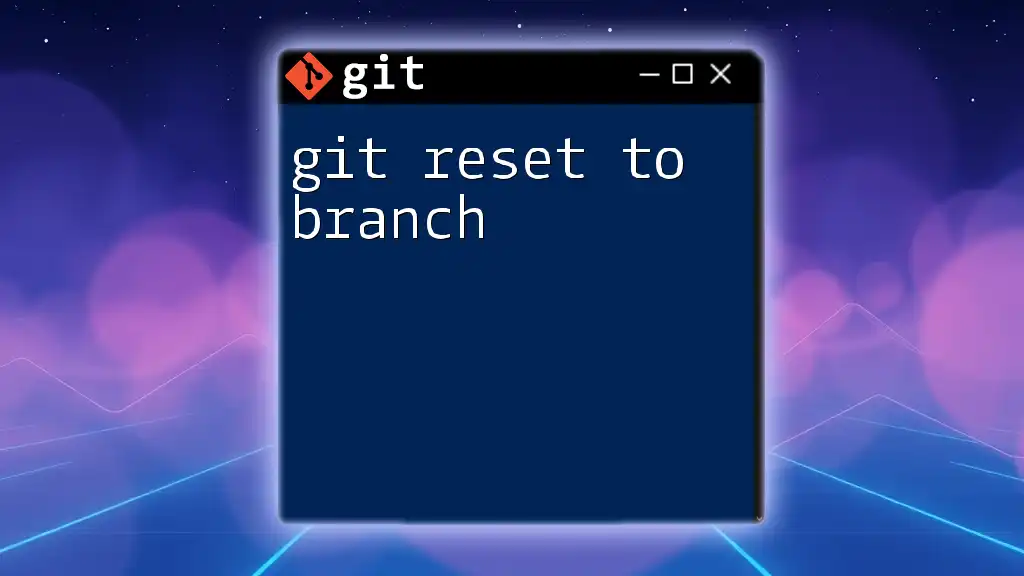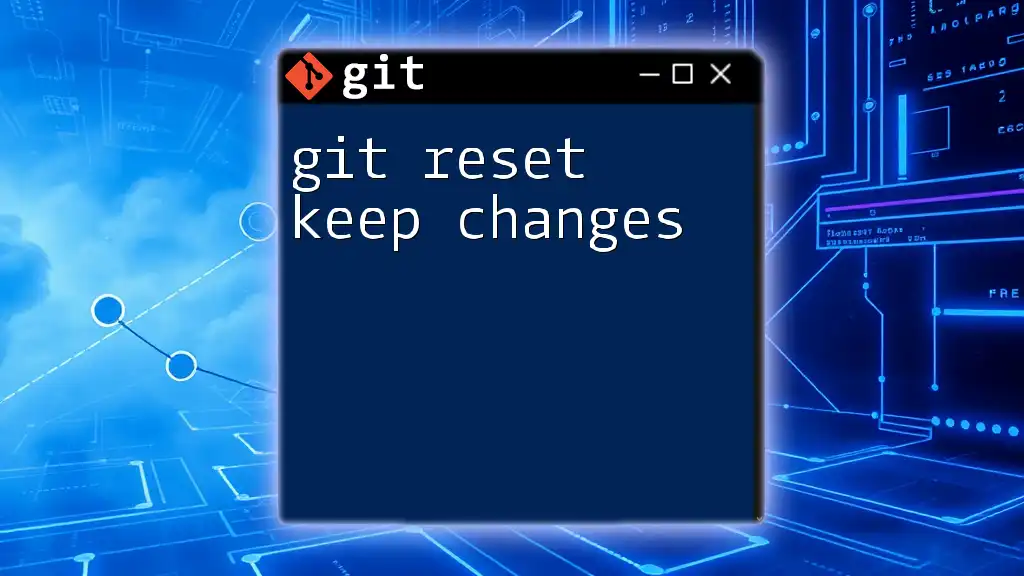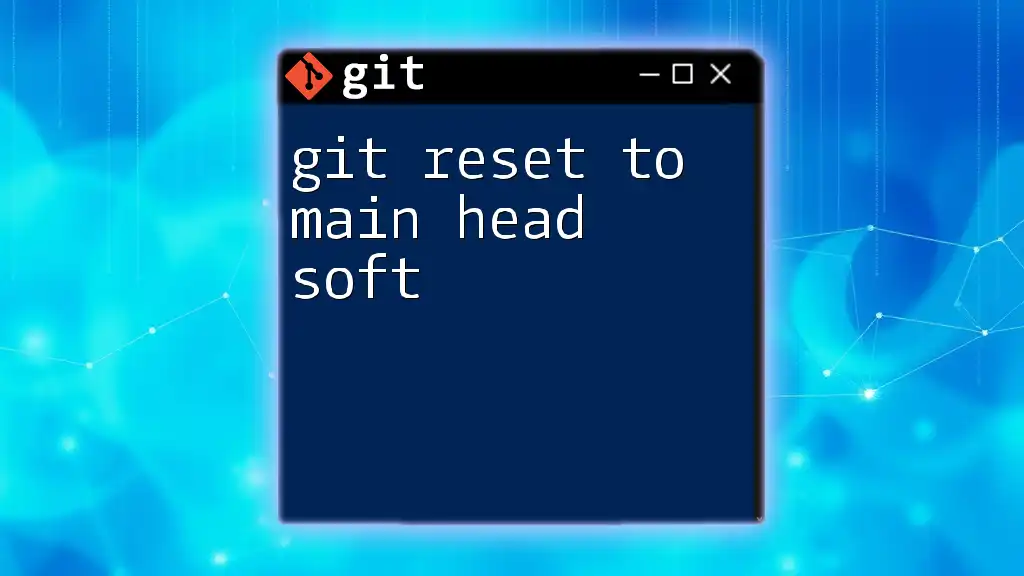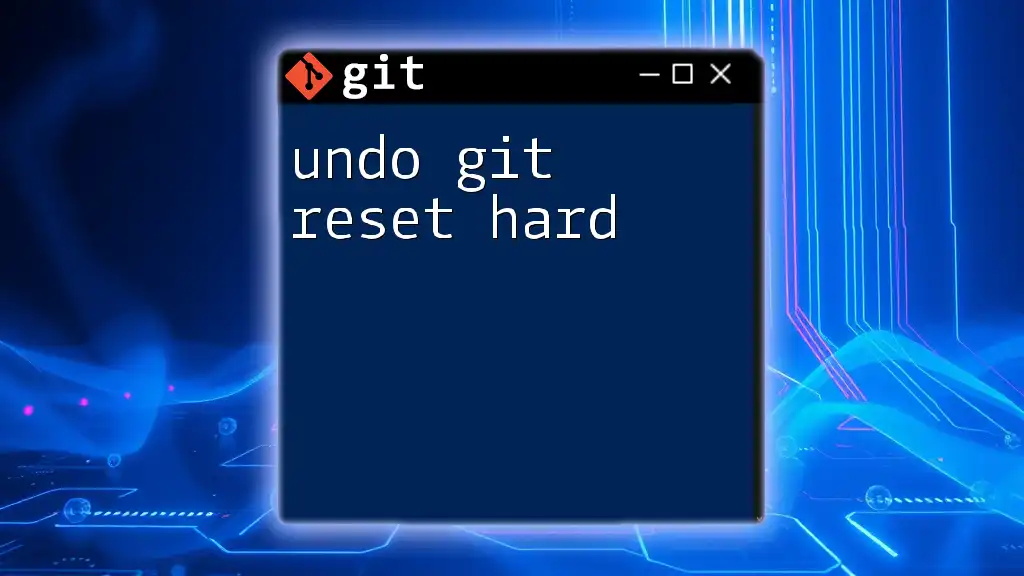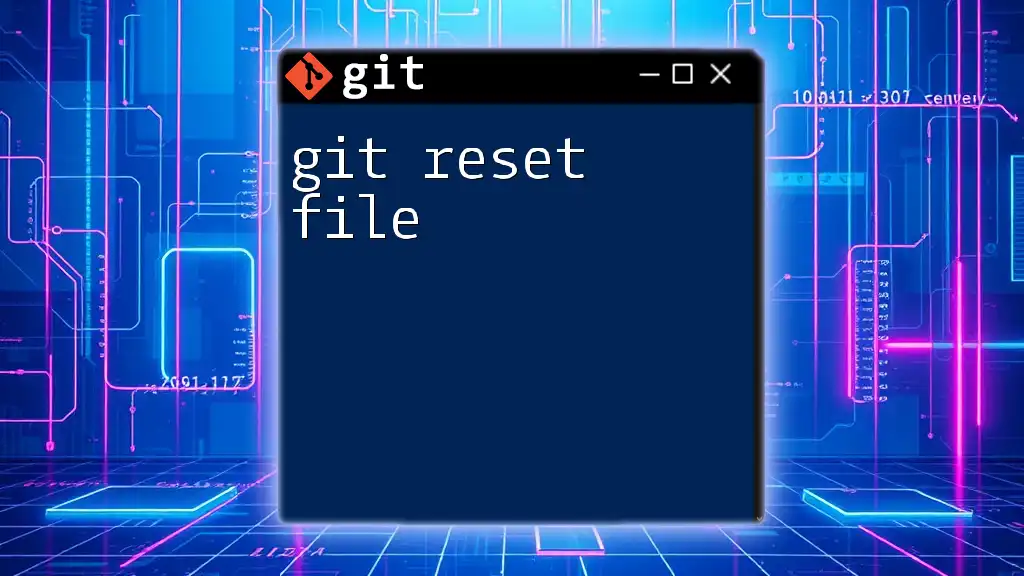The `git reset` command allows you to move the current branch's HEAD to a specified state, with `--soft` preserving your working directory and staging area, while `--hard` discards all changes, resetting both the index and working directory to the state at the specified commit.
# Soft Reset (keeps changes in staging area)
git reset --soft HEAD~1
# Hard Reset (discards all changes)
git reset --hard HEAD~1
Understanding `git reset`
Git is a powerful version control system that allows developers to track changes, collaborate, and manage their projects efficiently. One of the critical commands in Git is `git reset`, which is used to reset your current HEAD to a specified state. Understanding how this command works is essential for effective Git usage.
`git reset` modifies the commit history regardless of whether you're moving back to a previous state of the project or discarding changes altogether. This command affects three main areas of your Git repository: the working directory, the staging area, and the commit history.
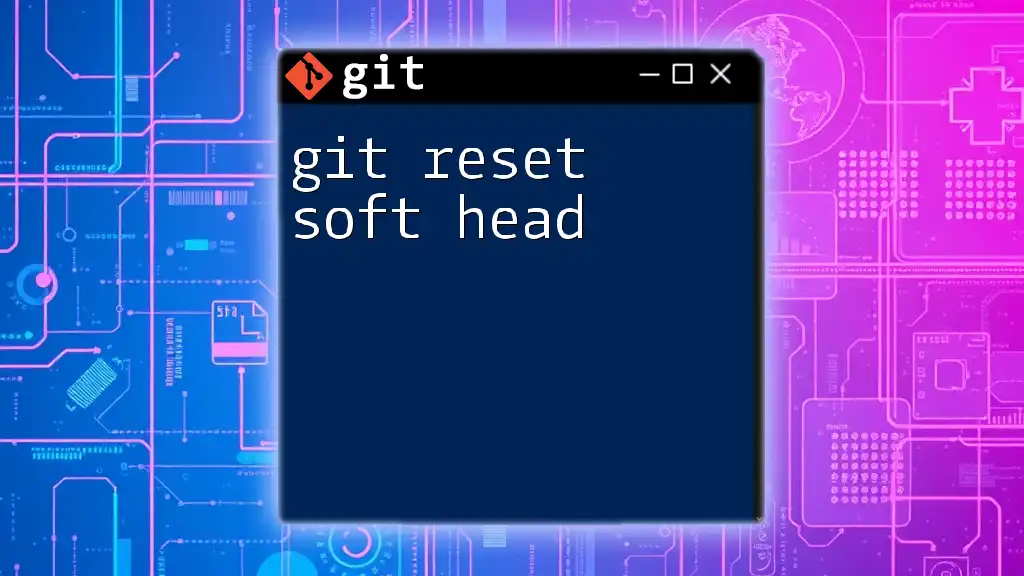
What is a Soft Reset?
Definition and Functionality
A soft reset is a way to move the `HEAD` pointer to a specified commit without altering the changes you have in your staging area or working directory. Essentially, a soft reset allows you to undo the last commit while retaining all the associated changes, making it useful for cases where you need to rework your most recent additions.
When you execute a soft reset, it:
- Moves the `HEAD` to the specified commit.
- Leaves the index (staging area) intact.
- Preserves all your changes in the working directory.
When to Use Soft Reset
Soft resets are particularly advantageous in scenarios such as:
- Revising your last commit: If you realize that there was a mistake or you want to add more changes to your last commit, a soft reset allows you to update it without losing your work.
- Combining commits: If you want to combine multiple recent commits into one before pushing to a remote repository, a soft reset can help you prepare for that reorganization.
Example of a Soft Reset
Here's how you can execute a soft reset:
git reset --soft HEAD~1
In this command:
- `--soft` specifies that you want to perform a soft reset.
- `HEAD~1` refers to the commit before the current `HEAD`, effectively moving your branch back one commit.
After running this command, if you check your staging area (`git status`), you will see that your last commit has been undone, but your changes are still staged and ready for you to amend or modify as needed.
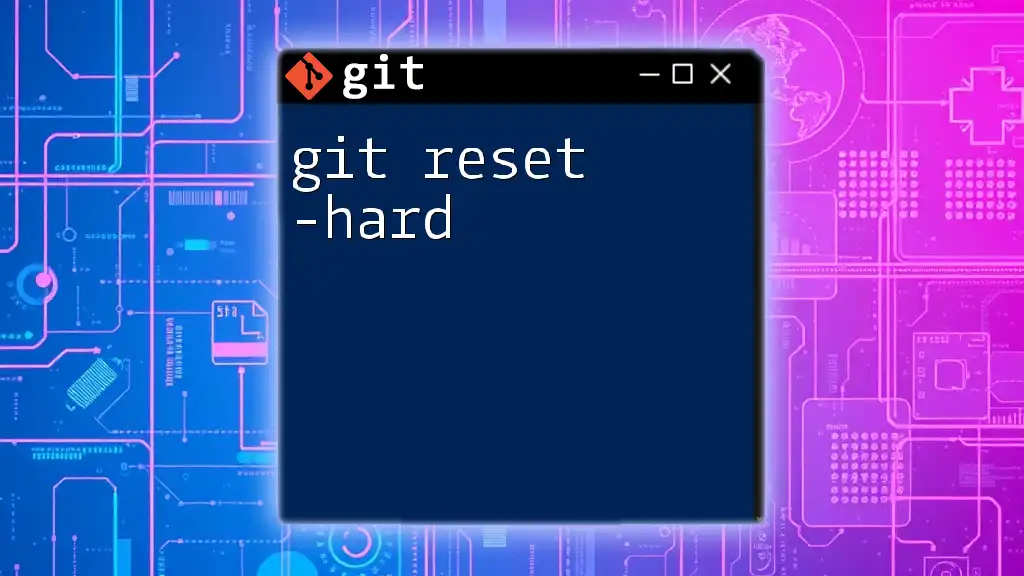
What is a Hard Reset?
Definition and Functionality
A hard reset is a more drastic operation that not only moves the `HEAD` pointer to a specified commit but also discards any changes in both the staging area and the working directory. This means that all the changes made since that commit will be lost.
When you execute a hard reset, it:
- Updates the `HEAD` to point to a specified commit.
- Resets the staging area to match that commit.
- Discards all changes in the working directory, effectively returning everything to that last committed state.
When to Use Hard Reset
Hard resets are most applicable in situations where:
- Complete discard of changes is needed: If you've made changes that you no longer want to keep or if you've made mistakes in your code, a hard reset allows you to completely erase those mistakes and revert to a previous state.
- Synchronizing with a remote: If you're trying to align your local branch with a remote branch that has a different history, a hard reset can help by discarding local changes and forcing your current branch to match the remote.
Example of a Hard Reset
Here’s how you can execute a hard reset:
git reset --hard HEAD~1
In this command:
- `--hard` indicates that both the staging area and the working directory should be reset.
- `HEAD~1` moves the current branch back to the previous commit.
After executing this command, any changes made after that commit will be lost. It's essential to use this command with caution, as it can lead to irreversible data loss if you're not careful.
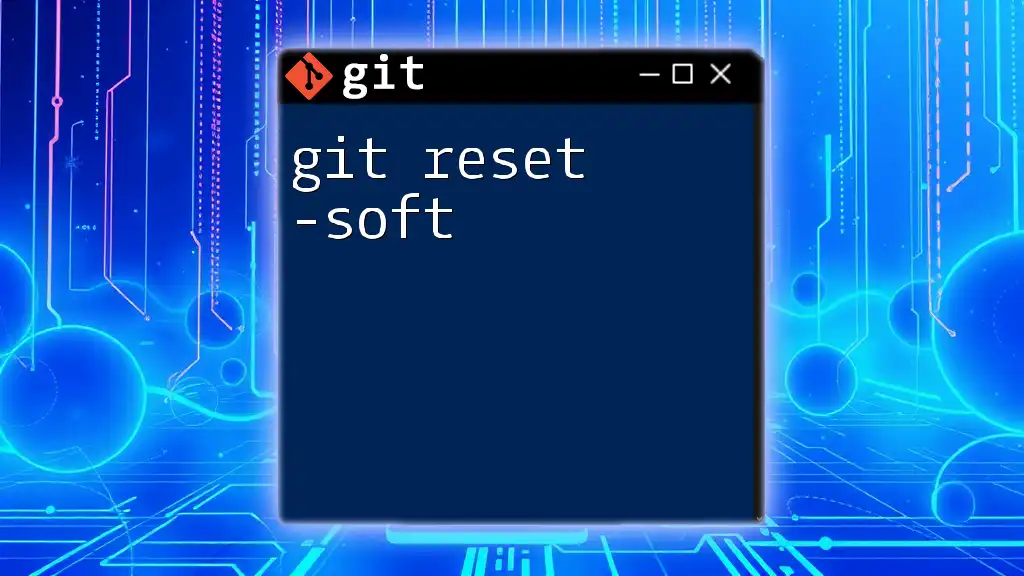
Key Differences Between Soft and Hard Reset
Comparison of Effects
Understanding the differences between soft and hard resets is crucial for making the right decision when you need to reset your Git repository.
Soft Reset:
- HEAD pointer: Moves to the previous commit.
- Staging area: Changes are preserved and kept in the staging area.
- Working directory: All changes remain intact.
Hard Reset:
- HEAD pointer: Moves to the previous commit.
- Staging area: Resets to match the specified commit, losing changes.
- Working directory: All changes after that commit are discarded.
Visual Representation
Imagine your commit history as a linear timeline. A soft reset gently nudges your `HEAD` back while keeping everything you worked on, like a rubber band stretching back. In contrast, a hard reset unties all the rubber bands, effectively snapping back to the previous point and removing any extended modifications.
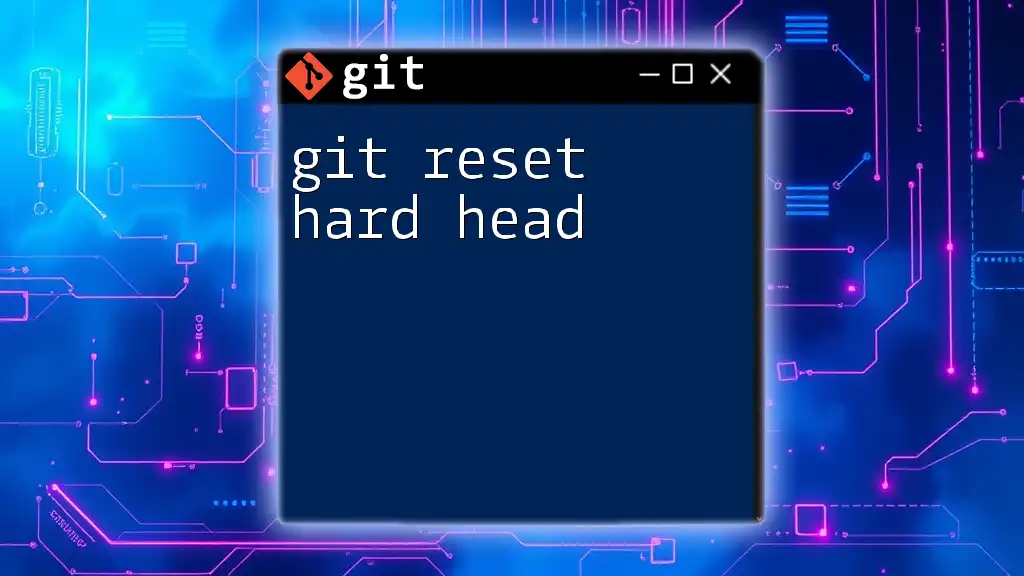
Risks and Precautions
Risks of Using Hard Reset
While hard resets can be powerful, they come with significant risks. The most considerable danger is losing work. If you hard reset without proper precautions, you could lose critical work that is not saved anywhere else. It's crucial to exercise caution when deciding to use this command.
Recommendations
To safely navigate using `git reset`, consider these best practices:
- Always commit changes or create a backup branch before performing a reset, especially before a hard reset.
- If you are unsure about a reset operation, consider using git stash to temporarily save your work.
- Familiarize yourself with branching in Git, which can create separation and safety in your workflow.
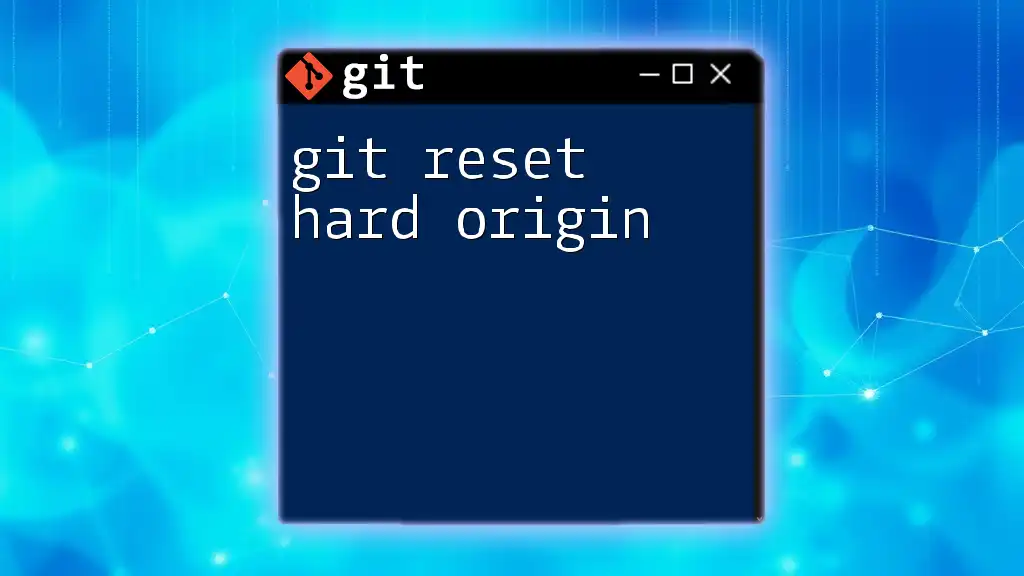
Conclusion
Understanding the differences between git reset soft vs hard is vital for managing your version control effectively. Choosing the correct type of reset can help streamline your workflow and ensure that your changes are preserved or discarded according to your needs.
By practicing these commands in a controlled environment, you can master Git resets, leading to improved management of your projects. Armed with this knowledge, you can confidently explore the depths of Git as you refine your version control skills.
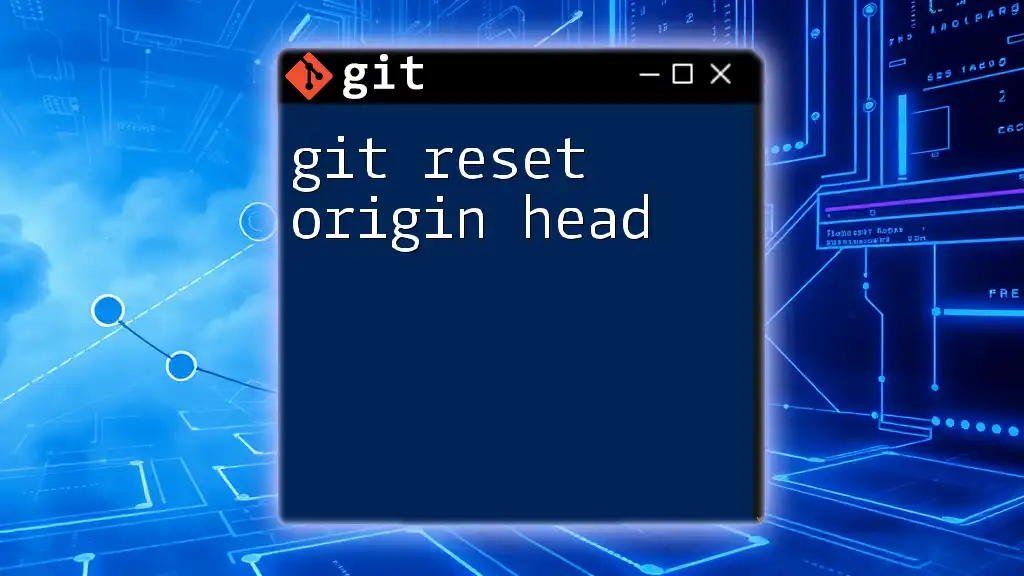
Additional Resources
For further reading and more insights into mastering Git, consider exploring online tutorials, Git documentation, and community forums. These resources can provide additional context and practical exercises to reinforce your understanding of Git commands.