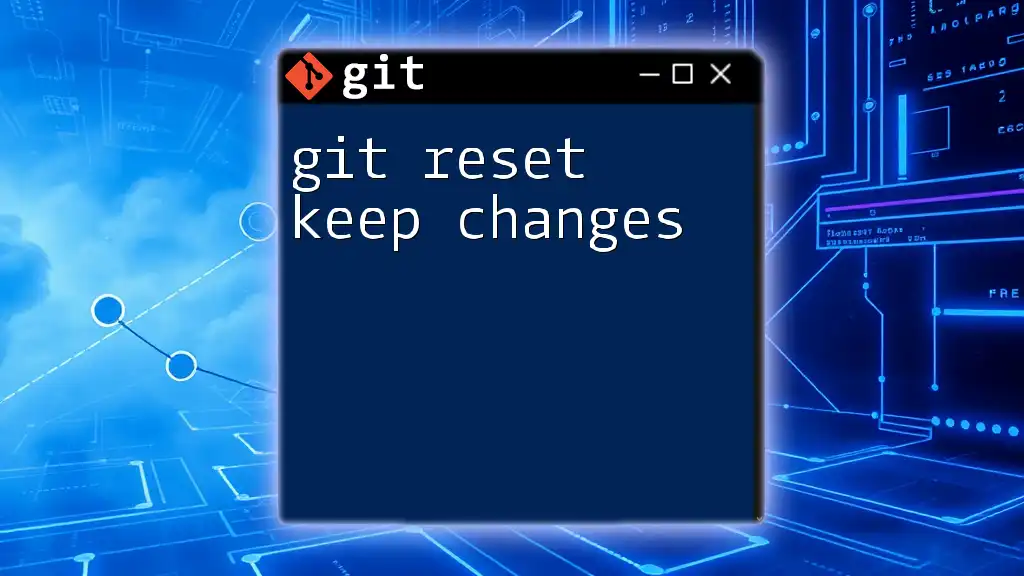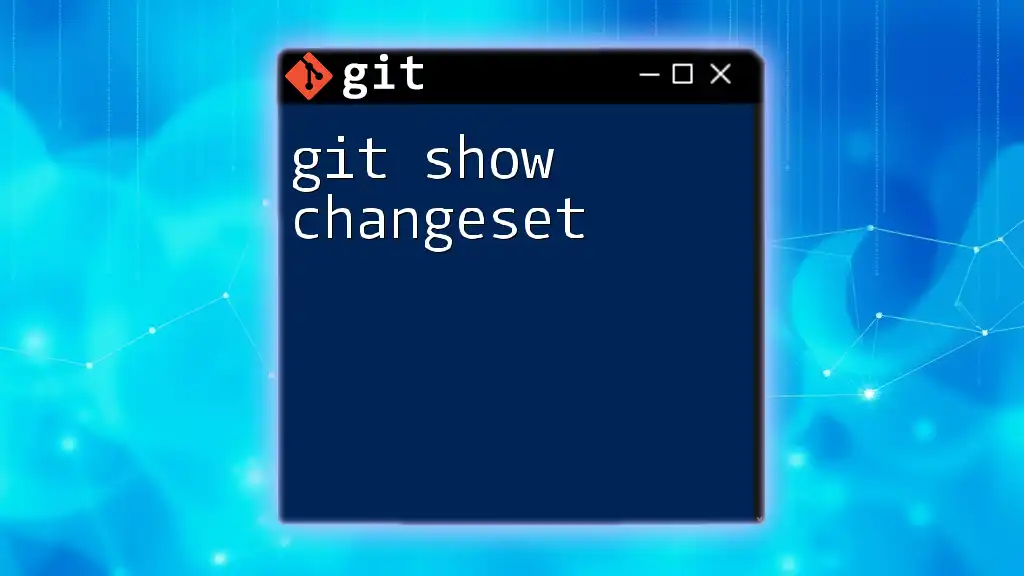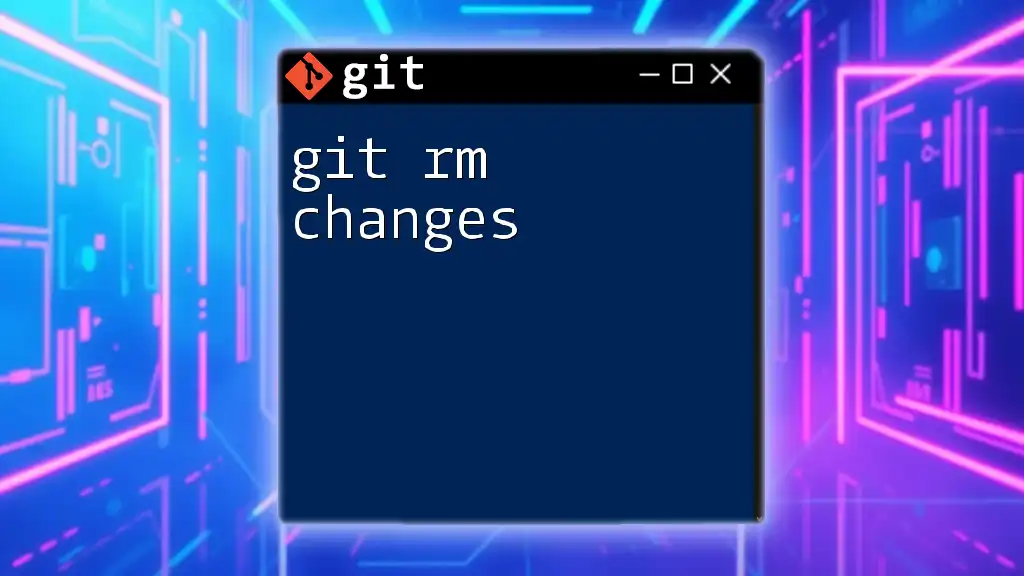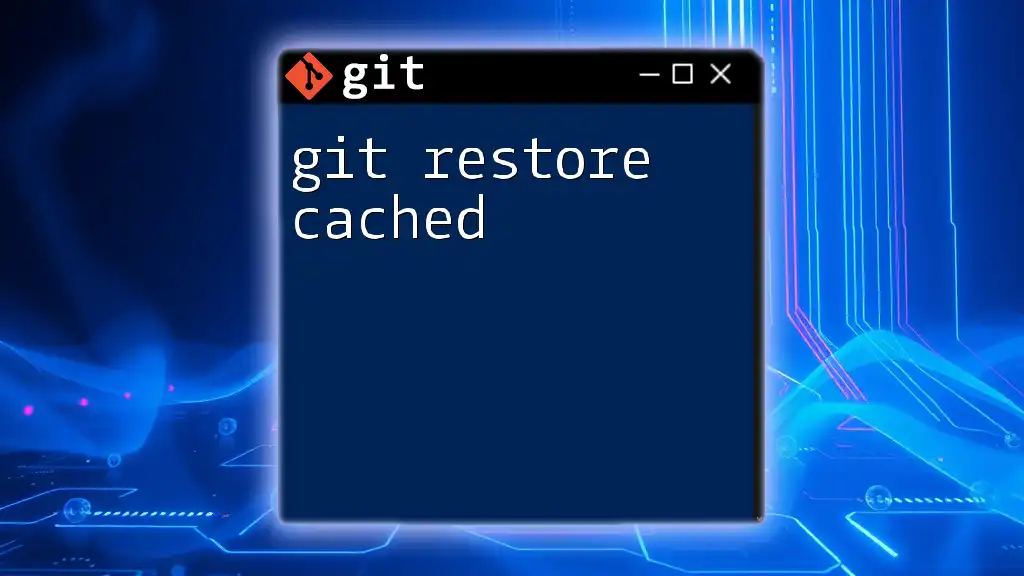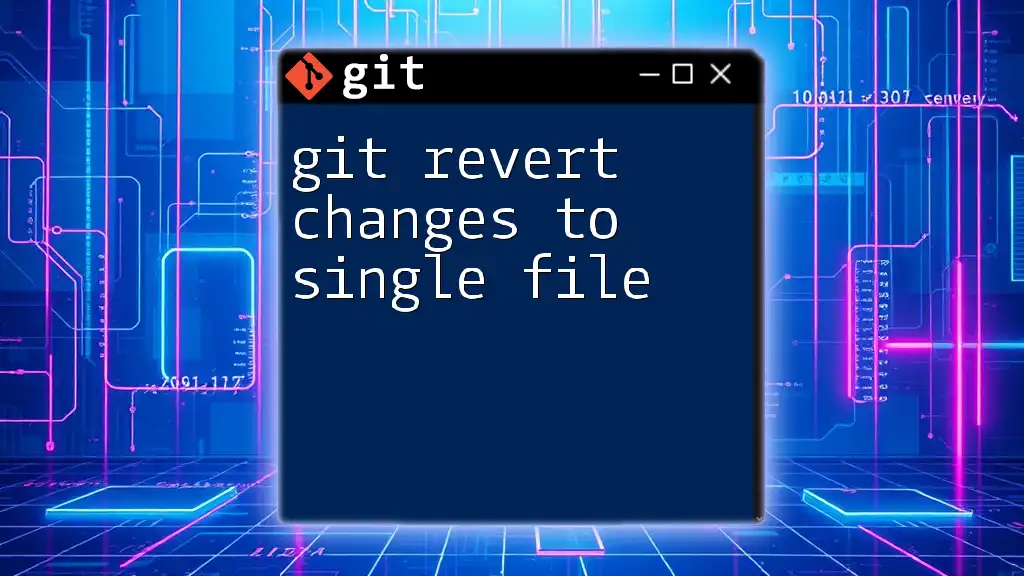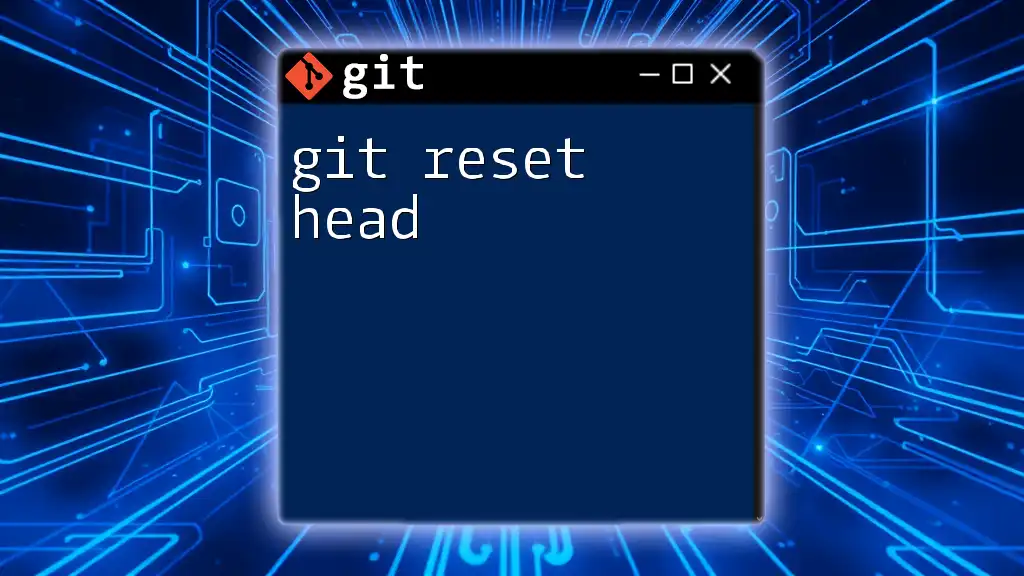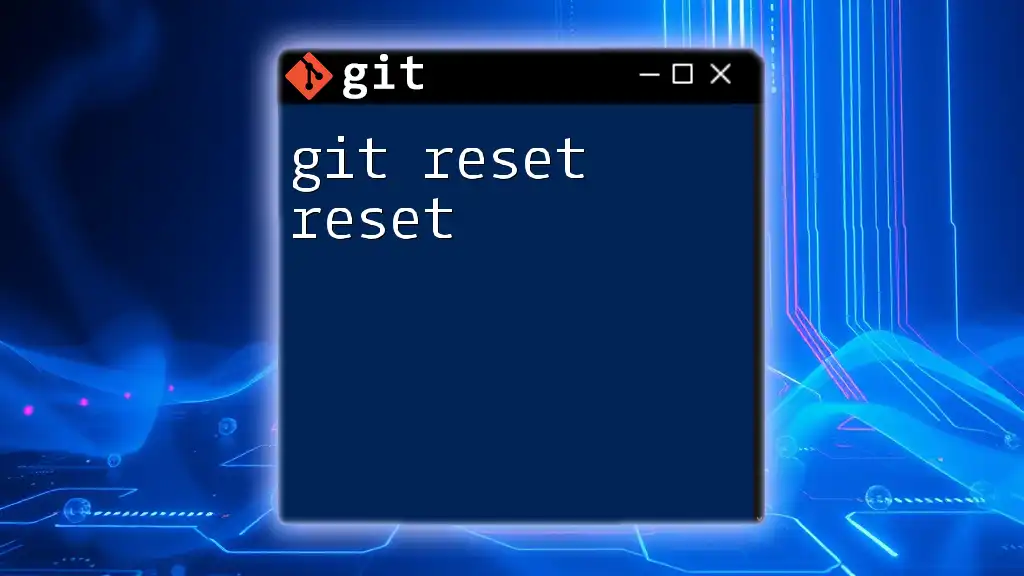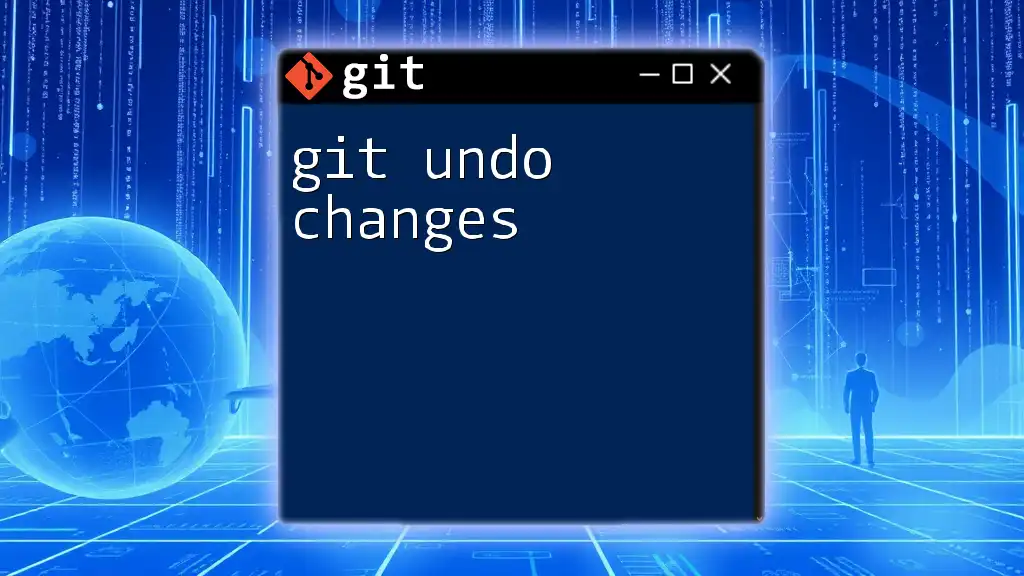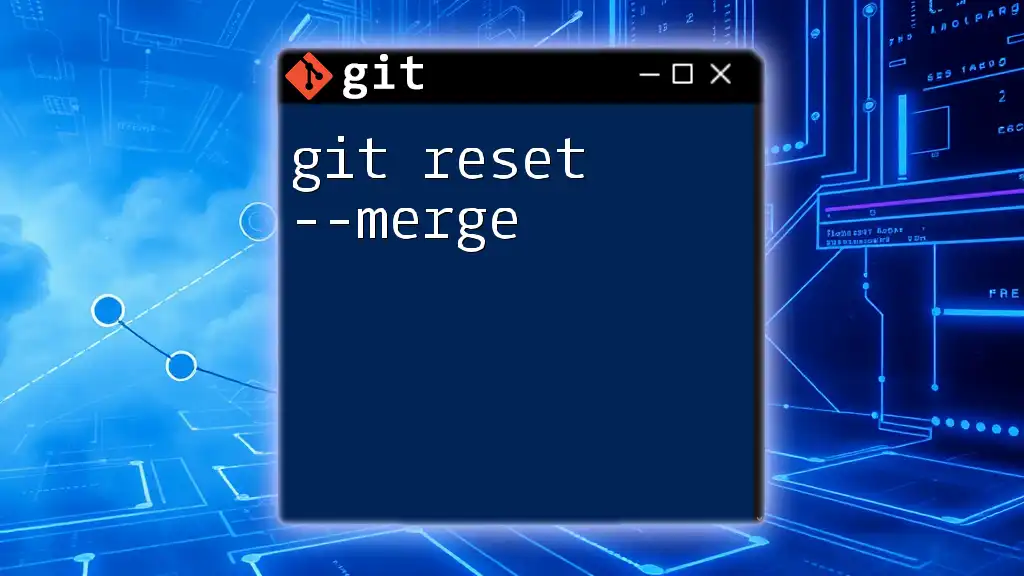The `git reset --keep` command allows you to reset your current branch to a specified commit while preserving any local changes that are not staged for commit.
git reset --keep <commit>
Understanding Git Reset
What is `git reset`?
The `git reset` command serves as one of the fundamental tools in a Git user's toolkit. It is primarily used to move the current branch pointer to a specified commit, effectively changing the history of your repository. However, the impact of `git reset` largely depends on which mode you choose—soft, mixed, or hard.
Different Modes of `git reset`
-
Soft Reset
- This mode allows you to reset your branch pointer without affecting your working directory or the staging area. It’s perfect when you want to uncommit changes but keep them for further modifications or re-committing.
- Example of a soft reset:
git reset --soft HEAD~1After running this command, all changes remain staged, as if you've never committed them.
-
Mixed Reset
- By default, `git reset` operates as a mixed reset. Here, Git will move your HEAD pointer back to a specified commit and keep any changes in the working directory. However, the changes will be unstaged.
- Example of a mixed reset:
git reset HEAD~1After executing this command, your last commit will be undone, and the changes will be left in your working directory.
-
Hard Reset
- This is the most destructive form of reset, as it not only uncommits changes but also removes them entirely from your working directory and the staging area.
- Example of a hard reset:
git reset --hard HEAD~1Use this with caution: there is no way to recover the changes once they are discarded.
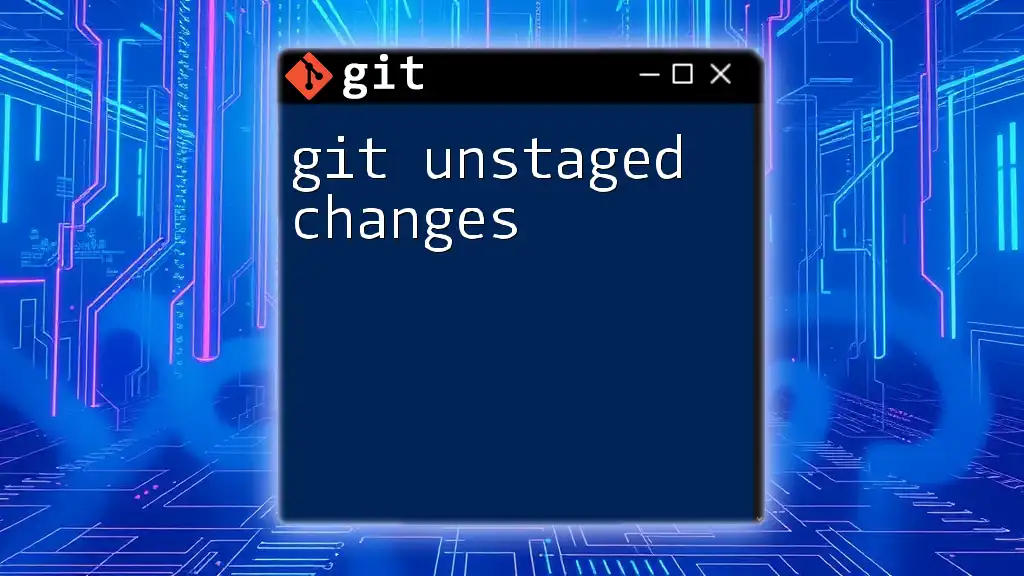
What Does "Keep Changes" Mean?
Concept of Keeping Changes
When discussing keeping changes, we refer to the ability to revert your commit history while preserving your current work. This is particularly important in situations where you want to adjust your last commit without losing any progress.
Use Cases for Keeping Changes
- Fixing Mistakes: If you committed a change but quickly realized you wanted to make more modifications, keeping the changes allows you to do so without starting from scratch.
- Experimenting: Maybe you’re playing with new features or ideas that aren't fully fleshed out yet. Keeping changes lets you pivot without worrying about losing earlier work.
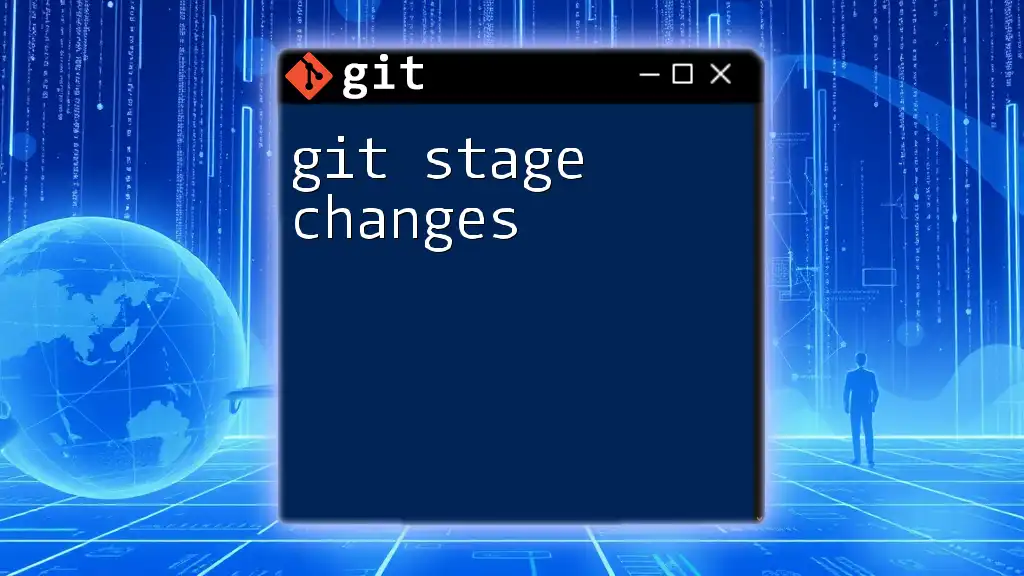
Using `git reset --mixed` to Keep Changes
Basic Syntax
To keep your changes while resetting, you can utilize the mixed reset mode. Here’s the syntax:
git reset --mixed <commit>
Detailed Explanation
The `<commit>` refers to the commit to which you want to reset. This command effectively moves your branch pointer back to that commit without affecting files in your working directory. This means changes you made after the specified commit will remain available for further modification.
Practical Example
Consider you had made a couple of changes and committed them, but now you realize that you want to adjust these changes. To reset to the previous commit while preserving your modifications, run:
git reset --mixed HEAD~1
After issuing this command, you’ll find that the changes from your last commit are now in your working directory as unstaged changes. You can modify them as needed, and when you're ready, you can stage and commit them anew.
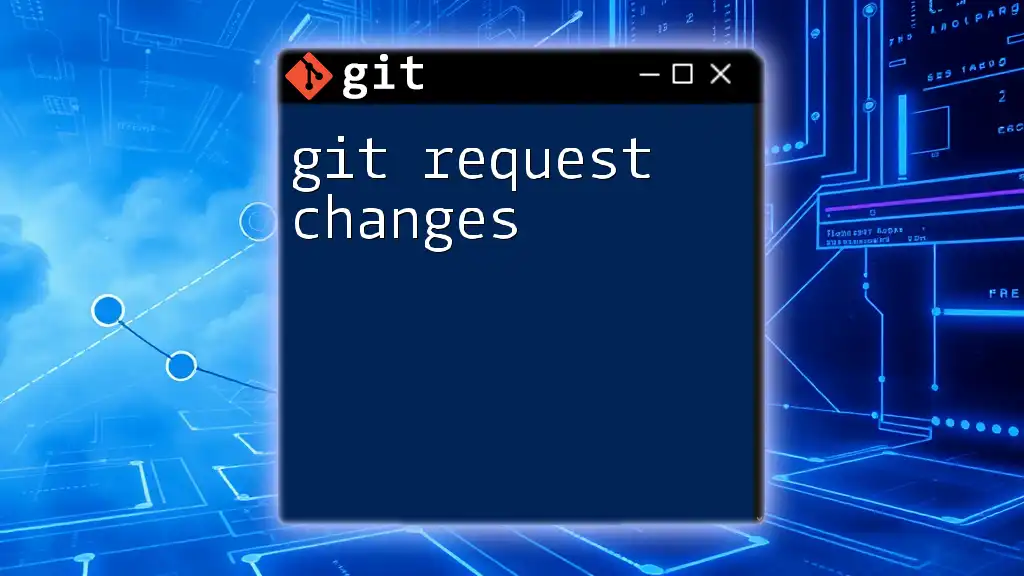
Common Mistakes to Avoid
Understanding the Impact of Resets
One significant mistake is overlooking uncommitted changes. If you have modifications that are not committed, running a `git reset` can lead to confusion about which changes are lost and which remain.
Choosing the Wrong Reset Type
Another common pitfall is mistakenly choosing a hard reset when a mixed reset would have sufficed. Always carefully evaluate which type of reset aligns with your goals. In collaborative projects, be particularly cautious about resetting as it can affect your team’s workflow.
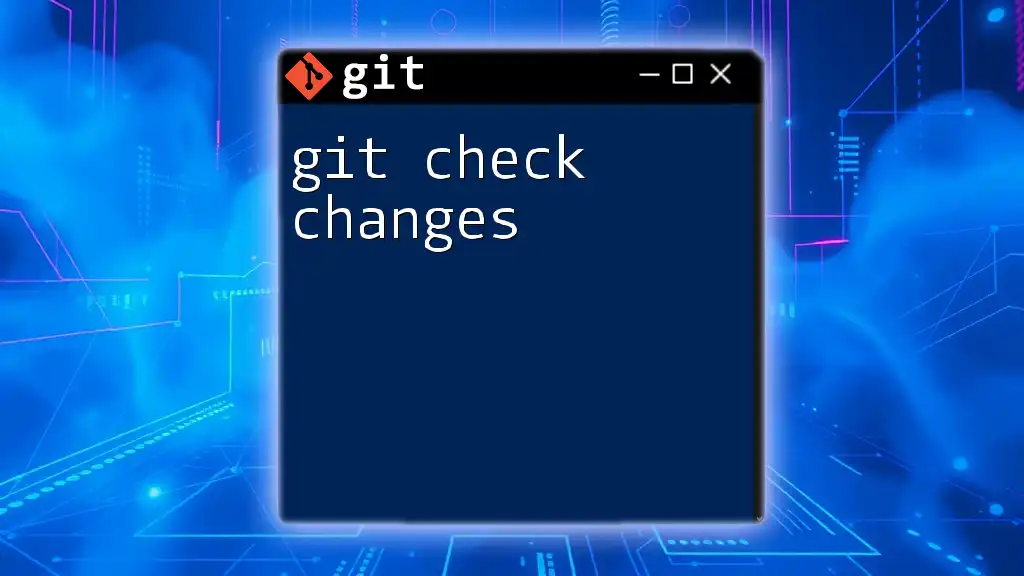
Alternatives to `git reset`
Using `git stash`
If you're hesitant to reset but want to temporarily set aside your changes, consider using `git stash`. This command allows you to save your modifications away, giving you a clean working directory without losing work. You can retrieve these stashed changes later with:
git stash apply
When to Use `git checkout`
In some scenarios, `git checkout` can be an excellent alternative for isolating changes. This command lets you switch between branches or revert files without affecting the rest of your work. Use this if you want to explore a different branch while keeping your current changes intact.
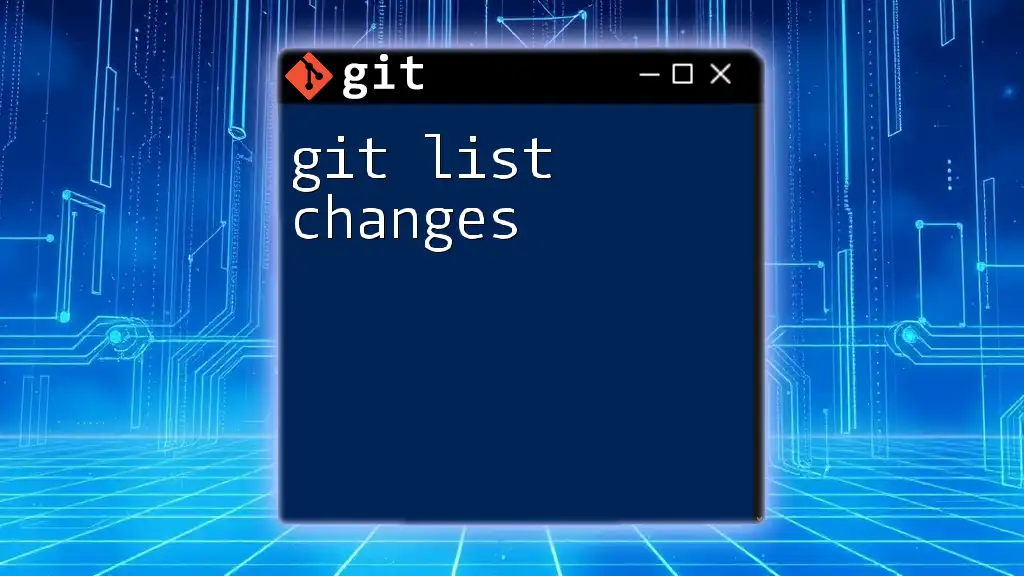
Conclusion
In summary, mastering the `git reset keep changes` command is a critical skill for any Git user. The mixed reset option allows you to revert your repository’s state to a previous commit while ensuring that your local changes remain untouched. Understanding this command, along with its different modes and possible alternatives, will empower you to handle your version control needs effectively.
Embrace these concepts, practice with your own projects, and enhance your Git proficiency!