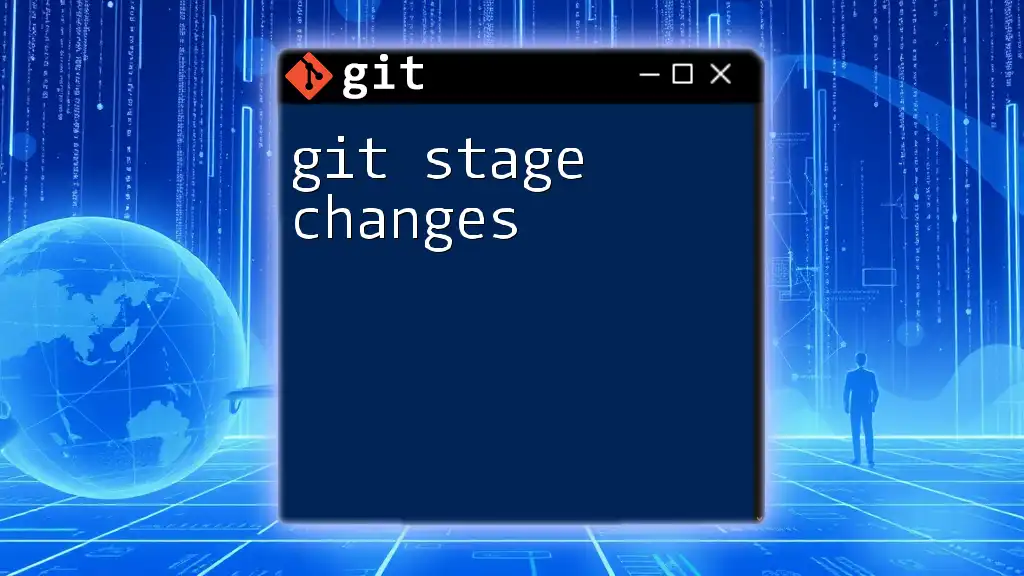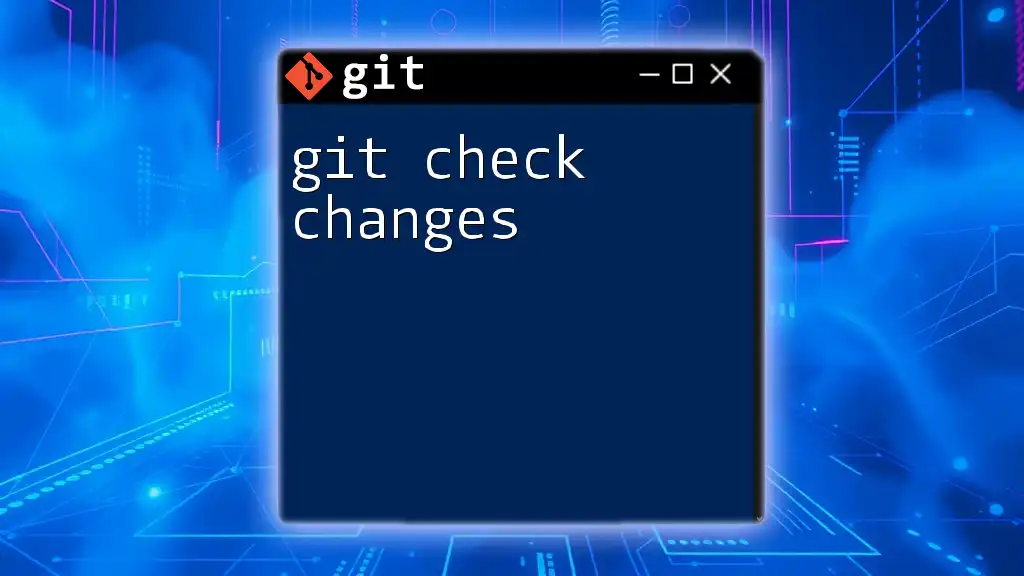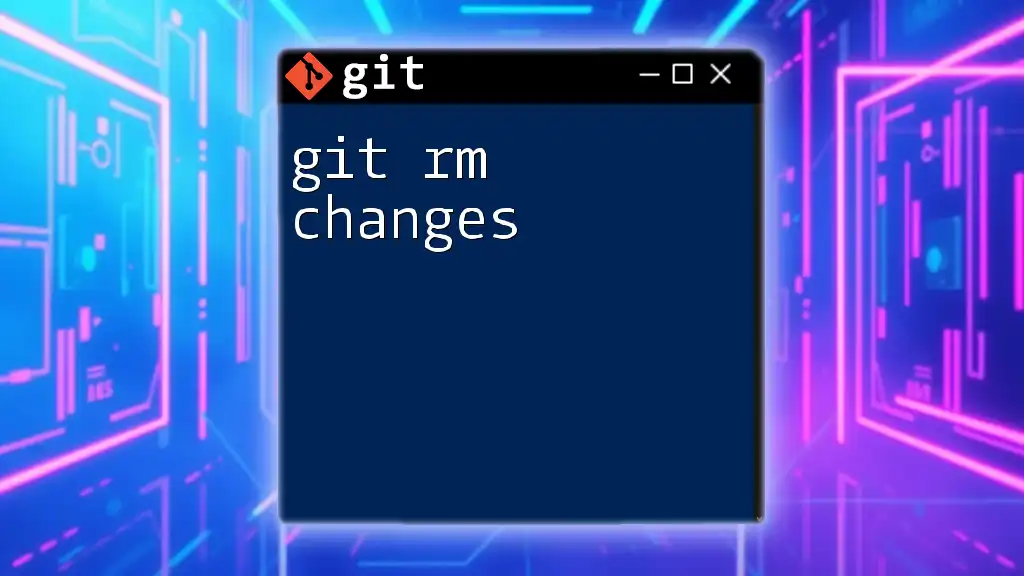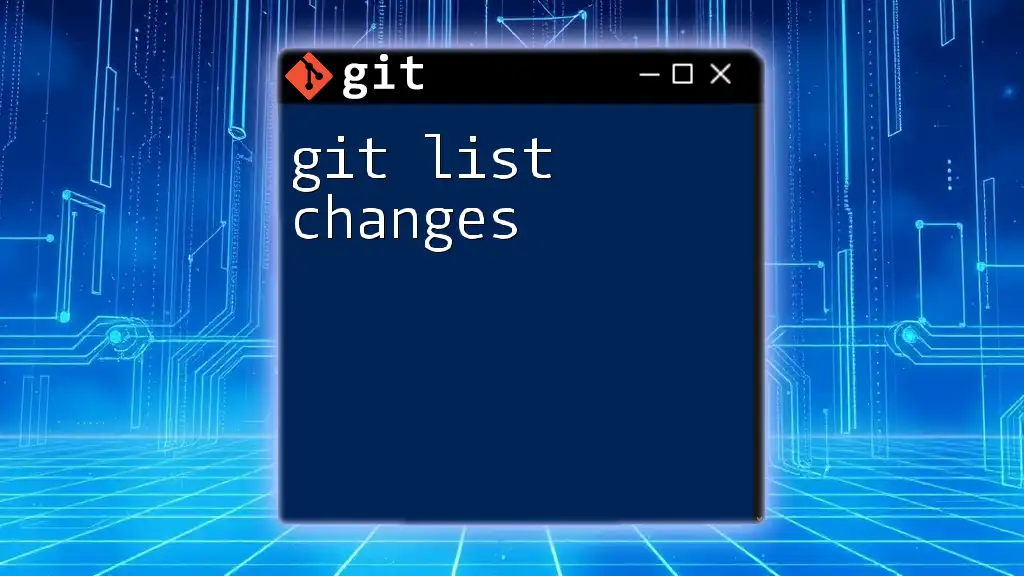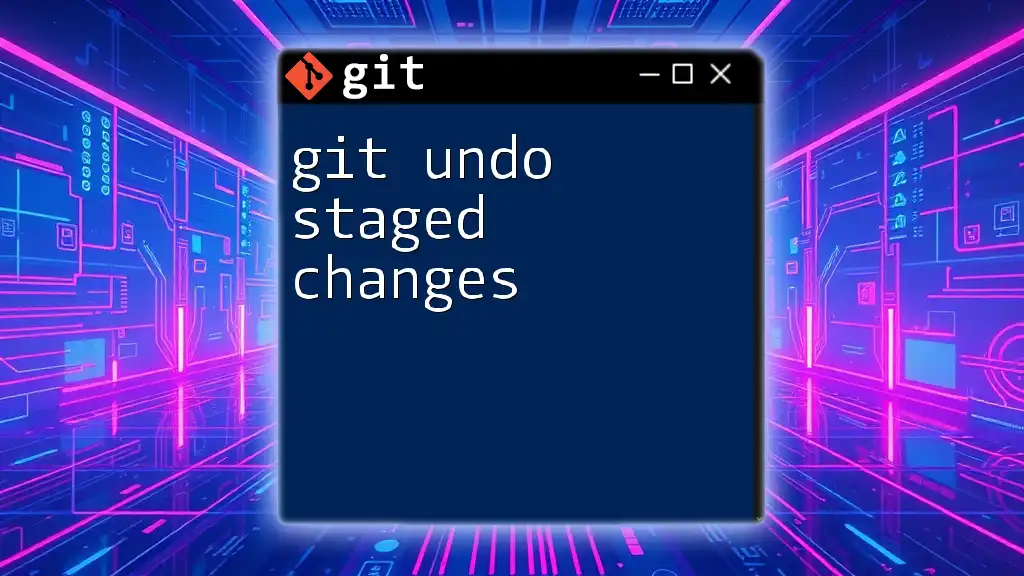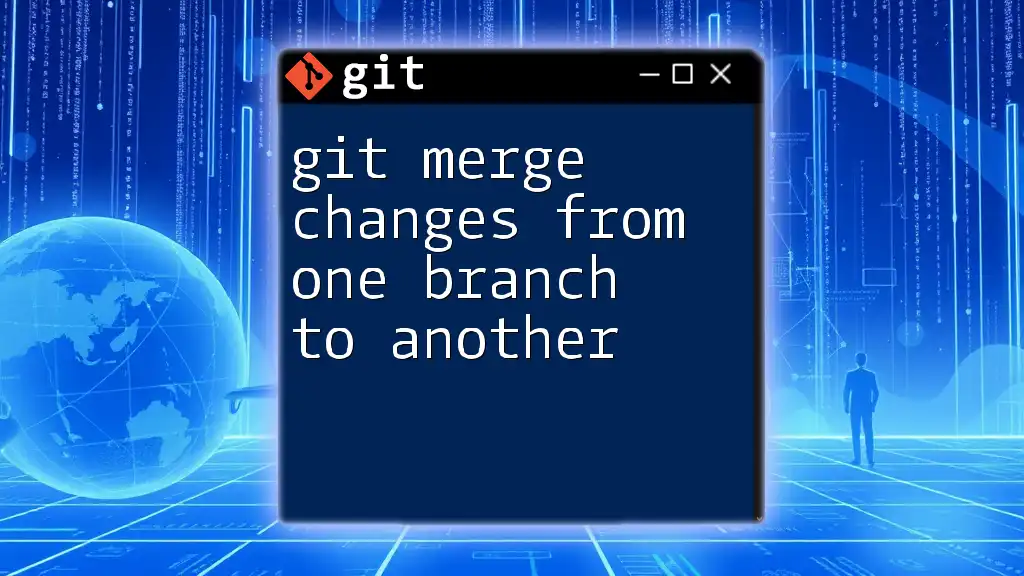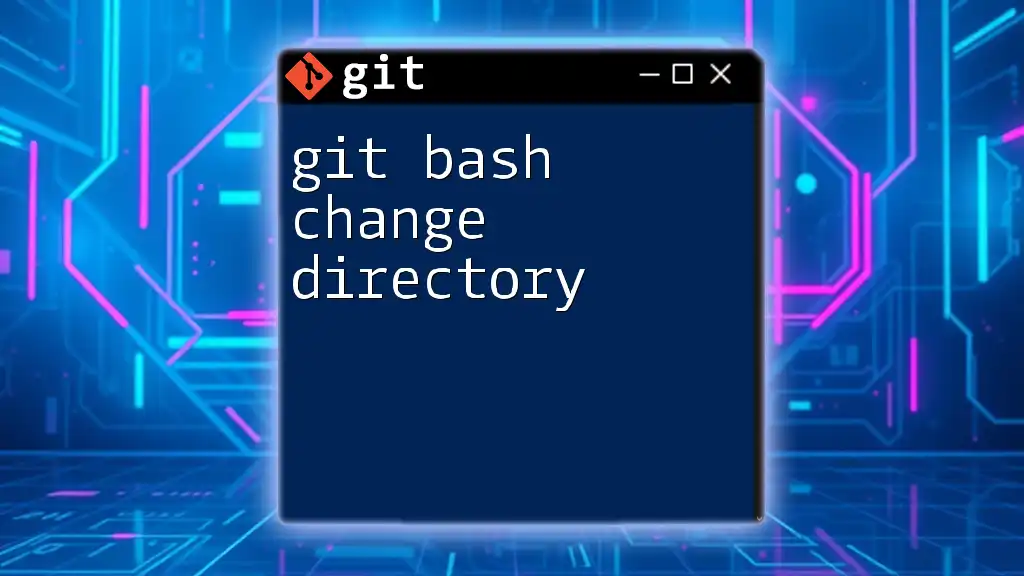To stage changes in Git, which prepares your modified files for the next commit, you can use the following command:
git add <file-name>
For example, to stage a file named `example.txt`, you would use:
git add example.txt
Understanding the Staging Area
What is the Staging Area?
The staging area in Git is a critical part of the version control process. It acts as a buffer between the working directory and the repository. Before you make a commit, the changes you wish to include must first be added to the staging area. This allows you to prepare your commit and decide which changes you want to include, making the commit process flexible and efficient.
How the Staging Area Works
In Git, the flow of changes typically follows this path:
- Working Directory: This is where you edit files.
- Staging Area: Here, you can choose which changes to include in your next commit.
- Repository: Finally, once you commit, the changes move to the repository, saving your project’s history.
Understanding this flow is essential for mastering Git and ensures you wield it with precision.
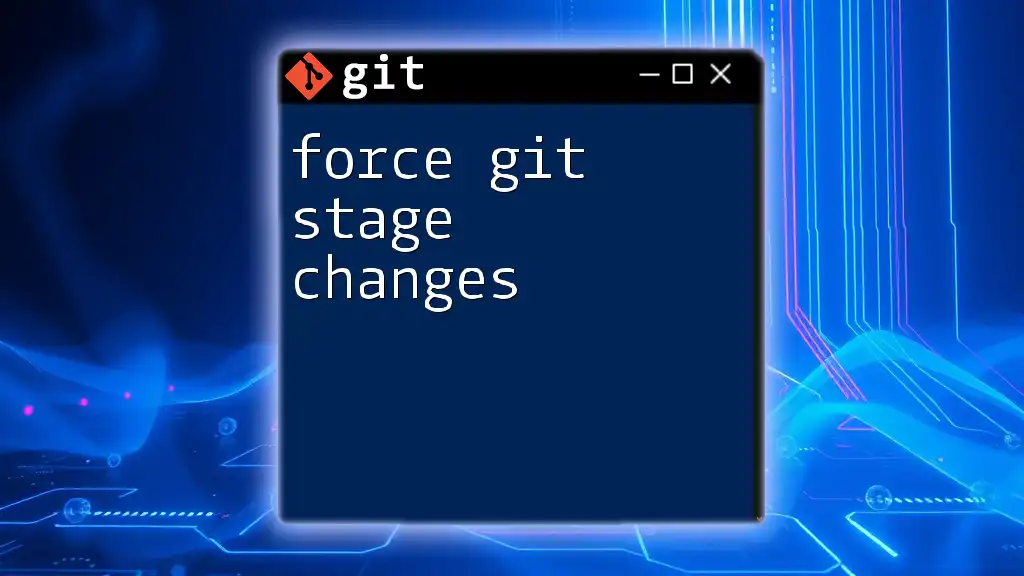
Basic Git Commands for Staging Changes
git add
The `git add` command is your primary tool for staging changes. By executing `git add`, you let Git know which modifications you want to include in the next commit.
-
To stage a specific file, such as `filename.txt`, use:
git add filename.txt -
If you want to stage multiple files at once:
git add file1.txt file2.txt -
To stage all changes within the current directory, you can use:
git add .
This last command is invaluable when you have numerous updates and wish to include them all quickly.
git status
After staging changes, it's crucial to understand their current status. The `git status` command provides a comprehensive snapshot of your working directory and the staging area. To see what changes are staged compared to your last commit, simply run:
git status
This command displays:
- Which files are staged for commit.
- Which files have modifications that are not yet staged.
git diff
The `git diff` command is vital for inspecting the changes in your files. It allows you to see what has changed in your working directory and what is staged.
-
To view unstaged changes, use:
git diff -
Alternatively, to review what is currently staged for your next commit:
git diff --cached
Understanding these differences aids in ensuring you commit only the intended modifications.
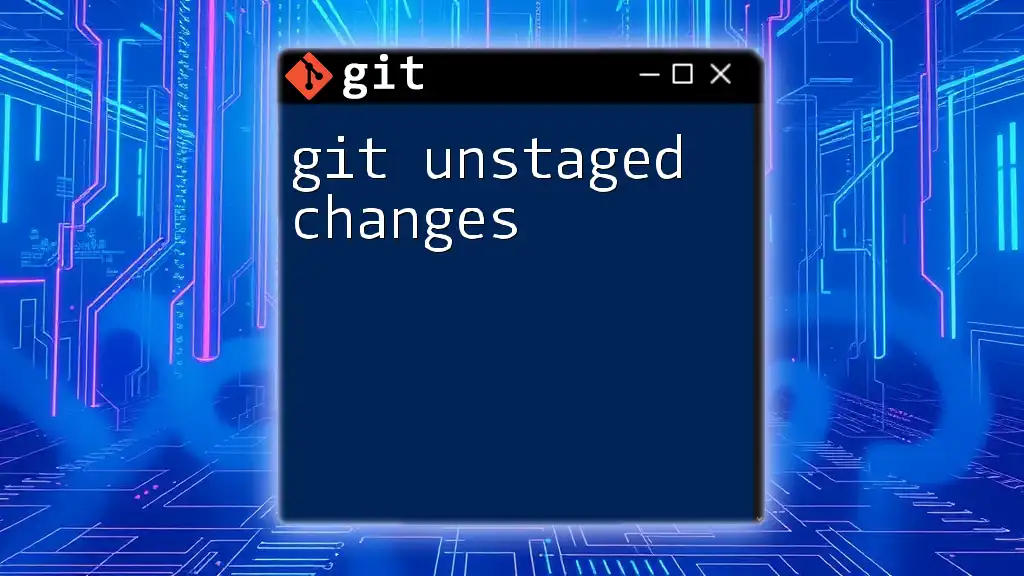
Advanced Staging Techniques
Staging Part of a File
At times, you might only want to stage specific changes within a file. Instead of staging the entire file, you can use the `git add -p` command. This command breaks down the changes into hunks, allowing you to selectively stage portions of a file. To stage parts of a file, execute:
git add -p filename.txt
Git will present each hunk, and you can choose to stage or skip it. This command enhances control over what gets committed, making your commit history cleaner and more meaningful.
Unstaging Changes
If you realize you've staged a change that you don't want to include, unstaging is straightforward. The `git reset` command can help with this.
-
To unstage a specific file, you can run:
git reset filename.txt -
To unstage all currently staged changes, simply use:
git reset
This command returns the specified changes back to the working directory, allowing you to modify them before potentially staging again.
Amending Staged Changes
When you realize you've forgotten something after staging your changes but before committing, you can easily amend the commit. The `--amend` option allows you to include staged changes into the last commit. To do this, you would use:
git commit --amend
This command opens your default text editor where you can modify the commit message if desired. This method is highly effective for keeping your commit history uncluttered and cohesive.

Best Practices for Staging Changes
Keeping Commits Clean
To maintain clarity in your version history, it's critical to stage only relevant changes. Each commit should represent a single logical unit of work. A clean commit history helps others (and your future self) understand the evolution of the project without confusion.
Using .gitignore
To streamline your staging process, utilize the `.gitignore` file to prevent specific files or directories from being tracked by Git. This is especially useful for temporary files, build artifacts, or sensitive information that you do not want to stage or commit.
An example of a `.gitignore` file might look like this:
# Ignore all .log files
*.log
By implementing a `.gitignore` file, you protect your repository from unwanted clutter and potential errors.
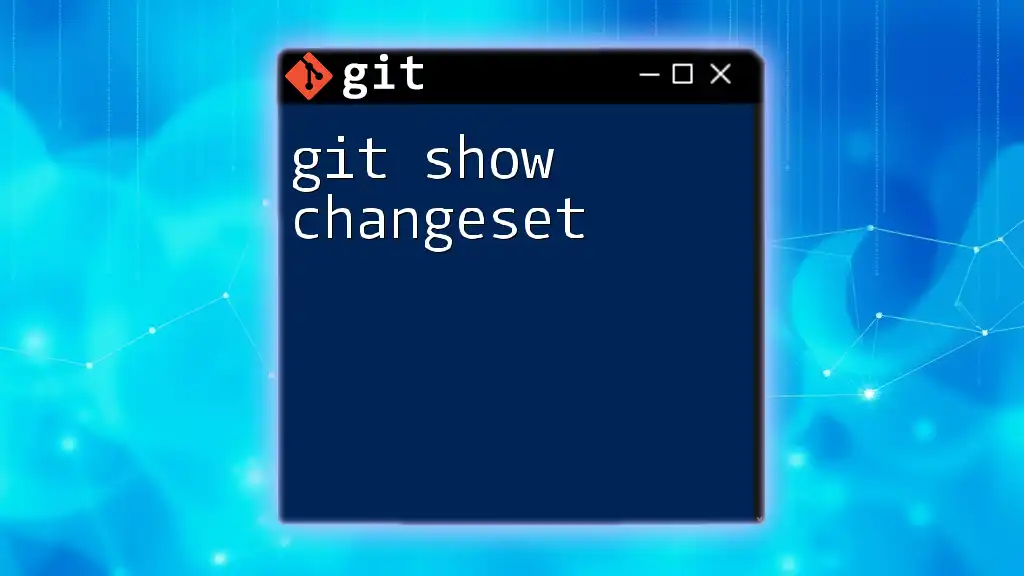
Common Mistakes to Avoid
Forgetting to Stage Changes
One common mistake is forgetting to stage changes before committing. This results in a commit that does not include your latest updates. Always check the status using `git status` to ensure you’ve staged everything needed.
Over-staging Files
Another pitfall is over-staging files, where you accidentally include unrelated changes in a single commit. This dilutes the clarity of your commit history and can complicate code reviews. To prevent this, use selective staging techniques as described earlier.
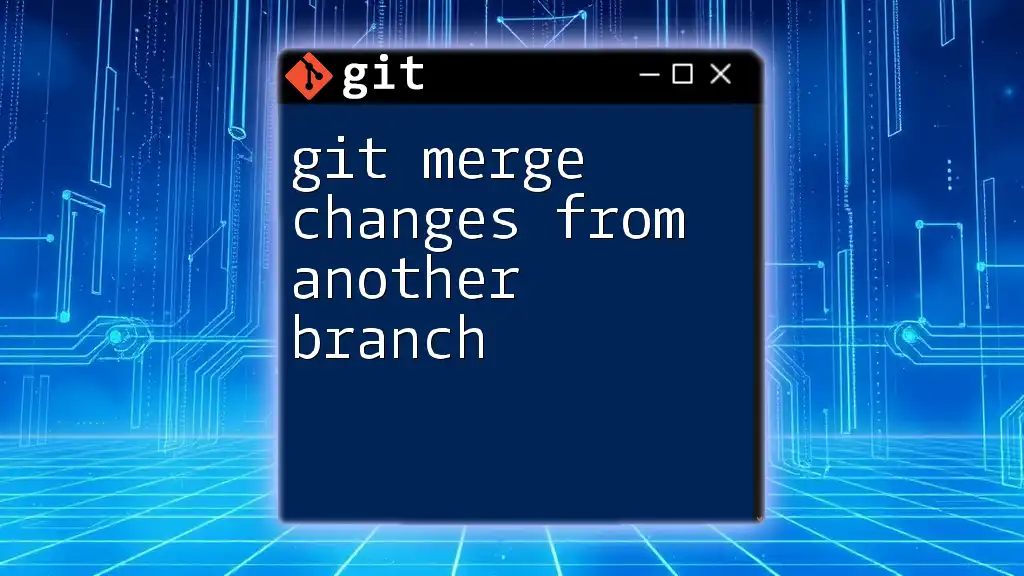
Conclusion
Staging changes in Git is an essential practice that allows for greater control and precision in version control. By mastering the commands and processes related to git stage changes, you can enhance your workflow, keep your commits meaningful, and ultimately make collaborating with others smoother. Remember to practice regularly to internalize these concepts and commands, and watch your Git skills flourish.
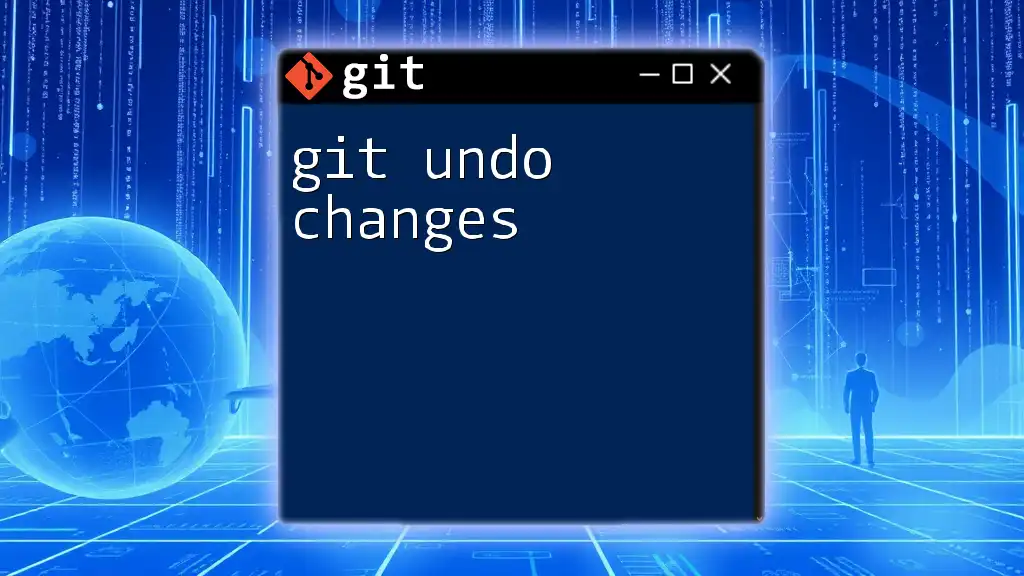
Additional Resources
To deepen your understanding of Git and its functionalities, consider looking at the official Git documentation or engaging with community resources that provide insights into best practices and advanced workflows.