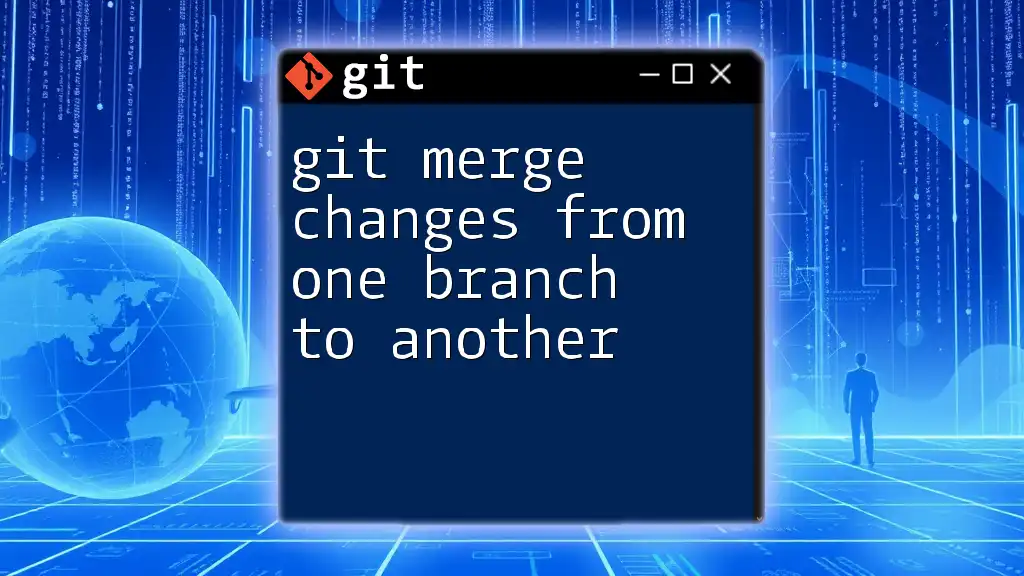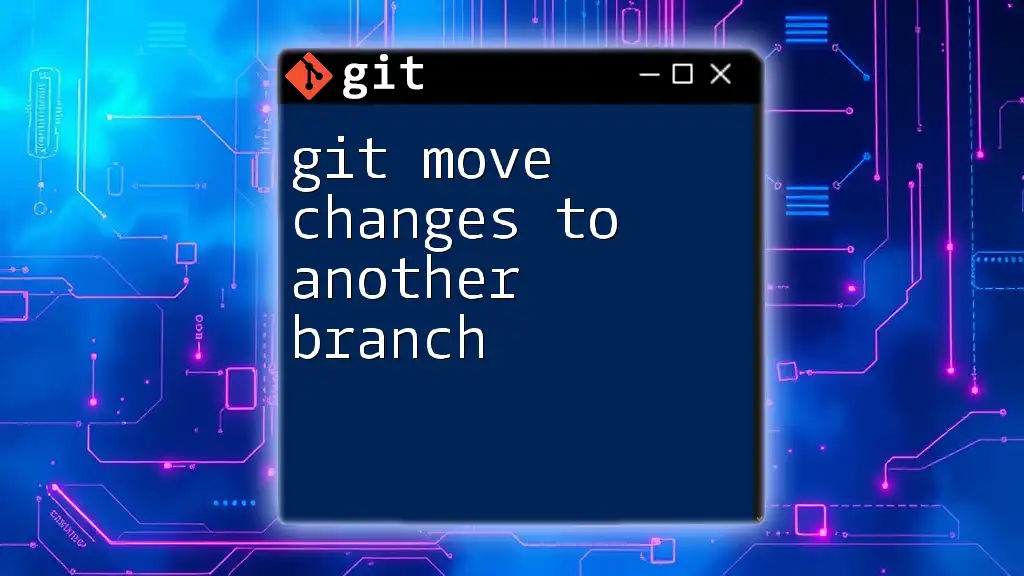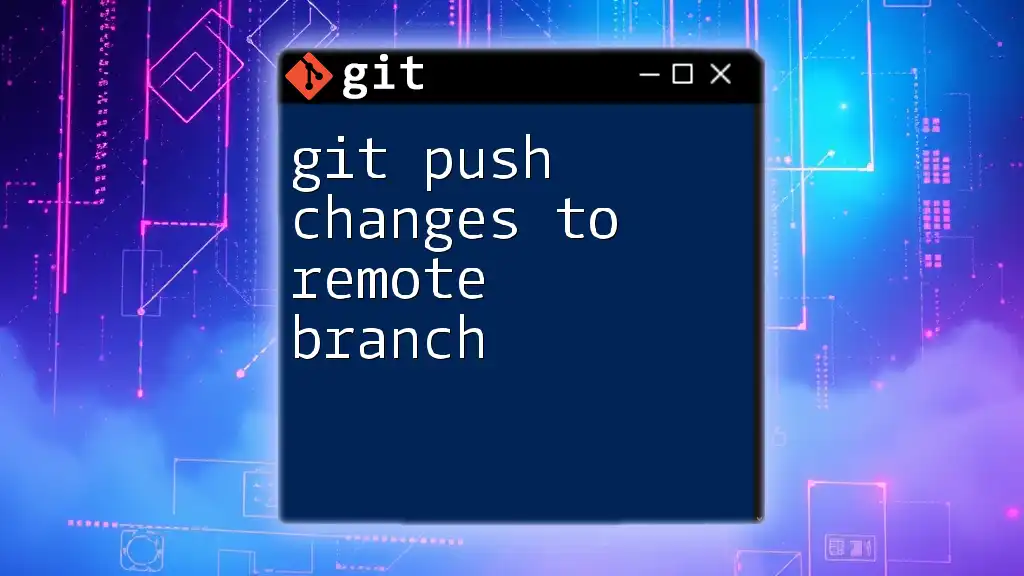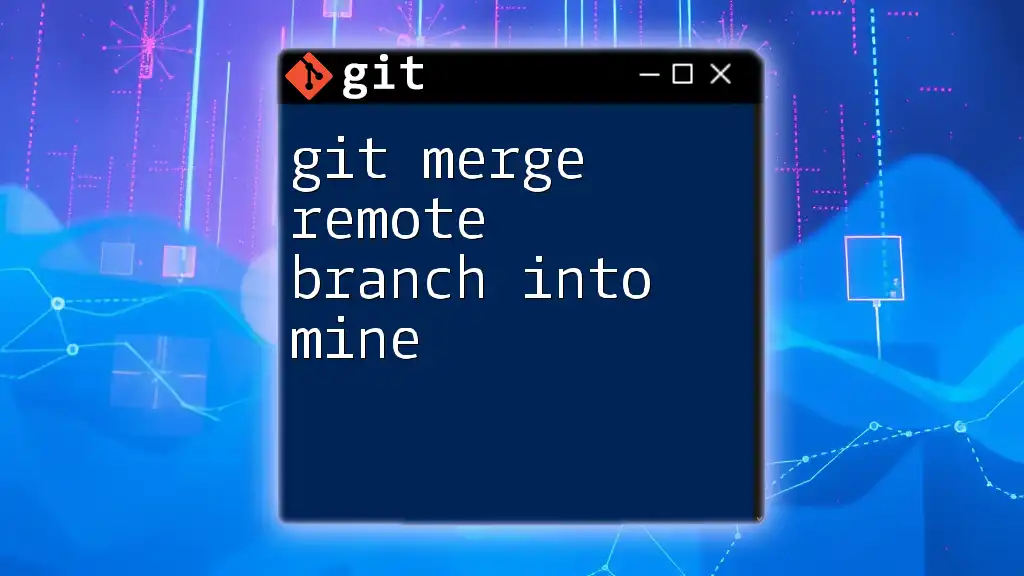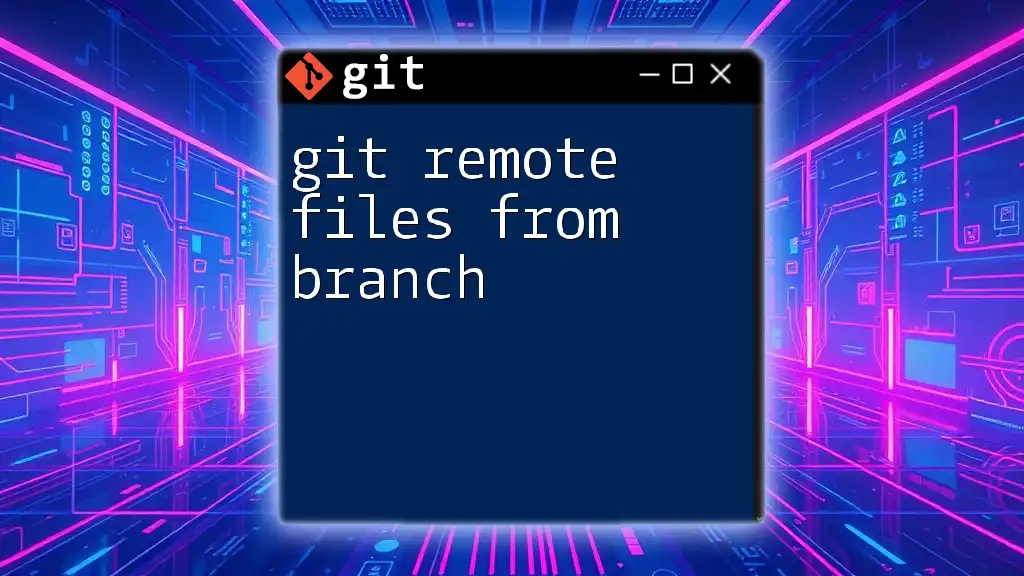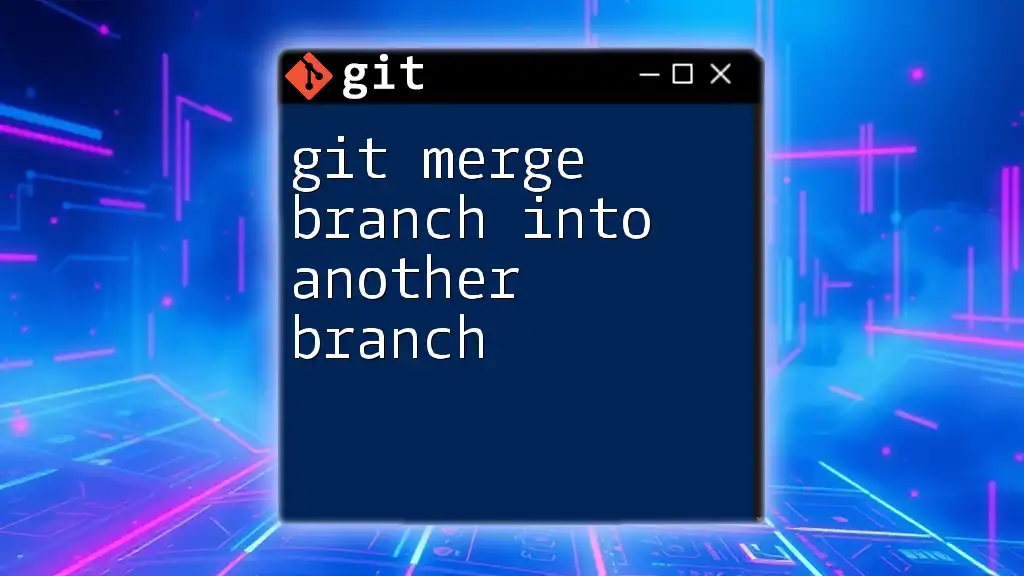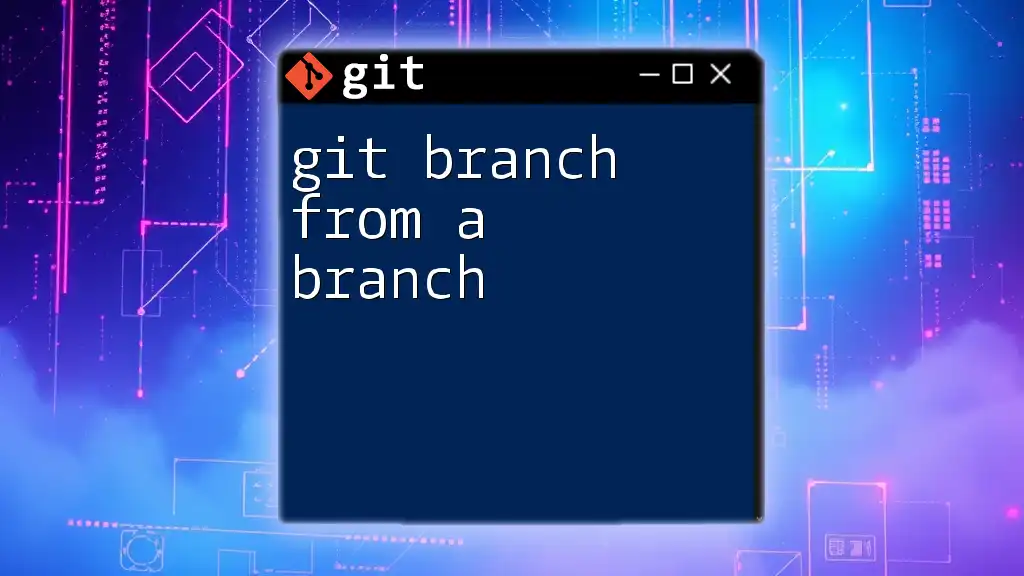To merge changes from one branch to another in Git, you can use the `git merge` command followed by the name of the branch you wish to merge into the current branch.
git merge <branch-name>
What is Git Merge?
Git merge is a fundamental operation in Git, a distributed version control system commonly used for software development. It allows developers to combine changes from one branch into another. Typically, it merges feature branches into the main branch (often called `main` or `master`), thereby integrating new features or bug fixes into the project.
Why Use Git Merge?
Using Git merge is essential for several reasons:
- Collaboration: It enables multiple developers to work on the same project simultaneously, with each developer using their branches. Once the work is done, merging allows everyone to stay in sync.
- Keeping the Main Branch Up to Date: Merging keeps the `main` branch updated with the latest changes made in development branches.
- Consolidating Feature Development: After finishing work on a feature, merging it back helps prevent fragmentation and ensures a cohesive codebase.
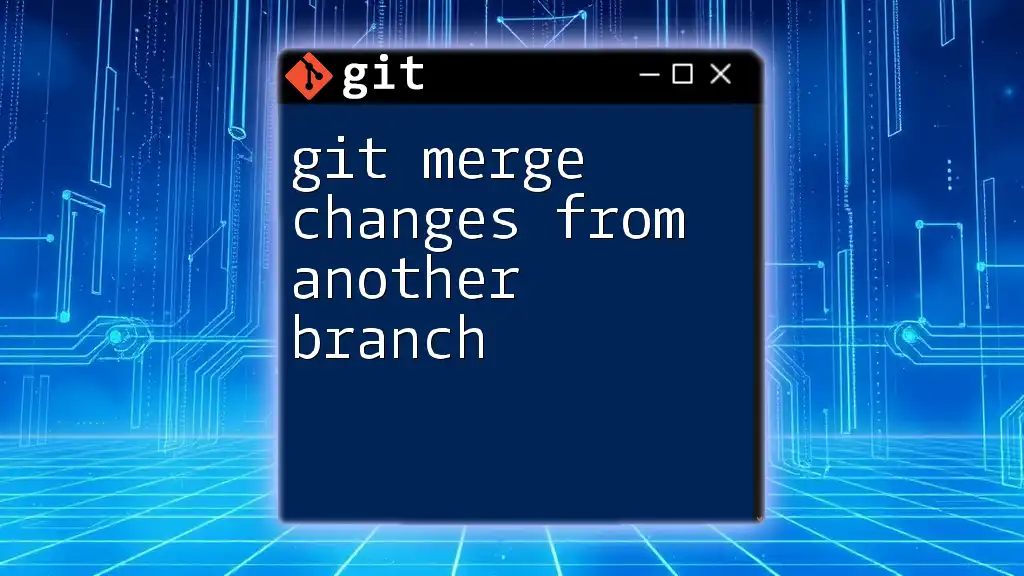
Understanding Branches in Git
What are Branches?
In Git, a branch is an independent line of development. Branches allow you to develop features, fix bugs, or experiment in isolated environments without affecting the `main` branch. The `main` branch is typically the production-ready version of your code, while feature branches are used for ongoing development.
Creating Branches
To create a new branch, you can use the following command:
git branch feature-branch
This command creates a new branch called `feature-branch`. To switch to it, you would use:
git checkout feature-branch
This enables you to start working on that particular branch, keeping your changes isolated until they are ready to be merged back.

The Git Merge Process
Preparing for a Merge
Before performing a merge, it's vital to ensure that the branch you are merging into is up to date. This helps prevent unnecessary conflicts during the merge process. To update your branch, use:
git fetch origin
git pull origin main
These commands ensure that your `main` branch has the latest changes from the remote repository.
Merging Branches
The basic command to merge a feature branch into the main branch is:
git checkout main
git merge feature-branch
In this sequence, you first switch to the `main` branch and then merge the changes from `feature-branch`.
Fast-Forward Merges vs. Three-Way Merges
Fast-Forward Merge
A fast-forward merge occurs when there are no new commits on the `main` branch since the feature branch was created. In this case, Git simply moves the pointer of the `main` branch forward to the latest commit of the feature branch. You can initiate this with:
git merge --ff feature-branch
Three-Way Merge
A three-way merge occurs when both the feature branch and the main branch have diverged since the two branches were last synced. This can occur if commits are added to the `main` branch while you're working on your feature. Use:
git merge --no-ff feature-branch
This tells Git to create a merge commit that combines both histories, maintaining the record of both branches.
Resolving Merge Conflicts
What are Merge Conflicts?
A merge conflict arises when Git encounters different changes made to the same line in a file, or when one branch deletes a file that the other branch modifies. This situation requires manual intervention to resolve.
How to Resolve Merge Conflicts
To identify conflicted files after attempting a merge, run:
git status
This command will list any files that have conflicts. You need to open these files and locate the sections marked with conflict markers (`<<<<<<<`, `=======`, `>>>>>>>`). These markers show you the different changes between the branches.
Once you've resolved the conflicts manually, mark the files as resolved:
git add <resolved-file>
Finally, complete the merge process by committing the changes:
git commit
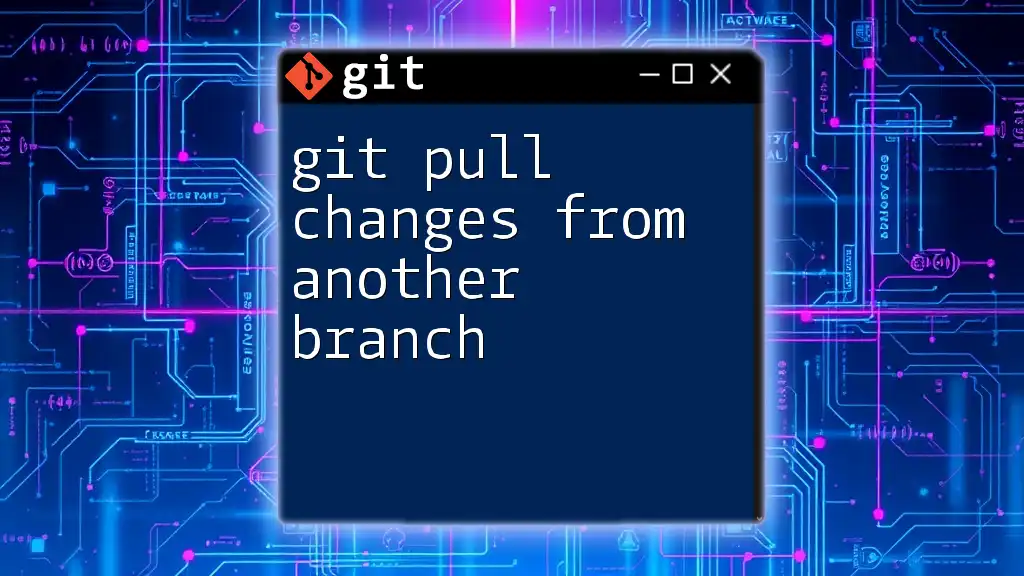
Best Practices for Merging Branches
Keep Your Branches Short-Lived
One of the best practices in Git is to keep branches short-lived. Regularly merging your feature branches back into the `main` branch not only keeps everyone in sync but also minimizes the possibility of large merge conflicts when you do need to merge.
Communicate with Your Team
Regular communication with your team regarding which branches are being worked on can help avoid overlap and confusion. Keeping everyone informed facilitates smoother merging processes.
Use Descriptive Commit Messages
Whenever you perform a merge, it's essential to write clear and descriptive commit messages. A message such as "Merge feature-branch: implemented new search functionality" provides context about what changes are being introduced into the project.

Conclusion
In conclusion, merging changes from one branch to another in Git is a vital process that can streamline your development workflow. By understanding how to properly use the Git merge command, manage conflicts, and adhere to best practices, you can make collaboration with your team more efficient and effective.
For further learning, consider diving into Git's official documentation, or subscribe to our upcoming workshops to deepen your understanding of Git and branch management.