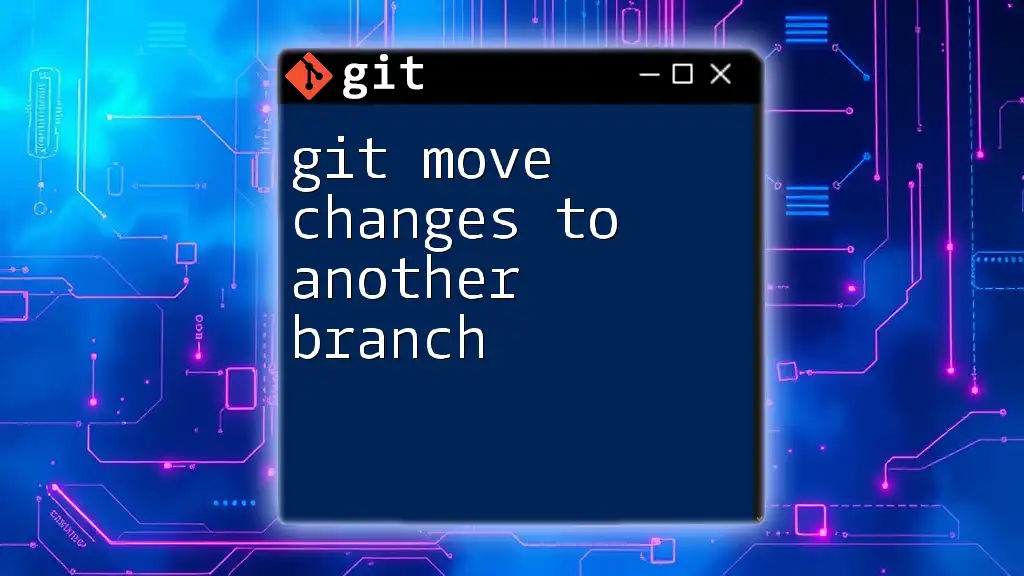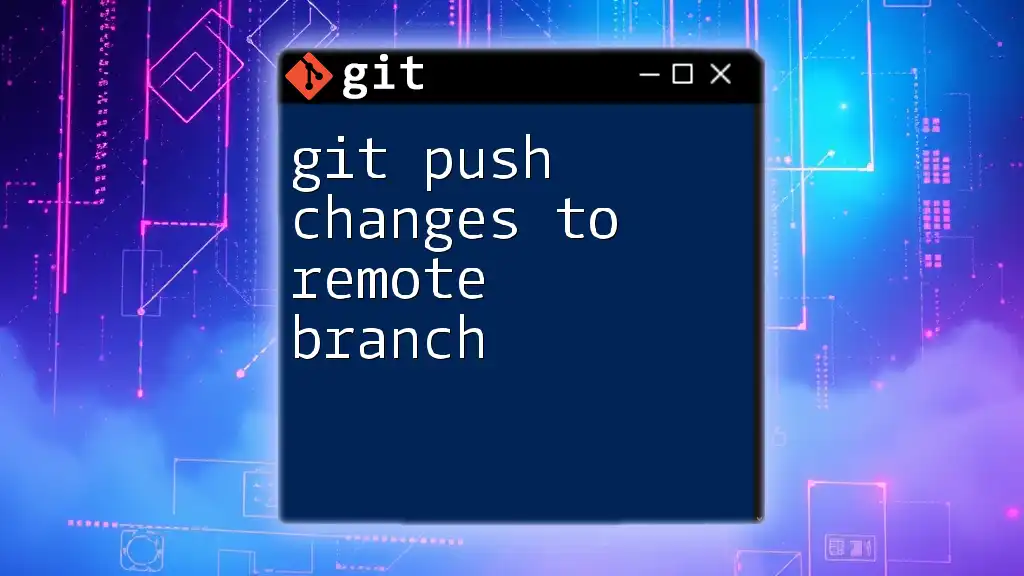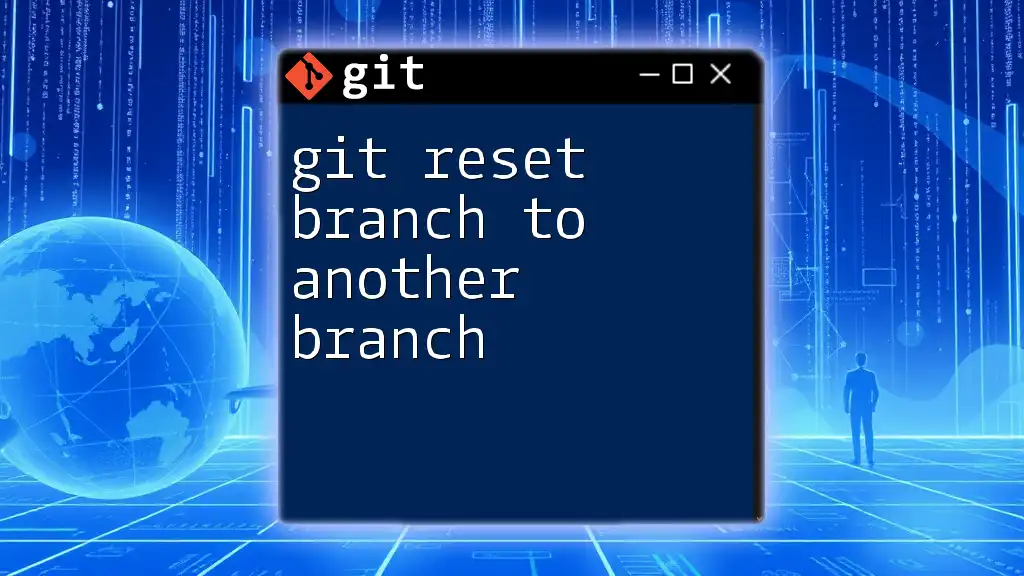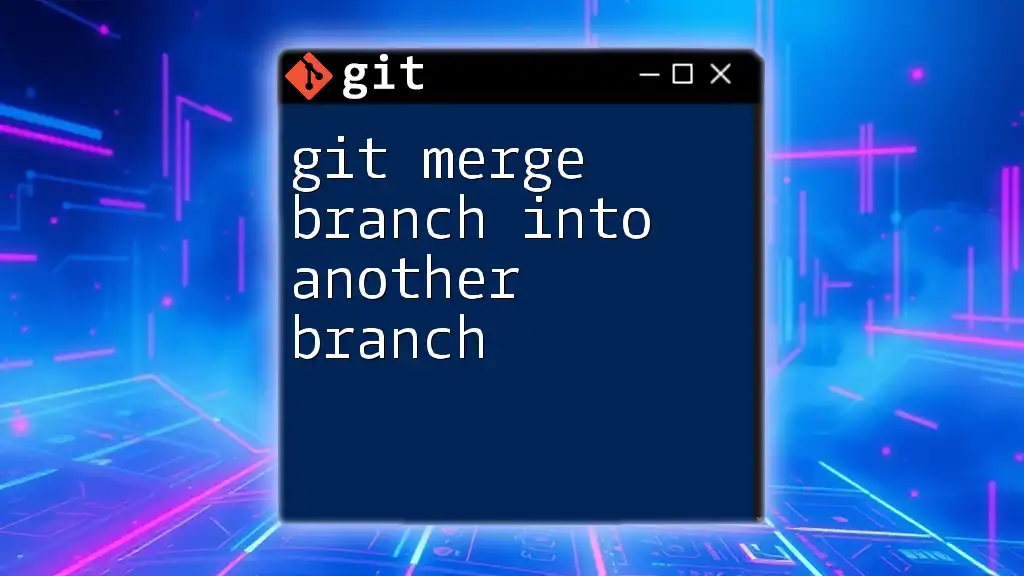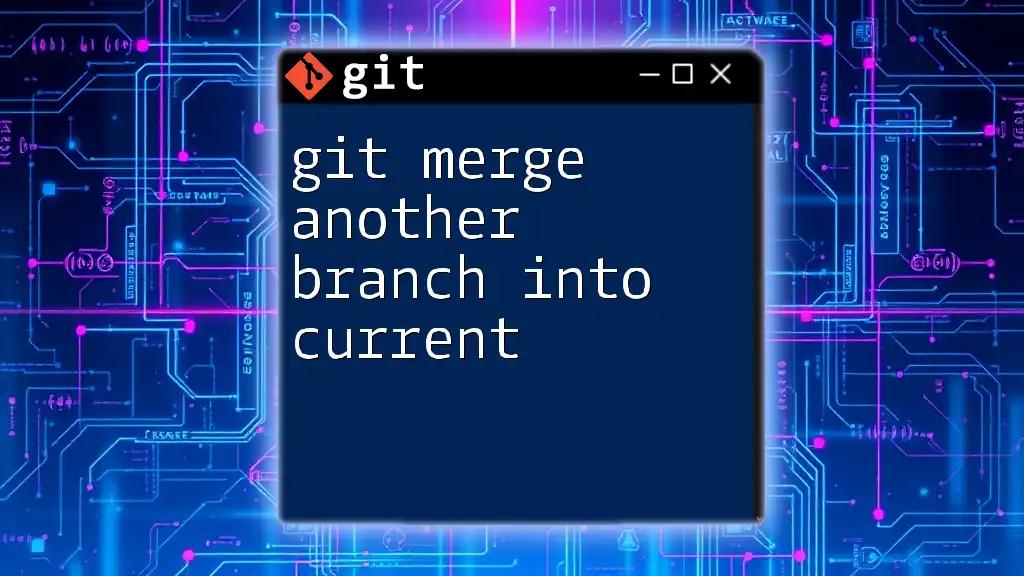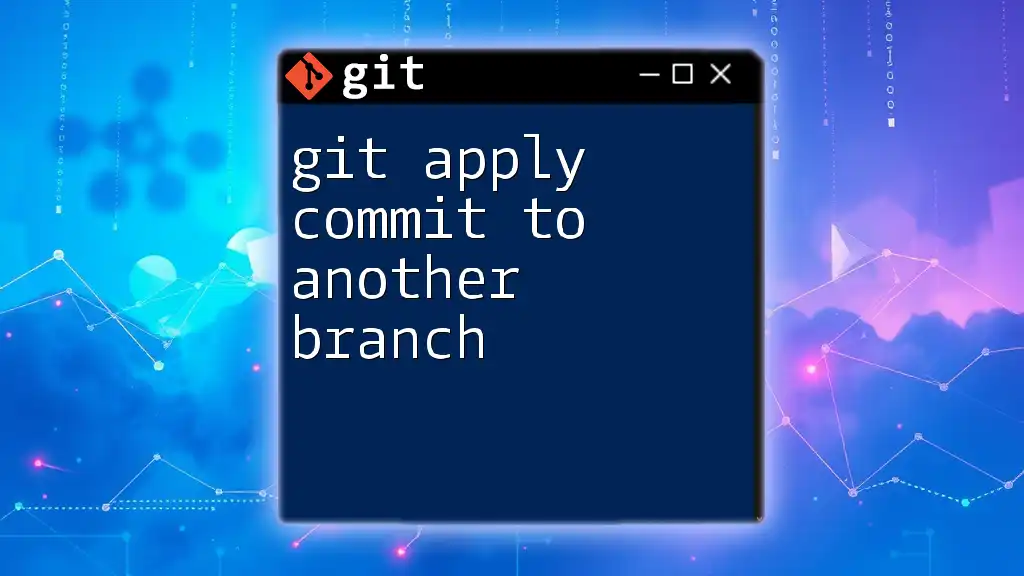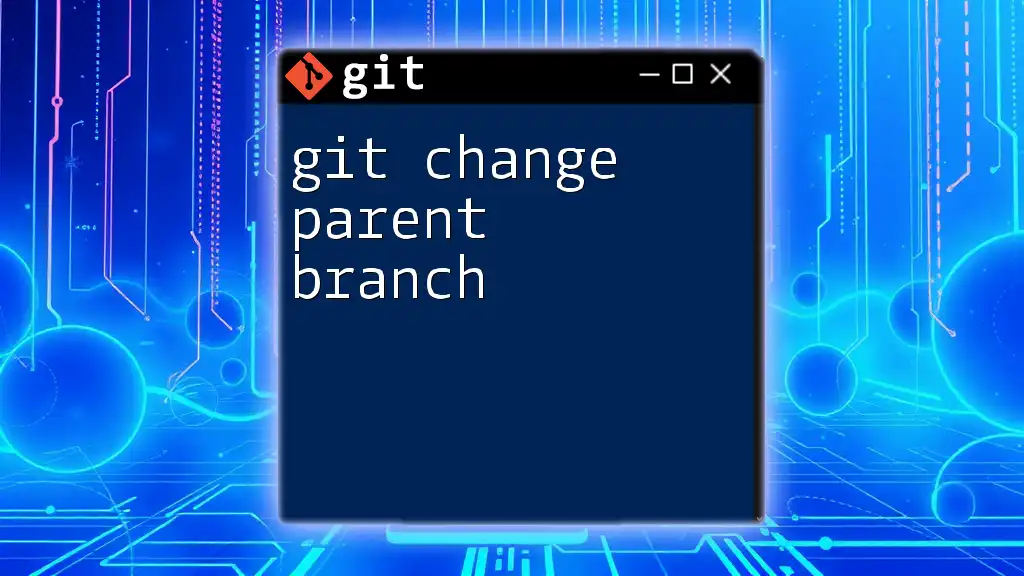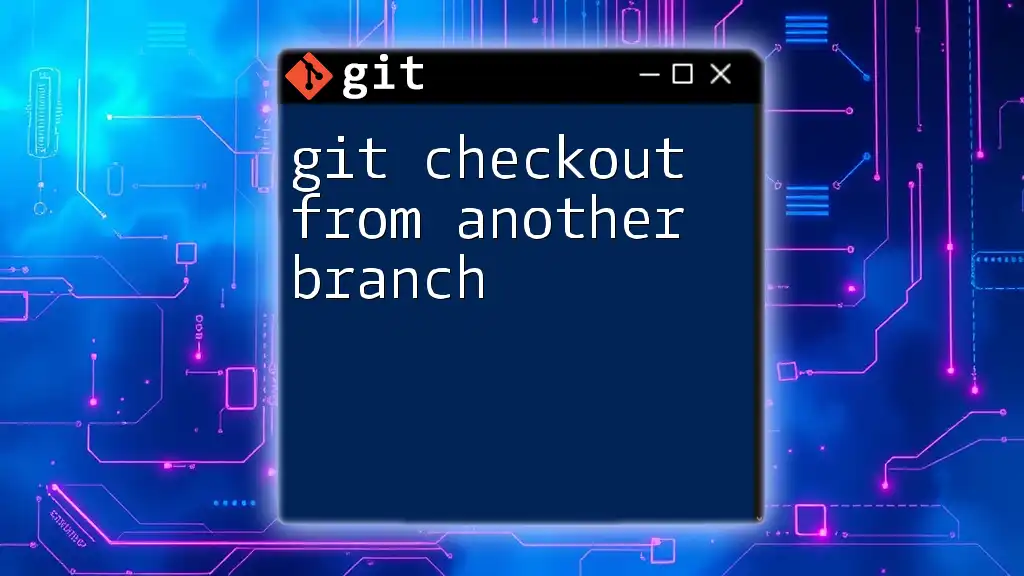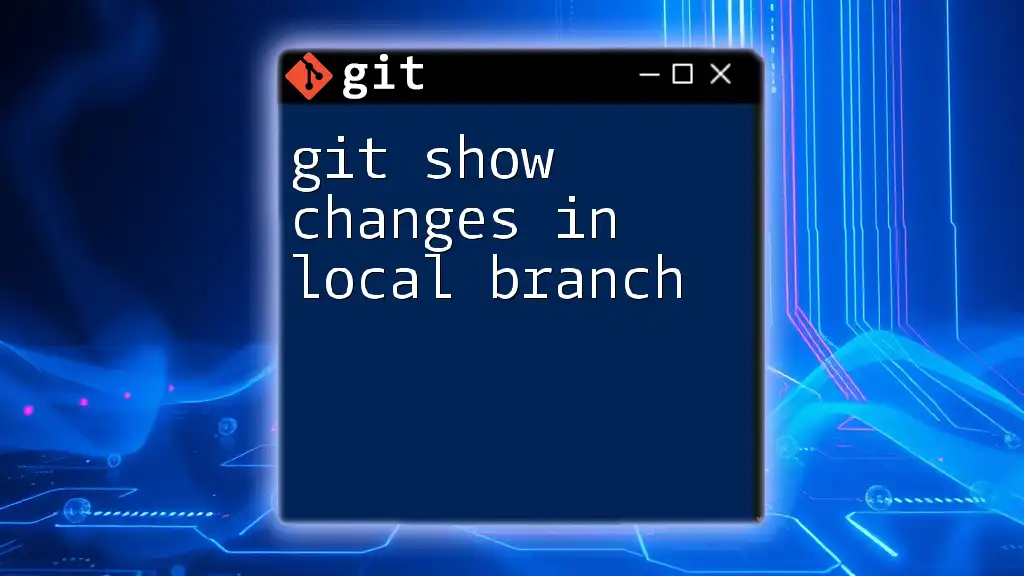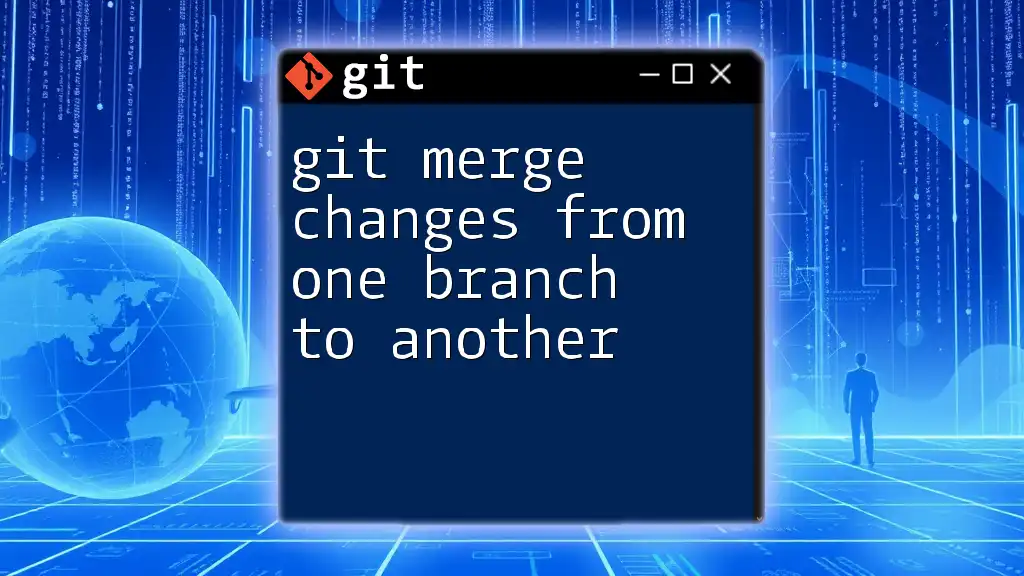You can move uncommitted changes from your current branch to another branch using the `git stash` command to temporarily store the changes, switch to the target branch, and then apply the stashed changes.
git stash
git checkout target-branch
git stash pop
Understanding Git Branches
What is a Git Branch?
A Git branch is essentially a pointer that allows you to develop features or fix bugs in isolation, without affecting the main codebase. Each branch can contain its own changes, allowing multiple development processes to occur simultaneously. This capability is essential for collaborative software development, as it helps avoid disruptions on the main branch, typically known as master or main.
Why Move Changes Between Branches?
Moving changes between branches is a common necessity in Git. There are several scenarios where this becomes crucial:
- Feature Development: You may start developing a feature on one branch and realize it belongs elsewhere.
- Bug Fixes: A hotfix might be needed in a release branch after a feature branch has diverged.
- Organizational Needs: Some teams prefer to organize work by separating features, which requires migrating changes to the appropriate branch.
The ability to effectively move changes instead of merging or rebasing directly can save time and help maintain a clear project history.
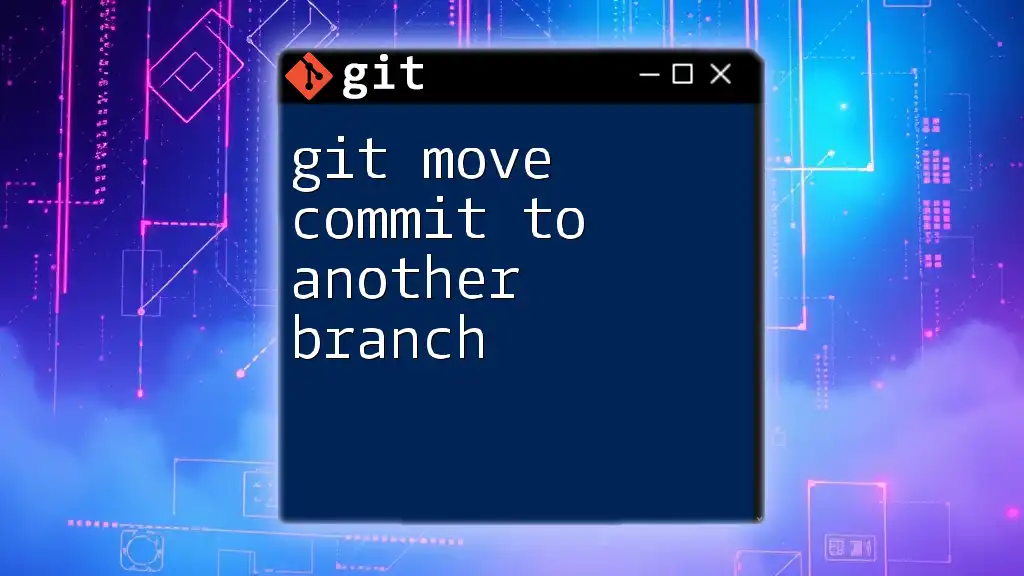
Preparing to Move Changes
Ensure Your Working Directory is Clean
Before moving changes to another branch, ensuring that your working directory is clean is vital. A clean working directory means there are no uncommitted changes impacting your workflow.
To check if you have any uncommitted changes, use:
git status
If there are uncommitted changes, you might consider committing or stashing them before switching branches.
Committing Your Changes
If you have created changes that you want to keep, it's crucial to commit them before switching branches. Use the following commands to stage and commit your changes:
git add .
git commit -m "Your commit message"
Note: Replace `"Your commit message"` with a description that clearly explains the changes made.
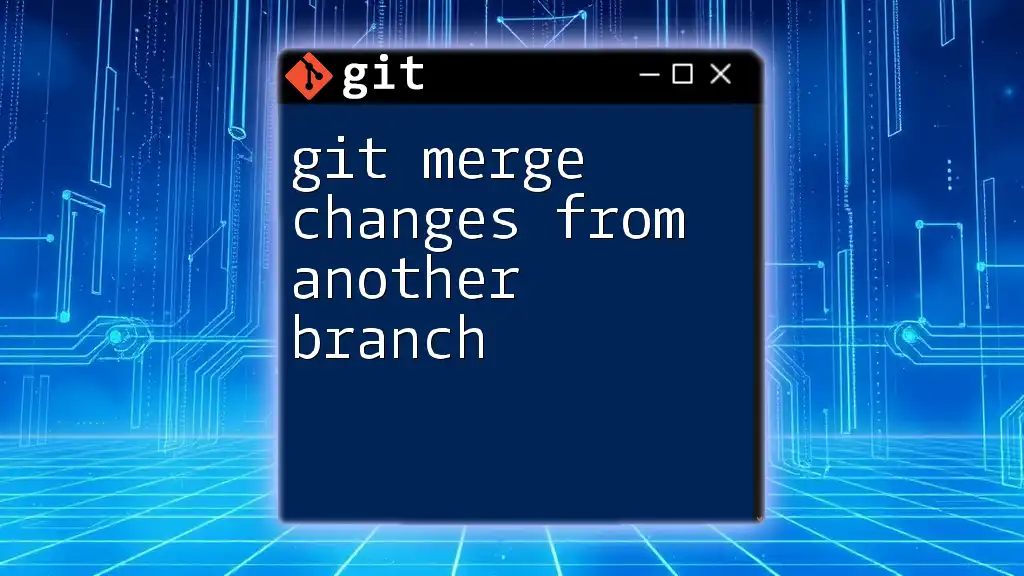
Methods to Move Changes
Using Git Stash
What is Git Stash?
Git stash is a powerful command that temporarily saves your changes, allowing you to switch branches without committing incomplete work. This approach is particularly useful when you realize you need to work on a different branch but aren’t quite ready to commit your current progress.
How to Stash Changes
To stash your changes, execute:
git stash
This command clears your working directory and saves your changes to a stack.
Applying Stashed Changes to Another Branch
Once your changes are stashed, you can switch to the target branch using:
git checkout target-branch
After switching branches, apply the stashed changes with:
git stash apply
This restores your most recent stash on the current branch. You can also use `git stash pop` if you want to apply the stashed changes and remove them from the stash stack.
Using Git Cherry-Pick
What is Git Cherry-Pick?
Git cherry-pick allows you to apply a specific commit from one branch into another. This functionality is useful for selectively applying changes without merging entire branches, making it an essential tool in project management.
How to Cherry-Pick a Commit
-
First, find the commit hash of the changes you want to move. Run:
git logIdentify the commit hash that you wish to transfer.
-
Once you have the commit hash, switch to the target branch:
git checkout target-branch -
Finally, cherry-pick the specific commit:
git cherry-pick <commit-hash>Remember to replace `<commit-hash>` with the actual hash you copied from the log.
Using Git Rebase
What is Git Rebase?
Git rebase is another option for moving changes. It integrates changes from one branch into another by linearizing the project history. Although it can be powerful, use it carefully to avoid complications in your commit history.
How to Rebase onto Another Branch
-
First, switch to the target branch where you want to move the changes:
git checkout target-branch -
Then, rebase your source branch onto the target branch:
git rebase source-branch
This process replays all changes made in `source-branch` on top of `target-branch`, effectively moving the changes as if they occurred in that location.
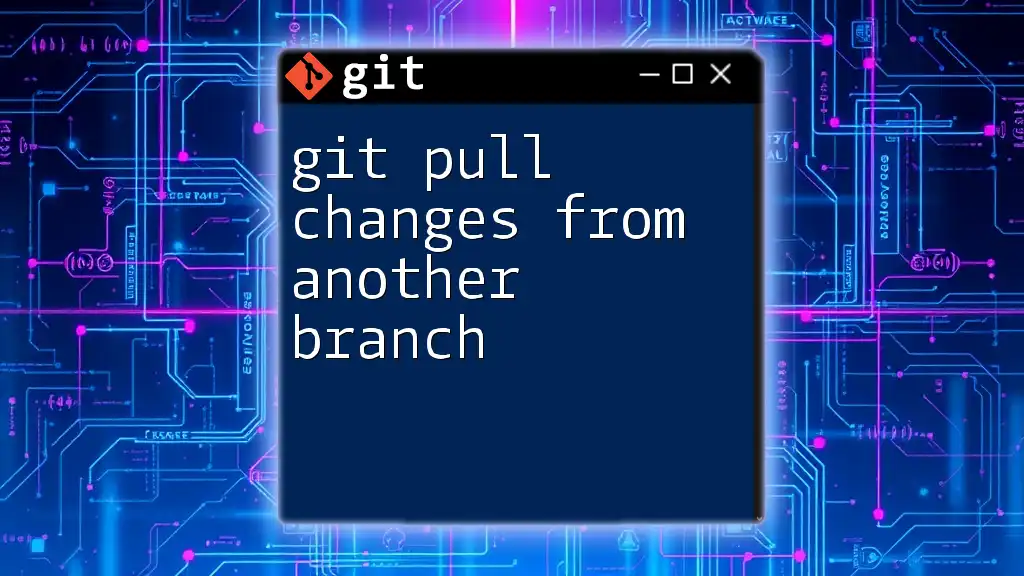
Common Issues and Troubleshooting
Conflicts When Moving Changes
When performing any of these operations, you may encounter merge conflicts. A merge conflict happens when the changes in the branches being combined are incompatible.
To resolve conflicts:
-
Identify the conflicting files by running:
git status -
Open the files with conflicts and look for conflict markers (e.g., `<<<<<<` and `>>>>>>`). Edit these sections manually to resolve the discrepancies.
-
After resolving the conflicts, stage the resolved files:
git add <resolved-file> -
If you were rebasing and hit a conflict, continue with:
git rebase --continue
Retrieving Lost Changes
If you accidentally lose changes while moving them between branches, don’t panic. Git has safeguards. You can retrieve lost commits using `git reflog`, which shows a history of all actions within your repository.
Run:
git reflog
This command will display a list of your actions. Identify the lost commit and move back to it if necessary.

Conclusion
Moving changes efficiently between branches in Git is a core skill every developer should master. Utilizing commands like `git stash`, `git cherry-pick`, and `git rebase` can streamline your workflow and enhance code management. Regular practice with these techniques will equip you to handle various development scenarios effectively, ensuring a smooth collaborative coding experience.
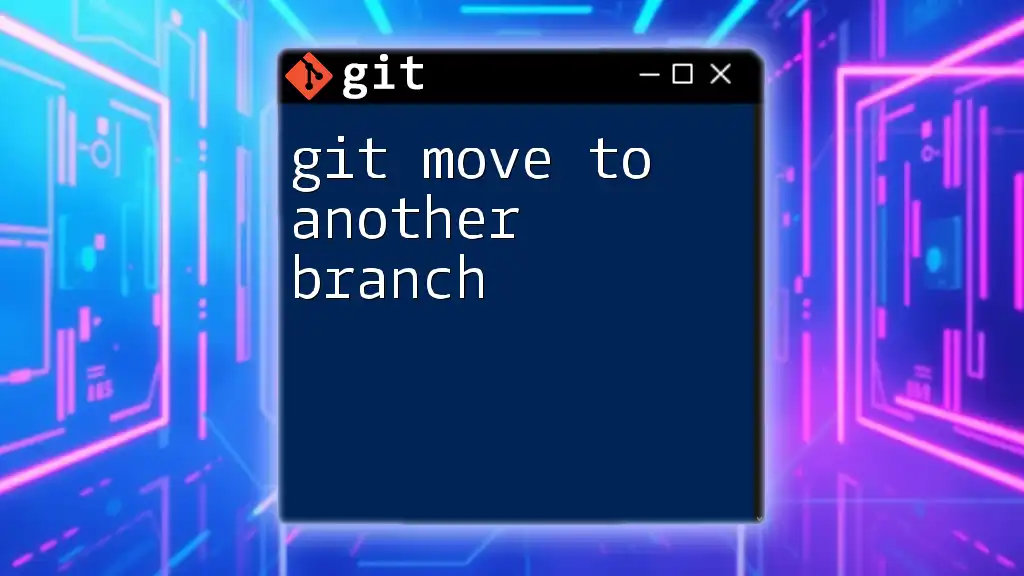
Additional Resources
Recommended Reading
For additional insights, refer to the [official Git documentation](https://git-scm.com/doc) regarding branching and use of stash.
Community and Support
Join forums, such as GitHub Discussions or Stack Overflow, to connect with other Git users, share insights, and seek support. Don’t forget to look into the offerings from our company for further learning opportunities related to Git mastery.