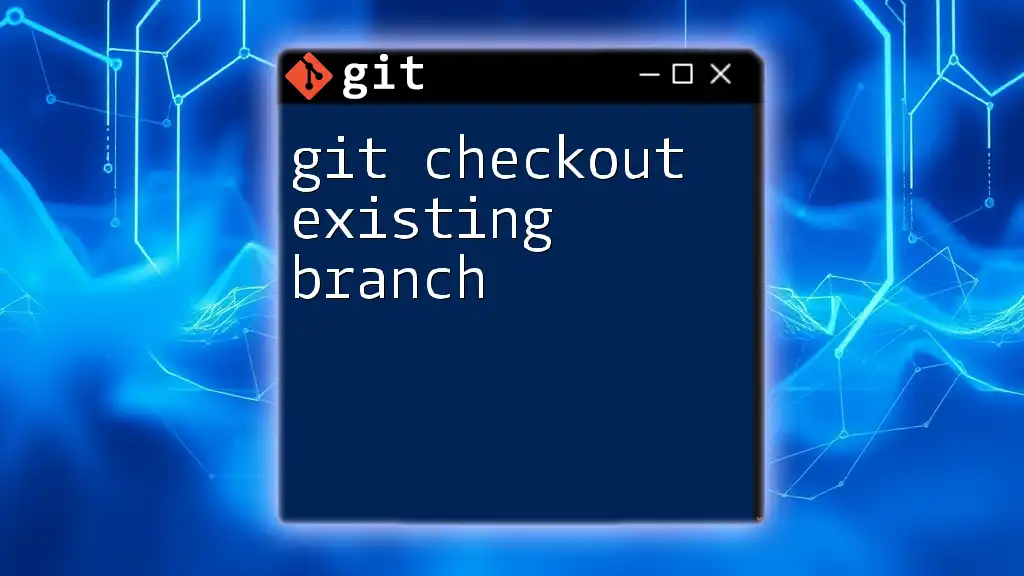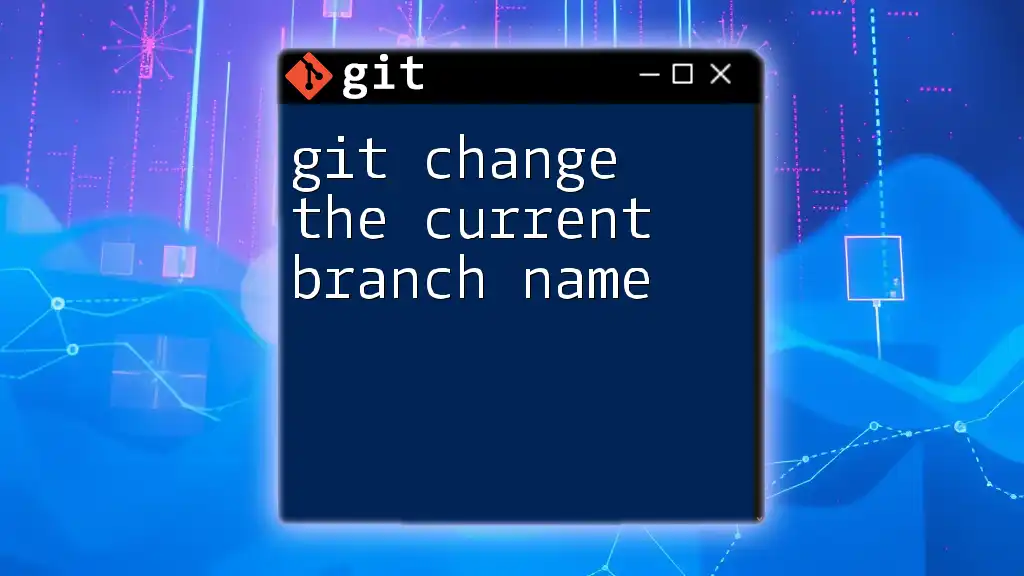To change the remote tracking branch of your current branch in Git, use the `git branch` command with the `--set-upstream-to` option followed by the desired remote branch.
git branch --set-upstream-to=origin/new-branch
Understanding Remote Tracking Branches
What is a Remote Tracking Branch?
A remote tracking branch is a local branch that acts as a pointer to a branch in a remote repository. It allows developers to track changes made in the remote repository without needing to directly interact with it. Essentially, remote tracking branches serve as references to the state of remote branches, making it easier for Git to manage the synchronization of changes.
Unlike local branches, remote tracking branches cannot be directly modified, as they are automatically updated whenever you fetch or pull from the remote repository. They typically appear with a prefix indicating the remote repository—most commonly `origin`.
Use Cases for Changing Remote Tracking Branches
There are various scenarios where you may need to change a remote tracking branch:
- Branch Renaming: If the branch in the remote repository gets renamed, your local setup will need updating to reflect these changes.
- Focusing on Different Features: While working on a project, you might shift your focus to a different feature or section of the codebase, necessitating a change in the remote branch your local branch is tracking.
- Cleaning Up: If a remote branch has become stale or obsolete, you might choose to change your local branch to track a new or more relevant branch.
Understanding how to git change remote tracking branch can significantly enhance collaboration within teams and ensure that everyone is working off the most relevant updates.

Checking Your Current Remote Tracking Branch
How to Identify Your Current Remote Tracking Branch
Before changing your remote tracking branch, it’s essential to identify which branch your local branch is currently tracking. You can do this by using the following command:
git branch -vv
This command will provide a list of your local branches, along with the associated remote tracking branches and their commit statuses.
Understanding the Output
The output of `git branch -vv` displays the following information:
- Local Branch Name: This is your current working branch.
- Tracking Branch: The remote branch that the local branch is tracking, shown in the format `[<remote>/<branch>]`.
- Latest Commit Message: This provides context about what the latest change is on the remote branch.
For example, the output might look like this:
* main abc1234 [origin/main] Latest commit message
dev xyz5678 [origin/dev] Another commit message
Here, the current branch `main` is tracking `origin/main`.

Changing Your Remote Tracking Branch
Method One: Using Git Command
Syntax for Change Remote Tracking Branch
To change the remote tracking branch of your local branch, use the following command:
git branch --set-upstream-to=<remote>/<branch>
Step-by-Step Instructions
To change the remote tracking branch, simply replace `<remote>` and `<branch>` with the appropriate names. For instance, if you want your `main` branch to track `origin/dev`, the command would look like this:
git branch --set-upstream-to=origin/dev
This command tells Git to link your local `main` branch to track the changes in the `origin/dev` branch. After running this command, any future `git pull` or `git push` commands fueled from the `main` branch will now interface with `origin/dev`.
Method Two: Re-Associating a Local Branch with a Remote Branch
How to Change the Remote Branch for an Existing Local Branch
An alternative method to change the remote tracking branch is by using:
git branch -u <remote>/<branch>
Practical Example
Suppose you want to change your local branch to track a different remote branch, say from `origin/main` to `origin/dev`. You would execute:
git branch -u origin/dev
This command updates the upstream tracking branch, letting Git know where to pull and push changes from now on.

Verifying Your Changes
How to Check if the Remote Tracking Branch Was Changed Successfully
After executing the commands to change the remote tracking branch, it’s prudent to verify that the changes took effect. Run:
git status
and again:
git branch -vv
You should see your current branch now reflects its status as tracking the newly assigned remote branch. Look for the expected output showing the remote tracking branch you set.
Troubleshooting Common Issues
What Happens if the Command Fails?
In some cases, the command to change the remote tracking branch may fail. You might encounter error messages like:
- "error: no upstream configured for branch..."
- "fatal: 'origin/dev' does not appear to be a git repository..."
Resolving these issues usually involves checking whether the remote branch exists in your repository. You can verify this by executing:
git fetch --all
git branch -r
This fetches all branches from the remote and lists them, allowing you to confirm whether `origin/dev` is viable. If it doesn't exist, you simply need to specify a different remote branch that exists.

Best Practices for Managing Remote Tracking Branches
Regular Maintenance
To avoid confusion and keep your Git repository clean, regularly monitor your remote tracking branches. If a remote branch is deleted or renamed, you'll need to update your local references. To remove stale remote-tracking references, use:
git remote prune <remote>
This command cleans up any branches that no longer exist in the remote repository, ensuring that your local setup remains tidy.
Keeping Your Local Repository Clean
Maintaining clear and organized tracking branches can help facilitate smoother collaboration within your team. Adhering to consistent naming conventions is advisable. When creating new branches or changing tracking branches, the names should reflect their function or destination to minimize misunderstandings.

Conclusion
Knowing how to git change remote tracking branch is crucial for effective version control and collaboration. By following the outlined steps, you can seamlessly navigate changes in your project’s structure, ensuring that your work remains synchronized with your team’s efforts.
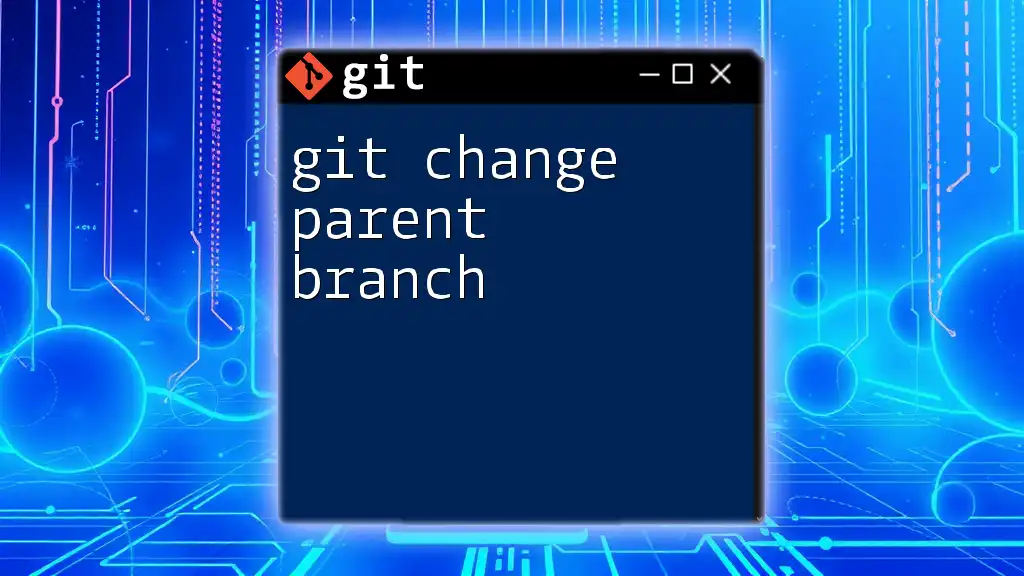
Additional Resources
Recommended Reading and Git Cheat Sheets
To further enhance your Git skills, consider checking out the official Git documentation and other resources that provide comprehensive insights into effective Git usage.
Join Our Community
We invite you to join our community for ongoing discussions, questions, and learning opportunities related to Git and version control.
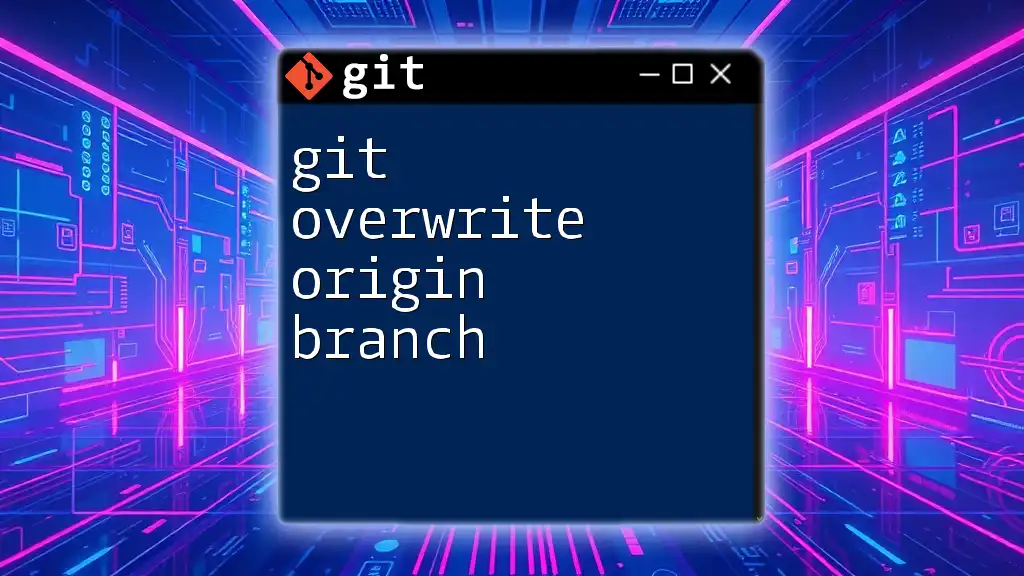
Call to Action
Have you changed your remote tracking branches before? Share your experiences or any questions you have in the comments below. Your insights could assist others in navigating their Git journey!