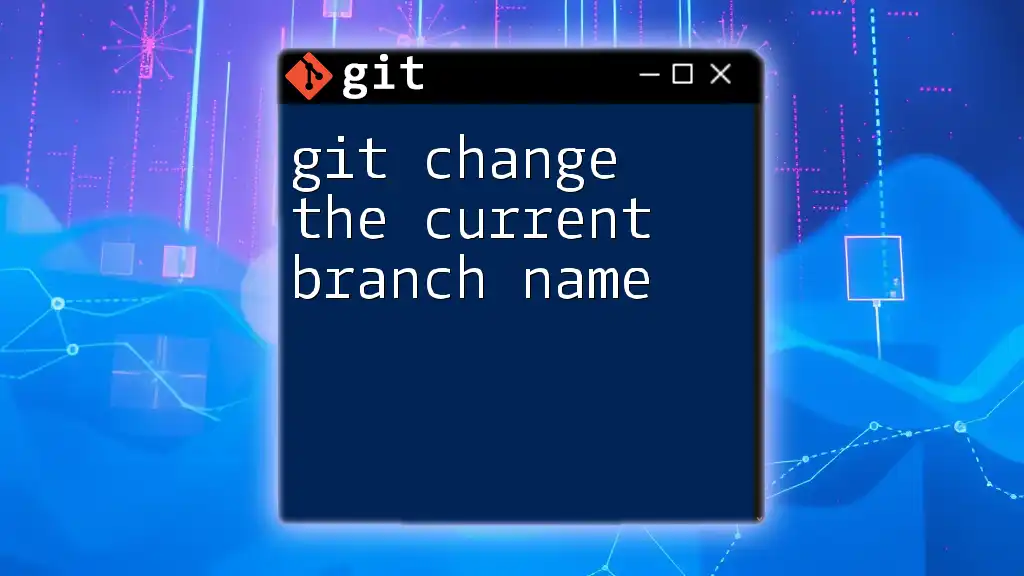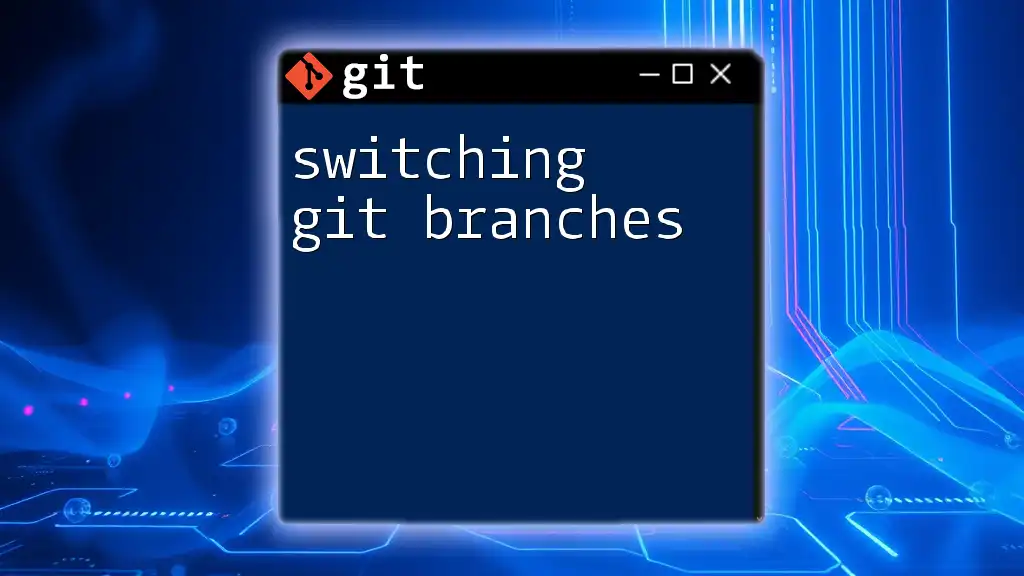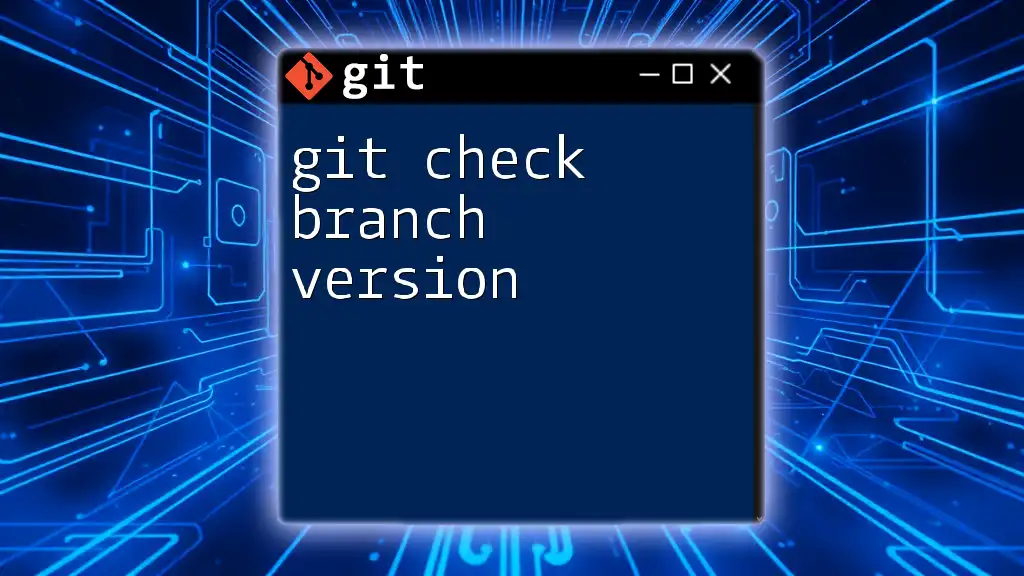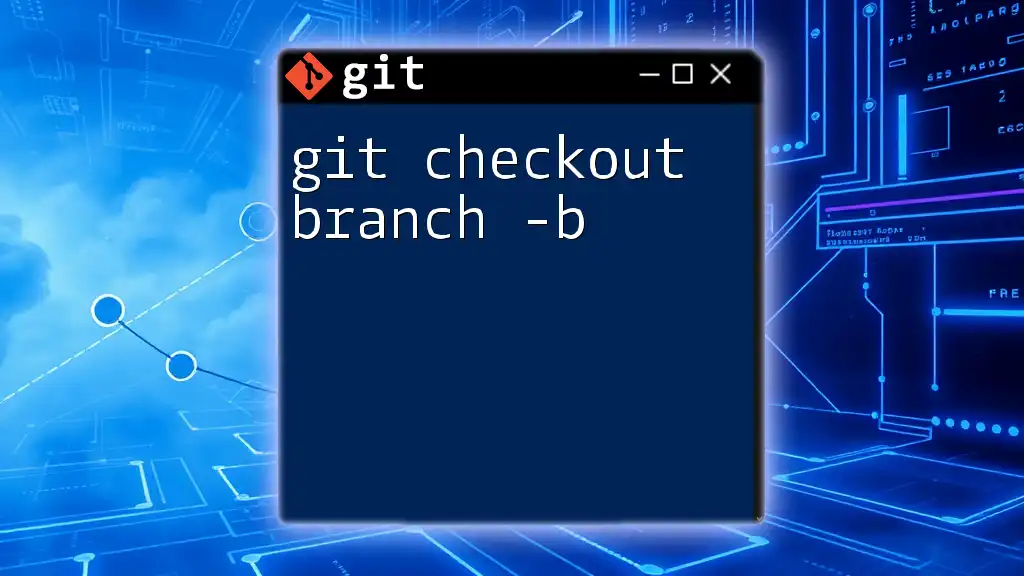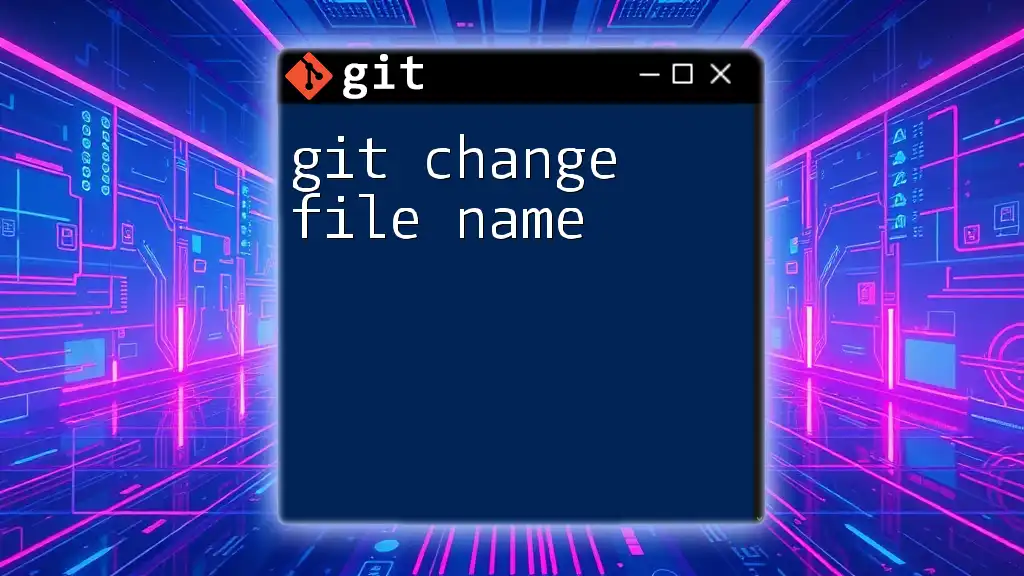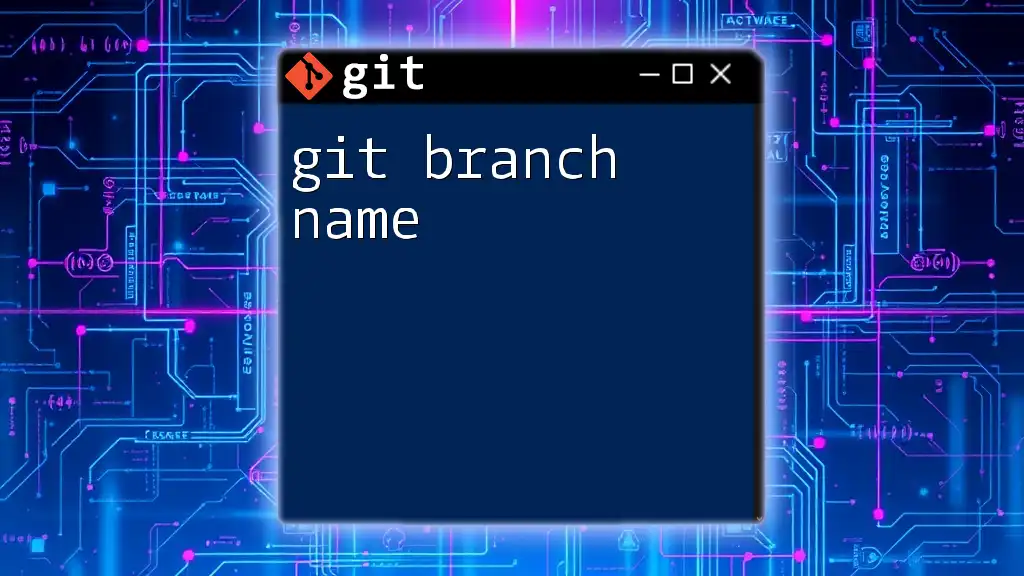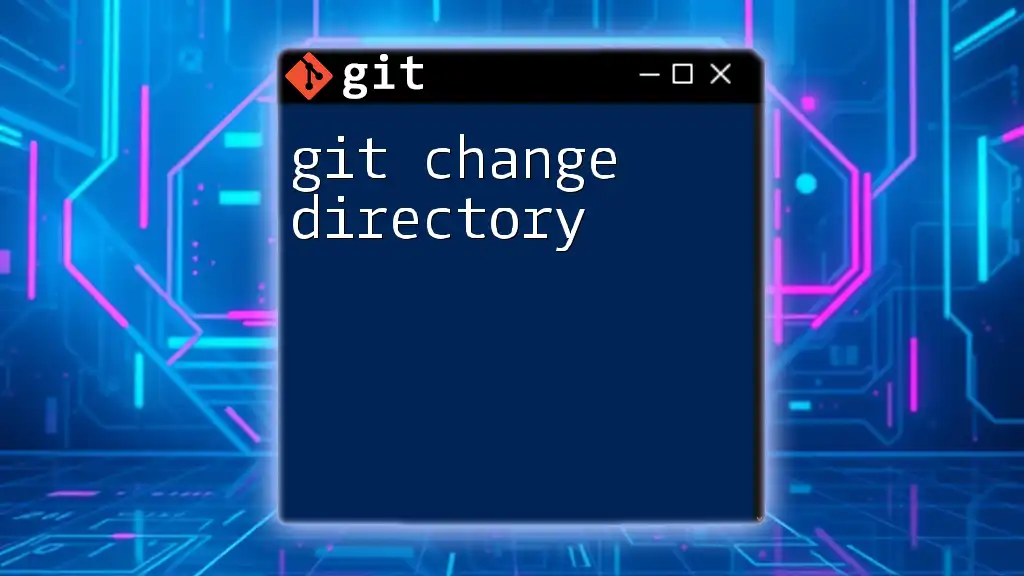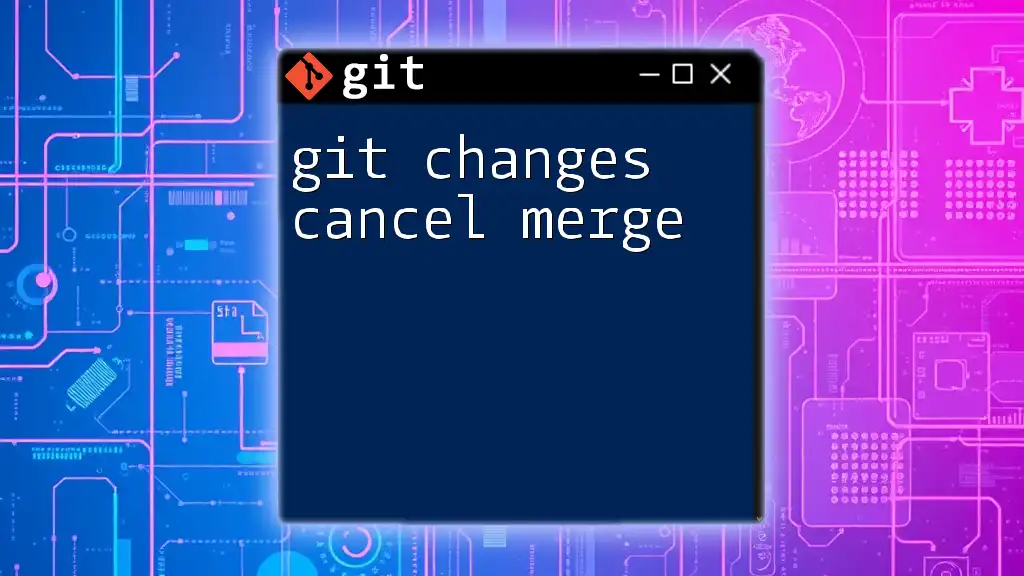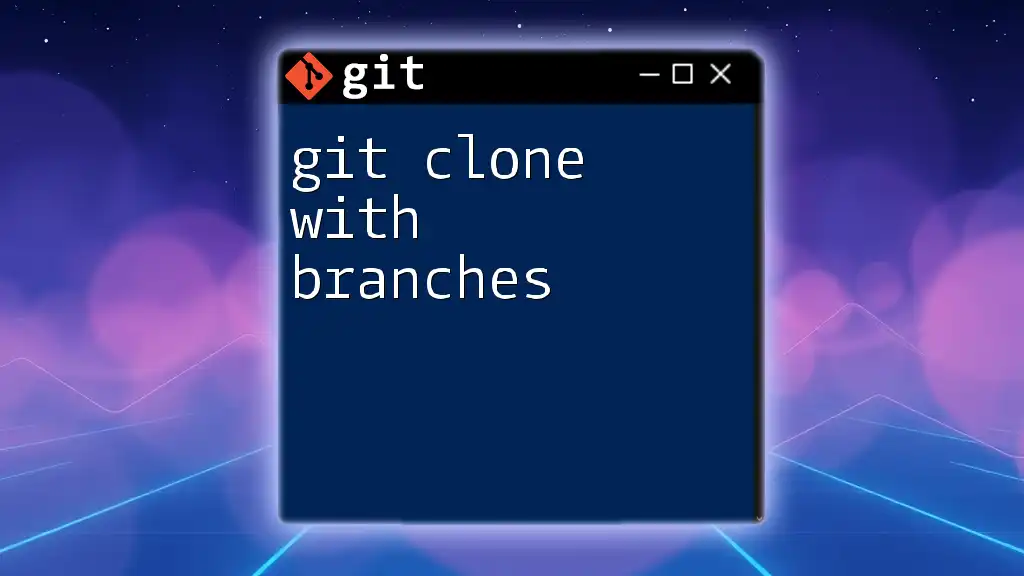To change the current branch name in Git, use the following command:
git branch -m new-branch-name
Understanding Branches in Git
What is a Git Branch?
A Git branch is a movable pointer that allows you to separate your work into distinct paths. Think of it as a timeline where each branch represents a different version of your code. This flexibility enables multiple features or fixes to be developed simultaneously without interfering with each other. When you experiment with new features, you typically do so in a separate branch, minimizing the risk to the main codebase (often referred to as the `main` or `master` branch).
Why Change a Branch Name?
Changing the branch name can be necessary for various reasons:
- Clarity: A better name might reflect the current work more accurately, making it comprehensible for you and your collaborators.
- Context: As projects evolve, the purpose of a branch can shift. Renaming can help maintain context and relevance.
- Consistency: If your team adopts a standard naming convention, updating branch names to fit this standard can streamline collaboration.
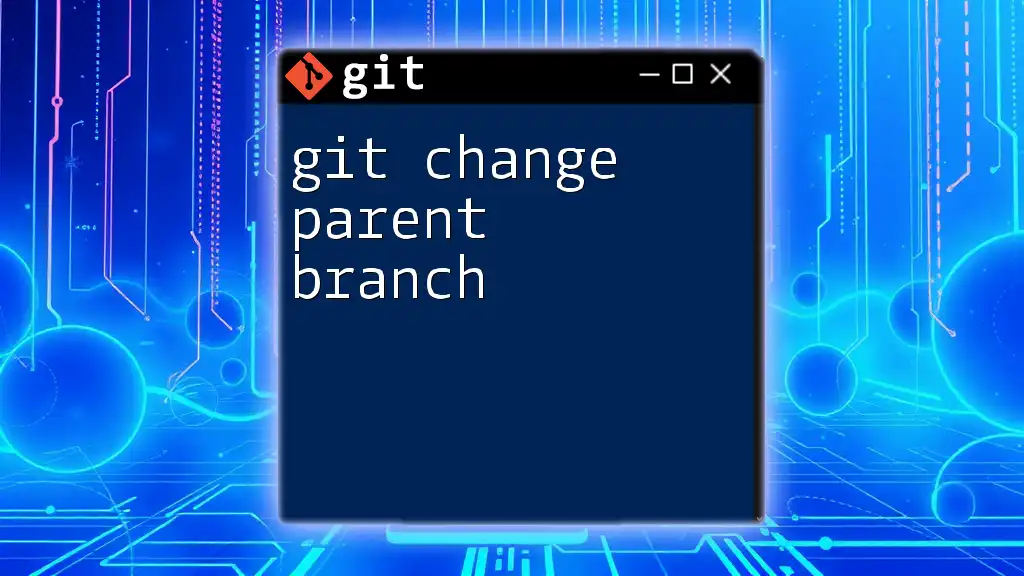
Prerequisites
What You Need to Get Started
Before you can change the current branch name, ensure you have a proper Git setup:
- A cloned repository on your local machine.
- Access to the repository folder via your terminal.
- Necessary permissions to rename branches, especially if you're working in a team environment.
Basic Git Commands Knowledge
It’s essential to have familiarity with basic Git commands. Knowing how to check the status of your repo, switch branches, and view your branches will be highly beneficial. Commands like `git status`, `git checkout`, and `git branch` will help you navigate comfortably before making changes.

How to Change the Current Branch Name
Before You Rename a Branch
Before renaming your branch, ensure you're prepared:
-
Commit Your Changes: Uncommitted changes might lead to complications when renaming. Run:
git status -
Verify You're on the Correct Branch: Check which branch you’re currently working on. If you're ready to rename:
git branch
Rename the Current Branch Using Git Command
To change the current branch name, you can use the following command. Note that this works only for the branch you’re currently on.
Command:
git branch -m new-branch-name
For example, if you wish to rename your branch to `new-feature`, execute:
git branch -m new-feature
Explanation: The `-m` flag stands for "move", which effectively renames the current branch. After running this command, your local branch will now have the new name, allowing you to keep your work organized.
Checking the Current Branch Name
After renaming, it's good practice to confirm that your branch name has changed successfully.
Command:
git branch
Explanation: Running this command will display a list of all branches, highlighting the current branch. This helps verify that everything is as expected.
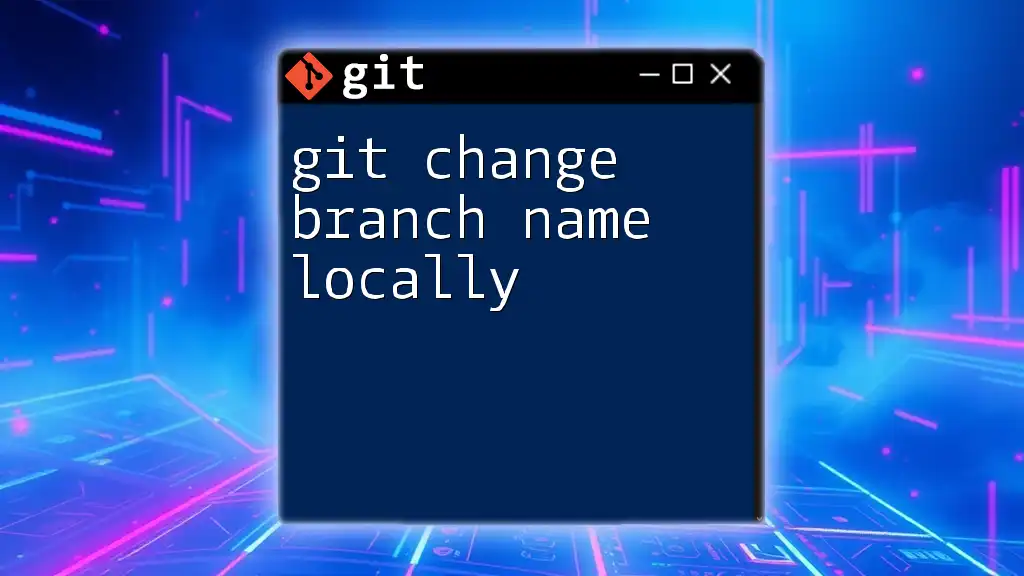
Handling Common Scenarios Post-Rename
Renaming a Remote Branch
Once you've renamed your local branch, you need to push the changes to the remote repository to maintain consistency.
To push the renamed branch to the remote, use the following command:
git push origin -u new-branch-name
Explanation: The `-u` option sets up the local branch to track the remote branch, making it easier to synchronize changes in the future. Be sure to notify your team about the new branch name so they can update their local repositories accordingly. Renaming branches remotely is crucial to maintaining clarity in collaborative projects.
Dealing with Other Users
When you rename a branch, communication is key. Consider sending a message to your team via your communication channel (like Slack or email) to inform them of the change. This helps avoid confusion if team members try to pull from the old branch name.
Undoing a Branch Rename
Sometimes, you may need to revert to the old branch name. Fortunately, Git makes this easy.
Command to undo the rename:
git branch -m old-branch-name
Explanation: By issuing the command above, you can revert the branch name to its previous state. Situations might arise where the new name doesn’t fit, and having the ability to switch back can save time.
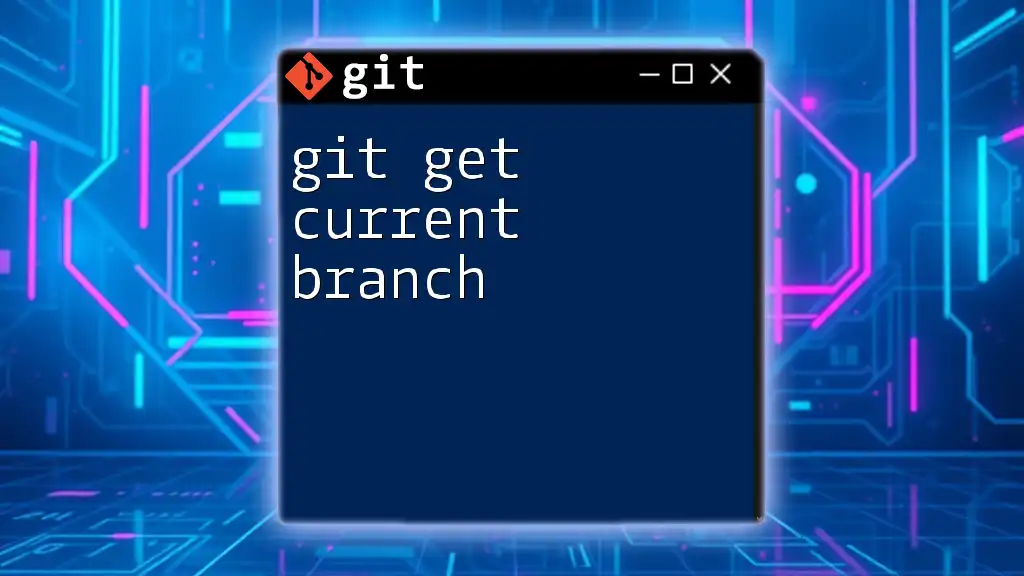
Best Practices for Branch Naming
Tips for Effective Branch Names
- Descriptive: Use names that clearly indicate the purpose or functionality being developed.
- Concise: Keep the names short and to the point. Long names can be cumbersome when typing commands.
- Consistent: Follow a naming convention that your team agrees upon (e.g., feature/xxx, bugfix/xxx) to improve clarity.
Standard Naming Conventions
Common patterns include prefixing the branch name based on its function. For example, branches related to new features might use the prefix `feature/`, while those addressing bugs could start with `bugfix/`. Employing such standards fosters uniformity and enhances understanding among team members.

Conclusion
Utilizing Git effectively involves understanding the tools at your disposal, such as renaming branches when necessary. Changing the current branch name helps maintain clarity and relevance in your workflow. By adopting the best practices outlined in this guide, you'll position yourself and your team for better collaboration and improved code management.

Additional Resources
Open Source Projects and Repositories
Explore popular open-source projects on platforms like GitHub to see how experienced developers structure their branches and manage naming conventions.
Further Reading on Git
For those interested in diving deeper into Git, consider reading official documentation or authoritatively curated tutorials that cover advanced Git functionalities and best practices.
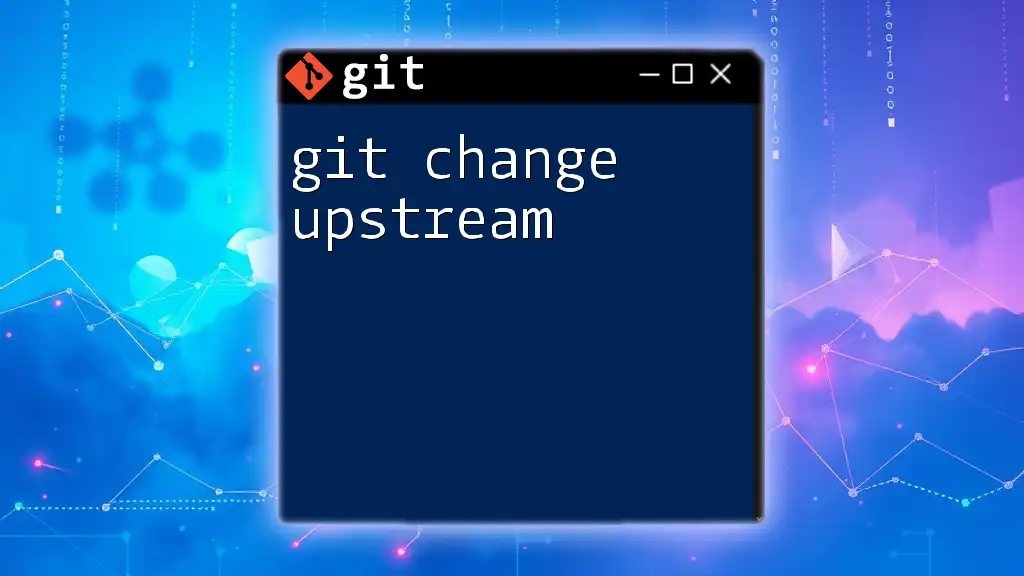
Call to Action
Stay connected with us for more tips and resources on mastering Git commands and enhancing your version control skills. Let’s unlock the full potential of your development workflow together!