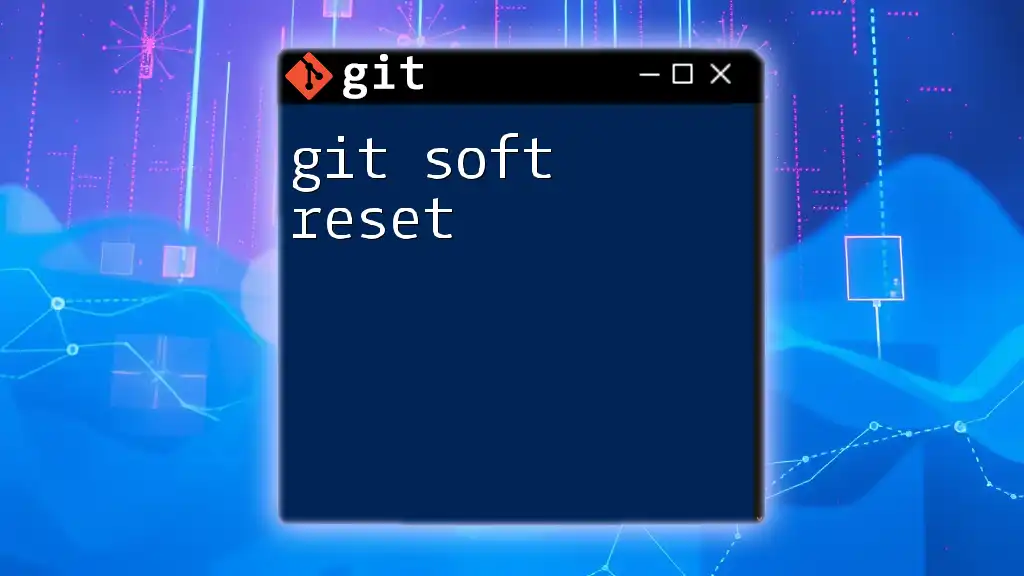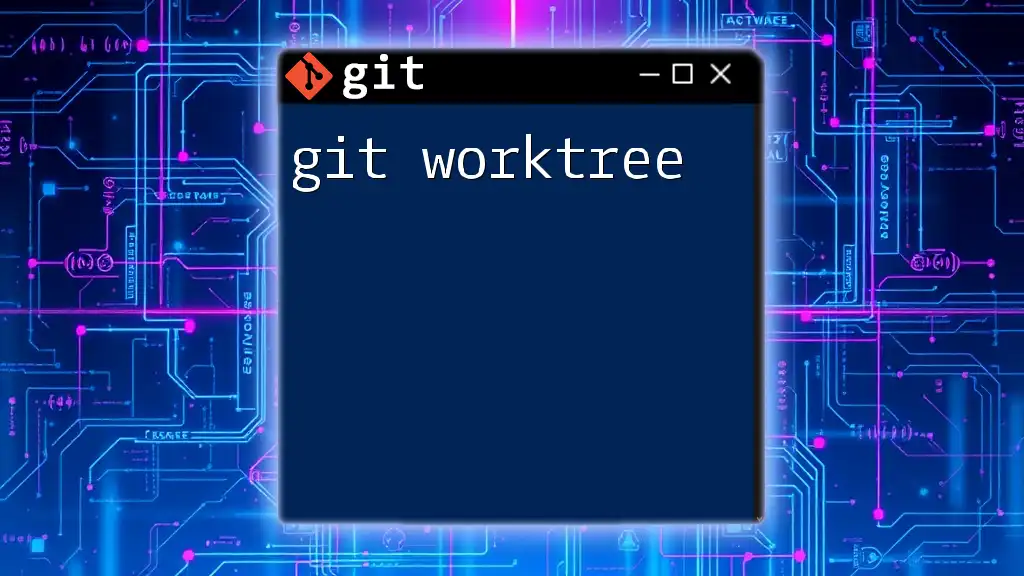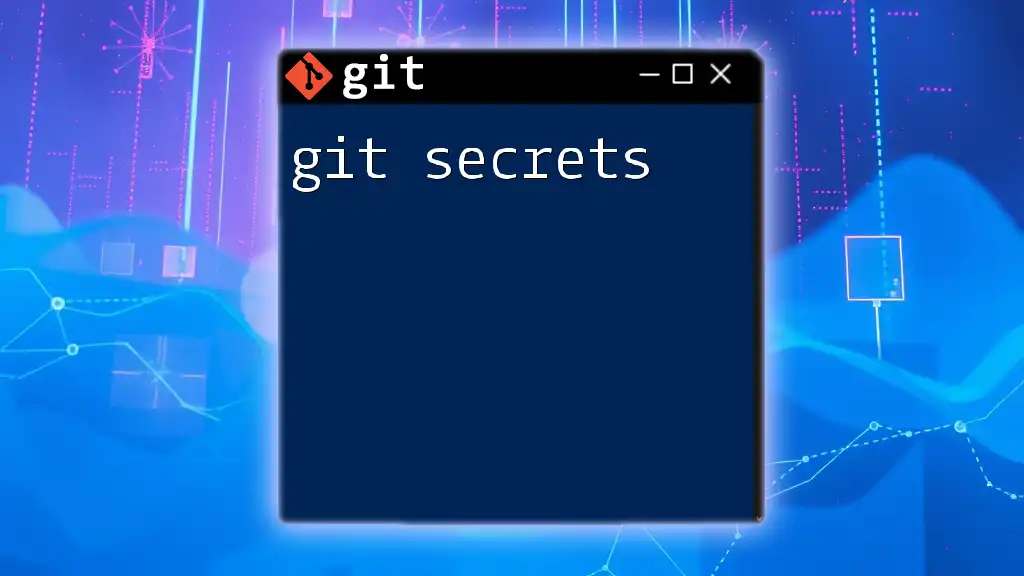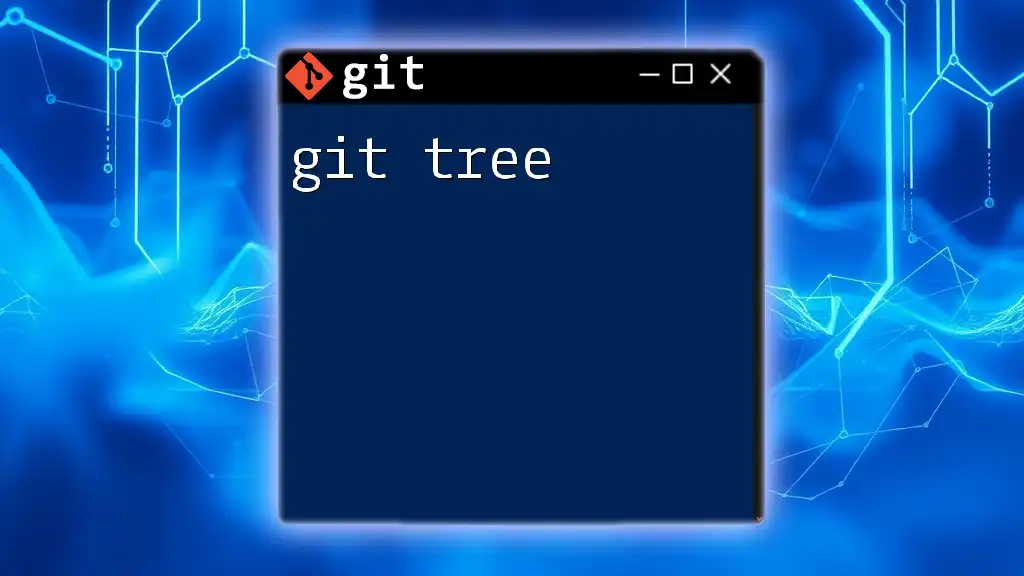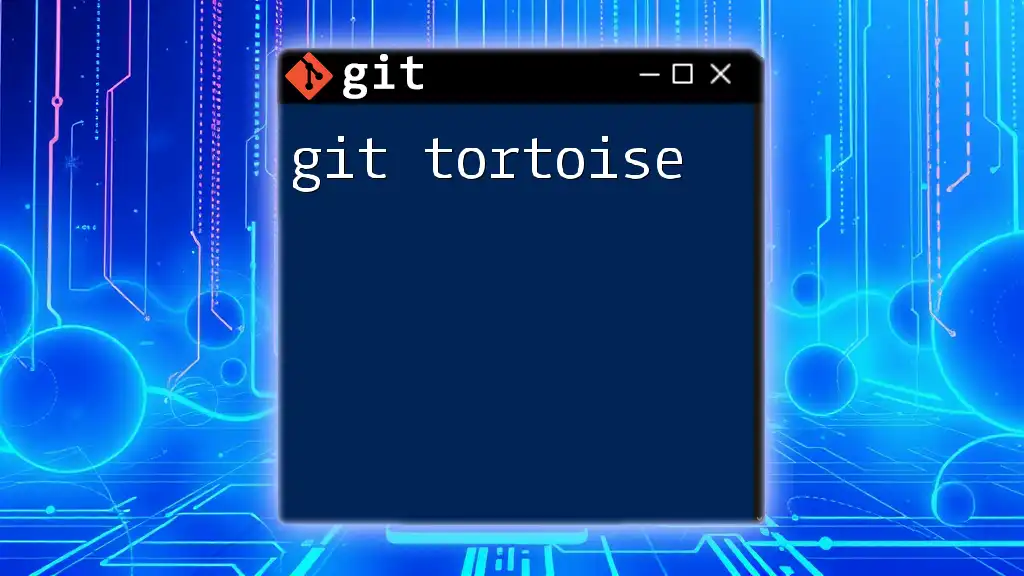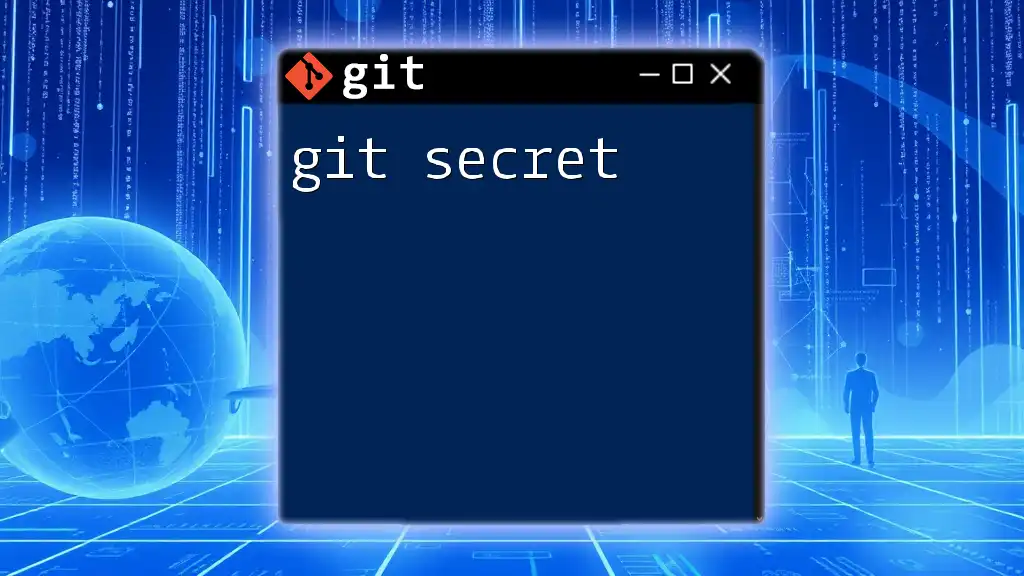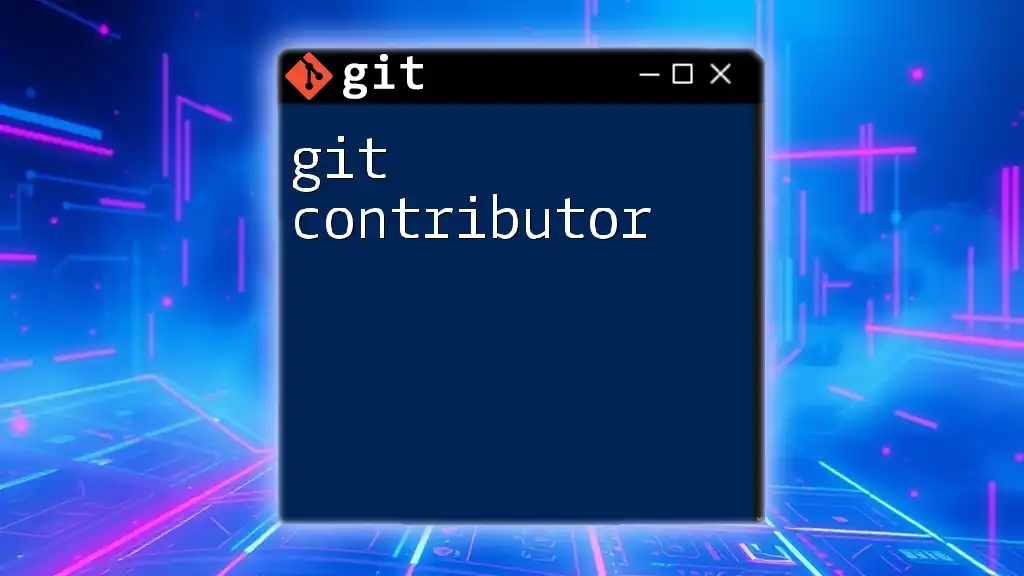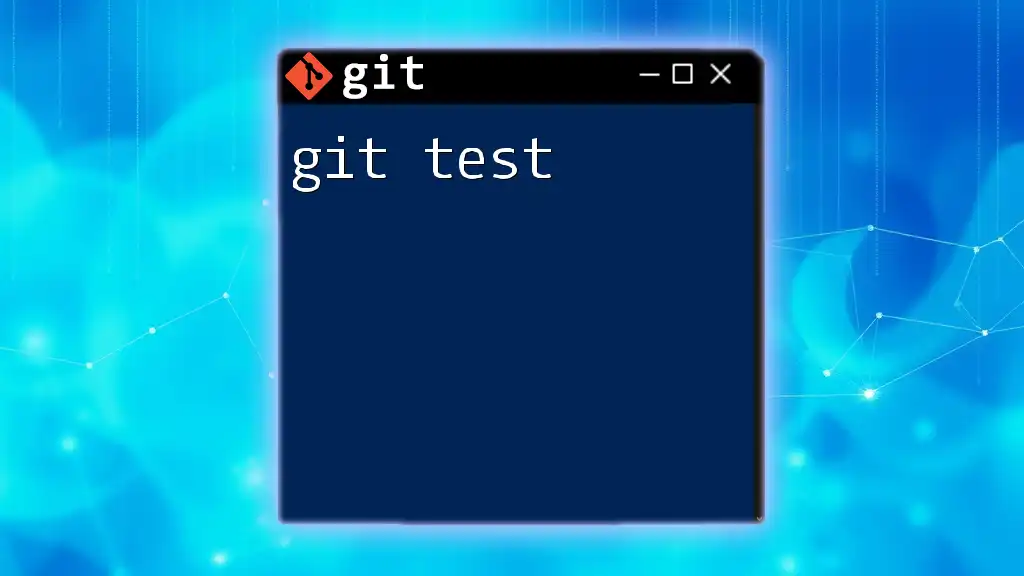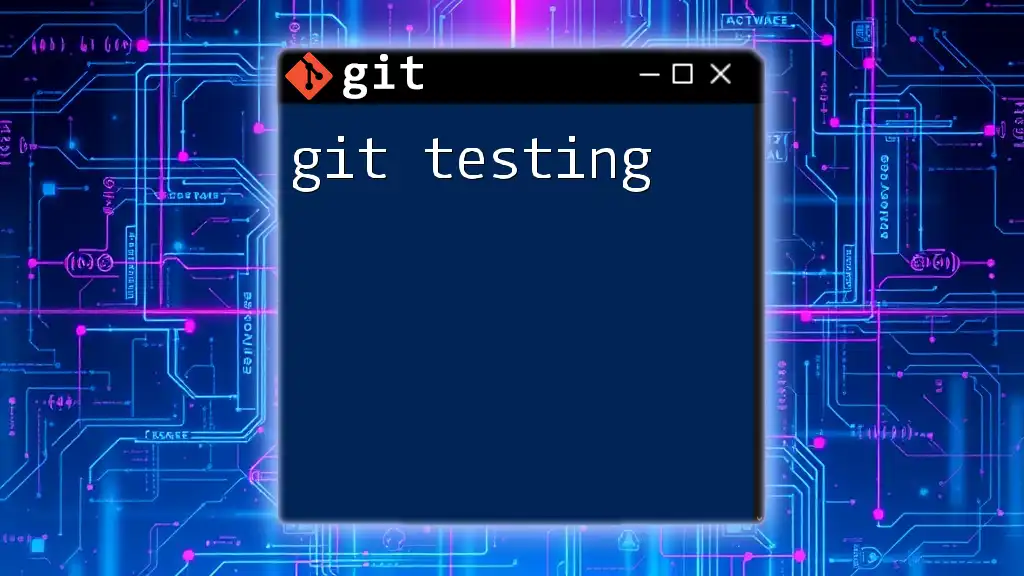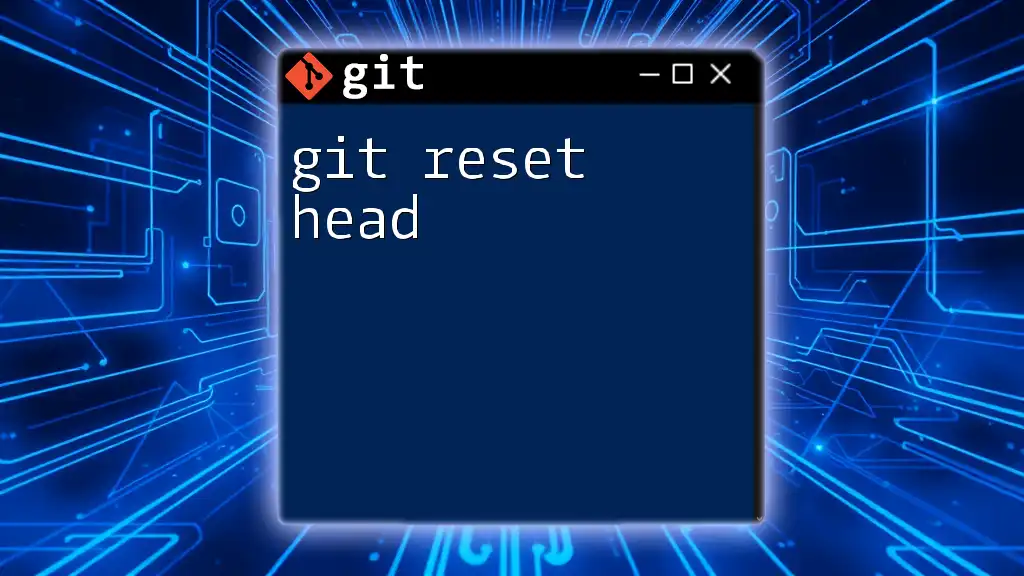A Git soft reset allows you to move the current branch pointer to a previous commit without altering the working directory or the staging area, making it useful for uncommitting changes while keeping them in the staging area.
git reset --soft HEAD~1
Understanding Git Resets
What are Git Resets?
In Git, the concept of a reset allows you to move the current branch to a specific commit, thereby altering the state of the project. The three main types of resets are soft, mixed, and hard. Each serves a unique purpose, depending on your needs:
- Soft Reset: Moves the branch pointer and keeps your changes staged for the next commit.
- Mixed Reset: Moves the branch pointer, resets the index but keeps your working directory unchanged. This is the default option when no flags are specified.
- Hard Reset: Moves the branch pointer and resets the index and working directory, effectively discarding all changes.
Understanding these resets is critical for managing your version control and ensuring that you can hone in on specific versions of your project.
The Role of Git Soft Reset
A git soft reset is especially useful when you need to backtrack while retaining your work in progress. Common scenarios include:
- Realizing a commit was premature or not quite right.
- Deciding you want to reorganize how or what you've committed without losing your changes.
The characteristic of the soft reset is its ability to maintain the current state of the files in your index while moving the HEAD pointer to a previous commit.

How to Perform a Soft Reset
Basic Command Syntax
The syntax for performing a git soft reset is straightforward:
git reset --soft <commit>
In this command:
- `git reset`: Invokes the reset function.
- `--soft`: Indicates you want to perform a soft reset.
- `<commit>`: This can refer to a specific commit hash or a relative reference like `HEAD~1` (the previous commit).
Example of a Git Soft Reset
Consider a scenario where you've made a commit but suddenly realize you need to make some edits before officially saving that work. In this case, a soft reset can help you revert your commit while retaining your changes in the staging area.
For example, executing the following command:
git reset --soft HEAD~1
This command moves back one commit but keeps all your changes staged, allowing you to amend, refine, and effectively re-commit your work.
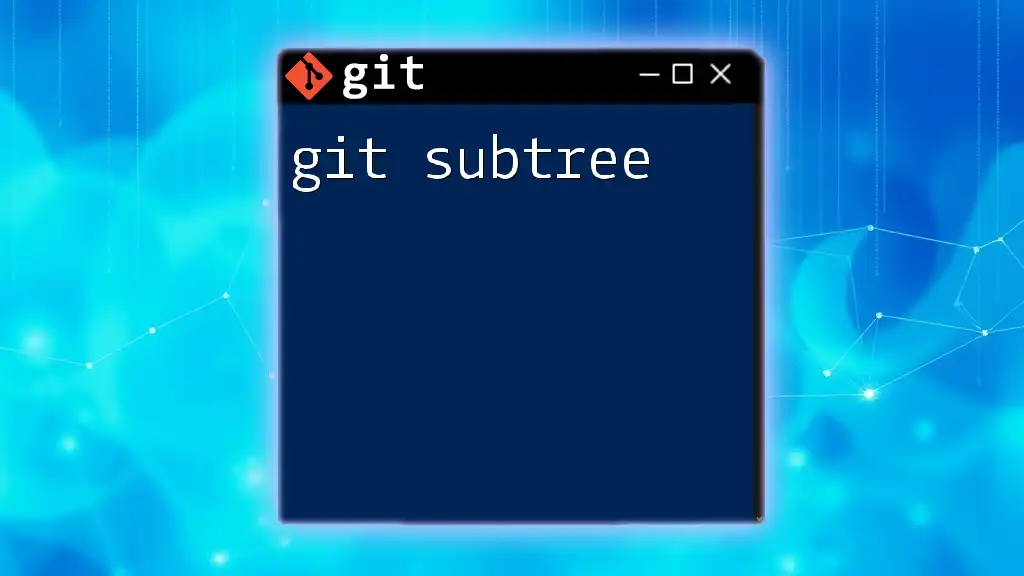
Advantages of Using Git Soft Reset
Preserve Changes
One of the strongest benefits of a git soft reset is its ability to preserve your staged changes. This feature allows you to backtrack a commit without losing your work or needing a tedious recovery process. It’s particularly useful when you want to make minor adjustments and avoid disrupting your workflow.
Workflow Flexibility
Using a soft reset can add significant flexibility to your Git workflow. By allowing you to manipulate your commit history without losing your progress, it provides a way to manage larger changes and refactor them effectively. For instance, if you decide mid-project that a series of commits need reorganization, a soft reset can let you reorder these commits while keeping all your changes intact.
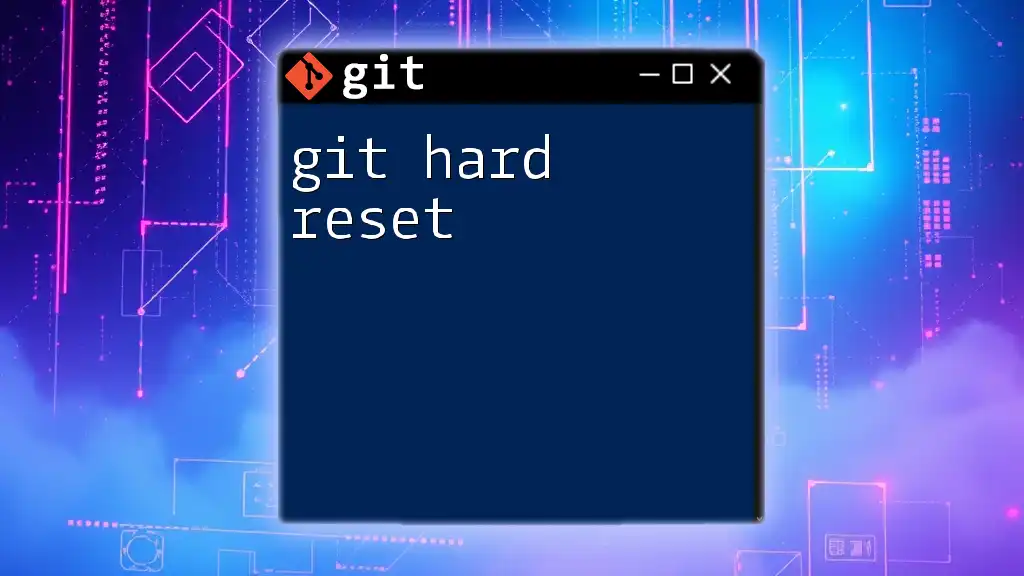
Potential Risks and Considerations
What You Should Know Before Resetting
While git soft reset is a powerful tool, it is essential to understand the risks it poses. If used improperly, it can lead to confusion in your commit history, especially in collaborative environments. Always ensure you know how to revert back if needed.
How It Affects Your Commit History
Executing a soft reset doesn’t affect your working directory. However, it alters commit history. To safeguard against unintended changes, it's wise to familiarize yourself with the `git reflog` command, which allows you to track changes and recover previous states after a reset.
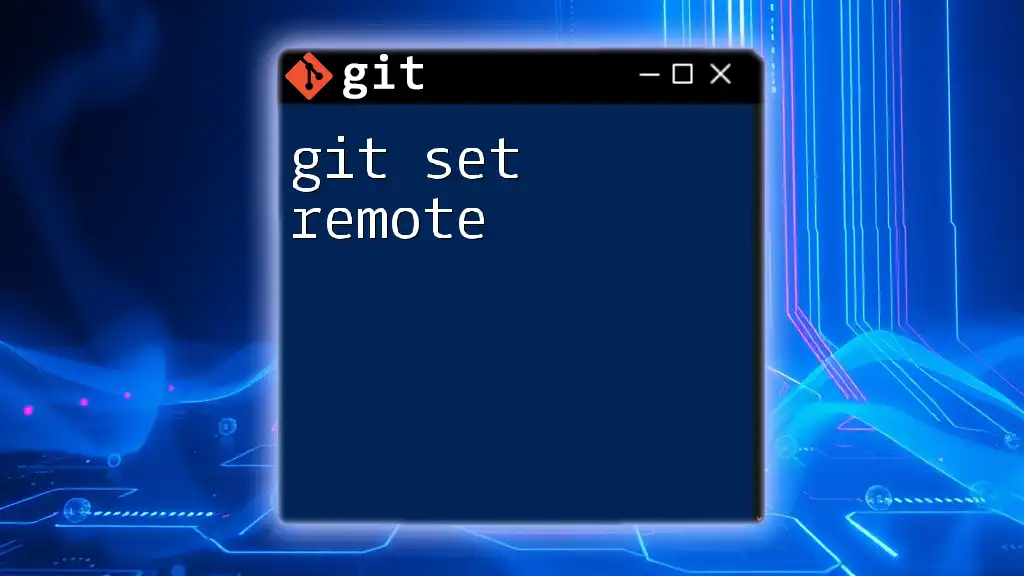
Best Practices for Using Soft Reset
When to Use Soft Reset vs Other Resets
Determining when to utilize a soft reset over a mixed or hard reset is crucial in your development workflow:
- Soft Reset: Use when you want to keep changes staged. Ideal for minor fixes and enhancements.
- Mixed Reset: Use it when you want to unstage files while keeping your changes intact. It helps if you've made too many changes implying you need to break them down.
- Hard Reset: Use this with caution, as this command will discard all your uncommitted changes and revert to the specified commit.
Combining Soft Reset with Other Git Commands
The versatility of soft reset can be even greater when combined with other Git commands, such as `git commit` or `git stash`. For example, if you've realized that your last commit needs alterations, you can quickly undo that commit with a soft reset and commit your amended changes seamlessly:
git reset --soft HEAD~1
git commit -m "Refactored changes"
This example exemplifies how you can improve your commit history without losing necessary data.
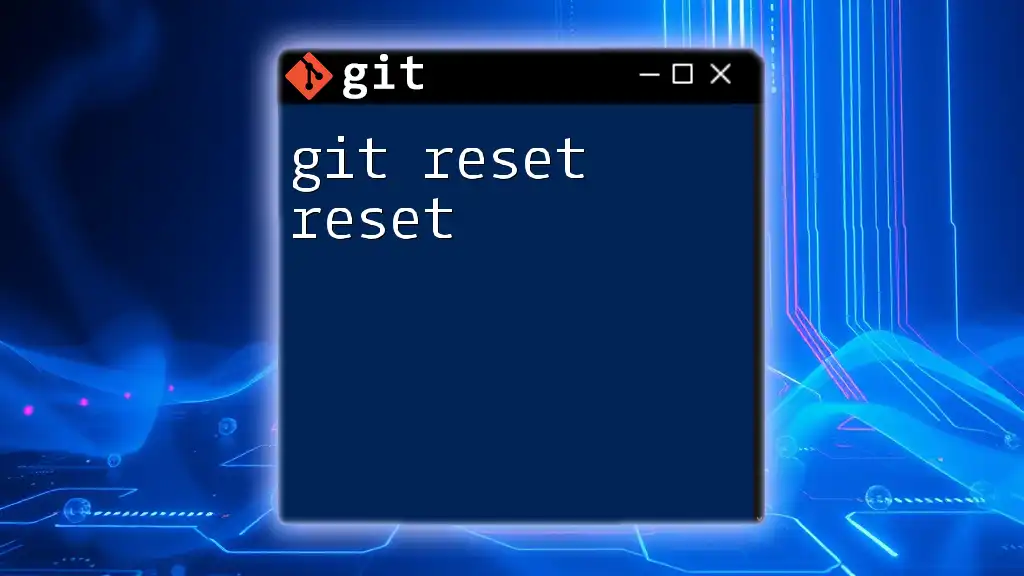
Conclusion
Using a git soft reset can drastically improve productivity when developing in Git. By providing a way to reorganize commits while retaining important code changes, it offers developers the flexibility they need to maintain efficient workflows. Learning the nuances of soft reset and practicing its use in your projects will reinforce your command over version control, enabling you to work with confidence and precision.
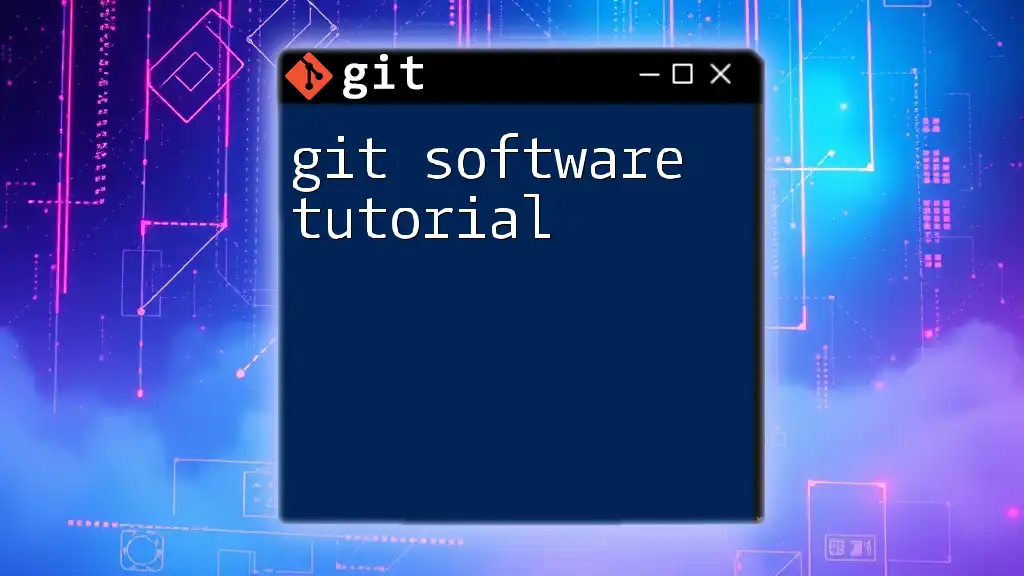
Additional Resources
For further learning, consult the official Git documentation and explore recommended books and online tutorials tailored for varied skill levels and aspects of Git usage.

Call to Action
Practice using git soft reset in your own projects to better understand this command's functionality and refine your development workflows. Dive deeper into Git commands through our offerings for a more sophisticated understanding of version control.