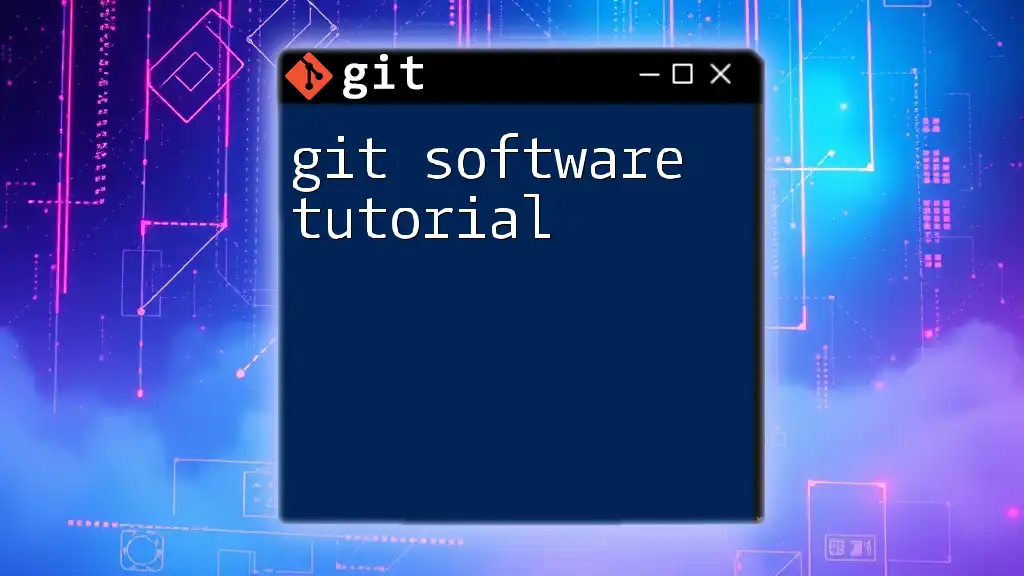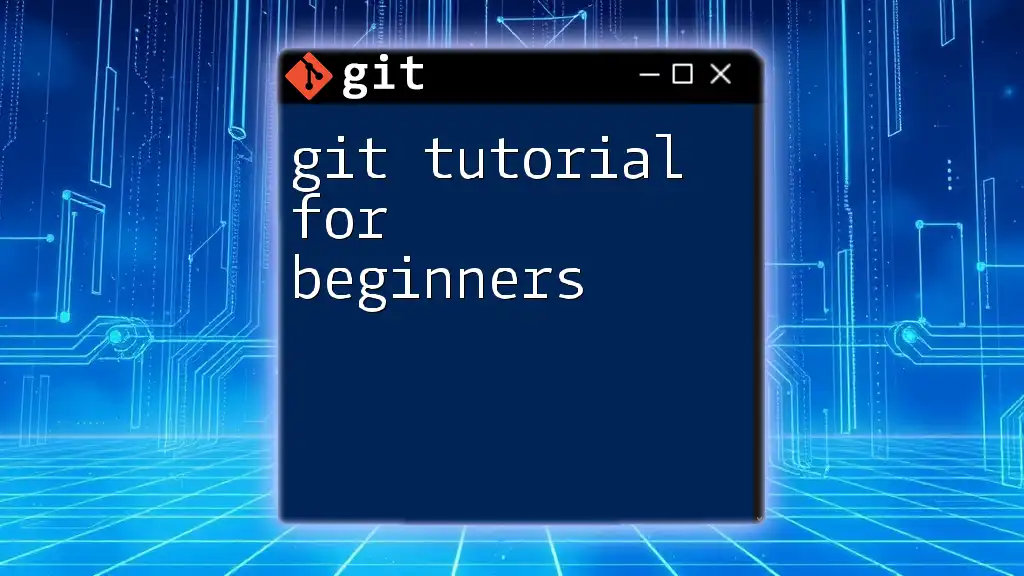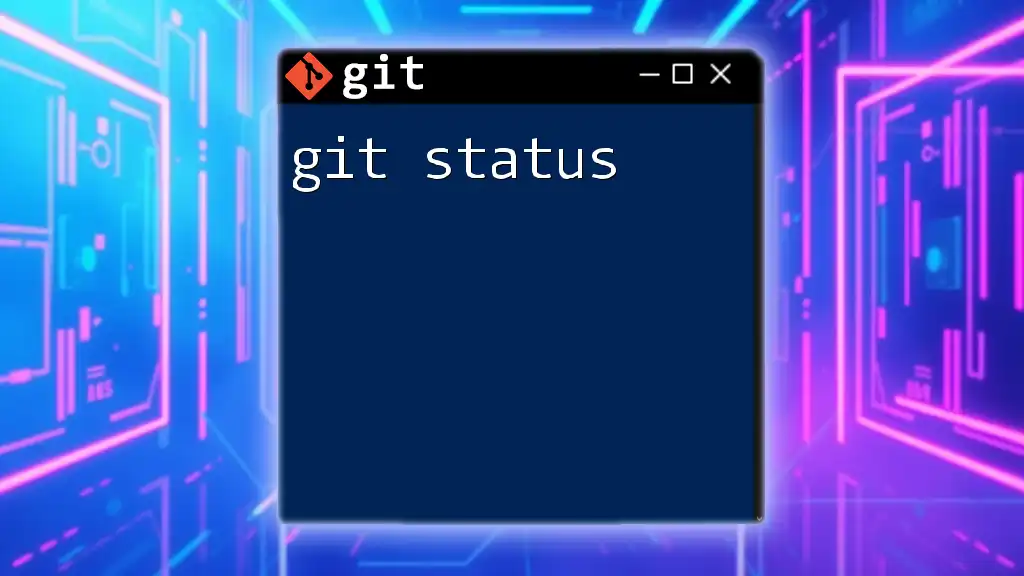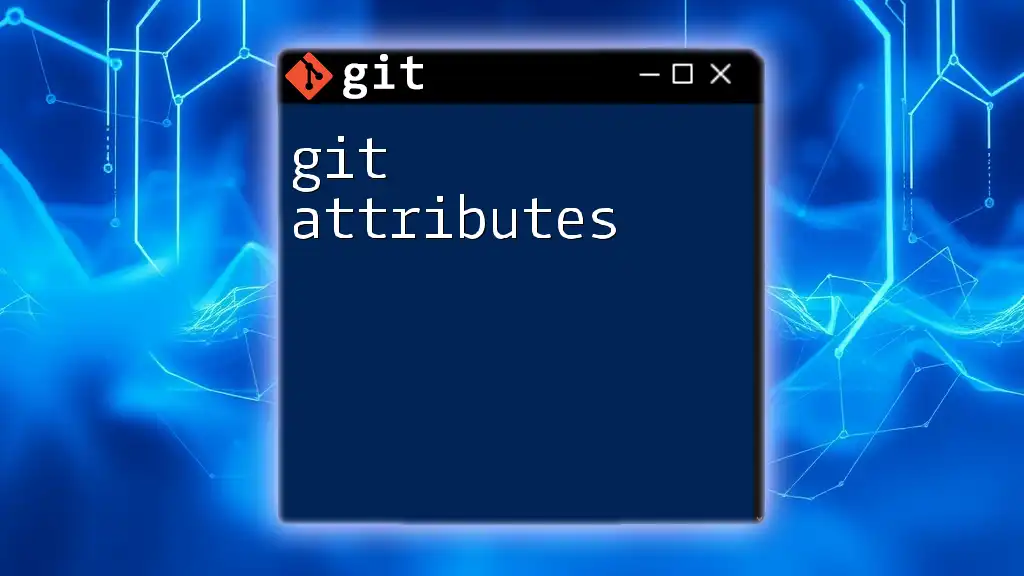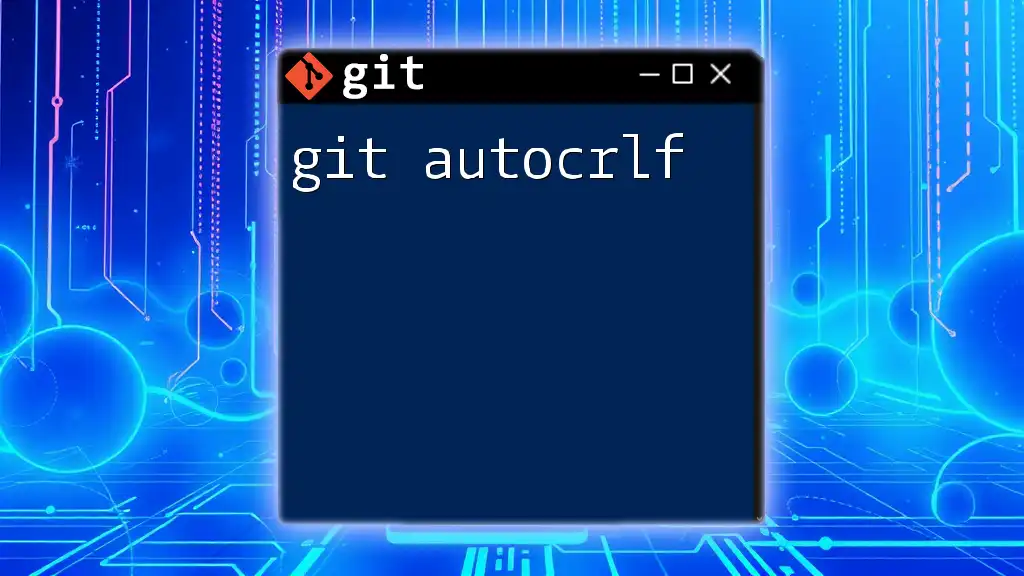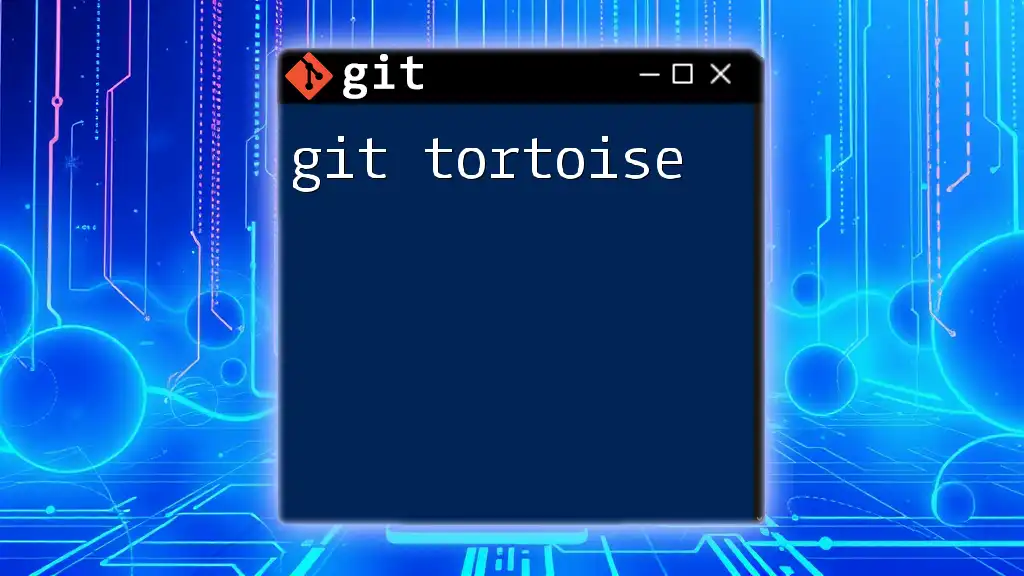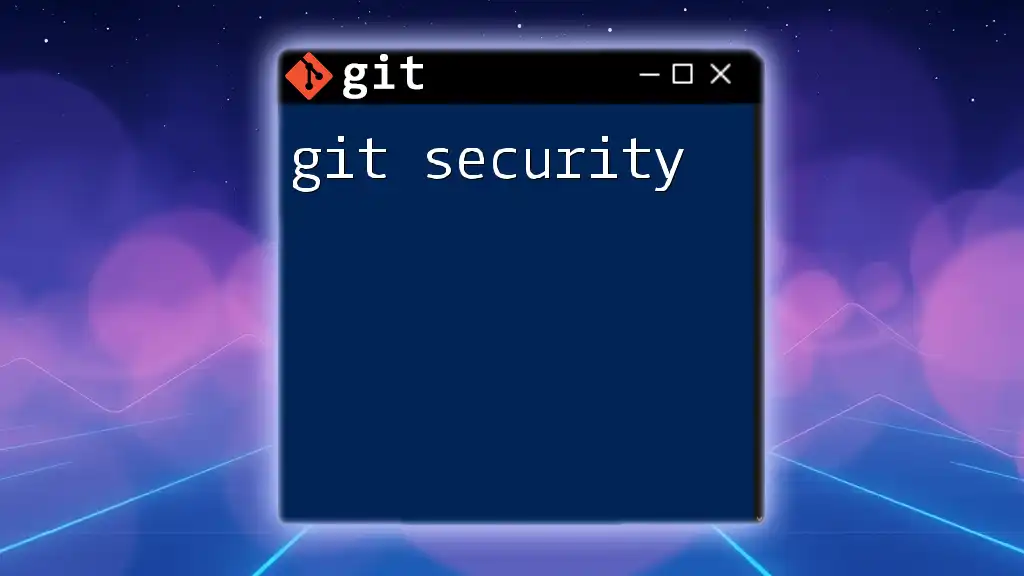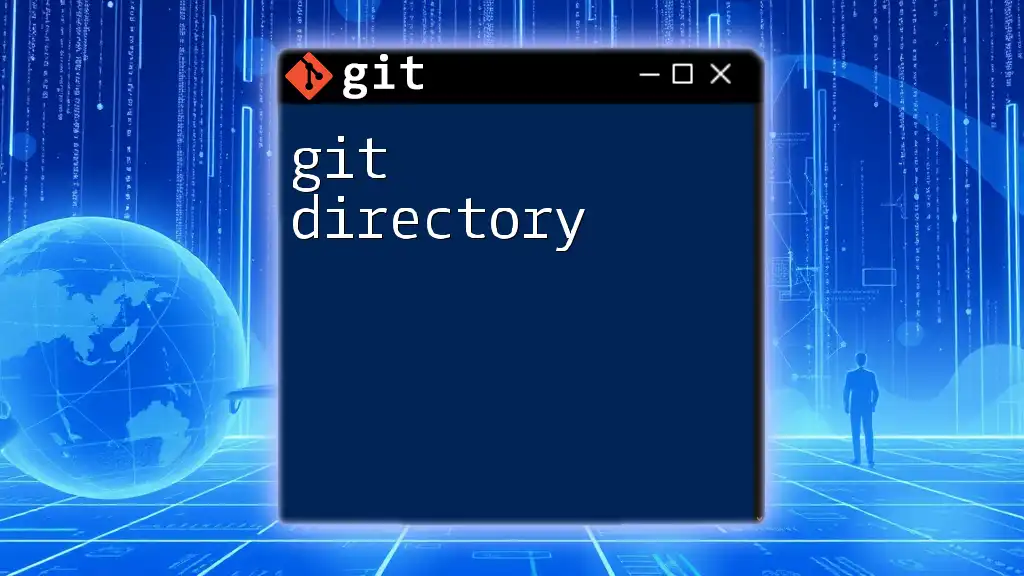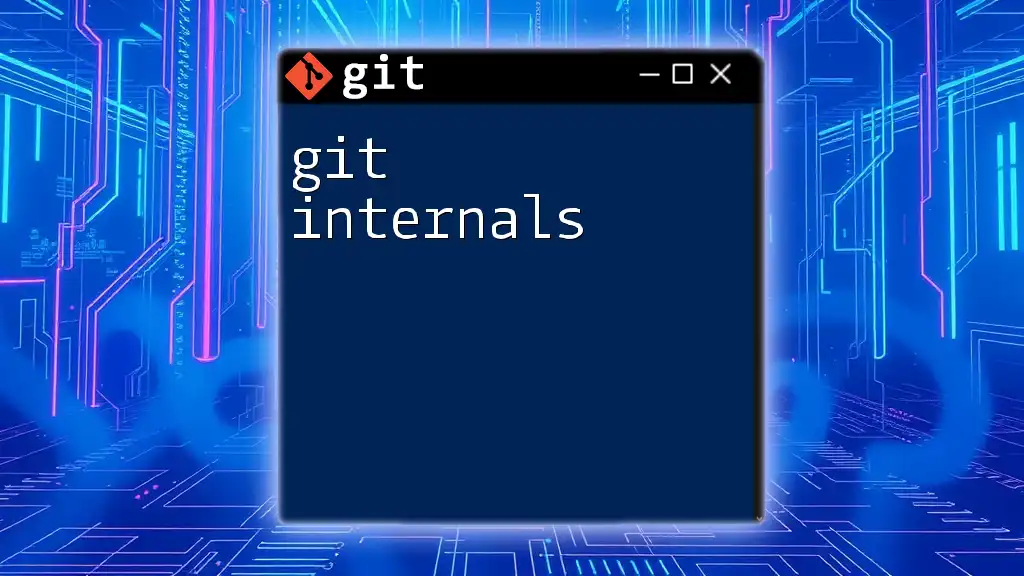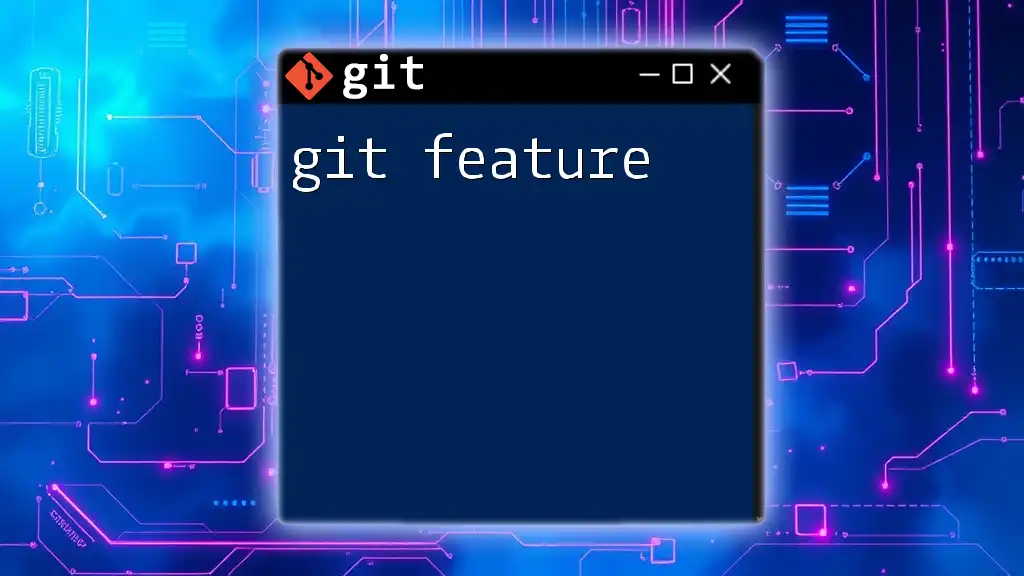A git software tutorial provides users with straightforward instructions on utilizing essential git commands for version control and collaboration in software development.
Here's an example of a basic git command to initialize a new repository:
git init
What is Git?
Git is a distributed version control system that allows developers to track changes in their codebase and collaborate effectively with others. Unlike centralized version control systems, Git enables multiple developers to work on different branches independently and merge their changes back into a single project. This flexibility is essential in modern software development, where teams often operate across different locations and timelines.
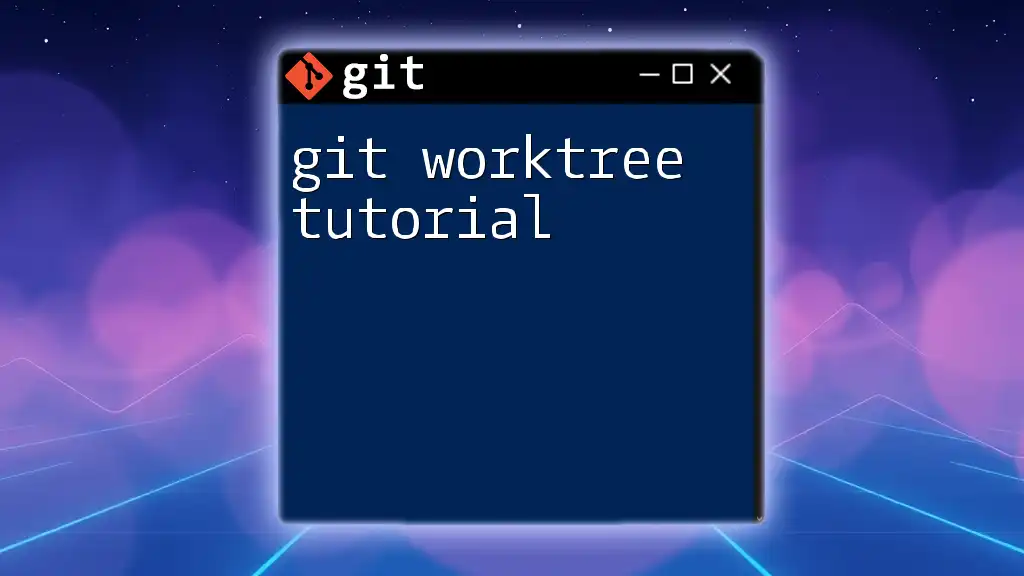
Why Learn Git?
Learning Git is crucial for anyone involved in software development, whether you’re a novice programmer or an experienced developer. Here are several reasons why mastering Git can benefit your workflow:
- Collaboration: Git fosters effective collaboration by managing code changes and facilitating team efforts.
- History Tracking: With Git, you can easily view the history of your project, identifying when changes were made and by whom.
- Branch Management: The ability to create and manage branches allows for the isolation of features or fixes, enabling safer integration into the main codebase.
- Undo Changes: Git provides options for undoing changes, making it safer to experiment with new ideas.
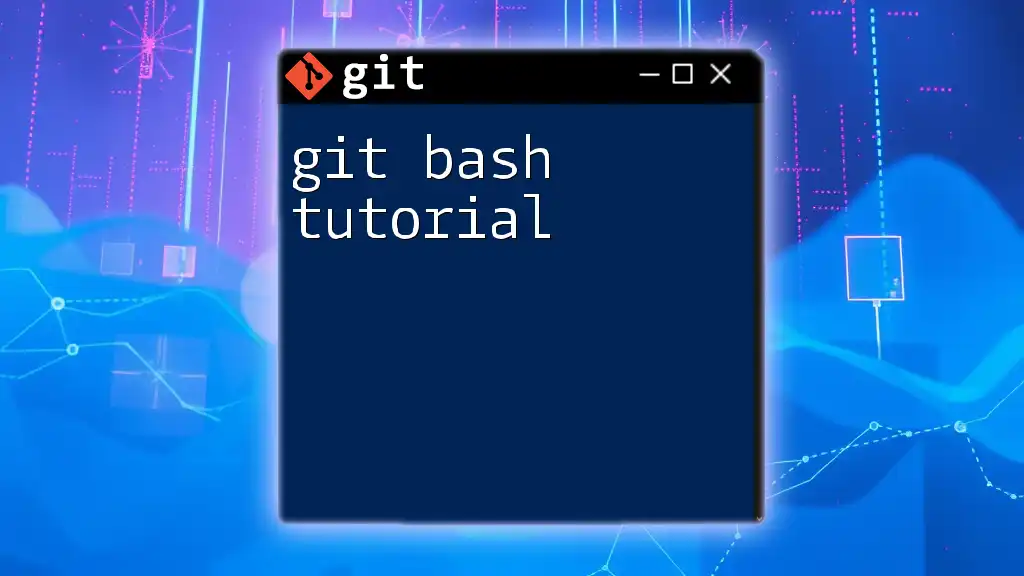
Getting Started with Git
Installation
To begin your journey with Git, you first need to install it on your machine. The installation process varies depending on your operating system.
Installing Git on Different Operating Systems
- Windows: Download the Git installer from the official website, run it, and follow the setup instructions.
- macOS: You can install Git via Homebrew by running the command:
brew install git - Linux: Use your package manager to install Git. For example, on Ubuntu, you can run:
sudo apt-get install git
Verifying Installation
After installation, confirm Git is successfully installed by running the following command in your terminal:
git --version
You should see the installed version of Git printed in the terminal.
Configuring Git
Setting up your Git identity is a critical first step. This information will be associated with your commits, establishing who made what changes.
Setting Up Your Identity
To set your user name and email address, run the following commands:
git config --global user.name "Your Name"
git config --global user.email "you@example.com"
These details help other contributors recognize your contributions.
Editor Configuration
You may also want to set your preferred text editor. The following command sets Nano as the default editor:
git config --global core.editor nano
This configuration helps ensure that when Git prompts for a commit message or other edits, it uses your chosen editor.

Basic Git Commands
Creating a Repository
Once Git is installed and configured, it's time to create your first repository.
Initializing a New Repository
To create a new Git repository, navigate to your project folder in the terminal and run:
git init
This command creates a new subdirectory named `.git` that contains all the necessary files for version control.
Cloning an Existing Repository
If you want to work on an existing project, you can clone a repository using:
git clone https://github.com/user/repo.git
This command downloads all the repository data, including files and commit history, to your local machine.
Staging and Committing Changes
Git manages changes between the working directory and the repository through a staging area.
Tracking Changes
Before committing, you need to stage the changes you want to include. Use the command:
git add <file-name>
To stage all changes, you could use:
git add .
This flexibility allows you to choose which changes are part of the upcoming commit.
Committing Changes
Once your changes are staged, they can be committed to the repository. A good commit message is essential for understanding project history. Use the following command, substituting with an appropriate message:
git commit -m "Your commit message"
Commit messages should be concise but descriptive enough for others to understand the changes made.
Viewing Changes
Tracking the status of your repository is important for effective version control.
Checking the Status
Use `git status` to view the current state of your files:
git status
This command will show which files have been modified, staged, or are untracked.
Viewing Commit History
To view your project's commit history, execute:
git log
This command displays each commit in a chronological sequence, helping you understand past changes.
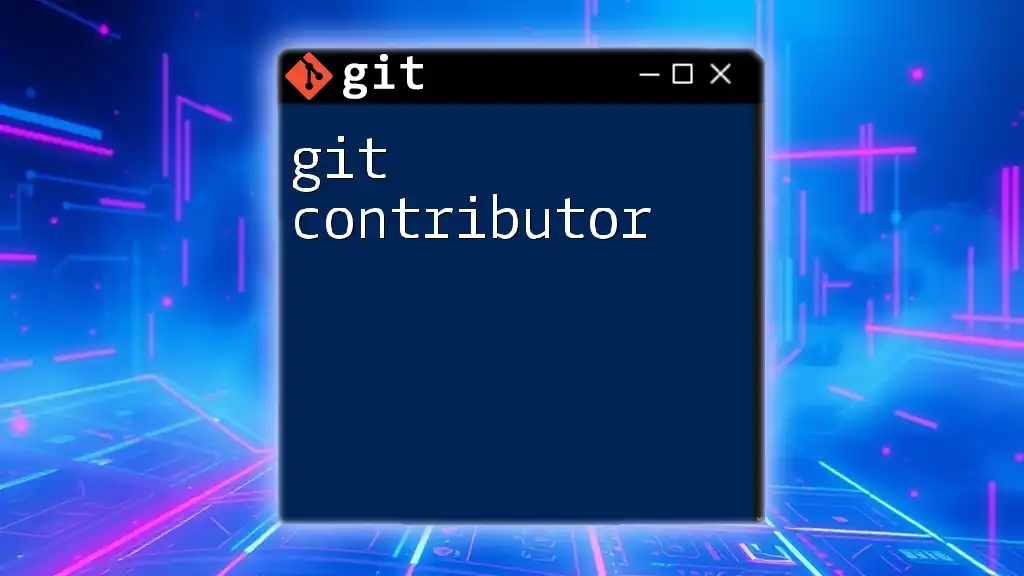
Branching and Merging
Understanding Branches
Branches are a powerful feature of Git, enabling you to work on different tasks or features in isolation from the main codebase.
Creating a New Branch
You can create a new branch to develop a feature by running:
git branch <branch-name>
This command adds a new branch but does not switch to it. For that, use the checkout command.
Switching Branches
To switch to the newly created branch, use:
git checkout <branch-name>
This command updates your working directory to match the selected branch, enabling focused work on specific features.
Merging Branches
When a feature is complete, it’s time to merge the changes back into the main branch (usually `main` or `master`). First, switch to the main branch:
git checkout main
Then, merge the feature branch:
git merge <branch-name>
If there are any conflicts, Git will alert you, and you will need to resolve them before completing the merge.

Working with Remote Repositories
Understanding Remote Repositories
Remote repositories are hosted on a server, allowing collaboration with other developers. Common platforms include GitHub, GitLab, and Bitbucket.
Adding a Remote Repository
After creating a local repository, you may want to link it to a remote repository. Use the following command:
git remote add origin https://github.com/user/repo.git
This establishes the connection between your local repo and the remote one.
Pushing and Pulling Changes
Pushing Changes to Remote
When you want to share your changes with others, push them to the remote repository using:
git push origin <branch-name>
This command updates the remote repository with your local commits.
Pulling Changes from Remote
To ensure your local repository is up to date with newly committed changes from others, execute:
git pull origin <branch-name>
This command fetches and merges changes into your local branch.
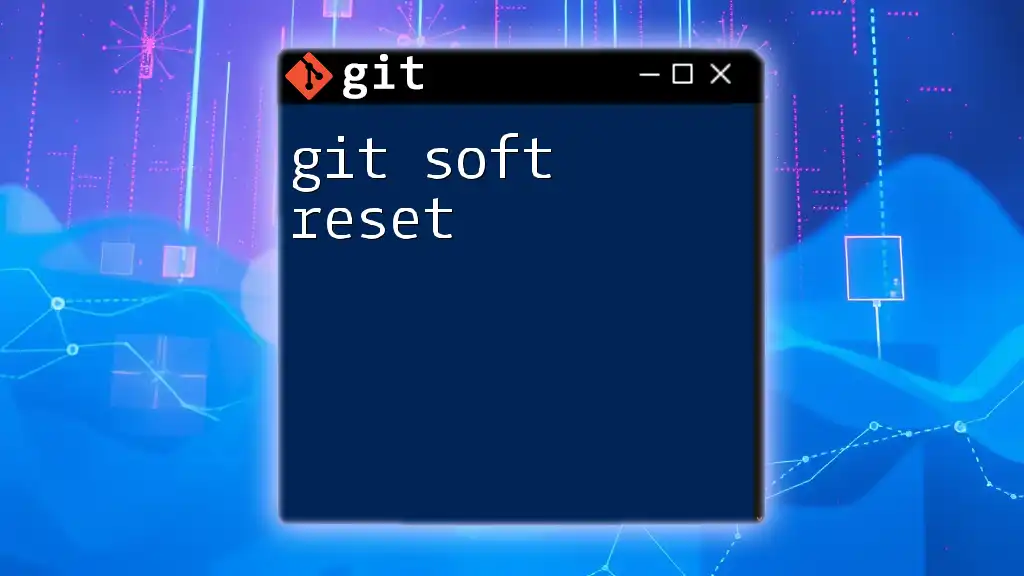
Common Git Workflows
Feature Branch Workflow
One widely-used workflow is to create a separate branch for each new feature, known as a feature branch workflow. This method allows for focused development on a single aspect of the project without affecting the main code.
When the feature is complete and tested, it is merged back into the main branch, providing a clean integration of new features.
Gitflow Workflow
Gitflow is another popular branching model that defines specific roles for branches, such as `develop` for ongoing development and `release` for production-ready features. By following this structured workflow, teams can better manage releases and plan future developments.
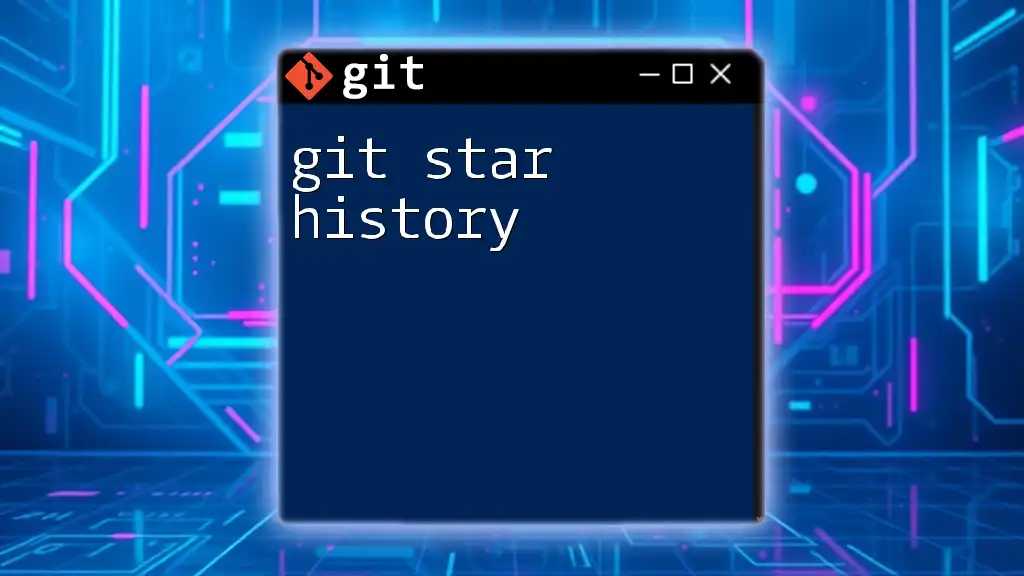
Troubleshooting Common Issues
Fixing Merge Conflicts
When merging branches, you may encounter merge conflicts if two branches modify the same line in a file. Git will mark these conflicts in the affected files, and you must resolve them manually. Once resolved, mark the conflicts as resolved and commit the changes.
Undoing Changes
Sometimes, it may be necessary to revert a commit. This can be done with:
git revert <commit-hash>
This command creates a new commit that undoes the changes made in the specified commit.
To discard uncommitted changes or reset your branch completely, use:
git reset --hard
Use this command with caution, as it can permanently delete changes.
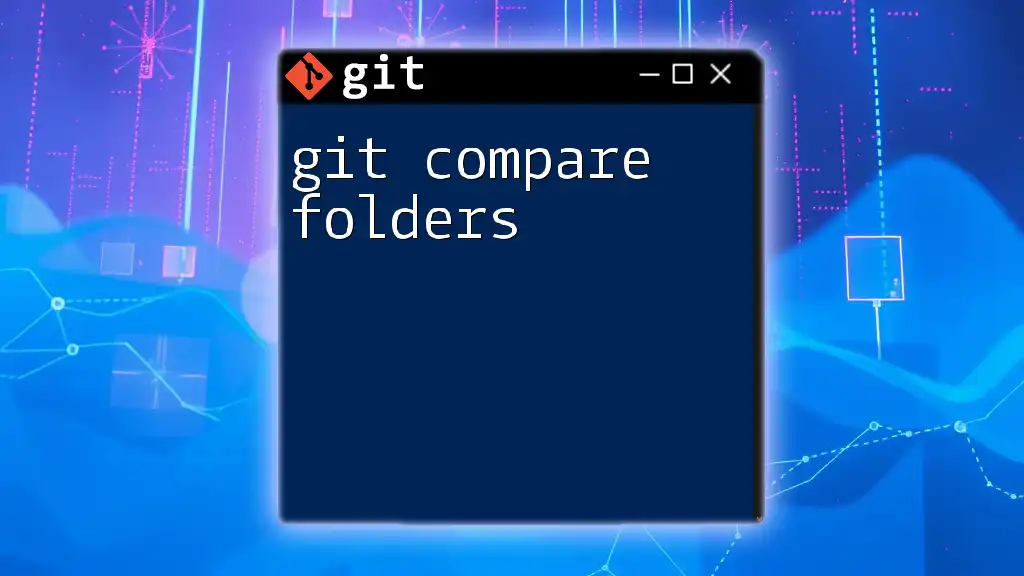
Conclusion
Mastering Git commands is an invaluable skill for developers, enhancing collaboration, maintaining code integrity, and simplifying the management of project histories. Whether you’re working on a personal project or collaborating with a team, understanding Git's capabilities will streamline your development process.
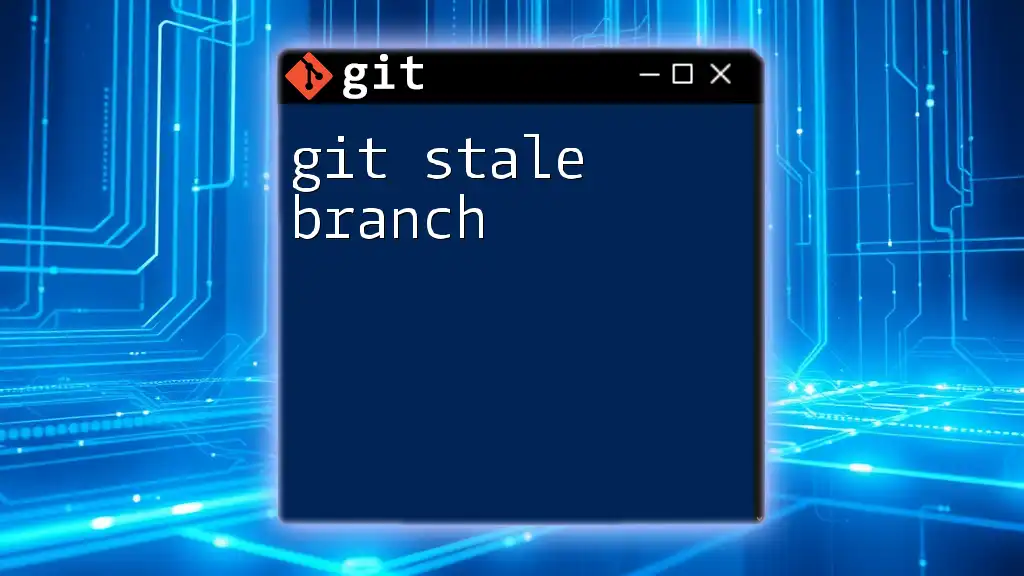
Additional Resources
To further your learning, consider checking the official Git documentation, enrolling in online courses, or diving into recommended books. Engaging with practical projects will also solidify your understanding of Git and its essential role in software development. Happy coding!