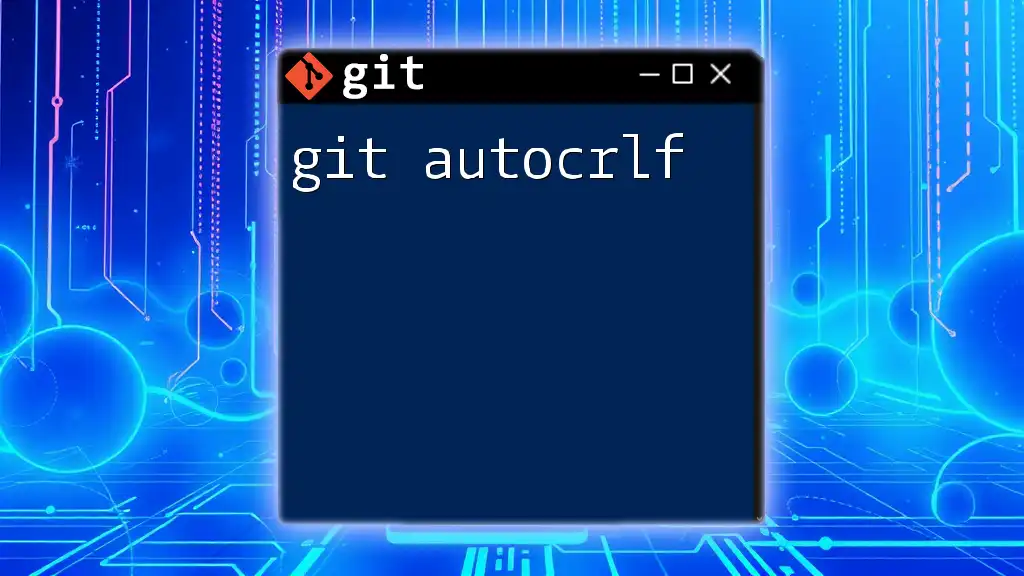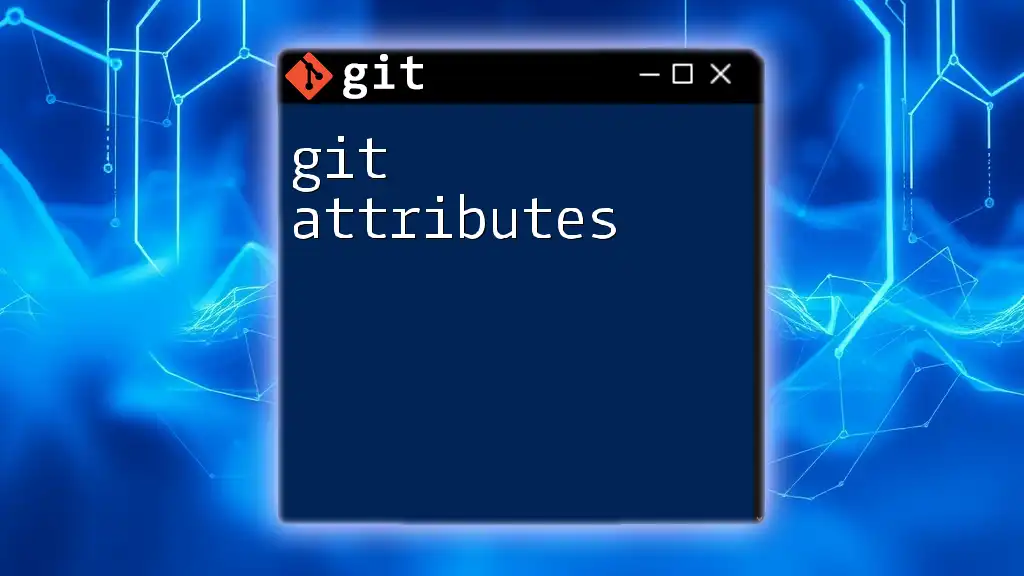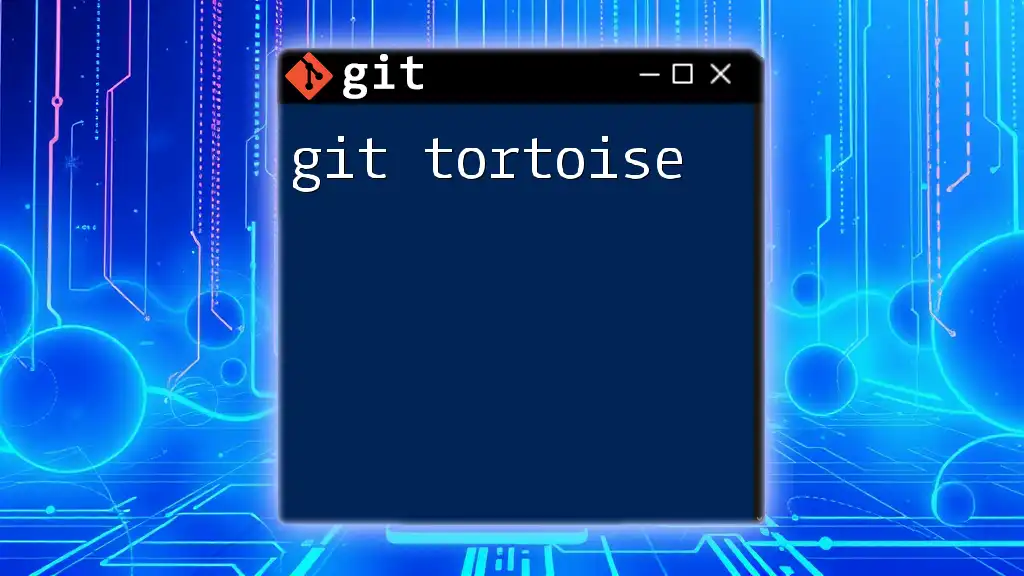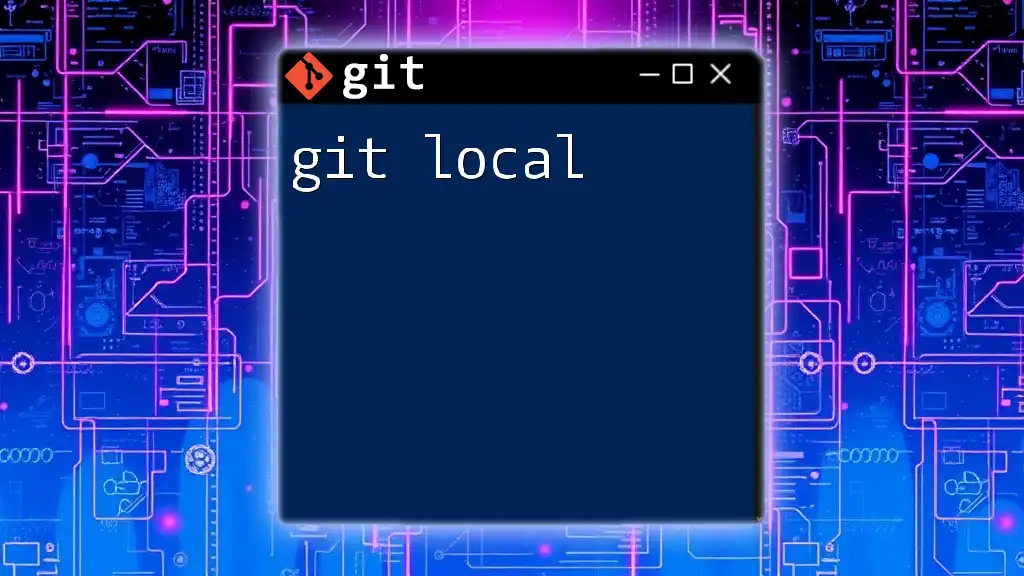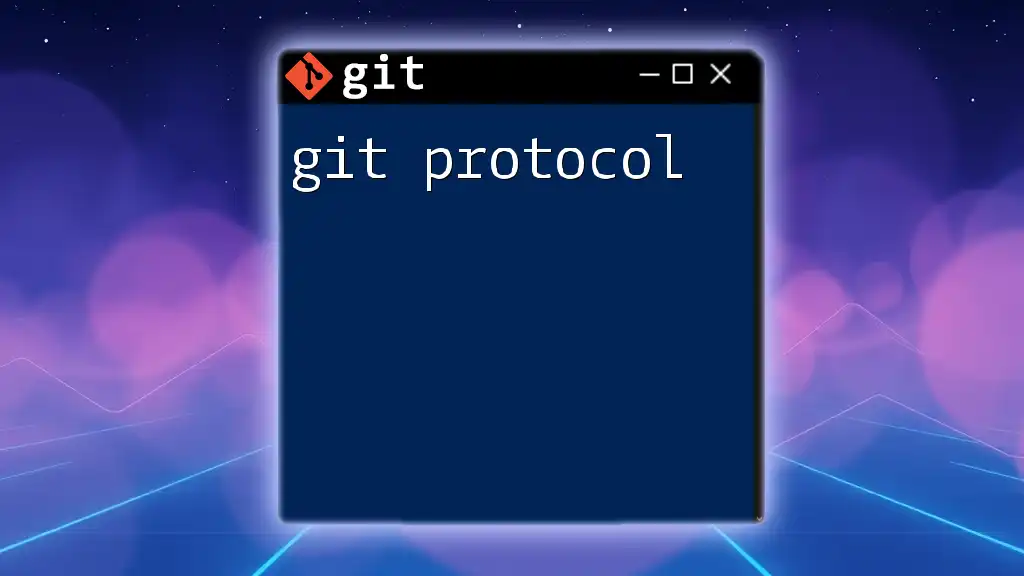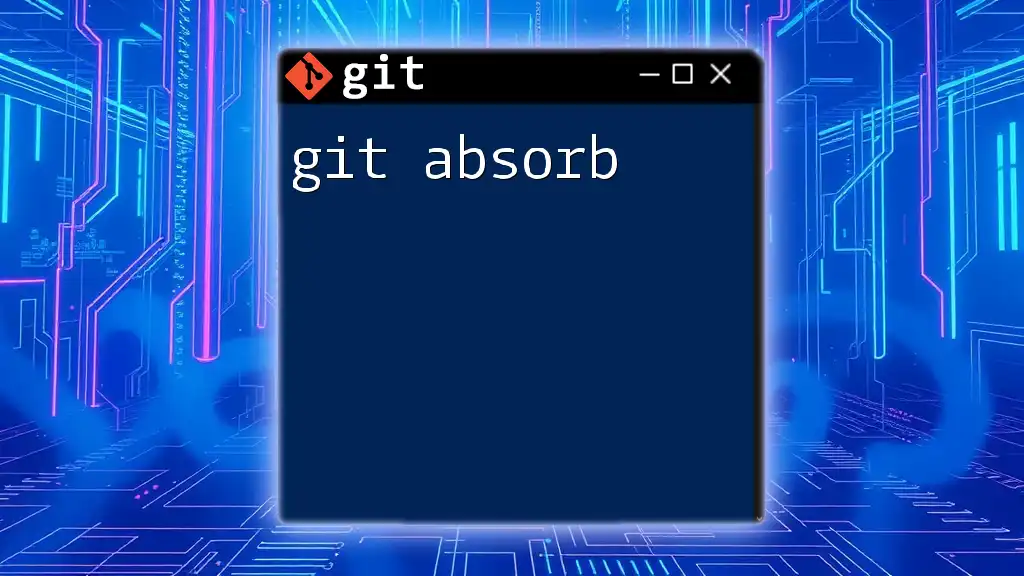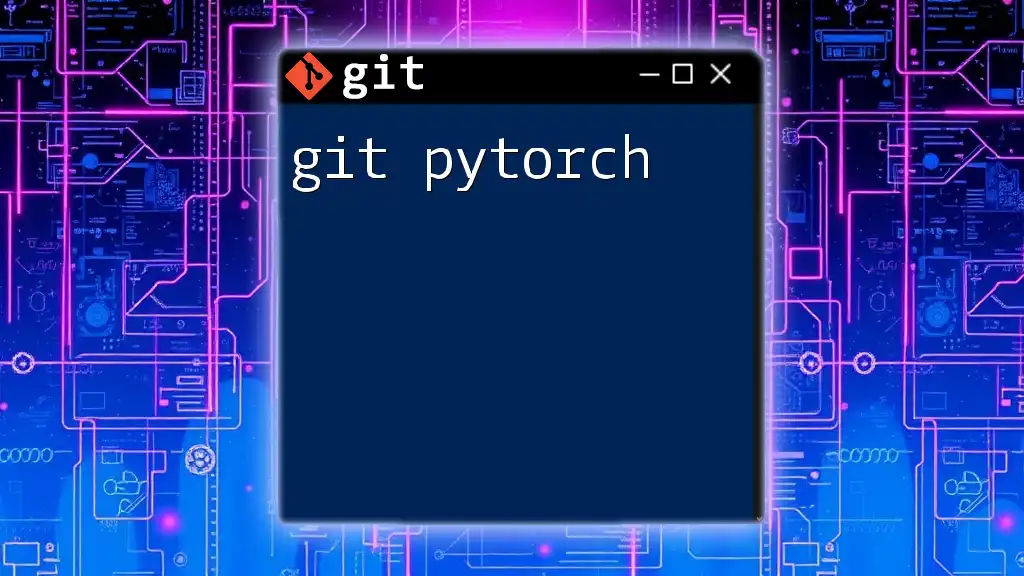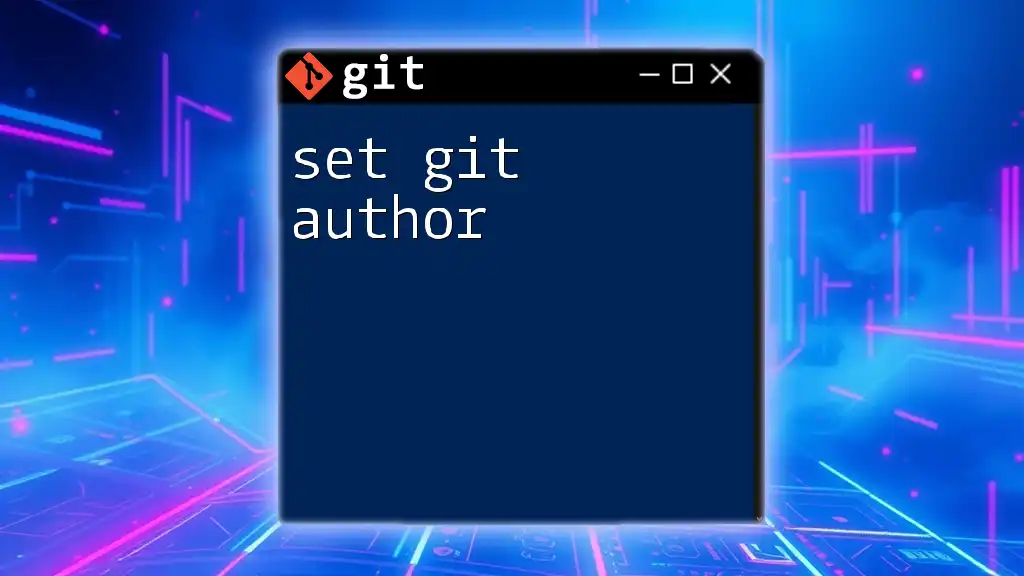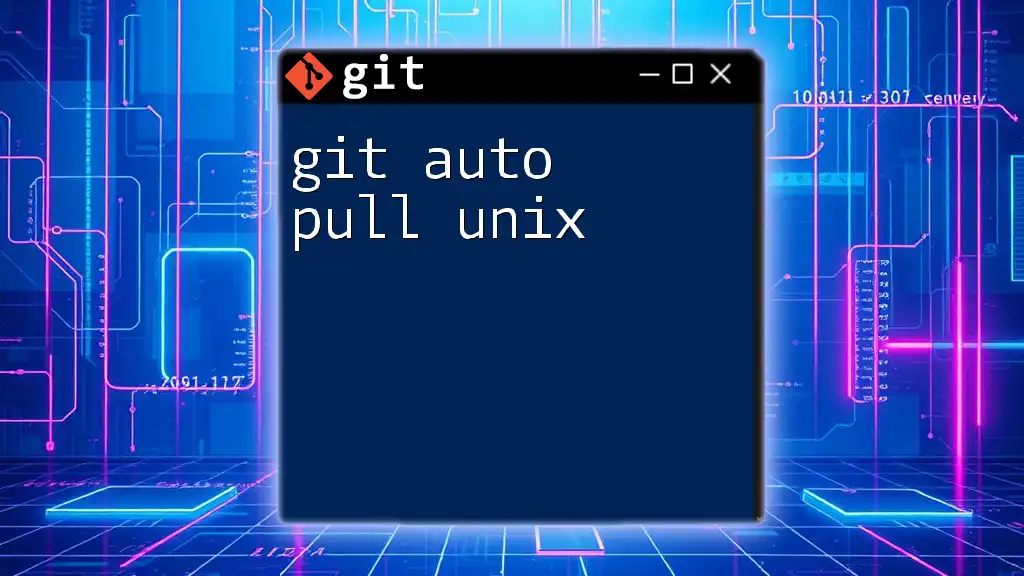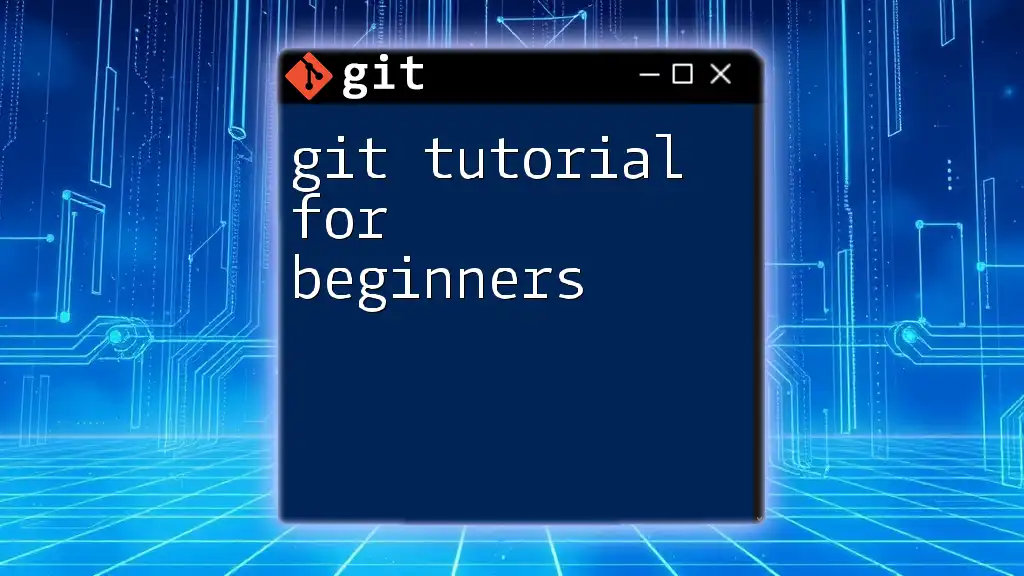`git autocrlf` is a Git configuration option that automatically converts line endings between Windows and Unix (Linux/Mac) formats to prevent issues when collaborating across different operating systems.
Here's the command to enable it:
git config --global core.autocrlf true
What is `autocrlf`?
`autocrlf` stands for Automatic Carriage Return Line Feed, a Git feature designed to manage line endings across different operating systems seamlessly. In essence, it facilitates consistent handling of line endings, which can differ between Unix/Linux systems (which use LF – Line Feed) and Windows systems (which use CRLF – Carriage Return Line Feed).
When using Git in a collaborative environment where team members might be working on different platforms, ensuring consistent line endings is crucial to maintain the integrity of the codebase. Improper handling of line endings can lead to subtle bugs and version control conflicts, ultimately slowing down development and causing frustration.
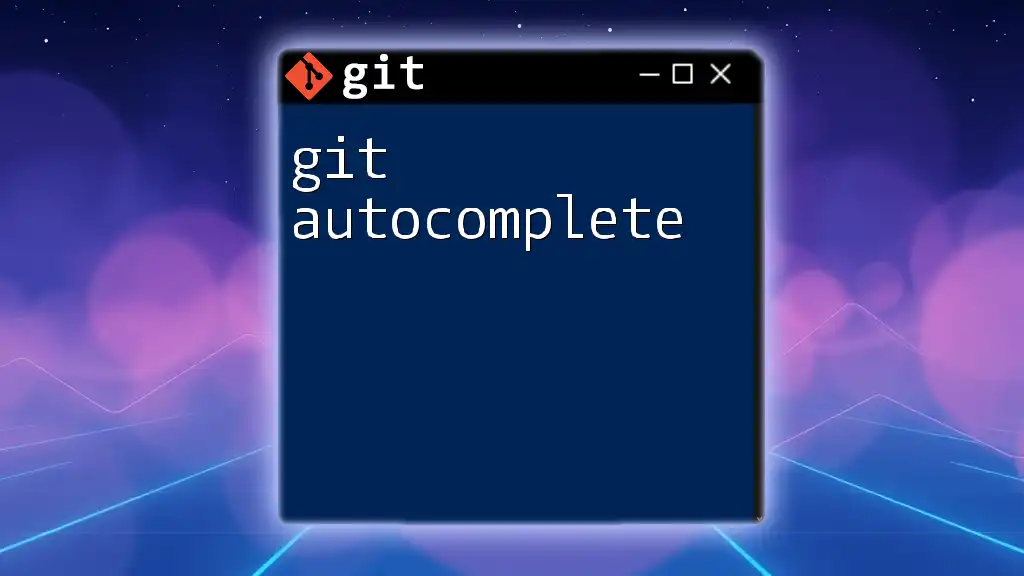
Why Line Endings Matter
To understand the importance of `autocrlf`, it's essential to grasp what line endings are and how they function. Line endings are sequences of characters that indicate the end of a line of text in a file. The two most common types include:
- LF (Line Feed): Used in Unix/Linux and macOS systems. Represented by `\n`.
- CRLF (Carriage Return Line Feed): Used in Windows systems. Represented by `\r\n`.
Common Issues Caused by Line Ending Problems
When working with mixed operating system environments, inconsistent line endings can lead to several problems:
-
Version Control Conflicts: If one team member saves a file on Windows (CRLF) and another on a Unix/Linux system (LF), merging changes might result in numerous conflicts, making collaboration challenging.
-
Build and Execution Issues: Compilation errors can arise in languages sensitive to line endings, such as Python and shell scripts, causing previously working code to break unexpectedly.
For instance, a Python script with CRLF line endings may fail silently when executed on a Unix/Linux server, leading to performance issues and wasted development time.
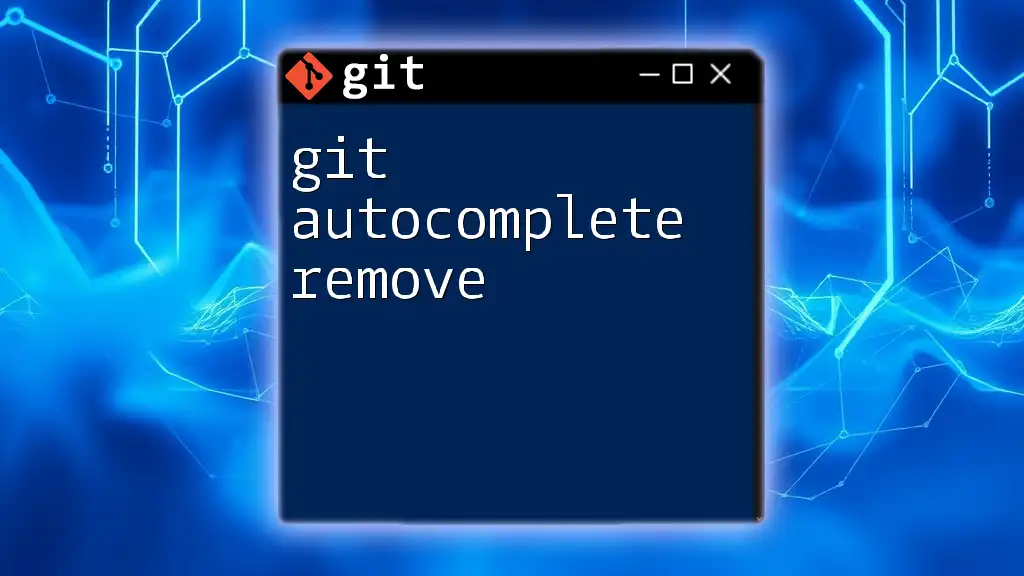
How to Set Up `autocrlf`
Configuring `autocrlf` is straightforward but crucial for ensuring consistent line endings. You can set it globally for your Git installation, affecting all repositories.
Configuring on Windows
To set `autocrlf` for a Windows machine, use the following command:
git config --global core.autocrlf true
- This setting converts LF line endings to CRLF upon checkout. When committing files, CRLF will be converted back to LF, ensuring that all files stored in the repository have LF endings.
Configuring on macOS and Linux
For macOS and Linux, the recommended configuration is:
git config --global core.autocrlf input
- With this setting, Git will convert CRLF to LF on commit but will not alter line endings when checking files out. This is essential for maintaining compatibility when developers do not work in a Windows environment.
Verifying Your Configuration
After setting `autocrlf`, it's a good idea to verify your configuration. You can check your current setting by running:
git config --get core.autocrlf
This command will display the setting, ensuring that you are configured correctly based on your operating system.
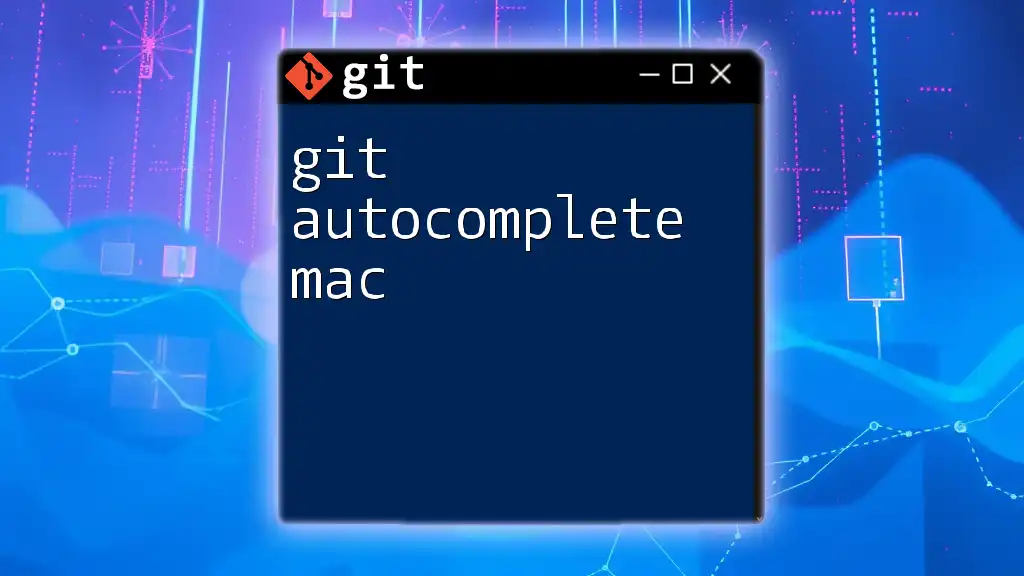
When to Use `autocrlf`
Understanding when and how to utilize `autocrlf` is vital for efficient cross-platform development.
Best Practices for Cross-Platform Development
If your team includes members using both Windows and Unix-like systems, enabling `autocrlf` is generally recommended. This will help mitigate the risks associated with line ending discrepancies, ensuring a smoother collaborative experience.
Common Scenarios for Setting `autocrlf`
Consider the following scenarios where adjusting `autocrlf` settings could prevent issues:
-
New Repositories: When establishing a new repository, set the `autocrlf` configuration correctly from the outset to eliminate future complications with line endings.
-
Existing Repositories: If joining an existing project, review the recommended settings in the project’s documentation or `.gitattributes` file, which might outline how line endings are managed within that repository.

Troubleshooting `autocrlf`
Despite the benefits of `autocrlf`, you may encounter challenges. Here, we address some common issues.
Common Issues with `autocrlf`
-
Some team members may forget to set their `autocrlf` while others might encounter unexpected behavior if they have it set incorrectly.
-
Sometimes, files may have already been committed with inconsistent line endings, causing pain points in collaborative efforts.
Fixing File Line Endings
When you find that your repository contains files with inconsistent line endings, you can convert them using Git. Here’s how to fix existing files in the repository:
# Remove all tracked files from the index without deleting them
git rm --cached -r .
# Re-add files to the index while applying the correct line ending settings
git reset --hard
Executing these commands will reset the index and apply the correct line endings based on your `autocrlf` setting.
Handling Legacy Repositories
For legacy repositories that have inconsistent line endings, consider using a `.gitattributes` file to enforce a consistent line ending policy across all collaborators. Here’s a simple example of what that file might look like:
* text=auto
This directive automatically detects and standardizes the line endings for all files in the repository.
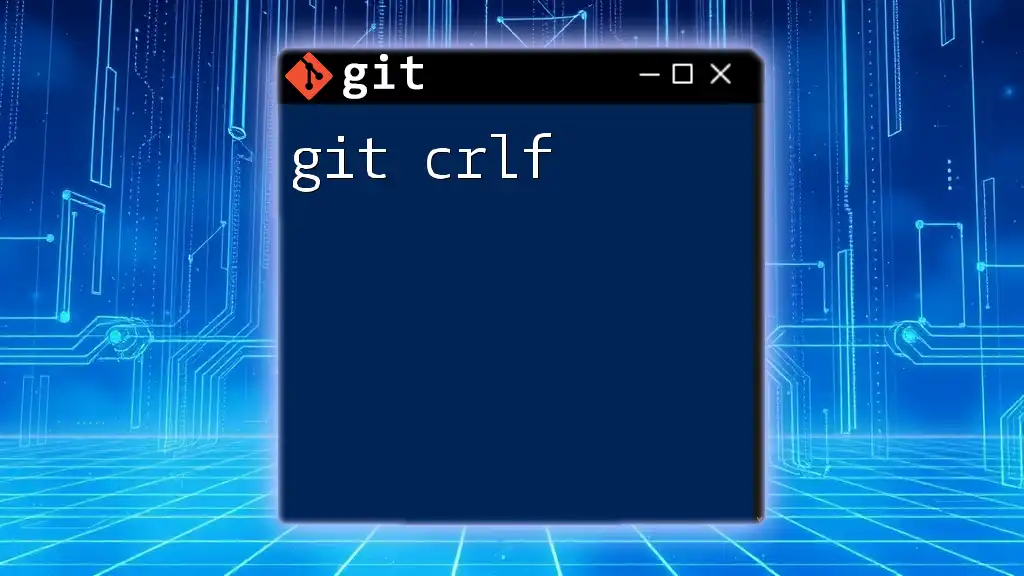
Conclusion
Handling line endings correctly is an essential aspect of using Git effectively, particularly in mixed-OS environments. The `autocrlf` feature offers a straightforward method for ensuring consistency and preventing headaches associated with line ending issues. By understanding how to configure and utilize this feature, you can streamline your Git workflow and reduce conflicts, fostering a more productive development environment.
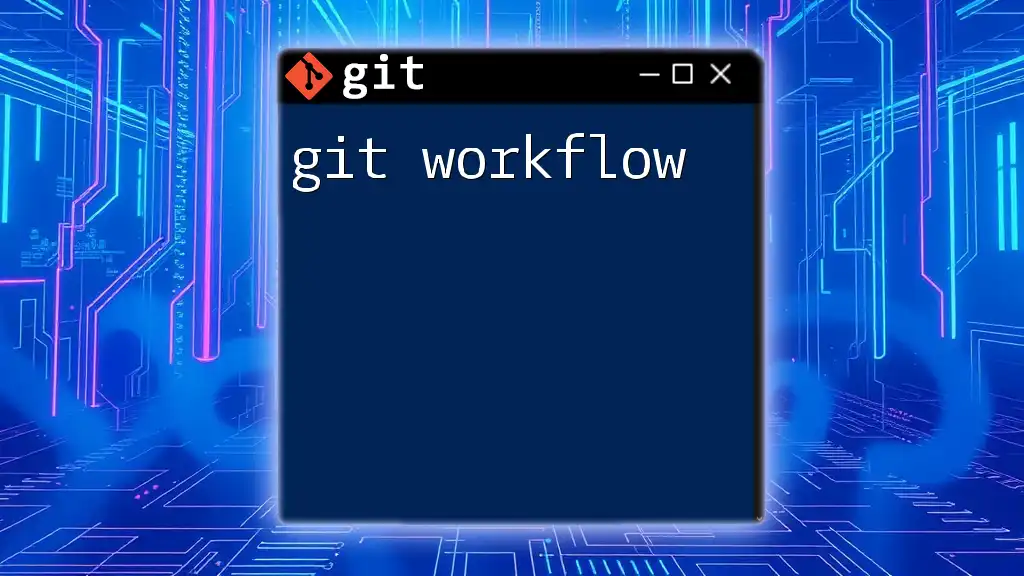
Additional Resources
To deepen your understanding of `autocrlf` and best practices, consider exploring the official Git documentation and other valuable reading materials. Tools that assist in line ending management are also beneficial, as they can help visualize and manage line endings effectively, making collaborative development smoother for everyone involved.