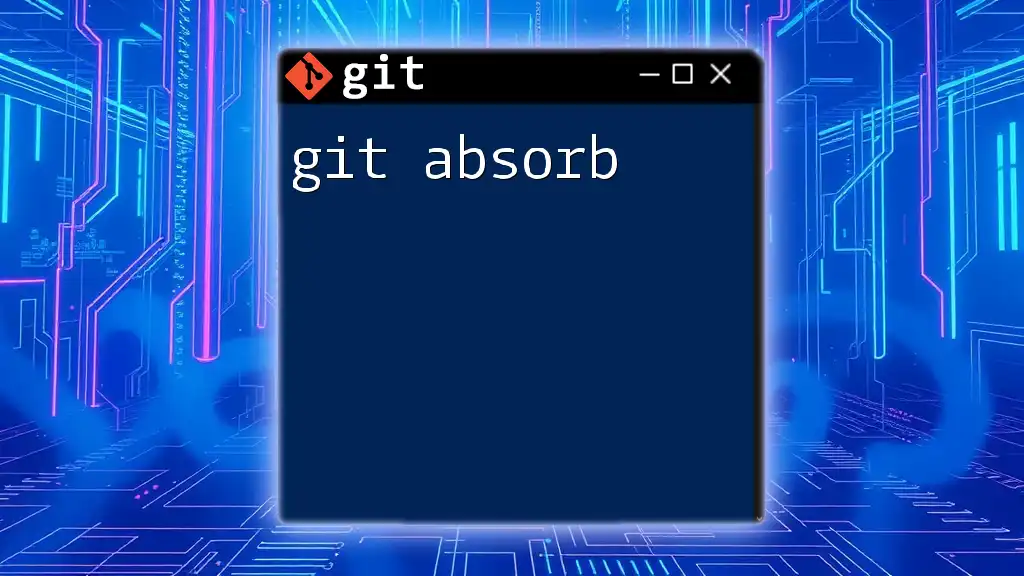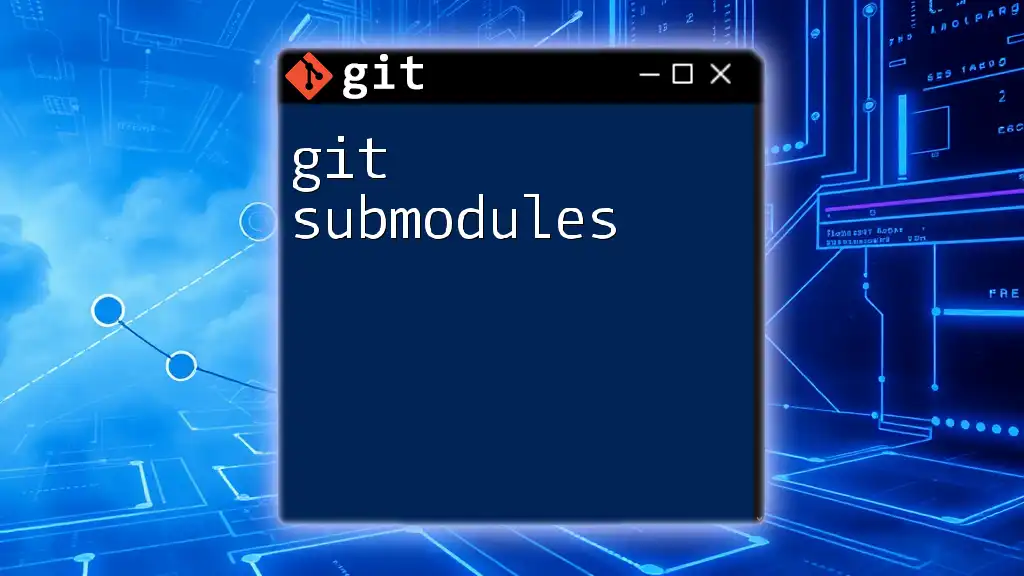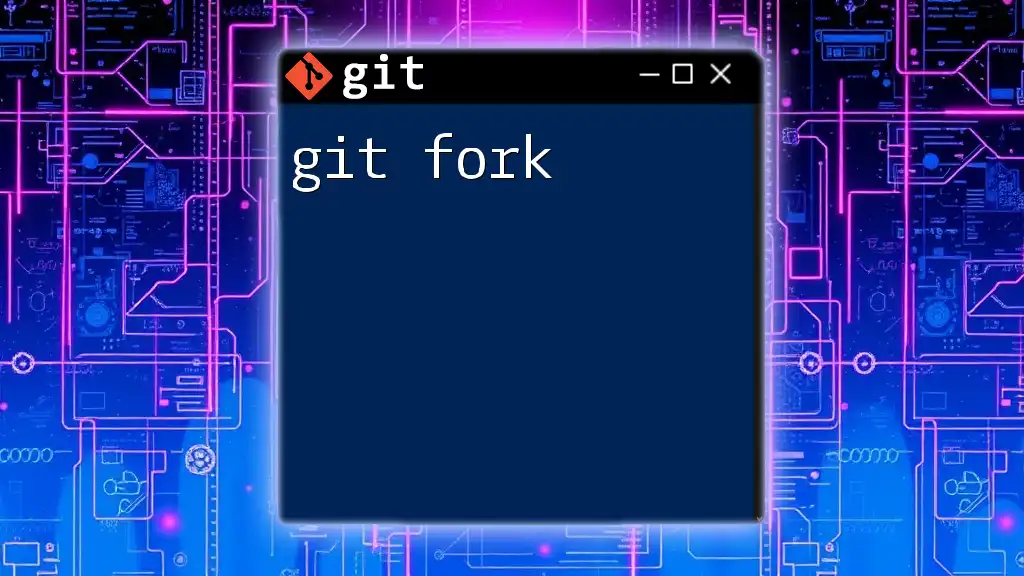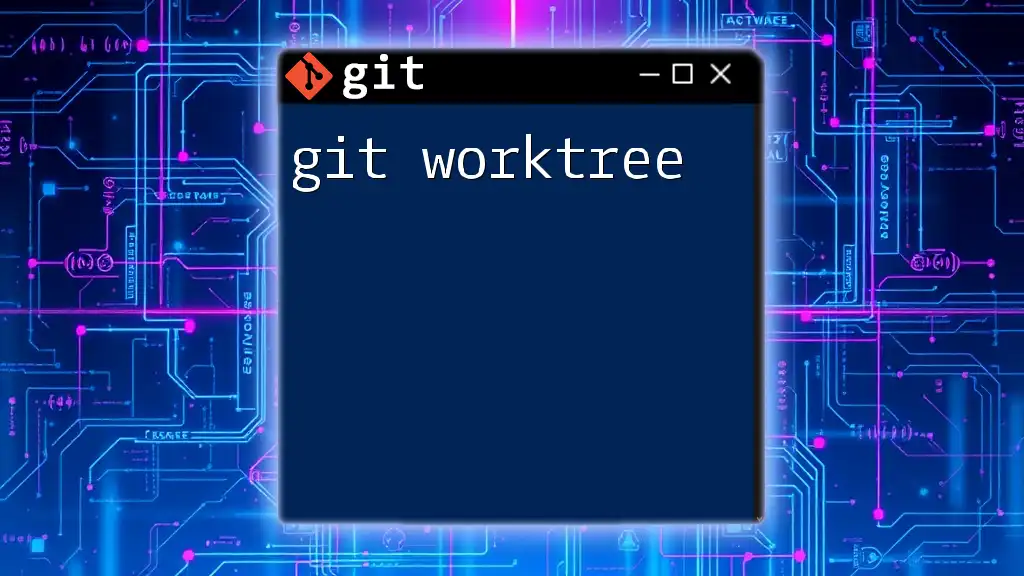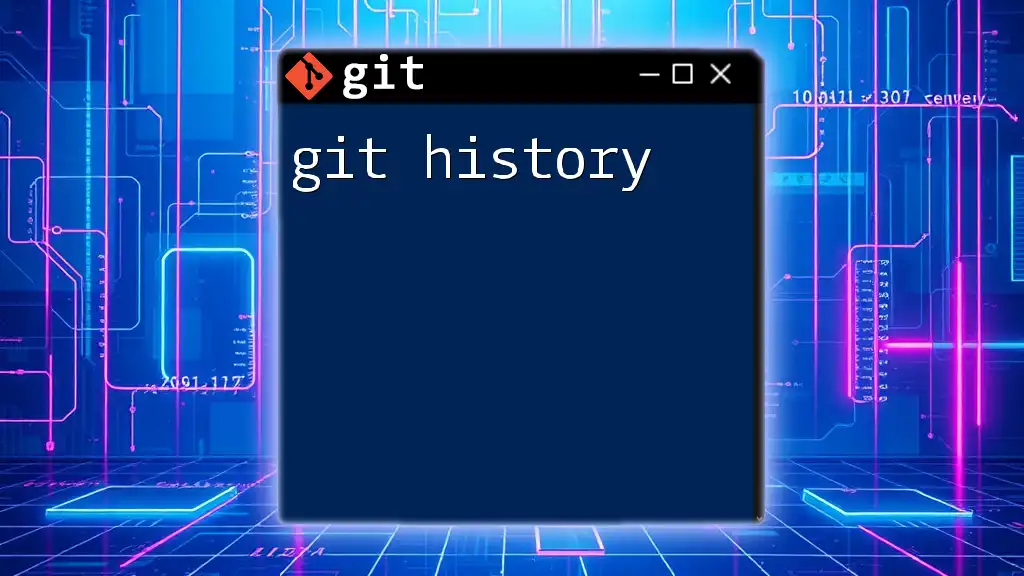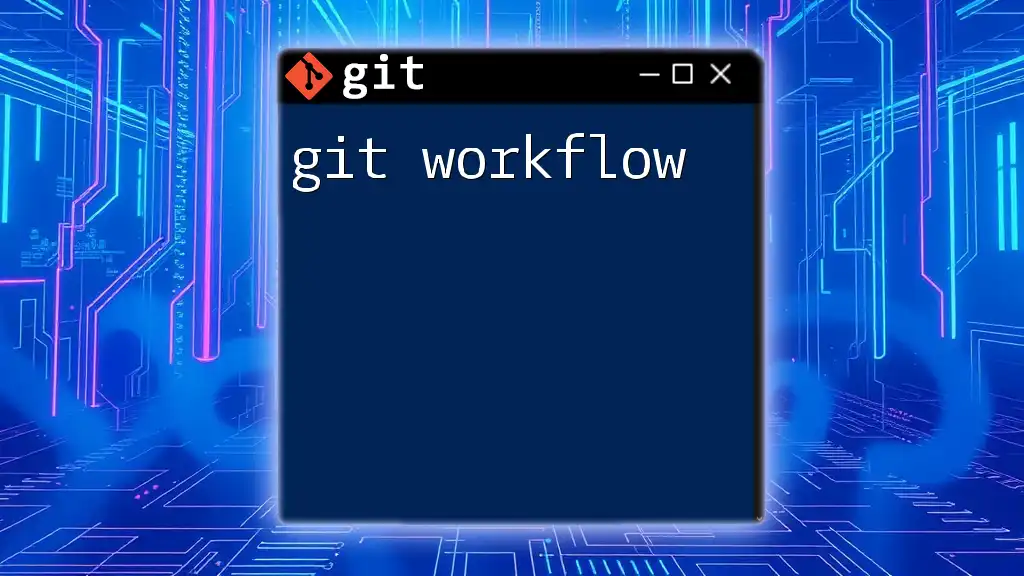`git absorb` is a command used to stage all changes in the working directory for the next commit, effectively aggregating these changes into the current staging area.
Here's how you can use it:
git absorb
Understanding the Need for Git Absorb
Traditional Git Workflow Challenges
When working with Git, developers often face challenges in managing commit history effectively. Increased complexity can arise from having too many small, incremental commits cluttering the project history. This can make it difficult to trace changes over time and understand the evolution of the codebase. A clean, linear history often enhances readability and simplifies collaboration.
Rebasing vs. Absorbing is another aspect to consider. While `git rebase` is a powerful tool for integrating changes and maintaining a linear history, it can sometimes lead to complications, especially when dealing with large sets of changes or conflicts. In these cases, using Git Absorb can provide an efficient alternative for merging commits without the overhead of rebasing.
Use Cases for Git Absorb
Git Absorb is particularly useful in several scenarios:
- Merging multiple commits into one: When a developer has made several small commits that represent the same logical change, absorbing these into a single commit can clarify the commit history.
- Cleaning up commit history before merging a branch: Prior to finalizing a pull request or merging a feature branch into the main branch, using `git absorb` can streamline the history, making it easier for team members to review changes.
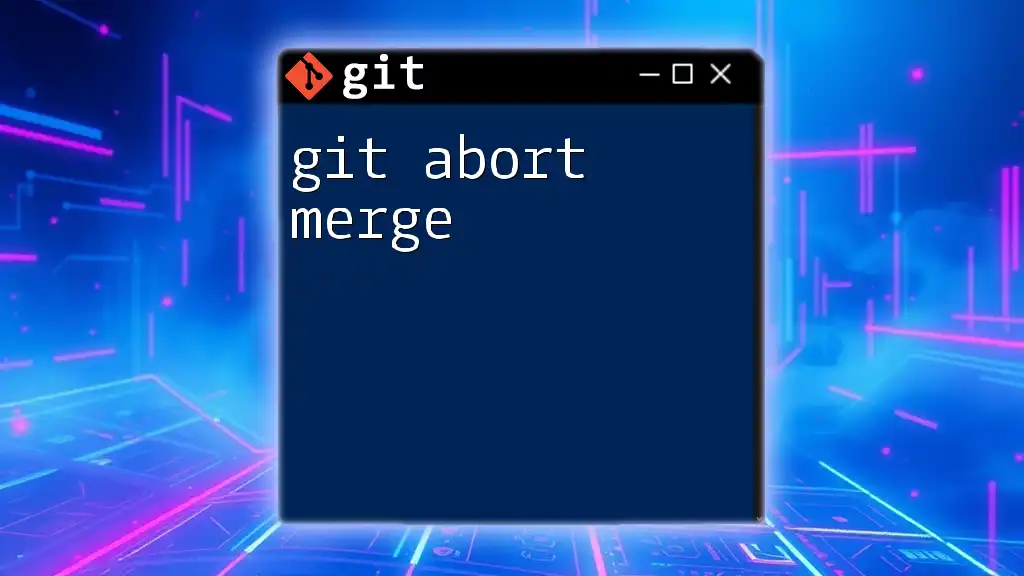
Getting Started with Git Absorb
Prerequisites
To make full use of Git Absorb, you should possess basic Git knowledge, including an understanding of how commits, branches, and the Git command line function. It's essential to be familiar with the sometimes fine distinctions between commands like `commit`, `push`, and `merge`.
Before using Git Absorb, ensure you have a Git repository set up. You can either create a new repository using the following command:
git init my-new-repo
Or clone an existing one:
git clone https://github.com/user/repository.git
Installing Git Absorb
Git Absorb may not come installed by default with your Git setup. To start using it, you'll first need to install the command. You can typically do this via a package manager. For instance, if you are using macOS and have Homebrew installed, you can run:
brew install git-extras
For other operating systems, check the specific instructions for your package manager or refer to the [Git Extras GitHub page](https://github.com/tj/git-extras).
After installation, it’s generally a good idea to configure Git Absorb with your user details. You can execute:
git config --global absorb.defaultCommitMessage "Your default commit message"
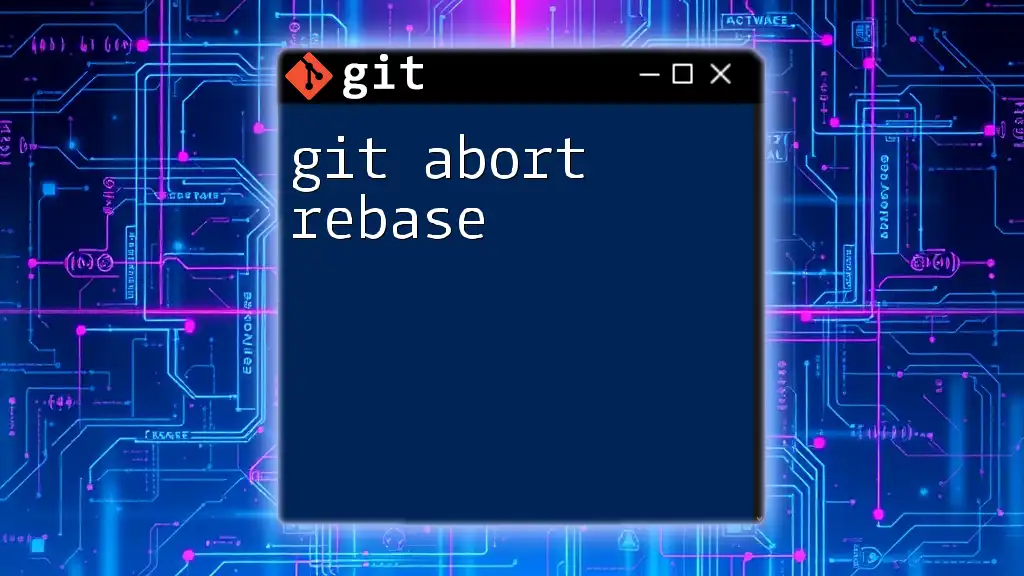
Using Git Absorb
Basic Command Syntax
To utilize Git Absorb, the command syntax is straightforward:
git absorb [options] <commit>
Here's a breakdown of each part:
- `git absorb`: The command itself.
- `[options]`: This section is optional and allows additional parameters to tailor the absorption process.
- `<commit>`: This specifies the commit(s) you want to absorb. The commit can be referenced by its hash or using relative syntax, like `HEAD~n`, where `n` is the number of commits to consider for absorption.
Common Options
Git Absorb provides several useful options, among which are:
-
`-m` or `--message`: Allows you to specify a custom commit message, overriding the default message.
-
`--edit`: Opens your default text editor to edit the commit messages of the absorbed commits before finalizing.
Example usage of these options might look like:
git absorb -m "Consolidated commit message" HEAD~3
Step-by-Step Guide to Absorbing Commits
- Identify the Commits to Absorb: Start by locating the commits you want to absorb. You can do this with:
git log --oneline
This command will display a compact list of your commit history, making it easy to identify the relevant commits.
- Executing Git Absorb: Once you have identified the commits, you can execute the absorb command to combine them. For example, if you want to merge the last two commits, you would use:
git absorb HEAD~2
- Confirming the Absorption: After executing the command, it's essential to verify the results. You can check your updated commit history with:
git log
This will show that the specified commits have been consolidated into one, simplifying your Git history.
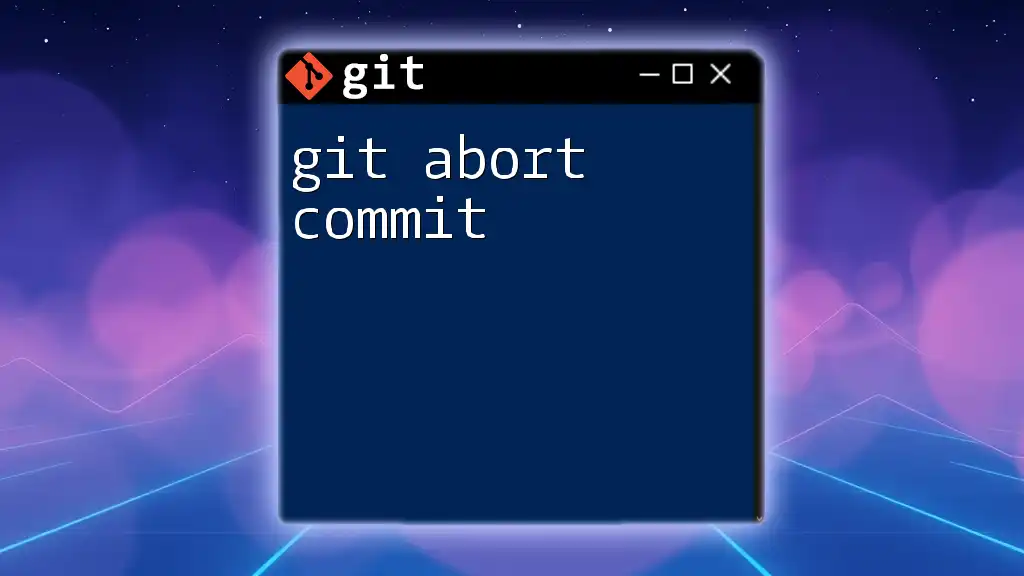
Best Practices for Using Git Absorb
When to Use It
Git Absorb is best used when you have committed small, closely related changes that should logically belong together. This practice can enhance the readability of your Git history, making it easier for both yourself and your collaborators to understand the evolution of a codebase.
Documenting Absorptions
When using Git Absorb, it’s essential to add clear and descriptive commit messages. This practice serves not only as a record of what was accomplished but also aids others in understanding the purpose of the changes introduced. In your commit message, aim to summarize the changes made, referencing any relevant issues or features, such as:
git absorb -m "Consolidated bug fixes related to issue #42"
Additionally, linking related issues or pull requests within your commit message can provide context to reviewers about what was addressed during absorption.
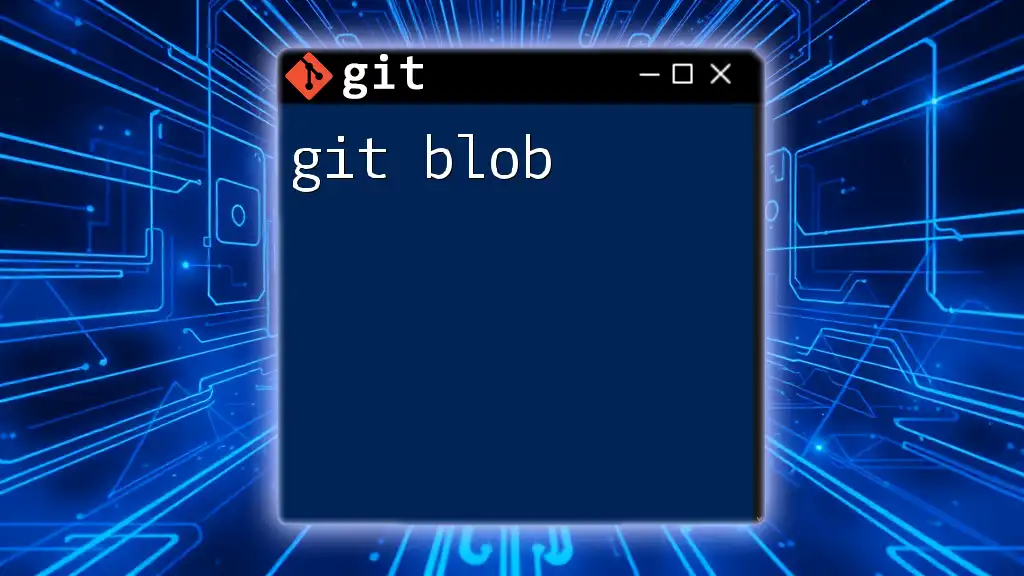
Troubleshooting Common Issues
Common Errors with Git Absorb
While Git Absorb is a powerful tool, occasional errors may arise:
-
Dealing with Merge Conflicts: Just like other Git commands, `git absorb` may encounter conflicts if changes overlap. If this occurs, you will need to resolve the conflicts using a standard Git conflict resolution workflow.
-
Reverting an Absorption: If you decide that an absorption was not the best choice, you can revert to the previous state using `git reset`. For instance:
git reset --hard HEAD@{1}
This command will revert your branch to the state before the last absorb, allowing you to start fresh.
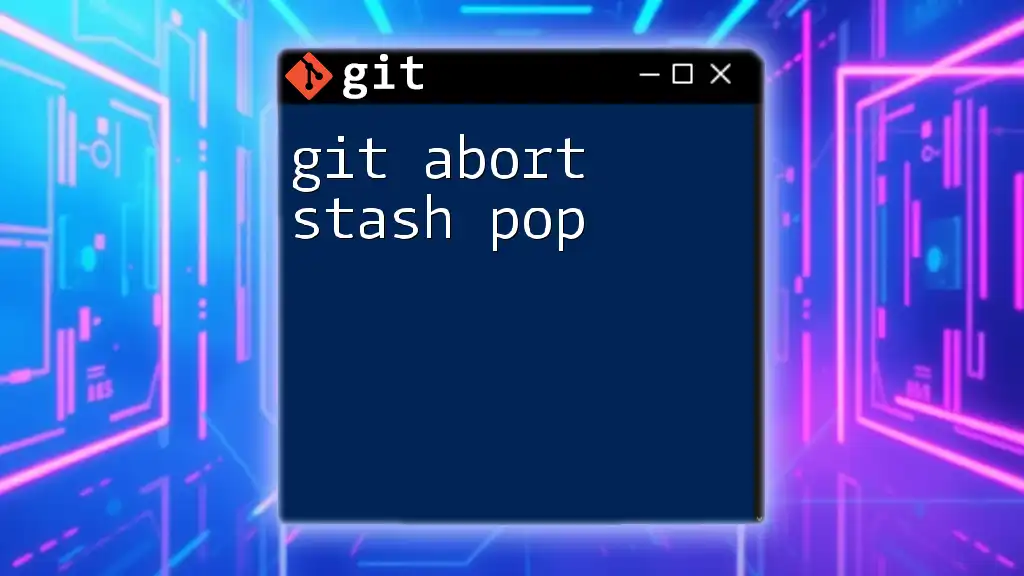
Conclusion
In summary, Git Absorb is a valuable tool for any developer keen on maintaining a clear and concise commit history. By merging related commits, it enhances collaboration and simplifies the review process. Practicing with `git absorb` can significantly improve your version control workflows, making your development process more efficient and effective.
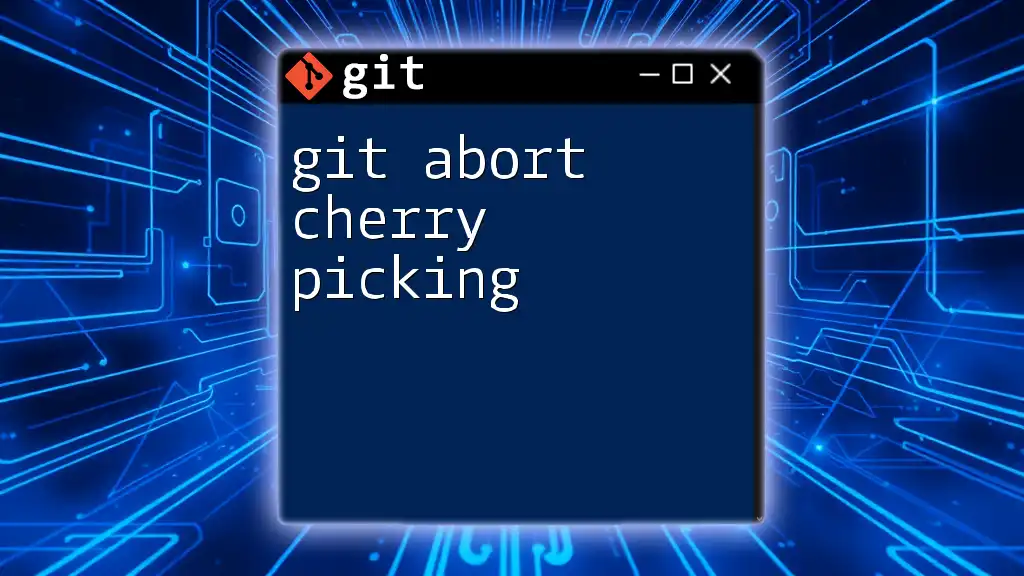
Frequently Asked Questions (FAQs)
-
What is the difference between Git Absorb and Git Squash?
While both commands serve similar purposes of consolidating commits, Git Squash is typically used during a rebase operation, merging commits before applying changes. In contrast, Git Absorb allows you to merge commits without the complexity of rebasing. -
Can Git Absorb be used with other Git workflows?
Absolutely! Git Absorb can be seamlessly integrated into any Git workflow where commits need to be cleaned up or simplified. -
Is Git Absorb suitable for all project types?
While Git Absorb is beneficial in most scenarios, particularly for projects with complex histories, it's essential to apply it thoughtfully, as merging too many commits can sometimes obscure important individual changes.
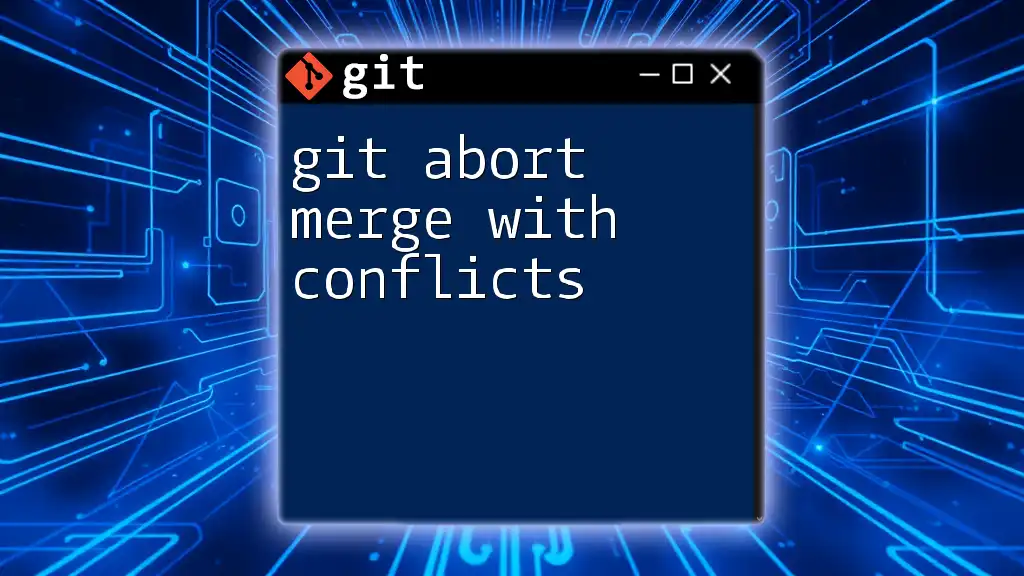
Call to Action
Now that you understand how to effectively use Git Absorb, take some time to practice in a test environment. Experiment with absorbing commits, linking issues, and fine-tuning your commit messages. If you're looking to deepen your Git skills further, consider joining our courses for hands-on experience and professional guidance!