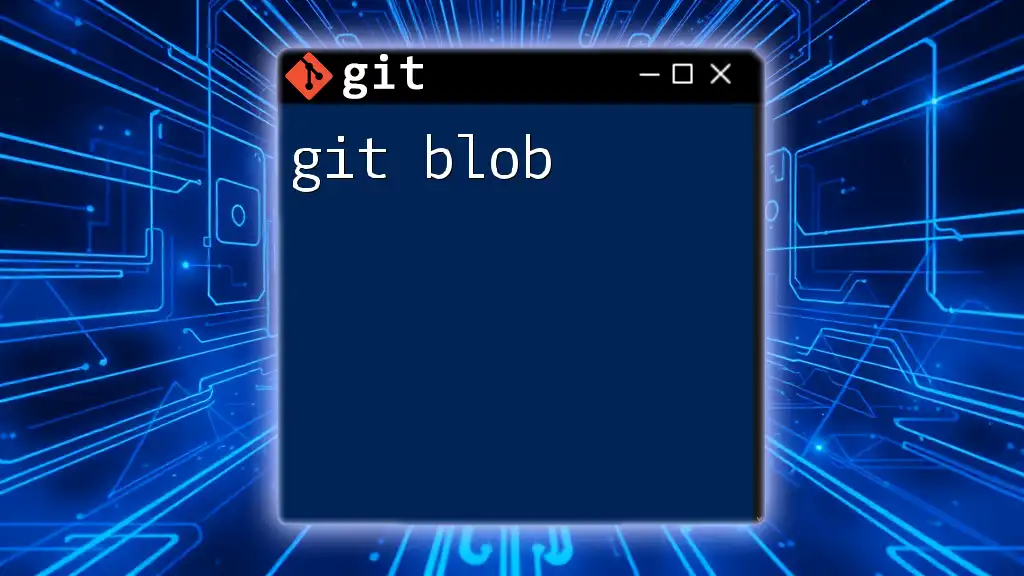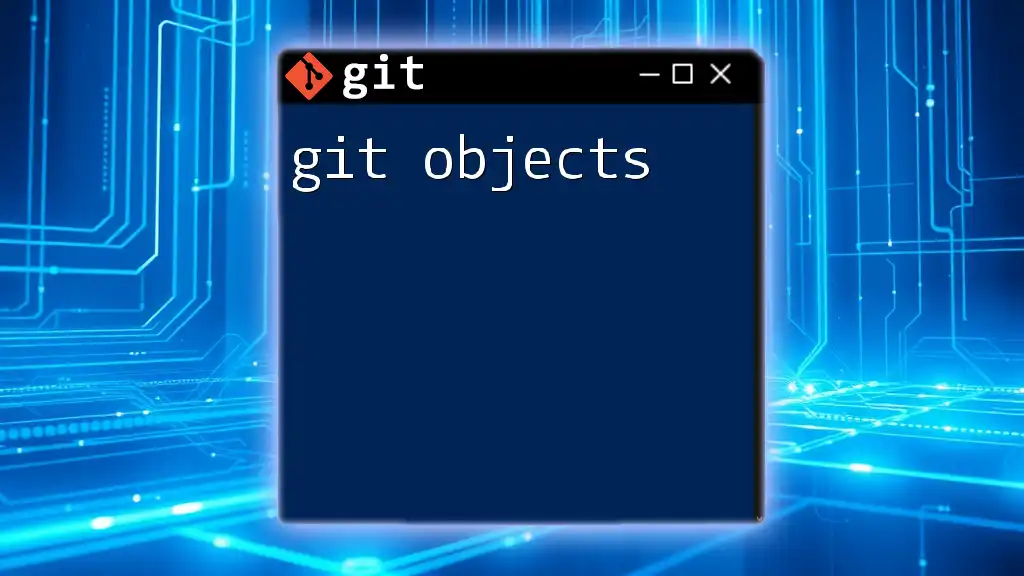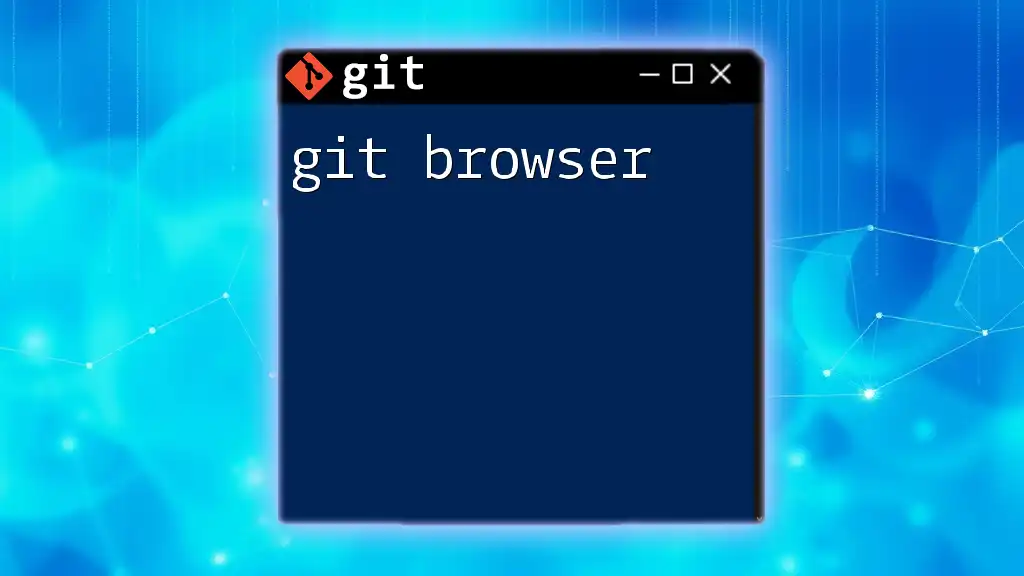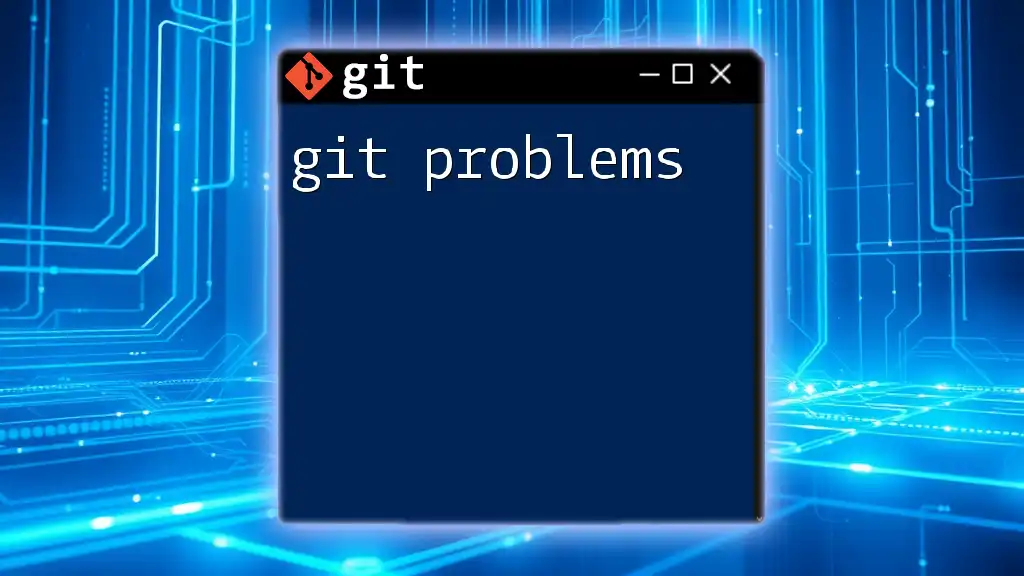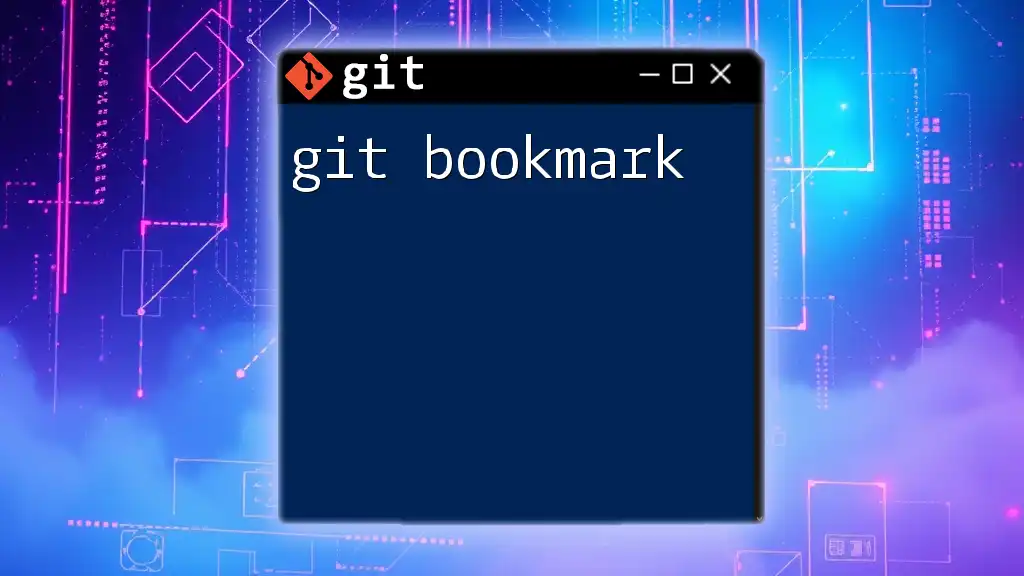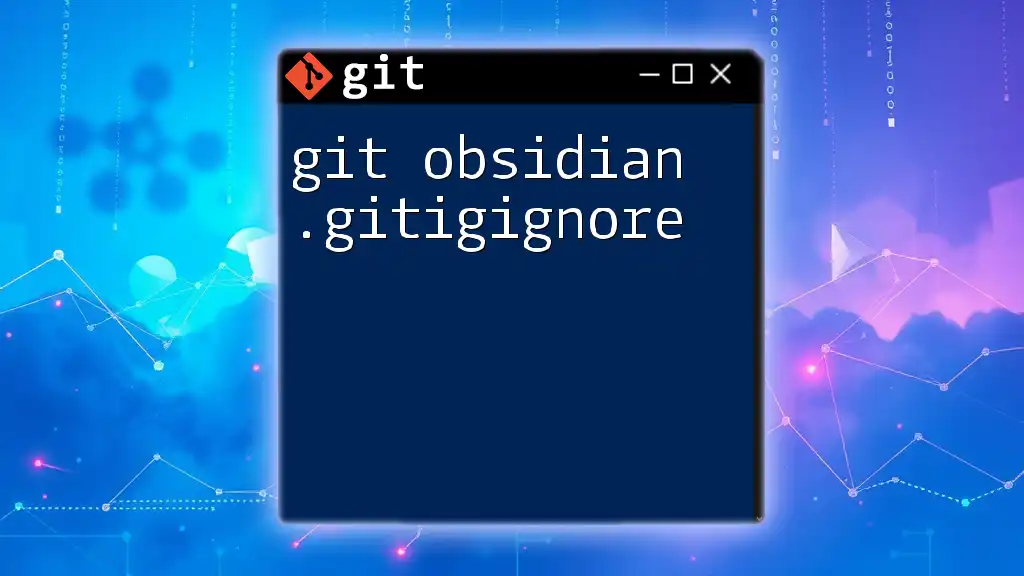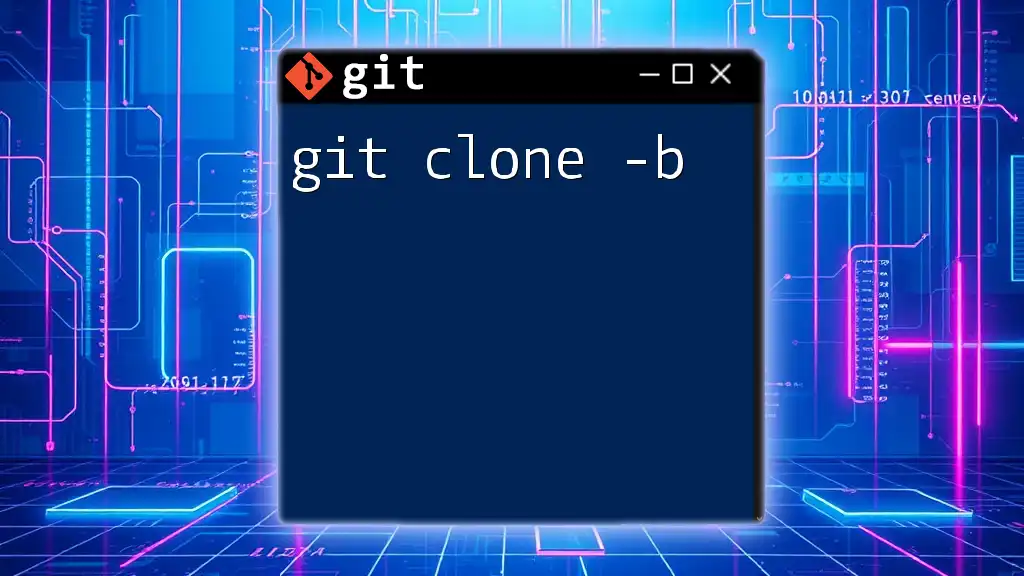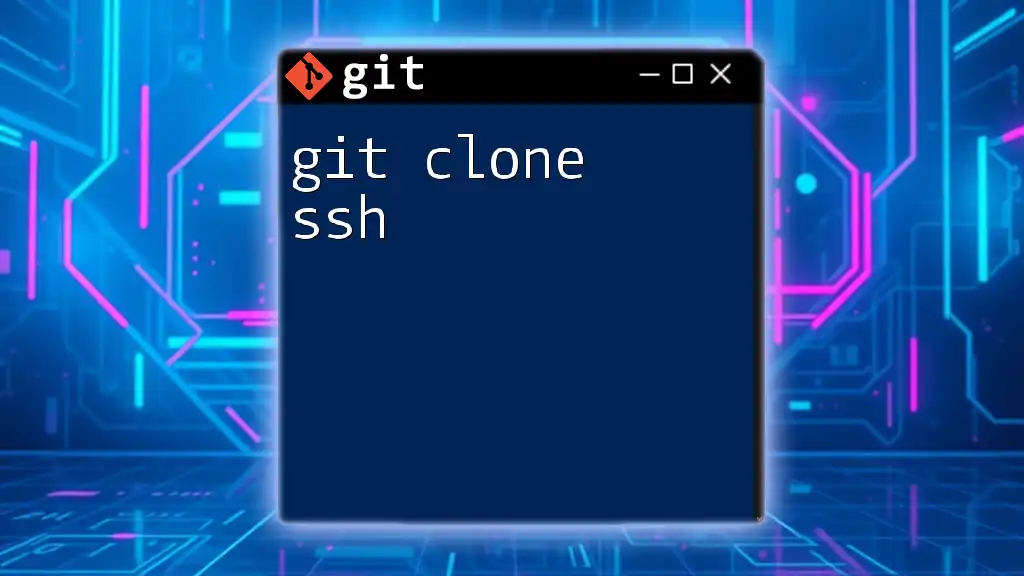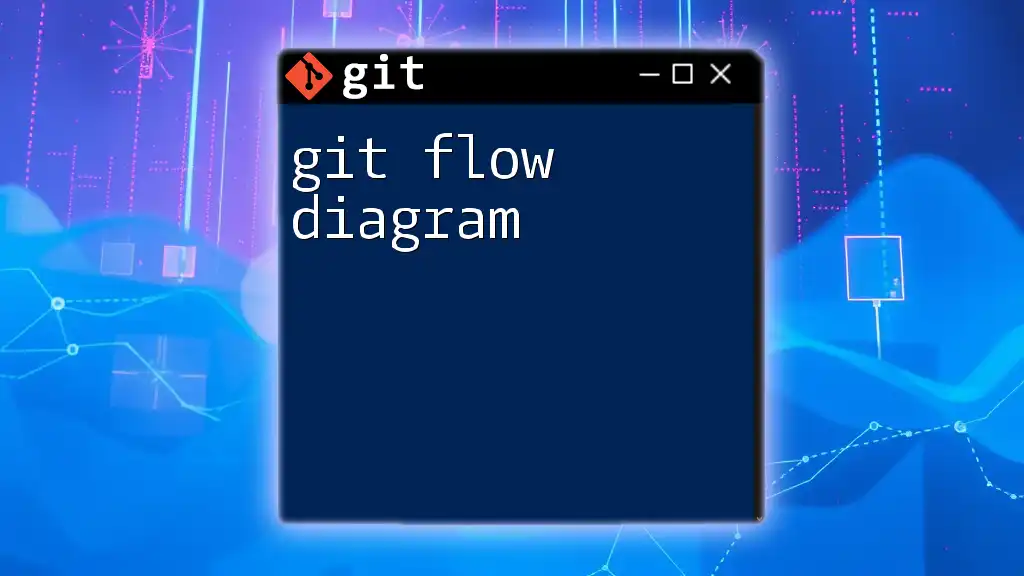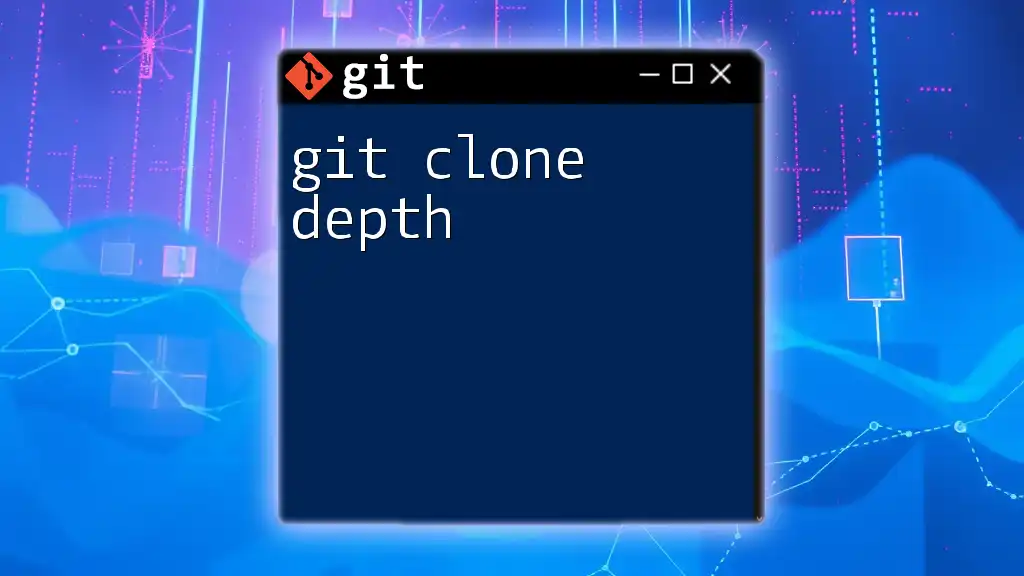A Git blob is a binary large object that stores the contents of files in a repository, allowing Git to track changes at the file level without storing file metadata.
# To view the contents of a blob by its SHA-1 hash:
git show <blob_sha1>
What is a Git Blob?
Defining a Blob
In Git, a blob (short for Binary Large Object) refers to a data storage format that is used to store file contents. Each blob represents the contents of a file without any metadata, such as file names or directory structure. Blobs play a crucial role in how Git manages and tracks changes to files.
Unlike other version control systems, Git treats files as a stream of bytes. When you add a file to your repository, Git creates a blob from the file's content. This means that blobs focus solely on the actual data, differentiating them from other objects like trees, commits, and tags which have additional information.
Characteristics of Blobs
Blobs possess several distinct characteristics:
-
Data Representation: Blobs store file data as a raw binary object, making them versatile for all file types, including text, images, and binaries.
-
Immutable Nature: Once created, blobs cannot be changed. If modifications are made to a file, a new blob is created with a different SHA-1 hash, representing the new version. This immutability ensures the integrity of the data over time.
-
Size Considerations: Blobs can contain data of varying sizes, but Git is optimized for handling larger files. However, it's worth noting that Git is not designed for very large binary files. For those, consider using Git Large File Storage (Git LFS).

Blobs in the Git Object Model
Role of Blobs in the Object Store
Git’s architecture is built around four main object types: blobs, trees, commits, and tags. Blobs hold the contents of files, while trees represent directory structures, commits indicate the history of changes, and tags serve as pointers to specific commits.
When you add a file via `git add`, a blob is created and stored in the Git object store. This object store is where Git maintains a repository's entire data.
How Blobs are Created
Blobs are primarily created through the `git add` command. When you run:
git add <file>
This command stages the file for the next commit, and in the background, Git generates a blob corresponding to your file, storing its contents in the object store.
Understanding the Blob ID
Every blob in Git is assigned a unique identifier known as a SHA-1 hash. This hash is derived from the content of the blob and allows Git to track it efficiently. Even a small change in the content will generate a completely new hash, illustrating Git's meticulous data integrity.
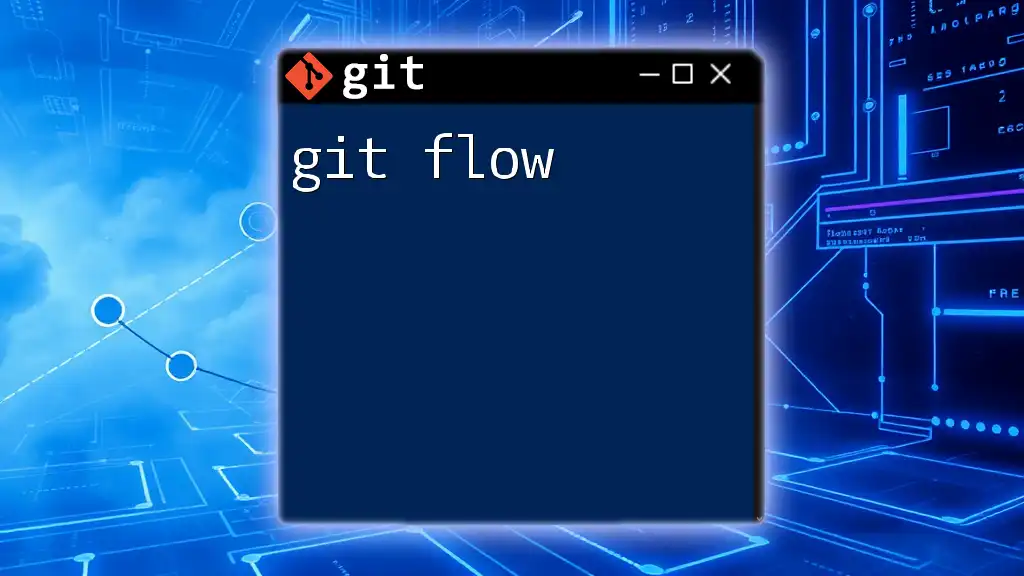
Working with Blobs
Viewing Blobs
One of the most straightforward ways to view the contents of a blob is by using the `git cat-file` command. For example:
git cat-file -p <blob_id>
This command retrieves the content of the blob associated with the specified blob ID, allowing you to see what's stored without the need to check out an entire commit.
Finding Blob Information
You can also find blob information using the `git ls-tree` command to list blobs associated with a particular commit:
git ls-tree -r <commit_id>
This command presents a tree structure where blobs are represented alongside other objects, giving you an overview of all stored contents along with their respective blob IDs.
Common Use Cases for Blobs
Blobs can be particularly useful in various scenarios:
-
Storing Large Files: Git can efficiently store binary files as blobs, although it’s advisable to use tools like Git LFS for massive files.
-
Handling Binary Files: Blobs manage binary data without losing integrity, making them essential for projects involving images, videos, and other binary formats.
-
Comparing File Versions: Blobs are key when you want to compare different versions of a file, tracking changes through their unique SHA-1 hashes.
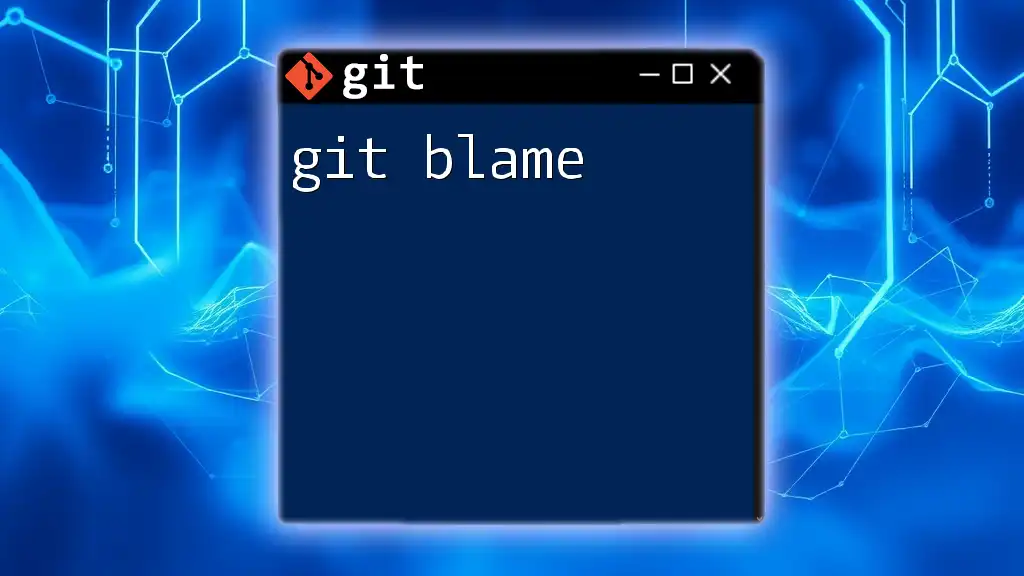
Manipulating Blobs
Creating and Modifying Blobs
Creating new blobs can be done easily with command-line instructions. You can create a new blob from scratch using `echo` and `git hash-object`:
echo "Hello Blob" > test.txt
git hash-object -w test.txt
The first command creates a new text file, and the second command writes this file content into a new blob in the Git object store, printing the blob's SHA-1 hash.
Deleting Blobs
Git handles blob deletions by allowing you to remove references to them rather than deleting the blobs themselves. When you use `git rm` on a file, Git will stop tracking the file but keep its blob in the object store until a garbage collection process removes unreferenced objects.
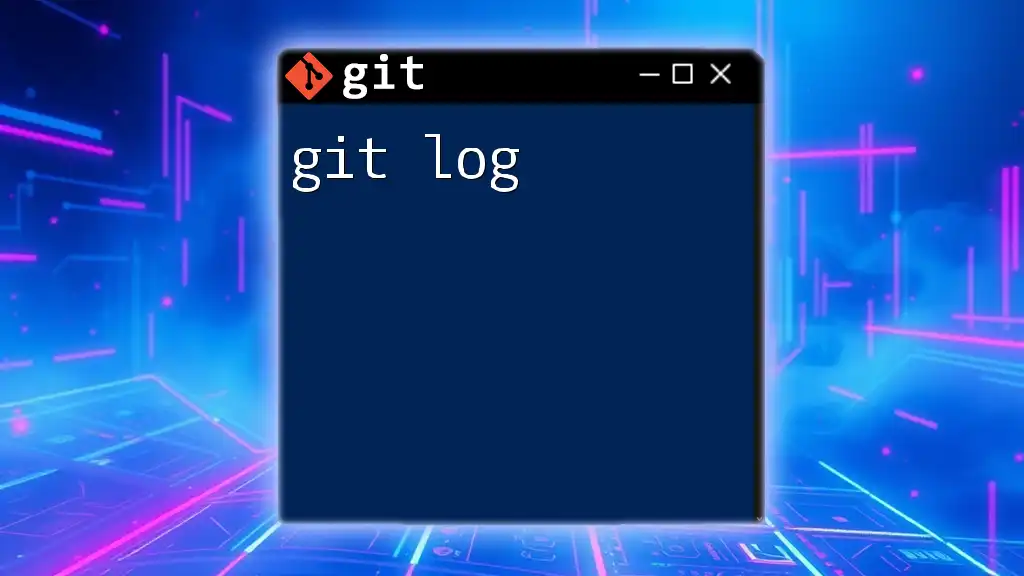
Blobs in Practice
Using Blobs in a Real-World Scenario
In a typical web development project, you may have various asset files, including images and styles. When you add these files to your Git repository, each file is stored as a blob. Managing these blobs allows you to find, track, and manipulate versions easily.
For example, if you replace an image, Git won't alter the existing blob; instead, it will create a new blob representing the updated image. This process enables you to revert to previous versions if necessary, maximally utilizing Git's version control capabilities.
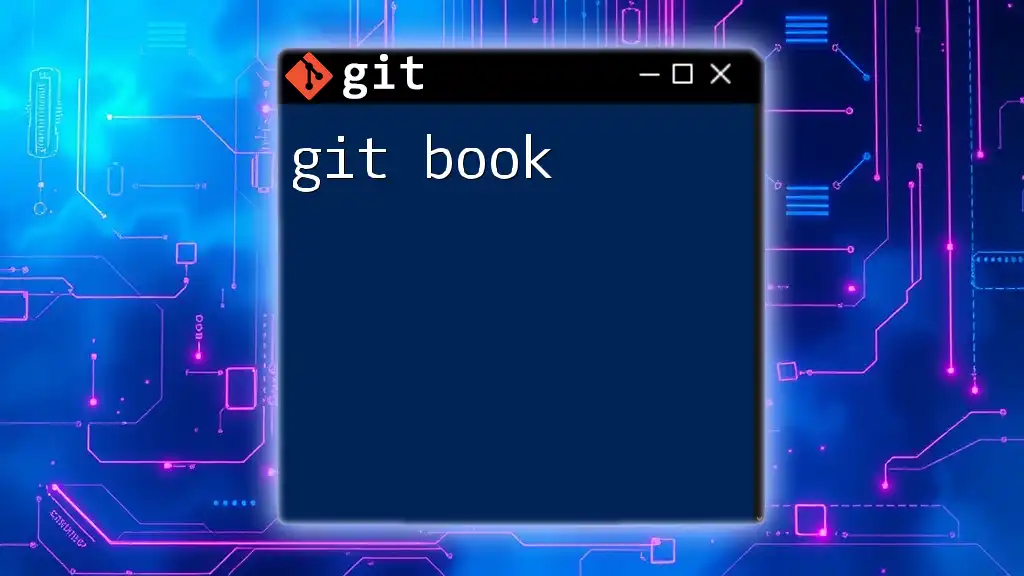
Best Practices for Working with Blobs
Managing Large Files in Git
When dealing with large files, consider using Git LFS (Large File Storage). Git LFS enables efficient handling of large binary files by storing them outside the standard Git object storage while keeping lightweight references in the repository. This approach ensures your repository remains fast and responsive.
Avoiding Common Pitfalls
Avoid common mistakes such as committing large binaries directly into Git without utilizing Git LFS. This can bloat your repository and slow down operations over time. Additionally, understanding how blobs are created and tracked prevents confusion when navigating your repository's history.
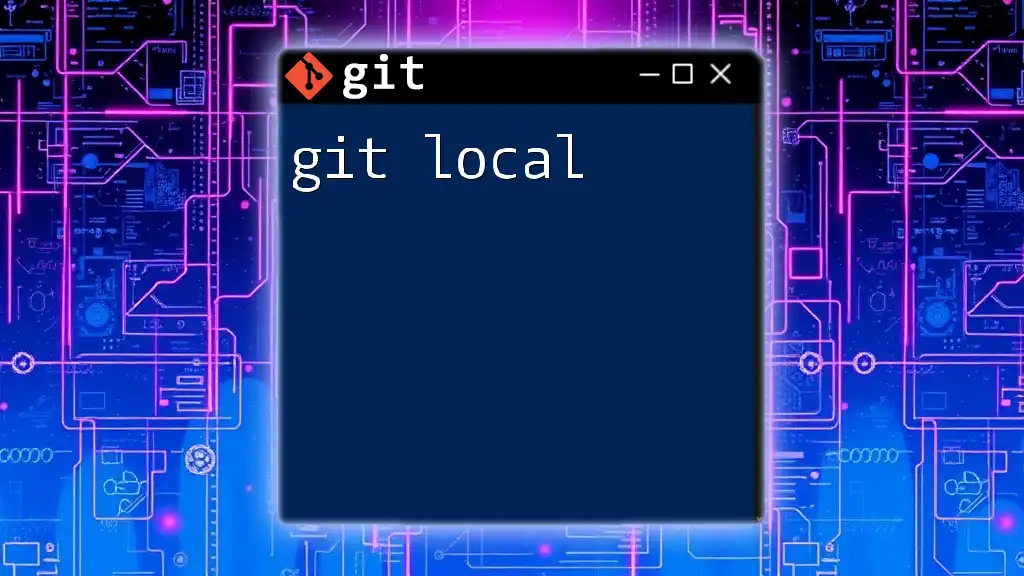
Conclusion
Understanding the concept of a git blob is essential for anyone looking to master Git. With this knowledge, developers can better manage their files, efficiently navigate their repository history, and maintain data integrity throughout their projects. By mastering the management of blobs, you gain deeper insights into Git's inner workings, enhancing your overall proficiency as a developer.
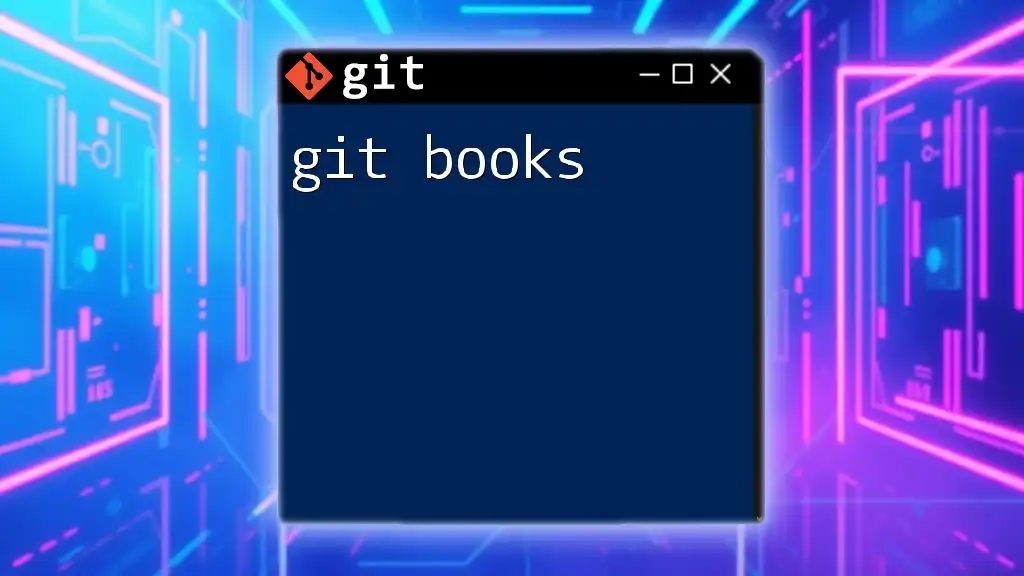
Further Reading and Resources
For more in-depth information, check out the official Git documentation and additional tutorials that dive deeper into Git's object model and best practices for using blobs. Every bit of knowledge contributes to greater mastery of version control and development practices.
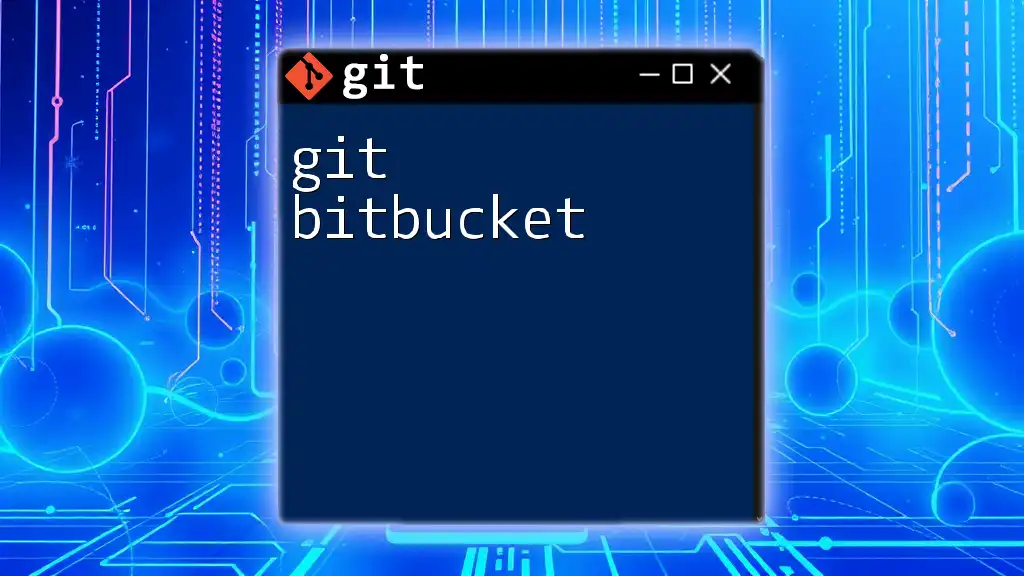
Call to Action
We invite you to engage with us! Share your thoughts or questions about blobs in Git below. Don’t forget to subscribe to our newsletter for more helpful Git tips and tricks!