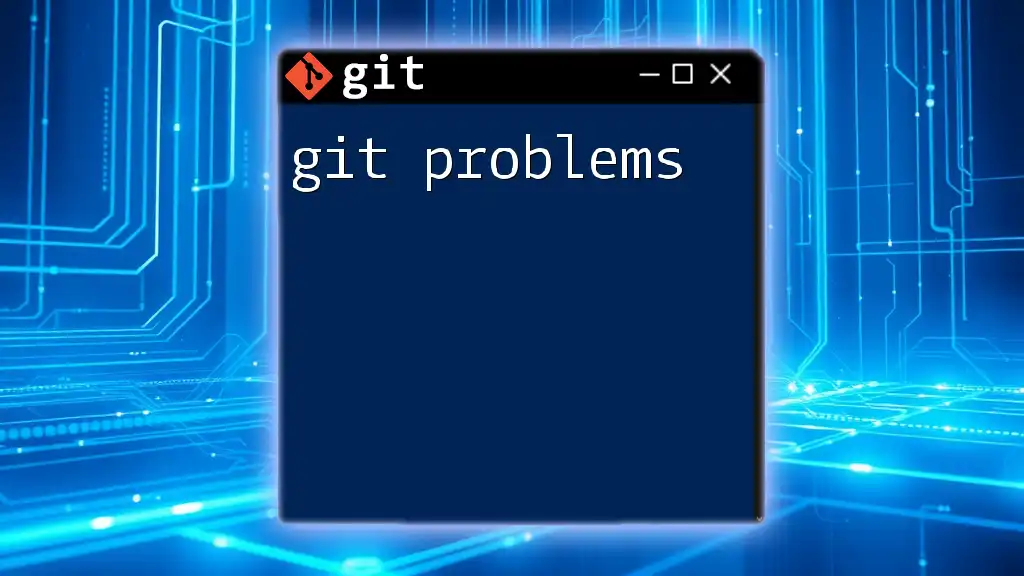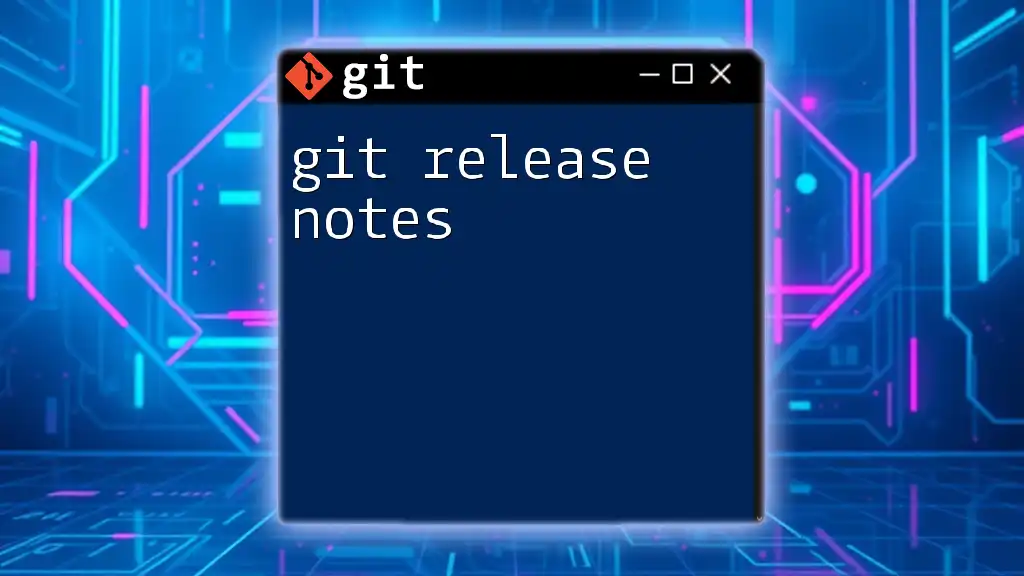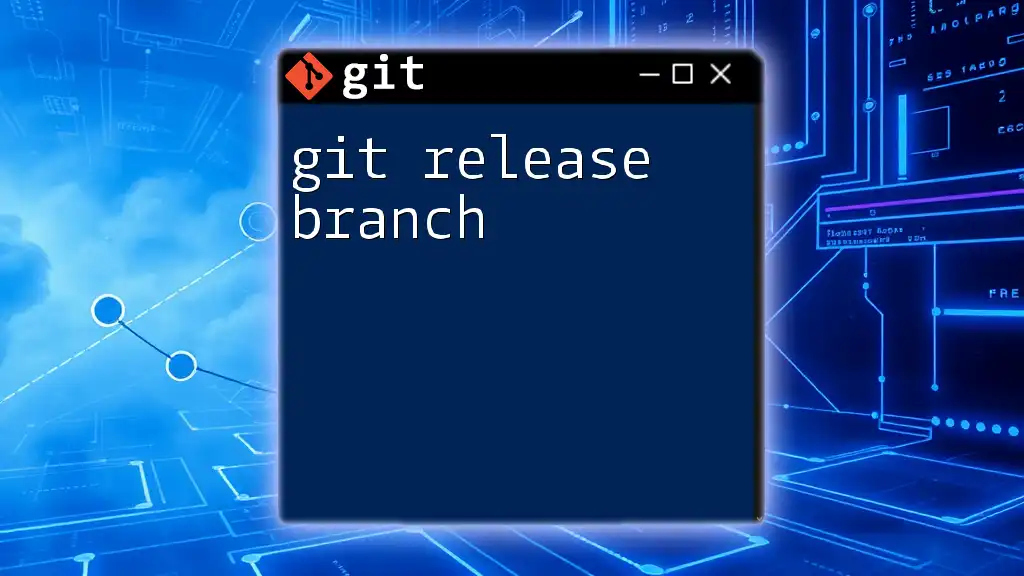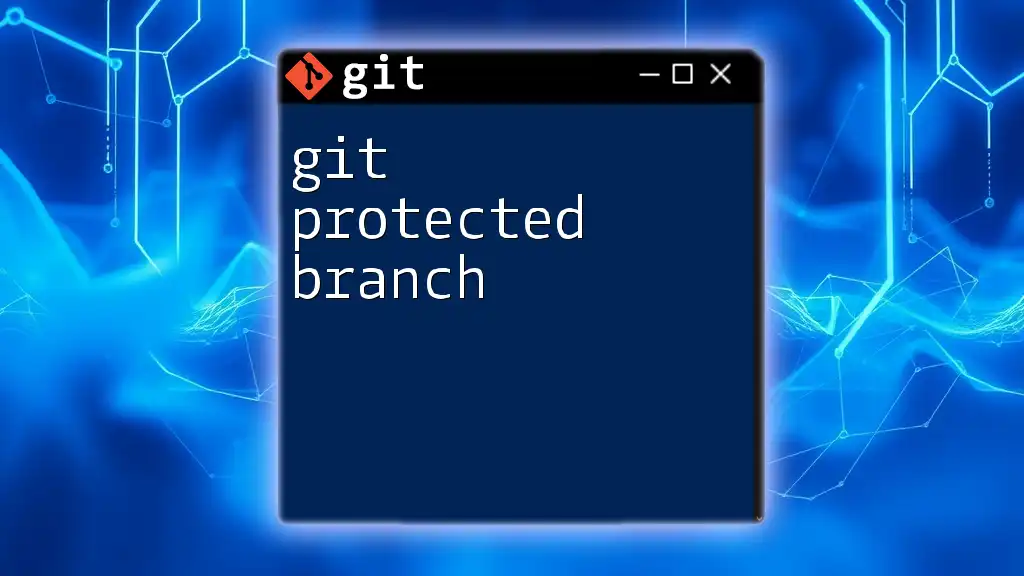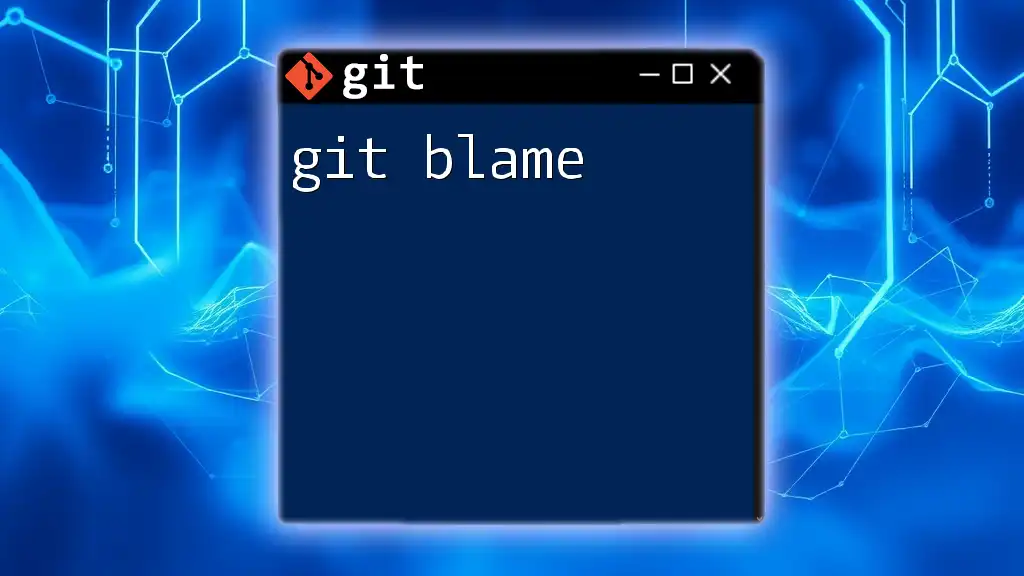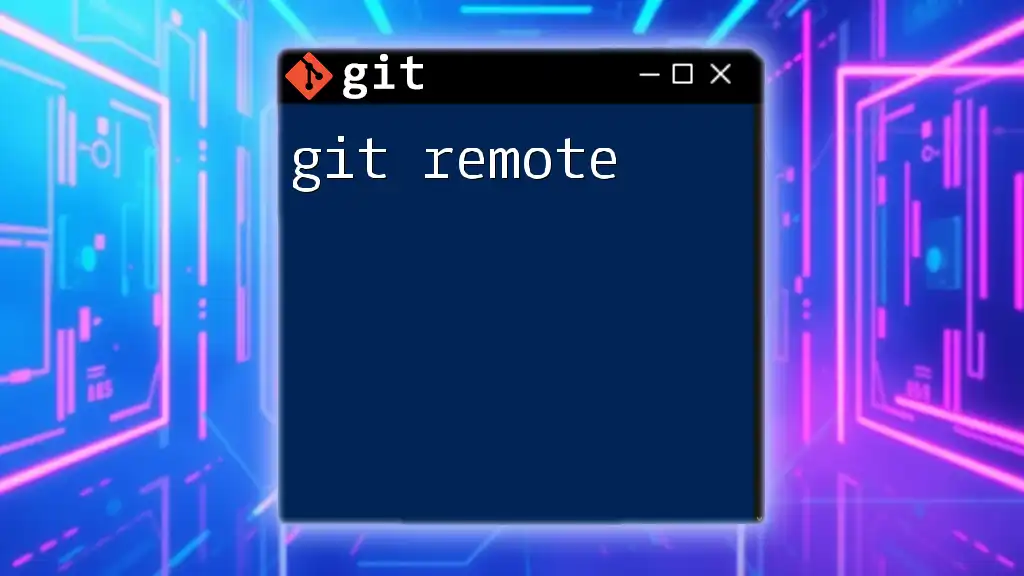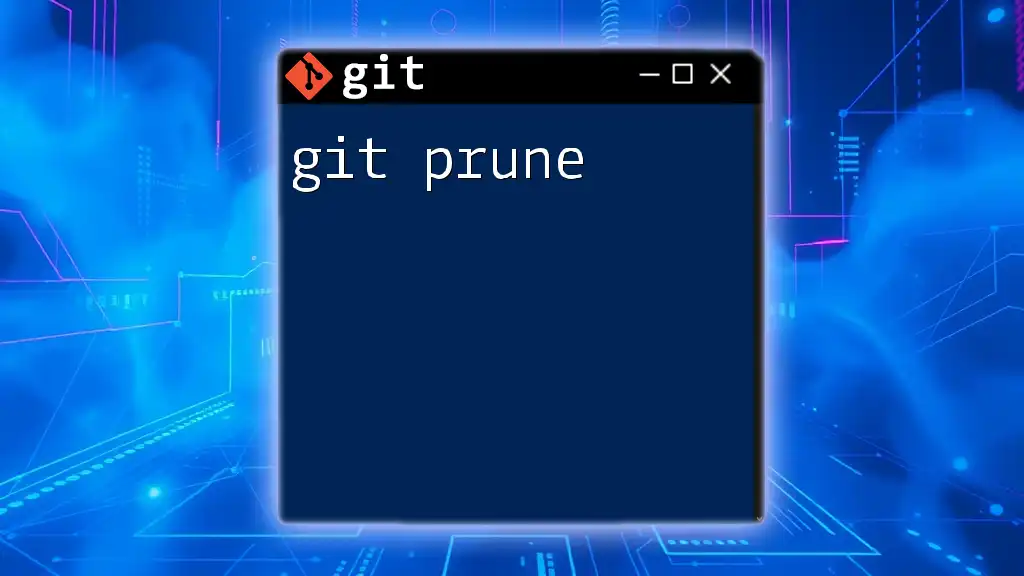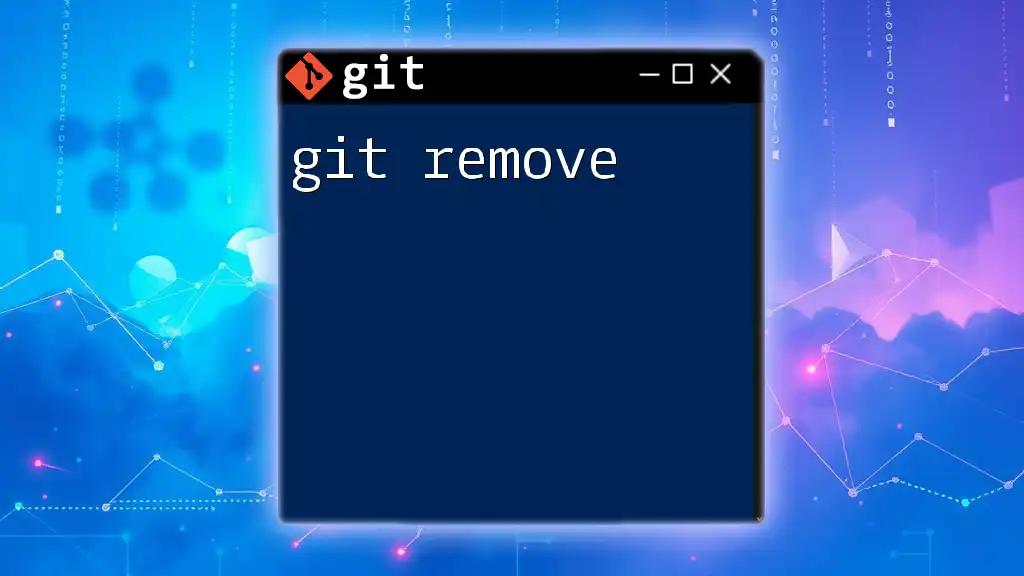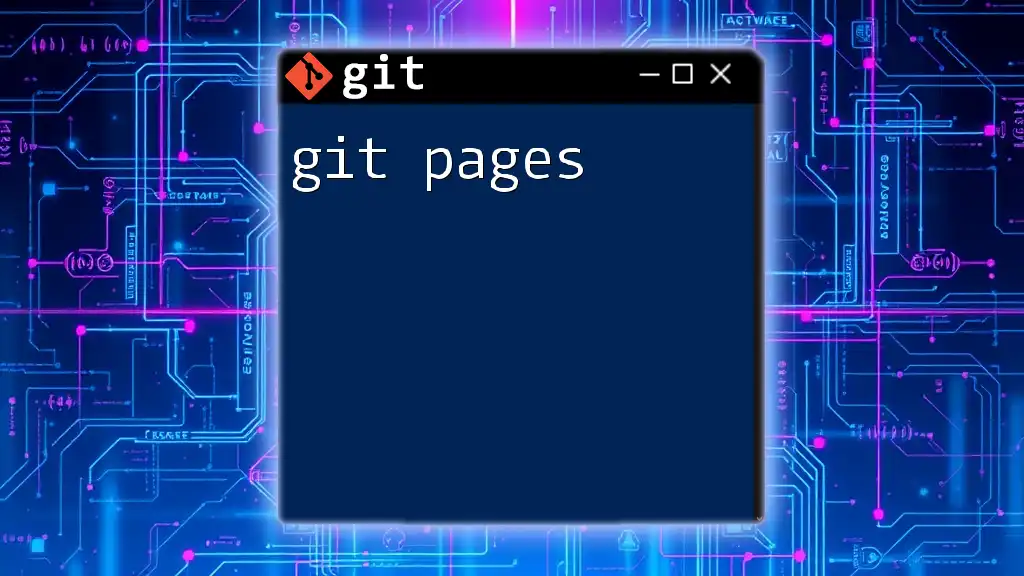"Git problems often arise when users encounter common issues like merge conflicts, untracked files, or mistakenly deleted branches, but understanding how to resolve them with simple commands can greatly enhance productivity."
Here’s a command to resolve a merge conflict by checking the status:
git status
Common Git Problems
Understanding Git Error Messages
One of the first hurdles you may encounter when using Git is interpreting error messages. It’s crucial to read these messages carefully as they often provide hints for troubleshooting.
For example, if you see the error message "Repository not found", it typically indicates a problem with the repository URL or your access permissions. To resolve this, verify the URL of your remote repository by running:
git remote -v
In some cases, you may also receive a "Merge conflict" message. This occurs when changes in two branches have conflicting modifications. In such situations, you’ll need to follow specific steps to resolve the conflict efficiently.
Authentication Issues
Authentication problems can frustrate your workflow, often manifesting as common errors like invalid credentials.
One effective way to avoid these issues is to use SSH instead of HTTPS for pushing and pulling from repositories. The advantages of SSH include enhanced security and the convenience of not needing to enter your credentials repeatedly.
To generate SSH keys, use the following command:
ssh-keygen -t rsa -b 4096 -C "your_email@example.com"
After generating the keys, add the public key to your Git provider's settings. This modification allows you to authenticate seamlessly.
Another useful tip is to refresh your credentials if you encounter any issues. Instructions vary depending on your operating system and Git client. For instance, if you're using Git on Windows, you can use the Git Credential Manager to update your credentials efficiently.
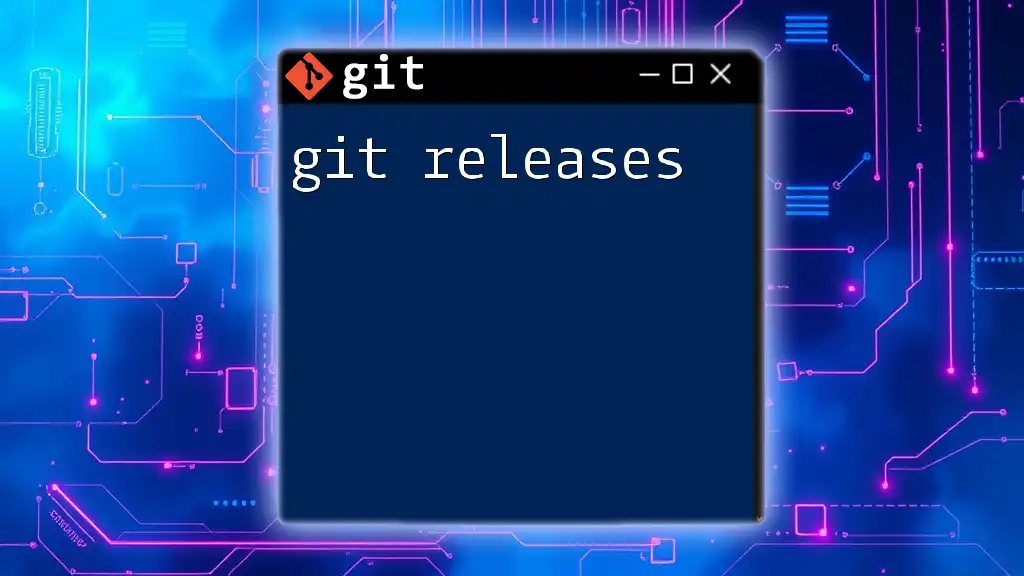
Common Git Commands and Their Pitfalls
Git Clone
The `git clone` command is fundamental for initializing a local repository by copying an existing remote one. However, problems can arise, especially if you encounter a "permission denied" error.
This issue usually signifies either that your SSH key is not correctly configured or you don't have access to the repository. To troubleshoot, ensure that you're using the correct URL and that your SSH keys are configured properly.
You can check if cloning works correctly with the following command:
git clone git@github.com:user/repository.git
Git Push and Pull
Pushing and pulling changes can sometimes lead to complications like the "failed to push some refs" error. This generally implies a divergence between your local branch and the remote branch.
To resolve this, you must first pull the changes from the remote branch to your local branch:
git pull origin branch_name
If necessary, you can also opt for a force push to override the remote branch with your local branch. However, this should be done cautiously as it can overwrite changes:
git push origin +branch_name
Merge Conflicts
Merge conflicts are a common occurrence when merging branches with divergent changes. Understanding how to identify and resolve these conflicts is essential to maintaining a smooth workflow.
To spot merge conflicts, run:
git status
This command will list any files that are in conflict. Use a merge tool or manually edit the conflicted files by searching for markers like `<<<<<<< HEAD`. Once you make the necessary adjustments, you can mark the conflict as resolved and commit your changes:
git mergetool
git add conflicted_file.txt
git commit -m "Resolved merge conflict"
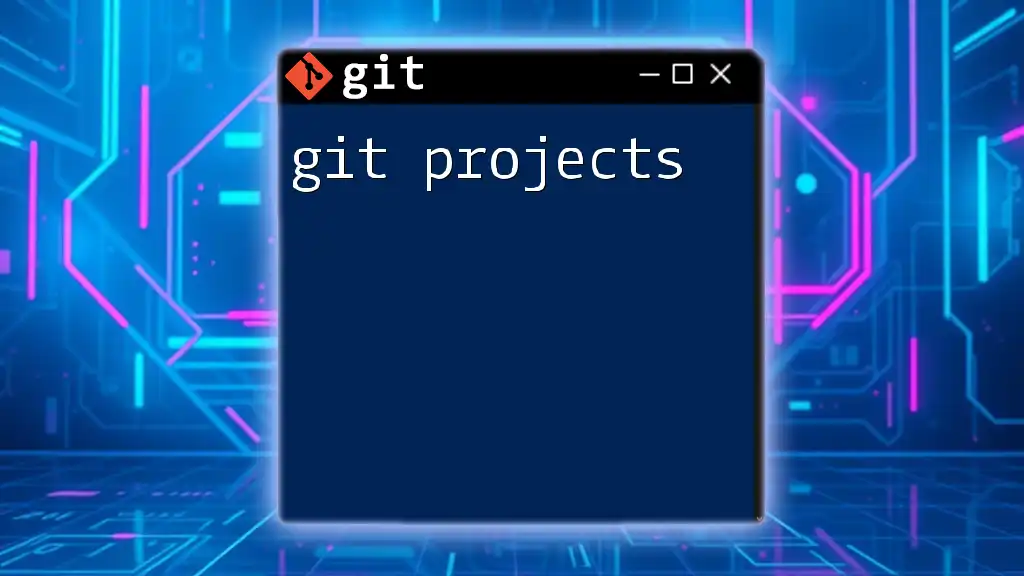
Branching Problems
Creating and Switching Branches
Branch management can lead to errors such as "cannot switch to branch" or "branch already exists." It’s essential to manage branches systematically.
For creating a new branch and switching to it, use:
git checkout -b new_branch
If you want to switch to an already existing branch, simply use the command:
git checkout existing_branch
Deleting and Renaming Branches
Deleting branches can be risky, especially if the branch has not been merged. To delete a branch that has already been merged, the command is straightforward:
git branch -d branch_name
However, if the branch hasn't been merged and you wish to delete it regardless, use:
git branch -D branch_name
Renaming a branch is relatively simple. If you need to rename your current branch, execute:
git branch -m new_branch_name
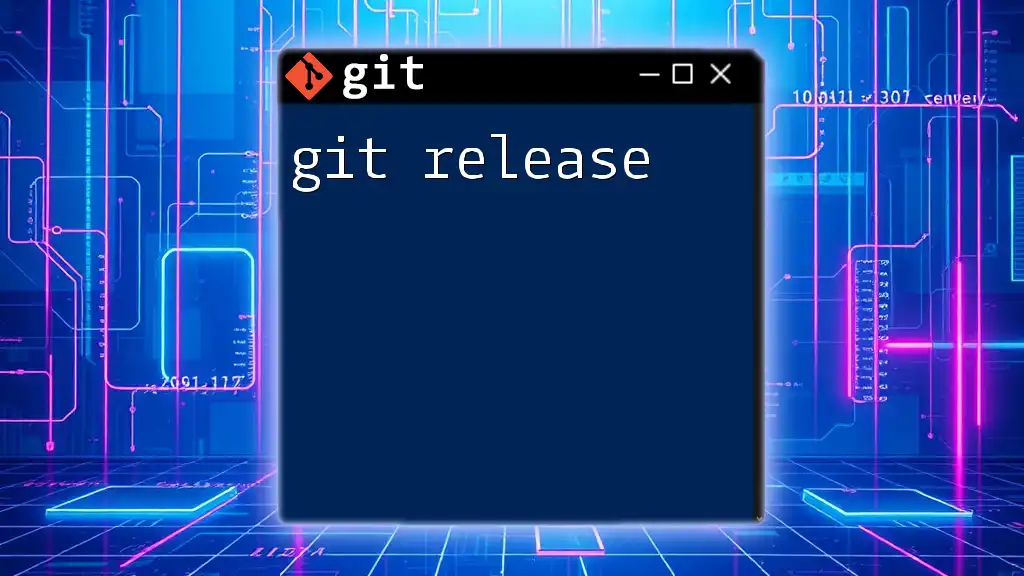
Dealing with Local Changes
Undoing Changes
In Git, being able to undo changes is a critical skill. If you've staged files and wish to unstage them, you can use:
git reset HEAD file.txt
Should you want to discard your local changes, you can revert a specific file back to its last committed state:
git checkout -- file.txt
Note that this action is irreversible, so ensure you're okay with losing those changes.
Permanently Deleting Changes
Use caution when employing the `git reset --hard` command, as it permanently removes all local changes and resets your directory and index to match the last commit. The command looks like this:
git reset --hard
This command should be your last resort as it doesn't allow recovery of lost changes.
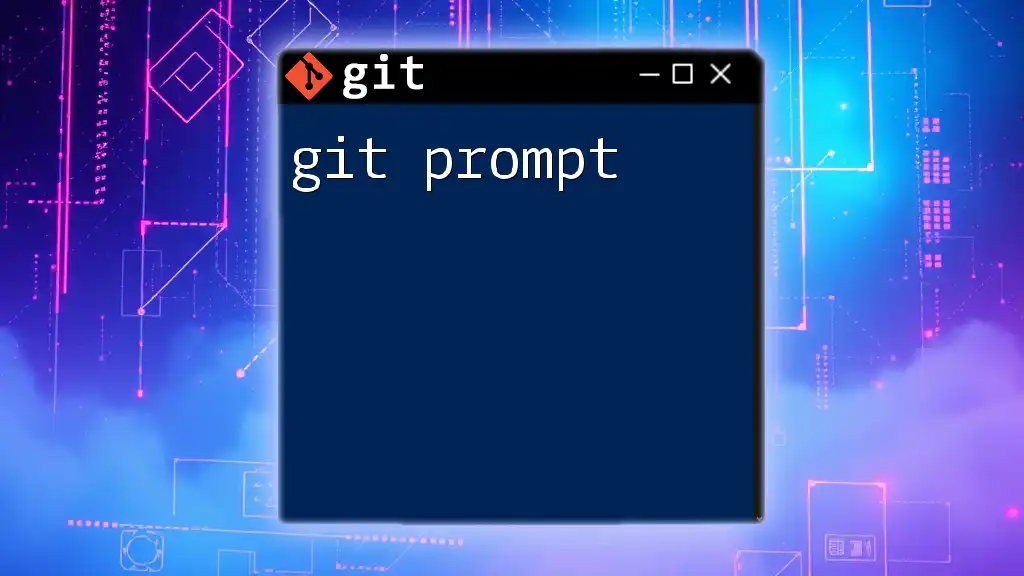
Advanced Git Problems
Detached HEAD State
Understanding the detached HEAD state is vital. This occurs when you checkout a commit directly instead of a branch. While this can be handy for examining past commits, it can also lead to confusion if changes are made without returning to a branch.
To restore the HEAD, simply switch back to a valid branch:
git checkout branch_name
If you want to retain changes made in a detached HEAD, make sure to create a new branch before checking out:
git checkout -b new_branch_name
Resolving Stale References
Stale references can disrupt your workflow. They often occur when references to branches or remotes are no longer valid. To clear these stale references, run:
git remote prune origin
This command removes references to branches that have been deleted on the remote, thus ensuring that your local repository doesn't retain outdated information.
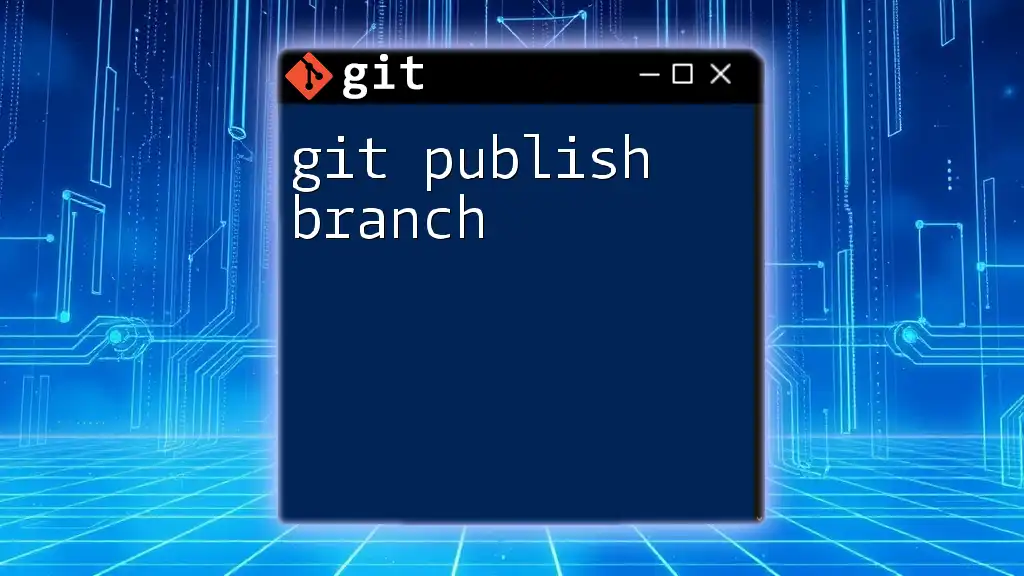
Git Best Practices to Avoid Problems
Regular Commits
Frequent commits serve as checkpoints, allowing you to revert back to previous versions easily if needed. Each commit message should provide clear context for what changes were made, helping maintain a more organized project history.
Writing Meaningful Commit Messages
A well-crafted commit message communicates the purpose of changes clearly. Use the following template for effective commit messages:
<type>(<scope>): <subject>
<body>
Regular Synchronization
To minimize conflicts, make regular pulls from the remote repository. This habit ensures that you are continually updated with the latest changes and reduces the likelihood of working with outdated branches.
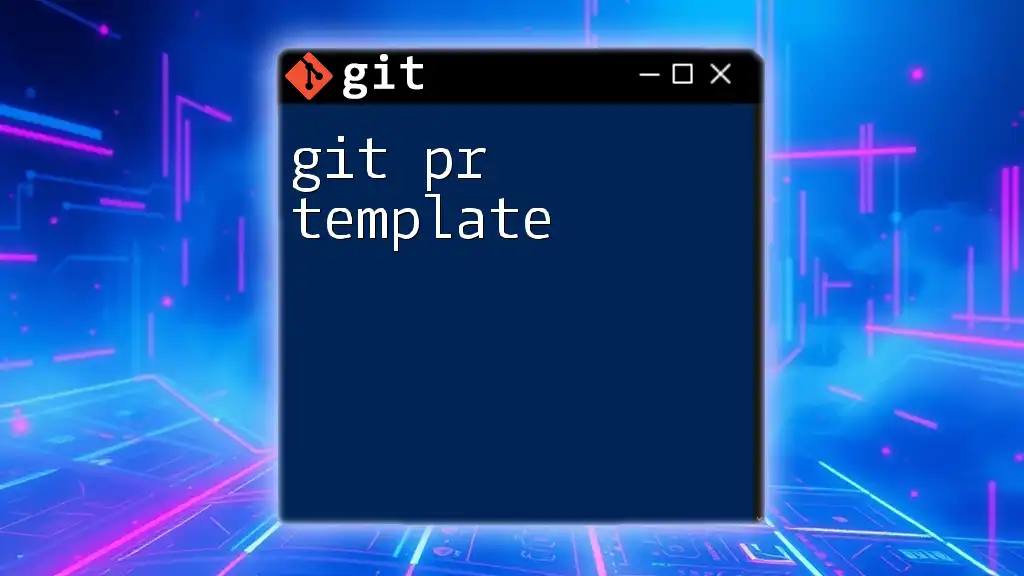
Conclusion
Throughout this guide, we explored various git problems and provided practical solutions. Understanding how to interpret error messages, handle authentication, and resolve merge conflicts are foundational skills for any Git user. Practice these commands regularly, and over time, you’ll build confidence and efficiency in using Git. Feel free to explore additional resources and documentation to deepen your knowledge and troubleshoot any further issues that may arise.