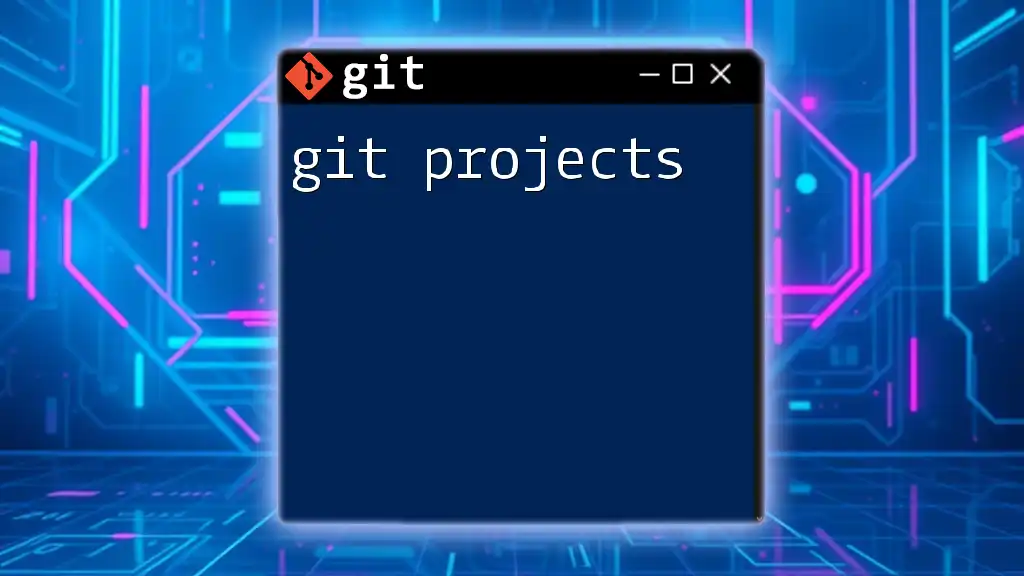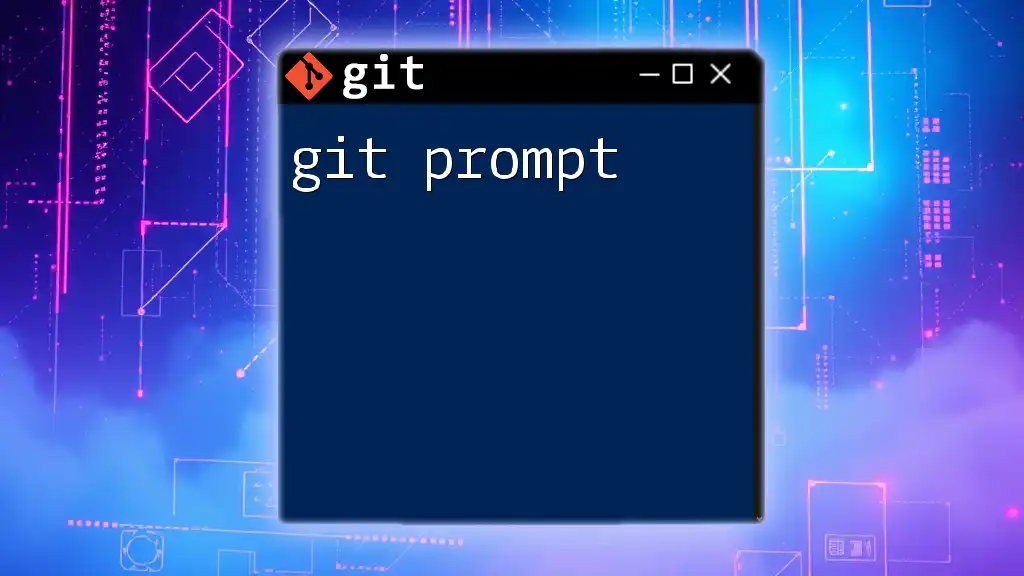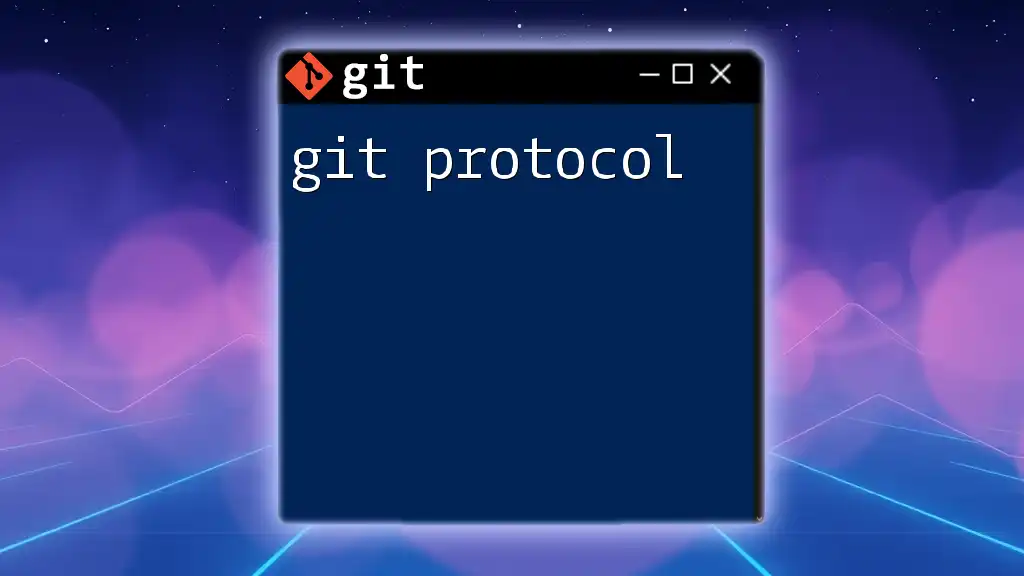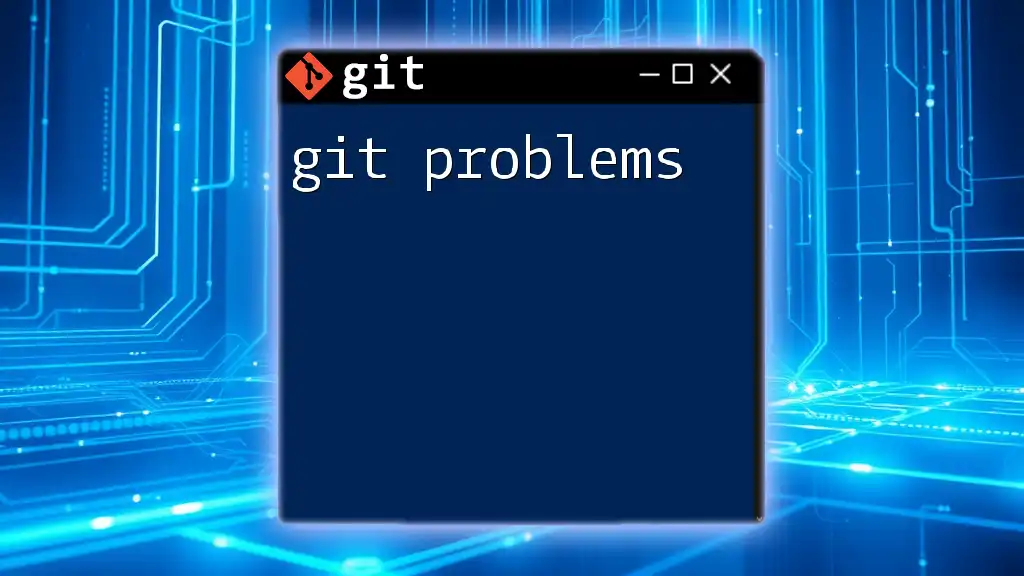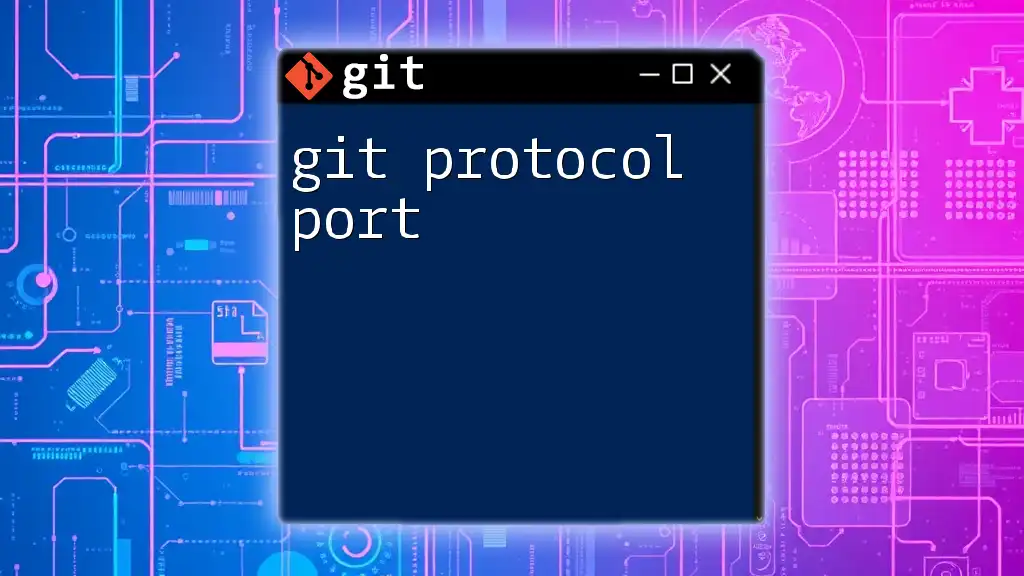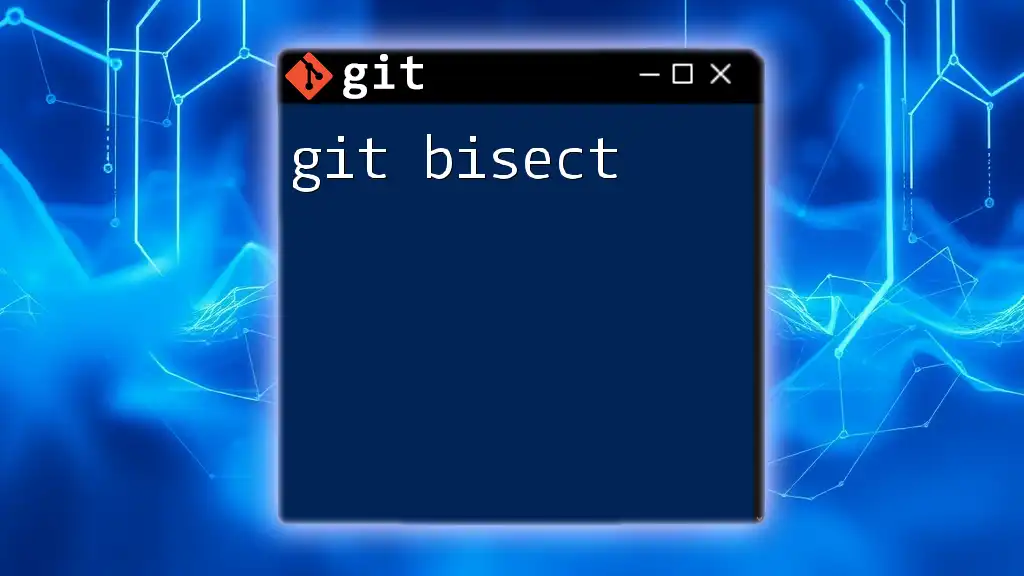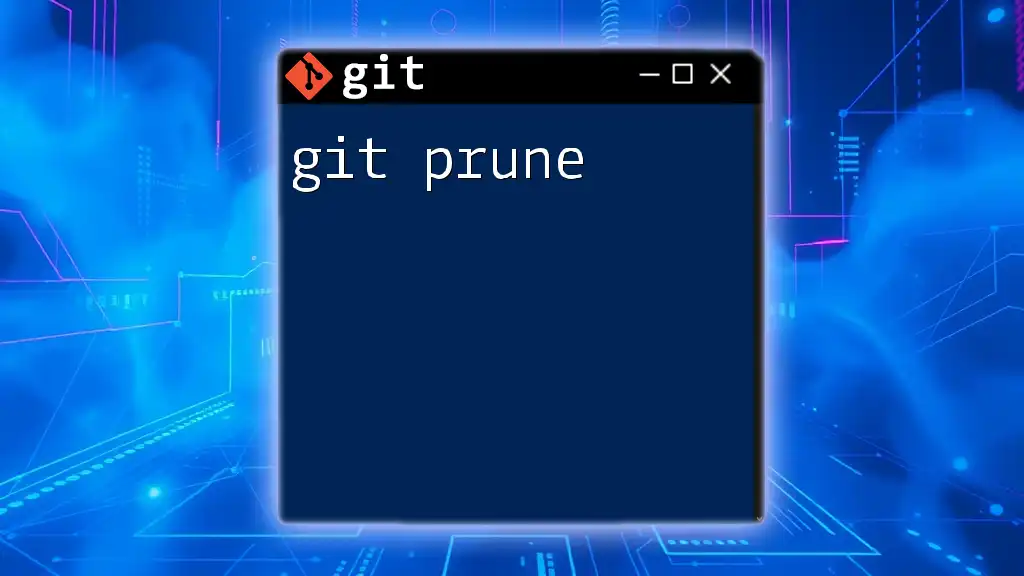Git projects refer to repositories where you can track changes, collaborate with others, and manage your code versions using Git, a distributed version control system.
Here’s a code snippet to create a new Git project:
git init my-new-project
What is a Git Project?
A Git project is essentially a collection of files and directories that are tracked by Git, a powerful version control system. The primary advantage of using Git for managing projects lies in its ability to keep a history of changes made over time, enabling smooth collaboration among team members. Git projects allow multiple contributors to work on the same codebase concurrently without stepping on each other's toes.
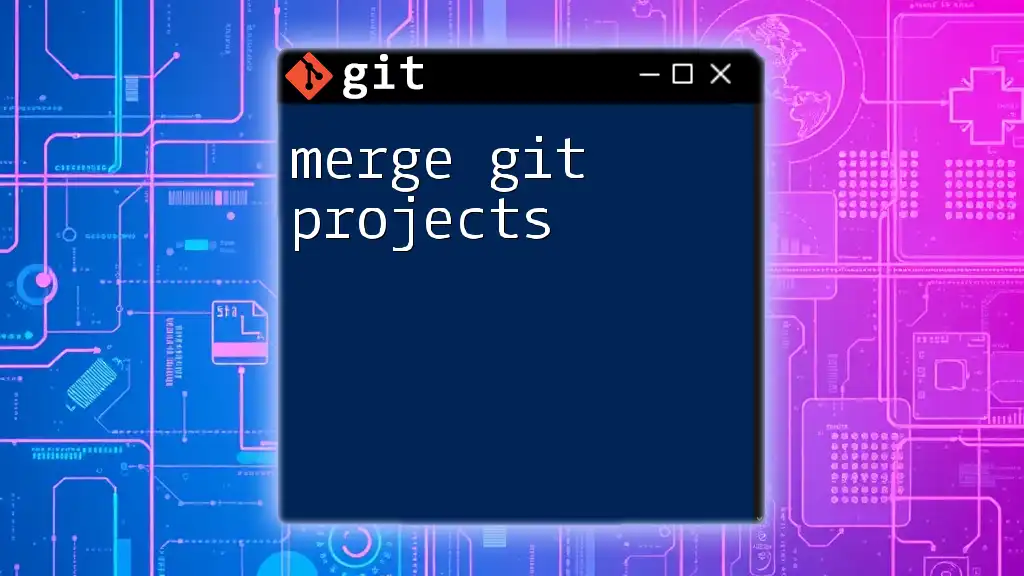
Getting Started with Git Projects
Setting Up Your Git Environment
Before diving into Git projects, you need to ensure that Git is properly set up on your machine.
Installing Git on Various Platforms To install Git, you can follow these platform-specific instructions:
- Windows: Download and run the executable from the [official Git website](https://git-scm.com).
- macOS: Use Homebrew with the command:
brew install git - Linux: Install using your package manager, such as:
sudo apt-get install git # For Debian-based systems
Configuring Git for the First Time Once Git is installed, configure it with your personal information to ensure that your commits are properly attributed:
git config --global user.name "Your Name"
git config --global user.email "youremail@example.com"
Creating Your First Git Repository
Local vs. Remote Repositories Understanding the difference between local and remote repositories is crucial. A local repository resides on your computer, while a remote repository is hosted online (e.g., on platforms like GitHub).
Initializing a New Git Repository To create a new Git repository in your project folder, navigate to your desired directory and use the following command:
git init
This command sets up a new Git user directory.
Creating a README File A README file is essential for any Git project, as it provides information about your project. You can create one either manually or by executing:
echo "# My Git Project" >> README.md
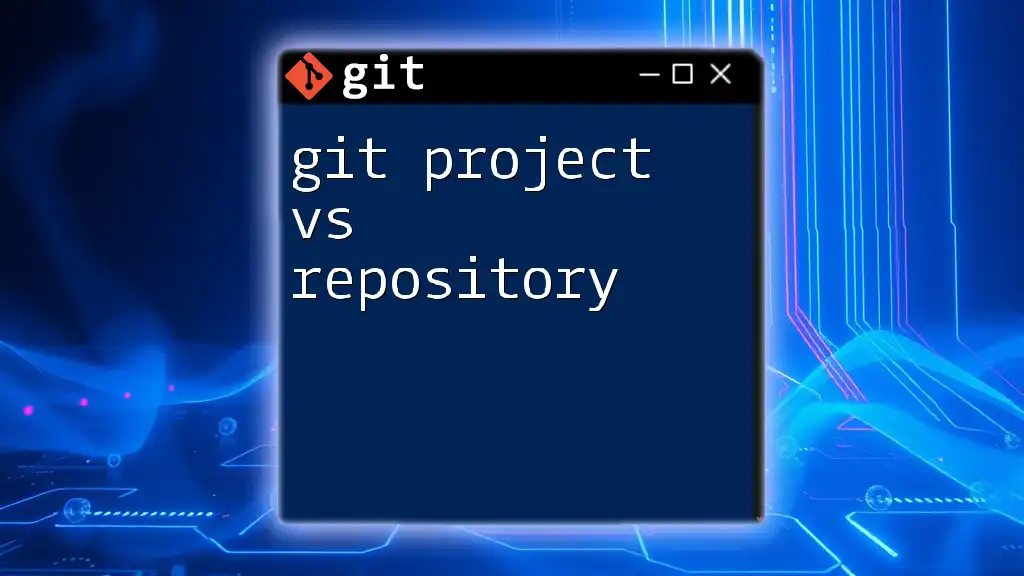
Structuring Your Git Project
Best Practices for Project Structure
Organizing your project is vital for maintainability. A well-structured project typically follows a pattern like this:
my-git-project/
├── src/ # Source code
├── tests/ # Test code
├── docs/ # Documentation
└── README.md # Project description
Keeping files and directories organized makes it easier to navigate and understand the project's purpose.
Understanding Git Workflow
Different projects may benefit from different workflows:
- Centralized Workflow: All contributions happen in a single branch, typically `main`. Best for small teams.
- Feature Branch Workflow: Each feature is developed in its own branch, allowing for parallel development.
- Forking Workflow: Widely used in open-source projects where contributors fork the original repository to work on features independently.
Choose the workflow that best suits your team's dynamics and project complexity.
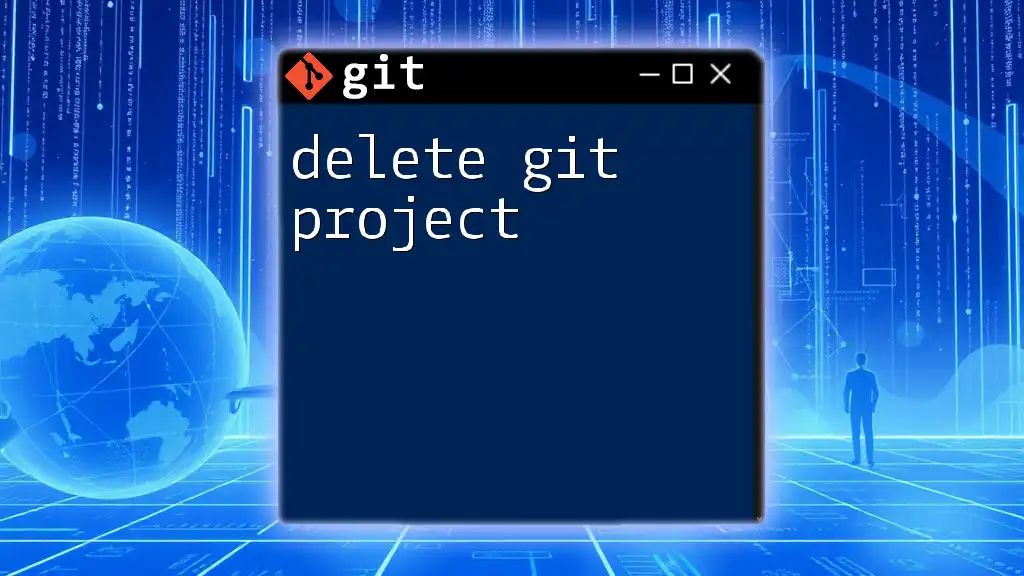
Common Git Commands for Project Management
Essential Git Commands
Familiarizing yourself with essential Git commands will greatly enhance your project management capabilities.
- Cloning a Repository: To get a copy of an existing repository, use:
git clone https://github.com/username/repo.git - Staging Changes: To stage file changes for commit:
git add filename.txt - Committing Changes: After staging, commit the changes with a meaningful message:
git commit -m "Add feature X" - Pushing Changes: To upload your local commits to the remote repository:
git push origin branch-name - Pulling Changes: To update your local repository with the latest changes from the remote:
git pull
Advanced Git Commands
Once you’ve mastered the basics, delve into advanced commands to streamline your workflow.
-
Branching: Create a new branch for a feature:
git branch feature-xSwitch to that branch:
git checkout feature-x -
Merging: To incorporate changes from one branch into another:
git merge feature-xIf there are conflicts, Git will alert you to resolve them before completing the merge.
-
Rebasing: Use rebase to streamline your commit history:
git rebase main
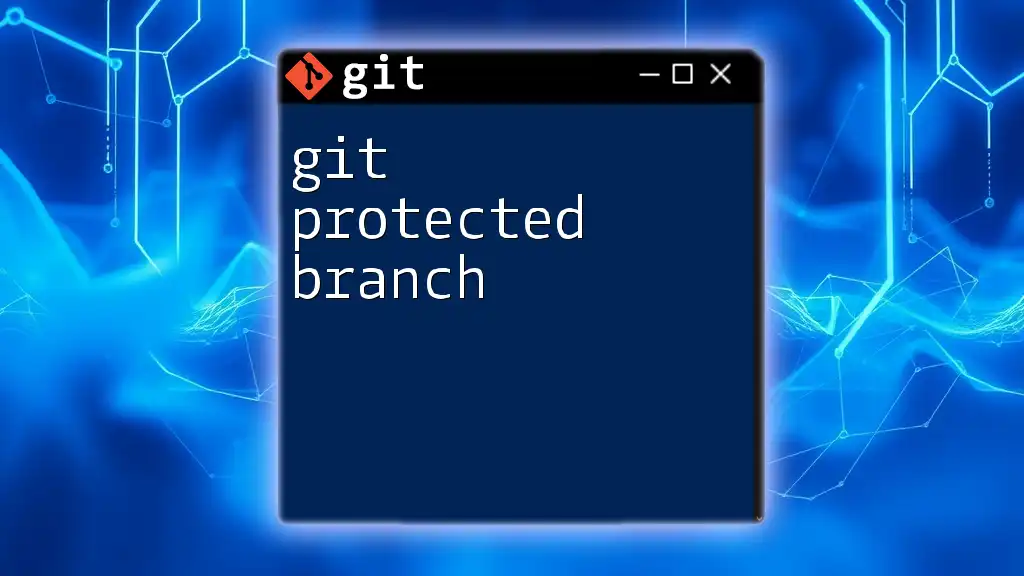
Collaborating on Git Projects
Working with Teams
Collaboration in a Git project often revolves around pull requests. A pull request is a way to propose changes to a codebase and initiate discussions on the updates. It allows for code reviews and ensures that changes are reviewed before being merged into the main branch.
Using GitHub (or Other Platforms)
Hosting your Git project on platforms like GitHub diversifies its usability. To set up a GitHub repository:
- Create a new repository on GitHub.
- Link your local repository using:
git remote add origin https://github.com/username/repo.git - Push your changes to GitHub:
git push -u origin main
GitHub also offers useful features such as Issues for tracking tasks, Projects for organizing and prioritizing work, and Wikis for documentation.
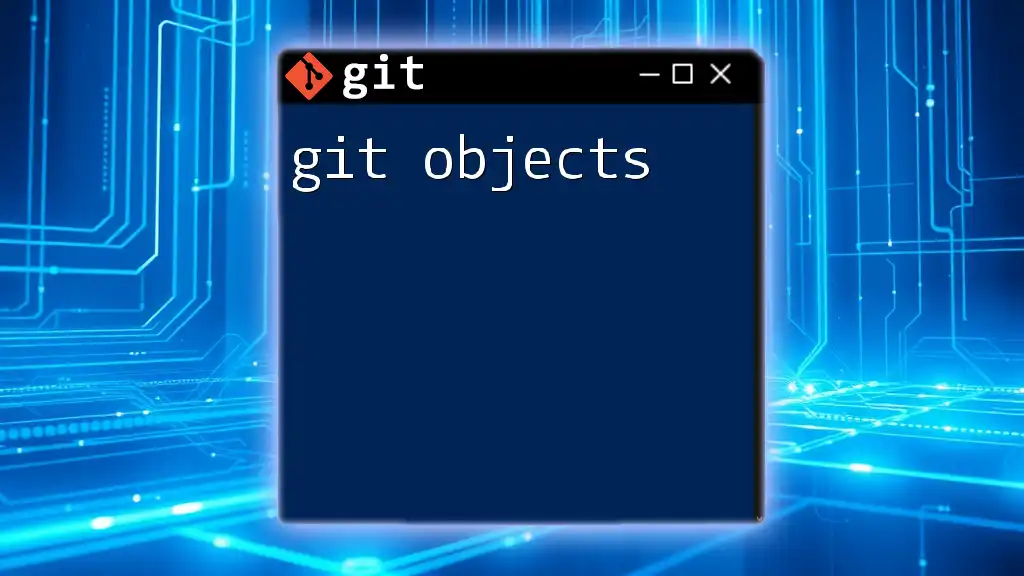
Troubleshooting Common Git Issues
Resolving Merge Conflicts
Merge conflicts occur when Git cannot automatically reconcile differences between two branches. When this happens, Git will mark the files with conflicts. To resolve:
- Open the conflicted file.
- Look for markers (`<<<<<<<`, `=======`, `>>>>>>>`) that indicate the conflicting sections.
- Manually edit the file to resolve the conflicts, then save it.
- Add the resolved file and commit:
git add filename.txt git commit -m "Resolve merge conflict"
Undoing Changes
Mistakes happen—knowing how to undo changes is crucial. Here are some commands to help:
- To discard unstaged changes:
git checkout filename.txt - To unstage a file:
git reset filename.txt - To revert to a previous commit:
git revert commit_id
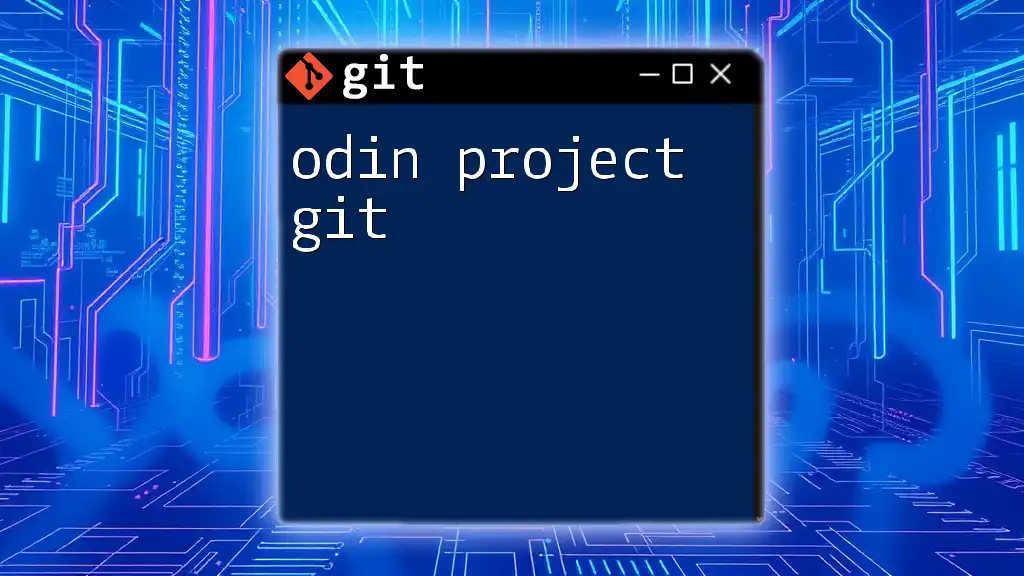
Conclusion
Mastering Git is imperative when managing Git projects. Revisit these core concepts and commands regularly to build your confidence and efficiency. With practice, you'll find that Git not only enhances productivity but also facilitates teamwork.
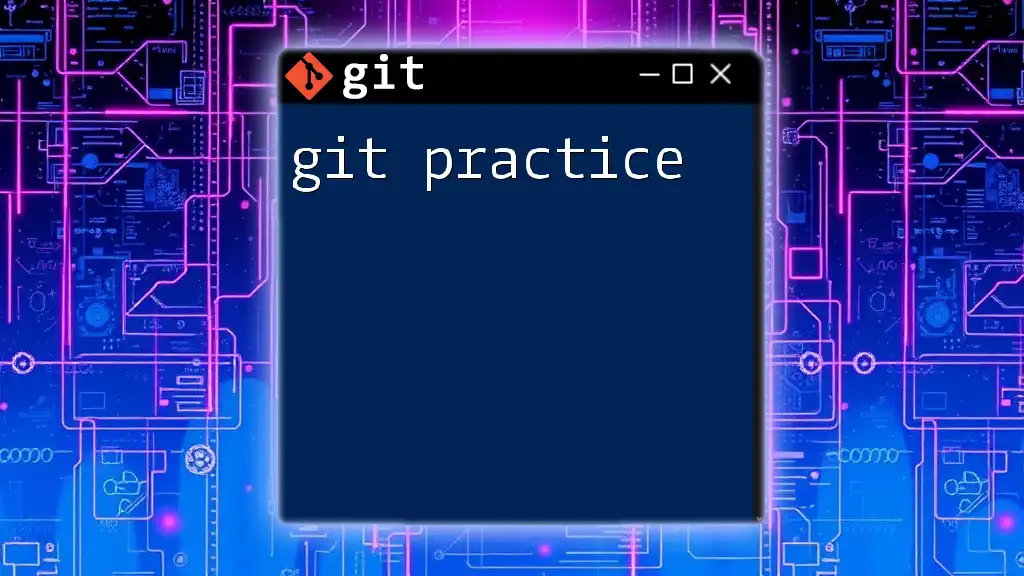
Additional Resources
For those eager to deepen their understanding of Git, the following resources can be incredibly beneficial:
- Official Git Documentation: A comprehensive guide for every command.
- Online Courses: Platforms like Udacity, Coursera, and others offer detailed Git courses to enhance your skills.
Embark on your journey of managing Git projects effectively, and enjoy the seamless collaboration it offers!