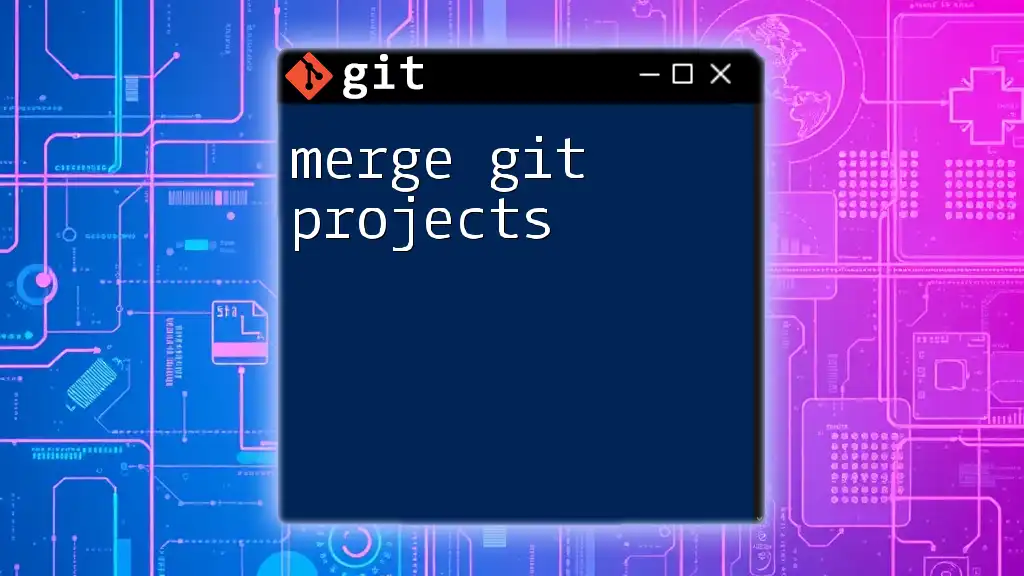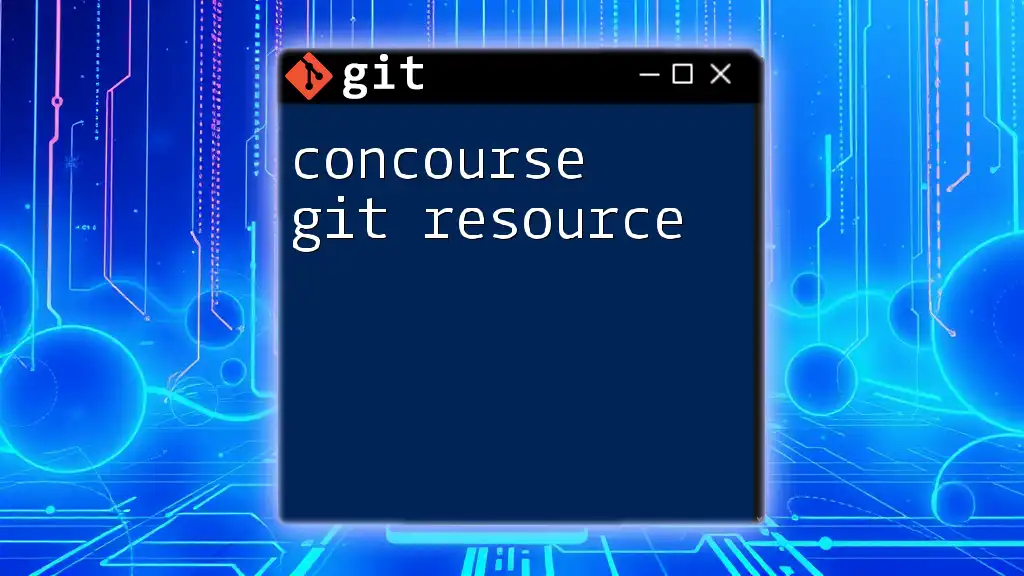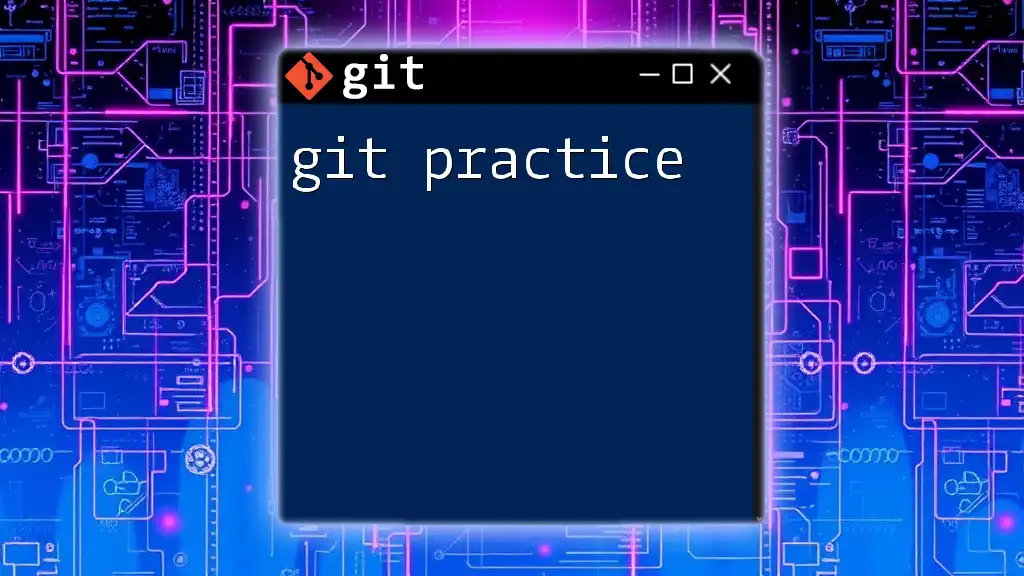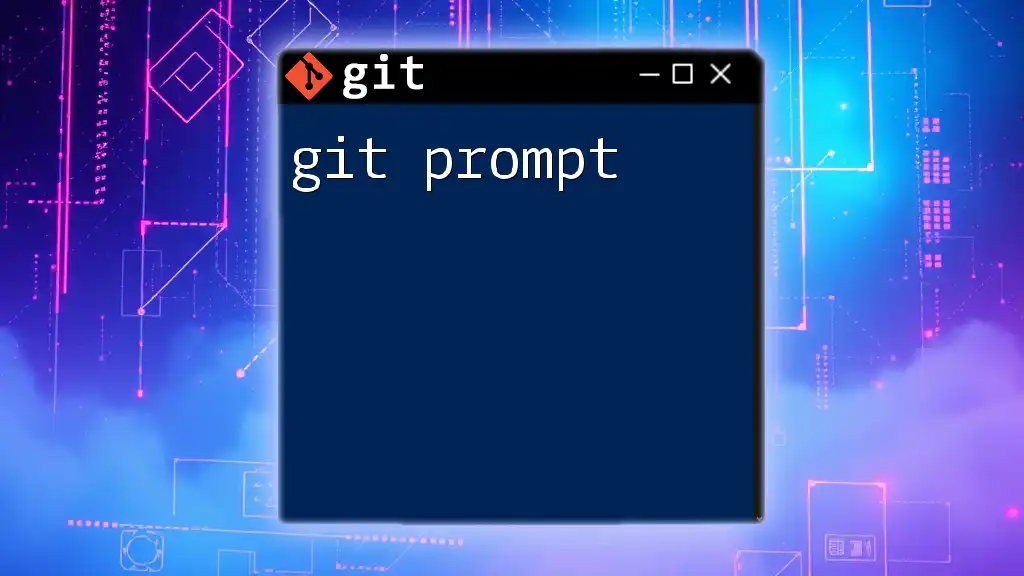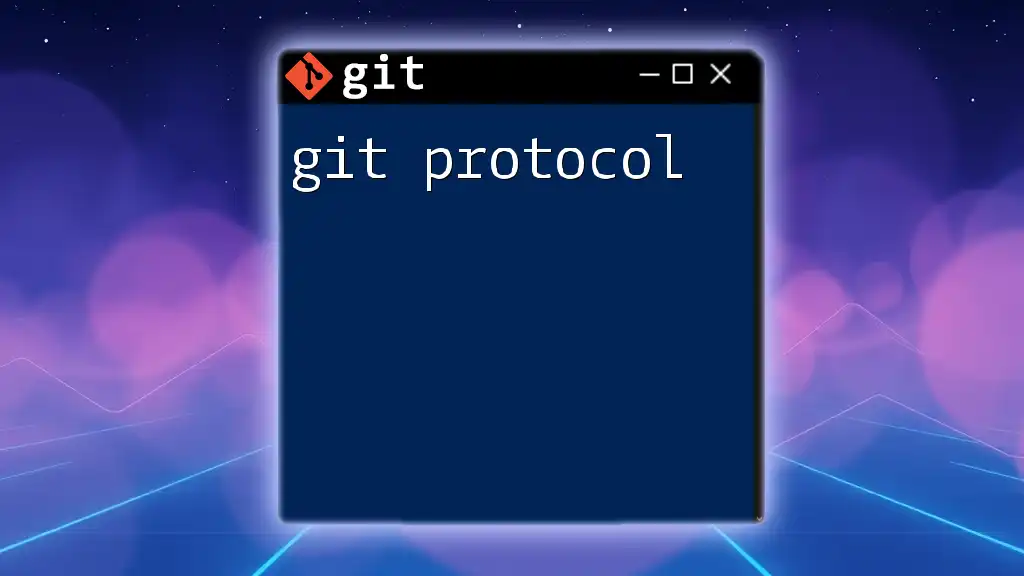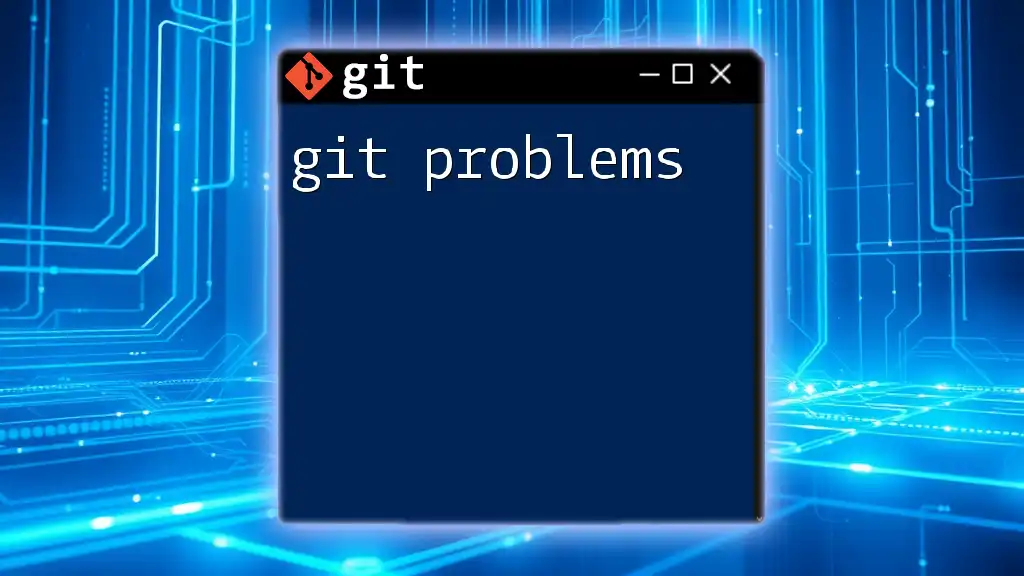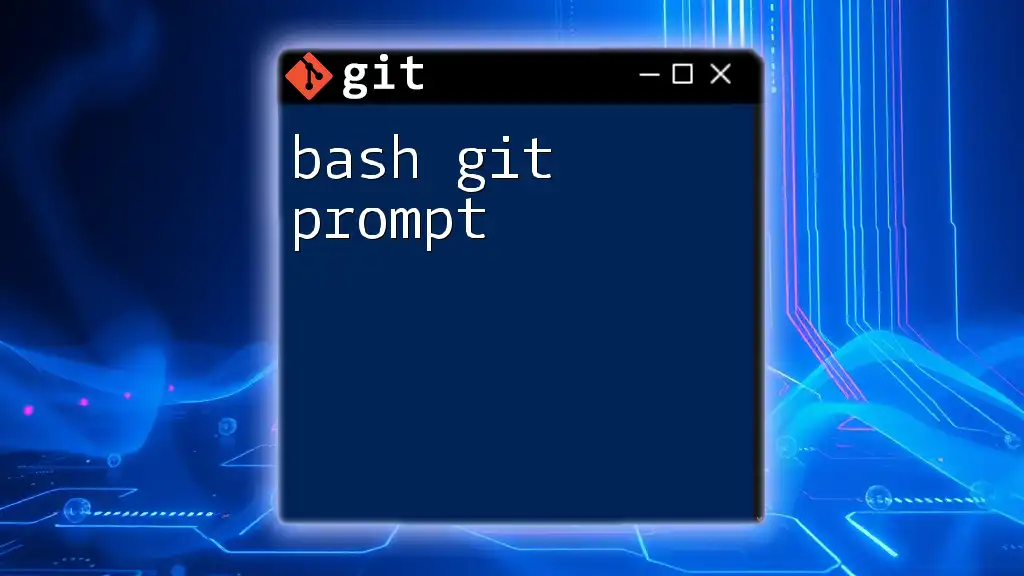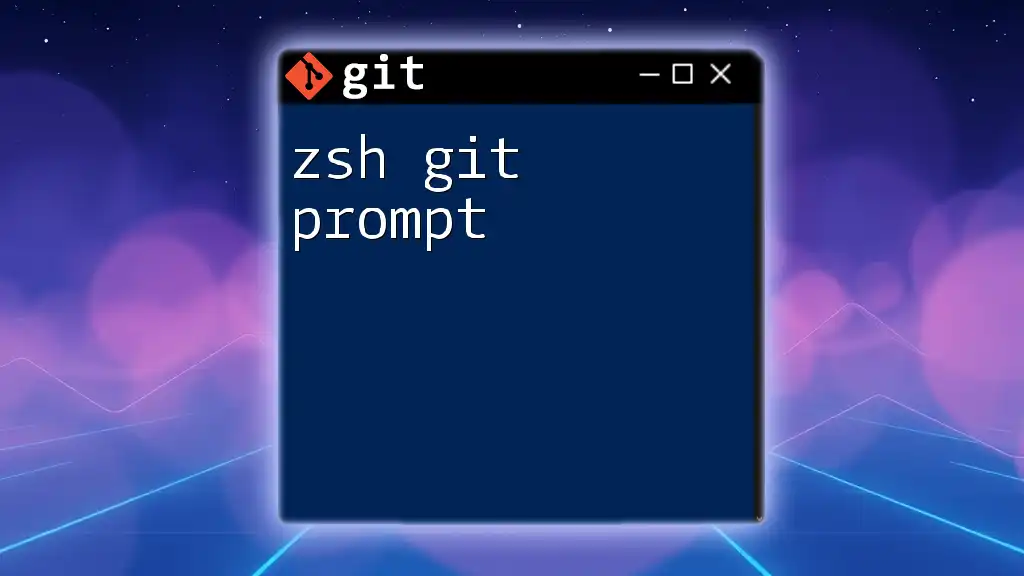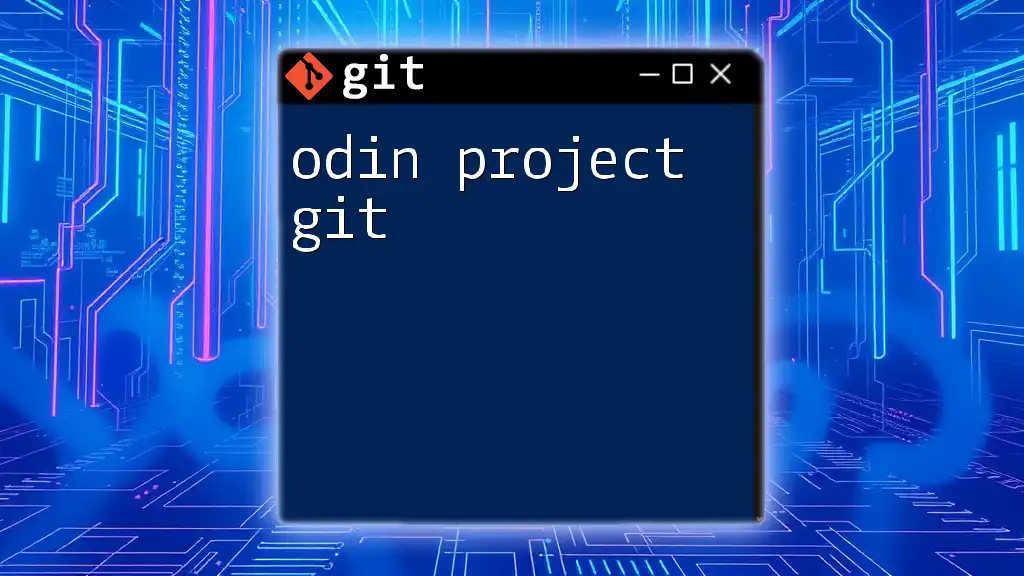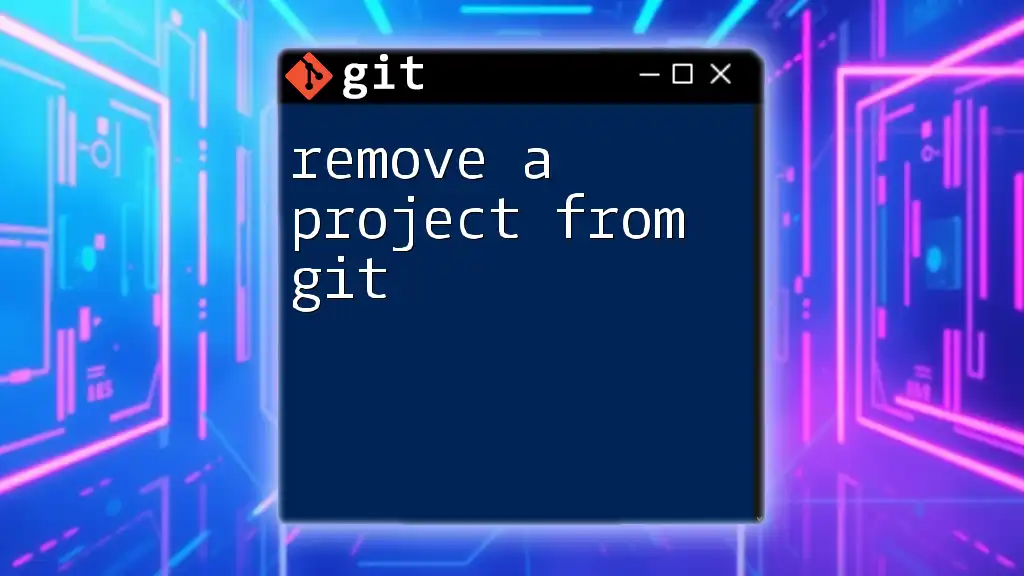Merging Git projects involves combining changes from one branch into another, typically using the `git merge` command.
git merge <branch-name>
Understanding Merging in Git
What is Merging?
Merging is a fundamental operation in Git that allows you to integrate changes from one branch into another. This is especially crucial in collaborative environments where multiple developers might be working on different features simultaneously. Merging ensures that all contributions are combined seamlessly.
Types of Merges
Fast-Forward Merges
In a fast-forward merge, if the current branch has not diverged from the branch being merged, Git simply moves the pointer of the current branch to the end of the target branch. This type of merging is straightforward and does not create a new commit.
When to Use Fast-Forward Merges
Fast-forward merges are often preferred in straightforward cases where the main branch has not deviated from the feature branch. This approach keeps the commit history linear.
Example Command:
git merge feature-branch
Three-Way Merges
Three-way merges occur when the branches being merged have diverged. Git identifies the common ancestor of the merging branches and creates a new commit that represents the combination of both branches.
When to Use a Three-Way Merge
You should use a three-way merge when both branches have unique changes that need to be combined.
Example Command:
git merge --no-ff feature-branch
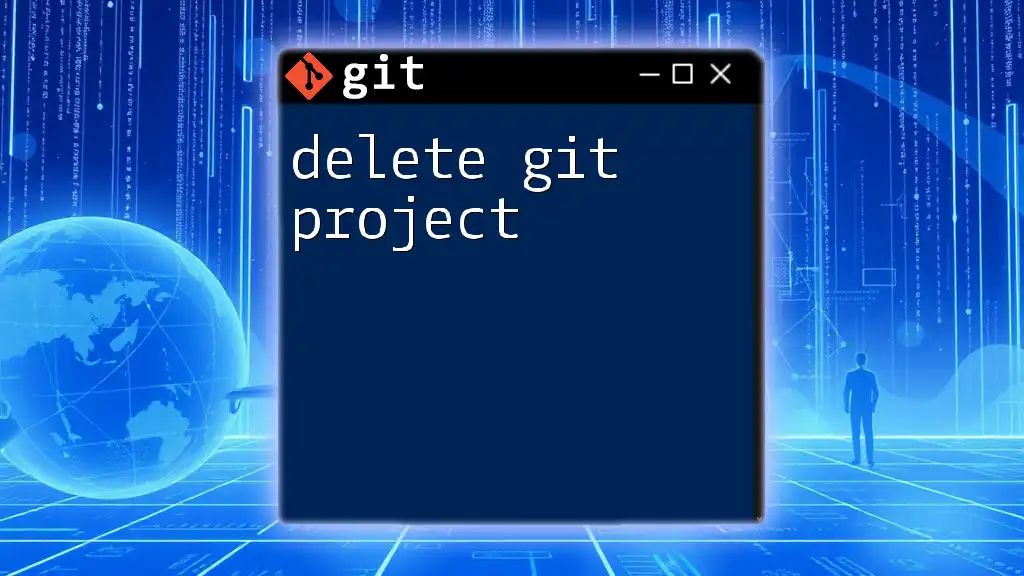
Preparing for a Merge
Checking Your Current Branch
Before merging, it’s essential to know which branch you are currently working on. This helps prevent unintentional merges into the wrong branch.
Example Command:
git branch
Fetching the Latest Changes
To maintain up-to-date information from the remote repository, pulling in the latest changes is crucial. This ensures you are merging with the most current version.
Example Command:
git fetch origin
Reviewing Changes Before a Merge
Before executing a merge, reviewing changes is critical. This step allows you to understand what has been altered in the incoming branch.
You can check the commit history using:
git log
To see differences between branches, use:
git diff feature-branch
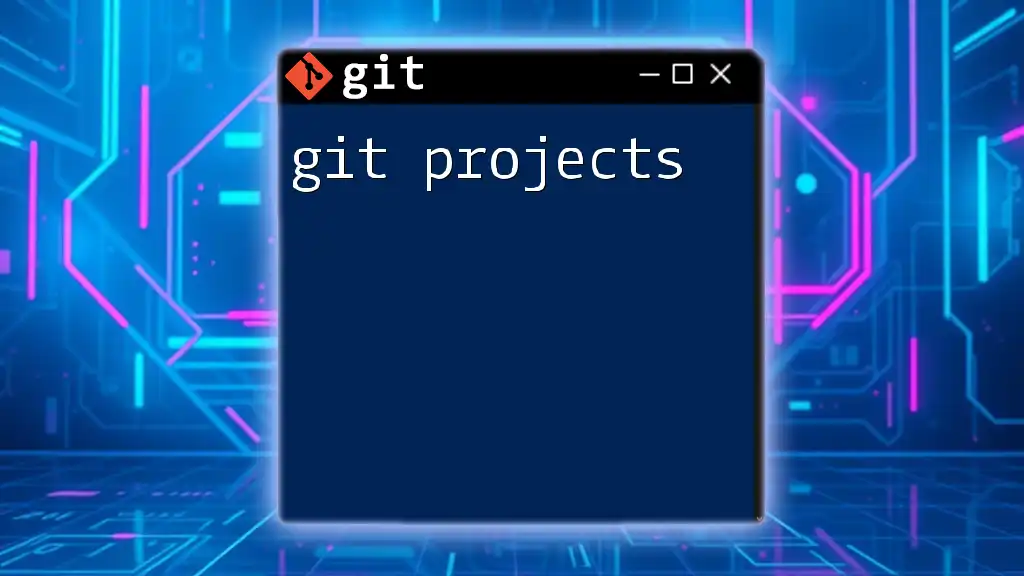
Executing a Merge
How to Merge Two Branches
Merging a feature branch into the main branch is a straightforward process, but careful execution is vital to avoid potential issues.
Start by checking out the main branch:
git checkout main
Now you can merge the feature branch:
git merge feature-branch
Handling Merge Conflicts
Merge conflicts occur when changes in multiple branches affect the same parts of the code. It’s imperative to resolve these conflicts manually.
Step-by-step Guide to Resolving Merge Conflicts:
-
Identify the files with conflicts by using:
git status -
Open the conflicting files in your text editor. You’ll see markers (e.g., `<<<<<<<`, `=======`, and `>>>>>>>`) indicating conflicting changes.
-
Edit the files to resolve conflicts, keeping the necessary changes from both versions or adjusting to create a new solution.
-
Once conflicts are resolved, mark them as resolved using:
git add <file> -
Finally, complete the merge with a commit:
git commit
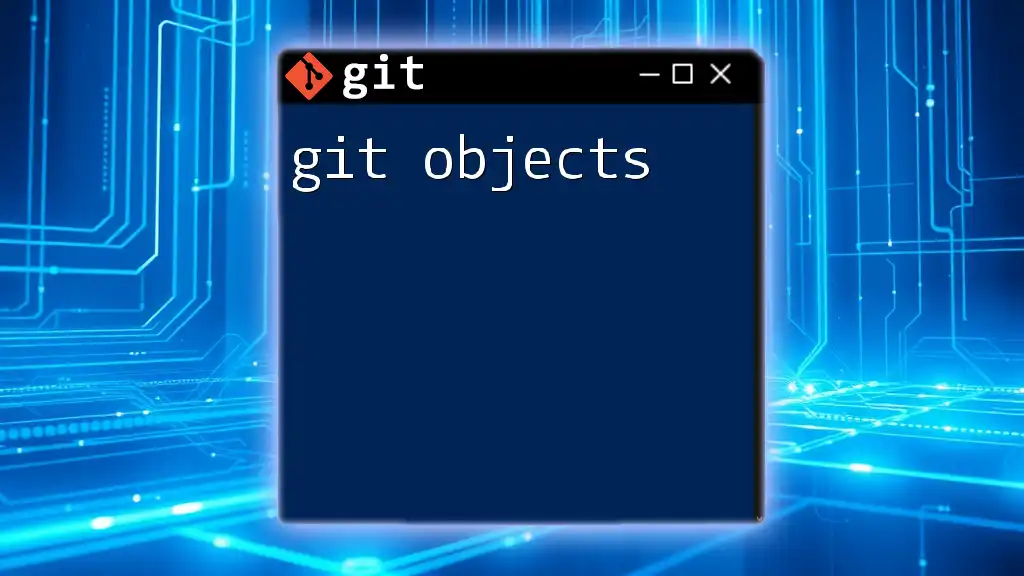
Post-Merge Actions
Verifying the Merge
After merging, it's crucial to verify that everything is functioning as intended. This may involve running tests and reviewing the changes applied.
Example Commands: To check the commit history after a merge:
git log
To verify the specific changes made during the merge:
git diff
Communicating Changes
Documentation is essential for future reference and for other team members. Use clear and descriptive commit messages to articulate what the merge accomplished and any conflicts you resolved.
Example Commit Message:
Merged feature-branch into main – resolved conflicts in X, Y, Z.
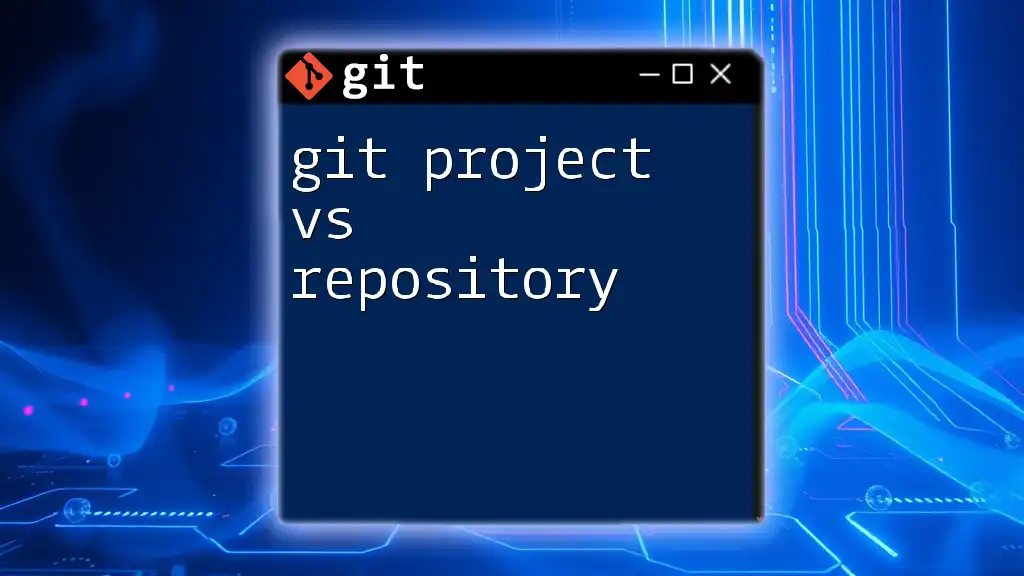
Best Practices for Merging Git Projects
Always Work on a Clean Working Directory
Make sure your working directory is clean (i.e., no uncommitted changes) before performing a merge. This reduces the risk of additional conflicts and ensures clarity when reviewing changes.
Merge Regularly for Less Conflict
Integrate changes from the main branch often into your feature branches. The more frequently you merge, the less likely it is that you will encounter large and complex conflicts.
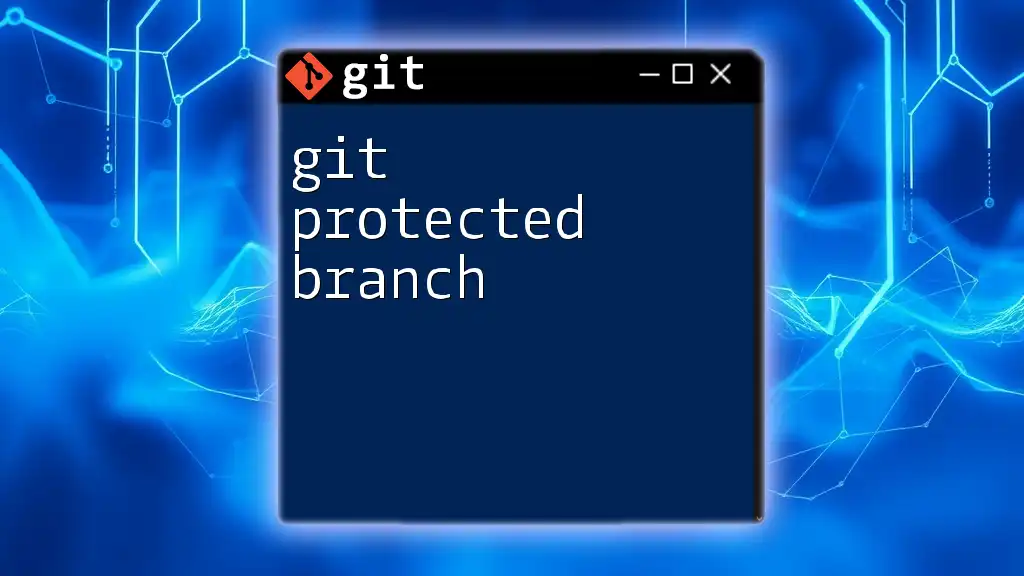
Conclusion
Understanding how to effectively merge Git projects is a critical skill in software development, especially in collaborative environments. Mastering this skill will not only enhance your productivity but also improve team collaboration. Experiment with different merging strategies, and take the time to learn about merge resolution techniques to ensure a smooth development workflow.

Additional Resources
For those looking to delve deeper into the topic of merging Git projects, the official Git documentation is an excellent starting point. Additional tutorials and tools can further aid your learning journey.
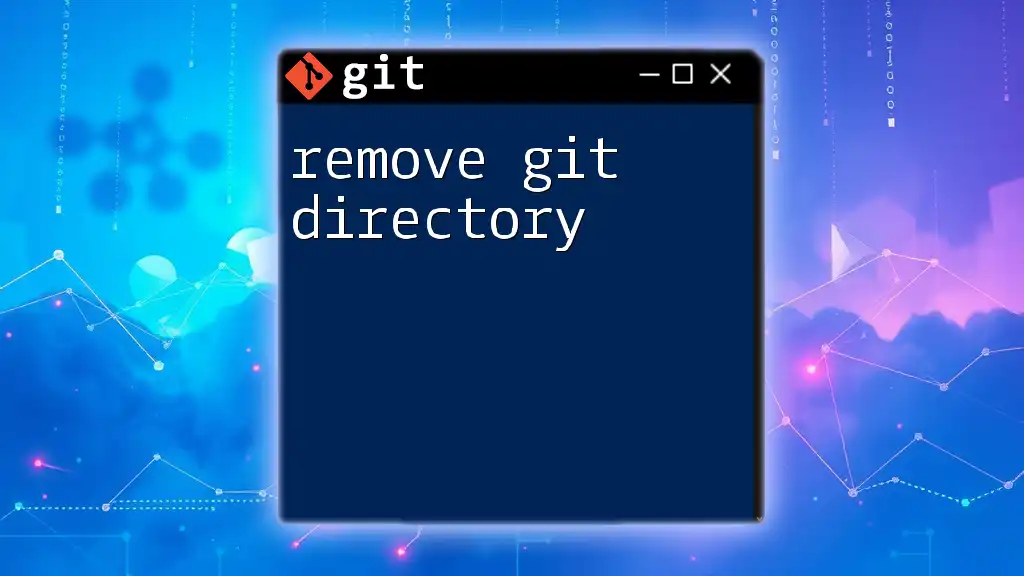
Final Tips
Stay engaged with community forums or platforms dedicated to Git to keep current with best practices and new features. Continuous learning and practice will greatly benefit your proficiency in merging Git projects.