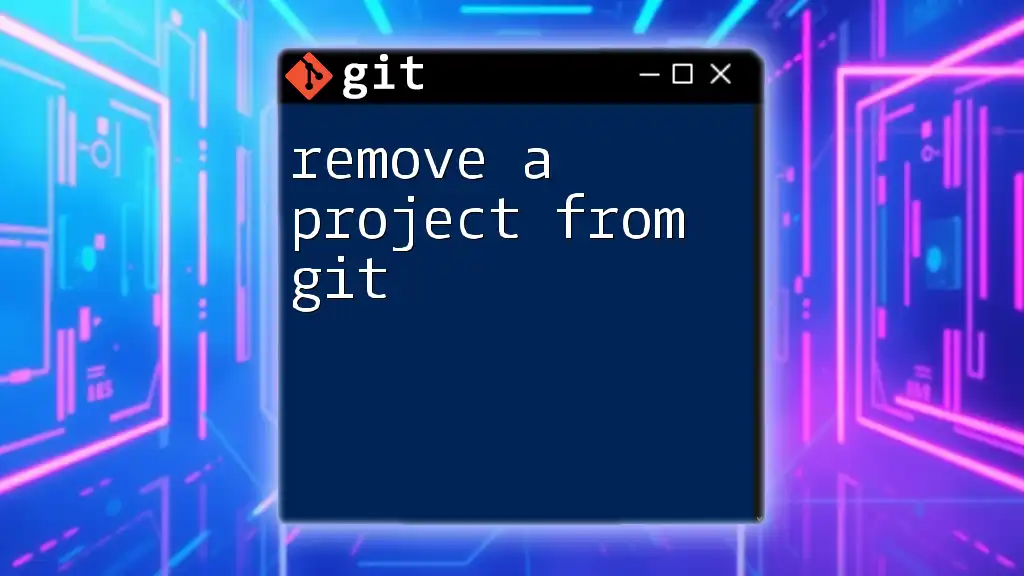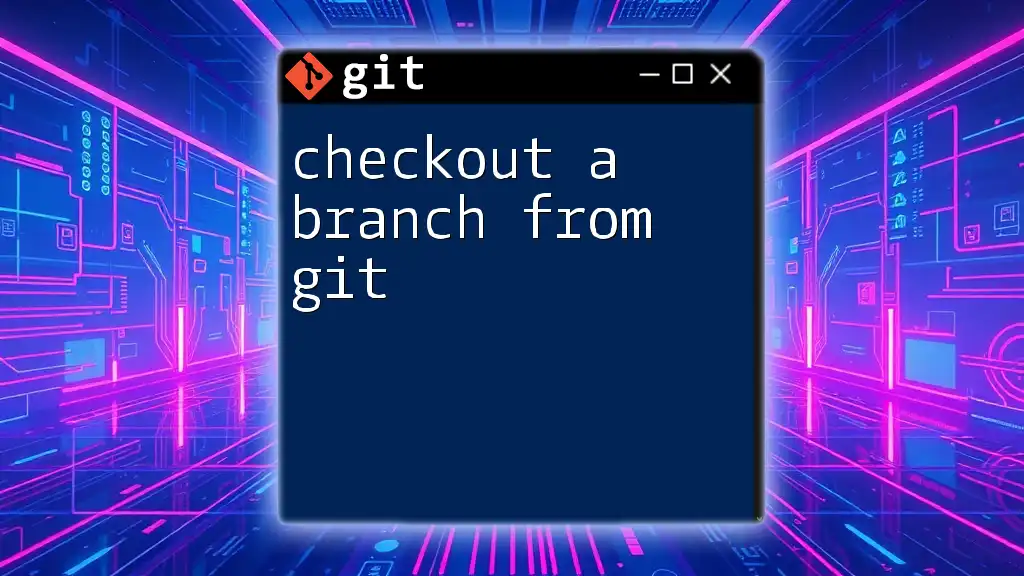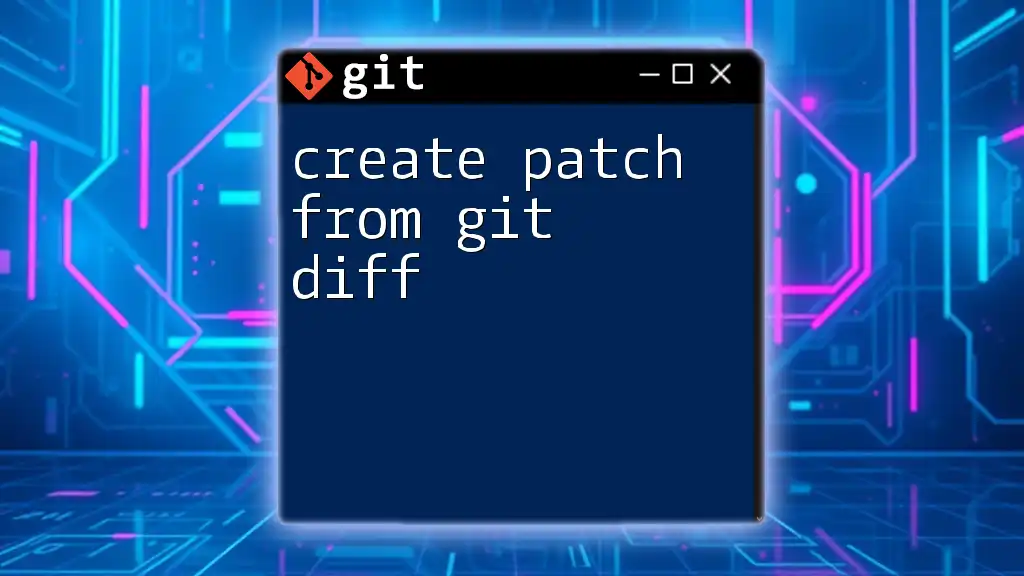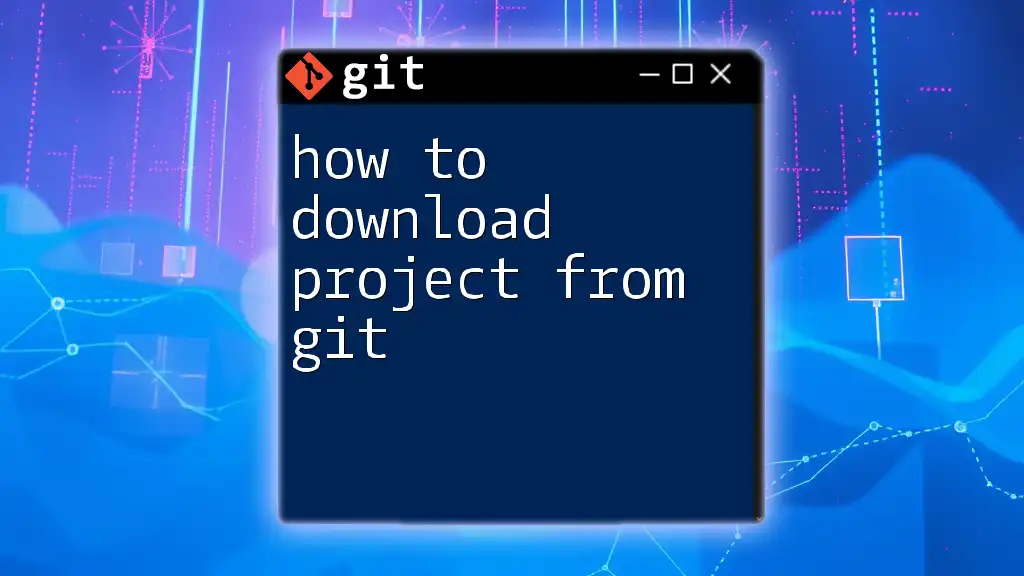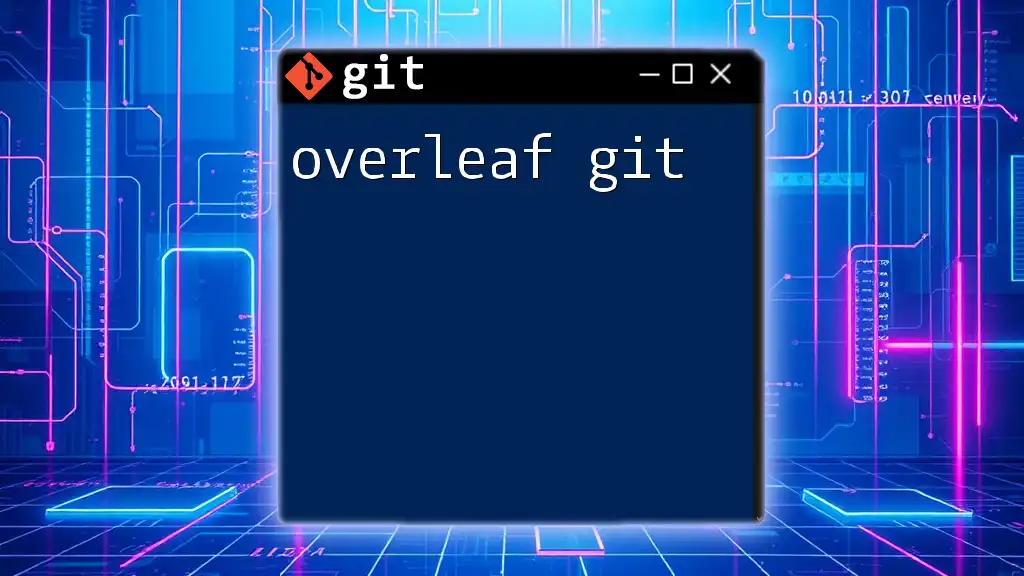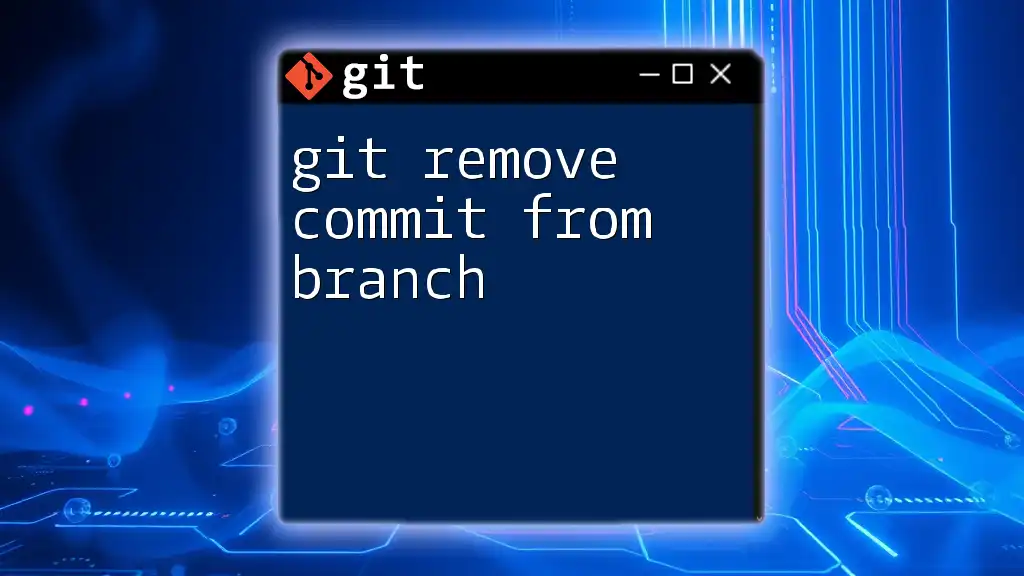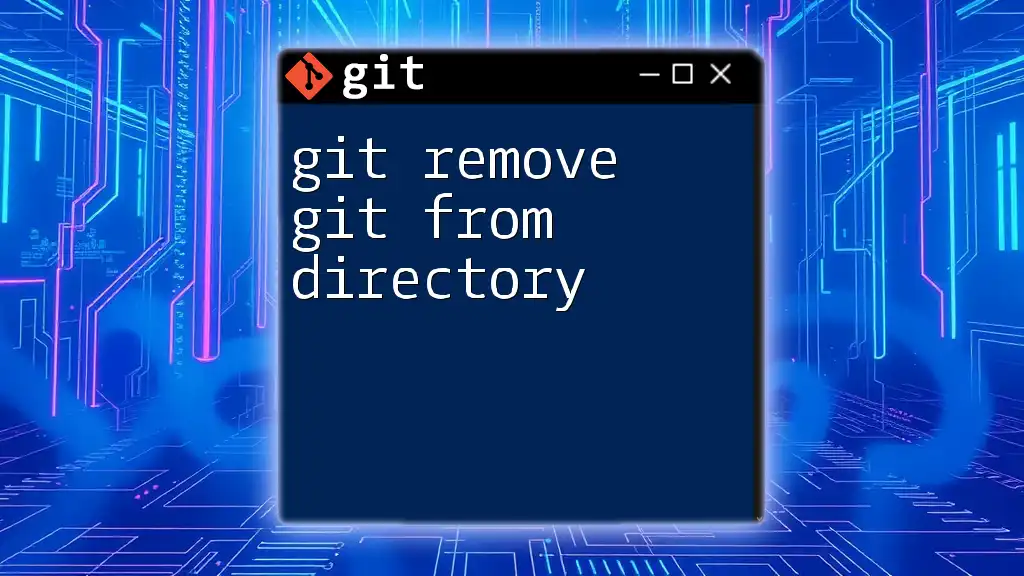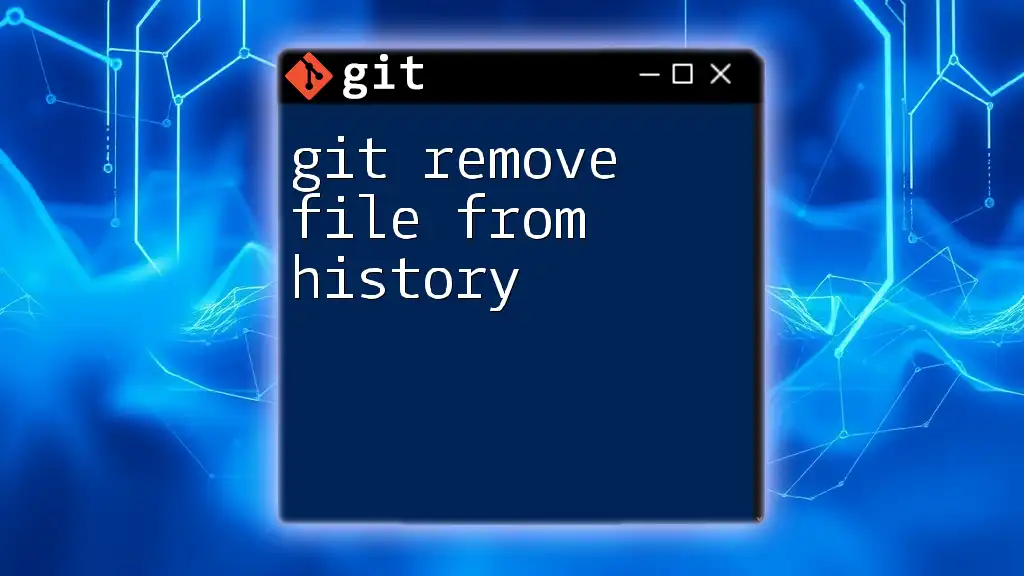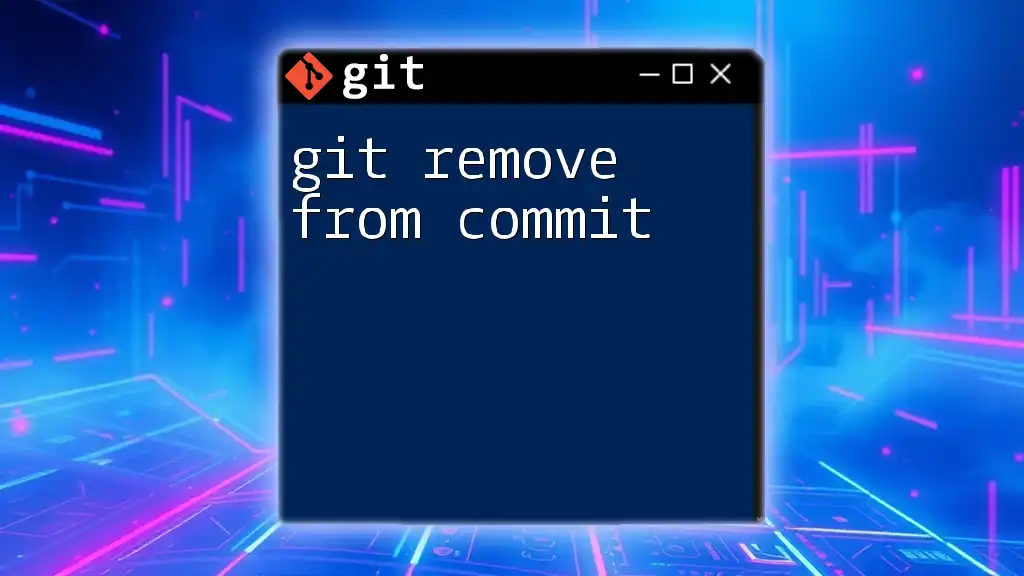To remove a project from Git, you can simply delete the local repository directory and ensure it is no longer tracked by running the command below.
rm -rf /path/to/your/project
Understanding Git Projects
What is a Git Repository?
A Git repository, often referred to as a repo, is a storage space where your project's files and version history are kept. Every time you make changes to your project and commit those changes, Git saves a snapshot of the repository at that point in time. This allows for efficient tracking of changes, collaboration with others, and rollback to previous versions when necessary.
Difference Between Remote and Local Repositories
In Git, there are two main types of repositories: local and remote.
-
Local Repositories: These are stored on your computer. You create a local repository to work on your project offline and then sync changes with a remote repository when you're ready.
-
Remote Repositories: These are hosted on platforms like GitHub or GitLab. They serve as a central hub where multiple users can collaborate on the same project by pushing and pulling changes to and from the remote repo.
Understanding the distinction between these repositories is crucial for effectively managing your projects and knowing what actions to take when it's time to remove a project from Git.
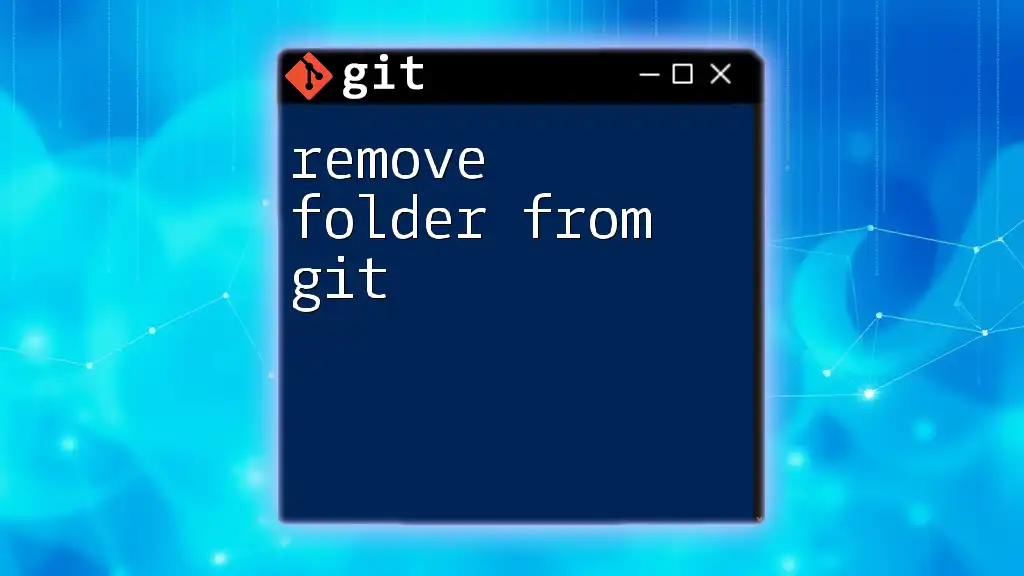
Methods to Remove a Project from Git
Removing a Local Git Repository
When you need to remove a project from Git locally, you have a couple of options depending on whether you want to delete the Git tracking completely or just unlink the Git directory but keep your files.
Direct Deletion of Local Repository
To completely delete the local Git tracking for a project, you'll want to navigate to the project directory and remove the `.git` folder, which houses all Git-related data. Here’s how you can do it:
cd /path/to/your/project
rm -rf .git
This command will permanently delete the `.git` folder and all its contents. After executing it, your project will be stripped of all version control and will act like a regular directory without any Git history or tracking.
Unlinking from Git Without Deleting Files
If you want to simply untrack files in your Git repository without removing the project files themselves, you can use:
git rm --cached -r .
By using the `--cached` option, you inform Git that you want to remove the files from its index while leaving them in your working directory. The `-r` flag ensures that the command operates recursively on all the files and subdirectories in your current directory.
Removing a Remote Git Repository
If you want to remove a project from Git hosted on a remote platform, such as GitHub or GitLab, you have different processes to follow depending on whether you’re deleting the repository entirely or just unlinking it from your local setup.
Deleting a Remote Repository on Platforms like GitHub/GitLab
To delete a project stored remotely, follow these general steps (though it may vary slightly based on the platform):
- Log in to your Git hosting service.
- Navigate to the repository you wish to delete.
- Go to the Settings tab of the repository.
- Scroll down to find the Delete this repository button.
- Confirm that you want to delete it by typing the repository name as prompted.
Remember that this action is irrevocable; once a remote repository is deleted, you will lose all associated data.
Unlinking a Local Repository from a Remote
If you want to sever the connection between your local repository and a remote one without deleting the remote, you can simply unset the origin with the following command:
git remote remove origin
This command effectively breaks the link to the remote repository while leaving your local repository intact. You will still retain all versions and commits locally, but you cannot push to or pull from the now-unlinked remote.
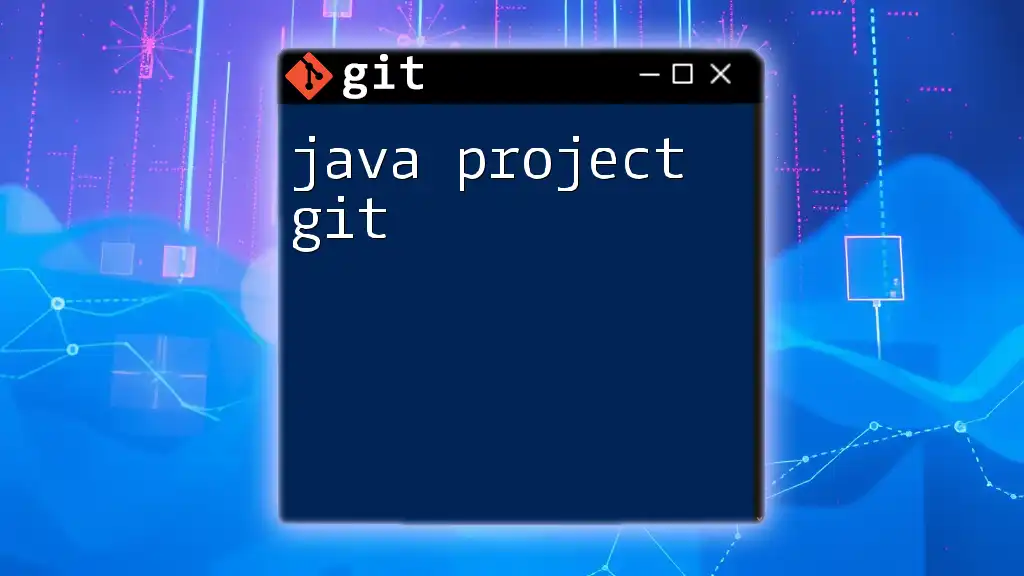
Confirming the Removal
Verification of Local Changes
After removing a project from Git, you might want to ensure that everything has been executed correctly. To verify local changes, you should check your directory to confirm the `.git` folder has been deleted. If unsure, you can run:
git status
This will show you any remaining Git references. If the directory is indeed untracked, you should see a message stating that the current directory is not a Git repository.
Confirming Remote Deletion
For remote projects, after deletion, you should revisit the dashboard of your Git hosting service. Check to see if the repository is no longer listed. If it has been removed, then you're all set!
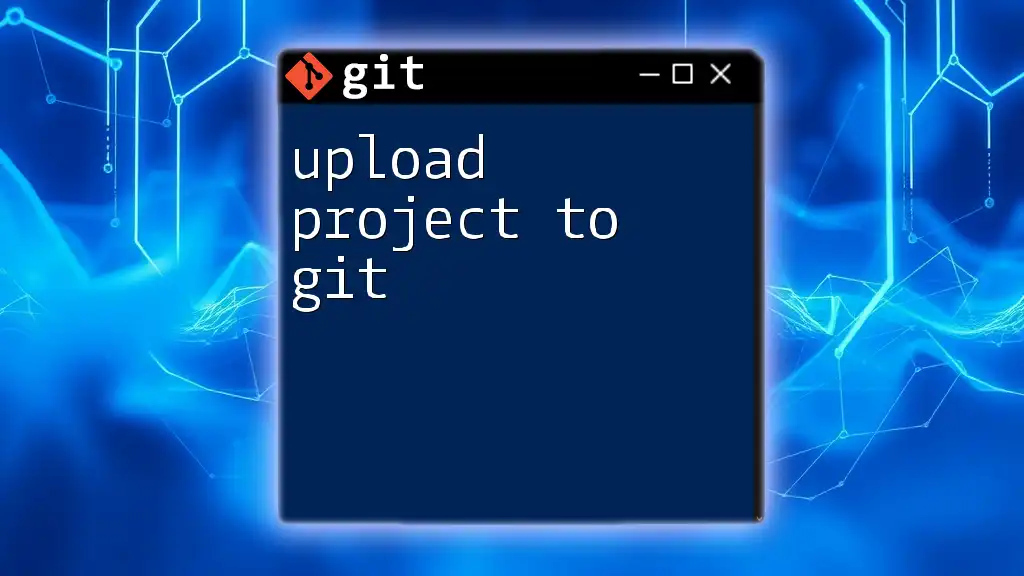
Troubleshooting Common Issues
Accidental Deletion of Important Files
One of the most common concerns when removing a project from Git is the potential loss of important files. Always ensure that you back up your work before making any deletions. If you find you’ve deleted critical files mistakenly, you can restore them from your last commit if not yet removed from your local storage.
git checkout HEAD -- <file-path>
This command retrieves the last committed version of any specified file.
Permission Denied Errors When Deleting Remote Repos
When attempting to delete a remote repository, you may encounter permission issues. If this happens, ensure that you are logged in with an account that has the necessary permissions to delete the repository. If you're using an organization account, confirm that you have the appropriate administrative rights.
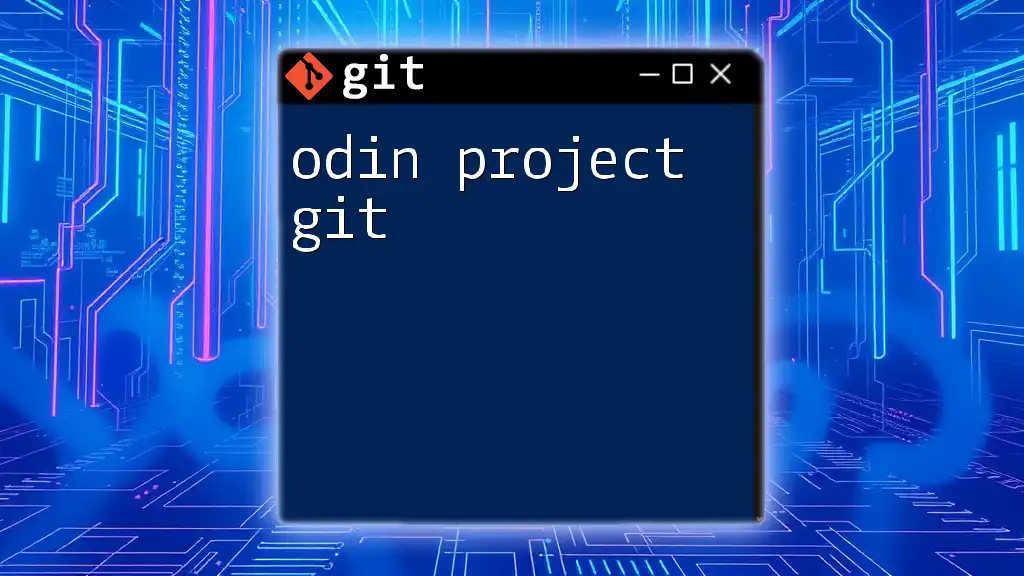
Best Practices for Managing Git Projects
When to Remove a Project from Git?
Deciding when to remove a project from Git is often determined by factors such as project completion, restructuring efforts, or shifting to a new version control system. Before deciding to delete, evaluate whether you truly want to lose access to the project history and collaborations.
How to Ensure Proper Backup Before Removal?
To prevent data loss, always create a backup before making significant changes:
- Clone the repository to another location on your local machine.
- Tag important commits so you can easily find them later.
git tag -a v1.0 -m "Version 1.0 Tag"
These practices will help safeguard your workflow against unforeseen issues.
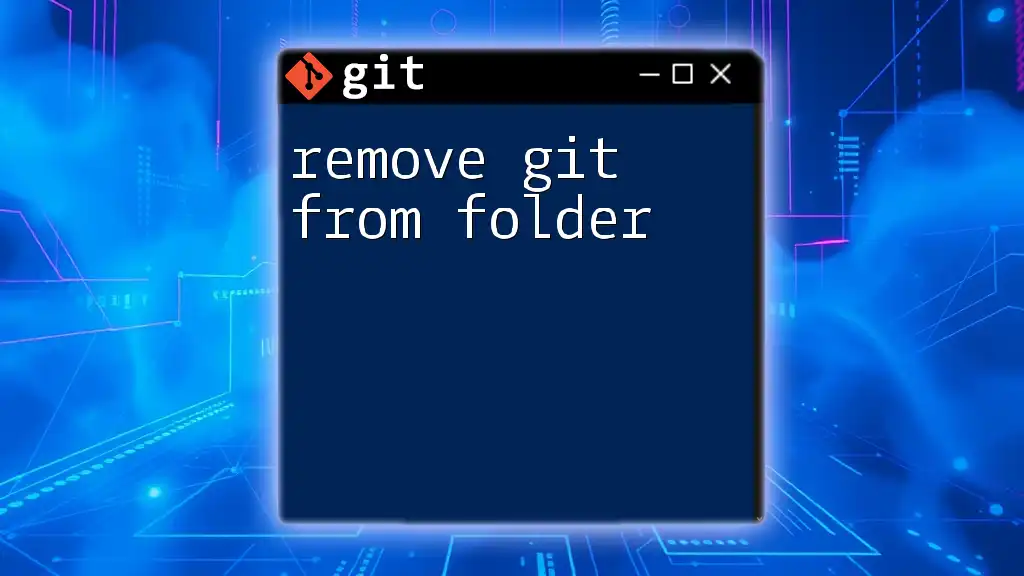
Conclusion
Removing a project from Git is a straightforward process, whether you’re dealing with local or remote repositories. By understanding the methods outlined and adopting best practices, you can manage your Git projects more efficiently and with confidence. Always remember to double-check your commands and ensure proper backups to maintain data integrity.
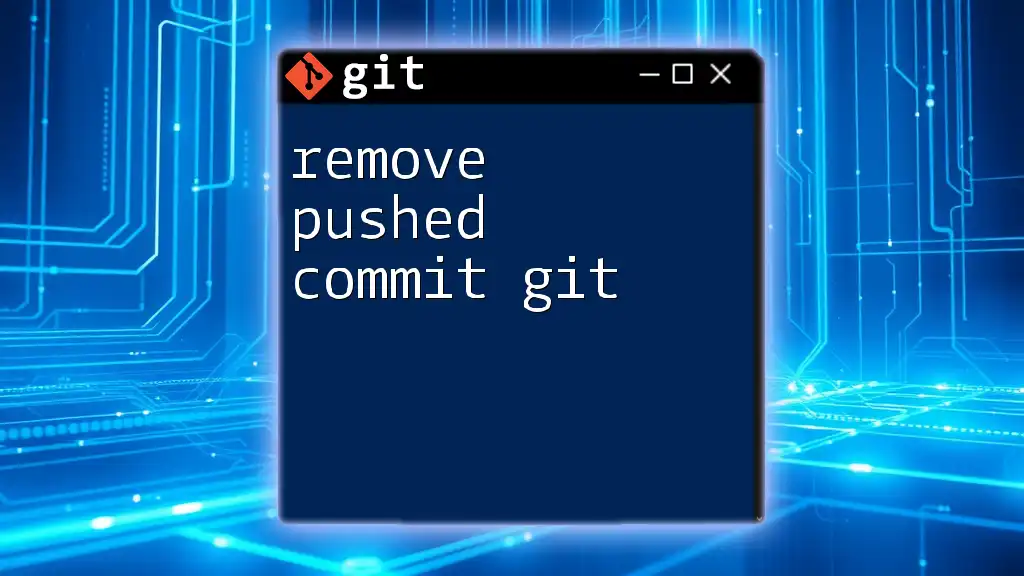
Additional Resources
For further learning, consider exploring the official Git documentation, which provides comprehensive guidelines and additional commands to enhance your Git proficiency.