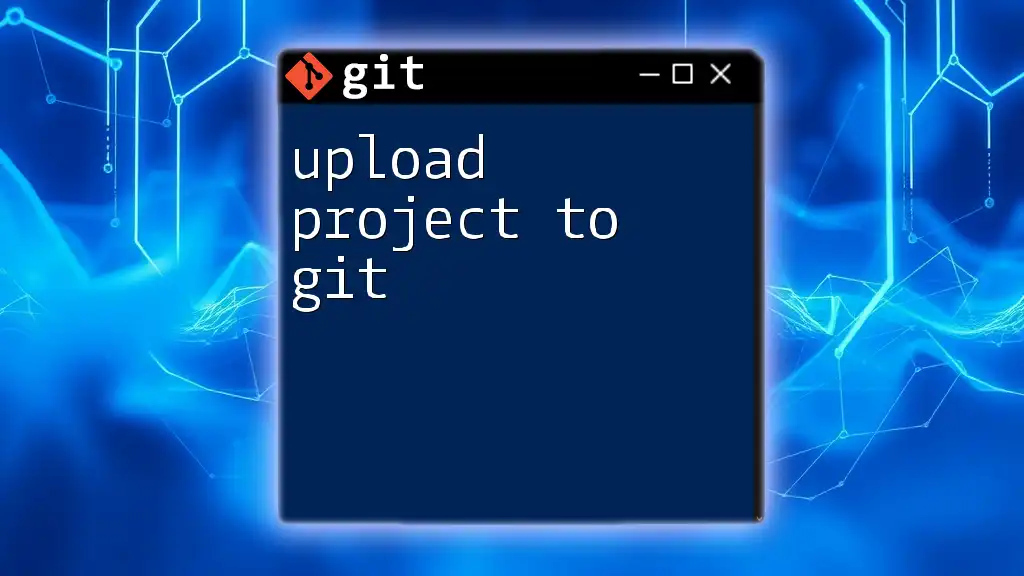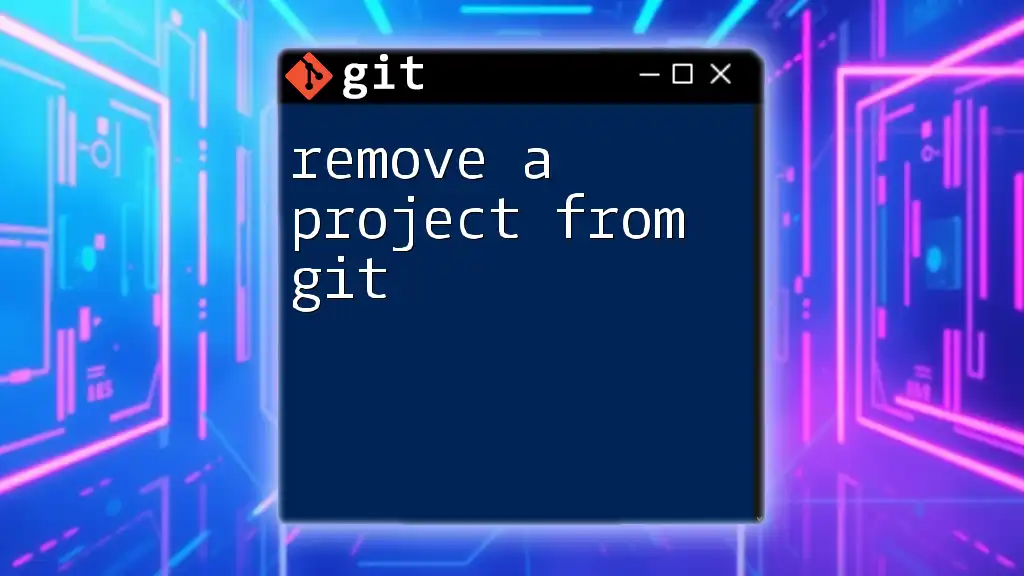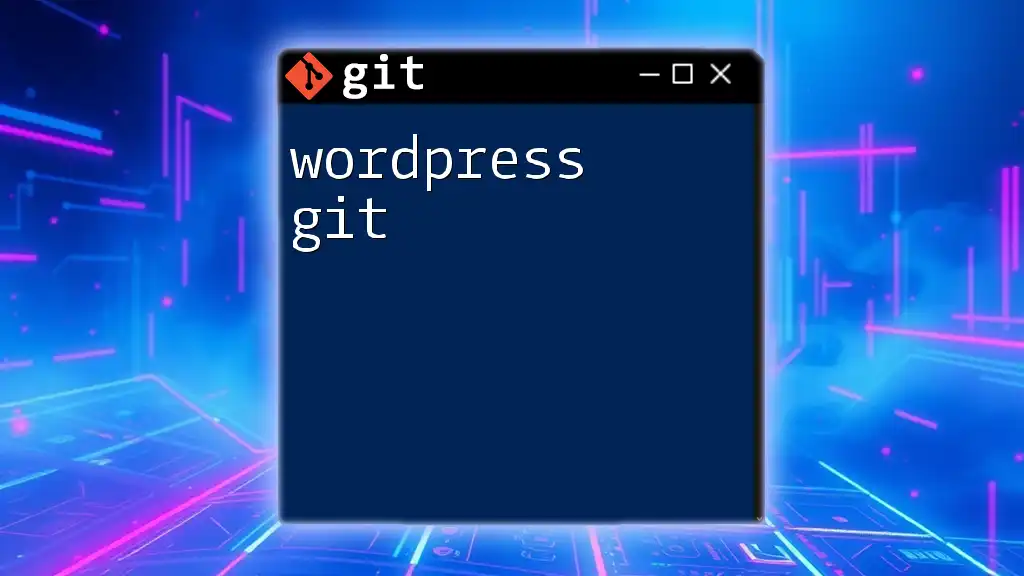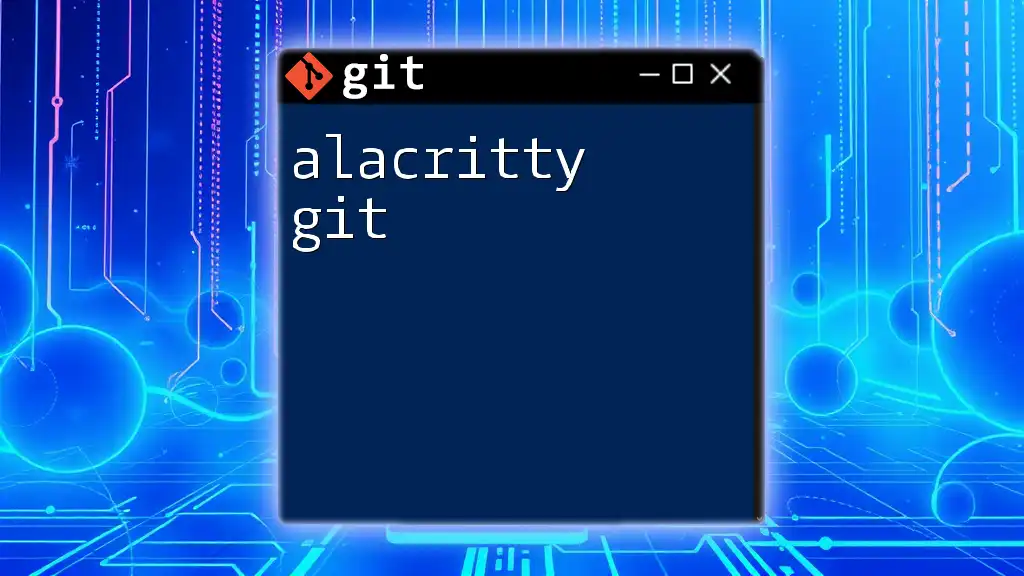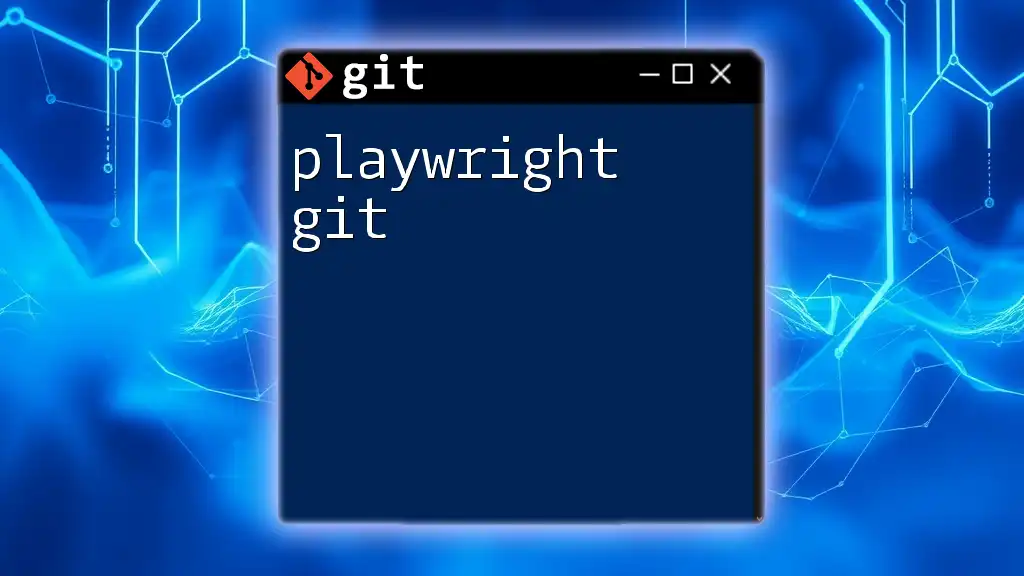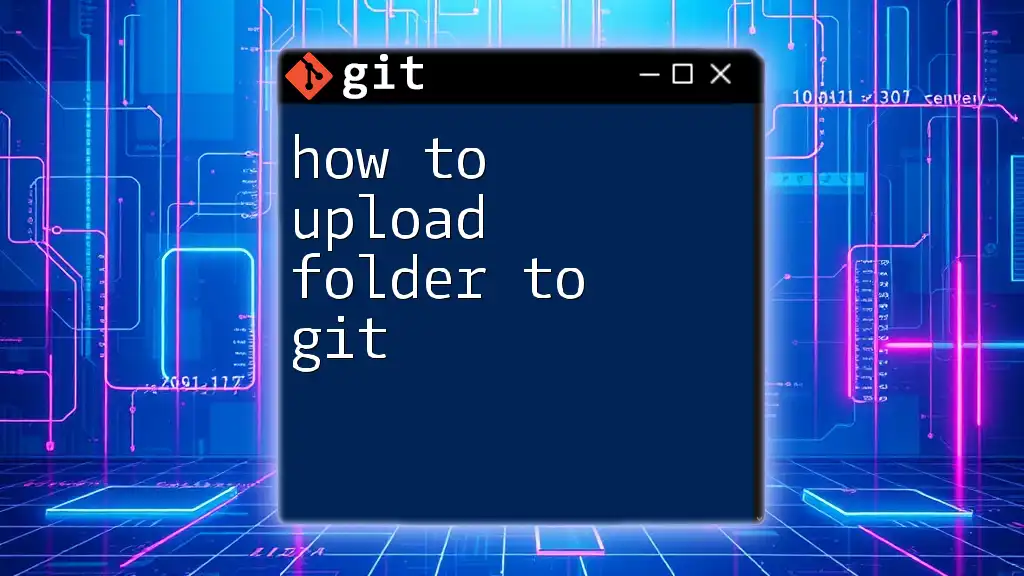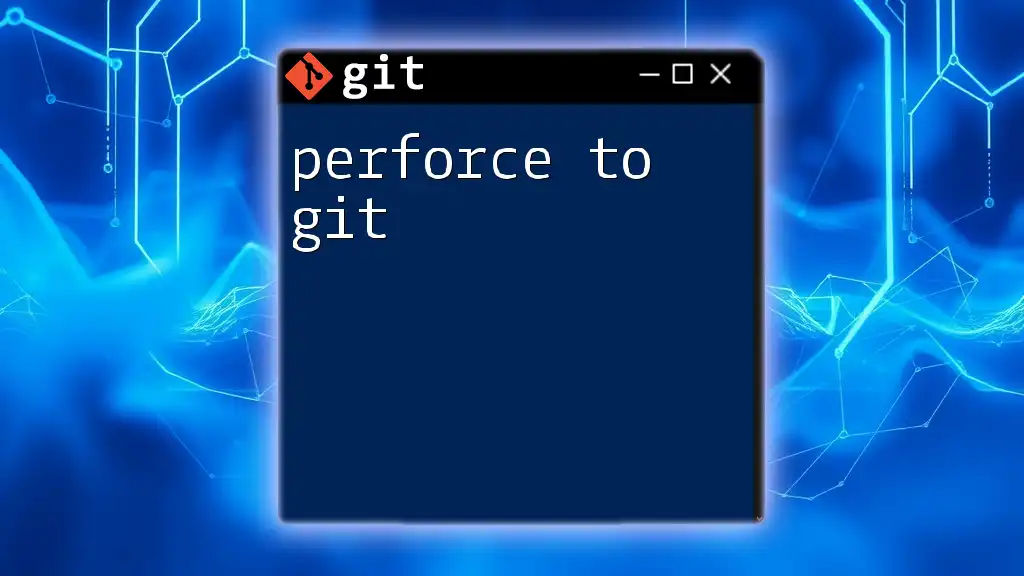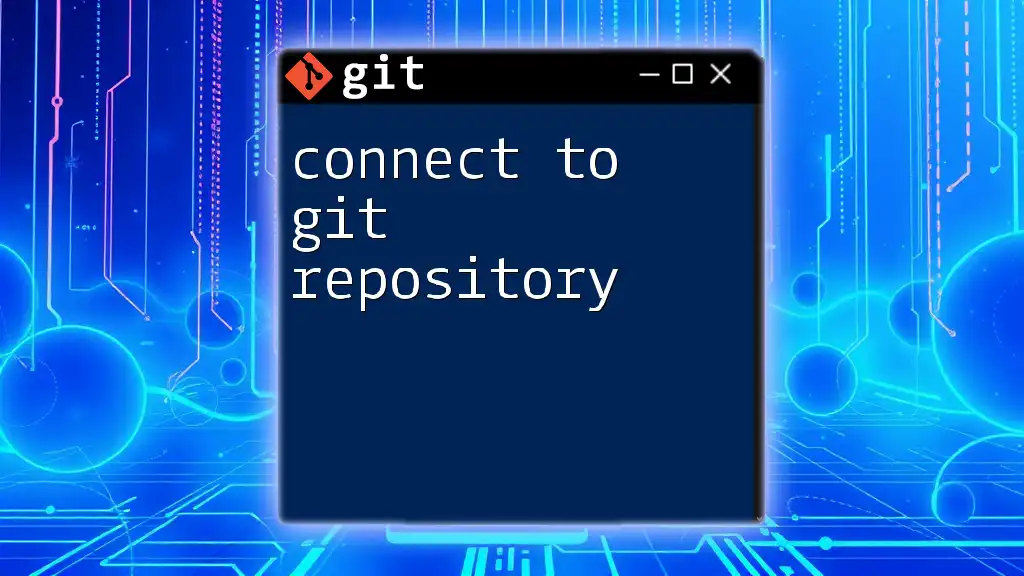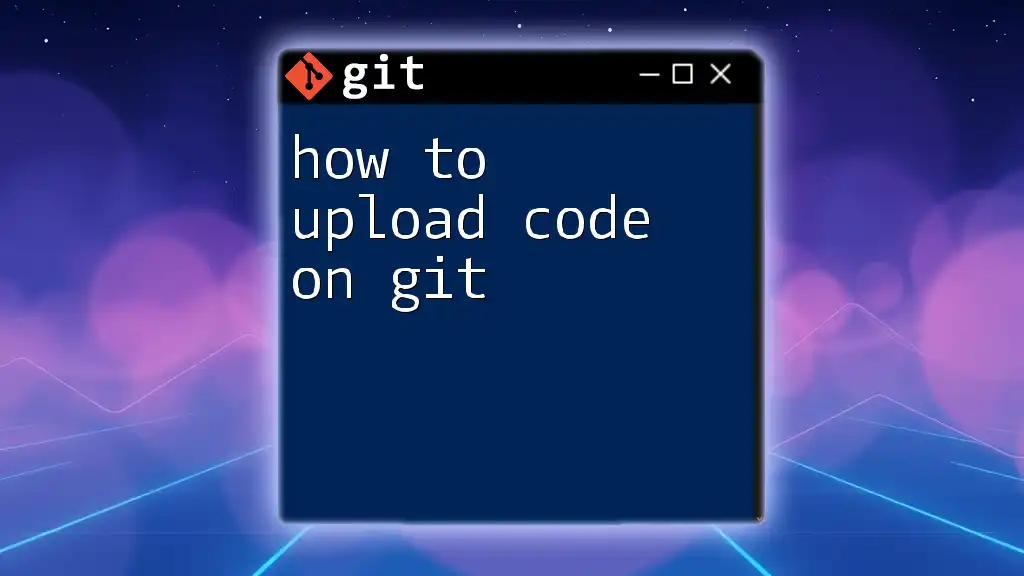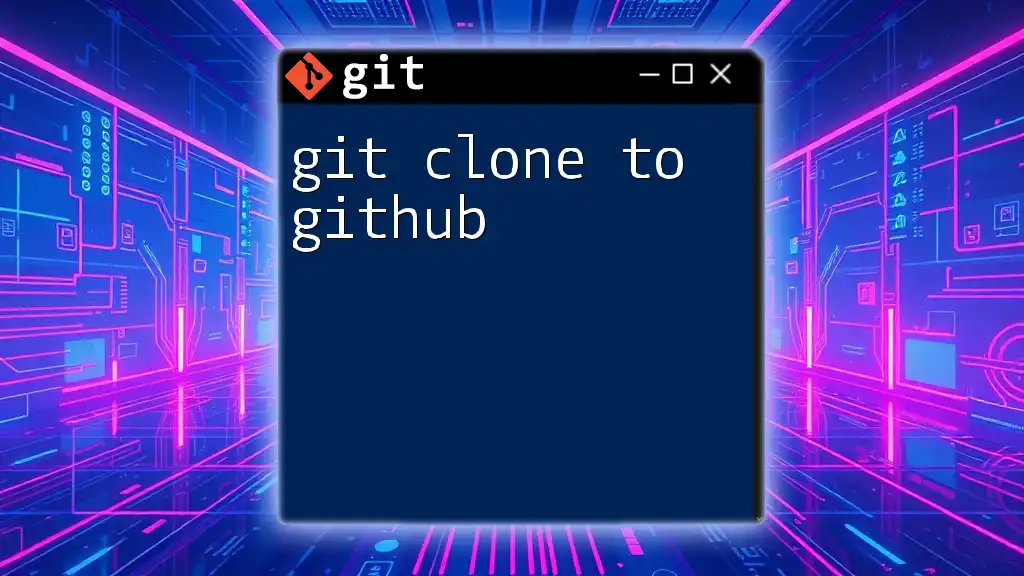To upload your project to Git, initialize your repository, add your files, commit the changes, and push them to a remote repository using the following commands:
git init
git add .
git commit -m "Initial commit"
git remote add origin <remote-repository-URL>
git push -u origin master
Understanding Git Basics
What is Git?
Git is a distributed version control system designed to manage projects efficiently. It allows developers to track changes in their code, making collaboration more straightforward and providing a detailed history of project evolution. The core function of Git is to maintain different versions of files and coordinate work among multiple contributors.
Why Use Git for Your Projects?
Using Git for your projects offers numerous advantages:
- Collaboration: Git enables multiple team members to work on the same project simultaneously without overwriting each other’s changes.
- Change Tracking: Every alteration to the code is logged, allowing developers to revert to previous versions if needed easily.
- Branching: Git allows you to create branches, enabling experimental features without affecting the main codebase until they are ready.
Setting Up Git
To get started with Git, the first step is to download and install it on your system. You can find the installation files for various operating systems on the [official Git website](https://git-scm.com/).
Once installed, you need to configure it by setting your username and email, which will be associated with your commits:
git config --global user.name "Your Name"
git config --global user.email "your.email@example.com"
These commands help Git track your contributions accurately.
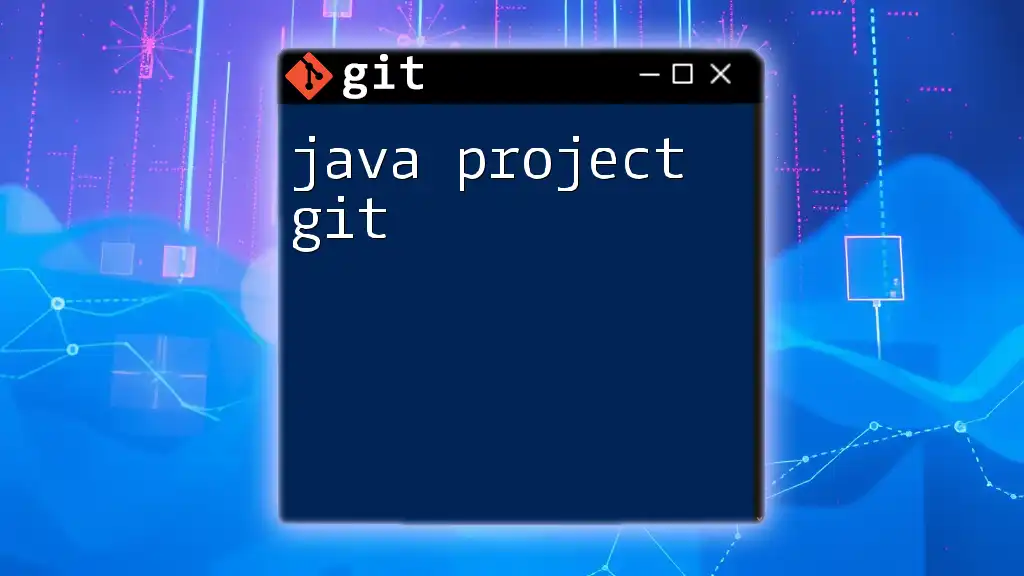
Preparing Your Project for Upload
Initializing a Git Repository
Before you can upload your project to Git, you need to create a local Git repository. Navigate to your project’s directory in your terminal and run the following command:
git init
This command initializes a new Git repository by creating a hidden `.git` directory, where all configuration and version history files are stored. Your project is now ready to be tracked by Git.
Organizing Your Project
A well-organized project improves clarity and maintenance. Here are some suggestions for organizing your files:
- Source Files: Keep all your source code in a clearly labeled folder (e.g., `src`).
- Assets: Store images, fonts, or any other assets in a dedicated folder (e.g., `assets`).
- Documentation: Include documentation files (e.g., README.md) and place them in a dedicated folder or at the root.
Adding a .gitignore File
Not every file in your project should be included in version control. Sensitive data, build outputs, and temporary files should be ignored. Create a `.gitignore` file in your project’s root directory and specify what to exclude:
node_modules/
*.log
.env
This example prevents the Node.js modules, log files, and environment variables from being tracked, helping keep your repository clean.
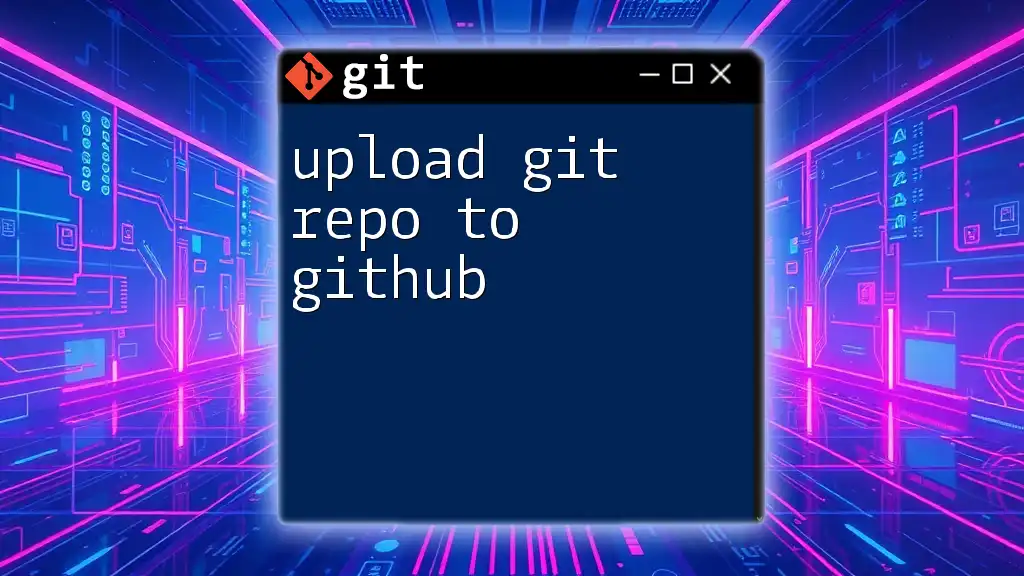
Uploading Your Project to a Remote Repository
Choosing a Hosting Service
When you’re ready to upload your project to a remote repository, you need to choose a hosting service. The most popular options are GitHub, GitLab, and Bitbucket. Each service has its unique features, but all facilitate version control and collaboration. Choose one based on your project requirements and familiarity.
Creating a Remote Repository
To upload your project to Git, you first need to create a remote repository. For instance, if you’re using GitHub:
- Log in to GitHub.
- Click on the New Repository button.
- Fill in the repository name, description, and choose between public or private visibility.
Once created, GitHub will provide you with a URL to access this repository.
Connecting Local and Remote Repositories
After creating your remote repository, you need to connect it to your local project. Use the following command, substituting the URL with your repository's actual URL:
git remote add origin https://github.com/username/repository.git
This command links your local repository to the remote one, allowing you to push changes to GitHub.
Adding and Committing Changes
Before uploading, you must stage your files and commit them. First, add your changes to the staging area with:
git add .
This command stages all modified files.
Next, commit your changes with a message explaining what you did:
git commit -m "Initial commit"
Using descriptive commit messages is essential for clarity in project history, helping you and others understand the purpose of past changes.
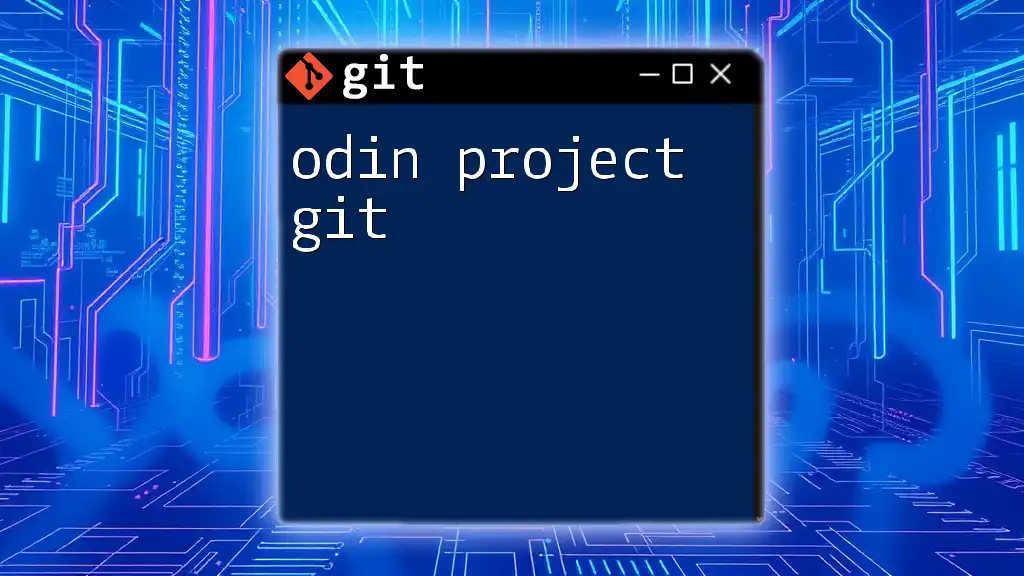
Pushing Your Project to the Remote Repository
Understanding the Push Command
The push command is what allows you to transfer your committed changes to the remote repository. It’s crucial to understand how this command works to ensure your project is correctly uploaded.
Executing the Push
To push your local changes to the remote repository, use:
git push -u origin main
If you’re using a different branch name instead of `main`, replace it accordingly. The `-u` flag sets this branch as the default upstream branch for future push commands, making your workflow smoother.
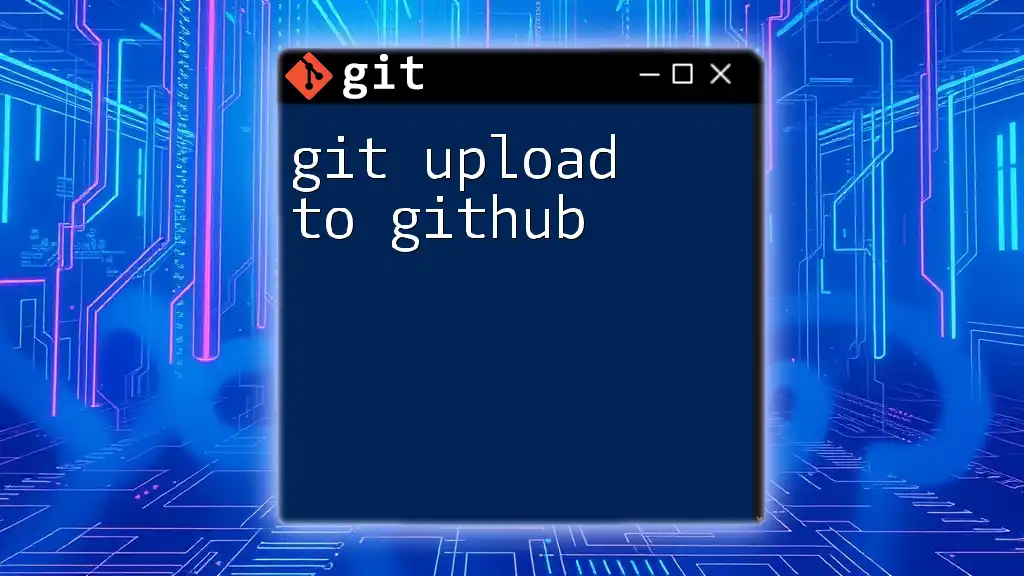
Verifying Your Upload
Checking Your Remote Repository
Once the push command executes successfully, verify that your files are now in your remote repository. Navigate to your repository’s page on GitHub (or your chosen hosting service) to see your uploaded files.
Using Git Commands to Verify Status
You can also run:
git status
This command reveals the current status of your local repository, including staged and unstaged changes, ensuring you are aware of everything in your working directory.
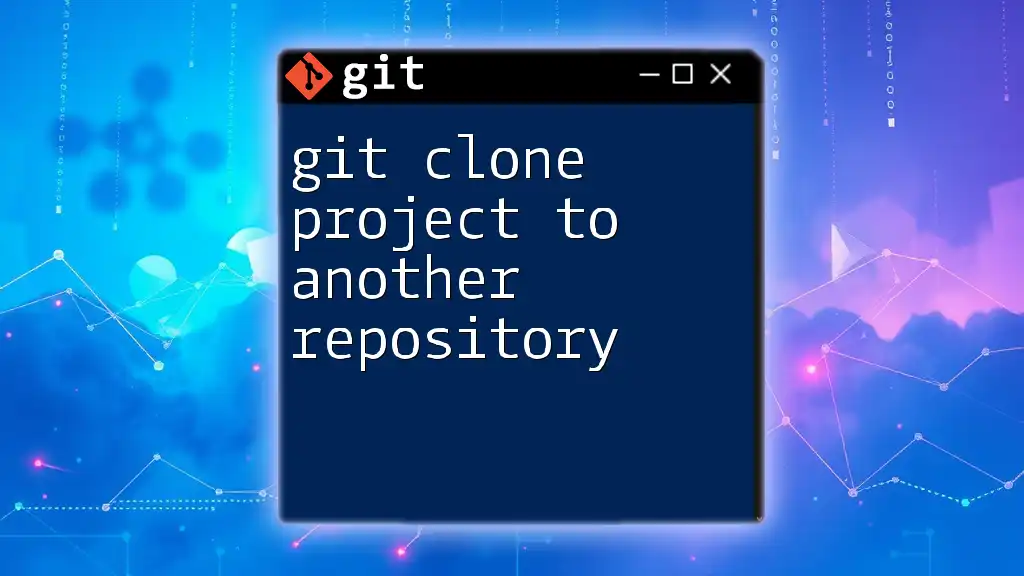
Troubleshooting Common Issues
Authentication Problems
Sometimes, you may encounter authentication issues while pushing your project. Ensure that you have the correct permissions on the Git hosting platform and that your credentials are correctly configured.
Push Errors
If you face push errors, such as a rejected push due to a non-fast-forward update, you might need to pull the latest changes from the remote repository first:
git pull origin main
This command fetches and merges changes, allowing you to resolve any conflicts before pushing your updates again.
Debugging Commands
To troubleshoot and understand your repository better, use the following commands:
git log
git remote -v
The `git log` command displays your commit history, while `git remote -v` shows the current remote repository configurations. Both are useful for diagnosing issues.
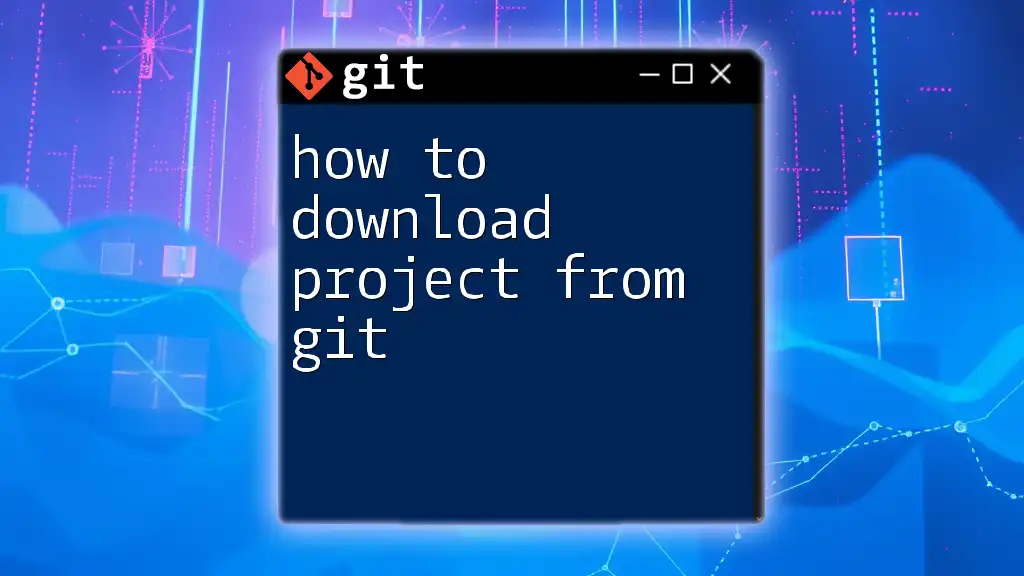
Conclusion
Uploading your project to Git involves several key steps, from initializing a repository to pushing changes to a remote host. With practice, you will master Git commands and enjoy the benefits of efficient version control. Keep exploring Git’s capabilities, and soon, managing your projects will become a second nature!
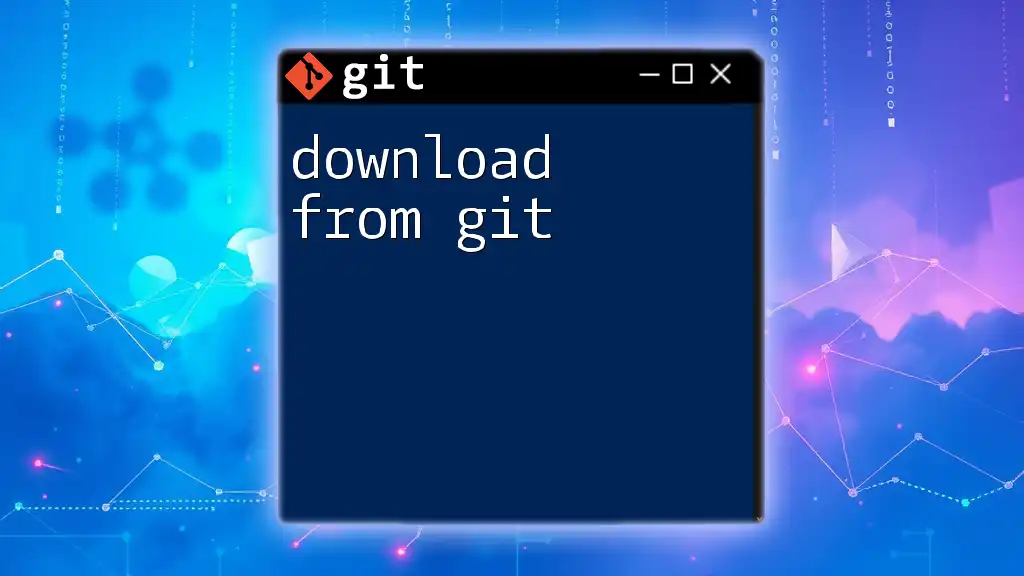
Additional Resources
For further learning, explore comprehensive Git documentation and tutorials available online. Consider enrolling in courses designed to deep dive into Git to continue enhancing your skills.